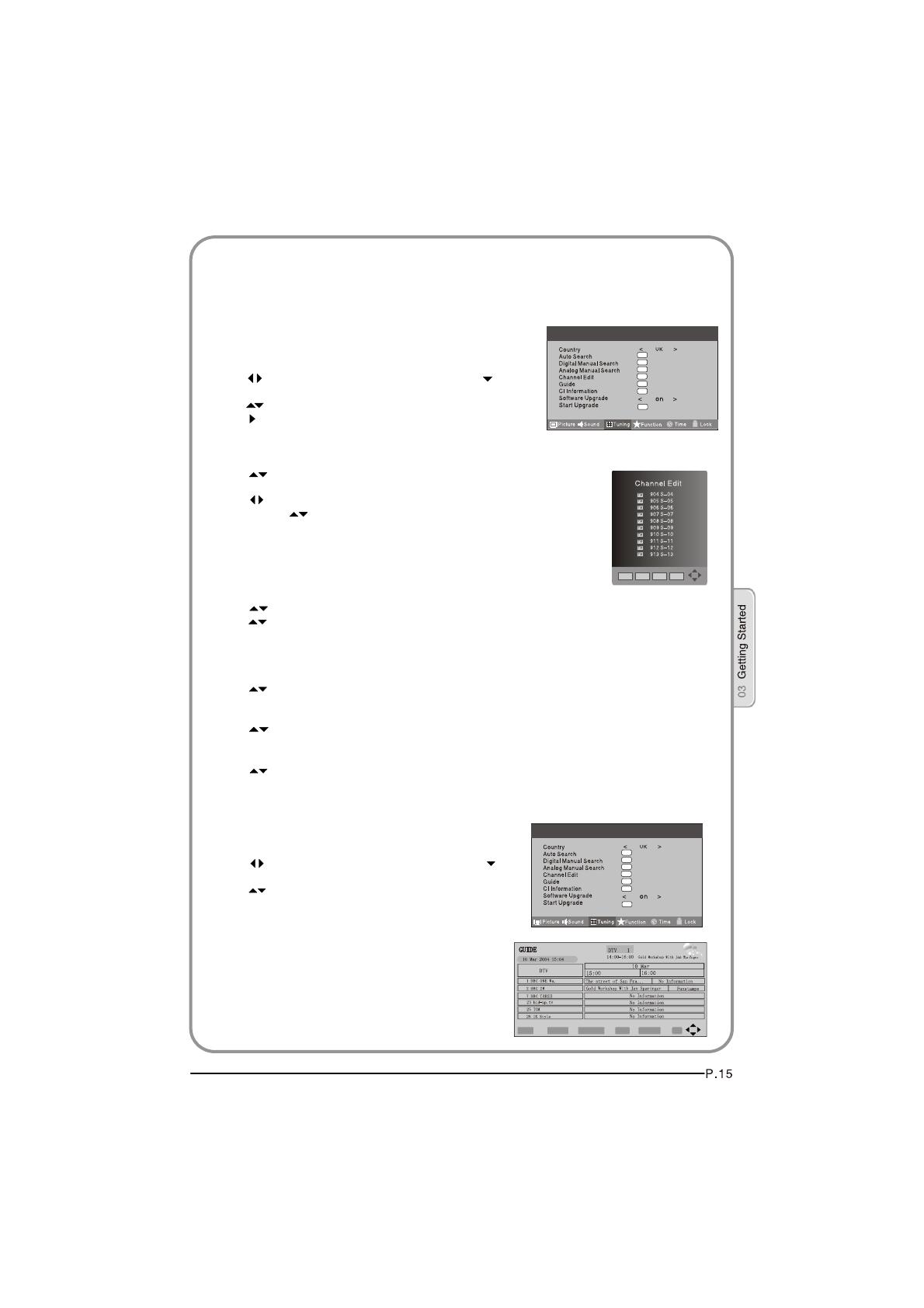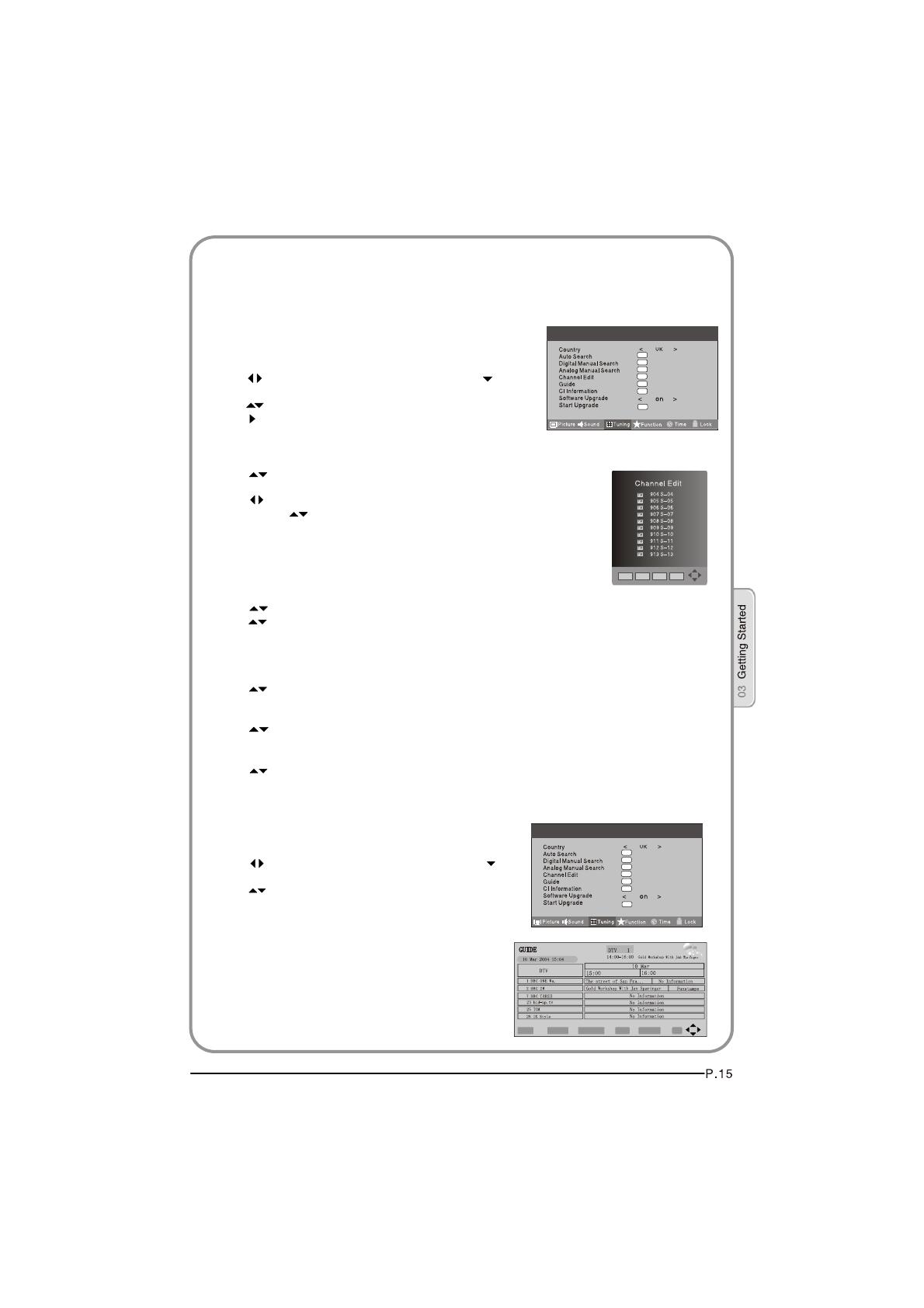
NAME
MOVE
SKIP
FAV
Channel Edit
Using this function ,you can rename, move, set favorite
channel and skip the channel in the analogue mode.
1.Press MENU button.
2.Press button to select TUNING menu, press button
to enter.
3.Press button to select CHANNEL EDIT item,
Press button to enter the sub-menu.You can press red,
green , yellow or blue button to enter the menu you need.
RENAME
1.Press button to select the channel , and press green
button to rename.
2.Press button to select the number position of channel
name, Press button to select number.
3.You can press the EXIT button to cancel the changes
at anytime.
NOTES:The RENAME function is only available in ATV program.
MOVE
1.Press button to select the channel any press yellow button to select the position.
2.Press button to select the number position you want to remove to, press
yellow button to confirm.
3.You can press the EXIT button to cancel the changes at anytime.
Setting favourite channel
1.Press button to select the channel ,press Red button to set your favourite channel.
2.You can press the Red button to cancel the changes at anytime.
3.Press FAV button on the remote control and Favourite List will be displayed.
4.Press button to select the channel , and press OK button to enter.
SKIP
1.Press button to select the channel and press blue button to skip the current channel.
2.You can press the blue button to cancel the changes at anytime.
GUIDE (Electronic Program Guide)
Using this function ,you can access the DTV program
information
1.Press MENU button.
2.Press button to select TUNING menu. press
button to enter.
3.Press button to select the guide item.
Press OK button to enter the submenu, the electronic
program guide is displayed.
You can quickly call up Guide menu by GUIDE
button on the remote control.
Notes: Only DTV mode.
TUNING YOUR TV
BBC ONE Wales
INFO
Record
Schedule
DATE REMIND
OK
OK
OK
OK
OK
OK
OK
Menu
OK
OK
OK
OK
OK
OK
OK
Menu
OK