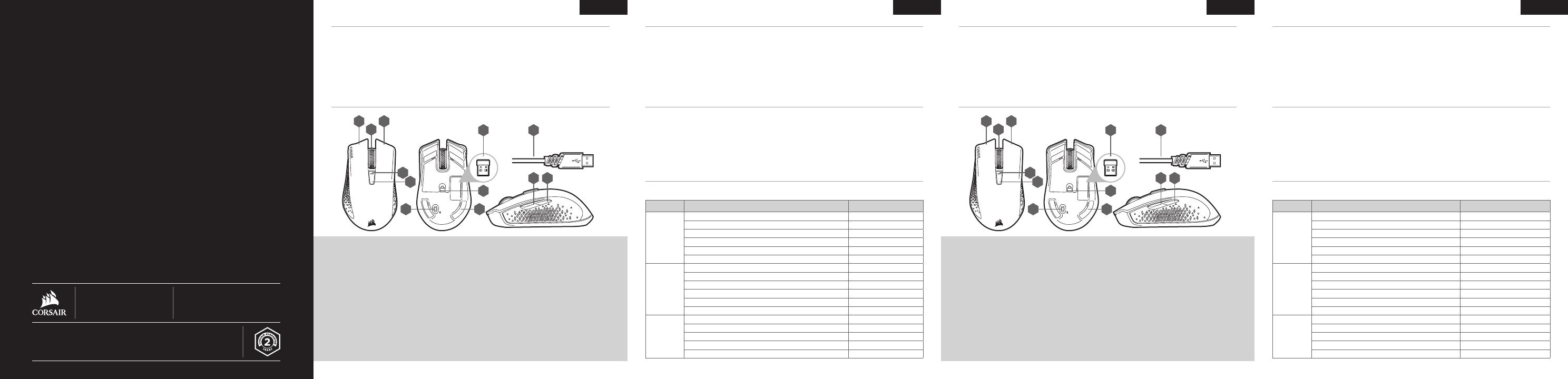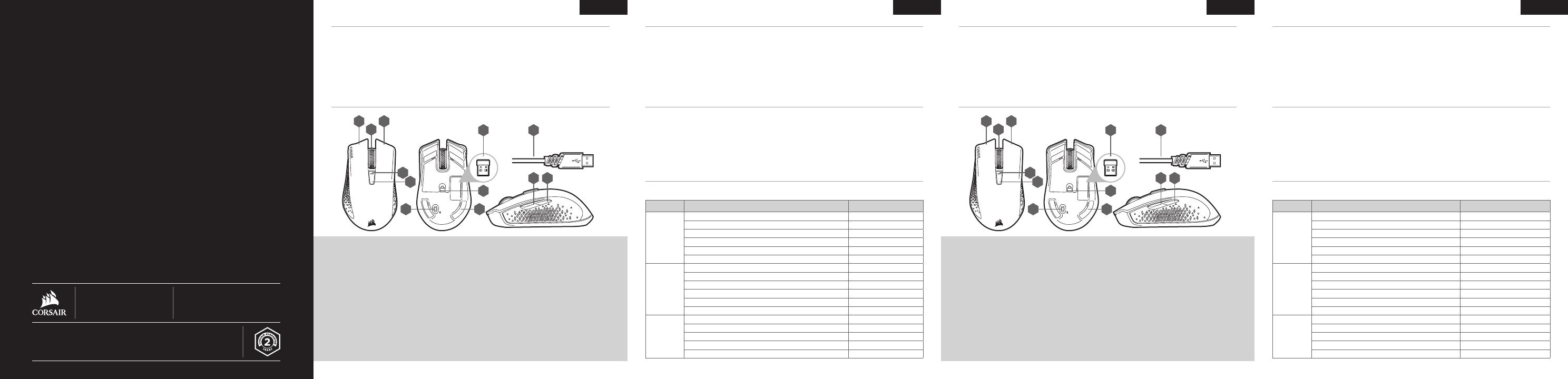
ESPAÑOL ESPAÑOL PORTUGUÊS PORTUGUÊS
IMPORTANTE: El mouse HARPOON RGB INALÁMBRICO debe estar totalmente cargado antes del primer uso
Conecte el mouse HARPOON RGB INALÁMBRICO a un puerto USB 2.0 o 3.0 disponible en su PC con el cable
de datos y carga USB. El indicador LED multipropósito del mouse se encenderá de forma intermitente en color
verde para señalar que la batería se está cargando y se quedará encendido todo el tiempo en color verde cuando
la carga esté completa.
La batería no tiene "efecto de memoria" y no se debe descargar por completo antes de recargarla, para asegurar
que dure cientos de ciclos de carga y descarga.
CARGA DEL MOUSE
CONOZCA SU MOUSE
2.4G
OFF
A B
C
D
FE
K
G
J I
L
H
A — BOTÓN DE CLIC IZQUIERDO
B — BOTÓN DE CLIC DERECHO
C — BOTÓN DE CLIC MEDIO
D — BOTÓN DE CICLO DE DPI
E — BOTÓN ADELANTE
F — BOTÓN ATRÁS
G — INDICADOR LED MULTIPROPÓSITO
H — SENSOR ÓPTICO DE JUEGOS
I — COJINES DE DESLIZAMIENTO PTFE
J — INTERRUPTOR DE ENCENDIDO /
MODO INALÁMBRICO
K — RECEPTOR INALÁMBRICO USB
L — CABLE USB DE CARGA Y DATOS
> Encienda su equipo habilitado con Bluetooth 4.0 o superior e inicie el modo de emparejamiento Bluetooth.
> Mantenga presionado el botón de CICLO DE DPI y coloque el interruptor de encendido/modo inalámbrico en la
posición de BT para encender el mouse.
> El indicador LED multipropósito del mouse comenzará a parpadear en color azul para indicar que el mouse
está listo para el emparejamiento y se quedará encendido en color azul cuando esté conectado.
CONFIGURACIÓN DEL MOUSE MEDIANTE BLUETOOTH
®
Varios aspectos de la operación del mouse se comunican mediante el indicador LED multipropósito ubicado
detrás de la rueda de desplazamiento.
INDICADOR LED MULTIPROPÓSITO
> Encienda su equipo y conecte el receptor inalámbrico USB a un puerto USB disponible.
> Coloque el interruptor de encendido / modo inalámbrico en la posición de "2.4 GHz" para encender el mouse.
> El indicador LED multipropósito del mouse se encenderá en color blanco cuando se conecte automáticamente.
> Descargue el software de iCUE en www.corsair.com/downloads.
> Ejecute el instalador y siga las instrucciones para completar la instalación.
CONFIGURACIÓN DEL MOUSE MEDIANTE LA RED INALÁMBRICA DE 2.4 GHz
INDICADOR LED
MULTIPROPÓSITO
ESTADO DE LA
BAT E RÍ A
CARGANDO BATERÍA VERDE INTERMITENTE
BATERÍA EN ESTADO CRÍTICO, RECARGA REQUERIDA ROJO INTERMITENTE
BATERÍA BAJA, RECARGAR PRONTO ROJO PARPADEANTE
BATERÍA MEDIA ÁMBAR PARPADEANTE
BATERÍA ALTA VERDE PARPADEANTE
BATERÍA CARGADA VERDE
ESTADO
INALÁMBRICO
MODO DE RED INALÁMBRICA DE 2.4 GHz: EMPAREJANDO BLANCO PARPADEANTE
MODO DE RED INALÁMBRICA DE 2.4 GHz: EMPAREJADO BLANCO
MODO DE RED INALÁMBRICA DE 2.4 GHz: ERROR DE EMPAREJAMIENTO BLANCO INTERMITENTE
MODO DE RED INALÁMBRICA DE BT: EMPAREJANDO AZUL PARPADEANTE
MODO DE RED INALÁMBRICA DE BT: EMPAREJADO AZUL
MODO DE RED INALÁMBRICA DE BT: ERROR DE EMPAREJAMIENTO AZUL INTERMITENTE
ESTADO DE LA
ETAPA DPI
ETAPA #1: 500 DPI ROJO
ETAPA #2: 1000 DPI BLANCO
ETAPA #3: 1500 DPI VERDE
ETAPA #4: 3000 DPI AMARILLO
ETAPA #5: 5000 DPI CIAN
IMPORTANTE: O mouse HARPOON RGB WIRELESS deve estar totalmente carregado antes do primeiro uso
Conecte o mouse HARPOON RGB WIRELESS com um cabo de carregamento / dados USB a uma porta USB 2.0
ou 3.0 do PC. O indicador LED multifuncional do mouse piscará lentamente em verde, para sinalizar que a bateria
está sendo carregada, e acenderá em verde quando o carregamento estiver concluído.
A bateria não tem "efeito de memória" e não deve descarregar totalmente antes de um novo carregamento para
garantir sua durabilidade por centenas de ciclos de carregamento / descarregamento.
CARREGAR O MOUSE
CONHEÇA O MOUSE
2.4G
OFF
A B
C
D
FE
K
G
J I
L
H
A — BOTÃO DE CLIQUE ESQUERDO
B — BOTÃO DE CLIQUE DIREITO
C — BOTÃO DE CLIQUE CENTRAL
D — BOTÃO DE CICLO DPI
E — BOTÃO PARA AVANÇAR
F — BOTÃO PARA VOLTAR
G — INDICADOR LED MULTIFUNCIONAL
H — SENSOR ÓPTICO PARA JOGOS
I — ALMOFADAS DESLIZANTES
DE PTFE
J — BOTÃO LIGAR / SELETOR DE MODO
DE CONEXÃO SEM FIO
K — RECEPTOR USB DE CONEXÃO
SEM FIO
L — CABO DE DADOS /
CARREGAMENTO USB
> Ligue o computador habilitado para Bluetooth 4.0 ou superior e inicie o modo de pareamento Bluetooth.
> Com o botão CICLO DPI pressionado, posicione o botão ligar / seletor de modo de conexão sem fio em BT
para ligar o mouse.
> O indicador LED multifuncional começará a piscar em azul para sinalizar que o mouse está pronto para o
pareamento e acenderá em azul quando estiver conectado.
CONFIGURAR O MOUSE USANDO UMA CONEXÃO BLUETOOTH
®
Diversos aspectos da operação do mouse são informados pelo indicador LED multifuncional, localizado atrás da
roda de rolagem.
INDICADOR LED MULTIFUNCIONAL
> Ligue o computador e conecte o receptor de conexão sem fio USB a uma porta USB.
> Posicione o botão ligar / seletor de modo de conexão sem fio em “2,4 GHz” para ligar o mouse.
> O indicador LED multifuncional do mouse acenderá em branco quando ele for conectado automaticamente.
> Baixe o software iCUE em www.corsair.com/downloads.
> Execute o programa de instalação e siga as instruções.
CONFIGURAR O MOUSE USANDO UMA CONEXÃO SEM FIO DE 2,4GHz
INDICADOR LED MULTIFUNCIONAL
STATUS DA
BAT E RI A
BATERIA CARREGANDO PISCANDO LENTAMENTE EM VERDE
NÍVEL CRÍTICO DE BATERIA, RECARREGAMENTO NECESSÁRIO PISCANDO LENTAMENTE EM VERMELHO
NÍVEL BAIXO DE BATERIA, RECARREGAR EM BREVE PISCANDO EM VERMELHO
NÍVEL MÉDIO DE BATERIA PISCANDO EM ÂMBAR
NÍVEL ALTO DE BATERIA PISCANDO EM VERDE
BATERIA CARREGADA VERDE
STATUS DA
CONEXÃO
SEM FIO
MODO DE CONEXÃO SEM FIO DE 2,4 GHz – PAREANDO PISCANDO EM BRANCO
MODO DE CONEXÃO SEM FIO DE 2,4 GHz – PAREADO BRANCO
MODO DE CONEXÃO SEM FIO DE 2,4 GHz – FALHA NO PAREAMENTO PISCANDO LENTAMENTE EM BRANCO
MODO DE CONEXÃO SEM FIO BLUETOOTH – PAREANDO PISCANDO EM AZUL
MODO DE CONEXÃO SEM FIO BLUETOOTH – PAREADO AZUL
MODO DE CONEXÃO SEM FIO BLUETOOTH – FALHA NO PAREAMENTO PISCANDO LENTAMENTE EM AZUL
STATUS DO
ESTÁGIO
DE DPI
ESTÁGIO 1 – 500 DPI VERMELHO
ESTÁGIO 2 – 1000 DPI BRANCO
ESTÁGIO 3 – 1500 DPI VERDE
ESTÁGIO 4 – 3000 DPI AMARELO
ESTÁGIO 5 – 5000 DPI CIANO
WEB: corsair.com
PHONE: (888) 222-4346
SUPPORT: support.corsair.com
BLOG: corsair.com/blog
FORUM: forum.corsair.com
YOUTUBE: youtube.com/corsairhowto
© 2018 CORSAIR MEMORY Inc. All rights reserved. CORSAIR and the sails logo
are registered trademarks in the United States and/or other countries. All other
trademarks are the property of their respective owners. Product may vary slightly
from those pictured. 49-001708 AA
HARPOON RGB WIRELESS