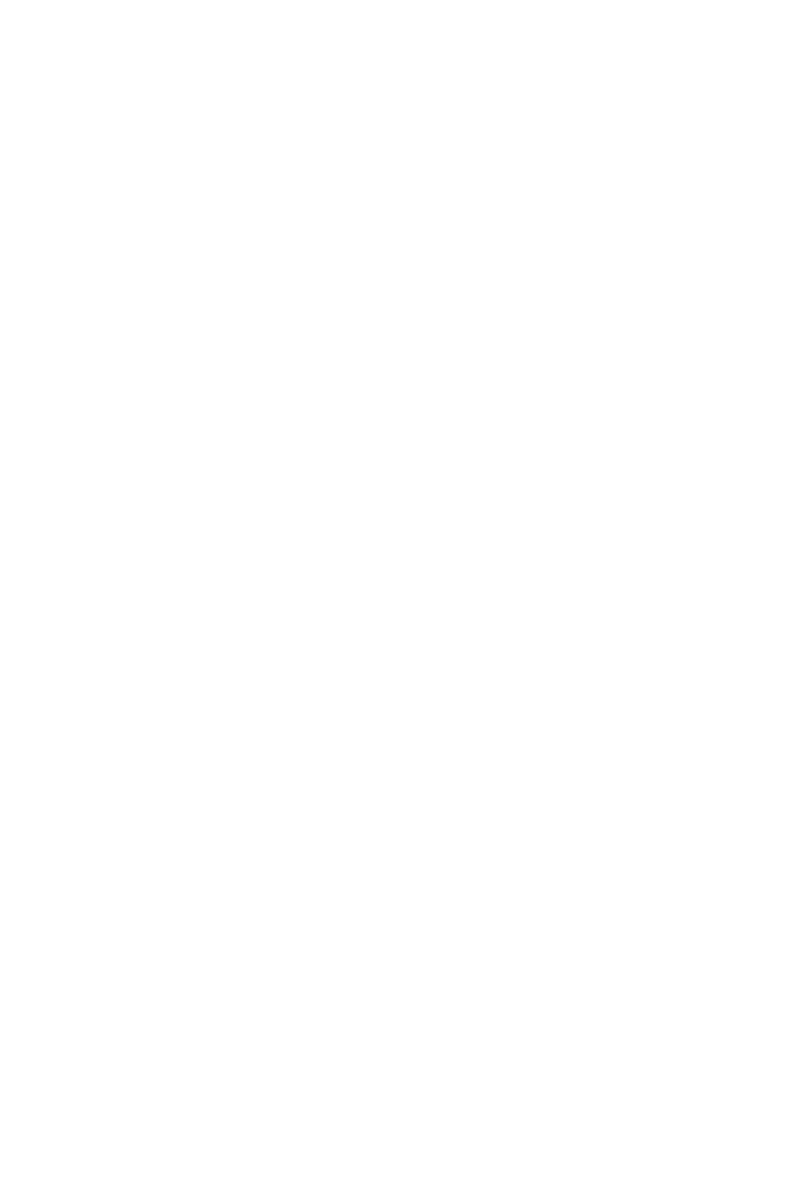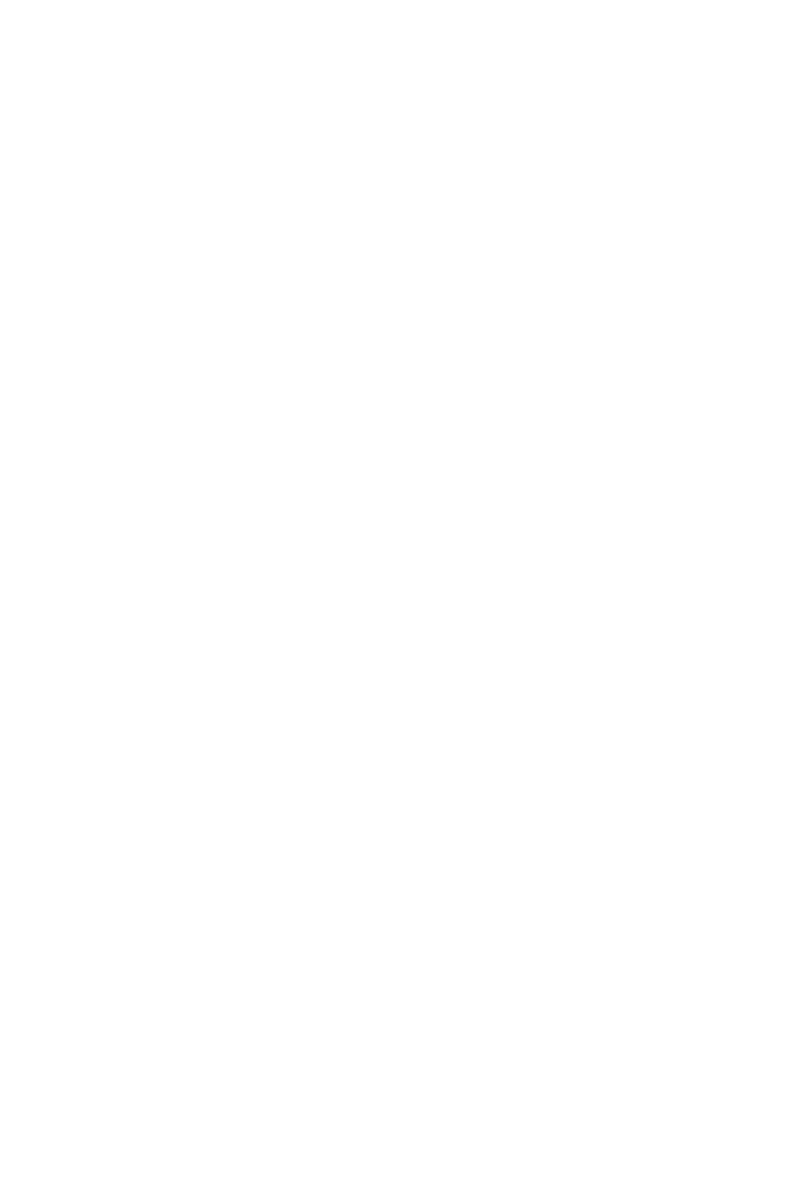
1
Contents
Contents
Safety Information ...................................................................................................2
Specifications ..........................................................................................................3
Rear I/O Panel ........................................................................................................10
LAN Port LED Status Table ............................................................................... 10
Audio Ports Configuration .................................................................................. 10
Overview of Components ....................................................................................12
CPU Socket ....................................................................................................... 13
DIMM Slots ........................................................................................................ 14
PCI_E1~6: PCIe Expansion Slots...................................................................... 15
SATA1~6: SATA 6Gb/s Connectors .................................................................. 17
............................................................... 17
M2_1~2: M.2 Slots ............................................................................................. 18
OC1: GAME BOOST Knob ............................................................................... 21
POWER1, RESET1: Power Button, Reset Button ............................................. 22
JPWR1~2: Power Connectors ........................................................................... 22
JFP1, JFP2: Front Panel Connectors ................................................................ 23
JUSB3~4: USB 3.1 Gen1 Connectors ............................................................... 23
JAUD1: Front Audio Connector ......................................................................... 24
JUSB1: USB 2.0 Connector .............................................................................. 25
JTPM1: TPM Module Connector ....................................................................... 25
CPUFAN1~2, SYSFAN1~3: Fan Connectors .................................................... 26
JCI1: Chassis Intrusion Connector .................................................................... 27
FLASHB1: BIOS FLASHBACK+ Button ............................................................ 27
HOT_KEY1: HOTKEY Main Switch ................................................................... 28
SLOW_1: Slow Mode Booting Switch ................................................................ 29
JBAT1: Clear CMOS (Reset BIOS) Jumper ...................................................... 29
LED Status Indicators...........................................................................................30
LED Status Table .............................................................................................. 30
Debug Code LED Table .................................................................................... 31
BIOS Setup .............................................................................................................32
Entering BIOS Setup ......................................................................................... 32
Resetting BIOS .................................................................................................. 33
Updating BIOS ................................................................................................... 33
EZ Mode ............................................................................................................ 35
Advanced Mode ................................................................................................ 37
OC ..................................................................................................................... 38
Software Description ............................................................................................46