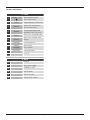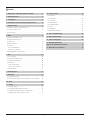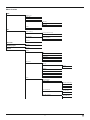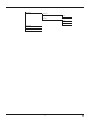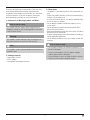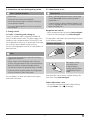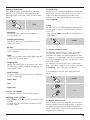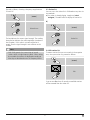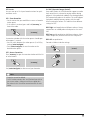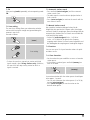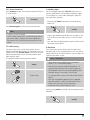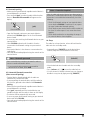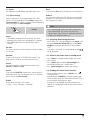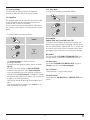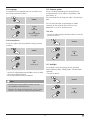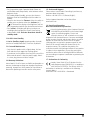Hama 00054820 Bedienungsanleitung
- Kategorie
- Wecker
- Typ
- Bedienungsanleitung

Operating Instructions /Bedienungsanleitung /Mode d‘emploi /Instrucciones de uso /
Руководство по эксплуатации/Istruzioni per l‘uso /Gebruiksaanwijzing / Οδηγίες χρήσης /Instrukcja obsługi /
Használati útmutató /Návod kpoužití /Návod na použitie /Manual de instruções /Kullanma kılavuzu /
Manual de utilizare/Bruksanvisning /Käyttöohje / Работна инструкция /Betjeningsvejledning /Manuelt stasjonssøk
Digital Radio
Digitalradio
00054820
(DR1600)

+
Designed by
Germany
Assembled in China
A
B
2 7
10
9
1
1312 14 15 16
11
8
4 53
6

G Operating Instructions
Technical Data
Radio Receiver
DAB
ü
DAB+
ü
FM
ü
Internet
-
Spotify
-
Connectivity Bluetooth v. 3.0 (A2DP,AVRCP)
Display 2.8“ 2x16 Icon LCD
Speaker 10 WRMS (2 x5W)
Impedance 4ohm 2.75“ Speaker
Power input
12 V 1000 mA
Frequency range
DAB/DAB+:
174-240 MHz
FM:
87.5-108 MHz
Sensitivity
DAB/DAB+:
-97 ~99dBm
FM:
-105 ~109 dBm
Power Consumption Operation max. 12 W Standby <1W
Input &Output
DC Socket, Line Out, Aux in, 3.5mm Earphone Jack, Btype USB Jack for rmwareupgrade
Presets
DAB/DAB+:
30
FM:
30
Codec
DAB:
MP2, AAC
Bluetooth
AAC, SBC
UI Languages
English, French, German, Italian, Finnish, Dutch, Danish, Norwegian, Polish, Swedish,
Slovak, Czech
Package Content
Manual, AC-DC Adapter
Dimension (WxHxD) 163 x122 x150 mm
Weight 1250 g

1
Controls and Displays
A: Front
1
[volume -/+] /
[ ]
Rotate: Volume control
Press: On/off switch
2 [info]
Display additional information
3 [menu]
Direct access to the menu /
Back one menu level
4 [mode]
Changing operating mode
(Bluetooth, DAB, FM, Aux in)
5 [pair]
Direct access to pairing mode
6 [alarm]
Direct access to alarm clock
settings
7 [memory]
List/save favourites
8
[enter/
navigate]
Rotate: Select
Press: Conrm
9 [SNOOZE]
Activating Snooze
10 2.8” LCD
B: Back
11
Antenna
12
Mains power supply
13
Headphone socket
14
AUX IN socket
15
LINE OUT socket
16
UPDATEPORT SOCKET

2
1. Explanation of Warning Symbols and Notes ...........5
2. Package Contents ................................5
3. Safety Notes ....................................5
4. Informations and notes beforegetting started .........6
5. Getting started ..................................6
5.1 Radio –Connecting and starting up.....................6
5.2. General notes on use ...............................6
5.3 Initial setup .......................................7
6. DAB ...........................................7
6.1 Search/ Automatic search ............................7
6.2 Manual station search ...............................7
6.3 Station list .......................................8
6.4 Edit station list.....................................8
6.5 Presets ..........................................9
6.5.1 Save favourites .................................9
6.5.2 Access favourites................................9
6.6 DRC (Dynamic Range Control) .........................9
7. FM ...........................................10
7.1 Scan setting......................................10
7.2 Automatic station search ............................10
7.3 Manual station search ..............................10
7.4 Favoriten ........................................10
7.4.1 Save favourites ................................10
7.4.2 Access favourites...............................11
7.5 Audio setting.....................................11
8. Auxiliary Input..................................11
9. Bluetooth .....................................11
9.1 BIuetooth pairing..................................12
9.2 Automatic Bluetooth connection (after successful pairing) ...12
10. Sleep ........................................12
11. Alarms .......................................13
11.1 Alarm settings ...................................13
11.2 Activating/ deactivating the alarm ....................13
11.3 Activate/ deactivate alarm in standby mode .............13
11.4 Stopping the alarm/ Snooze function ..................13
Content
12. System settings ................................14
12.1 Equaliser .......................................14
12.2 Time/ Date......................................14
12.3 Language ......................................15
12.4 Factory Reset....................................15
12.5 Softwareupdate .................................15
12.6 Info...........................................15
12.7 Backlight.......................................15
12.8 AUX: Auto-Standby ...............................16
13. Careand Maintenance ..........................16
14. Warranty Disclaimer ............................16
15. Service and Support ............................16
16. Recycling Information
Note on environmental protection: ...................16
17. Declaration of Conformity........................16

3
Menu structure
DAB
Station list
Full scan
Manual tune
DRC
DRC off
DRC high
DRC low
Clear
System
FM
Scan setting
Strong stations only
All stations
All stations
Stereo allowed
Forced mono
System
Bluetooth
System
Auxiliary Input
System
System
Sleep
Off
15 minutes
30 minutes
45 minutes
60 minutes
90 minutes
Equaliser
My EQ...
Treble
Bass
Normal
Classic
Jazz
Pop
Rock
Speech
Time
Set Time/Date
Auto update
Update from Any
Update from DAB
Update from FM
No update
Set 12/24 hour
Set 12 hour
Set 24 hour
Set date format
DD-MM-YYYY
MM-DD-YYYY

5
Thank you for choosing aHama product. Take your time
and read the following instructions and information
completely.Please keep these instructions in asafe place
for futurereference. If you sell the device, please pass
these operating instructions on to the new owner.
1. Explanation of Warning Symbols and Notes
Risk of electric shock
This symbol indicates product parts energized with a
dangerous voltage of su cientmagnitude to constitute
arisk of electric shock.
Warning
This symbol is used to indicate safety instructions or to
draw your attention to specichazards and risks.
Note
This symbol is used to indicate additional information or
important notes.
2. Package Contents
• Digital radio DR1600
• AC/DC adapter
• Quick guide/ Operating instructions
3. Safety Notes
• The product is intended for private, non-commercial use
only.
• Protect the product from dirt, moistureand overheating
and use it in dry rooms only.
• As with all electrical devices, this device should be kept
out of the reach of children.
• Do not drop the product and do not expose it to any
major shocks.
• Do not operate the product outside the power limits
given in the specications.
• Keep the packaging material out of the reach of children
due to the risk of suffocation.
• Dispose of packaging material immediately according to
locally applicable regulations.
• Do not modify the device in any way.Doing so voids the
warranty.
Risk of electric shock
• Do not open the device or continue to operate it if it
becomes damaged.
• Do not use the product if the AC adapter,adapter
cable or power cable is damaged.
• Do not attempt to service or repair the device yourself.
Leave any service work to qualied experts.

6
4. Informations and notes before getting started
Note –Optimal reception
• Please note:
• Always pullthe antenna out completely.
• We recommend you adjust the antenna vertically to
ensureoptimal reception.
• Tryvarious different positions if necessary to get the
best reception.
5. Getting started
5.1 Radio –Connecting and starting up
Connect the network cable to aproperly installed and
easily accessible network socket. The power supply unit is
suitable for mains voltages between 100 and 240 V, and
is thus operable on almost any AC power grid. Please note
that acountry-specicadapter may be necessary.
Youcan nd an appropriate selection of Hama products at
www.hama.com.
Note
• Only connect the product to asocket that has been
approved for the device.
• When using amult-socket power strip, make sure
that the sum power draw of all the connected devices
does not exceed its maximum throughput rating.
• The electrical socket must always be easily accessible.
• If you will not be usingthe product for along period
of time, disconnect it from mains power.
Once the product has been connected to mains power,
initialisation takes place.
5.2. General notes on use
Notes on use
• When aselection among menu items is to be made
(such as Yes or No), the one currently selected is
marked with <>.
• In menus offering avariety of different options (such
as DRC, Language and so on), the currently selected
option is marked with *.
Navigation and controls
• Select among menu items by turning [enter/navigate].
• Conrm the selection by pressing [enter/navigate].
This procedureisindicated in these operating instructions
by the following symbols:
Selection (navigate) Conrmation (enter)
Some features can be
accessed by means
of shortcut buttons.
Pressing shortcut buttons
is indicated herebythis
symbol.
After pressing ashortcut button, navigate amongst the
menu items using [enter/navigate].
Volume adjustment /mute
• Youcan turn the volume up (right) or down (left) by
turning [volume -/+]/[
]accordingly.

7
Additional information
Press [info]todisplay context-dependent additional
information. The information shown depends on the
operating mode as well as the current selection of radio
station.
[info]
• Description
Indicates the radio station, the current program,
contents, subjects, etc.
• Program genre/country
Indicates the genre(music style) and the country or
region of the station.
• Bit-Rate
The currently received digital bit rate of the received
station is displayed.
• Codec
Species the encoding scheme used to digitise the data
or signal (such as MP3 or WMA).
• Sampling rate
Species the sampling rate, or the frequency with which
the audio signal is polled (Sampling-/ Samplerate), in a
certain period of time.
• Signal strength
The signal strength of the received station is displayed
via abar and its length.
• Today’sdate
• Time
• Signal error
• Service not available
Is displayed if thereiscurrently no DABreception.
Switching on /off /Standby
• Press [volume -/+]/[
], to switch the radio on or off
(Standby).
• To completely switch off the device, disconnect it from
the power supply.
5.3 Initial setup
Astation search in DABoperating mode is automatically
started when you switch the radio on for the rst time.
English is the default language for the radio’s menu
structure. Set up your desired language as described in
12.3. Language.
6. DAB
The radio receives all established digital radio frequencies
in the range of 174 MHz to 240 MHz (band III, channel
5A to 13F).
• After pressing [mode]repeatedly,activate operating
mode DAB:
[mode]
6.1 Search/ Automatic search
The automatic DABchannel search scans the DABband
III for available stations. After the station search, all
interference-free stations aresaved in alphabetical order.
In Stations list a?is displayed in front of the station names
of stations found during aprevious scan but which cannot
currently be received.
The automatic DABstation search starts automatically
when DABmode is started for the rst time; it is indicated
by Scanning…and astatus bar on the display.
If you would like to start the search again, proceed as
follows:
[menu]
Scan
6.2 Manual station search
With the manual station search function you can search
through individual frequencies and channels. If you know
the frequency of the desired station and the automatic
station search failed to nd it, use this featuretoset the
reception frequency directly.

8
Proceed as follows, choosing afrequency range between
5A and 13F:
[menu]
Manual tune
The bar indicates the current signal strength. The marking
along the bar indicates the value required for interference-
free reception. If this value is not reached (the bar is
empty), then the signal strength is not sucient on this
channel.
Note
• DAB/ DAB+ permits the transmission of several
stations within asingle frequency block. When sorting
by ensemble the stations aredisplayed according to
how they aredistributed across the frequency blocks.
6.3 Station list
Youcan access the station list in DABmode at any time via
two methods:
a) If astation is already playing, simply turn [enter/
navigate]. The radio will then display the station list.
b)
[menu]
Station list
6.4 Edit station list
To remove stations that arenot currently in the reception
area, from your station list, proceed as follows:
[menu]
Edit
If you answer Yes,then all currently unavailable stations
willberemoved from the station list.

9
6.5 Presets
Youcan save up to 10 of your favourite stations for quick
and direct access.
6.5.1 Save favourites
• Set the station that you would like to save as afavourite
station preset.
• If the station is received, press and hold [memory]on
front of the radio.
[memory]
An overview window with the station presets should open
after approx. 2seconds.
• Youcan switch between the station presets (1 to 30) by
turning [enter/navigate].
• Press [enter/navigate]tosave the station on the
desired station preset.
6.5.2 Access favourites
Press [memory]toopen the overview window with the list
of saved stations.
[memory]
Use [enter/navigate]toselect one of your favourites.
Note
Favourites cannot be deleted.
If all 10 station memory slots are lled and you wish to
save anew station, choose one of the occupied slots.
The station in this slot will be overwritten with the new
station.
6.6 DRC (Dynamic Range Control)
Some radio stations in the DABnetwork support an audio
level control that is activated at varying volumes during
playback. If the audio level suddenly rises during playback,
DRC automatically reduces the volume. The same happens
if playback suddenly becomes quieter,with the radio
then increasing the volume. This radio has three different
settings for DRC.
DRC high: total equalisation of different volumes. Strong
compression can audibly reduce the dynamics of amusic
title.
DRC low: partial equalisation of different volumes. More
subtle compression, without too much loss of dynamics.
DRC off: no equalisation.
Proceed as follows to do the settings:
[menu]
DRC

10
7. FM
After pressing [mode]repeatedly,activate operating mode
FM:
[mode]
7.1 Scan setting
The search run setting allows you to determine whether
stations with low signal strength areignored during the
automatic search run.
Proceed as follows:
[menu]
Scan setting
• To have the search run stop only at stations with high
signal strength, select Strong stations only.Otherwise,
the search run willstop at every station for which a
signal is received.
7.2 Automatic station search
• Press and hold [enter/navigate]until the automatic
station search starts.
• The radio stops the search and starts playback when it
nds astation.
• Press [enter/navigate]tocontinue the search until the
next station is found.
7.3 Manual station search
Bei manuellen Sendereinstellungen haben Sie die
Möglichkeit, die gewünschte Frequenz selbst festzulegen
und auch Sender zu empfangen, deren Sendesignal bei der
automatischen Sendersuche zu schwach war und deshalb
nicht berücksichtigt wurde.
• Drehen Sie [enter/navigate](links: -0.05 MHz/
rechts: +0.05 MHz) bis die gewünschte Frequenz
angezeigt wird. Warten Sie einen kurzen Augenblick und
die Wiedergabe des empfangenen Sendesignals beginnt.
7.4 Favoriten
Youcan save up to 10 of your favourite stations for quick
and direct access.
7.4.1 Save favourites
• Set the station that you would like to save as afavourite
station preset.
• If the station is received, press and hold [memory]on
front of the radio.
[memory]
An overview window with the station presets should open
after approx. 2seconds.
• Youcan switch between the station presets (1 to 30) by
turning [enter/navigate].
• Press [enter/navigate]tosave the station on the
desired station preset.

11
7.4.2 Access favourites
Press [memory]toopen the overview window with the list
of saved stations.
[memory]
Use [enter/navigate]toselect one of your favourites.
Note
Favourites cannot be deleted.
If all 10 station memory slots are lled and you wish to
save anew station, choose one of the occupied slots.
The station in this slot will be overwritten with the new
station.
7.5 Audio setting
Forsome stations with aweak signal, quality can be
slightly improved by playing them in mono quality.You can
enable this function (Forced mono)inthe menu, and the
radio will automatically switch to mono reception when
signal quality is poor.
To change the audio setting, proceed as follows:
[menu]
Audio setting
8. Auxiliary Input
Via the analogue audio input (AUX IN socket) you can
connect mobile devices (for example smartphone, tablet
PC, M3 player etc.) to the radio and play the audio les
using the radio´s speakers.
• After pressing [mode]repeatedly,activate operating
mode AUX:
[mode]
• Connect your mobile terminal device to the audio in (the
AUX IN socket) of the radio using a3.5-mm TRS stereo
cable.
• Start and control audio playback using the controls of the
connected terminal device.
9. Bluetooth
Youcan pair your terminal device with the radio using
Bluetooth and use it as aplayback device. Youcan control
playback directly on the terminal device. Youcan adjust the
volume on the radio, as well.
Note –Bluetooth
• Check whether your mobile device (smartphone,
tablet PC. etc.) is Bluetooth capable.
• Note that the maximum range for Bluetooth is 10
metres without obstacles such as walls, people, etc.
• The Bluetooth connection may be disrupted by other
Bluetooth devices/ connections in the vicinity.
• It is only possible to connect the radio to one terminal
device.
• Note that compatibility depends on the supported
Bluetooth proles as well as the Bluetooth versions
being used. (see Technical Data, operating
instructions of the terminal device in use)
After pressing [mode]repeatedly,activate operating mode
Bluetooth:
[mode]

12
9.1 BIuetooth pairing
• Make surethat your Bluetooth capable terminal device is
on and Bluetooth is activated.
• Press and hold [pair]tomake the radio visible for other
devices. Bluetooth discoverable will appear on the
dipslay.
Press and hold
[pair]
• Open the Bluetooth settings on your terminal device
and wait until DR1600 appears in the list of Bluetooth
devices found.
• If necessary,start searching for Bluetooth devices on your
terminal device.
• Select DR1600 and wait until the radio is listed as
connected in the Bluetooth settings on your terminal
device.
• Your terminal device is also shown as connected on the
radio display.
• Start and control audio playback using the controls of the
terminal device.
Note –Bluetooth password
Some terminal devices requireapasswordinorder to
connect to another Bluetooth device.
• If your terminal device requests apasswordfor
connection to the radio, enter 0000.
9.2 Automatic Bluetooth connection
(after successful pairing)
• Terminal devices already paired with the radio are
automatically saved on the radio.
• If you arepairing the terminal device with the radio for
the rst time, proceed as described in 9.1. BIuetooth
pairing.
• Make surethat your Bluetooth capable terminal device is
on and Bluetooth is activated.
• Press [pair]repeatedly until the terminal device you
would like to pair with the radio is shown on the display.
• The devices will be automatically connected.
• If necessary,open the Bluetooth setting on your terminal
device and select DR1600.
• Start and control audio playback using the controls of the
terminal device.
Note –Connection impaired
After the radio and terminal device have been paired, a
connection is established automatically.Ifthe Bluetooth
connection is not established automatically,check the
following:
• Check the Bluetooth settings of your terminal device
to see whether DR1600 is connected. If not, repeat
the steps listed under Bluetooth pairing.
• Check whether your terminal device and the radio are
less than 10 metres apart. If not, move them closer
togehter.
• Check whether obstacles areimpairing the range. If
so, move the devices closer together.
10. Sleep
The radio has asleep function, after adened time the
radio switches to standby mode.
• Repeatedly press [SNOOZE]toset the desired time
interval (Sleep off/15/30/45/60/90/120 minutes).
[SNOOZE]
• After the dened time the radio switches to standby
mode.
• Press [volume -/+]/[
]toturn the radio back on.
• If atime interval is already activated, you can change or
disable it at any time by again pressing [SNOOZE].

13
11. Alarms
The Radio has two individually adjustable alarm times.
11.1 Alarm settings
Alarm 1and alarm 2are congured identically.Select
Alarm 1or2byrepeatedly pressing [alarm]and pressing
[enter/navigate]toconrm, and then make the following
settings by means of [enter/navigate].
[alarm]
Alarm:
• Select On to congurethe alarm settings. The alarm
automaticallly activates once conguration is complete.
• Select Off to deactivate the selected alarm and its
settings.
On time:
First choose the hour,then the minute at which the alarm
is to activate.
Duration:
Choose atime interval (15/30/45/60/90 minutes). The
alarm remains active for the selected time interval.
Source:
Set whether you wish to be woken by an alarm tone
(Buzzer), by DAB or by FM.
Preset:
If you selected DAB/ FM,choose which station you wish
to be woken with. Youcan choose any of the 10 favourite
station slots or the Last listened.
Enable:
Choose when the alarm is to activate:
→ Daily –Once –Weekdays –Weekends
Date:
If you selected Once,enter the date for the one-off alarm.
Volume:
Youcan set the volume at which the alarm sound should
be played. This setting makes it irrelevant how loud you
last listened to the radio.
Note
• It is recommended to allow the radio to update the
time automatically.This ensures that the time is
always correct even if thereisaseparation of power
supply –for example apower cut.
11.2 Activating/ deactivating the alarm
• Select Alarm 1or2by repeatedly pressing [alarm], and
the option Alarm On/ Alarm Off by pressing [enter/
navigate]toactivate/ deactivate the selected alarm
(1/2).
• If an alarm is activated, the corresponding symbol
1
/
2
will be displayed.
11.3 Activate/ deactivate alarm in standby mode
• Press [alarm]instandby mode to display the current
alarm setting.
• Press [alarm]again or rotate [enter/navigate]to
activate/deactivate alarm 1and/or alarm 2.
• Press [enter/navigate]toconrm your settings.
11.4 Stopping the alarm/ Snooze function
• When the alarm activates, press [volume -/+]/[
]
to stop the alarm.
• Repeatedly press [SNOOZE]toactivate snooze mode.
• The alarm turns off for the selected time interval (5/10
minutes) beforeactivating once again.
• If the alarm is not stopped, the radio automatically
switches to standby mode after the preset time interval
(duration).

14
12. System settings
Youcan modify all settings and access important
information about the radio in the System settings.
12.1 Equaliser
The equaliser allows you to adjust the sound of the radio
to suit your preferences by amplifying or reducing the
amount of bass or treble in the audio .
Youcan choose from precongured proles, adjusted to
suit avariety of music genres, or create your own custom
prole.
• To set the Equaliser,proceed as follows:
[menu]
System
Equaliser
• Use [enter/navigate]tochoose one of the
precongured proles.
• To create your own equaliser prole, choose the option
My EQ....
• This takes you to the settings for Bass and Treble.
• To adjust aparticular value, press [enter/navigate]
at the corresponding menu item and then change the
value by turning [enter/navigate]. If playback is already
started when you modify these settings, you can hear the
changes in the audio immediately.
• Conrm your settings by pressing [enter/navigate] once
more.
• After conguring all the settings, press [menu]onthe
radio and conrm the settings.
12.2 Time/ Date
To access the time settings, proceed as follows:
[menu]
System
Time
Auto update
Update from Any/ from DAB/ from FM
If automatic time and date adjustment is activated, the
device receives time and date information from the station
over the FM/DAB/DAB+ radio network. This is the best way
to ensurethat the clock will run accurately and the alarm
willtrigger at the correct time, even after power outages.
No update
The time and date (DD-MM-YYYY/MM-DD-YYYY)must
be set manually; no automatic calibration takes place.
Set Time/ Date
Set the date (DD-MM-YYYY/MM-DD-YYYY)and time
(hh:mm)manually using [enter/navigate].
Set 12/24 hour
Choose between 12 and 24 hours format.
Set date format
Choose between DD-MM-YYYY and MM-DD-YYYY date
format.

15
12.3 Language
To change the menu language from that selected at rst-
time startup, proceed as follows:
[menu]
System
Language
Wished Language
z.B. English
12.4 Factory Reset
To reset the radio to the factory default settings, proceed
as follows:
[menu]
System
Factory reset
• Conrm the following prompt with Yes to reset the radio
to the factory default settings.
• All settings made previously aredeleted.
Note
• Resetting to the factory default settings can solve
some problems and malfunctions.
• However,all settings made previously,such as custom
favorites, and station lists arepermanently deleted.
12.5 Software update
We areconstantly developing new softwarefeatures
and improvements for our radios to xproblems, add
functionality,etc.
We recommend that you keep your radio’s softwareupto
date.
Youcan nd information on performing an update
separately on the enclosed sheet and/ or you can
download it as aPDF at www.hama.com.
12.6 Info
• To have the radio display information about ist software,
proceed as follows:
[menu]
System
SW version
12.7 Backlight
The backlight can be con gured for each operating
mode (Operation Mode, Standby Mode, Slumber Mode)
separately.
• Proceed as follows:
[menu]
System
Backlight

16
• Forthe operation modes Operation Mode (Power on)
and Slumber mode (Sleep mode), select between various
brightness levels.
• ForStandby Mode (Standby), you may also choose a
brightness level for the backlight when the radio is in
standby.
• Choose atime interval for Timeout. When the radio is in
standby,press any button other than [volume -/+]/
[
]toilluminate the display at the brightness level set
for that operating mode for the selected interval of time.
• Press [alarm], the display will light up, and you can
also display and congurethe current alarm setting,
as described in 11.3. Activate/ deactivate alarm in
standby mode.
12.8 AUX: Auto-Standby
In Aux in (Auxiliary Input) operating mode, the radio
switches to standby mode after 15 minutes, by default.
13. Care and Maintenance
• Only clean this product with aslightly damp, lint-free
cloth and do not use aggressive cleaning agents.
• If you do not use the product for along time, turn off the
device and disconnect it from the power supply.Storeit
in aclean, dry place out of direct sunlight.
14. Warranty Disclaimer
Hama GmbH &CoKGassumes no liability and provides no
warranty for damage resulting from improper installation/
mounting, improper use of the product or from failureto
observe the operating instructions and/ or safety notes.
15. Service and Support
Please contact Hama Product Consulting if you have any
questions about this product.
Hotline: +49 9091 502-115 (German/English)
Further support information can be found here:
www.hama.com
16. Recycling Information
Note on environmental protection:
After the implementation of the European Directive
2002/96/EU and 2006/66/EU in the national legal
system, the following applies: Electric and
electronic devices as well as batteries must not be
disposed of with household waste. Consumers areobliged
by law to return electrical and electronic devices as well as
batteries at the end of their service lives to the public
collecting points set up for this purpose or point of sale.
Details to this aredened by the national law of the
respective country.This symbol on the product, the
instruction manual or the package indicates that aproduct
is subject to these regulations. By recycling, reusing the
matierals or orther forms of utilizing old devices/ batteries,
you aremaking an important contribution to protecting our
environment.
17. Declaration of Conformity
Hereby,Hama GmbH &CoKGdeclares that the
radio equipment type [00054820] is in compliance
with Directive 2014/53/EU.The full text of the EU
declaration of conformity is available at the following
internet address:
www.hama.com -> 00054820 -> Downloads

00054820/05.18
Hama GmbH &CoKG
86652 Monheim/Germany
www.hama.com
Alllistedbrands aretrademark softhe correspondingcompanies.Errorsand omissions excepted,
andsubjecttotechnical changes. Ourgeneral termsofdeliveryand paymentare applied.
The Bluetooth
®
wordmark and logos areregistered trademarks owned by Bluetooth SIG, Inc. and
any use of such marks by Hama GmbH &CoKGisunder license. Other trademarks and trade names
arethose of their respective owners.
The Spotify softwareissubject to thirdparty licenses found here:
www.spotify.com/connect/third-party-licenses
-
 1
1
-
 2
2
-
 3
3
-
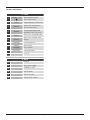 4
4
-
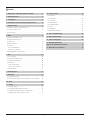 5
5
-
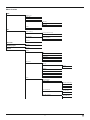 6
6
-
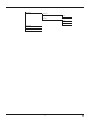 7
7
-
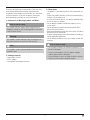 8
8
-
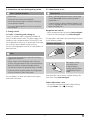 9
9
-
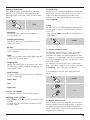 10
10
-
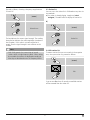 11
11
-
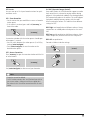 12
12
-
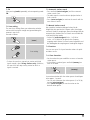 13
13
-
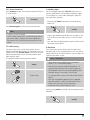 14
14
-
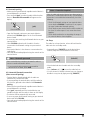 15
15
-
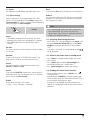 16
16
-
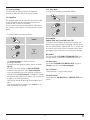 17
17
-
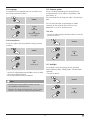 18
18
-
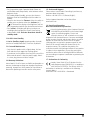 19
19
-
 20
20
Hama 00054820 Bedienungsanleitung
- Kategorie
- Wecker
- Typ
- Bedienungsanleitung
in anderen Sprachen
- English: Hama 00054820 Owner's manual
Verwandte Artikel
Andere Dokumente
-
audizio Adria WiFi Internet Radio Bedienungsanleitung
-
Revo SUPERCD Bedienungsanleitung
-
Revo SuperSystem Bedienungsanleitung
-
Revo Superconnect Bedienungsanleitung
-
Exibel X40BT Benutzerhandbuch
-
Revo Axis Bedienungsanleitung
-
Revo Axis Bedienungsanleitung
-
Kenwood CR-ST100S-W Bedienungsanleitung
-
NOXON Nova Benutzerhandbuch
-
TechniSat TECHNIRADIO 5 IR Bedienungsanleitung