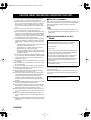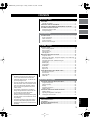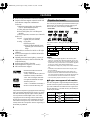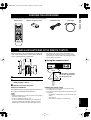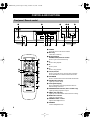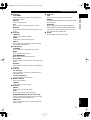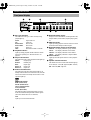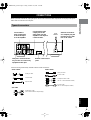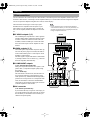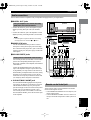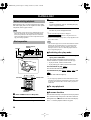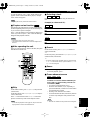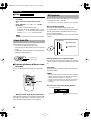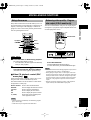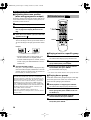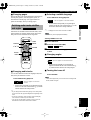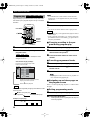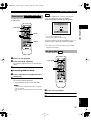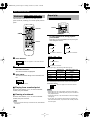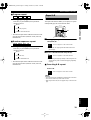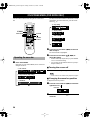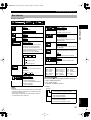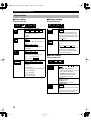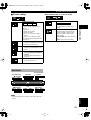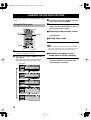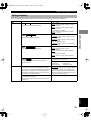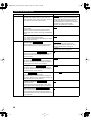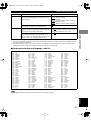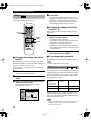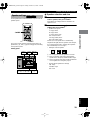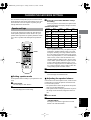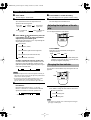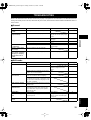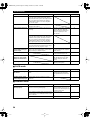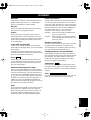Yamaha DVD-S2300 Bedienungsanleitung
- Kategorie
- DVD Spieler
- Typ
- Bedienungsanleitung

G
DVD-S2300
DVD AUDIO/VIDEO SACD PLAYER
LECTEUR DE DVD AUDIO/VIDEO SACD
OWNER’S MANUAL
MODE D’EMPLOI
BEDIENUNGSANLEITUNG
BRUKSANVISNING
MANUALE DI ISTRUZIONI
MANUAL DE INSTRUCCIONES
GEBRUIKSAANWIJZING
DIGITAL VIDEO
DVD-S2300_G.book Page 1 Friday, October 18, 2002 2:42 PM

CAUTION
1
To assure the finest performance, please read this manual
carefully. Keep it in a safe place for future reference.
2
Install this sound system in a well ventilated, cool, dry, clean
place — away from direct sunlight, heat sources, vibration,
dust, moisture, or cold. In a cabinet, allow about 2.5cm (1
inch) of free space all around this unit for adequate ventila-
tion.
3
Locate this unit away from other electrical appliances,
motors, or transformers to avoid humming sounds.
4
Do not expose this unit to sudden temperature changes from
cold to hot, nor locate this unit in an environment with high
humidity (i.e., a room with a humidifier) to prevent conden-
sation inside this unit, which may cause an electrical shock,
fire, damage to this unit, and/or personal injury.
5
Avoid installing this unit in a location where foreign objects
may fall onto this unit or where this unit may be exposed to
liquid dripping or splashing. On the top of this unit, do not
place:
– Other components, as they may cause damage and/or dis-
coloration on the surface of this unit.
– Burning objects (i.e., candles), as they may cause fire,
damage to this unit, and/or personal injury.
– Containers with liquid in them, as they may fall, spilling
the liquid and causing an electrical shock to the user and/
or damage to this unit.
6
Do not cover this unit with a newspaper, tablecloth, curtain,
etc. in order not to obstruct heat radiation. If the temperature
inside this unit rises, it may cause fire, damage to this unit,
and/or personal injury.
7
Do not plug in this unit to a wall outlet until all connections
are complete.
8
Do not operate this unit upside-down. It may overheat, possi-
bly causing damage.
9
Do not use excessive force on switches, knobs and/or cords.
10
When disconnecting the power cord from the wall outlet,
grasp the plug; do not pull the cord.
11
Do not clean this unit with chemical solvents; this might
damage the finish. Use a clean, dry cloth.
12
Use only the voltage specified on this unit. Using this unit
with a higher voltage than specified is dangerous and may
cause fire, damage to this unit, and/or personal injury.
YAMAHA will not be held responsible for any damage
resulting from use of this unit with a voltage other than as
specified.
13
To prevent damage by lightning, disconnect the power cord
from the wall outlet during an electrical storm.
14
Do not attempt to modify or fix this unit. Contact qualified
YAMAHA service personnel when any service is needed.
The cabinet should never be opened for any reason.
15
When not planning to use this unit for long periods of time
(i.e., vacation), disconnect the AC power plug from the wall
outlet.
16
Be sure to read the “TROUBLESHOOTING” section on
common operating errors before concluding that this unit is
faulty.
17
Before moving this unit, press STANBY/ON to set the unit in
standby mode, then disconnect the AC power plug from the
wall outlet.
■
For U.K. customers
If the socket outlets in the home are not suitable for the plug sup-
plied with this appliance, the plug should be cut off and an appro-
priate 3 pin plug fitted. For details, refer to the instructions
described below.
Note
• The plug severed from the mains lead must be destroyed, as a
plug with bared flexible cord is hazardous if engaged in a live
socket outlet.
■
Special Instructions for U.K.
Model
DANGER
This unit emits visible laser radiation when open. Avoid direct
eye exposure to beam.
When this unit is plugged into a wall outlet, do not place your
eyes close to the opening of the disc tray and other openings or
look inside.
CAUTION: READ THIS BEFORE OPERATING YOUR UNIT.
IMPORTANT
THE WIRES IN MAINS LEAD ARE COLOURED IN
ACCORDANCE WITH THE FOLLOWING CODE:
Blue: NEUTRAL
Brown: LIVE
As the colours of the wires in the mains lead of this apparatus
may not correspond with the coloured markings identifying
the terminals in your plug, proceed as follows:
The wire which is coloured BLUE must be connected to the
terminal which is marked with the letter N or coloured
BLACK. The wire which is coloured BROWN must be con-
nected to the terminal which is marked with the letter L or
coloured RED.
Making sure that neither core is connected to the earth termi-
nal of the three pin plug.
The laser component in this product is capable of emitting
radiation exceeding the limit for Class 1.
DVD-S2300_G.book Page 2 Friday, October 18, 2002 2:42 PM

English
1
INTRODUCTION
FEATURES ............................................................................................2
Playable disc formats...........................................................................2
CHECKING THE ACCESSORIES.....................................................3
INSTALLING BATTERIES IN THE REMOTE CONTROL...........3
CONTROLS AND FUNCTIONS .........................................................4
Front panel / Remote control...............................................................4
Front panel display ..............................................................................6
PREPARATION
CONNECTIONS....................................................................................7
Types of connectors.............................................................................7
Video connections................................................................................8
Audio connections...............................................................................9
Remote control in/out jack ..................................................................9
PLAYING A DISC
PLAYING A DISC...............................................................................10
Before starting playback....................................................................10
Basic operation..................................................................................10
Super Audio CDs...............................................................................12
MP3 playback....................................................................................12
MISCELLANEOUS FUNCTIONS....................................................13
Using disc menus...............................................................................13
Enhancing video quality - Progressive output (U.S.A. model only) .13
DVD-Audio features .........................................................................14
Switching audio tracks, subtitles and angles ..................................15
Program play ....................................................................................16
Random play .....................................................................................17
All group play ...................................................................................17
Bookmarks ........................................................................................18
Repeat play .......................................................................................18
Repeat A-B .......................................................................................19
ON-SCREEN MENU (DVD MODE ONLY).....................................20
Operating the menu bar .....................................................................20
Disc Info bar......................................................................................21
Player Info bar...................................................................................22
Shuttle bar..........................................................................................23
DETAILED SETTINGS
CHANGING THE DVD MODE SETTINGS....................................24
Using the Setup menu........................................................................24
Settings Summary..............................................................................25
Ratings ..............................................................................................28
PCM down conversion ......................................................................28
Speaker settings ................................................................................29
CHANGING THE SACD MODE SETTINGS..................................31
Speaker settings.................................................................................31
Adjusting the brightness of the display .............................................32
Changing the time indicator ..............................................................32
APPENDIX
TROUBLESHOOTING ......................................................................33
GLOSSARY..........................................................................................35
NOTES ON HANDLING DISCS.......................................................36
SPECIFICATIONS..............................................................................37
CONTENTS
■ About this manual
• Illustrations in this manual are based on the
U.S.A. model unless otherwise indicated.
•Paragraphs marked with an y indicator are
tips on operating the unit.
• The user can perform certain operations using
either the remote control or the buttons on the
main unit. This manual frequently explains
how to execute such operations only on the
remote control.
• This manual is printed prior to production.
Design and specifications of the unit are sub-
ject to change for reasons that include
improved function and operation.
• Illustrations in this manual may differ slightly
from the product or from illustrations used in
the packaging.
• The names of package content items used in
this manual may differ slightly from names
that appear on the product or elsewhere in the
packaging.
DVD-S2300_G.book Page 1 Friday, October 18, 2002 2:42 PM

2
INTRODUCTION
◆
Built-in high-performance video D/A converter
◆
Output connectors support numerous audio and
home theater component combinations.
Video out:
Component output jacks (two channels)
(U.S.A. and Australian models)
S Video jacks (two channels)
RGB SCART jacks (U.K. and European
models)
Video (Composite) connector (two channels)
Audio out:
Digital: Coaxial jack (one channel)
Optical jack (one channel)
Analog: (L/R) jacks
6ch discrete jacks
SUB OUT/BASS MGMT (man-
agement) jack to boost the low
range
◆
High-end D/A converter for SACD on all eight
channels
◆
D/A converter support for 192kHz 24-bit DVD-
Audio/Video discs
◆
Optimal picture and sound quality, courtesy of
independent circuits for SACD and DVD, and
individual tuning
◆
Dolby Digital and DTS decoders
◆
DCDi Progressive output (U.S.A. model)
◆
MP3 multi-session support
Manufactured under license from
Dolby Laboratories.
“Dolby” and the double-D symbol are
trademarks of Dolby Laboratories.
“DTS” and “DTS Digital Surround”
are registered trademarks of Digital
Theater Systems, Inc.
“DCDi” is a trademark of Faroudja, a
division of Genesis Microchip, Inc.
This product incorporates copyright protection technology
that is protected by method claims of certain U.S. patents
and other intellectual property rights owned by Macrovi-
sion Corporation and other rights owners. Use of this
copyright protection technology must be authorized by
Macrovision Corporation, and is intended for home and
other limited viewing uses only unless otherwise autho-
rized by Macrovision Corporation. Reverse engineering or
disassembly is prohibited.
This unit can play the disc types associated with the logos
shown below. (Do not attempt to load any other type of
disc into the unit, or the unit may be damaged.)
•DVD mode • SACD mode
This manual refers to disc types using the following indi-
cators:
Notes
• The unit does not support playback of the following discs:
Photo CD, CD-ROM, DVD-ROM, DVD-RAM, SVCD, CDV
• Some discs may fail to play due to recording conditions or disc
characteristics. (If you record discs on a recorder for playback
on this unit, use discs from reliable manufacturers.)
•DVD-RW discs will play only if they are recorded in video for-
mat.
• CD-R/RW, DVD-R/RW, and DVD+R discs will play only if
they are finalized.
• Do not use non-standard shaped discs (heart-shaped, etc.).
• Some DVD and VCD features described in this manual may
vary in function due to differences in software design from var-
ious manufacturers. Check the instructions for each disc.
• This unit cannot play PAL video discs. (U.S.A. model)
■
Region management information
The unit is designed to support the Region Management
System. Check the regional code number on the disc pack-
age. If the number does not match the unit’s region num-
ber (see table below, or see back of unit), the unit may be
unable to play the disc.
FEATURES
Playable disc formats
DVD-Video DVD-Audio Video CD Audio CD
Super Audio CD
Model
Region number
of this unit
Discs can be played
U.S.A. and Cana-
dian models
1
,
ALL
or a mark that includes
the region number
1
.
U.K. and Euro-
pean models
2
,
ALL
or a mark that includes
the region number
2
.
Australian model
4
,
ALL
or a mark that includes
the region number
4
.
DIGITAL VIDEO
DVD-V DVD-A VCD CD
SACD
1
2
4
DVD-S2300_G.book Page 2 Friday, October 18, 2002 2:42 PM

3
English
INTRODUCTION
Check your package to make sure it contains the following items:
Insert the batteries in the correct direction by aligning the
+ and – marks on the batteries with the polarity markings
(+ and –) inside the battery compartment.
1
Slide off the battery compartment cover.
2
Insert two batteries (AA, R06, UM-3 type) ori-
ented properly (+ and –).
3
Slide the cover back into place.
Replace worn batteries
Worn batteries limit the operating range of the remote con-
trol. Replace both batteries at the same time.
Note
• Replace both batteries if you notice a decrease in the operating
range of the remote control.
• Do not use old batteries with new ones.
• Do not use different types of batteries (such as alkaline and
manganese) together. Read the battery packaging carefully.
Different types of batteries may be the same shape or color.
• If the batteries leak, dispose of them immediately. Avoid
touching the leaked material or letting it come into contact
with clothing, etc. Clean the battery compartment thoroughly
before installing new batteries.
■
Using the remote control
Handling the remote control
• Do not spill water or other liquids on the remote control.
• Do not drop the remote control.
• Do not leave or store the remote control in the following types
of conditions:
– high humidity or temperature, such as near a heater, stove
or bath;
– dusty places; or
– places subject to extremely low temperatures.
CHECKING THE ACCESSORIES
INSTALLING BATTERIES IN THE REMOTE CONTROL
Remote control Batteries (x2) (AA, R6, UM-3) Audio/Video cable Power cable
1
3
2
30°
30°
Point the remote control at the
sensor, within approximately
6 m (20 feet) of the unit.
Remote control
sensor
DVD-S2300_G.book Page 3 Friday, October 18, 2002 2:42 PM

4
1
POWER
Turns the power to the unit on and off.
2
Disc tray
Load a disc in this tray.
3
vv
vv
(Front panel),
OPEN/CLOSE (Remote control)
Press to open or close the disc tray.
4
ww
ww
Press to start playback.
5
dd
dd
Press to pause.
6
aa
aa
Press to stop playback.
7
tt
tt
/
ee
ee
,
rr
rr
/
yy
yy
Press to access the next or previous track or chapter.
Press and hold down to fast forward or fast reverse.
8
SACD/DVD
Press to switch between DVD mode and SACD mode.
9
SACD mode indicator
Lights up in SACD mode.
0
Front panel display
Shows information about the operational status or
default settings of the unit.
q
PROGRESSIVE indicator (U.S.A. model only)
Lights up during progressive output.
w
VIDEO OFF indicator
Lights up when the VIDEO OFF function is working.
e
DVD mode indicator
Lights up in DVD mode.
r
PHONES LEVEL control
Adjusts the headphone level.
t
PHONES
Connect headphones here.
CONTROLS AND FUNCTIONS
Front panel / Remote control
12 4
0
7
356
89
wertq
6
4
d
y
3
5
8
o
a
s
p
u
i
DVD-S2300_G.book Page 4 Friday, October 18, 2002 2:42 PM

5
English
INTRODUCTION
CONTROLS AND FUNCTIONS
y
From left:
PLAY MODE
Press to switch between random play, program play,
and normal playback.
REPEAT
Press to repeat playback.
A-B
Press to repeat a section specified by two points.
MARKER
Press to mark and store location points for future ref-
erence.
u
From left:
SUBTITLE
Press to select a subtitle language.
AUDIO
Press to select a DVD-Audio language.
ANGLE
Press to change the camera angle on discs recorded
with multiple camera angles.
i
From top left:
TOP MENU
Press to display the top-level disc menu screen.
MENU
Press to display a menu screen.
kk
kk
,
nn
nn
,
ll
ll
,
hh
hh
/ENTER
Press to select and execute a menu item.
ON SCREEN
Press to turn the on-screen icons on or off on the video
monitor.
RETURN
Press to display the previous screen when navigating
the menus.
o
From left:
tt
tt
yy
yy
(skip)
Press repeatedly to locate the top of the previous or
subsequent tracks.
ee
ee
rr
rr
(slow/search)
Press to fast reverse or fast forward.
p
Numeric buttons
Press to enter numbers.
CANCEL
Press to cancel a mode or setting.
a
From left:
GROUP
Press to select a DVD-Audio group.
PAGE
Press to select a DVD-Audio still picture.
PROGRESSIVE button (U.S.A. model only)
Press to toggle between progressive video output and
interlaced video output in DVD mode.
VIDEO OFF
Press to switch video output on and off during DVD-
Audio playback.
s
From left:
TIME
Press to select the time display in SACD mode.
DIMMER
Press to adjust the brightness of the front panel display
in SACD mode.
MULTI/2CH
Press to toggle between stereo playback and multi-
channel playback in SACD mode during playback of a
super-audio CD that contains both stereo (two chan-
nels) and multi-audio channel data.
d
SETUP
Press to display the setup menu screen.
DVD-S2300_G.book Page 5 Friday, October 18, 2002 2:42 PM

CONTROLS AND FUNCTIONS
6
1
Disc type indicators
The indicator for the type of disc currently being
played lights up.
SACD:
Super audio CD
CD:
Audio CD
DVD AUDIO:
DVD-Audio
DVD VIDEO:
DVD-Video
VCD:
Video CD
MP3:
MP3-format CD-R or CD-RW
2
Playback indicator
Lights up during playback. Blinks while the resume
function is operating (see “Resume function” on
page 10).
3
Play mode indicators
The indicator for the current playback mode lights up.
PROG:
Program play
RNDM:
Random play
REP:
Repeat play
REP A-B:
Repeat A-B
REP ALL:
Repeat All
4
Audio format indicators
The indicator for the disc audio format lights up. If
multiple audio formats are recorded on a disc, the indi-
cator for the format selected by the disc menu or unit
operation lights up.
(Dolby Digital)
PCM (Linear PCM)
P.PCM (Packed PCM)
MULTI (Multi-channel)
2 CH (2-channel)
D.MIX (Down Mix):
This indicator lights up during playback of a DVD-
Audio track that has multiple audio channel signals
(that can be mixed down to two channels).
VSS:
Lights up in virtual surround mode.
5
Multi-information display
Displays various information, including the disc title,
chapter number, track number, elapsed playing time,
etc.
6
ANGLE indicator
Lights up during playback of those scenes for which
the DVD features multiple camera angles.
7
Multi-information display mode indicators
GROUP:
The display indicates a group number.
TITLE:
The display indicates a title number.
TRACK:
The display indicates a track number.
CHAP:
The display indicates a chapter number.
8
Pause indicator
Lights up when the picture freezes or disc playback
pauses.
9
Speaker channel indicators
The indicators for the current audio channel light up.
L:
left main;
C:
center;
R:
right main;
RL:
left rear;
SW:
subwoofer;
RR:
right rear
Front panel display
12 3 4
59
8 7 6
DVD-S2300_G.book Page 6 Friday, October 18, 2002 2:42 PM

7
English
PREPARATION
PREPARATION
Before you make connections, unplug the power cable for the unit and all other components. Do not plug in the power
cables until all connections are complete.
Use the following commercially-available cables to make connections:
CONNECTIONS
Types of connectors
Connect these
audio output jacks
to the audio input
of an AV amplifier.
Connect these video
output jacks to the
video input of an AV
amplifier or the input of
a video monitor.
This jack is reserved for fac-
tory use. Do not connect any
equipment to this jack.
Remote control in/out
jacks
After all connections
are complete, plug the
included power cable
into an AC outlet.
TO AC
OUTLET
Audio cables
Audio pin cable
Coaxial cable
Optical cable
Video pin cable
S Video cable
Component video cable
(for U.S.A. and Australian models)
Video cables
A/V cable
Audio/Video cable
(One cable included in the package)
SCART cable
(for U.K. and European models)
DVD-S2300_G.book Page 7 Friday, October 18, 2002 2:42 PM

CONNECTIONS
8
You can connect the unit’s video output to a video monitor, or the video input on an AV amplifier (which in turn is con-
nected to a video monitor). Connecting to an AV amplifier enables you to control audio and video using the AV amplifier.
You can set up the AV amplifier using this unit’s OSD (on-screen display).
This unit features several types of video output jacks.
Determine the one compatible with the inputs on your
video monitor. Use the appropriate cable to connect the
unit to an AV amplifier, and the AV amplifier to the moni-
tor.
1
S VIDEO outputs (1, 2)
The S VIDEO jacks output discrete C and Y signals to
reproduce higher-quality images than normal compos-
ite video. Connect one end of an S Video cable (not
included) to either S VIDEO jack. Connect the other
end to an S Video input on an AV amplifier or video
monitor.
2
VIDEO outputs (1, 2)
The VIDEO jacks output normal composite video sig-
nals. Use the yellow plugs on an audio/video cable to
connect either VIDEO jack to a video input on an AV
amplifier or video monitor.
The same signal is output from VIDEO 1 and VIDEO
2, enabling connection to two devices (e.g., a monitor
and an AV amplifier) simultaneously.
3
COMPONENT outputs
(U.S.A. and Australian models only)
These jacks output three discrete CCY signals (“com-
ponent video”) to reproduce a higher-quality image
than S Video.
(U.S.A. model only)
This unit features a DCDi circuit (with the latest con-
tour correction technology) and progressive output,
which produces very smooth and natural high-quality
pictures even on a big screen. Use a component video
cable (not included) to connect the COMPONENT
output jacks to the component video input connectors
on an AV amplifier or video monitor.
4
AV connector
(U.K. and Europe models only)
If your monitor has only one jack for video input, you
can use the SCART output jack on this unit to connect
the unit directly to the monitor. This connection pro-
vides the best picture quality.
Note
• Do not connect this unit to a video monitor through a
video cassette recorder. If you do so, the picture may not
play back properly due to the copyright protection tech-
nology incorporated in this unit.
Video connections
12
34
Monitor
AV amplifier
To S VIDEO
To VIDEO
To COMPONENT
VIDEO
MONITOR OUT
DVD-S2300_G.book Page 8 Friday, October 18, 2002 2:42 PM

9
English
CONNECTIONS
PREPARATION
Select connectors that are compatible with your amplifier and appropriate for your requirements.
1
DIGITAL OUT jacks
• Connect the OPTICAL jack to the amplifier’s optical
digital input using fiber optic cable (not included)
-or-
• Connect the COAXIAL jack to the amplifier’s coaxial
digital input using coaxial digital cable (not included).
Note
• No audio signal is output from DIGITAL OUT during
SACD playback. Use connection
2
or
3
below.
2
MIXED 2CH jacks
Use the included audio/video pin cable to connect
these jacks to analog stereo input jacks on the ampli-
fier. Connect the white plug to the L jack. Connect the
red plug to the R jack. (The yellow plug is used for the
video signal.)
3
6CH DISCRETE jacks
Use an audio pin cable
(not included)
to connect these
jacks to the corresponding channel inputs (such as
MAIN L/R, CENTER) on the amplifier (often labelled
“6CH INPUT”).
Connect the SUBWOOFER jack to the subwoofer
input on the amplifier. This jack outputs a more natu-
ral, high-fidelity low range relative to the SUB OUT/
BASS MGMT jack explained below. However, during
playback of a two-channel (stereo) source, the sub-
woofer does not output any sound due to lack of LFE
(low-frequency effects assigned to a subwoofer).
★
SUB OUT/BASS MGMT jack
SUB OUT/BASS MGMT aggregates and outputs the
low ranges of all channels. An alternative to 6CH DIS-
CRETE SUBWOOFER output, this jack outputs a
powerful and supple sound even when the main speaker
is small (with a woofer diameter of 16cm or less).
Use an audio pin cable (not included) to connect the
SUB OUT/BASS MGMT jack to the subwoofer input
on the amplifier.
These jacks are used in custom installations to transmit
remote control signals via cable.
• Connect REMOTE CONTROL IN to an output on your
remote control system.
• Connect REMOTE CONTROL OUT to a remote con-
trol input on another component to enable system con-
trol.
Audio connections
Using AV amplifier’s 6.1 channel decoding
(DVD-Video) and surround effects:
Playing SACD or DVD multi-channel audio:
Remote control in/out jack
12 3
★
Speakers
AV amplifier
DIGITAL INPUT
Either one
To OPTICAL
To AUDIO
(analog ste-
reo input)
To 6CH INPUT
To COAXIAL
DVD-S2300_G.book Page 9 Friday, October 18, 2002 2:42 PM

10
PLAYING A DISC
Before playing a disc, you must connect the unit’s audio
and video output jacks to an AV amplifier or other system
component (refer to pages 8 and 9).
Note
• If you digitally connect the unit to an amplifier that does not
feature a DTS decoder, set DTS DIGITAL SURROUND to
PCM (factory default) in the Setup/Audio menu. Otherwise,
unprocessed digital signal noise will be output that may dam-
age your hearing or speakers.
1
Press POWER to turn on the power.
2
Press OPEN/CLOSE to open the disc tray.
3
Load a disc into the disc tray.
4
If necessary, press SACD/DVD to change the
mode.
For more information, refer to “Switching disc play
mode” on page 10 (below).
5
Press
ww
ww
.
The disc tray closes and playback starts.
y
• If one of the following indicators is displayed
refer to “Using disc menus” on
page 13.
• When the unit finishes playing a DVD, it stops playback or dis-
plays a menu screen.
Note
• The unit cannot play CD-R or CD-RW discs that have not been
finalized. Be sure to finalize discs on a CD recorder before
playing them in this unit. (The term “finalize” refers to an
audio process for CD-Rs or CD-RWs that prepares them for
play on supporting players.)
■
Switching disc play mode
While the unit is stopped or the disc tray is
open, press SACD/DVD.
The unit includes independent playback circuits for
SACDs and DVDs to optimize use of each disc type.
•To play an SACD, switch to SACD mode.
•To play other types of discs, switch to DVD mode.
Use SACD mode to play .
The SACD mode indicator lights up.
Use DVD mode to play , , , and
The DVD mode indicator lights up.
y
• If you are playing a hybrid disc that contains both SACD for-
mat data and conventional CD format data, select SACD mode
to play the SACD format data, or DVD mode to play the CD
format data.
■
To stop playback
Press
a
.
■
Resume function
The unit retains memory of the point at which you pressed
the
a
button as long as the power to the unit is turned on.
During this time, the
WW
WW
indicator will flash on the display.
Press
w
to resume playback from the stop point.
PLAYING A DISC
Before starting playback
Basic operation
POWER
SACD/DVD
OPEN/CLOSE
DVD/SACD mode
indicator
DVD-A DVD-V
VCD
SACD
DVD-A DVD-V
VCD
CD
DVD-S2300_G.book Page 10 Friday, October 18, 2002 2:42 PM

11
English
PLAYING A DISC
PLAYING A DISC
To clear the memory, press
a
again. The
W
indicator dis-
appears. (When a DVD-Video disc is played, a
chapter
review screen will appear.)
Note
• Opening the disc tray cancels the resume function.
■
Chapter review function
This function plays the first few seconds of each chapter
(from the beginning of the title up to the memorized point)
so you can review previous chapters.
Press
w
while the chapter review message is displayed on
screen. (If you do not press
w
, after a while the message
disappears and playback resumes.)
Notes
• This function may not work on some DVDs.
• Canceling the resume function also clears the chapter review
function.
■
After operating the unit
Press
v
to open the disc tray. Remove the disc, then press
POWER to turn off the unit.
■
Skip
On the remote control, press
y
(or
t
) to skip forward
(or backward).
On the front panel, press
r
/
y
(or
t
/
e
) to skip for-
ward (or backward).
Press
t
on the remote control or
t
/
e
on the front
panel to locate the top of the current chapter or track.
Note
• VCDs that use playback control (page 13) may not allow the
skip operation to function as described above.
■
Selecting a track
Key in the desired track number using the numeric but-
tons.
Example (to select track 27):
1
Press
≥
10.
2
Press 2.
3
Press 7.
1
Press
≥
10 twice.
2
Press 7.
■
Search
On the remote control, press
r
(or
e
) to search for-
ward (or backward).
-or-
On the front panel, press and hold
r
/
y
(or
t
/
e
) to
search forward (or backward).
y
•To increase search speed, repeatedly press (or press and hold)
r or e on the remote control, or press and hold r/y or
t/e on the front panel.
■ Pause
Press d during playback.
To resume playback, press w.
■ Frame advance/reverse
To advance or reverse frames: While the pic-
ture is still or in pause mode, press the cur-
sor buttons (ll
ll
, hh
hh
).
•To return to normal playback, press w.
• Press the cursor buttons (l, h) repeatedly, or
press and hold them, to advance or reverse frames
at increasing rates of speed.
• Pressing d also advances a few frames.
• On certain DVD-Audio discs, frames may advance
or reverse only during the video portions of the
disc.
Note
• The Video CD format does not permit reverse navigation.
DVD-V
1
7
≥10
,
VCD CDSACD
VCD CD
SACD
VCDDVD-A DVD-V
DVD-S2300_G.book Page 11 Friday, October 18, 2002 2:42 PM

PLAYING A DISC
12
■
Slow
To play a disc slowly, while the picture is still
or paused:
Press
ee
ee
or
rr
rr
on the remote control.
-or-
Press and hold
r
/
y
(or
t
/
e
) on the
front panel.
•To return to normal playback, press
w
.
•To increase the speed, repeatedly press (or press
and hold)
r
,
e
on the remote control; or press
and hold
r
/
y
,
t
/
e
on the front panel.
Note
• The Video CD format does not permit reverse navigation.
There are three types of Super Audio CDs:
•a
2-channel disc
that contains stereo audio
•a
multi-channel disc
that includes up to six (6) channels
of data
•a
combination disc
that includes a 2-channel data area
and a multi-channel data area.
■
Switching between different chan-
nel areas
Select your desired area for playback on a combination
disc.
While the unit is stopped, press MULTI/2CH.
When the multi-channel area is selected, the MULTI indi-
cator lights up on the display. When the 2-channel area is
selected, the 2CH indicator lights up on the display.
The unit can play MP3 format audio that was recorded by
a computer onto CD-R or CD-RW.
• If an MP3 file is of poor quality, playback may not be possible.
Disc Structure Example
MP3 discs are different than standard audio CDs.
The MP3 format is so compact and efficient that the equiv-
alent of several albums or standard audio CDs may be
stored on a single MP3 disc.
The unit creates a folder for the “Title” and a file for each
“Chapter.”
Starting playback from a selected chapter
Select a chapter using the numeric buttons (see “Selecting
a track” on page 11), then press ENTER to play the chap-
ter.
Repeat play
To repeat playback, use chapter repeat or title repeat (see
page 18 for details).
Notes
• This unit can play MP3 discs recorded at bit rates of 32kbps to
320kbps and sampling frequencies of 44.1kHa and 48kHz. (A
sampling frequency of 32kHz is not supported.)
• Program play and random play are unavailable on MP3 discs.
• Chapters may not play in the order selected at the time of
recording.
Disc info icons (on-screen) during playback
Super Audio CDs
VCDDVD-A DVD-V
2-channel area
Multi-channel area
MULTI/2CH
MP3 playback
Root directory
: Title (Folder)
: Chapter (File)
1/ 59
C
0 : 01
Total chapter number
Current chapter Elapsed play time (for display
only)
DVD-S2300_G.book Page 12 Friday, October 18, 2002 2:42 PM

13
English
PLAYING A DISC
Many discs include menu screens that enable you to con-
trol special features, such as skipping to a favorite title or
chapter, or selecting an audio language or subtitle lan-
guage for a movie. This section provides general instruc-
tions on operating these screens.
1
Press TOP MENU or MENU during playback.
The video monitor displays a menu.
• On certain discs, the menu appears automatically
when you start playback.
2
Press the cursor buttons (
kk
kk
,
nn
nn
,
ll
ll
,
hh
hh
) to
select the desired item, then press ENTER.
(If another menu screen appears, repeat this step.)
■
Video CD playback control (PBC
menu play)
Video CDs that feature “playback control” allow you to
navigate certain scenes or information by menu.
This manual refers to the use of menus to control Video
CD playback as “menu play.”
Numeric buttons:
Press to select the desired item.
RETURN:
Press to display the initial menu screen.
ww
ww
(PLAY):
Press to play the selected item.
yy
yy
:
Press to display the next screen.
tt
tt
:
Press to display the previous screen.
aa
aa
(STOP):
Press while a menu is displayed to
cancel playback control.
Notes
• Playback control is automatically canceled during program
play or random play.
• Certain discs may not respond as described above.
The unit’s COMPONENT video jack can output progres-
sive signals to a progressive signal compatible monitor for
an extra high-quality picture.
Press PROGRESSIVE.
The PROGRESSIVE indicator lights up.
To cancel this feature, press PROGRESSIVE again.
Notes
• If the screen shifts off center during progressive output, refer to
“Adjusting the screen position,” described below.
• When playing 4:3 aspect video on a 16:9 aspect wide-screen
monitor using progressive output, the picture may stretch hori-
zontally to fill the screen. In this case, change the aspect ratio
to suit the monitor. If this is not possible, turn the progressive
feature off. (The progressive output will switch to interlace
output.)
• When the progressive function is working, video signals are
output from only the COMPONENT output jacks.
MISCELLANEOUS FUNCTIONS
Using disc menus
MENU
TOP MENU
RETURN
, , ,
/ ENTER
Numeric
buttons
DVD-V
DVD-A
VCD
Enhancing video quality - Progres-
sive output (U.S.A. model only)
PROGRESSIVE
PROGRESSIVE indicator
DVD-S2300_G.book Page 13 Friday, October 18, 2002 2:42 PM

MISCELLANEOUS FUNCTIONS
14
■
Adjusting the screen position
(when using progressive output)
Progressive signals output from the unit may shift off cen-
ter on certain monitors. To adjust the screen position, use
the remote control as follows:
1
Press
dd
dd
to pause playback.
2
Follow step 1 under “Operating the menu
bar” on page 20 to display the Picture set-
ting.
3
Press the cursor buttons (
ll
ll
,
hh
hh
) to select the
right-most icon ( ).
4
Adjust the screen position.
To move the image to the left, press numeric button 1.
To move the image to the right, press numeric button
3.
• Pressing numeric button 2 after pressing 1 or 3
sets the screen back to the original position.
•To check whether the picture is centered, switch to
normal output (press PROGRESSIVE to turn the
indicator off).
5
Save the adjusted position.
First press
a
, then press SETUP to display the setup
menu. Press SETUP again (or RETURN) to save the
position. (Even if you skip this step, the position will
be saved until you turn the power off.)
■
Playing a track in a specific group
1
Press GROUP.
The video monitor displays group and track icons.
2
Press the cursor buttons (
kk
kk
,
nn
nn
) to select a
group number, then press ENTER.
3
Press the cursor buttons (
kk
kk
,
nn
nn
) to select a
track number, then press ENTER.
The selected track starts to play.
y
•You can also use the numeric buttons to select a group and a track.
■
Playing bonus groups
Some discs contain bonus groups that require a four-digit
password to gain access. In this case, consult the disc
jacket and other packaging for information.
1
While playback is stopped, press GROUP.
The video monitor displays group and track icons.
2
Press the cursor buttons (
k, n) to select a
bonus group, then press ENTER or the cur-
sor button (h).
3 Enter a four-digit password using the
numeric buttons, then press ENTER.
4 Press the cursor buttons (k, n) to select a
track, then press ENTER.
CONSUMERS SHOULD NOTE THAT NOT ALL HIGH DEF-
INITION TELEVISION SETS ARE FULLY COMPATIBLE
WITH THIS PRODUCT AND MAY CAUSE ARTIFACTS TO
BE DISPLAYED IN THE PICTURE. IN CASE OF 525 PRO-
GRESSIVE SCAN PICTURE PROBLEMS, IT IS RECOM-
MENDED THAT YOU SWITCH THE CONNECTION TO
THE “STANDARD DEFINITION” OUTPUT. IF THERE ARE
QUESTIONS REGARDING YOUR VIDEO MONITOR COM-
PATIBILITY WITH THIS UNIT, PLEASE CONTACT OUR
CUSTOMER SERVICE CENTER.
This unit is compatible with the complete line of
YAMAHA projectors, including the DPX-1, LPX-500, PDM-1
and DPX-1000.
Example:
Press 3 to move to the right.
DVD-Audio features
DVD-A
, , ,
/ ENTER
PAGE
GROUP
DVD-S2300_G.book Page 14 Friday, October 18, 2002 2:42 PM

15
English
PLAYING A DISC
MISCELLANEOUS FUNCTIONS
■
Changing pages
DVD-Audio discs can contain information pages that can
include photo galleries, artist biographies, lyrics, etc.
Press PAGE to turn the page. (The page number will
update on the display when you change pages.)
Some discs are encoded with several audio tracks, multi-
lingual subtitles or multiple camera angles. Refer to the
disc jacket to learn which features are supported.
■
Changing audio tracks
You can select different audio track languages and/or for-
mats, if they are available on a disc.
Press AUDIO during playback.
• Press AUDIO repeatedly to step through all audio
tracks on a disc. The cursor buttons (
k
,
n
) and the
numeric buttons also change tracks.
y
• If you change audio tracks while playing a non-video portion
of a DVD-Audio disc, playback begins at the beginning of the
track.
• On a DVD-Audio disc, track 2 appears on the front display
even if the disc contains only one audio track.
•You can also use the button to turn the vocals on or off on
karaoke discs. See the disc instructions for details.
■
Selecting a subtitle language
Press SUBTITLE during playback.
• Press SUBTITLE repeatedly to step through all
subtitles on the disc. The cursor buttons (
k
,
n
) and
the numeric buttons also change subtitles.
y
• “- -” is displayed if a disc does not include a subtitle.
Note
• Subtitles may not be displayed immediately.
Turning subtitles on or off
1
Press SUBTITLE.
2
Press the cursor button (
hh
hh
).
(, ONLY)
3
Press the cursor buttons (
k
,
n
) to select ON
or OFF.
■
Changing angles
Press ANGLE.
• Press ANGLE repeatedly to step through all
angles recorded on the disc. The cursor buttons (
k
,
n
) and the numeric buttons also change angles.
■
Turning the icons off
Press RETURN.
Note
• Certain discs require that you use a disc menu to change audio
tracks, subtitles or angles.
Switching audio tracks, subtitles
and angles
DVD-V VCDDVD-A
RETURN
AUDIO
ANGLE
SUBTITLE
, , ,
Numeric
buttons
96k24b
LPCM
1
This icon appears on the video
monitor.
ENG
ON
1
This icon appears on the video monitor.
DVD-A
DVD-V
1
This icon appears on the video monitor.
DVD-S2300_G.book Page 15 Friday, October 18, 2002 2:42 PM

MISCELLANEOUS FUNCTIONS
16
Enjoy listening to your favorite tracks in any order. This
unit enables you to program sequence for up to 32 tracks
from disc.
1
Press
aa
aa
to stop playback.
2
Press PLAY MODE repeatedly to select the
program screen.
Each time you press PLAY MODE, the screen
changes as follows:
Press the button repeatedly to light up the indicators in the
following order:
Example: (Program play)
Note
• On combination discs (which include 2-channel and multi-
channel areas), you can program tracks only in the currently-
selected area.
3
Press numeric buttons to select the track.
4
Press
ww
ww
to start playback.
y
•You can also use numeric buttons to select a group or track.
• The “All group play” screen (playback of all groups in order) is
added to step 2.
• In step 4, press the cursor buttons (
k
,
n
) to select a group, then
press ENTER. Press the cursor buttons (
k
,
n
) again to select a
track, then press ENTER.
■
Changing or adding to the pro-
gram during program play
1
Press
aa
aa
repeatedly to stop program play.
2
Press the cursor buttons (
kk
kk
,
nn
nn
) to select the
desired track order position.
3
Press the numeric buttons to enter a track
number.
■
Canceling programmed tracks
1
Press
aa
aa
repeatedly to stop program play.
2
Press the cursor buttons (
kk
kk
,
nn
nn
) to select a
track to cancel.
3
Press CANCEL.
Note
• If you program a Video CD track (ver. 2.0), playback con-
trol is canceled during program play.
■ Navigating up and down pages on
the program screen
Press e to move up the page, or press r to move down
the page.
■ Exiting programming mode
1 Press aa
aa
repeatedly to stop program play.
2 Press PLAY MODE twice.
•Turning off the power or opening the disc tray will
cancel all programs.
Program play
CDDVD-A VCDSACD
CANCEL
PLAY MODE
, , ,
/ ENTER
Numeric
buttons
CDDVD-A VCD
PLAY MODE
Choose a track, then press ENTER.
No Track
Press PLAY to start
Play
0:00
Time
Clear
Clear all
Total time
1
ENTER
SELECT
RETURN
Video monitor display (example)
Program screen (Program play mode)
Playing in desired order
Random screen (Random play mode)
Playing in random sequence
Return to normal playback
SACD
PROG (Program play)
RNDM (Random play)normal playback
DVD-A
DVD-S2300_G.book Page 16 Friday, October 18, 2002 2:42 PM

17
English
PLAYING A DISC
MISCELLANEOUS FUNCTIONS
In random play mode, the unit plays all tracks on the disc
in random order.
1
Press
aa
aa
to stop playback.
2
Press PLAY MODE repeatedly.
The “RNDM” indicator lights up on the front panel
display.
3
Press
ww
ww
to start random play.
■
Canceling random mode
1
Press
aa
aa
repeatedly to stop playback during
random play.
2
Press PLAY MODE.
The “RNDM” indicator disappears.
• Opening the disc tray also cancels this mode.
Notes
• When the unit is in random mode, Video CD playback
control is canceled.
• Up to 100 tracks can be programmed for SACD random
play.
In step 2 of “Random play,” press the cursor buttons
(
l
,
h
) to select a group, then press ENTER.
Example: DVD-Audio (a disc with up to two groups)
y
•You can select multiple groups.
• Use the numeric buttons to select a group.
To cancel a selection, press the cursor buttons (
l
,
h
) to
select the group(s), then press CANCEL or ENTER.
y
•You can also cancel a group by entering its group number
using the numeric buttons.
1
Press
aa
aa
to stop playback.
2
Press PLAY MODE.
3
Press
ww
ww
.
Random play
CDDVD-A VCDSACD
PLAY MODE
CANCEL
ENTER
,
All group play
DVD-A
All 1 2
Choose a group or groups.
Random Playback
Press PLAY to start
ENTER
SELECT
RETURN
DVD-A
PLAY MODE
DVD-S2300_G.book Page 17 Friday, October 18, 2002 2:42 PM

MISCELLANEOUS FUNCTIONS
18
The Bookmark feature allows you to mark up to five
points (locations), enabling you to return quickly to those
points.
1
Press MARKER.
2
Press the cursor buttons (
ll
ll
,
hh
hh
) to select
one of five asterisks.
The selected asterisk is highlighted.
3
Press ENTER.
The selected asterisk changes to the bookmark num-
ber.
■
Playing from a marked point
Press the cursor buttons (
l
,
h
) to select a bookmark
number, then press ENTER.
■
Clearing a bookmark
Press the cursor buttons (
l
,
h
) to select a bookmark
number, then press CANCEL.
Note
• When you open the disc tray or turn the unit off, all bookmarks
are cleared.
To select Repeat mode, during playback
press REPEAT.
Each time you press the REPEAT button, the repeat
mode changes as follows.
During repeat play, the following indicators light up:
The selected repeat mode name scrolls across the multi-
information display.
Notes
• Repeat play may not work properly on all DVD-Video discs.
• Repeat play may not work during menu play of VCDs that fea-
ture playback control.
•For Super Audio CDs, only the indicators on the unit’s display
will light up.
• If you select “All” repeat for a disc that has a 2-channel area
and a multi-channel area, only tracks in the currently-selected
area will repeat.
Bookmarks
VCDDVD-A CDDVD-V
MARKER
CANCEL
,
/ ENTER
This icon appears on the video monitor.
Highlighted
Bookmark number
Repeat play
Indicators on
the monitor
Indicators on the unit
display
CHAPTER C REP
TITLE T REP
TRACK T REP
ALL A REP, ALL
GROUP G REP
VCDDVD-A CDDVD-VSACD
REPEAT
VCD
DVD-A
CD
DVD-V
SACD
CHAPTER
TITLE
NORMAL PLAYBACK
TRACK
GROUP
NORMAL PLAYBACK
TRACK
ALL (Entire disc)
NORMAL PLAYBACK
C
This icon appears on the video monitor.
DVD-S2300_G.book Page 18 Friday, October 18, 2002 2:42 PM
Seite laden ...
Seite laden ...
Seite laden ...
Seite laden ...
Seite laden ...
Seite laden ...
Seite laden ...
Seite laden ...
Seite laden ...
Seite laden ...
Seite laden ...
Seite laden ...
Seite laden ...
Seite laden ...
Seite laden ...
Seite laden ...
Seite laden ...
-
 1
1
-
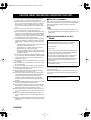 2
2
-
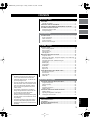 3
3
-
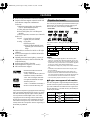 4
4
-
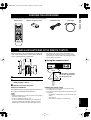 5
5
-
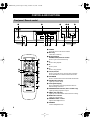 6
6
-
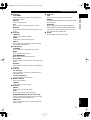 7
7
-
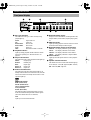 8
8
-
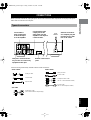 9
9
-
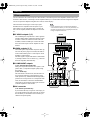 10
10
-
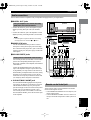 11
11
-
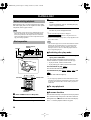 12
12
-
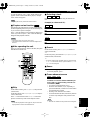 13
13
-
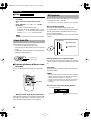 14
14
-
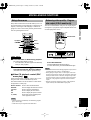 15
15
-
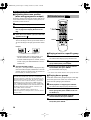 16
16
-
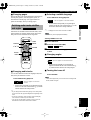 17
17
-
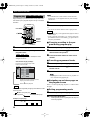 18
18
-
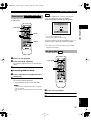 19
19
-
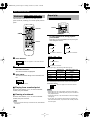 20
20
-
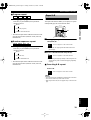 21
21
-
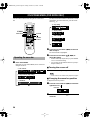 22
22
-
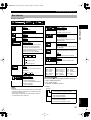 23
23
-
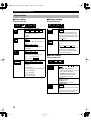 24
24
-
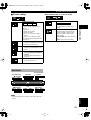 25
25
-
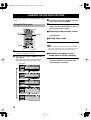 26
26
-
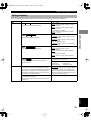 27
27
-
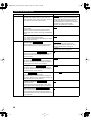 28
28
-
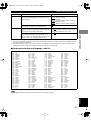 29
29
-
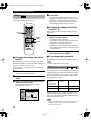 30
30
-
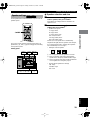 31
31
-
 32
32
-
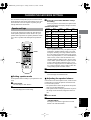 33
33
-
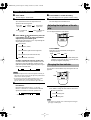 34
34
-
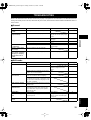 35
35
-
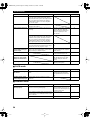 36
36
-
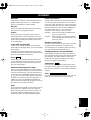 37
37
Yamaha DVD-S2300 Bedienungsanleitung
- Kategorie
- DVD Spieler
- Typ
- Bedienungsanleitung
in anderen Sprachen
- English: Yamaha DVD-S2300 Owner's manual
- français: Yamaha DVD-S2300 Le manuel du propriétaire
- italiano: Yamaha DVD-S2300 Manuale del proprietario
- Nederlands: Yamaha DVD-S2300 de handleiding
- dansk: Yamaha DVD-S2300 Brugervejledning
- svenska: Yamaha DVD-S2300 Bruksanvisning
- Türkçe: Yamaha DVD-S2300 El kitabı
- română: Yamaha DVD-S2300 Manualul proprietarului
Verwandte Papiere
-
Yamaha DVD-S2300 Benutzerhandbuch
-
Yamaha DVD-S796 Benutzerhandbuch
-
Yamaha DV-S5270 Benutzerhandbuch
-
Yamaha DVD-S80 Bedienungsanleitung
-
Yamaha DVD-S1200 Benutzerhandbuch
-
Yamaha S80 Benutzerhandbuch
-
Yamaha DVD-S1200 Bedienungsanleitung
-
Yamaha DVD-S1200 Benutzerhandbuch
-
Yamaha DVD-S1200 Bedienungsanleitung
-
Yamaha DVD-S1700 Bedienungsanleitung