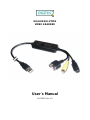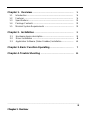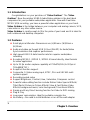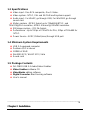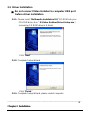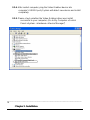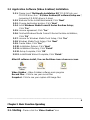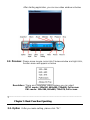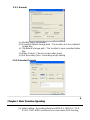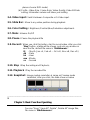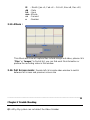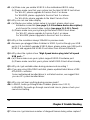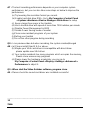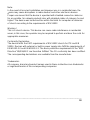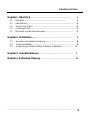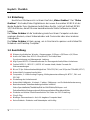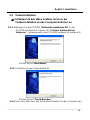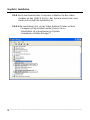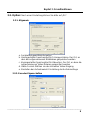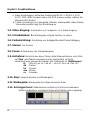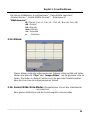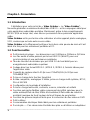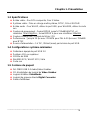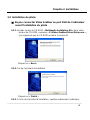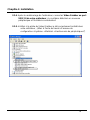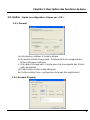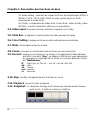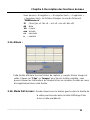DA-70820
English – German – France
Manual

HIGH RESOLUTION
VIDEO GRABBER
User´s Manual
DA-70820 Rev. 3-0

_________________________________________________________________________________
FEDERAL COMMUNICATIONS COMMISSION
This device complies with Part 15 of the FCC Rules Operation is subject to the
following two conditions: this device may not cause harmful interference, and (2)
this device must accept any interference received, including interference that
may cause undesired operation.
This equipment has been tested and found to comply with the limits for a Class
B Digital Device, pursuant to part 15 of the FCC Rules. These limits are
designed to provide reasonable protection against harmful interference in a
residential installation. This equipment generates, uses and can radiated
radio frequency energy and, if not installed and used in accordance with the
instruction, may cause harmful interference to radio communication. However,
there is no grantee that interference will not occur in a particular installation. If
this equipment does cause harmful interference to radio or television reception,
which can be determined by tuning the equipment off and on, the user is
encouraged to try to correct the interference by one or more of the following
measures:
-Reorient or relocate the receiving antenna.
-Increase the separation between the equipment and receiver.
-Connect the equipment into an outlet on a circuit different from that to
which the receiver is connected.
-Consult the dealer or an experienced radio/TV technician for help.
Notice: Changes or modifications not expressly approved by the party
responsible for compliance could void the user’s authority to operate the
equipment.
CE DECLARATION
This device complies with CE . These limits are designed to provide reasonable
protection against harmful interface in a residential installation.
I
Table of Contents

Chapter 1. Overview ---------------------------------------------------------- 1
1.1 Introduction ----------------------------------------------------------------- 1
1.2 Features --------------------------------------------------------------------- 1
1.3 Specifications --------------------------------------------------------------- 2
1.4 Package Contents --------------------------------------------------------- 2
1.5 Minimal System Requirements ----------------------------------------- 2
Chapter 2. Installation ------------------------------------------------------- 3
2.1 Hardware device description ------------------------------------------- 3
2.2 Driver Installation ---------------------------------------------------------- 4
2.3 Application Software (Video Grabber) Installation ---------------- 6
Chapter 3. Basic Function Operating ------------------------------- 7
Chapter 4. Trouble Shooting ----------------------------------------------- 11
_______________________________________________________________________________
II
Chapter 1. Overview

1.1 Introduction
Congratulations on your purchase of “Video Grabber”. The “Video
Grabber”- New Generation USB2.0 Audio/Video grabber is the best ideal
companion for your portable audio/video application. Now with Real-time
MPEG 1/2/4 recording, you have a powerful video application on your hand.
Video Grabber is the bridge between your computer and analog camera, VCR,
camcorder or any other video source.
Video Grabber is small enough to fit in the palm of your hand and it is ideal for
both notebook and desktop computers.
1.2 Features
z Small physical Wonder--Dimensions are (L)81mm x (W)30mm x
(H)15mm
z Audio and video go though USB 2.0 bus (WinXP) for Audio/Video
Synchronization and superior performance
z High speed USB 2.0 data transfer rate for superior audio/video
recording
z Encoding MPEG 1 / MPEG 2 / MPEG 4 format directly, Ideal formats
for video application
z Up to 25 fps motion capture capability at 720x576(PAL) & 30 fps at
720x480(NTSC)
z SnapShot function support
z Composite, S-Video analog input, NTSC, PAL and SECAM multi
system support
z Recording period setup
z Support Brightness, Contrast, Hue, Saturation, Sharpness control
z Powerful video editing function include Motion Video Special Effects/
Title Effects/ Picture-in-Picture Effects/ Slow & Fast Motion Video
Effects/ background music/ color background/ Transitional Effects
z Simple and Easy Direct burning function for Video to DVD making
z Plug & Play
z Low power consumption. Ideal for portable computer too
z No Battery---No need to install batteries or run off the wall adapter
_____________________________________________________________
1
Chapter 1. Overview

1.3 Specifications
z Video input : One RCA composite, One S-Video.
z Video system : NTSC, PAL and SECAM multi system support.
z Audio input : For WinXP, go through USB; For Win2000, go through
sound card.
z Motion capture : MPEG format up to 720x480@NTSC, and
720x
tware
____________________________________________________________
2
576@PAL resolution; MPEG 4 format @320x240 resolution.
z Still image capture : JPG file format.
z Performance : Up to 25 fps at 720x576 for PAL, 30fps at 720x480 for
NTSC.
z Power Source : 5VDC,350mA(max) through USB port.
1.4 Minimum System Requirements
z USB 2.0 equipped computer
z Pentium-4,1G or above
z 128MB of RAM
z Win2000 SP3 / WinXP SP2 / Vista
z Sound card
1.5 Package Contents
z DA-70820 USB 2.0 Audio/Video Grabber
z Video Grabber software CD
z VideoWorks editing software
z Digital Converter direct burning sof
z User’s manual
_
Chapter 2. Installation

※ Please make sure
and functioning !!
your computer has USB2.0 port correctly installed
( Please update your WinXP to SP2 or Win2000 to
SP3 or Win Vista above and updating USB2.0 host driver before
2.1 Ha
installation to make sure computer’s USB2.0 is functioning correctly)
Steps : (1) Install Driver (see 2.2.1)
(2) Plug in Video Grabber hardware (see 2.2.3)
(3) Install Video Grabber AP software (see 2.3)
rdware device description
USB 2.0 connector Audio L/R input Composite Video input S-Video input
USB 2.0 connector : Connect to USB 2.0 port of your computer
Composite video input : Composite video input from external A/V
);
in
______________________________________________________________
S-Video input : S-Video input from external A/V device(e.g.VCR)
device(e.g.VCR)
Audio L/R input : Audio input from external A/V device (In WinXP
(In Win2000 – recommend connect external A/V device audio to line-
of Sound card)
_
3
Chapter 2. Installation

2.2 Driver Installation
※ Do not connect Video Grabber to computer USB port
tallation
eo Grabber\Driver\Setup.exe ";
(assuming CD-ROM drive in E drive)
before driver ins
2.2.1. Please insert "Multimedia Installation Kit" CD-ROM into your
CD-ROM drive; Run " E:\Vid
Click "Next"
2.2.2. Complete Setup Wizard
Click "Finish"
2.2.3. Complete Setup Wizard, please restart computer
4
_______________________________________________________________
Chapter 2. Installation

2.2.4. After restart co
computer’s US
mputer, plug the Video Grabber device into
B2.0 port; System will detect new device and install
completely.
2.2.5.
l in your computer; (Go to My Computer->Control
Panel->System ->Hardware->Device Manager”)
______________________________________________________________
Please check whether the Video Grabber driver was install
successfu
_
5
Chapter 2. Installation

2.3 Application Software (Video Grabber)
2.3.1. Please insert "Multimedia Installation Kit" CD-ROM into your
\Setup.exe ";
2.3.3.
2.3.4. ies Runtime Setup;
on;
s Setup; Click “Yes”
r; Click “Yes””
k "Finish"
three icons show on screen
Installation
CD-ROM drive; Run " E:\Video Grabber\AP software
(assuming CD-ROM drive in E drive)
2.3.2. Welcome to the InstallShield wizard; Click "Next"
Choose destination location; Click “Next”
Install Windows Media Format 9 Ser
Click “Yes”
2.3.5. License agreement; Click “Yes”
2.3.6. Finished Windows Media Format 9 Series Runtime installati
Click “Ok”
2.3.7. License for Windows Media Tool
2.3.8. Windows Media Tools Setup; Click “Next”
2.3.9. Create folde
2.3.10. Installation Options; Click “Next”
2.3.11. Installation Directory; Click “Finish”
2.3.12. Setup Complete; Click “OK”
2.3.13. InstallShield Wizard Complete; Clic
After AP software install, You can find
Video Grabber : Video Grabber software main program
Record Files : Click to see your record files
Snapshot : Click to see your capture still image files
______________________________________________________________
6
_
Chapter 3. Basic Function Operating
3.1. Starting : Please click the “Video Grabber” icon

After starting application, you can see video window as below
3.2. Preview : Please move mouse cursor into Preview window and right click,
function menu will appear as below
Resolution : There are 4 resolution video preview you can select
NTSC mode : 352x240, 640x480, 720x480, Full screen
PAL mode : 352x288, 640x480, 720x576, Full screen
_____ __________________________________________________________
7
Chapter 3. Basic Function Operating
3.3. Option : After you make setting, please click “Ok”.

3.3.1. General
(a) Hardisk space information
(b) Snapshot default storage path : The location to save captured
image files
(c) Clip default storage path : The location to save recorded video
files
(d) deo input Video Format : Choose correct vi
(e) Set Recording Time : Reco rding length setting
3.3.2. Encoder Property
_______________________________________________________________
8
Chapter 3. Basic Function Operating
(a) Video Setting : Recording file format MPEG-1, MPEG-2, VCD,
SVCD, DVD, WMV selection(if you want make DVD burning,

please choose DVD mode)
(b) Profile : Video Size, Frame R
ate, Video Quality, Video Bit Rate
setting; Information column will show your setting
In
:
Brightness/Contrast/Hue/Saturation adjustment.
f
e
: When you click this button, start to record video, after you click
, a table will be shown, and ask you rename or
save the file, default file name is “Mddhhmmss”.
Feb->2….Oct->O, Nov->N, Dec->D)
dd : Date
and Playback;
corded file
.12. SnapShot : Image capture resolution is same as Preview mode
the table show as below
3.4. Video put :
Switch between Composite or S-Video input.
3.5. Slide Bar :
Move to any video position during playback.
3.6. Color Setting
3.7. Mute :
Volume On/Of
3.8. Pause :
Pause the playback fil
3.9. Record
“Stop“ button
M : Month (Jan->1,
hh : Hour
mm : Minute
ss : Second
3.10. Stop : Stop Recording
3.11. Playback : Play the re
3
resolution, after you click,
_______________________________________________________________
9
Chapter 3. Basic Function Operating
file name is “Mddhhmmssn”.
You can “Save”, Save All”, Delete”, Delete All” image files,

M : Month (Jan->
dd : Date
hh : Hour
3.13. Albu
1, Feb->2….Oct->O, Nov->N, Dec->D)
mm : Minute
ss : Second
n : Number
m :
This Album will show all capture files include image and video, please click
“Clips” or “Images” to find all list, you can find each file information or
preview the recording video in this window
_______________________________________________________________
10
Chap 4. Trouble Shooting
3.14. Full Screen mode : Double left click inside video window to switch
between full screen and previous screen size
ter
Q1 : Why My system can not detect the Video Grabber

A1 : (a) Make sure you enable U
(b) Please make sure that y
SB2.0 in the motherboard BIOS setup
our system has the latest USB2.0 host driver.
For Win XP, please upgrade to Service Pack 2 or above.
or above.
Q2 :
A2 : your
escription)
uner)
got the latest USB2.0 host driver.
Q3 :
A3 : Bec your USB
port USB port is
USB2.0 and upgrade the USB2.0 host driver from Microsoft Website
A4 :
(b) Please make sure that your system install USB2.0 Host driver already
Q5 : nstable video during preview and recording ?
f IDE
Some motherboard bundled driver is not latest version, we suggest that
Q6 : thing during preview mode?
A6: I
und card Line-in, please check your
ound card setting.
For Win2000, please upgrade to Service Pack 3
For Win Vista, please upgrade to the latest Service Pack.
Why can not see video display
(a) Maybe your video system setup is incorrect, please check
hardware connection (see page 3; 2.1 Hardware device d
and choose the correct video system (see page 11; 3.11.1. T
(b) Please make sure your system
For Win XP, please upgrade to Service Pack 1 or above.
For Win2000, please upgrade to Service Pack 3 or above.
Why is the resolution always 320x240 in preview mode
ause you plugged Video Grabber in USB1.1 port or though
is 2.0, but didn’t upgrade USB2.0 driver, please make sure
Q4 : Why does the system show “High Speed device plug into Full speed
USB port…”
(a) Please make sure your system support USB2.0 hardware port.
Why do I get u
A5 : If you are using Ultra DMA hard disk, please updated latest driver o
ATA/ATAPI controller.
you use XP system bundled driver.
Why can not hear any
n WinXP, Audio go throughVideo Grabber (please see 3.11.2.)
In Win2000, the audio go through so
s
11
Chapter 4. Trouble Shooting
Q7 : How can I get minimum number of dropped frames during video capture ?

A7 : The best recording performance depends o
performance, but you can also take some s
performance
l
ger free space in the Hardisk.
0 rotation per minute
(f) D
stem
ing
m crashed/hanged
X 9.0 or above.
please update new VGA driver
ory,
s
isplay->Settings->Advanced->
A9 :
______________________________________________________________
2
ote
n your computer system
teps as below to improve the
(a) Try lowering the resolution format you record.
(b) Enable hard disk drive DMA ; Go to My Computer->Control Pane
->System->Hardware->Device Manager->Disk drives to setup
(c) Keep a lar
(d) Use a hardisk drive with speed of more than 720
(e) Disable Power Management in BIOS
isable Power Saving mode of monitor
(g) Close some resident programs of your sy
(h) Defrag your hardisk
(i) Do not run other program during record
Q8 : I can preview video but when recording, the syste
A8 : (a) Please install Direct
(b) Maybe your VGA card driver is incompatible with direct draw
(c) Your system residents too many programs which occupies the mem
Please close unnecessary program
(d) Please lower the hardware accelerator, you can go to
My Computer->Control Panel->D
Performance to adjust it.
Q9 : When start the Video Grabber software, program close
Please check the sound card driver was installed successful
_
1
N

Note:
In the
event of incorrect installation and improper use in a residential area, the
evice may cause disruptions in radio devices and other electronic devices.
roper use means that the device is operated with shielded connector cables as
ssible, for network products also with shielded cables of category 5e and
s
form and bear the costs for
ppropriate measures.
rnal or built-in power supply also fulfil the requirements of
N 61000-3-2 and EN 61000-3-3. The basic protection requirements of the “EMC
e therefore fulfilled. The CE conformity has been certified.
trademarks
r registered marks of the corresponding companies.
______________________________________________________________
13
d
P
far as po
higher. The device was tested and lies within the limits for computer accessorie
of class A according to the requirements of EN 55022.
Warning !
This is a class A device. This device can cause radio interference in residential
areas; in this case, the operator may be required to per
a
Conformity Declaration:
The device fulfils the EMC requirements of EN 55022 class A for ITE and EN
55024. Devices with exte
E
Directive” 89/336/EEC ar
The corresponding declarations are available from the manufacturer.
Trademarks:
All company, brand and product names used in these instructions are
o
_

HOCHAUFLÖSENDER
VIDEO GRABBER
Bedienungsanleitung
DA-70820 Aktualis. 3-0

_________________________________________________________________________________
BUNDES-KOMMUNIKATIONSKOMMISSION (FCC-USA)
Dieses Gerät entspricht Teil 15 der FCC-Regelungen. Der Betrieb unterliegt
den folgenden zwei Bedingungen: dieses Gerät darf keine nachteiligen
Interferenzen hervorrufen und (2) dieses Gerät muss alle empfangenen
Interferenzen aufnehmen, einschließlich derer, die eine unerwünschte Funktion
hervorrufen.
Dieses Gerät wurde getestet und es wurde festgestellt, dass es den
Grenzwerten der Klasse B Digitalgeräte gemäß Teil 15 der FCC-Regelungen
entspricht. Diese Grenzwerte wurden aufgestellt, um einen angemessenen
Schutz gegen schädliche Interferenzen in Wohnräumen zu bieten. Dieses
Gerät erzeugt, verwendet und kann Funkfrequenzenergie abgeben und wenn
es nicht in Übereinstimmung mit der Anleitung installiert und betrieben wird,
kann es für den Funkverkehr schädliche Interferenzen hervorrufen. Dies
garantiert jedoch nicht, dass keine Interferenzen bei einer bestimmten
Installationsweise auftreten können. Wenn dieses Gerät für den Radio- oder
TV-Empfang schädliche Interferenzen verursacht, was durch ein Aus- und
Einschalten des Geräts festgestellt werden kann, empfehlen wir dem Anwender,
die Interferenzen durch eine oder mehrere der folgenden Maßnahmen zu
beheben:
-Richten Sie die Empfangsantenne neu aus oder stellen Sie sie um.
-Vergrößern Sie den Abstand zwischen dem Gerät und dem Empfänger.
-Schließen Sie das Gerät an eine andere Steckdose als der Empfänger an.
-Kontaktieren Sie den Händler oder einen erfahrenen Radio- und
Fernsehtechniker für weitere Hilfe.
Anmerkung: Veränderungen oder Modifizierungen, die nicht ausdrücklich von
der für die Einhaltung der Regelungen verantwortlichen Partei genehmigt sind,
können die Betriebsgenehmigung des Anwenders für das Gerät ungültig
machen.
CE-ERKLÄRUNG
Dieses Gerät erfüllt die CE-Anforderungen. Diese Grenzwerte wurden
aufgestellt, um einen angemessenen Schutz gegen schädliche Interferenzen in
Wohnräumen zu bieten.
I

Inhaltsverzeichnis
Kapitel 1. Überblick---------------------------------------------------------- 1
1.1 Überblick---------------------------------------------------------- 1
1.2 Ausstattung ----------------------------------------------------------------- 1
1.3 Technische Daten ---------------------------------------------------------- 2
1.4 Packungsinhalt -------------------------------------------------------------- 2
1.5 Minimale Systemanforderungen ---------------------------------------- 2
Kapitel 2. Installation ---------------------------------------------------------- 3
2.1 Hardware-Gerätebeschreibung ---------------------------------------- 3
2.2 Treiberinstallation ---------------------------------------------------------- 4
2.3 Anwendungssoftware(Video Grabber)-Installation -------------- 6
Kapitel 3. Grundfunktionen --------------------------------------------- 7
Kapitel 4. Fehlerbeseitigung ----------------------------------------------- 11
_______________________________________________________________________________
II
Seite wird geladen ...
Seite wird geladen ...
Seite wird geladen ...
Seite wird geladen ...
Seite wird geladen ...
Seite wird geladen ...
Seite wird geladen ...
Seite wird geladen ...
Seite wird geladen ...
Seite wird geladen ...
Seite wird geladen ...
Seite wird geladen ...
Seite wird geladen ...
Seite wird geladen ...
Seite wird geladen ...
Seite wird geladen ...
Seite wird geladen ...
Seite wird geladen ...
Seite wird geladen ...
Seite wird geladen ...
Seite wird geladen ...
Seite wird geladen ...
Seite wird geladen ...
Seite wird geladen ...
Seite wird geladen ...
Seite wird geladen ...
Seite wird geladen ...
Seite wird geladen ...
Seite wird geladen ...
-
 1
1
-
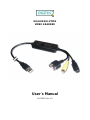 2
2
-
 3
3
-
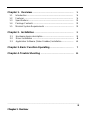 4
4
-
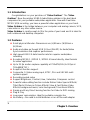 5
5
-
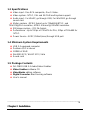 6
6
-
 7
7
-
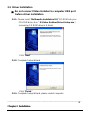 8
8
-
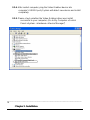 9
9
-
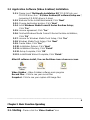 10
10
-
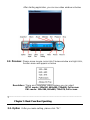 11
11
-
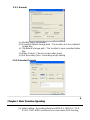 12
12
-
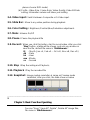 13
13
-
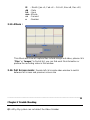 14
14
-
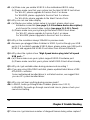 15
15
-
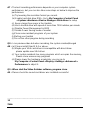 16
16
-
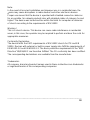 17
17
-
 18
18
-
 19
19
-
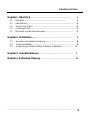 20
20
-
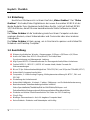 21
21
-
 22
22
-
 23
23
-
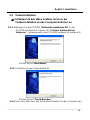 24
24
-
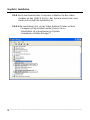 25
25
-
 26
26
-
 27
27
-
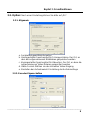 28
28
-
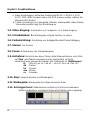 29
29
-
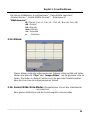 30
30
-
 31
31
-
 32
32
-
 33
33
-
 34
34
-
 35
35
-
 36
36
-
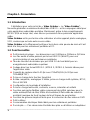 37
37
-
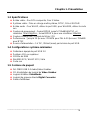 38
38
-
 39
39
-
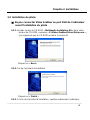 40
40
-
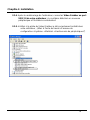 41
41
-
 42
42
-
 43
43
-
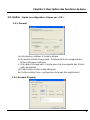 44
44
-
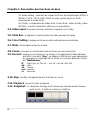 45
45
-
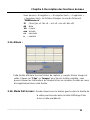 46
46
-
 47
47
-
 48
48
-
 49
49
in anderen Sprachen
- English: Digitus DA-70820 User manual
- français: Digitus DA-70820 Manuel utilisateur
Andere Dokumente
-
DeLOCK 61894 Datenblatt
-
Approx APPGRABBERV2 Benutzerhandbuch
-
Sapphire Audio ATLANTIS Benutzerhandbuch
-
Silvercrest SVG 2.0 A1 Benutzerhandbuch
-
Silvercrest SVG 2.0 A2 Bedienungsanleitung
-
Barco EOS Benutzerhandbuch
-
Silvercrest SVG 2.0 A3 User Manual And Service Information
-
Silvercrest SVG 2.0 A2 User Manual And Service Information
-
Barco TransForm AX6 Benutzerhandbuch
-
Gigabyte U8300 Benutzerhandbuch