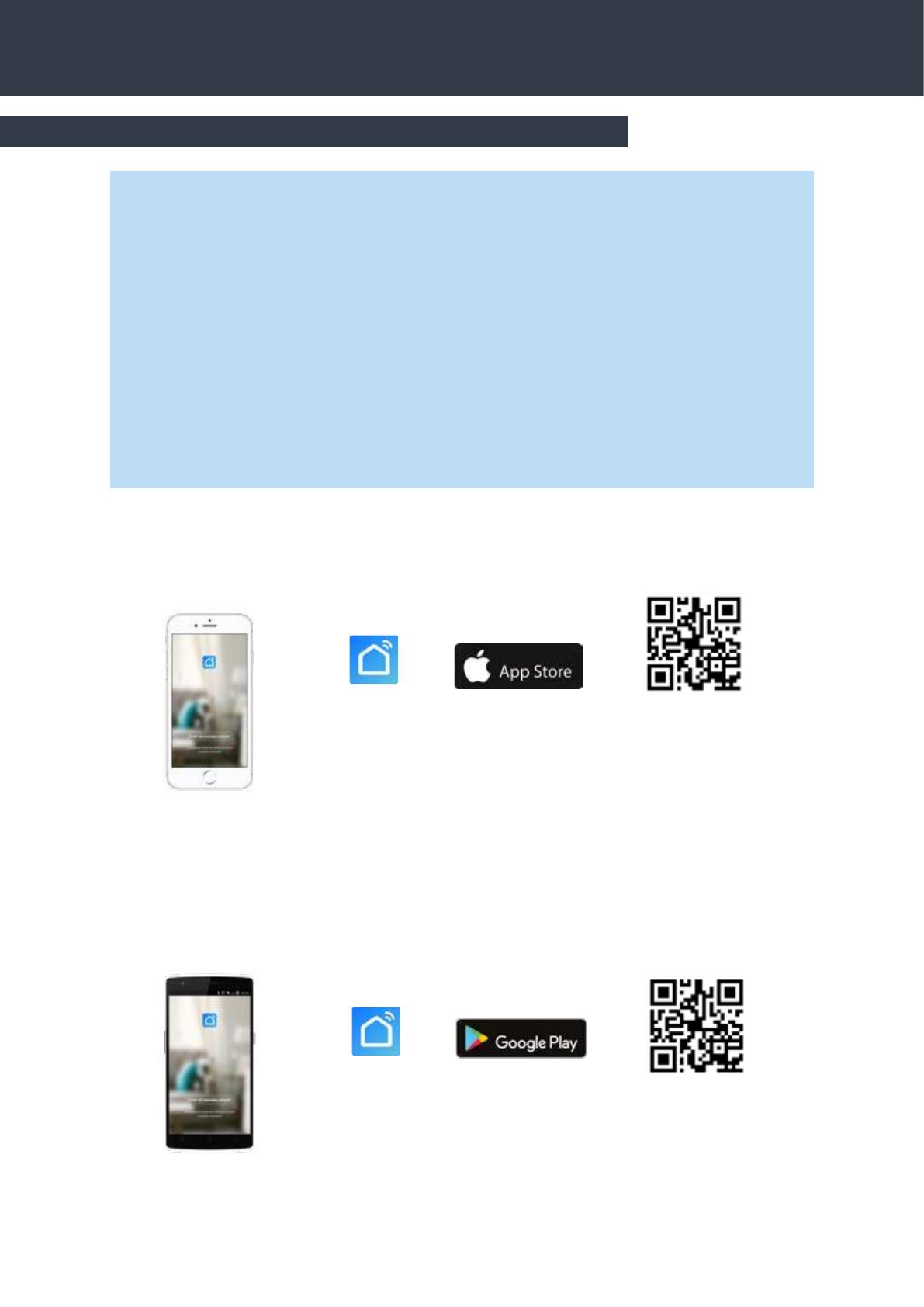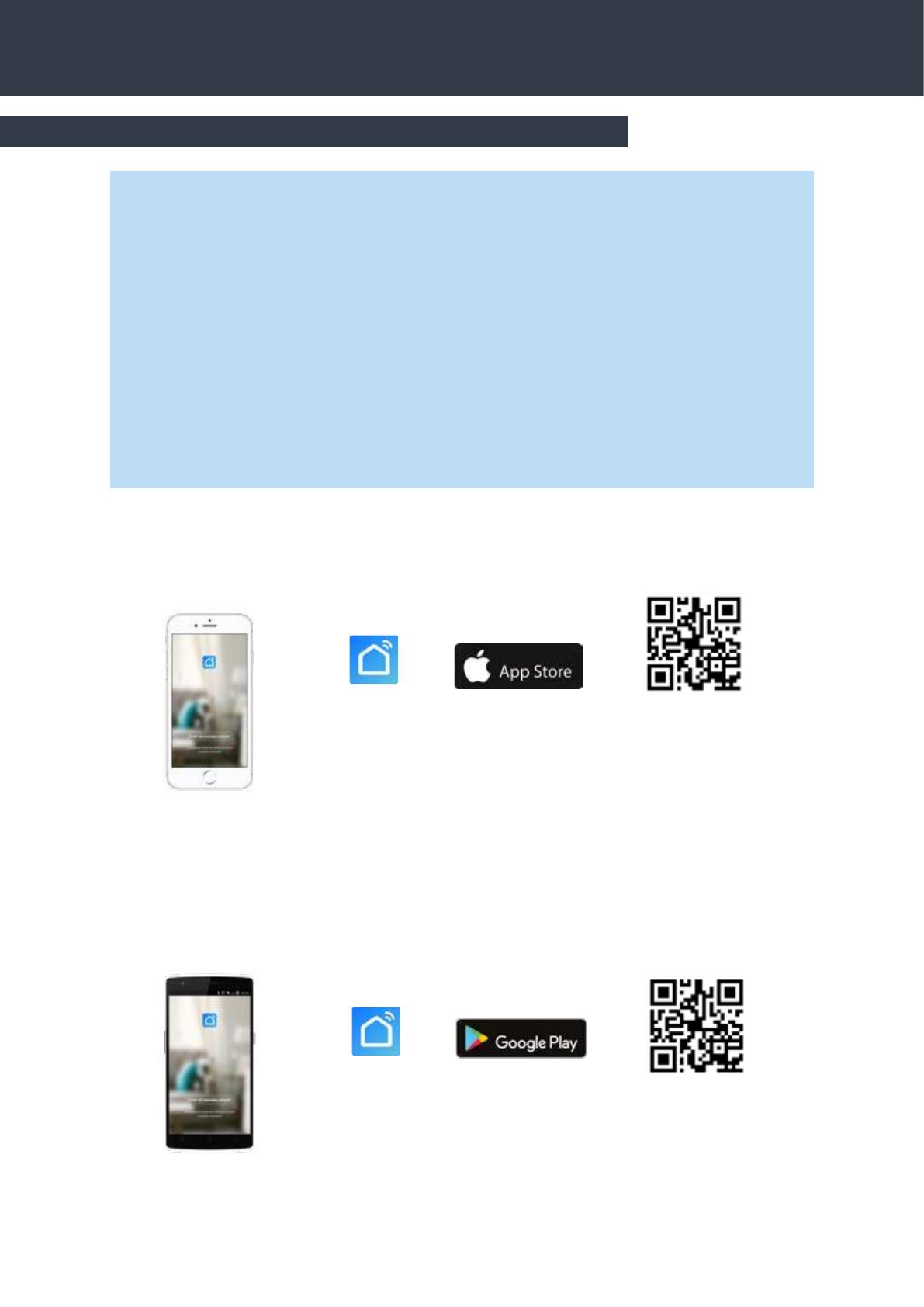
Wi-Fi
Sobre la aplicación Smart Life:
El control a distancia de su bomba de calor necesita la creación de una cuenta «Smart Life»
La aplicación «Smart Life» permite controlar a distancia sus electrodomésticos, esté donde esté. Puede
añadir y controlar varios aparatos al mismo tiempo.
- También compatible con Amazon Echo y Google Home (dependiendo de los países).
- Puede compartir con otras cuentas «Smart Life» los aparatos que tiene congurados.
- Recibir en tiempo real alertas de funcionamiento.
- Crear escenarios con varios aparatos, en función de los datos metereológicos de la aplicación (imprescin-
dible geolocalización).
Para más información, consulte el apartado «Ayuda» de la aplicación «Smart Life»
Pour plus d’informations, rendez-vous dans la rubrique «Aide» de l’application «Smart Life»
La aplicación y los servicios «Smart Life» son ofrecidos por la empresa Hangzhou Tuya Technology.
La sociedad Poolstar, propietaria y distribuidora de la marca Poolex, no podrá considerarse respon-
sable del funcionamiento de la aplicación «Smart Life». La sociedad Poolstar carece de visibilidad de
su cuenta «Smart Life».
1. Descarga & Instalación de la aplicación «Smart Life»
Escanee o busque «Smart Life» en el App Store para descargar la aplicación:
Escanee o busque «Smart Life» en Google Play para descargar la aplicación:
Smart Life
Télécharger sur
Smart Life
Télécharger sur
Tenga cuidado, verique la compatibilidad de su teléfono y la versión de
su sistema operativo antes de instalar la aplicación
Tenga cuidado, verique la compatibilidad de su teléfono y la versión de
su sistema operativo antes de instalar la aplicación
iOS :
Android :