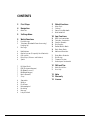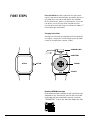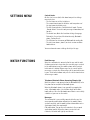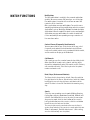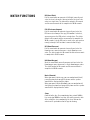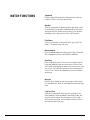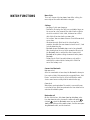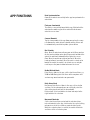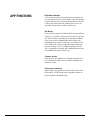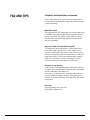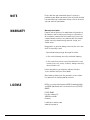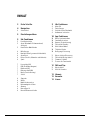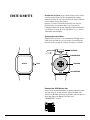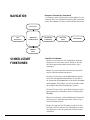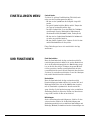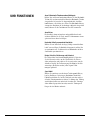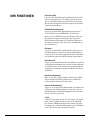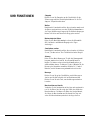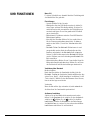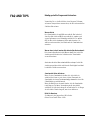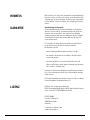HEAD WATCHES Los Angeles Smart Watch Benutzerhandbuch
- Kategorie
- Uhren
- Typ
- Benutzerhandbuch

SMARTWATCH
USER MANUAL
Los Angeles
Version 10.2022

2HEAD Smartwatch User Manual
CONTENTS
3 First Steps
4 Navigation
4 Quick Use
5 Settings Menu
5 Watch Functions
5 Push Message
5 Telephone (Bluetooth Phone Answering/
Hanging Up)
5 Messages
6 Notifications
6 Contact person (Frequently Used Contacts)
6 Call records
6 Data (Steps, Distance and Calories)
6 Sports
7 HR (Heart Rate)
7 ECG (Electrocardiogram)
7 BP (Blood Pressure)
7 BO (Blood Oxygen)
7 Music (Remote)
7 Sleep
8 Stopwatch
8 Weather
8 Find Phone
8 Meteorological
8 Breathing
8 Massage
8 Lady Assistant
9 Watch Functions
9 Menu Style
9 Settings
9 Connect via Bluetooth
9 Bind Audio Call
10 App Functions
10 Data Synchronization
10 Find your Smartwatch
10 Camera (Remote)
10 Dial Standby
10 Do Not Disturb Mode
10 Daily Alarm Clock
10 Movement Reminder
11 Drink Water Reminder
11 Dial Design
11 Firmware Version
11 Unbind your Smartwatch
12 FAQ and Tips
12 Water Resistance
12 User Help
13 Note
13 Warranty
13 License

3HEAD Smartwatch User Manual
DISPLAY BUTTON
CONNECTORS
CHARGING CABLE
SENSORS
SPEAKER
Press the Button for some seconds to start your smart-
watch. If you want to switch off your smartwatch, also press
the button for a few seconds and confirm the shutdown.
On the dial interface, short press to turn on the screen and
turn off the screen / one key on the function interface
to return to the main dial. Long press button and choose ”√”
to shut down your smartwatch.
Charging Instructions
You may have to charge the smartwatch at the beginning if
the battery is empty. Use the USB charging cable as shown
below. The charging time is approx. 2 hours.
Download HEAD Watches App
Go to www.headwatches.com/app on your smartphone and
download the app. Alternatively, you can also scan the QR
code below with your smartphone camera or search for
”HEAD WATCHES“ in Apple App Store oder Google Play Store.
FIRST STEPS

4HEAD Smartwatch User Manual
DIAL
Start Screen
Control Center
Functions Menu
Push Messages Step Counter Interface Heart Rate (Bpm) Sleep Monitor
Navigate through your smartwatch
Depending on the direction you swipe, you can access other
areas of your smartwatch. Swipe to the right to return to the
previous display. With one click on the button you always
come back to the start screen.
Quick Use Functions
• Swipe left to enter the step counter interface, swipe down
to view the number of steps, distance, and calorie con-
sumption of the day.
• Swipe left again to enter the heart rate test and sleep
monitor.
• Scroll down to enter control center for brightness adjust-
ment, weather, do not disturb mode, settings, call Blue-
tooth switch, check version and Bluetooth address.
• Swipe right to enter the message notification (usable after
connecting to Bluetooth).
• Swipe up to enter the functions menu, and slide up and
down to find the corresponding function.
• Long press on the dial interface. Slide to the left and to the
right to switch dials, and then touch to set successfully.
NAVIGATION

5HEAD Smartwatch User Manual
Control Center
On the start screen (dial) slide down to open the settings
menu interface:
• The first icon can set the brightness
• The second icon shows the weather and temperature of
the day (connected to the app)
• The third icon indicates „Do not disturb“ mode. Turn on
„Do not disturb“ to receive only message information, but
no calls
• The fourth icon, Quick Use function settings (Language,
Dial switch, Screen time, Vibration intensity, Bluetooth
phone, Factory Reset)
• The fifth icon can turn on or off Bluetooth for audio calls
• The sixth icon shows „about“, to check version and Blue-
tooth address.
You can also make some settings directly in the app.
Push Message
When the smartwatch is connected to the app and the noti-
fication permission is turned on, the new messages received
in the notification bar of the mobile phone will be pushed
to the watch. A total of 10 messages can be saved, and the
messages received after 10 messages will be overwritten one
by one. Slide to the bottom and press the delete icon to clear
all message records.
Telephone (Bluetooth Phone Answering/Hanging Up)
When the phone is not connected to the Bluetooth call, enter
the phone to turn on/off the Bluetooth phone.
When the Bluetooth phone is on, you will be prompted to
enter + Bluetooth name + the last four digits of the Blue-
tooth address. After the Bluetooth connection is successfully
established, you can use the watch.
Messages
The smartwatch is successfully connected to the app, the
corresponding notification authority in the mobile phone
system is opened, and the mobile phone information can be
synchronized with the smartwatch.
Call notification: Turn on the call reminder in the personal
application (profile). When the phone receives the call
reminder, the watch will light up and vibrate.
SETTINGS MENU
WATCH FUNCTIONS

6HEAD Smartwatch User Manual
Notifications
The SMS notification is enabled in the personal application
(profile). When one or more SMS messages are received on
the mobile phone, the watch will receive one or more SMS
reminders at the same time.
Other application message notifications: Turn on the corre-
sponding application message notification switch in personal
applications, such as WhatsApp, Outlook, Facebook and other
applications. When the mobile terminal receives one/multiple
application message notifications, the watch terminal will
receive one/multiple corresponding message reminders at
the same time notice.
Contact Person (Frequently Used Contacts)
You can connect to the app. In the device of the app select
frequently used contacts and add contacts (up to 20 con-
tacts can be added), which can be synchronized to the watch,
and the watch can display up to 20 contacts.
Call Records
Call record can save the record of connected and dialed calls.
(More than 50 call records can be stored, and they will be
overwritten automatically when 128 records are full. Click any
call record to call back). Select the key to enter the phone
number and make a call.
Data (Steps, Distance and Calories)
The fitness data is turned on by default. Swipe the watch to
the right to enter the fitness data interface, and slide it down
to display the current steps, distance, and calories of the
watch. The data is cleared at 12 o‘clock in the morning every
day.
Sports
Select the corresponding exercise mode (Walking, Running,
Cycling, Rope skipping, Badminton, Basketball, Football) and
click the start button on the screen to enter the correspon-
ding exercise mode; click the start button of the exercise
being calculated to pause the exercise, click the end button
to end the exercise and save the data.
The exercise data can be saved when the exercise time is
greater than 1 minute; if the exercise is saved under this con-
dition, it will prompt „Too little data to save“. (After exiting,
exercise data can only save step data).
WATCH FUNCTIONS

7HEAD Smartwatch User Manual
HR (Heart Rate)
Put the smartwatch on your wrist (left/right) correctly and
enter the heart rate menu. You can measure the heart rate
value in a single time. The data will be output in 10 seconds
and the measurement will be completed in 10-20 seconds.
ECG (Electrocardiogram)
Put the smartwatch on your wrist correctly and enter the
ECG menu (need to open the app „ECG monitor“ interface),
you can measure the ECG value in a single time. The data is
output in 10 seconds,and the measurement is completed in
10-20 seconds. A single ECG can be saved in the app synchro-
nously, but only if this function is connected to the app.
BP (Blood Pressure)
Put the smartwatch on your wrist correctly and enter the
blood pressure menu to measure a single blood pressure
value. The data is output in 10 seconds and the measurement
is completed in 10-20 seconds.
BO (Blood Oxygen)
Wear the smartwatch correctly on your wrist and enter the
blood oxygen menu to measure a single blood oxygen value.
The data is output in 10 seconds and the measurement is
completed in 10-20 seconds.
Music (Remote)
When you connect to the app, you can control music/start/
pause/previous/next song of the phone and the speaker
sound will be displayed on the phone.
When you connect to the Bluetooth, you can control music/
start/pause/previous/next song of the phone and the speaker
sound will be displayed on the watch.
Sleep
Connect to the App. Sleep monitoring time period: 18:00 in
the evening to 10:00 the next day, the watch generates data.
After exiting the sleep monitoring, the sleep data on the
watch can be synchronized to the app for viewing.
WATCH FUNCTIONS

8HEAD Smartwatch User Manual
Stopwatch
Click the stopwatch to open the timing interface. You can
record the time at a specific point in time.
Weather
After the smartwatch is connected to the app and the data
is synchronized, the weather information of the day will be
displayed when the weather menu is opened. The weather
conditions can be displayed in Celsius and Fahrenheit.
Find Phone
After the smartwatch is connected to the app, click “Find
phone“. The phone vibrates or rings.
Meteorological
Enter the Meteorology menu to display the day‘s ultraviolet
(UV), atmospheric pressure and altitude conditions.
Breathing
Enter the Breathing menu. There are three modes of breat-
hing: slow, moderate and fast, which can be selected. You
can breathe according to the mode selected by the user. You
can select 1, 2 or 3 minutes to measure the breathing data.
Select 1, 2 or 3 minutes to automatically end the breathing
measuring.
Massage
Click the green button to start the massage and the watch
is in vibration state. Click the red button to end the massage
state.
Lady Assistant
Connect the smartwatch to the app and synchronize the
data. Record the status of women‘s menstrual period, and
you can view the data of the last month-end, the length
of the menstrual period, and the number of days between
menstrual periods in the app.
WATCH FUNCTIONS

9HEAD Smartwatch User Manual
Menu Style
There are 4 menu styles to choose from. After setting, the
menu style of the watch will also be changed.
Settings
• Language: Select your language.
• Dial switch: To change the dial, press and hold a finger on
the screen for a few seconds, then slide it to the right to
select the next dial. Select a dial, click once to set that
dial, slide left to return to the previous dial.
• Screen time: You can choose between 5 and 30 seconds of
screen time.
• Vibration intensity: Click to set the intensity of the
reminder vibration. You can choose between levels 1, 2 and
3 of vibration intensity.
• Bluetooth phone: Bluetooth phone can be turned on/off.
After turning it on, the user will be prompted: Please pair
the Bluetooth device, and find the device name in the
Bluetooth of the phone settings to connect to the phone
Bluetooth.
• Factory Reset: Click √ to enable factory reset and the
watch will be restored to the factory state. Click X to
cancel the factory reset.
Connect via Bluetooth
Not connected:
After the smartwatch is turned on, the Bluetooth is always in
the searched state. After opening the app go to Device „Add
Device“ and click Start Search, select and click the watch
device name to successfully bind the watch to the app.
Connected:
Watch time synchronization: The watch is successfully con-
nected to the app. Click to synchronize the time between the
watch and the mobile phone.
Bind audio call
On the dial interface, slide down from top to bottom, enter
the drop-down interface, turn on the audio call switch
click on , check the Bluetooth name, turn on the Blue-
tooth in the settings of the mobile phone, find the correspon-
ding Bluetooth name, and click connect.
WATCH FUNCTIONS

10HEAD Smartwatch User Manual
Data Synchronization
Connect the watch successfully to the app to synchronize the
watch data.
Find your Smartwatch
The watch is successfully bound to the app. Click to find the
watch on the mobile app and the watch will vibrate once
when the screen is on.
Camera (Remote)
Tap the camera mode in the app. Now you can tap the came-
ra button on the watch to take a photo, and the picture will
be automatically saved to the phone system album.
Dial Standby
Open: Wear the watch correctly on your wrist. When you turn
on the hand-up button, when you lift your wrist to look at the
watch, the watch will automatically brighten the screen.
Close: Wear the watch correctly on your wrist. When the
hand-up button is turned off, when the wrist is raised up to
look at the watch, the watch is in a black screen, and you
need to press the power button to turn on the screen.
Do Not Disturb Mode
Enter Device > More in the app, set the start to end time, e.g.:
12:00 to 14:00. During this time there will be no phone calls
and message sound reminders on your watch.
Daily Alarm Clock
New alarm: Enter Device > More in the app, set the start to
end time. Set the alarm only once or repeatedly select the
date setting (week) and turn the alarm on/off.
Delete alarm: Select and hold a set alarm and swipe to the
right to delete the set alarm.
Movement Reminder
Set the start to end time period and the sedentary time
interval (minutes) in the app, click to enter the repeat setting
only once or select the sedentary reminder date (week).
When the sedentary time is reached, the watch will vibrate
and there will be a sedentary icon.
APP FUNCTIONS

11HEAD Smartwatch User Manual
Drink Water Reminder
Set the start to end time period and frequency (minutes) in
the app, click to enter the repeat setting, select the drinking
reminder date (week), check the drinking reminder and save
it. When the reminder time for drinking water arrives, the
watch will vibrate and there will be a drink icon.
Dial Design
Push an existing watch face: Connect to the app, go to Device
> Dial Push > Select Dial, and make sure to replace it with this
dial. After the dial is synchronized, the watch will automati-
cally restart and then automatically connect to the app.
Custom watch face: Connect to the app, select Device > Dial
Push > (Dials with pen icons belong to custom dials) Custo-
mize Dial Settings > Select a custom background. After the
dial is synchronized, the watch will automatically restart and
then automatically connect to the app.
Firmware Version
Connect to the app, go to Device > Firmware Upgrade to see
the version of the watch. Users can choose to upgrade the
firmware version.
Unbind your Smartwatch
Connect to the app, go to Device to unbind the watch. Click
OK to unbind. The IOS system needs to go to the phone set-
tings to ignore the Bluetooth device.
APP FUNCTIONS

12HEAD Smartwatch User Manual
Frequently asked questions and answers
Please avoid exposing the device to extreme temperatures
that are too cold or too hot for a long time, which may cause
permanent damage.
Water Resistance
Your smartwatch is IP67 waterproof, which means your watch
is not 100% waterproof and only protected against splashes
of water and sweat. You shouldn‘t swim, bathe, or shower
with the watch. You should also avoid washing your hands
with the smartwatch.
Why can‘t I take a hot bath with my watch?
The temperature of the bathwater is relatively high, and a
lot of water vapor is produced. The water vapor is in the
gas phase and its molecular radius is small, so it can easily
penetrate through the gap of the smartwatch case. When the
temperature drops, it turns back into liquid water droplets,
which can easily short-circuit the smartwatch‘s internal
circuit and damage the smartwatch‘s circuit board.
No power on, no charging
If you receive a Smartwatch that does not turn on, it may be
that there was a collision when transporting the Smartwatch
and the Seiko battery was protected.
If the battery is too weak or the Smartwatch does not turn
on after a long time without using the Smartwatch, please
connect the charger and charge it for more than half an hour
to activate it.
User help
You can find more help in the app.
Go to Profile > About > Help
FAQ AND TIPS

13HEAD Smartwatch User Manual
NOTE Please note that your smartwatch doesn’t replace the
position of your doctor, you mustn’t take any health decision
based on data from a smartwatch. Always seek the final and
superior advice of your doctor.
HEAD is a registered trademark of HEAD Technology GmbH
and HEAD Sport GmbH and is used under license by ELYSEE
GROUP.
ELYSEE GROUP
Heerdter Lohweg 212
40549 Duesseldorf
Germany
head@elysee-watches.com
www.elyseegroup.de
Warranty description
From the date of purchase, the motherboard is guaranteed
for two years and the battery and charger are guaranteed
for six months, provided that this product has been used in
a normal manner and there are problems with the product
quality caused by manufacturing, material, design, and
similar causes.
No guarantee is given for damage caused by the user‘s own
fault. The warranty is void:
• By unauthorised opening or altering of the watch,
• In the event of damage caused by accidental dropping,
• In the event of any defects caused by third parties (such
as water in the case, cracks, scratches, damage caused by
external factors, etc.).
Repairs may only be carried out by authorised dealers,
service stations and Elysee Uhren GmbH.
When making a claim under the guarantee, please enclose
the guarantee card and/or proof of purchase.
WARRANTY
LICENSE

Los Angeles
Version 10.2022
SMARTWATCH
BEDIENUNGSANLEITUNG

2HEAD Smartwatch User Manual
INHALT
3 Erste Schritte
4 Navigation
4 Schnellstart
5 Einstellungen Menu
5 Uhr Funktionen
5 Push Nachrichten
5 Anruf (Bluetooth-Telefonannahme/
Auflegen)
5 Nachrichten Mobiltelefon
6 Mitteilungen
6 Kontakte (Häufig verwendete Kontakte)
6 Anruflisten
6 Daten (Schritte, Kilometer und Kalorien)
6 Sport
7 Herzschlag (HR)
7 EKG (Elektrokardiogram)
7 Blutdruck (BP)
7 Blutsauerstoff (BO)
7 Musik (Fernbedienung)
7 Schlaf
8 Stoppuhr
8 Wetter
8 Mobiltelefon suchen
8 Meteorologische Daten
8 Atmung
8 Massagegerät
8 Menstruationsassistentin
9 Uhr Funktionen
9 Menu Stil
9 Einstellungen
9 Verbinden über Bluetooth
9 Audioanruf verbinden
10 App Funktionen
10 Daten-Synchronisation
10 Smartwatch suchen
10 Kamera (Fernbedienung)
10 Ziffernblatt Standby
10 Nicht stören Modus
10 Täglicher Wecker
10 Bewegungs Erinnerung
11 Wasser trinken Erinnerung
11 Ziffernblatt-Design ändern
11 Firmware / Update
11 Trennen der Smartwatch
12 FAQ and Tips
12 Wasserdichte
12 Hilfe für Benutzer
13 Hinweis
13 Garantie
13 Lizenz

3HEAD Smartwatch User Manual
DISPLAY TASTE
LAUTSPRECHER
Drücken Sie die Taste einige Sekunden lang, um Ihre Smart-
watch zu starten. Wenn Sie Ihre Smartwatch ausschalten
möchten, drücken Sie die Taste ebenfalls für einige Sekunden
und bestätigen Sie das Ausschalten.
Drücken Sie auf der Zifferblattschnittstelle kurz, um den
Bildschirm ein- und auszuschalten / eine Taste auf der
Funktionsschnittstelle um zum Hauptzifferblatt zurückzukeh-
ren. Drücken Sie lange die Taste und wählen Sie „√“, um Ihre
Smartwatch auszuschalten.
Anweisungen zum Aufladen
Möglicherweise müssen Sie die Smartwatch zu Beginn aufla-
denm, wenn der Akku leer ist. Verwenden Sie das USB-Lade-
kabel wie unten gezeigt. Die Ladezeit beträgt ca. 2 Stunden.
Download der HEAD Watches App
Gehen Sie mit Ihrem Smartphone auf www.headwatches.com/
app und laden Sie die App herunter. Alternativ können Sie
auch diesen QR-Code mit Ihrem Smartphone scannen oder im
Apple App Store oder Google Play Store nach
„HEAD WATCHES“ suchen..
ERSTE SCHRITTE
LADEKABEL
SENSOREN
VERBINDUNGEN

4HEAD Smartwatch User Manual
Ziffernblatt
Startbildschirm
Control Center
Funktions
Menu
Push-
Nachrichten
Schrittzähler
Schnittstelle
Herzschlag
(Bpm) Schlaf Monitor
Navigieren Sie durch Ihre Smartwatch
Je nachdem, in welche Richtung Sie wischen, können Sie auf
andere Bereiche Ihrer Smartwatch zugreifen. Mit einem Klick
auf die Taste kommen Sie immer zum Startbildschirm zurück
Schnellstart Funktionen
• Wischen Sie nach links, um den Schrittzähler aufzurufen
und wischen Sie nach unten, um die Anzahl der Schritte,
die Entfernung und den Kalorienverbrauch des Tages
anzuzeigen.
• Wischen Sie erneut nach links, um den Herzfrequenztest
und die Schlafüberwachung aufzurufen.
• Streichen Sie nach unten, um das Kontrollzentrum aufzu-
rufen. Über das Kontrollzentrum können Sie das Wetter,
die Version und die Bluetooth-Adresse überprüfen, Bluetooth
und den Modus „Nicht stören“ ein- oder ausschalten, sowie
die Helligkeit und weitere Einstellungen anpassen.
• Streichen Sie nach rechts, um die Nachrichtenbenachrich-
tigung aufzurufen (verwendbar nach der Verbindung mit
Bluetooth).
• Wischen Sie nach oben, um das Funktionsmenü aufzurufen
und streichen Sie nach oben oder unten, um die entspre-
chende Funktion zu finden.
• Drücken Sie lange auf das Zifferblatt. Streichen Sie nach
links und rechts, um zwischen den Zifferblättern zu wech-
seln und tippen Sie auf das gewünschte Zifferblatt um es
einzustellen.
NAVIGATION
SCHNELLSTART
FUNKTIONEN

5HEAD Smartwatch User Manual
Control Center
Streichen Sie auf dem Startbildschirm (Zifferblatt) nach
unten, um das Einstellungsmenü zu öffnen:
• Mit dem ersten Symbol kann die Helligkeit eingestellt
werden
• Das zweite Symbol zeigt das Wetter und die Temperatur
des Tages an (verbunden mit der App)
• Das dritte Symbol führt Sie zu den Quick Use Funktions-
einstellungen (Sprache, Wahlschalter, Bildschirmzeit,
Vibrationsintensität, Bluetooth-Telefon, Factory Reset)
• Mit dem vierten Symbol kann Bluetooth für Audioanrufe
ein- oder ausgeschaltet werden.
• Mit dem fünften Symbol („über“) können Sie die Version
und die Bluetooth-Adresse überprüfen.
Einige Einstellungen lassen sich auch direkt in der App
vornehmen.
Push-Nachrichten
Wenn die Smartwatch mit der App verbunden und die Be-
nachrichtigungserlaubnis aktiviert ist, werden Nachrichten,
die in der Benachrichtigungsleiste des Mobiltelefons einge-
hen, an die Uhr übertragen. Es können insgesamt 10 Nach-
richten gespeichert werden, anschließend wird mit jeder
neuen Nachricht die jeweils älteste Nachricht überschrieben.
Streichen Sie nach unten und drücken Sie auf das Löschsym-
bol, um alle Nachrichtensätze zu löschen.
Nachrichten
Wenn die Smartwatch mit der App verbunden und die
Benachrichtigungserlaubnis aktiviert ist, werden SMS- und
Whatsapp-Nachrichten, die auf ihr Mobiltelefon eingehen,
mit der Smartwatch synchronisiert. Anrufbenachrichti-
gung: Schalten Sie die Anruferinnerung in der persönlichen
Anwendung (Profil) ein. Wenn das Telefon eine Anruferinne-
rung erhält, leuchtet die Uhr auf und vibriert.
Mitteilungen
Andere Anwendungsbenachrichtigungen: Schalten Sie den
entsprechenden Schalter für die Benachrichtigung von
Anwendungsnachrichten in persönlichen Anwendungen wie
WhatsApp, Outlook, Facebook und anderen Anwendungen ein.
EINSTELLUNGEN MENU
UHR FUNKTIONEN

6HEAD Smartwatch User Manual
Anruf (Bluetooth-Telefonannahme/Auflegen)
Mit der App auf Ihrem Smartphone können Sie das Bluetooth-
Telefon ein- und auszuschalten. Wenn das Bluetooth- Telefon
eingeschaltet ist, werden Sie dazu aufgefordert, den Blue-
tooth-Namen + die letzten vier Ziffern der Bluetooth-Adresse
einzugeben. Nachdem die Verbindung erfolgreich hergestellt
wurde, können Sie die Funktion auf ihrer Uhr verwenden.
Anruflisten
Die Anrufliste kann verbundene und gewählte Anrufe auf-
zeichnen. Wählen Sie die Taste, um die Telefonnummer einzu-
geben und einen Anruf zu tätigen.
Kontakte (Häufig verwendete Kontakte)
Wählen Sie auf dem Gerät der App „Häufig verwendete Kon-
takte“ aus und fügen Sie Kontakte hinzu um sie mit der Uhr
zu synchronisieren. Sie können bis zu 20 Kontakte mit Ihrer
Smartwatch synchronisieren.
Daten (Schritte, Entfernung und Kalorien)
Die Fitnessdaten sind standardmäßig aktiviert. Streichen
Sie die Uhr nach rechts, um die Schnittstelle für Fitness-
daten aufzurufen, und schieben Sie sie nach unten, um die
aktuellen Schritte, die Entfernung und die Kalorien der Uhr
anzuzeigen. Die Daten werden jeden Tag um 12 Uhr
morgens gelöscht.
Sport Modi
Wählen Sie zwischen verschiedenen Trainingsmodi (Gehen,
Laufen, Radfahren, Seilspringen, Badminton, Basketball,
Fußball) und klicken Sie auf die Starttaste, um den entspre-
chenden Trainingsmodus zu starten; Sie können das Training
anschließend pausieren und wieder beenden. Die Trainings-
daten können gespeichert werden, wenn die Trainingszeit
länger als eine Minute andauert.
UHR FUNKTIONEN

7HEAD Smartwatch User Manual
Herzschlag (HR)
Legen Sie die Smartwatch um Ihr Handgelenk und rufen Sie
das Herzfrequenzmenü auf. Sie können den Herzfrequenz-
wert in einem Durchgang messen. Die Daten werden nach
10 Sekunden ausgegeben und die Messung wird nach 10–20
Sekunden abgeschlossen.
EKG (Elektrokardiogramm)
Legen Sie die Smartwatch am Handgelenk an und rufen
Sie das EKG-Menü auf („EKG-Monitor“). Anschließend
können Sie Ihre EKG-Werte messen. Die Daten werden nach
10 Sekunden ausgegeben und die Messung wird nach in
10–20 Sekunden abgeschlossen. Ein einzelnes EKG kann in
der App gespeichert werden, sofern diese Funktion mit der
App verbunden ist.
Blutdruck
Legen Sie die Smartwatch am Handgelenk an und rufen Sie
das Blutdruckmenü auf um einen einzelnen Blutdruckwert
zu messen. Die Daten werden nach 10 Sekunden ausgegeben
und die Messung wird nach 10-20 Sekunden abgeschlossen.
Blutsauerstoff
Tragen Sie die Smartwatch korrekt am Handgelenk und rufen
Sie das Blutsauerstoffmenü auf, um einen einzelnen Blutsau-
erstoffwert zu messen. Die Daten werden nach 10 Sekunden
ausgegeben und die Messung wird nach 10-20 Sekunden ab-
geschlossen.
Musik (Fernbedienung)
Wenn Sie sich mit der App verbinden, können Sie die Musik
auf Ihrem Handy (Start/Pause/Vorheriges Lied/Nächstes
Lied/Lautstärke) auf Ihrem Telefon steuern.
Kamera (Fernbedienung)
Tippen Sie in der App auf den Kameramodus. Sie können auf
die Kamerataste auf dem Display Ihrer Uhr tippen, um ein
Foto aufzunehmen. Das Bild wird automatisch im Systemal-
bum des Telefons gespeichert.
Schlaf
Verbinden Sie sich mit der App. Der Zeitraum, in der die Uhr
Daten für die Schlafüberwachung generiert ist von 18:00
Uhr abends bis 10:00 Uhr morgens am nächsten Tag. Nach
Beendigung der Schlafüberwachung können die Schlafdaten
auf der Uhr mit der App synchronisiert werden.
UHR FUNKTIONEN
Seite wird geladen ...
Seite wird geladen ...
Seite wird geladen ...
Seite wird geladen ...
Seite wird geladen ...
Seite wird geladen ...
-
 1
1
-
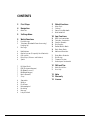 2
2
-
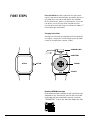 3
3
-
 4
4
-
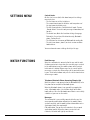 5
5
-
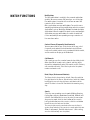 6
6
-
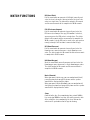 7
7
-
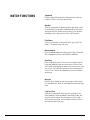 8
8
-
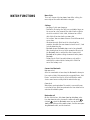 9
9
-
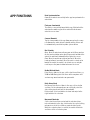 10
10
-
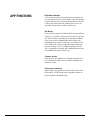 11
11
-
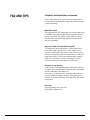 12
12
-
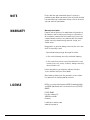 13
13
-
 14
14
-
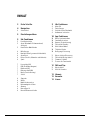 15
15
-
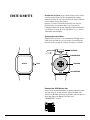 16
16
-
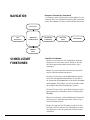 17
17
-
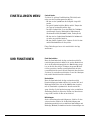 18
18
-
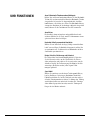 19
19
-
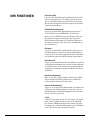 20
20
-
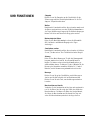 21
21
-
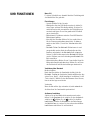 22
22
-
 23
23
-
 24
24
-
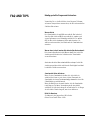 25
25
-
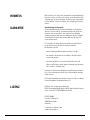 26
26
HEAD WATCHES Los Angeles Smart Watch Benutzerhandbuch
- Kategorie
- Uhren
- Typ
- Benutzerhandbuch