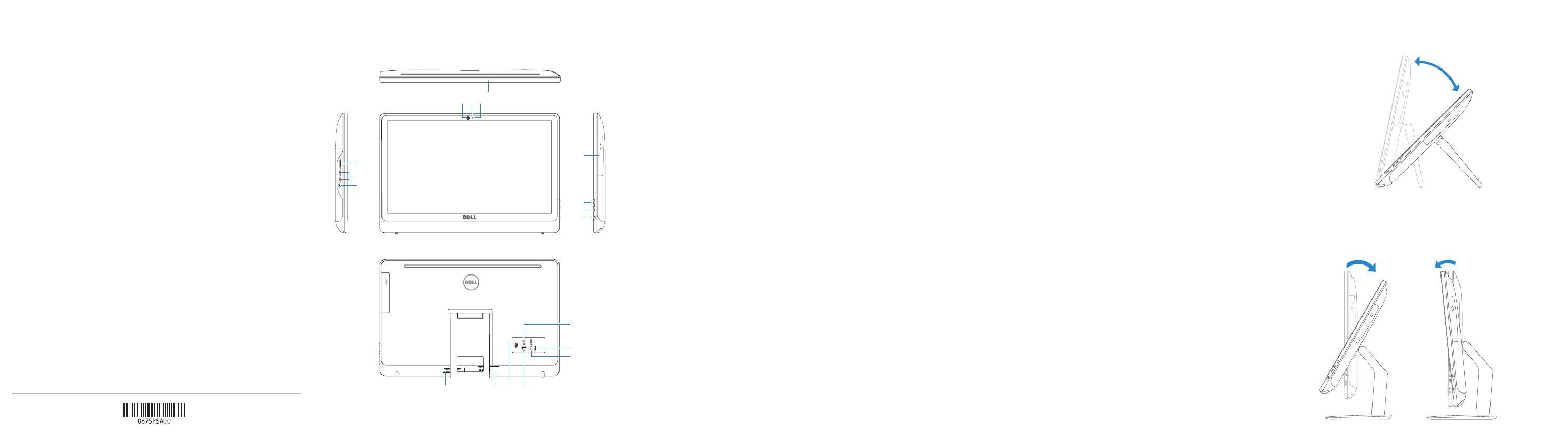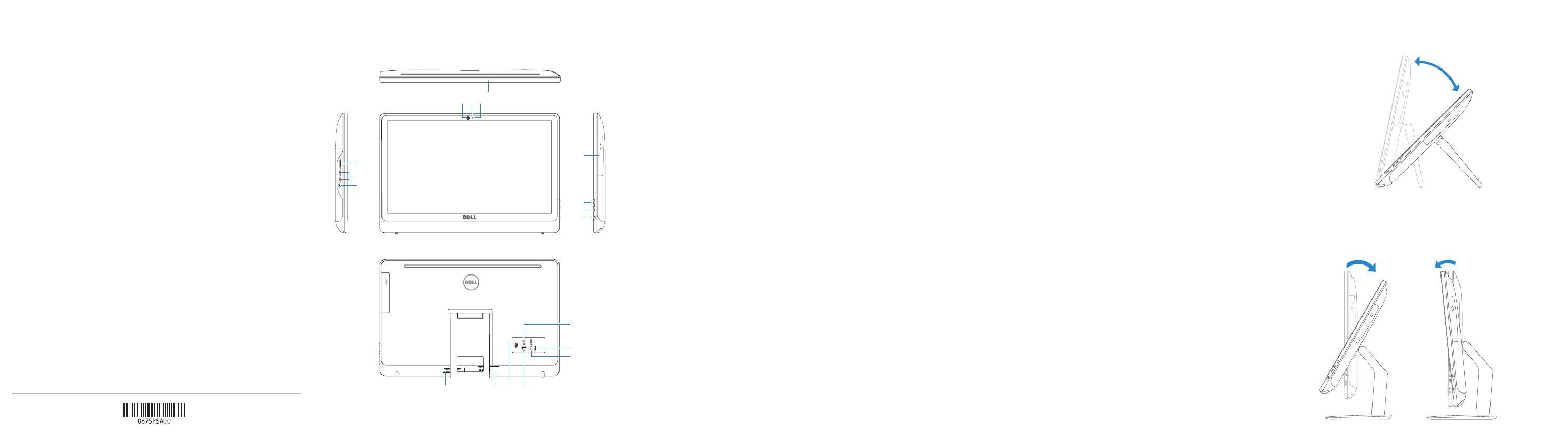
Features
Kenmerken | Caractéristiques | Funktionen | Funzioni
Tilt
Kantelen | Incliner | Neigung | Inclinazione
2015-06
Printed in China.
© 2015 Dell Inc.
© 2015 Microsoft Corporation.
Product support and manuals
Productondersteuning en handleidingen
Support produits et manuels
Produktsupport und Handbücher
Supporto prodotto e manuali
Dell.com/support
Dell.com/support/manuals
Dell.com/support/windows
Contact Dell
Neem contact op met Dell | Contacter Dell
Kontaktaufnahme mit Dell | Contattare Dell
Dell.com/contactdell
Regulatory and safety
Regelgeving en veiligheid
Réglementations et sécurité
Sicherheitshinweise und Zulassungsinformationen
Normative e sicurezza
Dell.com/regulatory_compliance
Regulatory model
Wettelijk model | Modèle réglementaire
Muster-Modellnummer | Modello di conformità alle normative
W12C
Regulatory type
Wettelijk type | Type réglementaire
Muster-Typnummer | Tipo di conformità
W12C003
Computer model
Computermodel | Modèle de l’ordinateur
Computermodell | Modello del computer
Inspiron 24-3459
5
6
7
18
23 1
15
16
17
4
98 10 11
14
13
12
1. Microphone (on computers with
touchscreen display only)
2. Microphone (on computers with
non-touchscreen display only)
3. Camera-status light
4. Camera
5. Media-card reader
6. USB 3.0 ports (2)
7. Headset port
8. Service Tag label
9. Regulatory label
10. Power-adapter port
11. Network port
12. USB 2.0 ports (2)
13. HDMI-in port
14. Audio-out port
15. Power button
16. Screen off/on button
17. Brightness control buttons (2)
18. Optical drive (optional)
1. Microfoon (alleen op computers
met touchscreen)
2. Microfoon (alleen op computers
zonder touchscreen)
3. Statuslampje camera
4. Camera
5. Mediakaartlezer
6. USB 3.0-poorten (2)
7. Headsetpoort
8. Servicetag
9. Regelgevingsplaatje
10. Poort voor stroomadapter
11. Netwerkpoort
12. USB 2.0-poorten (2)
13. HDMI-in-poort
14. Audio-uit-poort
15. Aan-/uitknop
16. Aan-uitknop beeldscherm
17. Bedieningsknoppen voor helderheid (2)
18. Optisch station (optioneel)
1. Microphone (uniquement sur les
ordinateurs à écran tactile)
2. Microphone (uniquement sur les
ordinateurs à écran non tactile)
3. Voyant d’état de la caméra
4. Caméra
5. Lecteur de carte mémoire
6. Ports USB 3.0 (2)
7. Port pour casque
8. Étiquette de numéro de série
9. Étiquette de conformité aux normes
10. Port de l’adaptateur secteur
11. Port réseau
12. Ports USB 2.0 (2)
13. Port d’entrée HDMI
14. Port de sortie audio
15. Bouton d’alimentation
16. Bouton marche/arrêt de l’écran
17. Boutons de commande de la
luminosité (2)
18. Lecteur optique (en option)
1. Mikrofon (nur bei Computern mit
Touchscreen-Bildschirm)
2. Mikrofon (nur bei Computern ohne
Touchscreen-Bildschirm)
3. Kamerastatusanzeige
4. Kamera
5. Medienkartenleser
6. USB 3.0-Anschlüsse (2)
7. Kopfhöreranschluss
8. Service-Tag-Etikett
9. Normenetikett
10. Netzadapteranschluss
11. Netzwerkanschluss
12. USB 2.0-Anschlüsse (2)
13. HDMI-In-Anschluss
14. Audio-Ausgangsanschluss
15. Betriebsschalter
16. Ein-/Aus-Taste des Bildschirms
17. Tasten zur Helligkeitssteuerung (2)
18. Optisches Laufwerk (optional)
1. Microfono (solo su computer con
schermo touch)
2. Microfono (solo su computer con
schermo non touch)
3. Indicatore di stato della fotocamera
4. Fotocamera
5. Lettore di schede multimediali
6. Porte USB 3.0 (2)
7. Porta auricolare
8. Etichetta Numero di servizio
9. Etichetta di conformità alle normative
10. Porta dell’adattatore di alimentazione
11. Porta di rete
12. Porte USB 2.0 (2)
13. Porta di ingresso HDMI
14. Porta audio in uscita
15. Accensione
16. Pulsante accensione/
spegnimento schermo
17. Pulsanti controllo luminosità (2)
18. Unità ottica (opzionale)
5°30°
Easel stand
Ezelstandaard
Socle chevalet
Staffelei-Standrahmen
Piedistallo a cavalletto
Pedestal stand
Voetstuk | Socle piédestal
Podest-Standrahmen | Piedistallo a colonna
12.5°–45°