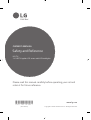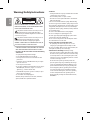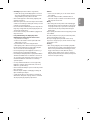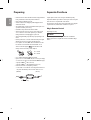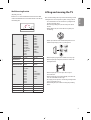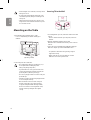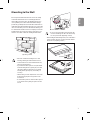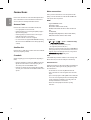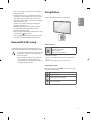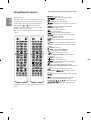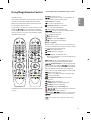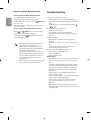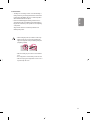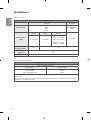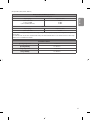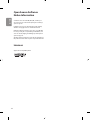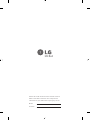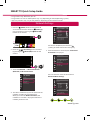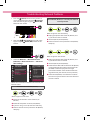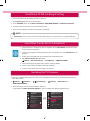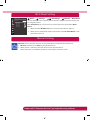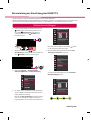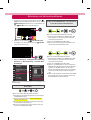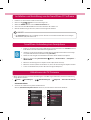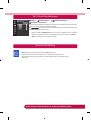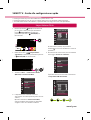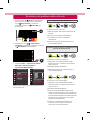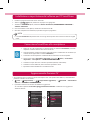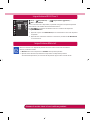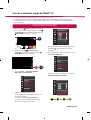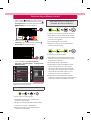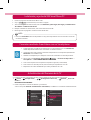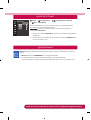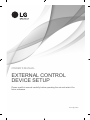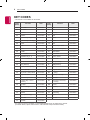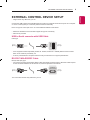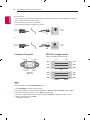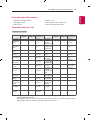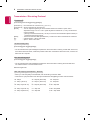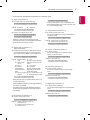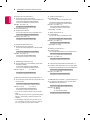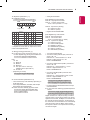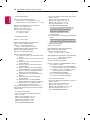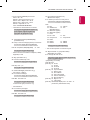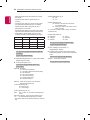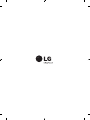Safety and Reference
OWNER’S MANUAL
LED TV*
* LG LED TV applies LCD screen with LED backlights.
www.lg.com
Copyright © 2018 LG Electronics Inc. All Rights Reserved.
Please read this manual carefully before operating your set and
retain it for future reference.
*MFL70319804*
(1803-REV02)

2
ENGLISH
Warning! Safety Instructions
CAUTION
RISK OF ELECTRIC SHOCK
DO NOT OPEN
CAUTION : TO REDUCE THE RISK OF ELECTRIC SHOCK, DO NOT
REMOVE COVER (OR BACK). NO USER-SERVICEABLE PARTS INSIDE.
REFER TO QUALIFIED SERVICE PERSONNEL.
This symbol is intended to alert the user to the presence of
uninsulated “dangerous voltage” within the product’s
enclosure that may be of sucient magnitude to constitute a risk
of electric shock to persons.
This symbol is intended to alert the user to the presence of
important operating and maintenance (servicing)
instructions in the literature accompanying the appliance.
WARNING : TO REDUCE THE RISK OF FIRE AND ELECTRIC SHOCK, DO
NOT EXPOSE THIS PRODUCT TO RAIN OR MOISTURE.
• TO PREVENT THE SPREAD OF FIRE, KEEP CANDLES OR OTHER ITEMS
WITH OPEN FLAMES AWAY FROM THIS PRODUCT AT ALL TIMES.
• Do not place the TV and/or remote control in the following
environments:
- Keep the product away from direct sunlight.
- An area with high humidity such as a bathroom
- Near any heat source such as stoves and other devices that
produce heat.
- Near kitchen counters or humidiers where they can easily be
exposed to steam or oil.
- An area exposed to rain or wind.
- Do not expose to dripping or splashing and do not place objects
lled with liquids, such as vases, cups, etc. on or over the
apparatus (e.g., on shelves above the unit).
- Near ammable objects such as gasoline or candles, or expose
the TV to direct air conditioning.
- Do not install in excessively dusty places.
Otherwise, this may result in re, electric shock, combustion/
explosion, malfunction or product deformation.
• Ventilation
- Install your TV where there is proper ventilation. Do not install in
a conned space such as a bookcase.
- Do not install the product on a carpet or cushion.
- Do not block or cover the product with cloth or other materials
while unit is plugged in.
• Take care not to touch the ventilation openings. When watching
the TV for a long period, the ventilation openings may become hot.
• Protect the power cord from physical or mechanical abuse, such as
being twisted, kinked, pinched, closed in a door, or walked upon.
Pay particular attention to plugs, wall outlets, and the point where
the cord exits the device.
• Do not move the TV whilst the Power cord is plugged in.
• Do not use a damaged or loosely tting power cord.
• Be sure do grasp the plug when unplugging the power cord. Do
not pull on the power cord to unplug the TV.
• Do not connect too many devices to the same AC power outlet as
this could result in re or electric shock.
• Disconnecting the Device from the Main Power
- The power plug is the disconnecting device. In case of an
emergency, the power plug must remain readily accessible.
• Do not let your children climb or cling onto the TV. Otherwise, the
TV may fall over, which may cause serious injury.
• Outdoor Antenna Grounding (Can dier by country):
- If an outdoor antenna is installed, follow the precautions below.
An outdoor antenna system should not be located in the vicinity
of overhead power lines or other electric light or power circuits,
or where it can come in contact with such power lines or circuits
as death or serious injury can occur.
Be sure the antenna system is grounded to provide some
protection against voltage surges and built-up static charges.
Section 810 of the National Electrical Code (NEC) in the U.S.A.
provides information with respect to proper grounding of the
mast and supporting structure, grounding of the lead-in wire
to an antenna discharge unit, size of grounding conductors,
location of antenna discharge unit, connection to grounding
electrodes and requirements for the grounding electrode.
Antenna grounding according to the National Electrical Code,
ANSI/NFPA 70

ENGLISH
3
• Grounding (Except for devices which are not grounded.)
- TV with a three-prong grounded AC plug must be connected to
a three-prong grounded AC outlet. Ensure that you connect the
earth ground wire to prevent possible electric shock.
• Never touch this apparatus or antenna during a lightning storm.
You may be electrocuted.
• Make sure the power cord is connected securely to the TV and wall
socket if not secured damage to the Plug and socket may occur and
in extreme cases a re may break out.
• Do not insert metallic or inammable objects into the product. If a
foreign object is dropped into the product, unplug the power cord
and contact the customer service.
• Do not touch the end of the power cord while it is plugged in. You
may be electrocuted.
• If any of the following occur, unplug the product
immediately and contact your local customer service.
- The product has been damaged.
- If water or another substance enters the product (like an AC
adapter, power cord, or TV).
- If you smell smoke or other odors coming from the TV
- When lightning storms or when unused for long periods of time.
Even the TV is turned o by remote control or button, AC power
source is connected to the unit if not unplugged in.
• Do not use high voltage electrical equipment near the TV (e.g., a
bug zapper). This may result in product malfunction.
• Do not attempt to modify this product in any way without written
authorization from LG Electronics. Accidental re or electric shock
can occur. Contact your local customer service for service or repair.
Unauthorized modication could void the user’s authority to
operate this product.
• Use only an authorized attachments / accessories approved by
LG Electronics. Otherwise, this may result in re, electric shock,
malfunction, or product damage.
• Never disassemble the AC adapter or power cord. This may result in
re or electric shock.
• Handle the adapter carefully to avoid dropping or striking it. An
impact could damage the adapter.
• To reduce the risk of re or electrical shock, do not touch the TV
with wet hands. If the power cord prongs are wet or covered with
dust, dry the power plug completely or wipe dust o.
• Batteries
- Store the accessories (battery, etc.) in a safe location out of the
reach of children.
- Do not short circuit, disassemble, or allow the batteries to
overheat. Do not dispose of batteries in a re. Batteries should
not be exposed to excessive heat.
• Moving
- When moving, make sure the product is turned o, unplugged,
and all cables have been removed. It may take 2 or more people
to carry larger TVs. Do not press or put stress on the front panel
of the TV. Otherwise, this may result in product damage, re
hazard or injury.
• Keep the packing anti-moisture material or vinyl packing out of the
reach of children.
• Do not allow an impact shock, any objects to fall into the product,
and do not drop anything onto the screen.
• Do not press strongly upon the panel with a hand or a sharp
object such as a nail, pencil, or pen, or make a scratch on it. It may
causedamage to screen.
• Cleaning
- When cleaning, unplug the power cord and wipe gently with a
soft/dry cloth. Do not spray water or other liquids directly on the
TV. Do not clean your TV with chemicals including glass cleaner,
any type of air freshener, insecticide, lubricants, wax (car,
industrial), abrasive, thinner, benzene, alcohol etc., which can
damage the product and/or its panel. Otherwise, this may result
in electric shock or product damage.

4
ENGLISH
Preparing
• If the TV is turned on for the rst time after it was shipped from the
factory, initialization of the TV may take a few minutes.
• Image shown may dier from your TV.
• Your TV’s OSD (On Screen Display) may dier slightly from that
shown in this manual.
• The available menus and options may dier from the input source
or product model that you are using.
• New features may be added to this TV in the future.
• The device must be easily accessed to a location outlet near the
access. Some devices are not made by turning on / o button,
turning o the device and unplugging the power cord.
• The items supplied with your product may vary depending on the
model.
• Product specications or contents of this manual may be changed
without prior notice due to upgrade of product functions.
• For an optimal connection, HDMI cables and USB devices should
have bezels less than 10 mm thick and 18 mm width. Use an
extension cable that supports if the USB cable or USB
memory stick does not t into your TV’s USB port.
A
B
A
B
*A ≦ 10 mm
*B ≦ 18 mm
• Use a certied cable with the HDMI logo attached.
• If you do not use a certied HDMI cable, the screen may not display
or a connection error may occur. (Recommended HDMI Cable Types)
- High-Speed HDMI®/
TM
cable (3 m or less)
- High-Speed HDMI®/
TM
cable with Ethernet (3 m or less)
• How to use the ferrite core (Depending on model)
- Use the ferrite core to reduce the electromagnetic interference in
the power cord. Wind the power cord on the ferrite core once.
[Wall side]
[TV side]
10 cm (+ / -2 cm)
Separate Purchase
Separate purchase items can be changed or modied for quality
improvement without any notication. Contact your dealer to buy these
items. These devices only work with certain models.
The model name or design may be changed depending on the upgrade
of product functions, manufacturer’s circumstances or policies.
Magic Remote Control
(Depending on model)
AN-MR18BA
Check whether your TV model supports Bluetooth in the Wireless
Module Specication to verify whether it can be used with the Magic
Remote.

ENGLISH
5
Wall Mounting Bracket
(Depending on model)
Make sure to use screws and wall mount bracket that meet the VESA
standard. Standard dimensions for the wall mount kits are described in
the following table.
A
B
Model
49SK85*
49SK81*
49SK80*
49UK75*
43/50UK65*
43/50UK69*
43/50UK67*
43/50UK64*
43/50UK63*
32/43/49LK61*
32/43/49LK62*
43LK59*
43LK60*
43UK62*
55SK81*
55SK80*
55UK75*
55UK65*
55UK69*
55UK67*
49/55UK64*
49/55UK63*
49LK59*
49LK60*
49/55UK62*
VESA (A x B) (mm) 200 x 200 300 x 300
Standard screw M6 M6
Number of screws 4 4
Wall mount bracket
LSW240B
MSW240
OLW480B
MSW240
Model
55/65SK95*
55/65SK85*
65SK81*
65SK80*
65UK75*
65UK65*
65UK69*
65UK67*
65UK64*
65UK63*
60UK62*
75SK81*
70/75/86UK65*
70/75/86UK67*
75UK62*
70UK69*
VESA (A x B) (mm) 300 x 300 600 x 400
Standard screw M6 M8
Number of screws 4 4
Wall mount bracket OLW480B LSW640B
Lifting and moving the TV
Please note the following advice to prevent the TV from being scratched
or damaged and for safe transportation regardless of its type and size.
• It is recommended to move the TV in the box or packing material
that the TV originally came in.
• Before moving or lifting the TV, disconnect the power cord and
all cables.
• When holding the TV, the screen should face away from you to
avoid damage.
• Hold the top and bottom of the TV frame rmly. Make sure not to
hold the transparent part, speaker, or speaker grill area.
• When transporting a large TV, there should be at least 2 people.
• When transporting the TV by hand, hold the TV as shown in the
following illustration.
• When transporting the TV, do not expose the TV to jolts or
excessive vibration.
• When transporting the TV, keep the TV upright, never turn the TV
on its side or tilt towards the left or right.
• Do not apply excessive pressure to cause exing / bending of frame
chassis as it may damage screen.
• When handling the TV, be careful not to damage the protruding
buttons.

6
ENGLISH
• Avoid touching the screen at all times, as this may result in
damage to the screen.
• Do not move the TV by holding the cable holders, as the
cable holders may break, and injuries and damage to the
TV may occur.
• When attaching the stand to the TV set, place the screen
facing down on a cushioned table or at surface to protect
the screen from scratches.
Mounting on the Table
1 Lift and tilt the TV into its upright position on a table.
• Leave a 10 cm (minimum) space from the wall for proper
ventilation.
10 cm
10 cm
10 cm
10 cm
10 cm
(Depending on model)
2 Connect the power cord to a wall outlet.
• Do not apply foreign substances (oils, lubricants, etc.) to
the screw parts when assembling the product.
(Doing so may damage the product.)
• If you install the TV on a stand, you need to take actions
to prevent the product from overturning. Otherwise, the
product may fall over, which may cause injury.
• Do not use any unapproved items to ensure the safety and
product life span.
• Any damage or injuries caused by using unapproved items
are not covered by the warranty.
• Make sure that the screws are inserted correctly and
fastened securely. (If they are not fastened securely
enough, the TV may tilt forward after being installed.)
Do not use too much force and over tighten the screws;
otherwise screw may be damaged and not tighten
correctly.
Securing TV to the Wall
(Depending on model)
1 Insert and tighten the eye-bolts, or TV brackets and bolts on the back
of the TV.
• If there are bolts inserted at the eye-bolts position, remove the
bolts rst.
2 Mount the wall brackets with the bolts to the wall.
Match the location of the wall bracket and the eye-bolts on the rear
of the TV.
3 Connect the eye-bolts and wall brackets tightly with a sturdy rope.
Make sure to keep the rope horizontal with the at surface.
• Use a platform or cabinet that is strong and large enough to
support the TV securely.
• Brackets, bolts and ropes are not provided. You can obtain
additional accessories from your local dealer.

ENGLISH
7
Mounting to the Wall
Attach an optional wall mount bracket at the rear of the TV carefully
and install the wall mount bracket on a solid wall perpendicular to
the oor. When you attach the TV to other building materials, please
contact qualied personnel. LG recommends that wall mounting be
performed by a qualied professional installer. We recommend the use
of LG’s wall mount bracket. LG’s wall mount bracket is easy to move with
cables connected. When you do not use LG’s wall mount bracket, please
use a wall mount bracket where the device is adequately secured to the
wall with enough space to allow connectivity to external devices. It is
advised to connect all the cables before installing xed wall mounts.
10 cm
10 cm
10 cm
10 cm
10 cm
(Depending on model)
• Remove the stand before installing the TV on a wall
mount by performing the stand attachment in reverse.
• For more information of screws and wall mount bracket,
refer to the Separate purchase.
• If you intend to mount the product to a wall, attach VESA
standard mounting interface (optional parts) to the back
of the product. When you install the set to use the wall
mounting bracket (optional parts), x it carefully so as
not to drop.
• When mounting a TV on the wall, make sure not to install
the TV by hanging the power and signal cables on the
back of the TV.
• Do not install this product on a wall if it could be exposed
to oil or oil mist. This may damage the product and cause
it to fall.
• Do not use a sharp object when you detached the cable
cover. This could damage the cable or the cabinet. It may
also cause personal harm. (Depending on model)
• When installing the wall mounting bracket, it is recommended to
cover the stand hole using tape, in order to prevent the inux of
dust and insects. (Depending on model)
Stand hole

8
ENGLISH
Connections
Connect various external devices to the TV and switch input modes to
select an external device. For more information of external device’s
connection, refer to the manual provided with each device.
Antenna/Cable
Connect the TV to a wall antenna socket with an RF cable (75 Ω).
• Use a signal splitter to use more than 2 TVs.
• If the image quality is poor, install a signal amplier properly to
improve the image quality.
• If the image quality is poor with an antenna connected, try to
realign the antenna in the correct direction.
• An antenna cable and converter are not supplied.
• For a location that is not supported with ULTRA HD broadcasting,
this TV cannot receive ULTRA HD broadcasts directly. (Depending
on model)
Satellite dish
Connect the TV to a satellite dish to a satellite socket with a satellite RF
cable (75 Ω). (Depending on model)
CI module
View the encrypted (pay) services in digital TV mode. (Depending on
model)
• Check if the CI module is inserted into the PCMCIA card slot in the
right direction. If the module is not inserted properly, this can
cause damage to the TV and the PCMCIA card slot.
• If the TV does not display any video and audio when CI+ CAM is
connected, please contact to the Terrestrial/Cable/Satellite Service
Operator.
Other connections
Connect your TV to external devices. For the best picture and audio
quality, connect the external device and the TV with the HDMI cable.
Some separate cable is not provided.
HDMI
• Supported HDMI Audio format :
(Depending on model)
DTS (44.1 kHz / 48 kHz / 88.2 kHz / 96 kHz),
DTS HD (44.1 kHz / 48 kHz / 88.2 kHz / 96 kHz / 176.4 kHz / 192
kHz),
True HD (48 kHz),
Dolby Digital / Dolby Digital Plus (32 kHz / 44.1 kHz / 48 kHz),
PCM (32 kHz / 44.1 kHz / 48 kHz / 96 kHz / 192 kHz)
(Only UHD models)
• → → ( ) → Picture → Additional Settings
→
- On : Support 4K @ 50/60 Hz (4:4:4, 4:2:2, 4:2:0)
- O : Support 4K @ 50/60 Hz 8 bit (4:2:0)
If the device connected to Input Port also supports ULTRA HD Deep
Colour, your picture may be clearer. However, if the device doesn’t
support it, it may not work properly. In that case, change the TV’s
setting to o.
USB
Some USB Hubs may not work. If a USB device connected using a USB
Hub is not detected, connect it to the USB port on the TV directly.
External Devices
Available external devices are: Blu-ray player, HD receivers, DVD players,
VCRs, audio systems, USB storage devices, PC, gaming devices, and
other external devices.
• The external device connection may dier from the model.
• Connect external devices to the TV regardless of the order of the
TV port.
• If you record a TV program on a Blu-ray/DVD recorder or VCR, make
sure to connect the TV signal input cable to the TV through a DVD
recorder or VCR. For more information of recording, refer to the
manual provided with the connected device.
• Refer to the external equipment’s manual for operating
instructions.

ENGLISH
9
• If you connect a gaming device to the TV, use the cable supplied
with the gaming device.
• In PC mode, there may be noise associated with the resolution,
vertical pattern, contrast or brightness. If noise is present, change
the PC output to another resolution, change the refresh rate to
another rate or adjust the brightness and contrast on the PICTURE
menu until the picture is clear.
• In PC mode, some resolution settings may not work properly
depending on the graphics card.
• If ULTRA HD content is played on your PC, video or audio may
become disrupted intermittently depending on your PC’s
performance. (Depending on model)
• When connecting via a wired LAN, it is recommended to use a CAT
7 cable. (Only when port is provided.)
• For LK series, HDR (High Dynamic Range) pictures can be viewed
over the Internet or via USB and HDMI 1.4 compatible devices.
Remote RS-232C setup
To obtain the RS-232C external control setup information, please visit
ww w.lg.com. Download and read the manual. (Depending on model)
• Do not drop the product or let it fall over when connecting
external devices. Otherwise, this may result in injury or
damage to the product.
• When connecting external devices such as video game
consoles, make sure the connecting cables are long
enough. Otherwise, the product may fall over, which may
cause injury or damage the product.
Using Button
You can simply operate the TV functions, using the button.
Basic functions
Power On (Press)
Power O
1
(Press and Hold)
Menu Control (Press
2
)
Menu Selection (Press and Hold
3
)
1 All running apps will close, and any recording in progress will stop.
(Depending on country)
2 You can access and adjust the menu by pressing the button when
TV is on.
3 You can use the function when you access menu control.
Adjusting the menu
When the TV is turned on, press the button one time. You can adjust
the Menu items using the button.
Turns the power o.
Changes the input source.
Scrolls through the saved programmes.
Adjusts the volume level.

10
ENGLISH
Using Remote Control
(Depending on model)
The descriptions in this manual are based on the buttons on the remote
control. Please read this manual carefully and use the TV correctly.
To replace batteries, open the battery cover, replace batteries (1.5
V AAA) matching the and ends to the label inside the
compartment, and close the battery cover. To remove the batteries,
perform the installation actions in reverse.
Make sure to point the remote control toward the remote control sensor
on the TV.
1
2
1
(Some buttons and services may not be provided depending on models
or regions.)
* To use the button, press and hold for more than 3 seconds.
(POWER) Turns the TV on or o.
Selects Radio, TV and DTV programme.
(INPUT) Changes the input source.
(Q. Settings) Accesses the Quick Settings.
By zooming in on the selected area, you can view it in
full screen.
Recalls your preferred subtitle in digital mode.
Number buttons Enters numbers.
Accesses the saved programmes list.
Shows programme guide.
Returns to the previously viewed programme.
* You can access apps or Live TV using the number
buttons corresponding to the features.
Adjusts the volume level.
Views the information of the current programme and
screen.
(SEARCH) Search for content such as TV programmes, movies
and other videos, or perform a web search by entering text in the
search bar.
(MUTE) Mutes all sounds.
* (MUTE) Accesses the Accessibility menu.
Scrolls through the saved programmes.
Moves to the previous or next screen.
1
,
2
Streaming Service buttons Connects to the Video
Streaming Service.
(HOME) Accesses Home menu.
* (HOME) Shows the previous history.
Shows the list of Programmes and Recommended.
Returns to the previous level.
Clears on-screen displays and returns to TV viewing.
Navigation buttons (up/down/left/right) Scrolls through menus
or options.
Selects menus or options and conrms your input.
Teletext buttons ( ) These buttons are used for
teletext.
, Audio descriptions function will be enabled. (Depending
on model)
Starts to record and displays record menu. (Only Time
Machine
Ready
supported model) (Depending on model)
Control buttons ( ) Controls media contents.
, , , These access special functions in some
menus.

ENGLISH
11
Using Magic Remote Control
(Depending on model)
The descriptions in this manual are based on the buttons on the remote
control. Please read this manual carefully and use the TV correctly.
When the message “Magic Remote battery is low. Please change the
battery.” is displayed, replace the battery.
To replace batteries, open the battery cover, replace batteries (1.5 V AA)
matching the and ends to the label inside the compartment,
and close the battery cover. Be sure to point the magic remote toward
the remote control sensor on the TV. To remove the batteries, perform
the installation actions in reverse.
21
1
(Some buttons and services may not be provided depending on models
or regions.)
* To use the button, press and hold for more than 3 seconds.
(POWER) Turns the TV on or o.
You can turn your set-top box on or o by adding the set-
top box to the universal remote control for your TV.
Number buttons Enters numbers.
Accesses the saved programmes list.
(Screen Remote) Displays the Screen Remote.
- Accesses the Universal Control Menu.
* Audio descriptions function will be enabled.
* You can access apps or Live TV using the number
buttons corresponding to the features.
Adjusts the volume level.
(MUTE) Mutes all sounds.
* (MUTE) Accesses the Accessibility menu.
Scrolls through the saved programmes.
* (Voice recognition)
Network connection is required to use the voice recognition function.
Once the voice display bar is activated on the TV screen, press and hold
the button and speak your command out loud.
(HOME) Accesses the Home menu.
* (HOME) Shows the previous history.
Displays the set-top box Home menu.
- When you are not watching via a set-top box: the display changes
to the set-top box screen.
Wheel (OK) Press the center of the Wheel button to select a
menu. You can change programmes by using the wheel button.
(up/down/left/right) Press the up, down, left or right
button to scroll the menu. If you press buttons while the
pointer is in use, the pointer will disappear from the screen and Magic
Remote will operate like a general remote control. To display the
pointer on the screen again, shake Magic Remote to the left and right.
Returns to the previous level.
* Clears on-screen displays and returns to last input viewing.
Shows programme guide.
1
,
2
Streaming Service buttons Connects to the Video
Streaming Service.
(INPUT) Changes the input source.
* (INPUT) Displays a list of all the external inputs.
(Q. Settings) Accesses the Quick Settings.
* (Q. Settings) Displays the All Settings menu.
, , , These access special functions in some menus.
* (Red Button) Runs the record function.
Teletext buttons ( , ) These buttons are used for teletext.
By zooming in on the selected area, you can view it in
full screen.
* You can zoom in on the area where the remote control is
pointed.

12
ENGLISH
Registering Magic Remote Control
How to register the Magic Remote Control
To use the Magic Remote, rst pair it with your TV.
1 Put batteries into the Magic Remote and turn the TV on.
2 Point the Magic Remote at your TV and press the Wheel (OK) on
the remote control.
* If the TV fails to register the Magic Remote, try again after turning
the TV off and back on.
How to deregister the Magic Remote Control
Press the and (HOME) buttons at the same time, for ve
seconds, to unpair the Magic Remote with your TV.
* Pressing and holding the button will let you cancel and re-
register Magic Remote at once.
• Do not mix new batteries with old batteries. This may
cause the batteries to overheat and leak.
• Failure to match the correct polarities of the battery
may cause the battery to burst or leak, resulting in re,
personal injury, or ambient pollution.
• This apparatus uses batteries. In your community there
might be regulations that require you to dispose of these
batteries properly due to environmental considerations.
Please contact your local authorities for disposal or
recycling information.
• Batteries inside or inside the product shall not be exposed
to excessive heat such as sunshine, re or the like.
Troubleshooting
Cannot control the TV with the remote control.
• Check the remote control sensor on the product and try again.
• Check if there is any obstacle between the product and the remote
control.
• Check if the batteries are still working and properly installed (
to , to ).
No image display and no sound is produced.
• Check if the product is turned on.
• Check if the power cord is connected to a wall outlet.
• Check if there is a problem in the wall outlet by connecting other
products.
The TV turns o suddenly.
• Check the power control settings. The power supply may be
interrupted.
• Check if the auto-o function is activated on the settings related
time.
• If there is no signal while the TV is on, the TV will turn o
automatically after 15 minutes of inactivity.
When connecting to the PC (HDMI), no signal is detected.
• Turn the TV o/on using the remote control.
• Reconnect the HDMI cable.
• Restart the PC with the TV on.
Abnormal Display
• If the product feels cold to the touch, there may be a small “icker”
when it is turned on. This is normal, there is nothing wrong with
product.
• This panel is an advanced product that contains millions of pixels.
You may see tiny black dots and/or brightly coloured dots (red, blue
or green) at a size of 1ppm on the panel. This does not indicate a
malfunction and does not aect the performance and reliability
of the product.
This phenomenon also occurs in third-party products and is not
subject to exchange or refund.
• You may nd dierent brightness and color of the panel depending
on your viewing position(left/right/top/down).
This phenomenon occurs due to the characteristic of the panel.
It is not related with the product performance, and it is not
malfunction.
• Displaying a still image for a prolonged period of time may cause
image sticking. Avoid displaying a xed image on the TV screen for
a long period of time.

ENGLISH
13
Generated Sound
• “Cracking” noise: A cracking noise that occurs when watching or
turning o the TV is generated by plastic thermal contraction due
to temperature and humidity. This noise is common for products
where thermal deformation is required.
• Electrical circuit humming/panel buzzing: A low level noise is
generated from a high-speed switching circuit, which supplies a
large amount of current to operate a product. It varies depending
on the product.
This generated sound does not aect the performance and
reliability of the product.
• When cleaning the product, be careful not to allow any
liquid or foreign objects to enter the gap between the
upper, left or right side of the panel and the guide panel.
(Depending on model)
• Make sure to wring any excess water or cleaner from the
cloth.
• Do not spray water or cleaner directly onto the TV screen.
• Make sure to spray just enough of water or cleaner onto a
dry cloth to wipe the screen.

14
ENGLISH
Specications
(Depending on country)
Broadcasting Specifications
Digital TV Analogue TV
Television system
DVB-S/S2
1
DVB-C
DVB-T
DVB-T2
1
PAL/SECAM B/G, D/K, I
SECAM L
Channel coverage
(Band)
DVB-S/S2 DVB-C DVB-T/T2
46 ~ 862 MHz
950 ~ 2,150 MHz 46 ~ 890 MHz
VHF III : 174 ~ 230 MHz
UHF IV : 470 ~ 606 MHz
UHF V : 606 ~ 862 MHz
S Band II : 230 ~ 300 MHz
S Band III : 300 ~ 470 MHz
Maximum number of
storable programmes
6,000 3,000
External antenna
impedance
75 Ω
CI Module (W x H x D) 100.0 mm x 55.0 mm x 5.0 mm
1 Depending on country
(Only LK59*, LK60*, LK61*A, 32LK615*)
Wireless module(LGSWFAC71)Specifications
Wireless LAN (IEEE 802.11a/b/g/n/ac)
Frequency Range Output Power (Max.)
2,400 to 2,483.5 MHz
5,150 to 5,725 MHz
5,725 to 5,850 MHz (Not for EU)
13 dBm
16.5 dBm
10 dBm
As band channels can vary per country, the user cannot change or adjust the operating frequency. This product is congured for the regional
frequency table.
For consideration of the user, this device should be installed and operated with a minimum distance of 20 cm between the device and the body.
“IEEE 802.11ac” is not available in all countries.

ENGLISH
15
(Except for LK59*, LK60*, LK61*A, 32LK615*)
Wireless module (LGSBWAC72) specifications
Wireless LAN (IEEE 802.11a/b/g/n/ac)
Frequency Range Output Power (Max.)
2,400 to 2,483.5 MHz
5,150 to 5,725 MHz
5,725 to 5,850 MHz (Not for EU)
14 dBm
16.5 dBm
11.5 dBm
Bluetooth
Frequency Range Output Power (Max.)
2,400 to 2,483.5 MHz 8.5 dBm
As band channels can vary per country, the user cannot change or adjust the operating frequency. This product is congured for the regional
frequency table.
For consideration of the user, this device should be installed and operated with a minimum distance of 20 cm between the device and the body.
“IEEE 802.11ac” is not available in all countries.
Environment condition
Operating Temperature 0 °C to 40 °C
Operating Humidity Less than 80 %
Storage Temperature -20 °C to 60 °C
Storage Humidity Less than 85 %

16
ENGLISH
Open Source Software
Notice Information
To obtain the source code under GPL, LGPL, MPL, and other open
source licenses, that is contained in this product, please visit http://
opensource.lge.com.
In addition to the source code, all referred license terms, warranty
disclaimers and copyright notices are available for download.
LG Electronics will also provide open source code to you on CD-ROM
for a charge covering the cost of performing such distribution (such
as the cost of media, shipping, and handling) upon email request to
This oer is valid for a period of three years after our last shipment of
this product. This oer is valid to anyone in receipt of this information.
Licenses
Supported licenses may dier by model.

Record the model number and serial number of the TV.
Refer to the label on the back cover and quote this
information to your dealer when requiring any service.
Model
Serial No.

Network Settings
1 Press the (Home) button on the remote to
access the Home menu. Point the (Settings)
icon and select by pressing the Wheel (OK)
button on the remote.
2 Point the
( )
(All Settings)
icon and select
by pressing the Wheel (OK) button on the
remote.
All Settings
(
)
3 Select the Network
→
Wired Connection
(Ethernet) or Wi-Fi Connection.
Picture
NETWORK
TV Name
[LG] WebOS TV
Wired Connection (Ethernet)
Not Connected
Wi-Fi Connection
Not Connected
Wi-Fi Direct
LG Connect Apps
Sound
Programmes
Network
General
Safety
Accessibility
4 The device automatically tries to connect to the
network available (wired network first).
When you select the Wi-Fi Connection, the
network list available is displayed. Choose the
network you wish to use.
Picture
WI-FI CONNECTION
Network /
Sound
Programmes
Network
General
Safety
Accessibility
ꔐ WI-FI : AAA
WI-FI : BBB
WI-FI : CCC
WI-FI : DDD
WI-FI : EEE
Add a Hidden Wireless Network
Connect via WPS PBC
Connect via WPS PIN
Advanced Wi-Fi Settings
For wireless AP (Router) that have the
symbol, you need to enter the security key.
5 If the connection is successful, the "Connected
to Internet" is displayed.
Picture
NETWORK
TV Name
[LG] WebOS TV
Wired Connection (Ethernet)
Not Connected
Wi-Fi Connection
Connected to Internet
Wi-Fi Direct
LG Connect Apps
Sound
Programmes
Network
General
Safety
Accessibility
You can check the status of connection in
Advanced Wi-Fi settings.
Picture
WI-FI CONNECTION
Network /
Sound
Programmes
Network
General
Safety
Accessibility
ꔐ WI-FI : AAA
WI-FI : BBB
WI-FI : CCC
WI-FI : DDD
WI-FI : EEE
Add a Hidden Wireless Network
Connect via WPS PBC
Connect via WPS PIN
Advanced Wi-Fi Settings
* Image shown may differ from your TV.
* Image shown on a PC or mobile phone may vary depending on the OS(Operating System).
* App icon positions may vary on the platform, depending on the software version.
SMART TV Quick Setup Guide
www.lg.com

Troubleshooting Network Problems
1 Press the (Home) button on the remote to
access the Home menu. Point the
(Settings)
icon and select by pressing the Wheel (OK)
button on the remote.
2 Point the
( )
(All Settings)
icon and select
by pressing the Wheel (OK) button on the
remote.
All Settings
(
)
3 Select the Network
→
Wired Connection
(Ethernet) or Wi-Fi Connection
→
Advanced
Wi-Fi Settings.
Picture
NETWORK
TV Name
[LG] WebOS TV
Wired Connection (Ethernet)
Not Connected
Wi-Fi Connection
Not Connected
Wi-Fi Direct
LG Connect Apps
Sound
Programmes
Network
General
Safety
Accessibility
Picture
WI-FI CONNECTION
Network /
Sound
Programmes
Network
General
Safety
Accessibility
ꔐ WI-FI : AAA
WI-FI : BBB
WI-FI : CCC
WI-FI : DDD
WI-FI : EEE
Add a Hidden Wireless Network
Connect via WPS PBC
Connect via WPS PIN
Advanced Wi-Fi Settings
Follow the instructions below that correlate to your
network status.
Check the TV or the AP (Router).
When X appears next to TV:
1
Check the connection status of the TV, AP
(Router).
2
Power off and power on the TV, AP (Router).
3
If you are using a static IP, enter the IP directly.
4
Contact internet service provider or AP (Router)
company.
Check the AP (Router) or consult your Internet
service provider.
When X appears next to Gateway:
1
Unplug the power cord of the AP (Router) and
try to connect after 5 seconds.
2
Initialize (Reset) the AP (Router).
3
Contact internet service provider or AP (Router)
company.
When X appears next to DNS:
1
Unplug the power cord of the AP (Router) and
try to connect after 5 seconds.
2
Initialize (Reset) the AP (Router).
3
Check that the MAC address of the TV/AP (Router)
is registered with your Internet service provider.
(The MAC address displayed on the right
pane of the network status window should be
registered with your Internet service provider.)
4
Check the AP (Router) manufacturer’s website
to make sure your router has the latest firmware
version installed.

SmartShare PC SW Installing & Setting
1 Install the SmartShare PC SW programme on your PC.
2 Go to www.lg.com. Then, select your region.
3 Select SUPPORT. Then, select Drivers & Software, SOFTWARE UPDATE or Software & Firmware.
4 Search for your model. Then, select SmartShare PC SW.
5 You can run the programme when installation is complete.
NOTE
y
SmartShare service is only available if TV and other devices are connected via a single AP (Router).
SmartShare Connection to Smartphone
Updating the TV Firmware
* If the TV is turned on for the first time after it was shipped from the factory, initialization of the TV may
take a few minutes.
1 (Home)
→
(Settings)
→
( )
(All Settings)
→
General
→
About This TV
→
CHECK FOR UPDATES
2 After checking the version of the software, update it.
If you check the "Allow Automatic Updates", you can update the software automatically.
Picture
GENERAL
Sound
Programmes
Network
General
Safety
Accessibility
Eco Mode
Mobile TV On
SIMPLINK (HDMI-CEC)
LG Wireless Keyboard
Settings Help
No Signal Image
Reset to Initial Settings
About This TV
User Agreements
Picture
ABOUT THIS TV
General /
Sound
Programmes
Network
General
Safety
Accessibility
Software Version xx.xx.xx
ꔐ
Allow Automatic Updates
TV Information
[LG] webOS TV
User Guide
Open Source Software Notice
Set ID : 1
CHECK FOR UPDATES
1 Check that Wi-Fi is enabled on your smartphone. To use SmartShare, both devices must
on the same local network.
2 Install/run the app for sharing content on your smartphone (It's called LG TV Plus on LG
phones).
3 Enable your smartphone to share content files with other devices.
4 Open Device Connector application.
(Home)
→
Device Connector
→
Smartphone
→
CONTENT SHARE.
5 Select the file type you want to play (movie, audio or photo).
6 Select a movie, music or photo file to play on the TV.
7 Play the media file to view and enjoy it on your TV.
Seite laden ...
Seite laden ...
Seite laden ...
Seite laden ...
Seite laden ...
Seite laden ...
Seite laden ...
Seite laden ...
Seite laden ...
Seite laden ...
Seite laden ...
Seite laden ...
Seite laden ...
Seite laden ...
Seite laden ...
Seite laden ...
Seite laden ...
Seite laden ...
Seite laden ...
Seite laden ...
Seite laden ...
Seite laden ...
Seite laden ...
Seite laden ...
Seite laden ...
Seite laden ...
-
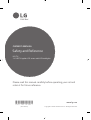 1
1
-
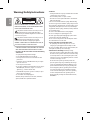 2
2
-
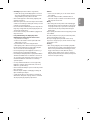 3
3
-
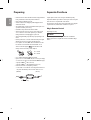 4
4
-
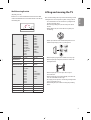 5
5
-
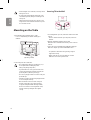 6
6
-
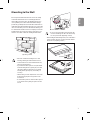 7
7
-
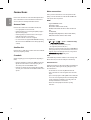 8
8
-
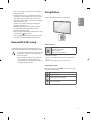 9
9
-
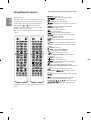 10
10
-
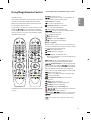 11
11
-
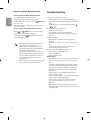 12
12
-
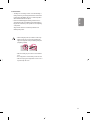 13
13
-
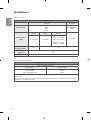 14
14
-
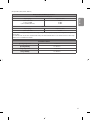 15
15
-
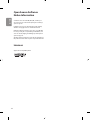 16
16
-
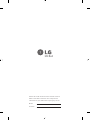 17
17
-
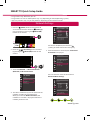 18
18
-
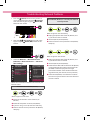 19
19
-
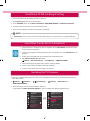 20
20
-
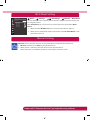 21
21
-
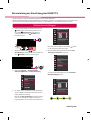 22
22
-
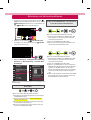 23
23
-
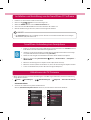 24
24
-
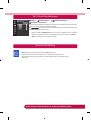 25
25
-
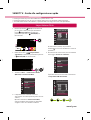 26
26
-
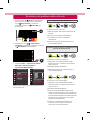 27
27
-
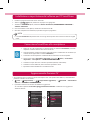 28
28
-
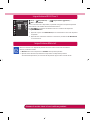 29
29
-
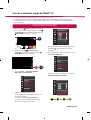 30
30
-
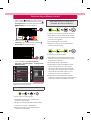 31
31
-
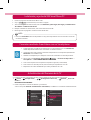 32
32
-
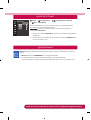 33
33
-
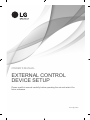 34
34
-
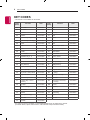 35
35
-
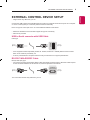 36
36
-
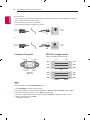 37
37
-
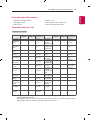 38
38
-
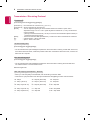 39
39
-
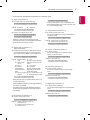 40
40
-
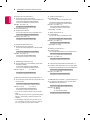 41
41
-
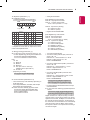 42
42
-
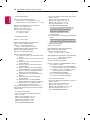 43
43
-
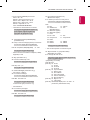 44
44
-
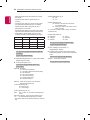 45
45
-
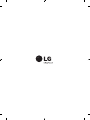 46
46
in anderen Sprachen
- English: LG 43UK6400 User manual
- italiano: LG 43UK6400 Manuale utente
Verwandte Papiere
Sonstige Unterlagen
-
NEC PlasmaSync® 50XP10 Bedienungsanleitung
-
Tesla 43S901SUS Benutzerhandbuch
-
Asus Eee Box B2 Series Benutzerhandbuch
-
ViewSonic LD216-251 Schnellstartanleitung
-
ViewSonic LD108-121 Schnellstartanleitung
-
ViewSonic LD135-151 Schnellstartanleitung
-
ViewSonic LD163-181 All-in-one Direct View LED Display Benutzerhandbuch