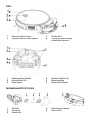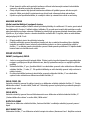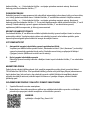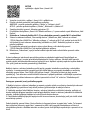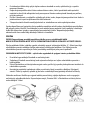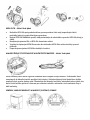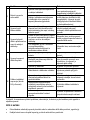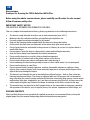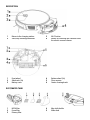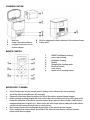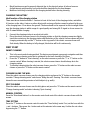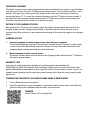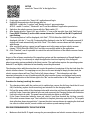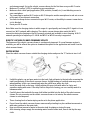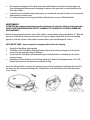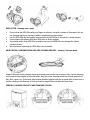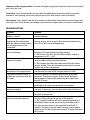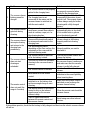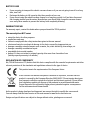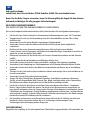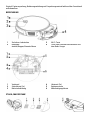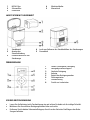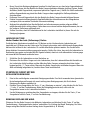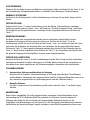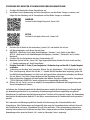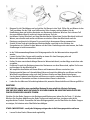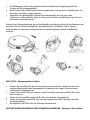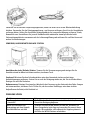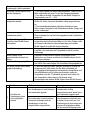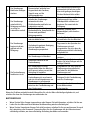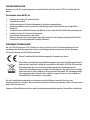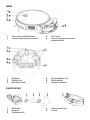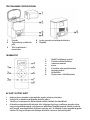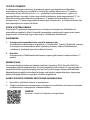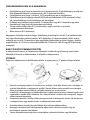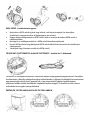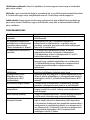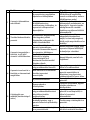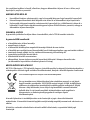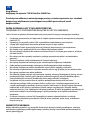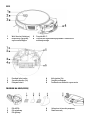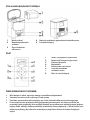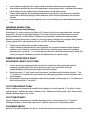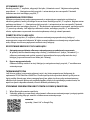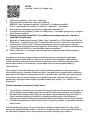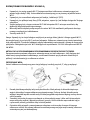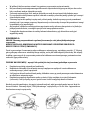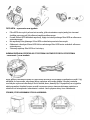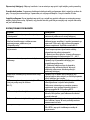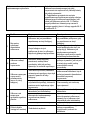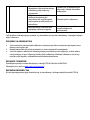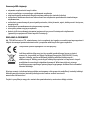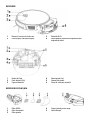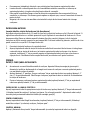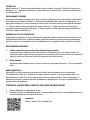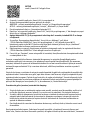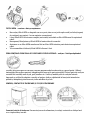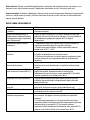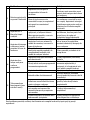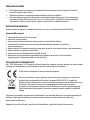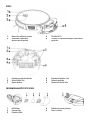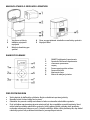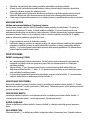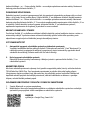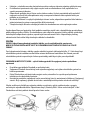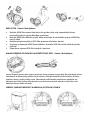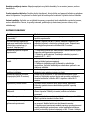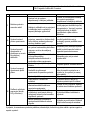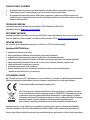Tesla iQ400 Benutzerhandbuch
- Kategorie
- Roboterstaubsauger
- Typ
- Benutzerhandbuch

TESLA RoboStar iQ400 Plus

Vážený zákazníku,
děkujeme, že jste si vybral TESLA RoboStar iQ400 Plus.
Před použitím robotického vysavače si prosím důkladně pročtěte pravidla bezpečného
používání a dodržujte všechna běžná bezpečnostní pravidla.
DŮLEŽITÉ BEZPEČNOSTNÍ UPOZORNĚNÍ
ZAŘÍZENÍ JE URČENO POUZE PRO POUŽITÍ V DOMÁCNOSTI.
Jedná se o složité elektromechanické zařízení, věnujte prosím pozornost těmto pokynům:
Zařízení je určeno pouze pro vnitřní použití při pokojové teplotě (max. 40°C).
Před použitím se ujistěte, že je zásobník na nečistoty a filtr správně nainstalován.
Používejte pouze originální příslušenství, které je určeno k tomuto modelu.
Pro dobíjení baterie používejte pouze nabíjecí stanici dodanou s tímto zařízením.
Nedotýkejte se částí, které jsou připojeny do elektrické sítě, pokud máte mokré ruce.
Nenechávejte zařízení bez dozoru v přítomnosti dětí, nepoužívejte jej v místosti kde spí malé dítě.
Neotevírejte a neopravujte zařízení, vystavujete se tak nebezpečí poranění elektrickým proudem a
ztrátě záruky.
Uchovávejte zařízení z dosahu hořlavých a těkavých látek.
Nepoužívejte zařízení v příliš teplém, prašném nebo vlhkém prostředí.
Zabraňte působení sálavého tepla na plastový povrch zařízení.
Nepoužívejte zařízení v blízkosti předmětů s vodou, která by jej mohla poškodit.
Neponořujte zařízení do vody ani částečně a nečistěte je vodou, není vodotěsné.
Nepoužívejte zařízení na mokré podlaze.
Nevysávejte tekutiny, hořící cigarety, zápalky, hořlavé látky, střepy, ostré předměty, mouku,
cement, omítku, hřebíky, sypké materiály, větší kusy papíru, plastové sáčky nebo jiné předměty,
které mohou zařízení poškodit
Zařízení není určeno k použití na vyvýšených místech bez bariér - vestavěné patro, schodiště,
balkon, nábytek a další. Zařízení je vybaveno čidly proti pádu, ale mohou nastat okolnosti, kdy
kontrolní systém vyhodnotí situaci chybně (znečištěné čidlo, aktuální porucha čidla, odlesk světla,
zachycená nečistota aj.) a pádu nezabrání (nezastaví). V těchto případech nemůže prodávající
uznat případné nároky kupujícího za takto způsobené poškození zařízení.
Výrobce a dovozce do Evropské Unie neodpovídá za škody způsobené provozem zařízení jako
např. poranění, opaření, požár, zranění, znehodnocení dalších věcí apod.
OBSAH BALENÍ
Zkontrolujte pečlivě, že jste vybalili všechno dodávané příslušenství, doporučujeme vám ponechat si
během záruční doby originální papírovou krabici, uživatelský manuál a balicí materiál.
CZ

POPIS
1
Návrat do nabíjecí stanice
3
Tlačítko Wi-Fi
2
Spuštění/zastavení úklidu/Vypnutí
4
Tlačítko pro vyjmutí nádoby
z robotického vysavače
1
Přední pojezdové kolečko
4
Pojezdové kolečko (2x)
2
Boční kartáček (2x)
5
Snímače podlahy
3
Krytka baterie
6
Středový čistící kartáč
ZÁSOBNÍK NA NEČISTOTY/VODU
1
HEPA filtr
4
Držák mopovací tkaniny
2
Pěnový filtr
5
Otvor na vodu
3
Primární filtr

NABÍJECÍ STANICE S ODSÁVACÍ JEDNOTKOU
1
Sáček na nečistoty
4
Otvor pro vyprázdnění zásobníku na nečistoty vysavače
2
Indikátor připojení napájení
5
Napájecí kabel
3
Nabíjecí konektory pro
vysavač
DÁLKOVÉ OVLÁDÁNÍ
1
SMART (inteligentní) úklid
2
Spuštění/Zastavení úklidu
3
Plánovaný úklid
4
Displej
5
Změna úklidového režimu
6
Směrová tlačítka
7
Nastavení času
8
Návrat do nabíjecí stanice
PŘED PRVNÍM ÚKLIDEM
Vložte baterie do dálkového ovládání, dbejte na dodržení správné polarity.
Nasaďte boční čistící kartáčky, levý a pravý.
Odstraňte dvě pěnové zarážky umístěné z boku na nárazníku robotického vysavače.
Před začátkem úklidu připravte místnost tak, aby na podlaze nezůstaly předměty, které mohou
bránit provozu robotického vysavače (větší papíry, kabely, nálepky, malé předměty, nevhodně
umístěný koberec apod.). Odsuňte židle a další větší předměty tak, aby mohl robotický vysavač
bez problémů dosáhnout i na nepřístupná místa.
Odstraňte také předměty, které může provoz robotického vysavače poškodit.

Přímé sluneční světlo může způsobit sníženou citlivost infračervených snímačů robotického
vysavače, zabraňte prosím jeho přímému svitu.
Černý nábytek nemusí být správně detekován vzhledem k fyzikální povaze infračervených
snímačů. Může proto dojít k mírnému nárazu, který bude utlumen předním nárazníkem.
Ujistěte se před spuštěním úklidu, že v nabíjecí stanici je nainstalován sáček na nečistoty.
NABÍJENÍ BATERIE
Ideální umístění Nabíjecí (vysýpací) stanice
Před přední stranou nabíjecí stanice nesmí být žádné překážky do vzdálenosti 1.5 metru, po stranách
do vzdálenosti 0.5 metru. V oblasti nabíjecí základny 15 cm nad zemí nemůže být umístěno zrcadlo
nebo jiné objekty se silným odrazem. Základna by neměla být vystavena přímému slunečnímu záření.
Ujistěte se, že je nabíjecí stanice v dosahu kvalitního a silného Wi-Fi signálu, takže se může během
nabíjení připojit k Wi-Fi síti.
1. Připojte nabíjecí stanici do elektrické zásuvky.
2. Umístěte robotický vysavač do nabíjecí stanice tak, aby se nabíjecí konektory lehce dotýkaly
kontaktů na nabíjecí stanici a baterie robotického vysavače se začne automaticky nabíjet a
tlačítko „1” na horním panelu robotického vysavače bude pomalu problikávat. Po úplném dobití
baterie bude toto tlačítko trvale svítit.
PRVNÍ SPUŠTĚNÍ
SMART (inteligentní) ÚKLID
1. Jedná se o nejpoužívanější způsob úklidu. Přístroj využívá využívá dynamickou gyroskopickou
navigaci a pohybuje se tak po úklidové trase, která je optimalizovaná pro co nejlepší vyčištění
podlahy.
2. Stiskněte tlačítko „2“ pro „Spuštění úklidu“ na robotickém vysavači nebo stiskněte na dálkovém
ovládání tlačítko „1“ nebo „2“. Při spuštění úklidu by se měl robotický vysavač vždy nacházet v
nabíjecí stanici.
3. Pro přerušení úklidu/zastavení robotického vysavače stiskněte tlačítko „2“ na robotickém
vysavači nebo stiskněte na dálkovém ovládání tlačítko „2“.
ÚKLID PODÉL ZDI
Umístěte robotický vysavač k nabíjecí stanici a na dálkovém ovládání stiskněte tlačítko „5“ „Změna
úklidového režimu“ a zvolte úklid „Podél zdi“. Robotický vysavač vyčistí plochu po obvodu pevných
objektů (např. stěn).
ÚKLID MÍSTA
Umístěte robotický vysavač ke znečištěnému místu a na dálkovém ovládání stiskněte tlačítko „5“
„Změna úklidového režimu“ a zvolte úklid „Úklid místa“.
RUČNÍ OVLÁDÁNÍ
Stiskněte na dálkovém ovládání tlačítka „Směrová tlačítka“ a ovládejte robotický vysavač pomocí
šipek.
NASTAVENÍ ČASU
Stisknutím tlačítka „7“ na dálkovém ovladači vstupte do režimu „Nastavení času“. Nejdříve nastavte

hodinu tlačítky ˄ a ˅. Poté stiskněte tlačítko > a stejným způsobem nastavte minuty. Nastavené
hodnoty potvrďte stisknutím tlačítka „7“.
PLÁNOVÁNÍ ÚKLIDU
Robotický vysavač lze naprogramovat tak, aby uklízel automaticky jednou denně vždy v určenou dobu,
a to i tehdy, pokud není nikdo doma. Stiskněte tlačítko „3“ na dálkovém ovladači. Nejdříve nastavte
hodinu tlačítky ˄ a ˅. Poté stiskněte tlačítko > a stejným způsobem nastavte minuty. Nastavené
hodnoty potvrďte stisknutím tlačítka „3“. Pro zrušení naplánovaného úklidu stiskněte tlačítko „3“ na tři
sekundy. Pokud robotický vysavač vypnete stisknutím tlačítka „2“ na robotickém vysavači,
naplánovaný úklid se neprovede, je třeba jej znova nastavit.
NÁVRAT DO NABÍJECÍ STANICE
Po stisknutí tlačítka „8“ na dálkovém ovládání vyhledá robotický vysavač nabíjecí stanici a začne se
automaticky nabíjet. V pohotovostním režimu má robotický vysavač velmi nízkou spotřebu, proto
doporučujeme nevypínat přívod elektrické energie do nabíjecí stanice.
VYSYPÁNÍ NEČISTOT
1. Automatické vysypání robotického vysavače po dokončení úklidu
V aplikaci pro mobilní telefon povolte funkci „Odstranění nečistot“ (část „Nastavení”) a robotický
vysavač automaticky vyprázdní obsah svého Zásobníku na nečistoty po připojení k Nabíjecí
(Vysýpací) stanici (úklid musí trvat déle než 4 minuty).
2. Ruční vysypání robotického vysavače
Robotický vysavač musí být umístěn v Nabíjecí stanici a poté stiskněte tlačítko „1“ na robotickém
vysavači.
MAGNETICKÁ PÁSKA
Pokud chcete zabránit úklidu vybrané části, použijte magnetickou pásku, která je součástí balení
TESLA RoboStar iQ400 Plus. Před spuštěním úklidu ji položte nebo ještě lépe přilepte (oboustrannou
lepící páskou) tam, kde nechcete, aby robotický vysavač zajížděl. Můžete tak například zabránit
průjezdu do vedlejší místnosti, zabránit najetí na koberec s vysokým chlupem, ochránit křehké
předměty apod.
OVLÁDÁNÍ ROBOTICKÉHO VYSAVAČE S POMOCÍ SMARTPHONE
1. Zapněte Bluetooth ve svém smartphone.
2. Nainstalujte si do svého smartphone aplikaci pro ovládání robotického vysavače a následujte
průvodce pro propojení vašeho smartphone a robotického vysavače.
ANDROID
vyhledejte v Google Play „Smart Life“

APPLE
vyhledejte v Apple Store „Smart Life“
3. Vytvořte si svůj účet v aplikaci „Smart Life“ a přihlašte se.
4. Povolte všechna oprávnění, která aplikace požaduje:
ANDROID - povolte oprávnění aplikace „Poloha“ a „Zařízení v okolí”.
APPLE - povolte oprávnění aplikace „Poloha”, „Bluetooth” a „Místní síť”.
5. Zapněte robotický vysavač „Hlavním vypínačem (2)“.
6. Po přihlášení do aplikace „Smart Life” klikněte na ikonu „+" vpravo nahoře a poté klikněte na „Add
Device“.
7. Stiskněte na 2 sekundy tlačítko Wi-Fi (3) na robotickém vysavači a symbol Wi-Fi začne blikat.
8. Zobrazí se nalezená zařízení „Discovering devices“, klikněte na „Add“, zobrazí se zařízení
„TESLA RoboStar iQ400 Plus“, klikněte na ikonu „+", zobrazí se Wi-Fi síť, zadejte heslo do Wi-Fi
sítě (pokud již není nalezeno automaticky) a klikněte na „Další”. Robotický vysavač se začne
párovat s aplikací.
9. Po úspěšném spárování se zobrazí u názvu zelená ikona a váš robotický vysavač
„TESLA RoboStar iQ400 Plus” byl úspěšně přidán do aplikace.
10. Klikněte na „Dokončeno”, nyní je možné ovládat vybrané funkce robotického vysavače vaším
smartphone.
V rámci softwarové náročnosti operačního systému a požadavků společnosti Google/Apple na
zabezpečení aplikací, je nutné pravidelně přizpůsobovat i funkce aplikace. Udržujte také operační
systém vašeho telefonu aktualizovaný na nejnovější verzi. Aplikace vyžaduje operační systém Android
10 a vyšší, jinak není možné garantovat její funkčnost.
Nabíjecí stanice s odsávací jednotkou počítá počet vysypání zásobníku na nečistoty z robotického
vysavače. Je nastaveno deset vysypání, poté při dalším pokusu o vysypání zásobníku na nečistoty
robotický vysavač řekne „Dust Pack is full, please change.“ (Sáček na nečistoty je plný, prosím
vyměňte jej). Tato informace a další důležité informace v případě problémů s robotickým vysavačem
jsou zobrazeny na hlavní obrazovce v aplikaci vpravo dole v části "Já" a také ve "Středisku zpráv".
Postup pro vymazání (reset) počítadla vysypání:
1. Nabíjecí stanice s odsávací jednotkou je zapnuta, vyjměte sáček na nečistoty, zkontrolujte zda není
plný (případně jej vyměňte za nový sáček) a znovu jej nainstalujte do nabíjecí stanice.
2. Vytáhněte napájecí kabel Nabíjecí stanice s odsávací jednotkou z elektrické zásuvky, počkejte až
zhasne Indikátor připojení napájení a opět připojte Nabíjecí stanici s odsávací jednotkou do elektrické
zásuvky. Indikátor připojení napájení se rozsvítí trvale modrou barvou.
3. Pokud bude Indikátor připojení napájení svítit červenou barvou, zkontrolujte, jestli jste vložili sáček
na nečistoty správně.
Pokud robotický vysavač řekne „Dust collection to frequent, please try again later“ nebo „To frequent
dust collection, please try again later“, znamená to příliš časté vysypání zásobníku na nečistoty z
robotického vysavače v krátkém intervalu za sebou, proto chvíli počkejte a pokračujte v provozu až za
chvíli.

ŘEŠENÍ PROBLÉMŮ S APLIKACÍ
Ujistěte se, že je pokrytí Wi-Fi signálem pro váš smartphone a robotický vysavač kvalitní a
dostatečně silné. První nastavení robotického vysavače proveďte v blízkosti vašeho Wi-Fi routeru.
Ujistěte se, že je povolena „Poloha” (GPS) ve vašem smartphone.
Ujistěte se, že aplikace třetí strany (VPN, antivirus, firewall apod.) neblokuje přístup k vašemu
smartphone.
Vyzkoušejte se připojit k jinému Wi-Fi routeru nebo Wi-Fi Hotspotu v jiném smartphone, abyste
vyloučili chybu na straně vašeho připojení k internetu.
K vašemu Wi-Fi routeru máte připojeno příliš mnoho zařízení nebo je možnost připojení nového
zařízení k němu zablokována.
Resetujte váš Wi-Fi router.
Poznámka: Ujistěte se, že je nabíjecí stanice v dosahu kvalitního a silného Wi-Fi signálu, takže se
může během nabíjení připojit k Wi-Fi síti. Robotický vysavač potřebuje toto Wi-Fi připojení také během
svého nabíjení, aby byl správně zorientován a dostupný pro spuštění úklidu. Podporována je Wi-Fi síť
pracující na frekvenci 2.4 GHz a zabezpečení WPA1 nebo WPA2.
AKTUALIZACE FIRMWARE ROBOTICKÉHO VYSAVAČE
Firmware robotického vysavače je průběžně vylepšován. Pokud je nová verze firmware dostupná, bude
vám v aplikaci nabídnuta možnost aktualizaci stáhnout a nainstalovat ji do robotického vysavače.
STÍRÁNÍ VODOU
Umístěte robotický vysavač mimo nabíjecí stanici a stiskněte tlačítko „2“ pro jeho vypnutí.
1. Odklopte plastovou krytku a naberte vodu do zásobníku. Vodu do zásobníku doplňujte výhradně
po vyjmutí zásobníku z těla robotického vysavače. Při manipulaci se zásobníkem může dojít k
mírnému úniku zbytkové vody. V takovém případě polité místo ihned utřete suchým hadrem.
2. Nainstalujte mopovací tkaninu na držák mopu. Lehce navlhčete vodou mopovací tkaninu pro
rychlejší a plynulejší stírání vodou. Pokud je mopovací tkanina po úklidu špinavá, můžete ji
opatrně vyprat ve vlažné vodě.
3. Opatrně zasuňte zásobník s nainstalovaným držákem mopovací tkaniny do těla robotického
vysavače. Nepolijte robotický vysavač nebo jeho vnitřní část vodou, robotický vysavač není
vodotěsný.
V aplikaci pro telefon lze nastavit tři úrovně úklidu stírání vodou.
Nenechávejte robotický vysavač zbytečně stát na místě bez pohybu nebo se zbytky vody
v zásobníku na vodu.
Udržujte v zásobníku na vodu dostatečné množství vody pro stírání případně opláchněte mop.

Po dokončení úklidu vždy vylejte zbylou vodu ze zásobník na vodu, opláchněte jej a vysušte
mopovací tkaninu.
Doporučujeme podlahu stírat čistou vodou vlažnou vodou, čisticí prostředek může způsobit
napěnění a zhoršit tak odkapávání vody na mopovací tkaninu nebo způsobí šmouhy na podlaze,
po jejím uschnutí.
Chcete-li dosáhnout co nejlepšího výsledku při stírání vodou, doporučujeme používat tuto funkci v
jedné místnosti a poté se přesunout do další místnosti.
Z bezpečnostních důvodů nenabíjejte baterii se zásobníkem na vodu naplněným vodou.
Systém AquaClean pro hygienicky čistou podlahu umožňuje naředit vodu s dezinfekčním prostředkem,
dle pokynů výrobce čističe. Do zásobníku na vodu nalejte pouze nepěnivé čističe podlahy a dodržujte
ředění dle doporučení výrobce, nepoužívejte koncentrované čističe. Nepoužívejte parfémy,
odstraňovače skvrn nebo látky obsahující alkohol a chemikálie.
ÚDRŽBA
POZOR! Doporučujeme provádět pravidelnou údržbu, pro co nejefektivnější úklid.
NEDOSTATEČNÁ ÚDRŽBA MŮŽE VÉST K POŠKOZENÍ ROBOTICKÉHO VYSAVAČE A ZTRÁTĚ ZÁRUKY.
Před prováděním čištění a údržby vypněte robotický vysavač stisknutím tlačítka „2“. Otřete horní kryt
robotického vysavače měkkým suchým nebo mírně navlhčeným hadříkem. Pro čištění povrchu
robotického vysavače nepoužívejte čistící prostředky, mohli byste jeho povrch poškodit.
ZÁSOBNÍK NA NEČISTOTY/VODU - vyčistit nebo vyprázdnit do vysýpací stanice po každém úklidu
Pravidelně vyprazdňujte Zásobník na nečistoty/vodu.
Zaplněnost Zásobník na nečistoty/vodu výrazně ovlivňuje sací výkon robotického vysavače a
kvalitu úklidu.
Pokud Zásobník na nečistoty/vodu umyjete vodou, pečlivě jej vysušte před opětovnou instalací do
robotického vysavače.
Kontrolujte pravidelně zaplněnost sáčku na nečistoty, který je umístěn v Nabíjecí (Vysýpací)
stanici. Pokud je zaplněn, vyhoďte jej do koše a nainstalujte nový prázdný sáček na nečistoty.
Stiskněte uvolňovací tlačítko pro vyjmutí nádoby na nečistoty, vylejte zbytkovou vodu a vysypejte
nečistoty do odpadkového koše. Doporučujeme umýt „Primární filtr“ a Zásobník na nečistoty čistou
vodou každých 14 dní.

HEPA FILTR - čištění 1krát týdně
Nečistěte HEPA filtr prsty nebo kartáčem, pouze proudem čisté vody (nepoužívejte čistící
protředky) nebo jej vysajte klasickým vysavačem.
Nechte HEPA filtr důkladně vysušit, nikdy neinstalujte do robotického vysavače HEPA filtr, který je
vlhký!
Nevystavujte primární filtr a HEPA filtr slunečnímu záření.
Vysávání se špinavým HEPA filtrem nebo bez vloženého HEPA filtru může robotický vysavač
poškodit.
Doporučujeme výměnu HEPA filtru každých 6 měsíců.
HLAVNÍ STŘEDOVÝ ČISTÍCÍ KARTÁČ A BOČNÍ ČISTÍCÍ KARTÁČE - čištění 1krát týdně
Hlavní středový čistící kartáč vyjměte stisknutím obou úchytek na krytu kartáče. K odstranění vlasů
zamotaných do hlavního kartáče použijte čisticí nástroj. Udržujte středový čistící kartáč bez většího
množství vlasů, prachu, bavlny apod. Zkontrolujte dle intenzity znečištění, minimálně jednou týdně, oba
boční čistící kartáče společně s otvorem pro nasávání vzduchu a odstraňte z nich namotané vlasy a
další nečistoty.
SENZORY, NABÍJECÍ KONTAKTY A NABÍJECÍ (VYSÝPACÍ) STANICE

Konektory nabíjecí (vysýpací) stanice: Odpojte napájení a vyčistěte kontakty 1x za měsíc jemným,
suchým hadříkem.
Přední pojezdové kolečko: Použijte plochý šroubovák, který vložíte pod gumové kolečko a pohybem
vzhůru jej vyjmete. Po vyčištění jej vložte zpět až uslyšíte cvaknutí. Vyčistěte také osu kolečka.
Snímače podlahy: Vyčistěte jednou za týden tři senzory na spodní části robotického vysavače jemným,
suchým hadříkem. Ověřte, že přední nárazník, pod kterým je umístěn senzor nárazu, není zablokován.
ŘEŠENÍ PROBLÉMŮ
Problém
Řešení
Robotický vysavač se chová
„chaoticky“.
Vždy umístěte vysavač do nabíjecí stanice a až potom spusťte
úklid.
Po nainstalování aplikace a
spárování mobilního telefonu s
robotickým vysavačem, je
vysavač „Nepřipojen“.
Zapněte a vypněte váš Wi-Fi router, odeberte v aplikaci váš
robotický vysavač a zkuste jej spárovat znovu. Doporučujeme
být vždy během párování v blízkosti Wi-Fi routeru.
Robotický vysavač nespustí
úklid.
1. Robotický vysavač má slabou baterii. Nabijte baterii na
plnou kapacitu před spuštěním úklidu.
2. Baterie je příliš zahřátá. Používejte robotický vysavač v
teplotách 0°C ~ 40°C.
Robotický vysavač nelze nabít.
1. Nabíjecí stanice není připojena do sítě. Ujistěte se, že je
napájecí kabel správně zapojen.
2. Nabíjecí elektrody mají špatný kontakt s robotickým
vysavačem. Vyčistěte elektrody na robotickém vysavači a na
nabíjecí základně.
Robotický vysavač se nevrátí do
nabíjecí základny.
Ujistěte se, že je v okolí nabíjecí stanice dostatek místa a
detekční zóna nabíjecí stanice je čistá.
Robotický vysavač je offline
(nepřipojen k Wi-Fi routeru).
Ujistěte se, že je vaše Wi-Fi síť správně nastavená a plně
funkční. Robotický vysavač by se měl neustále nacházet v
dosahu kvalitního a silného Wi-Fi signálu z vašeho Wi-Fi
routeru.
Vysávání je velmi hlasité.
Vyčistěte hlavní středový kartáč, boční kartáčky, pojezdová
kolečka, spodní stranu robotického vysavače a přední nárazník.
Během vysávání se ozývá
skřípání.
Vyjměte přední pojezdové kolečko a vyčistěte středovou osu od
vlasů a prachu. Pokud je to nutné, můžete osu kolečka
promazat.
Špatná kvalita úklidu.
Vysypte zásobník na nečistoty. Vyčistěte nebo vyměňte HEPA
filtr a vyčistěte středový čistící kartáč.
Robotický vysavač nespustí
plánovaný úklid.
1. Pokud je baterie robotického vysavače málo nabitá, úklid se
nespustí. Nabijte baterii na plnou kapacitu prosím.
2. Naplánovaný úklid nebude správně synchronizován mezi
robotickým vysavačem a vaším mobilním telefonem pokud je
robotický vysavač odpojen od Wi-Fi sítě. Udržujte proto
robotický vysavač neustále v dosahu kvalitního a silného Wi-Fi
signálu z vašeho Wi-Fi routeru.

Problém
Příčina
Řešení
1
Baterii vysavače
nelze nabít
Vysavač není správně zaparkován
v nabíjecí základně.
Ujistěte se, že nabíjecí kontakty
jsou správně spojeny při
zaparkování v nabíjecí základně
Nabíjecí základna není připojena
k elektrické síti a vysavač je
zapnutý hlavním vypínačem.
Nabíjecí základna by měla být
stále připojena k elektrické síti,
nevypínejte ji. Vysavač je poté
vždy připraven k dalšímu úklidu
s plně nabitou baterií.
2
Vysavač uvízl
během úklidu.
Vysavač uvízl v malém prostoru,
namotal na čistící kartáče volně
ležící předměty jako např. záclony,
koberec apod.
Vysavač se automaticky snaží
uvolnit, pokud toho není
schopen, ukliďte překážku sami
prosím.
3
Vysavač přeruší
úklid a předčasně se
vrací do nabíjecí
základny.
Pokud se sníží stav baterie, přepne
se vysavač automaticky do režimu
návratu a vrátí se do nabíjecí
základny.
Normální stav, nechte vysavač
nabít na plnou kapacitu baterie a
spusťte úklid znova.
Čas fungování se liší v závislosti
na povrchu podlahy,
komplikovanosti místnosti a
zvolenému režimu úklidu.
Normální stav, není nutno nijak
řešit.
4
Vysavač nespustí
úklid dle plánu.
Vysavač je vypnutý nebo je vybitá
baterie.
Zapněte vysavač a dobijte
baterii.
Neuložili jste plánovaný úklid do
paměti vysavače.
Proveďte znova zadání času a
dne do paměti vysavače na a
ujistěte se, že vysavač je
opravdu plně nabitý.
Vysavač je blokován.
Vypněte a vyčistěte vysavač.
5
Dálkové ovládání
nepracuje (dosah
DO je 5 metrů)
Slabé baterie v dálkovém ovládání.
Vyměňte baterie, dbejte na
správnou polaritu při jejich
vložení.
Vysavač není zapnutý nebo nemá
dostatečně nabitou baterii ke
spuštění úklidu.
Ujistěte se, že je vysavač
zapnutý a nabijte znova baterii
vysavače.
Infračervené čidlo dálkového
ovládání je znečištěno nebo je
zašpiněný snímač infračerveného
signálu na vysavači.
Vyčistěte dálkové ovládání a
vysavač.
Mezi dálkovým ovládáním a
vysavačem dochází k rušení
signálu.
Vyhněte se používání v blízkosti
jiných infračervených zařízení.
V případě, že nenastane vyřešení problému, zkontrolujte, že baterie je plně nabita a poté vypněte a
zapněte vysavač.
PÉČE O BATERII
Pokud budete robotický vysavač převážet nebo ho nebudete delší dobu používat, vypněte jej.
Dobijte baterii znova do plné kapacity, po třech měsících bez používání.

Pokud nepoužíváte robotický vysavač delší dobu, vypněte jej a odpojte také nabíjecí stanici od
elektrické sítě. Přesto byste měli vysavač plně nabít jednou za tři měsíce, abyste zabránili
úplnému vybití baterie.
TECHNICKÁ PODPORA
Potřebujete poradit s nastavením a provozem TESLA RoboStar iQ400 Plus?
Kontaktujte nás na www.tesla-electronics.eu.
SPOTŘEBNÍ MATERIÁL
Spotřební materiál (sáčky na nečistoty, HEPA filtr, mop z mikrovlákna, levý a pravý čistící kartáček a
mnoho dalších) můžete zakoupit v oficiálním eshopu značky TESLA eshop.tesla-electronics.eu.
ZÁRUČNÍ OPRAVA
Pro záruční opravu kontaktujte prodejce, u kterého jste TESLA produkt zakoupili.
Záruka se NEVZTAHUJE při:
použití zařízení k jiným účelům
běžné opotřebení vzniklé standarním používáním zařízení
nedodržení bezpečnostních pokynů uvedených v uživatelském manuálu
elektromechanické nebo mechanické poškození zařízení způsobené nevhodným použitím
škodě způsobené přírodními živly jako je voda, oheň, statická elektřina, přepětí, atd.
škodě způsobené neoprávněnou opravou
nečitelném sériovém číslu zařízení
baterii, pokud po více než 6 měsících používání nedrží svou původní kapacitu
(záruka na kapacitu baterie je 6 měsíců)
PROHLÁŠENÍ O SHODĚ
My, TESLA Electronics LTD, prohlašujeme, že toto zařízení je v souladu se základními požadavky a
dalšími příslušnými ustanoveními norem a předpisů relevantních pro daný typ zařízení.
Tento produkt splňuje požadavky Evropské Unie.
Pokud je tento symbol přeškrtnutého koše s kolem připojen k produktu, znamená to,
že na produkt se vztahuje evropská směrnice 2002/96/ES. Informujte se prosím o
místním systému separovaného sběru elektrických a elektronických výrobků.
Postupujte prosím podle místních předpisů a staré výrobky nelikvidujte v běžném
domácím odpadu. Správná likvidace starého produktu pomáhá předejít
potenciálním negativním důsledkům pro životní prostředí a lidské zdraví.
Vzhledem k tomu, že se produkt vyvíjí a vylepšuje, vyhrazujeme si právo na úpravu uživatelského
manuálu. Aktuální verzi tohoto uživatelského manuálu naleznete vždy na www.tesla-electronics.eu.
Design a specifikace mohou být změněny bez předchozího upozornění, tiskové chyby vyhrazeny.

Dear customer,
thank you for choosing the TESLA RoboStar iQ400 Plus.
Before using the robotic vacuum cleaner, please carefully read the rules for safe use and
follow all common safety rules.
IMPORTANT SAFETY NOTICE
THE DEVICE IS INTENDED FOR DOMESTIC USE ONLY.
This is a complex electromechanical device, please pay attention to the following instructions:
The device is only intended for indoor use at room temperature (max. 40°C).
Make sure the dirt container and filter are installed correctly before use.
Use only original accessories intended for this model.
Only use the charging station supplied with this device to charge the battery.
Do not touch the parts that are connected to the mains when your hands are wet.
Do not leave the device unattended in the presence of children, do not use it in a place where a
small child sleeps.
Do not open or repair the device, risking electric shock and voiding the warranty.
Keep the device away from flammable and volatile substances.
Do not use the device in a very hot, dusty or humid environment.
Avoid the effect of radiant heat on the plastic surface of the device.
Do not use the device near objects with water that could damage it.
Do not submerge the device even partially in water or clean it with water, it is not waterproof.
Do not use the device on a wet floor.
Do not vacuum liquids, burning cigarettes, matches, flammable substances, splinters, sharp
objects, flour, cement, plaster, nails, loose materials, large pieces of paper, plastic bags or other
objects that may damage the device
The device is not intended for use in elevated places without barriers - built-in floor, staircase,
balcony, furniture and others. The device is equipped with anti-fall sensors, but circumstances
may arise when the control system evaluates the situation incorrectly (dirty sensor, current sensor
malfunction, light glare, trapped dirt, etc.) and does not prevent (stop) the fall. In these cases, the
seller cannot recognize any claims of the buyer for damage to the device caused in this way.
The manufacturer and importer to the European Union is not responsible for damages caused by
the operation of the device, such as injuries, burns, fire, injuries, impairment of other things, etc.
PACKAGE CONTENTS
Check carefully that you have unpacked all supplied accessories, we recommend that you keep the
original paper box, user manual and packing material during the warranty period.
EN

DESCRIPTION
1
Return to the charging station
3
Wi-Fi button
2
Start/Stop cleaning/Shutdown
4
Button for removing the container from
the robotic vacuum cleaner
1
Front wheel
4
Bottom wheel (2x)
2
Side brush (2x)
5
Floor sensors
3
Battery cover
6
Center cleaning brush
DUST/WATER TANK
1
HEPA filter
4
Mop cloth holder
2
Foam filter
5
Water hole
3
Primary filter

CHARGING STATION
1
Dust bag
4
Hole for emptying the dust container of the vacuum cleaner
2
Power connection indicator
5
Power cable
3
Charging connectors for the
vacuum cleaner
REMOTE CONTROL
1
SMART (intelligent) cleaning
2
Start/Stop cleaning
3
Scheduled cleaning
4
Display
5
Changing the cleaning mode
6
Direction buttons
7
Time setting
8
Return to the charging station
BEFORE FIRST CLEANING
Insert the batteries into the remote control, making sure to observe the correct polarity.
Install the side cleaning brushes, left and right.
Remove the two foam stops located on the side of the robotic vacuum cleaner bumper.
Before starting cleaning, prepare the room so that there are no objects left on the floor that could
hinder the operation of the robotic vacuum cleaner (larger papers, cables, stickers, small objects,
inappropriately placed carpet, etc.). Move chairs and other larger objects away so that the robotic
vacuum cleaner can easily reach hard-to-reach places.
Also remove objects that can damage the operation of the robotic vacuum cleaner.
Direct sunlight can cause reduced sensitivity of the robot vacuum cleaner's infrared sensors,
please avoid direct sunlight.

Black furniture may not be properly detected due to the physical nature of infrared sensors.
A slight impact may therefore occur, which will be dampened by the front bumper.
Make sure a dirt bag is installed in the charging station before starting cleaning.
CHARGING THE BATTERY
Ideal location of the charging station
There must be no obstacles within 1.5 meters in front of the front of the charging station, and within
0.5 meters on the sides. A mirror or other objects with a strong reflection cannot be placed in the area
of the charging base 15 cm above the ground. The base should not be exposed to direct sunlight. Make
sure the charging station is within range of a good quality and strong Wi-Fi signal so it can connect to
a Wi-Fi network while charging.
1. Connect the charging station to an electrical outlet.
2. Place the robotic vacuum cleaner in the charging station so that the charging connectors lightly
touch the contacts on the charging station and the battery of the robotic vacuum cleaner will start
charging automatically and the "1" button on the top panel of the robotic vacuum cleaner will
flash slowly. When the battery is fully charged, this button will be lit continuously.
FIRST START
SMART CLEANING
1. This is the most used cleaning method. The device uses dynamic gyroscopic navigation and thus
moves along a cleaning route that is optimized for the best cleaning of the floor.
2. Press the "2" button to "Start cleaning" on the robot vacuum or press the "1" or "2" button on the
remote control. When cleaning is started, the robot vacuum cleaner should always be in the
charging station.
3. To interrupt cleaning/stop the robot vacuum cleaner, press the "2" button on the robot vacuum
cleaner or press the "2" button on the remote control.
CLEANING ALONG THE WALL
Place the robotic vacuum cleaner near the charging station and press the "5" button on the remote
controler "Change cleaning mode" and choose "Along the wall" cleaning. The robotic vacuum cleaner
cleans the area around the perimeter of solid objects (e.g. walls).
SPOT CLEANING
Place the robotic vacuum cleaner near the dirty place and press the "5" button on the remote control
"Change cleaning mode" and select cleaning "Spot cleaning".
MANUAL CONTROL
Press the "Directional buttons" on the remote control and control the robotic vacuum cleaner with the
arrows.
TIME SETTING
Press the “7” button on the remote control to enter the “Time Setting” mode. First, set the hour with the
˄ and ˅ buttons. Then press the > button and set the minutes in the same way. Confirm the set values
by pressing the "7 " button.

SCHEDULED CLEANING
The robotic vacuum cleaner can be programmed to clean automatically once a day at a specified time,
even if no one is home. Press the "3" button on the remote control. First, set the hour with the ˄ and ˅
buttons. Then press the > button and set the minutes in the same way. Confirm the set values by
pressing the button "3". To cancel the scheduled cleaning, press the "3" button for three seconds. If
you turn off the robot vacuum cleaner by pressing the "2" button on the robot vacuum cleaner, the
scheduled cleaning will not be carried out, it must be set again.
RETURN TO THE CHARGING STATION
After pressing the "8" button on the remote control, the robotic vacuum cleaner will search for the
charging station and start charging automatically. In standby mode, the robotic vacuum cleaner
consumes very little electricity, so we recommend not turning off the electricity supply to the charging
station.
DUMPING OF DUST
1. Automatic emptying of robotic vacuum cleaner, after cleaning is completed
In the mobile phone app, enable the "Dust removal" function (section "Settings") and the robotic
vacuum cleaner will automatically empty the contents of its dust tank when connected to the
charging station (cleaning must take more than 4 minutes).
2. Manual emptying of robotic vacuum cleaner
The robotic vacuum cleaner must be placed in the Charging station, then press the "1" button on
the robotic vacuum cleaner.
MAGNETIC TAPE
If you want to avoid cleaning the selected part, use the magnetic tape included in the
TESLA RoboStar iQ400 Plus package. Before starting cleaning, place it or even better stick it (with
double-sided adhesive tape) where you do not want the robotic vacuum cleaner to enter. You can, for
example, prevent passage into the next room, prevent running into a high-pile carpet, protect fragile
objects, etc.
CONTROLLING THE ROBOTIC VACUUM CLEANER USING A SMARTPHONE
1. Turn on Bluetooth in your smartphone.
2. Install the application on your smartphone to control the robotic vacuum cleaner and follow the
guide to connect your smartphone and the robotic vacuum cleaner.
ANDROID
search "Smart Life" on Google Play

APPLE
search for "Smart Life" in the Apple Store
3. Create your account in the "Smart Life" application and log in.
4. Enable all the permissions that the app asks for:
ANDROID - enable the "Location" and "Nearby devices" app permissions.
APPLE - enable "Location", "Bluetooth" and "Local Area Network" application permissions.
5. Switch on the robotic vacuum cleaner with the "Main switch (2)".
6. After logging into the “Smart Life” app, click the “+” icon on the top right, then click “Add Device”.
7. Press the Wi-Fi button (3) on the robot vacuum cleaner for 2 seconds and the Wi-Fi symbol will
start flashing.
8. "Discovering devices" will be displayed, click "Add", "TESLA RoboStar iQ400 Plus" will be
displayed, click the "+" icon, Wi-Fi network will be displayed, enter the Wi-Fi network password (if
already not found automatically) and click “Next”. The robotic vacuum cleaner will start pairing
with the app.
9. After successful pairing, a green icon will appear next to the name and your robotic vacuum
cleaner "TESLA RoboStar iQ400 Plus" has been successfully added to the application.
10. Click "Finished", now it is possible to control the selected functions of the robotic vacuum cleaner
with your smartphone.
As part of the software complexity of the operating system and the requirements of Google/Apple for
application security, it is necessary to adapt the application functions regularly. Also, keep your
phone's operating system updated to the latest version. The application requires the operating system
Android 10 and higher, otherwise its functionality cannot be guaranteed.
The charging station with the extraction unit counts the number of emptyings of the dust tank from the
robotic vacuum cleaner. Ten emptyings are set, then on the next attempt to empty the dust tank, the
robotic vacuum cleaner will say "Dust Pack is full, please change.". This information and other
important information in case of problems with the robot vacuum cleaner are displayed on the main
screen in the application at the bottom right in the "Me" section and further in the "Message Center".
Procedure for clearing (resetting) the counter:
1. The charging station with the suction unit is switched on, remove the dirt bag, check that it is not
full (if necessary, replace it with a new bag) and reinstall it in the charging station.
2. Pull out the power cable of the charging station with extraction unit from the electrical outlet, wait
until the Power Connection Indicator goes out, and reconnect the Charging Station with Extraction
Unit to the electrical outlet. The power connection indicator lights up solid blue.
3. If the Power Connection Indicator turns red, check if you have inserted the dirt bag correctly.
If the robot vacuum cleaner says "Dust collection to frequent, please try again later" or "To frequent
dust collection, please try again later", it means the robot vacuum cleaner is emptying the dust tank
too often in a short interval, so wait a while and continue up and running shortly.
SOLVING PROBLEMS WITH THE APPLICATION
Make sure that the Wi-Fi signal coverage for your smartphone and robotic vacuum cleaner is good

and strong enough. Set up the robotic vacuum cleaner for the first time near your Wi-Fi router.
Make sure "Location" (GPS) is enabled on your smartphone.
Make sure that a third-party application (VPN, antivirus, firewall, etc.) is not blocking access to
your smartphone.
Try connecting to another Wi-Fi router or Wi-Fi Hotspot in another smartphone to rule out an error
on the part of your Internet connection.
You have too many devices connected to your Wi-Fi router, or the ability to connect a new device
to it is blocked.
Reset your Wi-Fi router.
Note: Make sure the charging station is within range of a good quality and strong Wi-Fi signal so it can
connect to a Wi-Fi network while charging. The robotic vacuum cleaner also needs this Wi-Fi
connection during its charging so that it is properly oriented and available to start cleaning. A Wi-Fi
network operating at a frequency of 2.4 GHz and WPA1 or WPA2 security is supported.
ROBOTIC VACUUM CLEANER FIRMWARE UPDATE
The firmware of the robotic vacuum cleaner is continuously improved. If a new firmware version is
available, you will be offered the option to download the update in the application and install it on the
robot vacuum cleaner.
WATER WIPING
Place the robotic vacuum cleaner outside the charging station and press the "2" button to turn it off.
1. Unfold the plastic cap and pour water into the tank. Only add water to the tank after removing the
tank from the body of the robotic vacuum cleaner. A slight leakage of residual water may occur
when handling. In this case, immediately wipe the spilled area with a dry cloth.
2. Install the mop cloth on the mop. Lightly moisten the mop cloth with water for faster and
smoother wiping with water. If the mop cloth is dirty after cleaning, you can carefully wash it in
lukewarm water.
3. Carefully insert the tank with the mop cloth holder installed into the body of the robot vacuum
cleaner. Do not pour water on the robotic vacuum cleaner or its interior, the robotic vacuum
cleaner is not waterproof.
Three cleaning levels of water wiping can be set in the phone application.
Do not leave the robotic vacuum cleaner unnecessarily standing in a place without movement or
with water residues in the water tank.
Keep a sufficient amount of water in the water tank for wiping or rinsing the mop.
After cleaning, always empty the remaining water from the water tank, rinse it and dry the mop
cloth.
Seite wird geladen ...
Seite wird geladen ...
Seite wird geladen ...
Seite wird geladen ...
Seite wird geladen ...
Seite wird geladen ...
Seite wird geladen ...
Seite wird geladen ...
Seite wird geladen ...
Seite wird geladen ...
Seite wird geladen ...
Seite wird geladen ...
Seite wird geladen ...
Seite wird geladen ...
Seite wird geladen ...
Seite wird geladen ...
Seite wird geladen ...
Seite wird geladen ...
Seite wird geladen ...
Seite wird geladen ...
Seite wird geladen ...
Seite wird geladen ...
Seite wird geladen ...
Seite wird geladen ...
Seite wird geladen ...
Seite wird geladen ...
Seite wird geladen ...
Seite wird geladen ...
Seite wird geladen ...
Seite wird geladen ...
Seite wird geladen ...
Seite wird geladen ...
Seite wird geladen ...
Seite wird geladen ...
Seite wird geladen ...
Seite wird geladen ...
Seite wird geladen ...
Seite wird geladen ...
Seite wird geladen ...
Seite wird geladen ...
Seite wird geladen ...
Seite wird geladen ...
Seite wird geladen ...
Seite wird geladen ...
Seite wird geladen ...
Seite wird geladen ...
Seite wird geladen ...
Seite wird geladen ...
Seite wird geladen ...
Seite wird geladen ...
Seite wird geladen ...
Seite wird geladen ...
Seite wird geladen ...
Seite wird geladen ...
Seite wird geladen ...
Seite wird geladen ...
Seite wird geladen ...
Seite wird geladen ...
Seite wird geladen ...
Seite wird geladen ...
Seite wird geladen ...
Seite wird geladen ...
Seite wird geladen ...
Seite wird geladen ...
Seite wird geladen ...
Seite wird geladen ...
Seite wird geladen ...
-
 1
1
-
 2
2
-
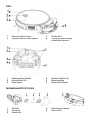 3
3
-
 4
4
-
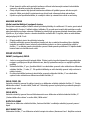 5
5
-
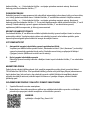 6
6
-
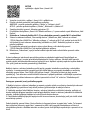 7
7
-
 8
8
-
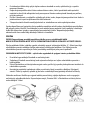 9
9
-
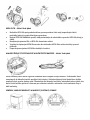 10
10
-
 11
11
-
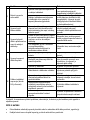 12
12
-
 13
13
-
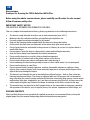 14
14
-
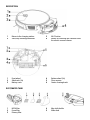 15
15
-
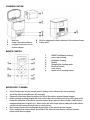 16
16
-
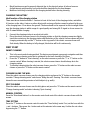 17
17
-
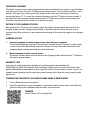 18
18
-
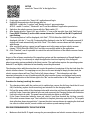 19
19
-
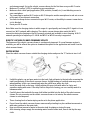 20
20
-
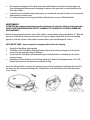 21
21
-
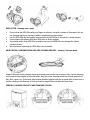 22
22
-
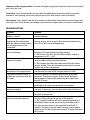 23
23
-
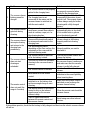 24
24
-
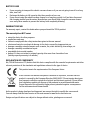 25
25
-
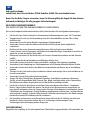 26
26
-
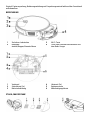 27
27
-
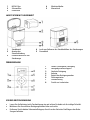 28
28
-
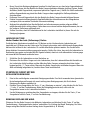 29
29
-
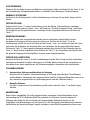 30
30
-
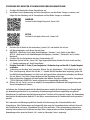 31
31
-
 32
32
-
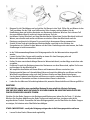 33
33
-
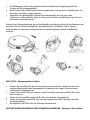 34
34
-
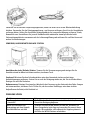 35
35
-
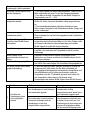 36
36
-
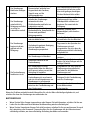 37
37
-
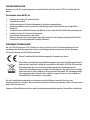 38
38
-
 39
39
-
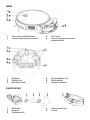 40
40
-
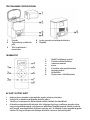 41
41
-
 42
42
-
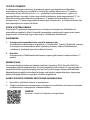 43
43
-
 44
44
-
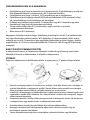 45
45
-
 46
46
-
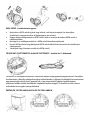 47
47
-
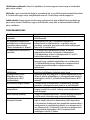 48
48
-
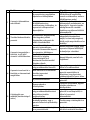 49
49
-
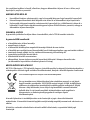 50
50
-
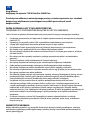 51
51
-
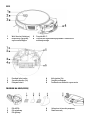 52
52
-
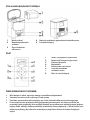 53
53
-
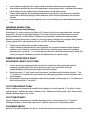 54
54
-
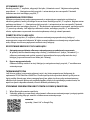 55
55
-
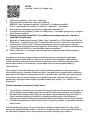 56
56
-
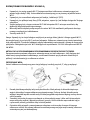 57
57
-
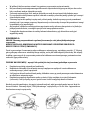 58
58
-
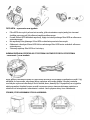 59
59
-
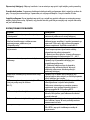 60
60
-
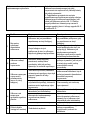 61
61
-
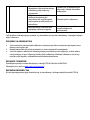 62
62
-
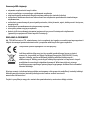 63
63
-
 64
64
-
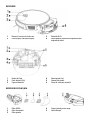 65
65
-
 66
66
-
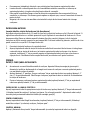 67
67
-
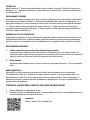 68
68
-
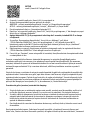 69
69
-
 70
70
-
 71
71
-
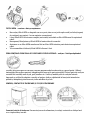 72
72
-
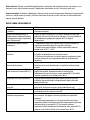 73
73
-
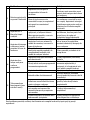 74
74
-
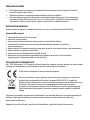 75
75
-
 76
76
-
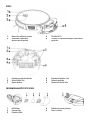 77
77
-
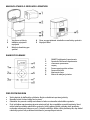 78
78
-
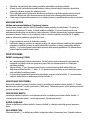 79
79
-
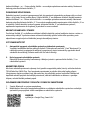 80
80
-
 81
81
-
 82
82
-
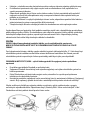 83
83
-
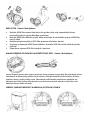 84
84
-
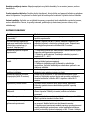 85
85
-
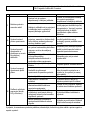 86
86
-
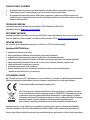 87
87
Tesla iQ400 Benutzerhandbuch
- Kategorie
- Roboterstaubsauger
- Typ
- Benutzerhandbuch
in anderen Sprachen
- slovenčina: Tesla iQ400 Používateľská príručka
- polski: Tesla iQ400 Instrukcja obsługi
- română: Tesla iQ400 Manual de utilizare
Verwandte Artikel
Andere Dokumente
-
Lauben 26BB Benutzerhandbuch
-
Etac Stormio Benutzerhandbuch
-
eta Robot Vacuum Benutzerhandbuch
-
eta Raggio 5225 90000 Bedienungsanleitung
-
eta Aron 2512 90000 Bedienungsanleitung
-
eta Aron 2512 90000 Bedienungsanleitung
-
Cecotec 7490 Benutzerhandbuch
-
eta Raggio Eco 3225 90000 Bedienungsanleitung
-
eta ZERO 2227 Robot Vacuum Cleaner Benutzerhandbuch
-
eta AURUM ETA524190000 Benutzerhandbuch