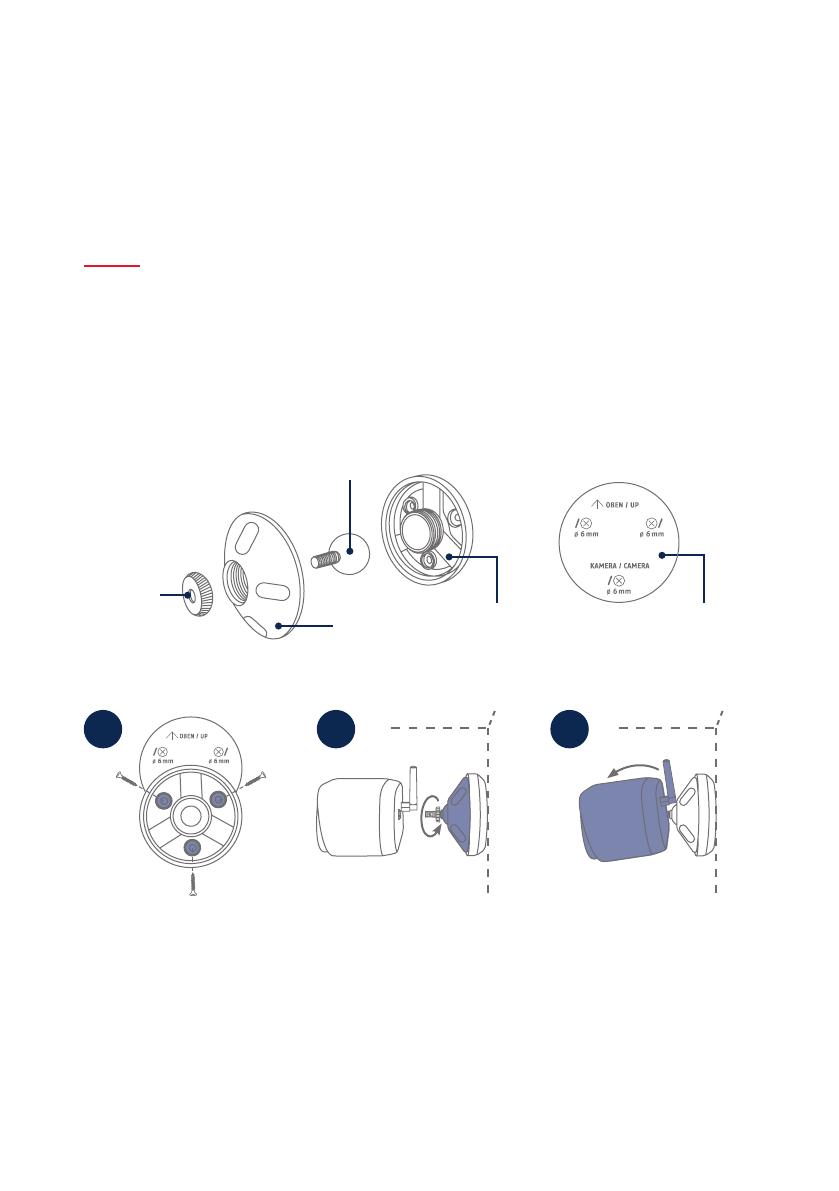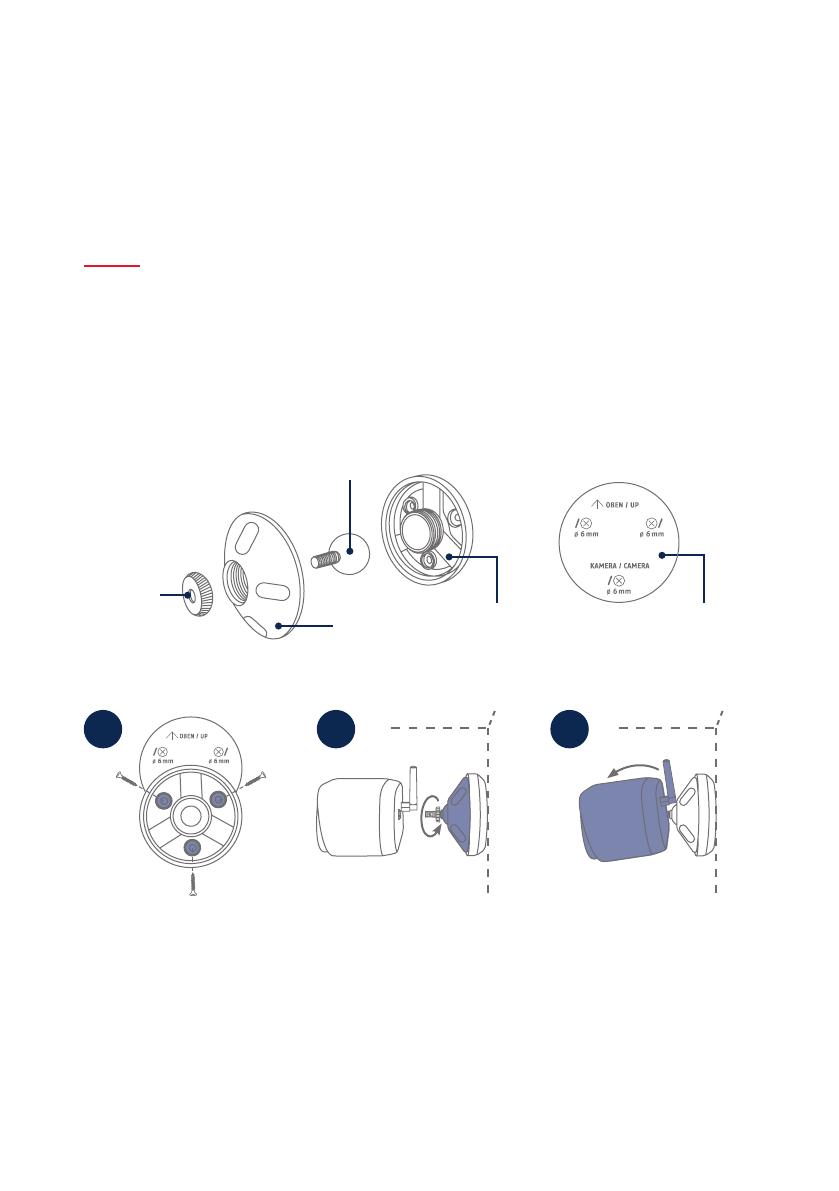
19
KAMERA-MONTAGE
CAMERA INSTALLATION
1 3
Auf ebener Wand mithilfe der
Schablone drei Bohrungen vor-
zeichnen, Löcher bohren (6-mm-
Bohrer erforderlich), und Rück-
platte der Halterung befestigen
(Montagematerial beiliegend).
Mark three holes on a at wall
using the template, drill the
holes (6 mm drill bit required)
and attach the back plate of
the bracket (mounting material
enclosed).
Kugelgelenk einsetzen,
Abdeckung der Halterung
aufsetzen und festdrehen.
Anschließend Fixierring auf-
setzen und leicht festziehen.
Insert the ball joint, t the cover
of the bracket and tighten.
Then position the xing ring
and tighten slightly.
Kamera auf das Gewinde des
Kugelkopfs drehen und auf den
gewünschten Erfassungsbereich
ausrichten. Fixierring festzie-
hen, um die Kamera in dieser
Position zu sichern.
Turn the camera onto the thread
of the ball head and align it
with the desired detection area.
Tighten the xing ring in order
to secure the camera in this
position.
Option B: Montage der Kamera mit Wandhalterung
Option B: Installing the camera with a wall bracket
2
Nimm die Kamera samt Basisstation ggf. zuerst in Betrieb wie beschrieben, und teste anschließend
den Empfang an exakt den Positionen, die du für die Kamera und die Basisstation vorgesehen hast.
Für weitere Informationen zur Signalstärke bitte die Bedienungsanleitung beachten.
If necessary, rst put the camera and base station into operation as described, and then test the
reception at the exact positions you have planned for the camera and the base station.
For more information on signal strength, please refer to the operating instructions.
Kugelgelenk mit Gewinde
Ball joint with thread
Rückplatte
Back panel
Abdeckung
Cover
Bohrschablone
Drill template
Fixierring
Fixing ring