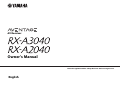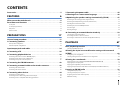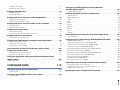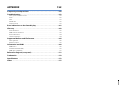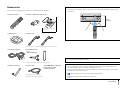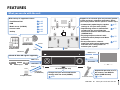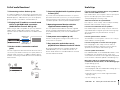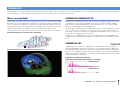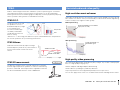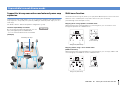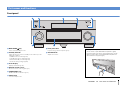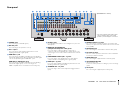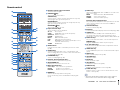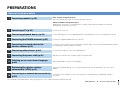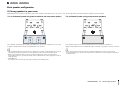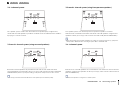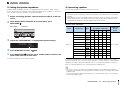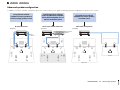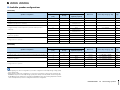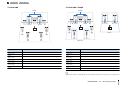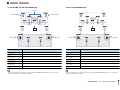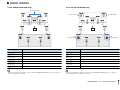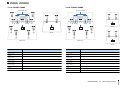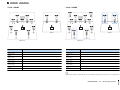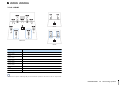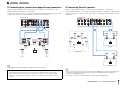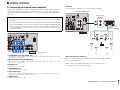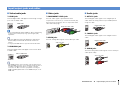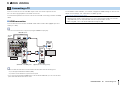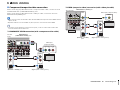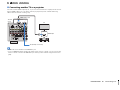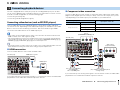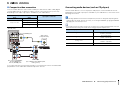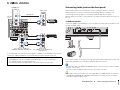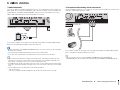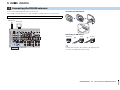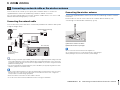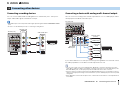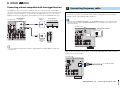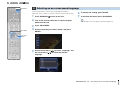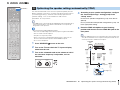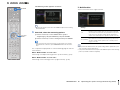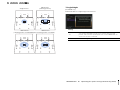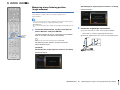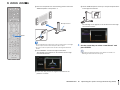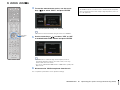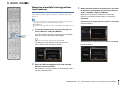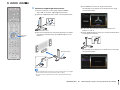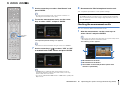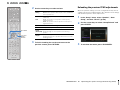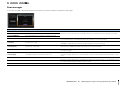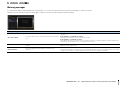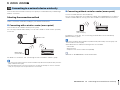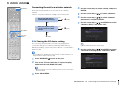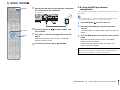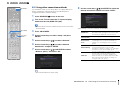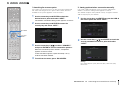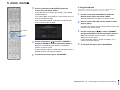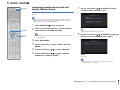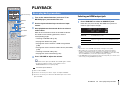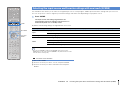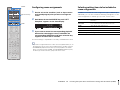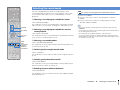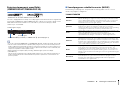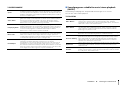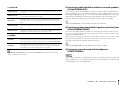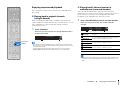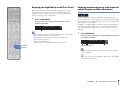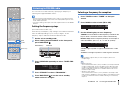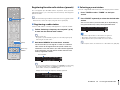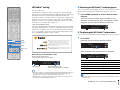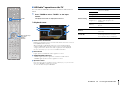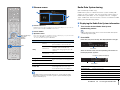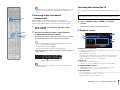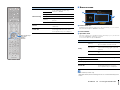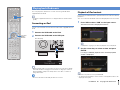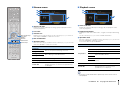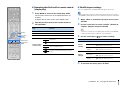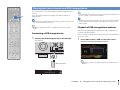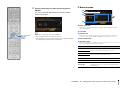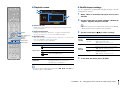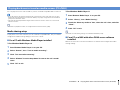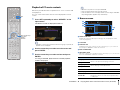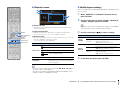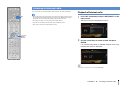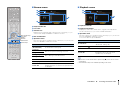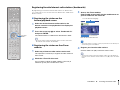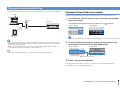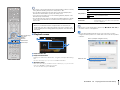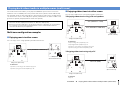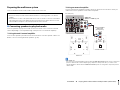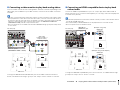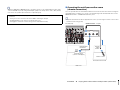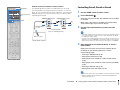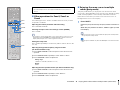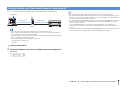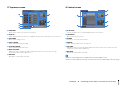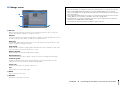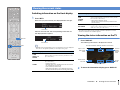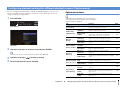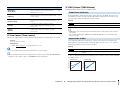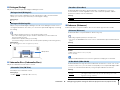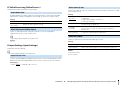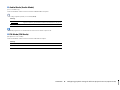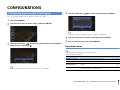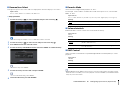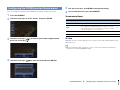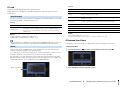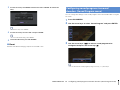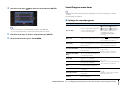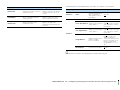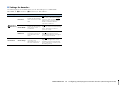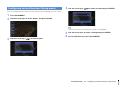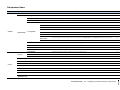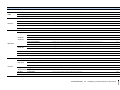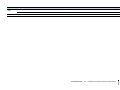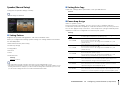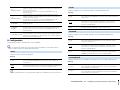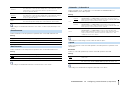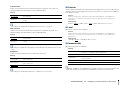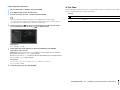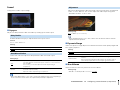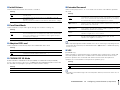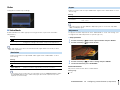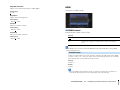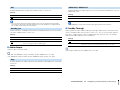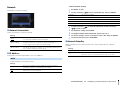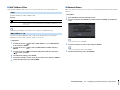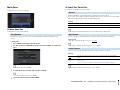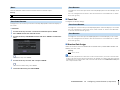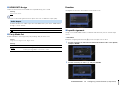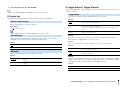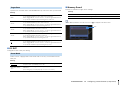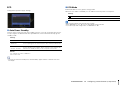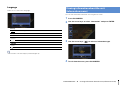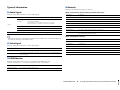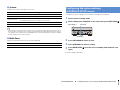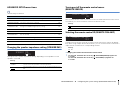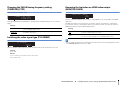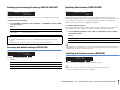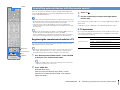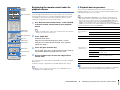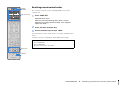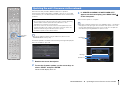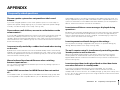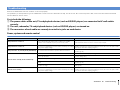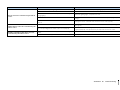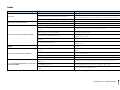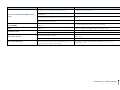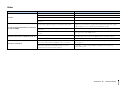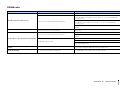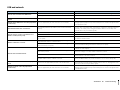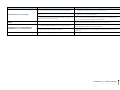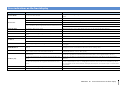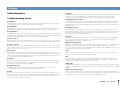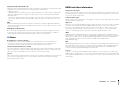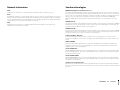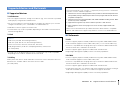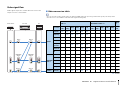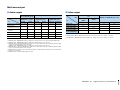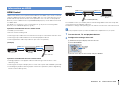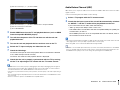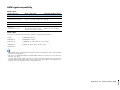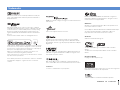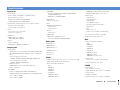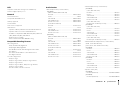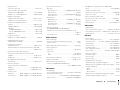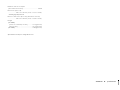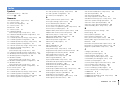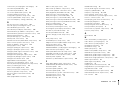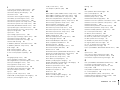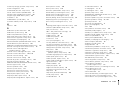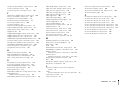Yamaha Aventage RX-A2040 Bedienungsanleitung
- Kategorie
- AV-Receiver
- Typ
- Bedienungsanleitung
Dieses Handbuch eignet sich auch für

English
AV Receiver
Owner’s Manual
Read the supplied booklet “Safety Brochure” before using the unit.

En 2
CONTENTS
Accessories . . . . . . . . . . . . . . . . . . . . . . . . . . . . . . . . . . . . . . . . . . . . . . . . . . . . . . 5
FEATURES 6
What you can do with the unit . . . . . . . . . . . . . . . . . . . . . . . . . . . . . . . . . . . . 6
Part names and functions . . . . . . . . . . . . . . . . . . . . . . . . . . . . . . . . . . . . . . . 11
Front panel . . . . . . . . . . . . . . . . . . . . . . . . . . . . . . . . . . . . . . . . . . . . . . . . . . . . . . . . . . . . . . . . . . . . . . . . . . . . . . . . . . . . . . . 11
Front display (indicators) . . . . . . . . . . . . . . . . . . . . . . . . . . . . . . . . . . . . . . . . . . . . . . . . . . . . . . . . . . . . . . . . . . . . . . . . . . 13
Rear panel . . . . . . . . . . . . . . . . . . . . . . . . . . . . . . . . . . . . . . . . . . . . . . . . . . . . . . . . . . . . . . . . . . . . . . . . . . . . . . . . . . . . . . . . 14
Remote control . . . . . . . . . . . . . . . . . . . . . . . . . . . . . . . . . . . . . . . . . . . . . . . . . . . . . . . . . . . . . . . . . . . . . . . . . . . . . . . . . . . 16
PREPARATIONS 17
General setup procedure . . . . . . . . . . . . . . . . . . . . . . . . . . . . . . . . . . . . . . . . 17
1 Connecting speakers . . . . . . . . . . . . . . . . . . . . . . . . . . . . . . . . . . . . . . . . . . 18
Basic speaker configuration . . . . . . . . . . . . . . . . . . . . . . . . . . . . . . . . . . . . . . . . . . . . . . . . . . . . . . . . . . . . . . . . . . . . . . . 19
Advanced speaker configuration . . . . . . . . . . . . . . . . . . . . . . . . . . . . . . . . . . . . . . . . . . . . . . . . . . . . . . . . . . . . . . . . . . 24
Input/output jacks and cables . . . . . . . . . . . . . . . . . . . . . . . . . . . . . . . . . . . 34
2 Connecting a TV . . . . . . . . . . . . . . . . . . . . . . . . . . . . . . . . . . . . . . . . . . . . . . . 35
3 Connecting playback devices . . . . . . . . . . . . . . . . . . . . . . . . . . . . . . . . . . 38
Connecting video devices (such as BD/DVD players) . . . . . . . . . . . . . . . . . . . . . . . . . . . . . . . . . . . . . . . . . . . . . . . 38
Connecting audio devices (such as CD players) . . . . . . . . . . . . . . . . . . . . . . . . . . . . . . . . . . . . . . . . . . . . . . . . . . . . . 39
Connecting to the jacks on the front panel . . . . . . . . . . . . . . . . . . . . . . . . . . . . . . . . . . . . . . . . . . . . . . . . . . . . . . . . . 40
4 Connecting the FM/AM antennas . . . . . . . . . . . . . . . . . . . . . . . . . . . . . . . 42
5 Connecting a network cable or the wireless antenna . . . . . . . . . . . . . 43
Connecting the network cable . . . . . . . . . . . . . . . . . . . . . . . . . . . . . . . . . . . . . . . . . . . . . . . . . . . . . . . . . . . . . . . . . . . . . 43
Connecting the wireless antenna . . . . . . . . . . . . . . . . . . . . . . . . . . . . . . . . . . . . . . . . . . . . . . . . . . . . . . . . . . . . . . . . . . 43
6 Connecting other devices . . . . . . . . . . . . . . . . . . . . . . . . . . . . . . . . . . . . . . 44
Connecting recording devices . . . . . . . . . . . . . . . . . . . . . . . . . . . . . . . . . . . . . . . . . . . . . . . . . . . . . . . . . . . . . . . . . . . . . 44
Connecting a device with analog multi-channel output . . . . . . . . . . . . . . . . . . . . . . . . . . . . . . . . . . . . . . . . . . . . 44
Connecting a device compatible with the trigger function . . . . . . . . . . . . . . . . . . . . . . . . . . . . . . . . . . . . . . . . . . 45
7 Connecting the power cable . . . . . . . . . . . . . . . . . . . . . . . . . . . . . . . . . . . 45
8 Selecting an on-screen menu language . . . . . . . . . . . . . . . . . . . . . . . . . 46
9 Optimizing the speaker settings automatically (YPAO) . . . . . . . . . . 47
Measuring at one listening position (single measure) . . . . . . . . . . . . . . . . . . . . . . . . . . . . . . . . . . . . . . . . . . . . . . . 50
Measuring at multiple listening positions (multi measure) . . . . . . . . . . . . . . . . . . . . . . . . . . . . . . . . . . . . . . . . . .53
Checking the measurement results . . . . . . . . . . . . . . . . . . . . . . . . . . . . . . . . . . . . . . . . . . . . . . . . . . . . . . . . . . . . . . . .55
Reloading the previous YPAO adjustments . . . . . . . . . . . . . . . . . . . . . . . . . . . . . . . . . . . . . . . . . . . . . . . . . . . . . . . . .56
Error messages . . . . . . . . . . . . . . . . . . . . . . . . . . . . . . . . . . . . . . . . . . . . . . . . . . . . . . . . . . . . . . . . . . . . . . . . . . . . . . . . . . . .57
Warning messages . . . . . . . . . . . . . . . . . . . . . . . . . . . . . . . . . . . . . . . . . . . . . . . . . . . . . . . . . . . . . . . . . . . . . . . . . . . . . . . .58
10 Connecting to a network device wirelessly . . . . . . . . . . . . . . . . . . . . 59
Selecting the connection method . . . . . . . . . . . . . . . . . . . . . . . . . . . . . . . . . . . . . . . . . . . . . . . . . . . . . . . . . . . . . . . . . .59
Connecting the unit to a wireless network . . . . . . . . . . . . . . . . . . . . . . . . . . . . . . . . . . . . . . . . . . . . . . . . . . . . . . . . .60
Connecting a mobile device to the unit directly (Wireless Direct) . . . . . . . . . . . . . . . . . . . . . . . . . . . . . . . . . . . .65
PLAYBACK 67
Basic playback procedure . . . . . . . . . . . . . . . . . . . . . . . . . . . . . . . . . . . . . . . 67
Selecting an HDMI output jack . . . . . . . . . . . . . . . . . . . . . . . . . . . . . . . . . . . . . . . . . . . . . . . . . . . . . . . . . . . . . . . . . . . . .67
Selecting the input source and favorite settings with one touch
(SCENE) . . . . . . . . . . . . . . . . . . . . . . . . . . . . . . . . . . . . . . . . . . . . . . . . . . . . . . . . 68
Configuring scene assignments . . . . . . . . . . . . . . . . . . . . . . . . . . . . . . . . . . . . . . . . . . . . . . . . . . . . . . . . . . . . . . . . . . . .69
Selecting setting items to be included as scene assignments . . . . . . . . . . . . . . . . . . . . . . . . . . . . . . . . . . . . . . .69
Selecting the sound mode . . . . . . . . . . . . . . . . . . . . . . . . . . . . . . . . . . . . . . . 70
Enjoying stereoscopic sound fields (CINEMA DSP HD/CINEMA DSP 3D) . . . . . . . . . . . . . . . . . . . . . . . . . . . . . 71
Enjoying unprocessed playback . . . . . . . . . . . . . . . . . . . . . . . . . . . . . . . . . . . . . . . . . . . . . . . . . . . . . . . . . . . . . . . . . . . 74
Enjoying pure high fidelity sound (Pure Direct) . . . . . . . . . . . . . . . . . . . . . . . . . . . . . . . . . . . . . . . . . . . . . . . . . . . . .75
Enjoying compressed music with enhanced sound (Compressed Music Enhancer) . . . . . . . . . . . . . . . . . . .75
Listening to FM/AM radio . . . . . . . . . . . . . . . . . . . . . . . . . . . . . . . . . . . . . . . 76
Setting the frequency steps . . . . . . . . . . . . . . . . . . . . . . . . . . . . . . . . . . . . . . . . . . . . . . . . . . . . . . . . . . . . . . . . . . . . . . . . 76
Selecting a frequency for reception . . . . . . . . . . . . . . . . . . . . . . . . . . . . . . . . . . . . . . . . . . . . . . . . . . . . . . . . . . . . . . . . 76
Registering favorite radio stations (presets) . . . . . . . . . . . . . . . . . . . . . . . . . . . . . . . . . . . . . . . . . . . . . . . . . . . . . . . .77
HD Radio™ tuning . . . . . . . . . . . . . . . . . . . . . . . . . . . . . . . . . . . . . . . . . . . . . . . . . . . . . . . . . . . . . . . . . . . . . . . . . . . . . . . . .78

En 3
Radio Data System tuning . . . . . . . . . . . . . . . . . . . . . . . . . . . . . . . . . . . . . . . . . . . . . . . . . . . . . . . . . . . . . . . . . . . . . . . . . 80
Operating the radio on the TV . . . . . . . . . . . . . . . . . . . . . . . . . . . . . . . . . . . . . . . . . . . . . . . . . . . . . . . . . . . . . . . . . . . . . 81
Playing back iPod music . . . . . . . . . . . . . . . . . . . . . . . . . . . . . . . . . . . . . . . . . 83
Connecting an iPod . . . . . . . . . . . . . . . . . . . . . . . . . . . . . . . . . . . . . . . . . . . . . . . . . . . . . . . . . . . . . . . . . . . . . . . . . . . . . . . 83
Playback of iPod content . . . . . . . . . . . . . . . . . . . . . . . . . . . . . . . . . . . . . . . . . . . . . . . . . . . . . . . . . . . . . . . . . . . . . . . . . . 83
Playing back music stored on a USB storage device . . . . . . . . . . . . . . . 86
Connecting a USB storage device . . . . . . . . . . . . . . . . . . . . . . . . . . . . . . . . . . . . . . . . . . . . . . . . . . . . . . . . . . . . . . . . . . 86
Playback of USB storage device contents . . . . . . . . . . . . . . . . . . . . . . . . . . . . . . . . . . . . . . . . . . . . . . . . . . . . . . . . . . 86
Playing back music stored on media servers (PCs/NAS) . . . . . . . . . . . . 89
Media sharing setup . . . . . . . . . . . . . . . . . . . . . . . . . . . . . . . . . . . . . . . . . . . . . . . . . . . . . . . . . . . . . . . . . . . . . . . . . . . . . . 89
Playback of PC music contents . . . . . . . . . . . . . . . . . . . . . . . . . . . . . . . . . . . . . . . . . . . . . . . . . . . . . . . . . . . . . . . . . . . . 90
Listening to Internet radio . . . . . . . . . . . . . . . . . . . . . . . . . . . . . . . . . . . . . . . 92
Playback of Internet radio . . . . . . . . . . . . . . . . . . . . . . . . . . . . . . . . . . . . . . . . . . . . . . . . . . . . . . . . . . . . . . . . . . . . . . . . . 92
Registering favorite Internet radio stations (bookmarks) . . . . . . . . . . . . . . . . . . . . . . . . . . . . . . . . . . . . . . . . . . . . 94
Playing back music with AirPlay . . . . . . . . . . . . . . . . . . . . . . . . . . . . . . . . . 95
Playback of iTunes/iPod music contents . . . . . . . . . . . . . . . . . . . . . . . . . . . . . . . . . . . . . . . . . . . . . . . . . . . . . . . . . . . 95
Playing back videos/audio in multiple rooms (multi-zone) . . . . . . . . . 97
Multi-zone configuration examples . . . . . . . . . . . . . . . . . . . . . . . . . . . . . . . . . . . . . . . . . . . . . . . . . . . . . . . . . . . . . . . . 97
Preparing the multi zone system . . . . . . . . . . . . . . . . . . . . . . . . . . . . . . . . . . . . . . . . . . . . . . . . . . . . . . . . . . . . . . . . . . 98
Controlling Zone2, Zone3 or Zone4 . . . . . . . . . . . . . . . . . . . . . . . . . . . . . . . . . . . . . . . . . . . . . . . . . . . . . . . . . . . . . . . 101
Controlling the unit from a web browser (web control) . . . . . . . . . . . 103
Viewing the current status . . . . . . . . . . . . . . . . . . . . . . . . . . . . . . . . . . . . .106
Switching information on the front display . . . . . . . . . . . . . . . . . . . . . . . . . . . . . . . . . . . . . . . . . . . . . . . . . . . . . . .106
Viewing the status information on the TV . . . . . . . . . . . . . . . . . . . . . . . . . . . . . . . . . . . . . . . . . . . . . . . . . . . . . . . . . 106
Configuring playback settings for different playback sources
(Option menu) . . . . . . . . . . . . . . . . . . . . . . . . . . . . . . . . . . . . . . . . . . . . . . . . .107
Option menu items . . . . . . . . . . . . . . . . . . . . . . . . . . . . . . . . . . . . . . . . . . . . . . . . . . . . . . . . . . . . . . . . . . . . . . . . . . . . . . 107
CONFIGURATIONS 112
Configuring input sources (Input menu) . . . . . . . . . . . . . . . . . . . . . . . . .112
Input menu items . . . . . . . . . . . . . . . . . . . . . . . . . . . . . . . . . . . . . . . . . . . . . . . . . . . . . . . . . . . . . . . . . . . . . . . . . . . . . . . . 112
Configuring the SCENE function (Scene menu) . . . . . . . . . . . . . . . . . . .114
Scene menu items . . . . . . . . . . . . . . . . . . . . . . . . . . . . . . . . . . . . . . . . . . . . . . . . . . . . . . . . . . . . . . . . . . . . . . . . . . . . . . .114
Configuring sound programs/surround decoders
(Sound Program menu) . . . . . . . . . . . . . . . . . . . . . . . . . . . . . . . . . . . . . . . . 116
Sound Program menu items . . . . . . . . . . . . . . . . . . . . . . . . . . . . . . . . . . . . . . . . . . . . . . . . . . . . . . . . . . . . . . . . . . . . . .117
Configuring various functions (Setup menu) . . . . . . . . . . . . . . . . . . . . . 120
Setup menu items . . . . . . . . . . . . . . . . . . . . . . . . . . . . . . . . . . . . . . . . . . . . . . . . . . . . . . . . . . . . . . . . . . . . . . . . . . . . . . . .121
Speaker (Manual Setup) . . . . . . . . . . . . . . . . . . . . . . . . . . . . . . . . . . . . . . . . . . . . . . . . . . . . . . . . . . . . . . . . . . . . . . . . . .124
Sound . . . . . . . . . . . . . . . . . . . . . . . . . . . . . . . . . . . . . . . . . . . . . . . . . . . . . . . . . . . . . . . . . . . . . . . . . . . . . . . . . . . . . . . . . . .129
Video . . . . . . . . . . . . . . . . . . . . . . . . . . . . . . . . . . . . . . . . . . . . . . . . . . . . . . . . . . . . . . . . . . . . . . . . . . . . . . . . . . . . . . . . . . . .131
HDMI . . . . . . . . . . . . . . . . . . . . . . . . . . . . . . . . . . . . . . . . . . . . . . . . . . . . . . . . . . . . . . . . . . . . . . . . . . . . . . . . . . . . . . . . . . . .132
Network . . . . . . . . . . . . . . . . . . . . . . . . . . . . . . . . . . . . . . . . . . . . . . . . . . . . . . . . . . . . . . . . . . . . . . . . . . . . . . . . . . . . . . . . .134
Multi Zone . . . . . . . . . . . . . . . . . . . . . . . . . . . . . . . . . . . . . . . . . . . . . . . . . . . . . . . . . . . . . . . . . . . . . . . . . . . . . . . . . . . . . . .136
Function . . . . . . . . . . . . . . . . . . . . . . . . . . . . . . . . . . . . . . . . . . . . . . . . . . . . . . . . . . . . . . . . . . . . . . . . . . . . . . . . . . . . . . . . .138
ECO . . . . . . . . . . . . . . . . . . . . . . . . . . . . . . . . . . . . . . . . . . . . . . . . . . . . . . . . . . . . . . . . . . . . . . . . . . . . . . . . . . . . . . . . . . . . . .141
Language . . . . . . . . . . . . . . . . . . . . . . . . . . . . . . . . . . . . . . . . . . . . . . . . . . . . . . . . . . . . . . . . . . . . . . . . . . . . . . . . . . . . . . . .142
Viewing information about the unit (Information menu) . . . . . . . . . 142
Types of information . . . . . . . . . . . . . . . . . . . . . . . . . . . . . . . . . . . . . . . . . . . . . . . . . . . . . . . . . . . . . . . . . . . . . . . . . . . . .143
Configuring the system settings (ADVANCED SETUP menu) . . . . . . 144
ADVANCED SETUP menu items . . . . . . . . . . . . . . . . . . . . . . . . . . . . . . . . . . . . . . . . . . . . . . . . . . . . . . . . . . . . . . . . . . .145
Changing the speaker impedance setting (SPEAKER IMP.) . . . . . . . . . . . . . . . . . . . . . . . . . . . . . . . . . . . . . . . . .145
Turning on/off the remote control sensor (REMOTE SENSOR) . . . . . . . . . . . . . . . . . . . . . . . . . . . . . . . . . . . . . .145
Selecting the remote control ID (REMOTE CON AMP) . . . . . . . . . . . . . . . . . . . . . . . . . . . . . . . . . . . . . . . . . . . . . .145
Changing the FM/AM tuning frequency setting (TUNER FRQ STEP) . . . . . . . . . . . . . . . . . . . . . . . . . . . . . . . . .146
Switching the video signal type (TV FORMAT) . . . . . . . . . . . . . . . . . . . . . . . . . . . . . . . . . . . . . . . . . . . . . . . . . . . . .146
Removing the limitation on HDMI video output (MONITOR CHECK) . . . . . . . . . . . . . . . . . . . . . . . . . . . . . . . .146
Backing up/recovering the settings (RECOV./BACKUP) . . . . . . . . . . . . . . . . . . . . . . . . . . . . . . . . . . . . . . . . . . . . .147
Restoring the default settings (INITIALIZE) . . . . . . . . . . . . . . . . . . . . . . . . . . . . . . . . . . . . . . . . . . . . . . . . . . . . . . . . .147
Updating the firmware (FIRM UPDATE) . . . . . . . . . . . . . . . . . . . . . . . . . . . . . . . . . . . . . . . . . . . . . . . . . . . . . . . . . . . .147
Checking the firmware version (VERSION) . . . . . . . . . . . . . . . . . . . . . . . . . . . . . . . . . . . . . . . . . . . . . . . . . . . . . . . . .147
Controlling external devices with the remote control . . . . . . . . . . . . 148
Registering the remote control code for a TV . . . . . . . . . . . . . . . . . . . . . . . . . . . . . . . . . . . . . . . . . . . . . . . . . . . . . .148
Registering the remote control codes for playback devices . . . . . . . . . . . . . . . . . . . . . . . . . . . . . . . . . . . . . . . .149
Resetting remote control codes . . . . . . . . . . . . . . . . . . . . . . . . . . . . . . . . . . . . . . . . . . . . . . . . . . . . . . . . . . . . . . . . . . .150
Updating the unit’s firmware via the network . . . . . . . . . . . . . . . . . . . 151

En 4
APPENDIX 152
Frequently asked questions . . . . . . . . . . . . . . . . . . . . . . . . . . . . . . . . . . . .152
Troubleshooting . . . . . . . . . . . . . . . . . . . . . . . . . . . . . . . . . . . . . . . . . . . . . . . 153
Power, system and remote control . . . . . . . . . . . . . . . . . . . . . . . . . . . . . . . . . . . . . . . . . . . . . . . . . . . . . . . . . . . . . . . . 153
Audio . . . . . . . . . . . . . . . . . . . . . . . . . . . . . . . . . . . . . . . . . . . . . . . . . . . . . . . . . . . . . . . . . . . . . . . . . . . . . . . . . . . . . . . . . . . .155
Video . . . . . . . . . . . . . . . . . . . . . . . . . . . . . . . . . . . . . . . . . . . . . . . . . . . . . . . . . . . . . . . . . . . . . . . . . . . . . . . . . . . . . . . . . . . . 157
FM/AM radio . . . . . . . . . . . . . . . . . . . . . . . . . . . . . . . . . . . . . . . . . . . . . . . . . . . . . . . . . . . . . . . . . . . . . . . . . . . . . . . . . . . . . 158
USB and network . . . . . . . . . . . . . . . . . . . . . . . . . . . . . . . . . . . . . . . . . . . . . . . . . . . . . . . . . . . . . . . . . . . . . . . . . . . . . . . .159
Error indications on the front display . . . . . . . . . . . . . . . . . . . . . . . . . . . .161
Glossary . . . . . . . . . . . . . . . . . . . . . . . . . . . . . . . . . . . . . . . . . . . . . . . . . . . . . . .162
Audio information . . . . . . . . . . . . . . . . . . . . . . . . . . . . . . . . . . . . . . . . . . . . . . . . . . . . . . . . . . . . . . . . . . . . . . . . . . . . . . .162
HDMI and video information . . . . . . . . . . . . . . . . . . . . . . . . . . . . . . . . . . . . . . . . . . . . . . . . . . . . . . . . . . . . . . . . . . . . . 163
Network information . . . . . . . . . . . . . . . . . . . . . . . . . . . . . . . . . . . . . . . . . . . . . . . . . . . . . . . . . . . . . . . . . . . . . . . . . . . . . 164
Yamaha technologies . . . . . . . . . . . . . . . . . . . . . . . . . . . . . . . . . . . . . . . . . . . . . . . . . . . . . . . . . . . . . . . . . . . . . . . . . . . .164
Supported devices and file formats . . . . . . . . . . . . . . . . . . . . . . . . . . . . .165
Video signal flow . . . . . . . . . . . . . . . . . . . . . . . . . . . . . . . . . . . . . . . . . . . . . . . . . . . . . . . . . . . . . . . . . . . . . . . . . . . . . . . . .166
Multi-zone output . . . . . . . . . . . . . . . . . . . . . . . . . . . . . . . . . . . . . . . . . . . . . . . . . . . . . . . . . . . . . . . . . . . . . . . . . . . . . . . 167
Information on HDMI . . . . . . . . . . . . . . . . . . . . . . . . . . . . . . . . . . . . . . . . . .168
HDMI Control . . . . . . . . . . . . . . . . . . . . . . . . . . . . . . . . . . . . . . . . . . . . . . . . . . . . . . . . . . . . . . . . . . . . . . . . . . . . . . . . . . . .168
Audio Return Channel (ARC) . . . . . . . . . . . . . . . . . . . . . . . . . . . . . . . . . . . . . . . . . . . . . . . . . . . . . . . . . . . . . . . . . . . . . . 169
HDMI signal compatibility . . . . . . . . . . . . . . . . . . . . . . . . . . . . . . . . . . . . . . . . . . . . . . . . . . . . . . . . . . . . . . . . . . . . . . . . 170
Reference diagram (rear panel) . . . . . . . . . . . . . . . . . . . . . . . . . . . . . . . . .171
Trademarks . . . . . . . . . . . . . . . . . . . . . . . . . . . . . . . . . . . . . . . . . . . . . . . . . . .172
Specifications . . . . . . . . . . . . . . . . . . . . . . . . . . . . . . . . . . . . . . . . . . . . . . . . .173
Index . . . . . . . . . . . . . . . . . . . . . . . . . . . . . . . . . . . . . . . . . . . . . . . . . . . . . . . . .177

Accessories En 5
Accessories
Check that the following accessories are supplied with the product.
Remote control Batteries (AAA, R03, UM-4) (x2)
AM antenna FM antenna
*One of the above is supplied depending on the region of purchase.
YPAO microphone Microphone base
Pole
(RX-A3040 only)
*Using for angle/height measurement during YPAO.
Wireless antenna Power cable
*The supplied power cable varies
depending on the region of purchase.
CD-ROM (Owner’s Manual)
Easy Setup Guide
Safety Brochure
Insert the batteries the right
way round.
Operating range of the remote control
• Point the remote control at the remote control sensor on the unit and remain within the operating range
shown below.
• The illustrations of the main unit used in this manual are of the RX-A3040
(U.S.A. model), unless otherwise specified.
• Some features are not available in certain regions.
• Due to product improvements, specifications and appearance are subject to change without notice.
• This manual explains operations using the supplied remote control.
• This manual describes all the “iPod”, “iPhone” and “iPad” as the “iPod”. “iPod” refers to “iPod”, “iPhone”
and “iPad”, unless otherwise specified.
• indicates precautions for use of the unit and its feature limitations.
• indicates supplementary explanations for better use.
30° 30°
Within
6 m (20 ft)

FEATURES ➤ What you can do with the unit En 6
FEATURES
What you can do with the unit
Speakers
BD/DVD player
HDMI Control
Audio/Video
TV remote control
Audio
HDMI Control
Audio
Audio/Video
TV
Sequential operation of a TV,
AV receiver, and BD/DVD
player (HDMI Control)
. p.168
Supports 2- to 9-channel (plus rear presence) speaker
system and up to 2 subwoofer connections. Allows
you to enjoy favorite acoustic spaces in various styles.
• Automatically optimizing the speaker
settings to suit your room (YPAO)
. p.47
• Reproducing stereo or multichannel
sounds with the sound fields like
actual movie theaters and concert halls
(CINEMA DSP)
. p.71
• Enjoying compressed music with
enhanced sound (Compressed Music
Enhancer)
. p.75
• Bi-amp connections, channel
expansion (with external power-amp)
and multi-zone configurations to
enhance your system
. p.24
iPod/iPhone/iPad
USB device
Network contents
Wide variety of supported content
• iPod/iPhone/iPad
. p.83
•USB
. p.86
• Media server (PC/NAS)
. p.89
• Internet radio
. p.92
•AirPlay
. p.95
3D and 4K Ultra HD signals supported
AV receiver (the unit)
Change the input source and favorite
settings with one touch (SCENE)
. p.68
Audio
Control
Audio/Video
(via HDMI/MHL)
Smartphone/Tablet
Control

FEATURES ➤ What you can do with the unit En 7
Full of useful functions!
❑ Connecting various devices (p.38)
A number of HDMI jacks and various input/output jacks
on the unit allow you to connect video devices (such as
BD/DVD players), audio devices (such as CD players),
game consoles, camcorders, and other devices.
❑ Playing back TV audio in surround sound
with a single HDMI cable connection
(Audio Return Channel: ARC) (p.35)
When using an ARC-compatible TV, you only need one
HDMI cable to enable video output to the TV, audio
input from the TV, and the transmission of HDMI Control
signals.
❑ Various wireless connection methods
(p.59)
The unit supports the Wi-Fi feature that allows the unit to
connect to your wireless router (access point) without a
network cable connection. In addition, Wireless Direct
enables connecting a mobile device to the unit directly
without router.
❑ Surround playback with 5 speakers placed
in front (p.73)
If you have surround speakers but there is no space to
place them in the rear of your room, you can place them in
the front and enjoy multi-channel surround sound with the
5 speakers placed in the front (Virtual CINEMA FRONT).
❑ Operating external devices with the
supplied remote control (p.148)
You can operate external devices with the supplied
remote control by registering the remote control codes
of the external devices (such as a TV and BD/DVD
players).
❑ Low power consumption (p.141)
The ECO mode (power saving function) reduces the
unit’s power consumption.
❑ Easy operation and wireless music
playback from iPhone or Android™ device
By using the application for smartphone/tablet “AV
CONTROLLER”, you can control the unit from an
iPhone, iPad, iPod touch or Android devices. Visit the
Yamaha website for details.
HDMI Control
TV audio
Video from
external device
Wi-Fi or
Wireless Direct
Useful tips
I want to connect a playback device using HDMI for
video and non-HDMI for audio...
Use “Audio Select” in the “Option” menu to specify the
type of an audio input jack to be used for the
corresponding input source (p.110).
Video and audio are not synchronized...
Use “Lipsync” in the “Setup” menu to adjust the delay
between video and audio output (p.129).
I want to hear audio from the TV speakers...
Use “Audio Output” in the “Setup” menu to select the
output destination of signals input into the unit (p.133).
Your TV speakers may be selected as an output
destination.
I want to get more bass sounds…
Set “Extra Bass” in the “Option” menu to “On” to enjoy
enhanced bass sounds (p.109).
I want to change the on-screen menu language...
Use “Language” in the “Setup” menu to select a
language from English, Japanese, French, German,
Spanish, Russian, Italian and Chinese (p.46).
I want to update the firmware...
Use “FIRM UPDATE” in the “ADVANCED SETUP” menu
to update the unit’s firmware (p.147). If the unit is
connected to the Internet, a message will be displayed
on the TV when a firmware update is available (p.151).
Many other settings are available that let you to
customize the unit. For details, see the following pages.
• Input settings (p.112)
• SCENE settings (p.114)
• Sound program and surround decoder settings (p.117)
• Various function settings (p.121)
• Information view (such as audio signal and video
signal) (p.143)
• System settings (p.145)

FEATURES ➤ What you can do with the unit En 8
The excitement of a concert hall and the powerful sense of being inside a movie - we all want to enjoy these experiences in our own living room. Yamaha has pursued the fulfillment
of these desires for more than 20 years, and this fulfillment has now taken shape as the Yamaha AV receivers.
What is a sound field?
We perceive sound from a voice or an instrument not only as the sounds that are heard
directly but also as the “reflected” or “reverberant” sound that has been reflected by the
walls or ceiling of the building. The character of the reflected and reverberant sound is
affected by the shape, size, and material of the building, and all of these sounds taken
together are what give us the auditory sensation of being in that specific place.
This unique acoustical character of a specific space is what we call the “sound field”.
Conceptual diagram of a concert hall's sound field
Conceptual diagram of a sound field created by the unit
CINEMA DSP/CINEMA DSP 3D
Yamaha has accumulated a massive amount of acoustical data by analyzing the actual
sound fields of concert halls and performance spaces around the world. “CINEMA
DSP” allows this data to be applied to create sound fields. This unit contains a wide
variety of sound programs using CINEMA DSP.
By selecting a sound program that is appropriate to the content of the playback source
such as movies, music, or games, you can maximize the acoustical effectiveness of
that specific content. (For example, a sound program designed for movies can give you
the sensation of actually being in that scene.)
In addition, the “CINEMA DSP 3D” function uses 3-dimensional sound field data that
includes the axis of height, generating an even more realistic sound field with a spatial
sense.
CINEMA DSP HD
“CINEMA DSP HD³” is Yamaha's flagship 3D sound field playback technology that
takes full advantage of the massive amount of acoustic reflection data included in the
sound field data. With support for rear presence speaker output, it delivers more than
twice as much capability for generating acoustic reflections as conventional CINEMA
DSP 3D, in addition to high-frequency playback capability, delivering an utterly natural
and powerful spatial sound field.
Capability for reproducing reflections
(when the sound program “Hall in Munich” is selected)
CINEMA DSP
CINEMA DSP HD³
Level
CINEMA DSP 3D
Time

FEATURES ➤ What you can do with the unit En 9
YPAO is Yamaha original automatic calibration system to optimizing your sound and
surround environment by using microphone measurement. It can be create ideal
listening environment for maximizing high sound quality contents playback by adjusting
various speakers setting and the sound field automatically.
YPAO-R.S.C.
In typical home, the sound
has problems such as a
blurred low-frequency range
or a smearing of the
acoustical sound image
caused by undesirable
sound reflection from the
walls or ceiling.
"YPAO-R.S.C." is technology that reduces only the unwanted reflections and produces
the acoustic perfection for your listening environment.
YPAO Volume
YPAO Volume automatically adjusts the high
and low frequency levels at any volume level so
that you hear natural sounds even at low
volume.
YPAO 3D measurement
The direction (angle) of front, surround and presence speakers,
and the height of presence speakers as seen from the listening
position is measured, and compensation is applied to maximize
the 3D sound field effectiveness of the CINEMA DSP.
High-resolution music enhancer
Hi-bit high-sampling extension up to 96 kHz / 24-bit can be applied to lossless 44.1/48
kHz content such as from a CD (2-channel PCM) or a FLAC file for further heightening
of the musicality in the original content (p.109)
Before processing
After processing
High-quality video processing
From low-quality digital video to BD (Blu-ray disc) images, any content can be played
back as a high-quality image (p.131).
• Motion adaptive and edge adaptive deinterlacing
• Multi-cadence (including 3-2 pull-down) detection
• Up to 6 presets that can be applied separately to each input source
You can also apply fine touches such as detail enhancement and edge enhancement.
YPAO
Compensation
Time
Level
YPAO Volume OFF
YPAO Volume ON
FrequencyLow High
Level
High
Unrivaled audio and video quality
Frequency
Loudness
Playback bandwidth of a 44.1/48 kHz
signal (such as a CD)
Frequency
Loudness
Playback bandwidth of a
88.2/96 kHz signal

FEATURES ➤ What you can do with the unit En 10
Support for bi-amp connections and external power amp
expansion
To obtain even high audio quality, you can connect front speakers that support power
amp expansion, or expand your system by adding an external power amp (such as a
Hi-Fi amp).
For details, refer to “Advanced speaker configuration” (p.24).
The best expandability in Yamaha
By connecting an external power amp, you can
enjoy the highest peak of CINEMA DSP
- an 11.2-channel 3-dimensional sound field.
(Example)
Multi-zone function
The multi-zone function (
p.97
) allows you to play back different input sources in the room
where the unit is installed (main zone) and in other rooms (such as Zone2).
(The following shows examples of use.)
Enjoying music using speakers in another room
While enjoying multi-channel playback in your living room, you can listen to music
through the speakers of a different room.
Enjoying videos using a TV in another room
(HDMI connection)
While enjoying multi-channel playback in your living room, you can enjoy videos and
music being input via HDMI on a TV in a different room.
Expandable to meet diverse needs
External power amp
Living room (main zone)
Study room
(such as Zone2)
Living room (main zone)
Kitchen
(such as Zone4)

FEATURES ➤ Part names and functions En 11
Front panel
1 MAIN ZONE z key
Turns on/off (standby) the unit.
2 Standby indicator
Lights up when the unit is in standby mode under any of the
following conditions.
• HDMI Control is enabled (p.132)
• Standby Through is enabled (p.133)
• Network Standby is enabled (p.134)
• An iPod is being charged (p.83)
3 Front display
Displays information (p.13).
4 Remote control sensor
Receives remote control signals (p.5).
5 PURE DIRECT key
Enables/disables Pure Direct (p.75).
6 INPUT knob
Selects an input source.
7 Front panel door
For protecting controls and jacks (p.12).
8 VOLUME knob
Adjusts the volume.
Part names and functions
4 5231
6
8
7
Opening the front panel door
• To use controls or jacks behind the front panel door, gently
press the bottom of the door to open it. Keep the door closed
when not using controls or jacks behind the front panel door.
(Be careful not to trap your fingers.)

FEATURES ➤ Part names and functions En 12
■ Inside of the front panel door
9 ON SCREEN key
Displays the on-screen menu on the TV.
0 Menu operations keys
Cursor keys Select a menu or a parameter.
ENTER Confirms a selected item.
RETURN Returns to the previous screen.
A OPTION key
Displays the option menu (p.107).
B DISPLAY key
Displays status information on the TV (p.106).
C TONE/BALANCE key
Adjusts the high-frequency range and low-frequency range
of output sounds (p.108).
Adjusts the left/right channel volume balance for Zone2 or
Zone3 (p.102).
D STRAIGHT key
Enables/disables the straight decode mode (p.74).
E PROGRAM keys
Select a sound program or a surround decoder (p.70).
F SCENE keys
Select the registered input source, sound program, and
various settings with one touch. Also, turns on the unit when
it is in standby mode (p.68).
G MULTI ZONE keys
ZONE 2–4 Enables/disables the audio output to
each zone (p.101).
ZONE CONTROL Changes the zone that is controlled by
the keys and knobs on the front panel
(p.101).
H INFO (WPS) key
Selects the information displayed on the front display
(p.106).
Enters the wireless network connection setup (WPS push
button configuration) by holding down for 3 seconds (p.61).
I MEMORY key
Registers FM/AM radio stations as preset stations (p.77).
J FM and AM keys
Switch between FM and AM (p.76).
K PRESET keys
Select a preset FM/AM radio station (p.77).
L TUNING keys
Select the radio frequency (p.76).
M USB jack
For connecting a USB storage device (p.86) or an iPod
(p.83).
N YPAO MIC jack
For connecting the supplied YPAO microphone (p.47).
O PHONES jack
For connecting headphones.
P VIDEO AUX jacks
For connecting a device, such as a camcorder and a game
console (p.40, 41) or a smartphone (p.41).
BE JL9ACD HIK0FG
MNO P

FEATURES ➤ Part names and functions En 13
Front display (indicators)
1 HDMI
Lights up when HDMI signals are being input or output.
IN
Lights up when HDMI signals are being input.
OUT1/OUT2
Indicates the HDMI OUT jacks currently outputting an HDMI
signal.
2 ECO
Lights up when the unit is in the eco mode (p.141).
3 Signal strength indicator
Indicates the strength of the wireless network signal (p.59).
4 ZONE indicators
Lights up when Zone2, Zone3 or Zone4 is enabled (p.101).
5 SLEEP
Lights up when the sleep timer is on.
6 Information display
Displays the current status (such as input name and sound
mode name). You can switch the information by pressing
INFO (p.106).
7 MUTE
Blinks when audio is muted.
8 Volume indicator
Indicates the current volume.
9 VIRTUAL
Lights up when the Virtual Presence Speaker (VPS) (p.71) or
the virtual surround processing (p.73) is working.
0 ENHANCER
Lights up when Compressed Music Enhancer (p.75) is
working.
A STEREO
Lights up when the unit is receiving a stereo FM radio signal.
TUNED
Lights up when the unit is receiving an FM/AM radio station
signal.
HD
(U.S.A. model only)
Lights up when the unit is receiving an HD Radio station
signal.
B CINEMA DSP indicator
(RX-A3040)
“CINEMA DSP HD” lights up when CINEMA DSP (p.71) is
working. “CINEMA DSP !” lights up when CINEMA DSP
HD³ is activated.
(RX-A2040)
“CINEMA DSP” lights up when CINEMA DSP (p.71) is
working. “CINEMA DSP n” lights up when CINEMA DSP 3D
is activated.
C PA RT Y
Lights up when the unit is in the party mode. (p.102)
D Cursor indicators
Indicate the remote control cursor keys currently operational.
E ADAPTIVE DRC
Lights up when Adaptive DRC (p.108) is working.
F Speaker indicators
Indicate speaker terminals from which signals are output.
A Front speaker (L)
S Front speaker (R)
D Center speaker
F Surround speaker (L)
G Surround speaker (R)
H Surround back speaker (L)
J Surround back speaker (R)
K Surround back speaker
B Front presence speaker (L)
N Front presence speaker (R)
M Rear presence speaker (L)
< Rear presence speaker (R)
C Subwoofer (1)
V Subwoofer (2)
OUT
21 3
IN
VOLUME
MUTE
ADAPTIVE DRC VIRTUAL
3
ZONE
ECO
2
SBLRPL SBRSB RPR
SW1
SL SW2 SR
FPL
CL R
FPR
ENHANCER
PARTY
STEREO TUNED
HD
SLEEP
ZONE
3
ZONE
4
HD
32
98
7
B
@ DF
1
6
C
4 5
AD E
(RX-A3040 U.S.A. model)

FEATURES ➤ Part names and functions En 14
Rear panel
1 PHONO jacks
For connecting to a turntable (p.39).
2 DC OUT jack
For connecting to an optional accessory.
3 AV 1–4 jacks
For connecting to video/audio playback devices and
inputting video/audio signals (p.38).
4 HDMI OUT 1 jack
For connecting to an HDMI-compatible TV and outputting
video/audio signals (p.35). When using ARC, TV audio signal
can also be input through the HDMI OUT 1 jack.
HDMI OUT 2 (ZONE OUT) jack
For connecting to an HDMI-compatible TV and outputting
video/audio signals (p.37), or for connecting to an
HDMI-compatible device used in Zone2 or Zone4 (p.99).
5 AV OUT jacks
For outputting video/audio to a recording device (such as a
VCR) (p.44).
6 MONITOR OUT/ZONE OUT
(component/composite video) jacks
For connecting to a TV that supports component or
composite video and outputting video signals (p.36) or for
connecting to a zone video monitor used in Zone2 or Zone3
(p.99).
7 COMPONENT VIDEO (AV 1–3) jacks
For connecting to video playback devices that support
component video and inputting video signals (p.38).
8 HDMI (AV 1–7) jacks
For connecting to HDMI-compatible playback devices and
inputting video/audio signals (p.38).
9 TRIGGER OUT 1–2 jacks
For connecting to devices that support the trigger function
(p.45).
0 REMOTE IN/OUT 1–2 jacks
For connecting to an infrared signal receiver/emitter that
allows you to operate the unit and other devices from another
room (p.100).
A NETWORK jack
For connecting to a network with a network cable (p.43).
B RS-232C terminal
This is a control expansion terminal for custom installation.
Consult your dealer for details.
C WIRELESS jack
For connecting the supplied wireless antenna (p.43).
D VOLTAGE SELECTOR
(General model only)
Selects the switch position according to your local voltage
(p.45).
E AC IN jack
For connecting the supplied power cable (p.45).
DC OUT
5V
0.5A
HDMI OUT
ARC
(ZONE OUT)
12
HDMI
(1 BD/DVD)
AV 1 AV 2 AV 3 AV 4 AV 5 AV 6 AV 7
IN
11
OUT IN OUT
REMOTE
AV OUT
R
L
AV 3 AV 4AV 2AV 1
(1 BD/DVD)
OPTICAL
4
OPTICAL
3
COAXIAL
2
COAXIAL
1
PHONO
GND
AC IN
FM
75Ω
ANTENNA
HD Radio
OPTICAL
1
2
AUDIO 4
MULTI CH INPUT
ZONE OUT/PRE OUT
AUDIO 3AUDIO 2AUDIO 1
(2 TV)
CENTER
SUBWOOFER
ZONE 2
/
F. P RE SENCE
ZONE 3
/
R. PRESENCE
FRONT
SURROUND SUR. BACK
SPEAKERS
CENTER FRONTSURROUND BACKSURROUND
R
5
COAXIAL
6
L R
R
RL
L
L
SINGLE
AM
(4 RADIO)
PRE OUT
SUBWOOFER
(
REAR
)
CENTER
FRONT
SURROUND SUR. BACK
(SINGLE) (FRONT)
RS-232C
TRIGGER
OUT
1
2
12V 0.1A
MAX. TOTAL
NETWORK
(3 NET
)
Y
P
B
P
R
P
R
P
B
YP
R
P
B
YP
R
P
B
AV 1
COMPONENT VIDEO
A
AV 3
C
AV 2
B
MONITOR OUT/
ZONE OUT
Y
WIRELESS
ZONE 2/ZONE 3/R.PRESENCE
EXTRA SP2
BI–AMP
ZONE 2/ZONE 3/F.PRESENCE/
R
L
EXTRA SP1
21 4 A6 E@ B C7 983
D
5
* The area around the video/audio output
jacks is marked in white on the actual
product to prevent improper connections.
(RX-A3040 U.S.A. model)

FEATURES ➤ Part names and functions En 15
F ANTENNA jacks
For connecting to FM and AM antennas (p.42).
G AUDIO 1–4 jacks
For connecting to audio playback devices and inputting
audio signals (p.39).
H MULTI CH INPUT jacks
For connecting to a device that supports multi-channel
output and inputting audio signals (p.44).
I ZONE OUT/PRE OUT jacks (RX-A3040)
For connecting to an external amplifier used in Zone2 or
Zone3 and outputting audio (p.98), or for connecting to an
external power amplifier for front presence or rear presence
channels (p.33).
ZONE OUT jacks (RX-A2040)
For connecting to an external amplifier used in Zone2 or
Zone3 and outputting audio (p.98).
J SPEAKERS terminals
For connecting to speakers (p.18).
K PRE OUT jacks
For connecting to a subwoofer with built-in amplifier (p.22) or
to an external power amplifier (p.33).
DC OUT
5V
0.5A
HDMI OUT
ARC
(ZONE OUT)
12
HDMI
(1 BD/DVD)
AV 1 AV 2 AV 3 AV 4 AV 5 AV 6 AV 7
IN
11
OUT IN OUT
REMOTE
AV OUT
R
L
AV 3 AV 4AV 2AV 1
(1 BD/DVD)
OPTICAL
4
OPTICAL
3
COAXIAL
2
COAXIAL
1
PHONO
GND
AC IN
FM
75Ω
ANTENNA
HD Radio
OPTICAL
1
2
AUDIO 4
MULTI CH INPUT
ZONE OUT/PRE OUT
AUDIO 3AUDIO 2AUDIO 1
(2 TV)
CENTER
SUBWOOFER
ZONE 2
/
F. P RE SENCE
ZONE 3
/
R. PRESENCE
FRONT
SURROUND SUR. BACK
SPEAKERS
CENTER FRONTSURROUND BACKSURROUND
R
5
COAXIAL
6
L R
R
RL
L
L
SINGLE
AM
(4 RADIO)
PRE OUT
SUBWOOFER
(
REAR
)
CENTER
FRONT
SURROUND SUR. BACK
(SINGLE) (FRONT)
RS-232C
TRIGGER
OUT
1
2
12V 0.1A
MAX. TOTAL
NETWORK
(3 NET
)
Y
P
B
P
R
P
R
P
B
YP
R
P
B
YP
R
P
B
AV 1
COMPONENT VIDEO
A
AV 3
C
AV 2
B
MONITOR OUT/
ZONE OUT
Y
WIRELESS
ZONE 2/ZONE 3/R.PRESENCE
EXTRA SP2
BI–AMP
ZONE 2/ZONE 3/F.PRESENCE/
R
L
EXTRA SP1
JGF I KH
* The area around the video/audio output
jacks is marked in white on the actual
product to prevent improper connections.
(RX-A3040 U.S.A. model)

FEATURES ➤ Part names and functions En 16
Remote control
1 Remote control signal transmitter
Transmits infrared signals.
2 SOURCE z key
Turns on/off an external device.
SOURCE key
Sets the remote control to operate external devices (p.149).
This key lights up in green after pressed.
RECEIVER key
Sets the remote control to operate the unit (p.149). This key
lights up in orange after pressed.
RECEIVER z key
Turns on/off (standby) the unit.
3 Input selection keys
Select an input source for playback.
AV 1–7 AV 1–7 jacks
V-AUX VIDEO AUX jacks (on the front panel)
AUDIO 1–4 AUDIO 1–4 jacks
PHONO PHONO jacks
MULTI MULTI CH INPUT jacks
USB USB jack (on the front panel)
NET NETWORK sources (press repeatedly to select
a desired network source)
TUNER FM/AM radio
4 ZONE switch
Changes the zone that is controlled by the remote control
(p.101).
5 SCENE keys
Select the registered input source, sound program, and
various settings with one touch. Also, turns on the unit when
it is in standby mode (p.68).
6 PROGRAM keys
Select a sound program (p.70).
7 External device operation keys
Select menus for external devices (p.149).
8 ON SCREEN key
Displays the on-screen menu on the TV.
9 Menu operation keys
Cursor keys Select a menu or a parameter.
ENTER Confirms a selected item.
RETURN Returns to the previous screen.
0 MODE key
Switches the iPod operation modes (p.85).
(U.S.A. model only) Selects an HD Radio audio program
(p.78).
A Radio keys
Operate the FM/AM radio when “TUNER” is selected as the
input source (p.76).
BAND Switches between FM and AM radio.
PRESET Select a preset station.
TUNING Select the radio frequency.
External device operation keys
Let you play back and perform other operations for external
devices when an input source other than “TUNER” is
selected (p.149).
B Sound mode keys
Select a sound mode (p.70).
C INFO key
Selects the information displayed on the front display (p.106).
D SLEEP key
Switches the unit to standby mode automatically after a
specified period of time has elapsed (sleep timer). Press
repeatedly to set the time (120 min, 90 min, 60 min, 30 min, off).
E Numeric keys
Let you enter numerical values, such as radio frequencies.
MEMORY key
Registers FM/AM radio stations as presets (p.77).
F TV operation keys
Let you select TV input and volume, and perform other TV
operations (p.148).
G HDMI OUT key
Selects HDMI OUT jacks to be used for video/audio output
(p.67).
H PA RT Y k e y
Turns on/off the party mode (p.102).
I VOLUME keys
Adjust the volume.
J MUTE key
Mutes the audio output.
K OPTION key
Displays the option menu (p.107).
L DISPLAY key
Displays status information on the TV (p.106).
M CODE SET key
Registers remote control codes of external devices on the
remote control (p.148).
• To operate external devices with the remote control, register a
remote control code for each device before using (p.148).
H
J
G
K
L
M
1
3
2
5
4
6
I
7
E
D
F
8
A
B
:
C
9

PREPARATIONS ➤ General setup procedure En 17
PREPARATIONS
This completes all the preparations. Enjoy playing movies, music, radio and other content with the unit!
General setup procedure
1 Connecting speakers (p.18)
Basic speaker configuration (p.19)
Select the speaker layout and connect the speakers to the unit.
Advanced speaker configuration (p.24)
Apply bi-amp connections, channel expansion (using an external power amplifier) or multi-zone
configurations to enhance the system.
2 Connecting a TV (p.35)
Connect a TV to the unit.
3 Connecting playback devices (p.38)
Connect video devices (such as BD/DVD players) and audio devices (such as CD players) to the unit.
4 Connecting the FM/AM antennas (p.42)
Connect the supplied FM/AM antennas to the unit.
5
Connecting a network cable or the
wireless antenna (p.43)
Connect the unit to a router (access point) with a network cable, or connect the supplied wireless antenna
for establishing a wireless network connection.
6 Connecting other devices (p.44)
Connect external devices such as recording devices.
7 Connecting the power cable (p.45)
After all the connections are complete, plug in the power cable.
8
Selecting an on-screen menu language
(p.46)
Select the desired on-screen menu language.
9
Optimizing the speaker settings
automatically (YPAO) (p.47)
Optimize the speaker settings, such as volume balance and acoustic parameters, to suit your room
(YPAO).
10
Connecting to a network device wirelessly
(p.59)
Connect the unit to a wireless router (access point) or a mobile device by establishing a wireless
connection.

PREPARATIONS ➤ Connecting speakers En 18
The unit has 9 built-in amplifiers. You can connect 2 to 11 speakers and up to 2 subwoofers to create the favorite acoustic space in your room.
You can also apply bi-amp connections, channel expansion (using an external power amplifier) or multi-zone configurations to enhance your system (p.24).
Functions of each speaker
• Use “Ideal speaker layout” (diagram on the right) as reference. You do not need to exactly adjust the
speaker layout to this diagram since the YPAO function of the unit will automatically optimize the speaker
settings (such as distances) to suit the speaker layout.
• When using only one surround back speaker, place it straight behind the listening position (middle of “SBL”
and “SBR” in the diagram).
• The unit creates front Virtual Presence Speaker (VPS) using the front, center, and surround speakers to
produce 3-dimensional sound fields even when no front presence speakers are connected. However, we
recommend using front presence speakers in order to experience the full effect of the sound fields (and
rear presence speakers for further spatial sounds).
• (RX-A3040 only)
The unit creates rear Virtual Presence Speaker (VPS) using the front, center, and surround speakers to
produce natural 3-dimensional sound fields when front presence speakers are connected but no rear
presence speakers.
Ideal speaker layout
1 Connecting speakers
Caution
• Under its default settings, the unit is configured for 8-ohm speakers. When connecting 6-ohm speakers, set the unit’s speaker impedance to “6 MIN”. In this case, you can also use 4-ohm speakers as the front speakers.
For details, see “Setting the speaker impedance” (p.22).
Speaker type Abbr. Function
Front (L) 1
Produce front left/right channel sounds (stereo sounds).
Front (R) 2
Center 3
Produces center channel sounds (such as movie dialogues and
vocals).
Surround (L) 4 Produce surround left/right channel sounds. Surround speakers
also produce surround back channel sounds when no surround
back speakers are connected.
Surround (R) 5
Surround back (L) 6
Produce surround back left/right channel sounds.
Surround back (R) 7
Front presence (L) E
Produce CINEMA DSP effect sounds. In combination with CINEMA
DSP HD³ (RX-A3040) or CINEMA DSP 3D (RX-A2040) (p.71), the
presence speakers create a natural 3-dimensional sound field in
your room.
Front presence (R) R
Rear presence (L) T
Rear presence (R) Y
Subwoofer 9
Produces LFE (low-frequency effect) channel sounds and
reinforces bass parts of other channels.
This channel is counted as “0.1”. You can connect 2 subwoofers to the
unit and place them on the left/right (or front/rear) sides of the room.
E
12
39
4
6
T Y
5
9
R
7
0.3 m (1 ft) or more
1.8 m
(5.9 ft)
0.5 to 1 m
(1.6 to 3.3 ft)
1.8 m
(5.9 ft)
0.5 to 1 m
(1.6 to 3.3 ft)
10°~30°10°~30°
1.8 m
(5.9 ft)
1.8 m
(5.9 ft)
1 2 3 4 5 6 7 8 9 10

PREPARATIONS ➤ Connecting speakers En 19
Basic speaker configuration
■ Placing speakers in your room
Depending on the number of speakers, place the speakers and subwoofer in your room. This section describes the representative speaker layout examples.
❑ 9.2+2-channel system
(using both surround back and rear presence speakers)
This speaker system brings out the full performance of the unit and allows you to enjoy
a highly-natural 3-dimensional sound field with any contents.
• The surround back speakers and rear presence speakers do not produce sounds simultaneously. The unit
automatically changes the speakers to be used, depending on the selected sound program (p.71).
• When using front presence and rear presence speakers installed to the ceiling, set “Layout (Front
Presence/Rear Presence)” (p.127) in the “Setup” menu to “Overhead” after connecting the power cable to
an AC wall outlet.
• (RX-A3040 only)
You can make an 11-channel system by using an external power amplifier (p.25).
❑ 9.2-channel system (using rear presence speakers)
This speaker system uses the front and rear presence speakers to produce a
highly-natural 3-dimensional sound field, and is suited for enjoying 5.1-channel contents.
• When using front presence and rear presence speakers installed to the ceiling, set “Layout (Front
Presence/Rear Presence)” (p.127) in the “Setup” menu to “Overhead” after connecting the power cable to
an AC wall outlet.
E
9
R
12
39
45
6 7
T Y
E
9
R
12
39
45
T Y
1 2 3 4 5 6 7 8 9 10

PREPARATIONS ➤ Connecting speakers En 20
❑ 9.2-channel system (using surround back speakers)
This speaker system uses the front presence speakers to produce a natural
3-dimensional sound field, and also allows you to enjoy extended surround sounds
using the surround back speakers.
• When using front presence speakers installed to the ceiling, set “Layout (Front Presence)” (p.127) in the
“Setup” menu to “Overhead” after connecting the power cable to an AC wall outlet.
• (RX-A3040 only)
This speaker system creates rear Virtual Presence Speaker (VPS) using the front, center and surround
speakers to produce a natural 3-dimensional sound field.
❑ 7.1-channel system (using front presence speakers)
This speaker system uses the front presence speakers to produce a natural
3-dimensional sound field, and is suited for enjoying 5.1-channel contents.
• When using front presence speakers installed to the ceiling, set “Layout (Front Presence)” (p.127) in the
“Setup” menu to “Overhead” after connecting the power cable to an AC wall outlet.
• (RX-A3040 only)
This speaker system creates rear Virtual Presence Speaker (VPS) using the front, center and surround
speakers to produce a natural 3-dimensional sound field.
❑ 7.1-channel system (using surround back speakers)
This speaker system creates front Virtual Presence Speaker (VPS) using the front,
center and surround speakers to produce a 3-dimensional sound field, and also allows
you to enjoy extended surround sounds using the surround back speakers.
21
39
45
9
67
ER
1 2 3 4 5 6 7 8 9 10
Seite wird geladen ...
Seite wird geladen ...
Seite wird geladen ...
Seite wird geladen ...
Seite wird geladen ...
Seite wird geladen ...
Seite wird geladen ...
Seite wird geladen ...
Seite wird geladen ...
Seite wird geladen ...
Seite wird geladen ...
Seite wird geladen ...
Seite wird geladen ...
Seite wird geladen ...
Seite wird geladen ...
Seite wird geladen ...
Seite wird geladen ...
Seite wird geladen ...
Seite wird geladen ...
Seite wird geladen ...
Seite wird geladen ...
Seite wird geladen ...
Seite wird geladen ...
Seite wird geladen ...
Seite wird geladen ...
Seite wird geladen ...
Seite wird geladen ...
Seite wird geladen ...
Seite wird geladen ...
Seite wird geladen ...
Seite wird geladen ...
Seite wird geladen ...
Seite wird geladen ...
Seite wird geladen ...
Seite wird geladen ...
Seite wird geladen ...
Seite wird geladen ...
Seite wird geladen ...
Seite wird geladen ...
Seite wird geladen ...
Seite wird geladen ...
Seite wird geladen ...
Seite wird geladen ...
Seite wird geladen ...
Seite wird geladen ...
Seite wird geladen ...
Seite wird geladen ...
Seite wird geladen ...
Seite wird geladen ...
Seite wird geladen ...
Seite wird geladen ...
Seite wird geladen ...
Seite wird geladen ...
Seite wird geladen ...
Seite wird geladen ...
Seite wird geladen ...
Seite wird geladen ...
Seite wird geladen ...
Seite wird geladen ...
Seite wird geladen ...
Seite wird geladen ...
Seite wird geladen ...
Seite wird geladen ...
Seite wird geladen ...
Seite wird geladen ...
Seite wird geladen ...
Seite wird geladen ...
Seite wird geladen ...
Seite wird geladen ...
Seite wird geladen ...
Seite wird geladen ...
Seite wird geladen ...
Seite wird geladen ...
Seite wird geladen ...
Seite wird geladen ...
Seite wird geladen ...
Seite wird geladen ...
Seite wird geladen ...
Seite wird geladen ...
Seite wird geladen ...
Seite wird geladen ...
Seite wird geladen ...
Seite wird geladen ...
Seite wird geladen ...
Seite wird geladen ...
Seite wird geladen ...
Seite wird geladen ...
Seite wird geladen ...
Seite wird geladen ...
Seite wird geladen ...
Seite wird geladen ...
Seite wird geladen ...
Seite wird geladen ...
Seite wird geladen ...
Seite wird geladen ...
Seite wird geladen ...
Seite wird geladen ...
Seite wird geladen ...
Seite wird geladen ...
Seite wird geladen ...
Seite wird geladen ...
Seite wird geladen ...
Seite wird geladen ...
Seite wird geladen ...
Seite wird geladen ...
Seite wird geladen ...
Seite wird geladen ...
Seite wird geladen ...
Seite wird geladen ...
Seite wird geladen ...
Seite wird geladen ...
Seite wird geladen ...
Seite wird geladen ...
Seite wird geladen ...
Seite wird geladen ...
Seite wird geladen ...
Seite wird geladen ...
Seite wird geladen ...
Seite wird geladen ...
Seite wird geladen ...
Seite wird geladen ...
Seite wird geladen ...
Seite wird geladen ...
Seite wird geladen ...
Seite wird geladen ...
Seite wird geladen ...
Seite wird geladen ...
Seite wird geladen ...
Seite wird geladen ...
Seite wird geladen ...
Seite wird geladen ...
Seite wird geladen ...
Seite wird geladen ...
Seite wird geladen ...
Seite wird geladen ...
Seite wird geladen ...
Seite wird geladen ...
Seite wird geladen ...
Seite wird geladen ...
Seite wird geladen ...
Seite wird geladen ...
Seite wird geladen ...
Seite wird geladen ...
Seite wird geladen ...
Seite wird geladen ...
Seite wird geladen ...
Seite wird geladen ...
Seite wird geladen ...
Seite wird geladen ...
Seite wird geladen ...
Seite wird geladen ...
Seite wird geladen ...
Seite wird geladen ...
Seite wird geladen ...
Seite wird geladen ...
Seite wird geladen ...
Seite wird geladen ...
Seite wird geladen ...
Seite wird geladen ...
Seite wird geladen ...
Seite wird geladen ...
Seite wird geladen ...
-
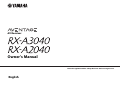 1
1
-
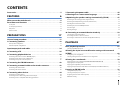 2
2
-
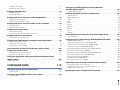 3
3
-
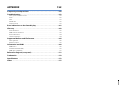 4
4
-
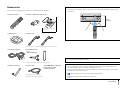 5
5
-
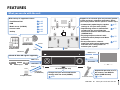 6
6
-
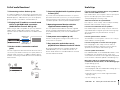 7
7
-
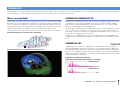 8
8
-
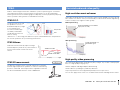 9
9
-
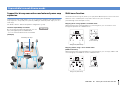 10
10
-
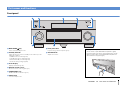 11
11
-
 12
12
-
 13
13
-
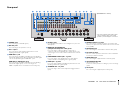 14
14
-
 15
15
-
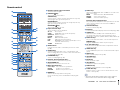 16
16
-
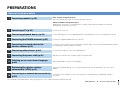 17
17
-
 18
18
-
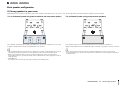 19
19
-
 20
20
-
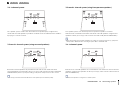 21
21
-
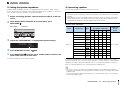 22
22
-
 23
23
-
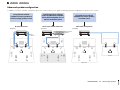 24
24
-
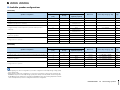 25
25
-
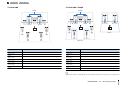 26
26
-
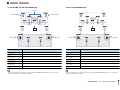 27
27
-
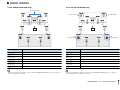 28
28
-
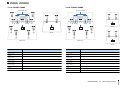 29
29
-
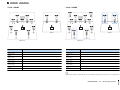 30
30
-
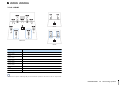 31
31
-
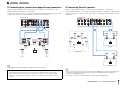 32
32
-
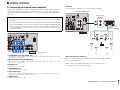 33
33
-
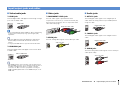 34
34
-
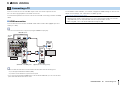 35
35
-
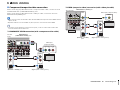 36
36
-
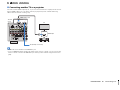 37
37
-
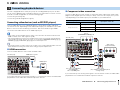 38
38
-
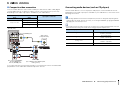 39
39
-
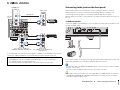 40
40
-
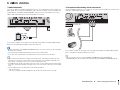 41
41
-
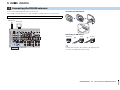 42
42
-
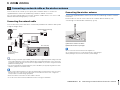 43
43
-
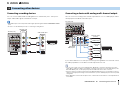 44
44
-
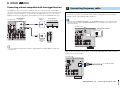 45
45
-
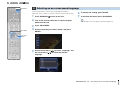 46
46
-
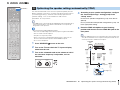 47
47
-
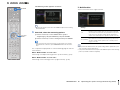 48
48
-
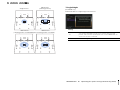 49
49
-
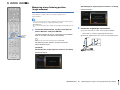 50
50
-
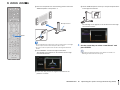 51
51
-
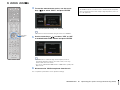 52
52
-
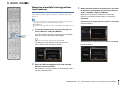 53
53
-
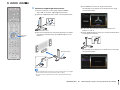 54
54
-
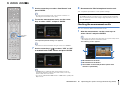 55
55
-
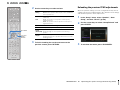 56
56
-
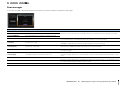 57
57
-
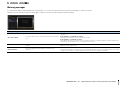 58
58
-
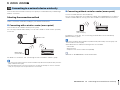 59
59
-
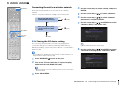 60
60
-
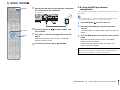 61
61
-
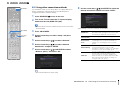 62
62
-
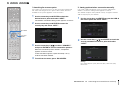 63
63
-
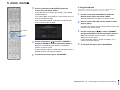 64
64
-
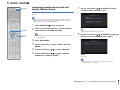 65
65
-
 66
66
-
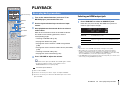 67
67
-
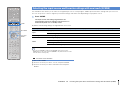 68
68
-
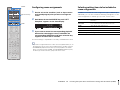 69
69
-
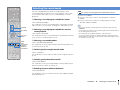 70
70
-
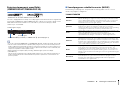 71
71
-
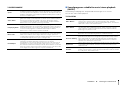 72
72
-
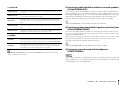 73
73
-
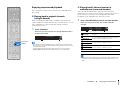 74
74
-
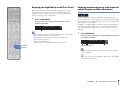 75
75
-
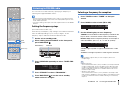 76
76
-
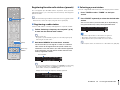 77
77
-
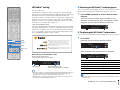 78
78
-
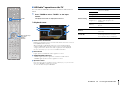 79
79
-
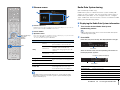 80
80
-
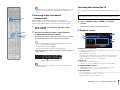 81
81
-
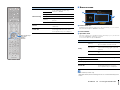 82
82
-
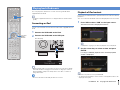 83
83
-
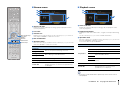 84
84
-
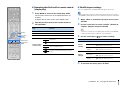 85
85
-
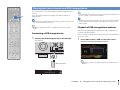 86
86
-
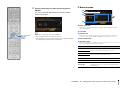 87
87
-
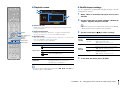 88
88
-
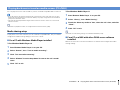 89
89
-
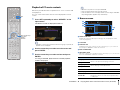 90
90
-
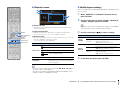 91
91
-
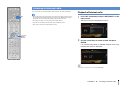 92
92
-
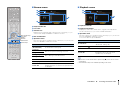 93
93
-
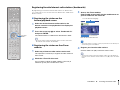 94
94
-
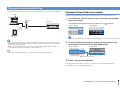 95
95
-
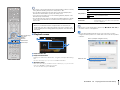 96
96
-
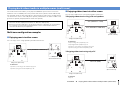 97
97
-
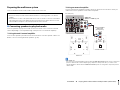 98
98
-
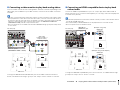 99
99
-
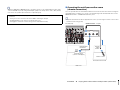 100
100
-
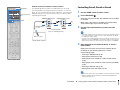 101
101
-
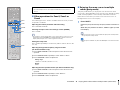 102
102
-
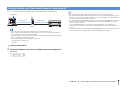 103
103
-
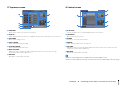 104
104
-
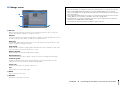 105
105
-
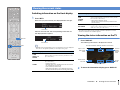 106
106
-
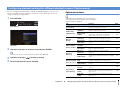 107
107
-
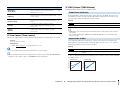 108
108
-
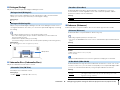 109
109
-
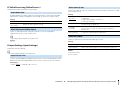 110
110
-
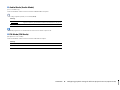 111
111
-
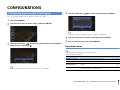 112
112
-
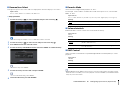 113
113
-
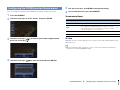 114
114
-
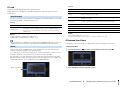 115
115
-
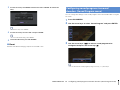 116
116
-
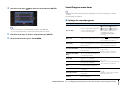 117
117
-
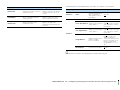 118
118
-
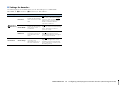 119
119
-
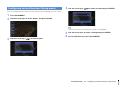 120
120
-
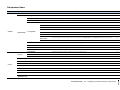 121
121
-
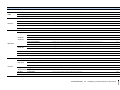 122
122
-
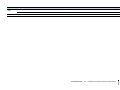 123
123
-
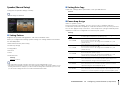 124
124
-
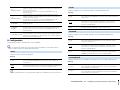 125
125
-
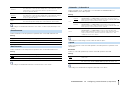 126
126
-
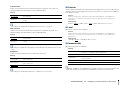 127
127
-
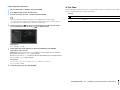 128
128
-
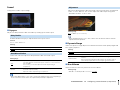 129
129
-
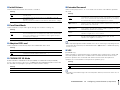 130
130
-
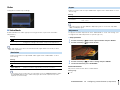 131
131
-
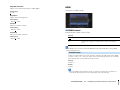 132
132
-
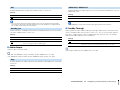 133
133
-
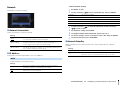 134
134
-
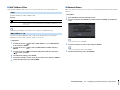 135
135
-
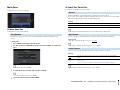 136
136
-
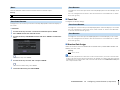 137
137
-
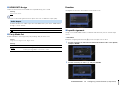 138
138
-
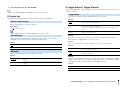 139
139
-
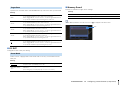 140
140
-
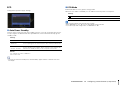 141
141
-
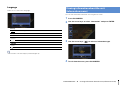 142
142
-
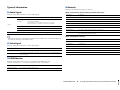 143
143
-
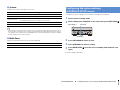 144
144
-
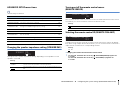 145
145
-
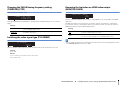 146
146
-
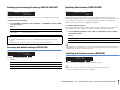 147
147
-
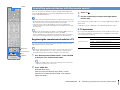 148
148
-
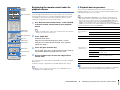 149
149
-
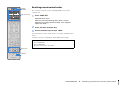 150
150
-
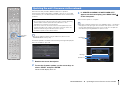 151
151
-
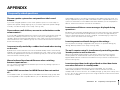 152
152
-
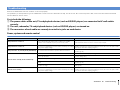 153
153
-
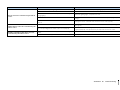 154
154
-
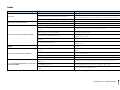 155
155
-
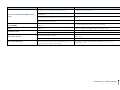 156
156
-
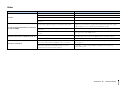 157
157
-
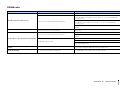 158
158
-
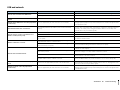 159
159
-
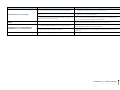 160
160
-
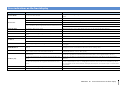 161
161
-
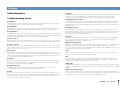 162
162
-
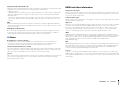 163
163
-
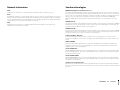 164
164
-
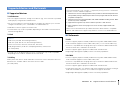 165
165
-
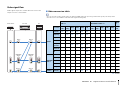 166
166
-
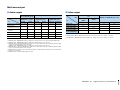 167
167
-
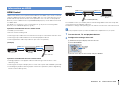 168
168
-
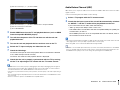 169
169
-
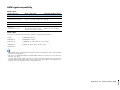 170
170
-
 171
171
-
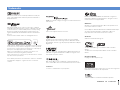 172
172
-
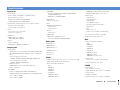 173
173
-
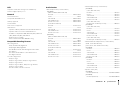 174
174
-
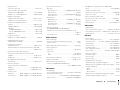 175
175
-
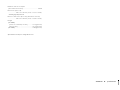 176
176
-
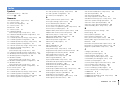 177
177
-
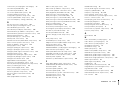 178
178
-
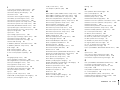 179
179
-
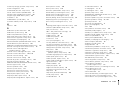 180
180
-
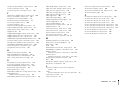 181
181
-
 182
182
Yamaha Aventage RX-A2040 Bedienungsanleitung
- Kategorie
- AV-Receiver
- Typ
- Bedienungsanleitung
- Dieses Handbuch eignet sich auch für
in anderen Sprachen
- English: Yamaha Aventage RX-A2040 Owner's manual
- français: Yamaha Aventage RX-A2040 Le manuel du propriétaire
- español: Yamaha Aventage RX-A2040 El manual del propietario
- italiano: Yamaha Aventage RX-A2040 Manuale del proprietario
- русский: Yamaha Aventage RX-A2040 Инструкция по применению
- Nederlands: Yamaha Aventage RX-A2040 de handleiding
- português: Yamaha Aventage RX-A2040 Manual do proprietário
- dansk: Yamaha Aventage RX-A2040 Brugervejledning
- svenska: Yamaha Aventage RX-A2040 Bruksanvisning
- Türkçe: Yamaha Aventage RX-A2040 El kitabı
- suomi: Yamaha Aventage RX-A2040 Omistajan opas