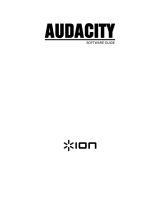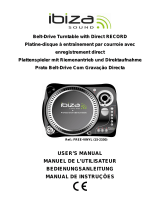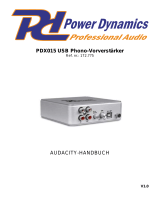Seite wird geladen ...

LP 2 FLASH
LP 2 FLASH
QUICKSTART GUIDE
ENGLISH ( 1 – 5 )
KURZANLEITUNG
DEUTSCH ( 7 – 11 )


1
QUICKSTART GUIDE
BOX CONTENTS
LP2FLASH
Slipmat
USB Cable
Software CD
Quickstart Manual
Safety & Warranty Information
INTRODUCTION
Thank you for purchasing this product. The LP2FLASH is the fastest and easiest way to convert music from vinyl recordings or
line-level external audio sources to an SD card or USB storage device (such as a thumb drive or hard drive).
You can also conveniently record vinyl directly to your computer using the software we have included. We have included
several software applications to aid you in converting your records to digital music:
EZ Vinyl Converter 2 (PC only) is the quickest and easiest way to turn your recordings into digital media. EZ Vinyl
Converter 2 features Gracenote MusicID, a technology which attempts to automatically identify your recording’s title
information (artist/album/track) through Gracenote’s vast online database (internet connection is required). EZ Vinyl
Converter 2 conveniently saves your recordings in your iTunes* library. Novice users may find this application
preferable. We have included a handy Software Quickstart Guide with step-by-step instructions on software installation
and operation.
EZ Audio Converter (Mac only) is a basic converter application for Mac OS X and is ideal for novice users. Please
refer to the included Software Quickstart Guide for step-by-step instructions on software installation and operation.
Audacity (PC and Mac) is intended for the advanced user. This application allows for advanced audio editing and
processing, such as normalization, noise removal and automatic track separation. The Audacity Software Guide can be
found on the included CDs – please refer to this guide as you are working with Audacity.
* iTunes and iPod are trademarks of Apple, Inc., registered in the U.S.A. and other countries.
TOP PANEL FEATURES
1. PLATTER - Put the record you would like to play here.
2. TONEARM – The LP2FLASH comes with a ready to use pre-
balanced TONEARM and cartridge. The TONEARM can be raised
and lowered by hand, or by pressing the RAISE / LOWER LEVER.
Please note that the TONEARM needs to be moved away from
resting position (on the TONEARM CLIP) for the turntable motor to
activate. When the TONEARM is placed back in its resting
position, the turntable motor will deactivate.
3. RAISE / LOWER LEVER – Raises and lowers the TONEARM.
4. TONEARM CLIP – Use this clip to secure your TONEARM when
storing and transporting the unit.
5. 45 RPM ADAPTER HOLDER - Holds the included 45 RPM
adapter. When not using the adapter, please place it in this holder.
6. RCA OUTPUT CABLE – Connect the attached cable to a line-level
RCA input (on a mixer, for instance).
WARNING: Do not attempt to connect the LP2FLASH to a phono-
level input.
7. USB AUDIO OUTPUT – Use the included USB Cable to connect
your turntable to your computer. For transferring your vinyl records
to your computer, we have provided two different software
packages on the included CD. EZ Vinyl Converter is the easiest
and quickest way to transfer your vinyl records and should be used
if you are a beginner. Alternatively, if you are an advanced user
you may wish to install and use the Audacity software, which allows
you to take advantage of advanced audio editing features, such as
audio normalization, noise removal and automatic track separation.
8. POWER CABLE – This power cable should be plugged into a wall
receptacle after all audio connections are made.
1
6
7
8
2
3
4
5
L
R

2
FRONT PANEL FEATURES
5
1
2
3
4
6
15
7
14
8
13
18
16
17
11
10
12
9
1. DISPLAY – Shows information pertinent to unit operation.
2. DOWN BUTTON – This button is used to move down through lists of available options on the DISPLAY.
3. UP BUTTON – This button is used to move up through lists of available options on the DISPLAY.
4. RIGHT BUTTON – When a selected option shows a “>” symbol in the DISPLAY, this button may be used to enter and
display available sub-items. When playing music from an attached USB or SD media device, this button functions as a
Skip Forward button, allowing you to skip to the next available track.
5. LEFT BUTTON – When a selected option shows a “<” in the DISPLAY, this button may be used to go back to the
previous set of options. When playing music from an attached USB or SD media device, this button functions as a Skip
Back button, allowing you to skip to the beginning of the track, or to the previous track, if pressed again.
6. SELECT BUTTON – This button selects the option highlighted on the DISPLAY.
7. EXIT – This button returns you to the main set of options (main page).
8. DELETE – Press this button to delete the selected recording.
9. SD CARD SLOT – Insert SD card into this slot.
10. USB SLOT – Insert USB thumb-drive or connect USB hard-drive (FAT16 or FAT32 only) to this input.
Note: The LP2FLASH does not support USB hubs.
11. USB STATUS INDICATOR – This LED will light when a USB drive is connected.
12. RECORD VOLUME – This knob adjusts the recording level. As you adjust the recording level, keep an eye on the audio
meters on the DISPLAY.
13. RECORD – Press this button to enter Record Mode. Record Mode allows you to record music from the turntable platter,
or from external audio devices connected to the LINE IN, directly to a connected USB or SD device.
14. PLAY / PAUSE – Press this button to play. While playing, press again to pause. While paused, press again to resume
playback.
15. STOP – Press this button to stop playback (or recording).
16. 35 / 45 RPM BUTTON – This button controls the RPM of the PLATTER. A number on the upper-right-hand corner of the
DISPLAY indicates which RPM mode has been selected.
17. STOP PLATTER – This button returns the TONEARM to its resting position and stops the turntable motor. If the button
is not functioning, make sure the Motor Drive Belt is properly installed (see ATTACHING THE DRIVE BELT).
18. LINE IN – Connect a tape player, reel-to-reel machine, or other audio source to this input using a 1/8” stereo cable. Any
signal entering this input will be included in the playback or recording mix.

3
PLAYING MUSIC FROM A USB DRIVE / SD CARD
To play music directly from your USB device (FAT16 or
FAT32 only) or secure digital (SD) card, follow these
instructions.
1. Insert your USB drive or SD card into the
appropriate slot. The main page should appear.
Note: The LP2FLASH does not support USB hubs.
2. Make sure Play Music is highlighted, then press the
RIGHT or SELECT BUTTON.
3. Use the UP and DOWN BUTTONS to highlight the
USB drive or SD card containing the music you want
to play, then press the RIGHT or SELECT BUTTON.
4. The DISPLAY will list the files and folders stored on
the attached device. You can enter any folders on
your device by using the UP and DOWN BUTTONS
to highlight it and pressing the RIGHT or SELECT
BUTTON. Music files that you can play with the
LP2FLASH will be marked with a musical note (“♪”)
and an “.MP3” extension.
5. Use the UP and DOWN BUTTONS to highlight the track
you want to play, then press the RIGHT, SELECT, or
PLAY BUTTON.
6. Underneath the file name, you will see the Time Elapsed
(in Hours : Minutes : Seconds). Underneath the Time
Elapsed, you will see two numbers. The first refers to
where in the list of files in the selected folder or drive the
song appears. The second is the number of playable
song files in that folder or drive.
You can use the following controls while playing music:
PLAY / PAUSE: Starts, pauses, or resumes a track.
STOP: Stops a track.
RECORD: Stops a track and enters Record Mode.
LEFT BUTTON: Functions as a Skip Back button.
Press and hold it to rewind the current track.
RIGHT BUTTON: Functions as a Skip Forward
button. Press and hold it to fast-forward through the
current track.
UP BUTTON: Press this to skip to the previous track.
DOWN BUTTON: Press this to skip to the next track.
EXIT: Stops a track and returns to the initial display
screen.
ADJUSTING THE PLAY SETTINGS
To adjust the settings of how the LP2FLASH plays tracks
from a USB drive (FAT16 or FAT32 only) or SD card, follow
these instructions:
1. On the main page in the DISPLAY, use the UP and
DOWN BUTTONS to highlight Play Settings, then
press the RIGHT or SELECT BUTTON.
2. Use the UP and DOWN BUTTONS to scroll through
the menu. Highlight the setting you want:
Normal: Tracks will play in alphabetical order by file
name (the way they are listed on your USB drive or
SD card).
Shuffle: Tracks will play in random order.
Repeat One Song: Whatever track you select will
repeat until you stop it or skip to a different track.
3. After you have highlighted the setting you want, press
the LEFT or EXIT BUTTON to return to the main page.
LP2FLASH
Play Music >
Play Settings >
Record Settings
>
UFD-1
< CONFIG >
< RECORD >
< ♪ SONG01.MP3 >
f Play | UFD-1
< SONG01.MP3 >
00 : 01 :58 L||||
0001/0009 R|||||||
LP2FLASH
Play Music >
Play Settings >
Record Settings >
Play Options
< Normal
< Shuffle
< Repeat One Song

4
RECORDING MUSIC TO A USB DRIVE / SD CARD
To record music directly from LPs to your USB device
(FAT16 or FAT32 only) or secure digital (SD) card, follow
these instructions.
Note: The LP2FLASH does not support USB hubs.
1. Insert your USB drive or SD card into the appropriate
slot. The main page should appear.
2. Press RECORD.
3. Use the UP and DOWN BUTTONS to highlight the
USB drive or SD card to which you want to record,
then press the RIGHT or SELECT BUTTON. The
DISPLAY will prompt you to check the recording
volume.
4. Play the track you want to record and adjust the
RECORD VOLUME knob to set an appropriate
recording level. You can use the level meters that
appear on the DISPLAY to gauge this. Return to the
beginning of the track when you are done checking
the recording level.
Note: If the recording level is too high, the level
meters will display the word “CLIP.” Reduce the
recording level by adjusting the RECORD VOLUME
knob.
5. Press the PLAY BUTTON. The DISPLAY will change to
show the Time Elapsed (in Hours : Minutes : Seconds),
which will remain at “zero” until recording begins.
6. Play the track you want to record. Depending on the
Auto Record settings (see ADJUSTING RECORD
SETTINGS), the LP2FLASH may begin recording once it
receives an audio signal from a source (e.g. the needle
dropping onto the vinyl or signal entering the LINE IN
input).
You can use the following controls while recording
music:
Play / Pause: Pauses the recording while the Platter
keeps rotating. Press it again to resume recording.
Stop: Stops the recording while the Platter keeps
rotating. From here, you can press Record to record
on the next track, press Play to hear the recording
you just made, or Exit to exit Record Mode and to
return to the main page.
7. The LP2FLASH will automatically name the file and
append a 3-digit number.
ADJUSTING RECORD SETTINGS
To adjust the settings of how the LP2FLASH records tracks
from a USB drive (FAT16 or FAT32 only) or SD card, follow
these instructions:
1. On the main page in the DISPLAY, use the UP and
DOWN BUTTONS to highlight Record Settings,
then press the RIGHT or SELECT BUTTON.
2. Use the UP and DOWN BUTTONS to scroll through
the menu. Highlight Record Quality or Auto
Recording and press the RIGHT or SELECT
BUTTON.
Record Quality:
Use the UP and DOWN BUTTONS to choose
between three levels of recording quality: Good
(128kbps), Better (160kbps), and Best (192kbps).
Remember that a recording at a higher bitrate will
take up more space on your storage device.
Auto Recording:
Use the UP and DOWN BUTTONS to set the Auto Record
level. When the option you want is highlighted, press the
SELECT BUTTON. An “X” should appear next to the option
you have selected:
Off: Auto Record is disabled.
Low: Recording starts automatically when the
LP2FLASH detects a lower input signal.
High: Recording starts automatically when the
LP2FLASH detects a higher input signal.
Use the UP and DOWN BUTTONS to set the Split Time. An
“X” should appear next to the option you have selected:
0: Auto Record starts after 50 milliseconds
1: Auto Record starts after 1 second
2: Auto Record starts after 2 seconds
3: Auto Record starts after 3 seconds
4: Auto Record starts after 4 seconds
3. After you have highlighted the settings you want, press the
LEFT or EXIT BUTTON to return to the main page.
|| Record | UFD-1
<Adjust Volume Now >
Press Play L||||
To Record R|||||||
LP2FLASH
Play Music >
Play Settings >
Record Settings >
Auto Record Level
< Off LowX High
Split Time (seconds)
0 1x 2 3 4
Record Quality
< Best (192k)
< Better (160k)
< Good (128k)
LP2FLASH
Play Music >
Play Settings >
Record Settings >
Note
:
When recording to SD cards, the LP2FLASH
only records to SD Cards with storage capacities less
than
2
GB.

5
ATTACHING THE DRIVE BELT
The ION LP2FLASH platter is driven by a
rubber drive belt attached to the turntable
motor. In some rare cases, this belt may
slip off, causing the turntable platter to
stop spinning. If the turntable does not
begin spinning when you lower the
TONEARM, the most likely cause is the
belt. Please follow the instructions below
in order to properly re-attach the belt to
the motor and the platter.
1. Begin by removing the clip which secures the PLATTER to the center
spindle. After you have removed the clip, remove the PLATTER.
2. Turn the PLATTER upside down. Place the rubber drive belt around the
inner bottom ring of the turntable PLATTER, making sure that the rubber
belt is not twisted.
3. Place the PLATTER back onto the center spindle and rotate it so that you
can see the motor spindle through the hole on the platter. Now reach into
the hole, pull the rubber drive belt off the inner ring and install it over the
motor spindle, as shown in the illustration. Be careful not to twist the belt
during this step.
4. Lastly, replace the clip onto the center spindle to secure the PLATTER.
CONVERTING YOUR 78RPM VINYL
To convert your 78RPM records, you will need to install and use the Audacity application. This application can be found on the
CD included in the box. Please install Audacity and follow the instructions below to record your 78RPMs. For Audacity
troubleshooting, refer to the Audacity Software Guide included on the CD.
1. Connect your turntable to your computer’s USB port.
2. Open Audacity.
3. In Audacity, go to EDIT -> PREFERENCES and set the Recording Device to ‘USB Audio Codec’ – this is your USB
turntable (select 2 channels to record in stereo).
4. Select your computer’s soundcard as the Playback Device. Note that the device name will vary from computer to
computer but should never be set to ‘Microsoft Sound Mapper’.
5. Lastly, check ‘Software Playthrough’ so you can hear the music through your audio device while recording.
6. You are now ready to record. Press the RECORD button in Audacity to begin recording.
7. Play your 78RPM at 33 or 45RPM.
8. Once you have recorded the desired material, press STOP in Audacity.
9. Click on EDIT menu, then click on SELECT, then click on ALL (shortcut: “CTRL-A”).
10. Click on the EFFECT menu, click on CHANGE SPEED.
11. When the CHANGE SPEED box opens, you will see Standard Vinyl RPM selections. The “from” should be set to 33 or
45 RPM (depending on the speed you selected on your turntable), and the “to” should be set to 78 RPM.
12. Click on PREVIEW to hear your recording converted to the correct speed of 78 RPM. Click on OK to finalize the
conversion to 78 RPM.
13. Once you are finished, you can save your file by going to FILE -> EXPORT AS WAV. This will save the recording as a
.WAV audio file.
14. Pick a destination on your computer, a name for your recording, and click SAVE.
15. The recording can now be found in the location where you saved it in the previous step.
IMPORTANT!
Make sure that the slipmat is
always placed on top of the
platter while using the turntable.
Failure to use the grip mat may
damage your media as well as
damage to the turntable.
Remove the plastic cartridge
cover (needle cover) before
operating the turntable.


7
KURZANLEITUNG
INHALT DER VERPACKUNG
LP2FLASH
Plattentellerauflage (Slipmat)
USB Kabel
Software CD
Kurzanleitung
Sicherheits- und Garantiehinweise
EINFÜHRUNG
Wir danken Ihnen, dass Sie sich für dieses Produkt entschieden haben. Der LP2FLASH bietet auf schnelle und einfache
Weise die Möglichkeit, Musik von Vinylschallplatten oder externen Linepegel Audiogeräten auf eine SD Card oder ein USB
Speichermedium (USB Stick oder USB Festplatte) zu übertragen.
Außerdem können Sie mit der beiliegenden Software Ihre Schallplatten bequem auf dem Computer aufnehmen. Dazu heben
wir verschiedene Programme, die Ihnen beim Überspielen behilflich sind, zu diesem Gerät gepackt:
Mit der EZ Vinyl Converter 2 Software (nur PC) ist es am leichtesten und schnellsten, Schallplatten in das digitale
Format umzuwandeln. EZ Vinyl Converter 2 unterstützt Gracenote MusicID, eine Technologie, welche die
Titelinformationen ihrer Aufnahmen (Künstler/Album/Titel) über die schnelle Gracenote Online Datenbank abzurufen
versucht. Dazu benötigen Sie eine Internetverbindung. EZ Vinyl Converter 2 speichert Ihrer Aufnahmen ganz bequem in
Ihrer iTunes* Musiksammlung. Unerfahrene Anwender werden diese Softwareanwendung bevorzugen. Eine Schritt-
für-Schritt Software Anleitung hilft Ihnen bei der Installation und Verwendung der Software.
EZ Audio Converter (nur Mac) ist eine einfache Übertragungssoftware für Mac OS X und eignet sich für unerfahrene
Anwender. Bitte beachten Sie die beiliegende Software Kurzanleitung, die schrittweise die Installation und die
Verwendung des Programms erklärt.
Für erfahrene Anwender steht die Software Audacity (PC und Mac) bereit. Dieses Programm ermöglicht
weiterführende Audiobearbeitungen, wie Normalization, Rauschentfernung und automatische Titelaufteilung. In der
Audacity Software Anleitung, die auf der beiliegenden CD enthalten ist, finden Sie weitere Hinwiese zur Verwendung der
Audacity Software.
* iTunes und iPod sind geschützte Marken von Apple, Inc., registriert in den U.S.A. und anderen Länder.
ÜBERSICHT ÜBER DIE VORDERSEITE
1. PLATTENTELLER – Legen Sie die Schallplatte, die Sie spielen möchten,
hier auf.
2. TONARM – Der LP2FLASH wird mit einem betriebsfertigen,
ausbalanciertem TONARM mit System ausgeliefert. Der TONARM lässt
sich per Hand anheben und absenken oder alternativ durch Drücken des
TONARMLIFTS betätigen. Beachten Sie bitte, dass der TONARM von der
Ablage (siehe TONARM CLIP) bewegt werden muss, damit der
Schallplattenmotor aktiviert wird. Wird der TONARM zurück auf seine
Ablage gelegt, deaktiviert sich der Motor.
3. TONARMLIFT – Hebt und senkt den TONARM.
4. TONARM CLIP – Verwenden Sie diesen Clip, um den TONARM bei
Transport oder Nichtverwendung des Gerätes zu sichern.
5. 45 RPM ADAPTER ABLAGE – Ablage für den beiliegenden 45 RPM
Adapter. Lagen Sie den Adapter hier ab, wenn Sie ihn nicht verwenden.
6. CINCH (RCA) AUSGANGSKABEL – Schließen Sie dieses Kabel an einen
Linepegel Cinch (RCA) Eingang (einen Mixer, zum Beispiel) an.
WARNUNG: Verbinden Sie den LP2FLASH nicht mit einem Phonolevel
Eingang.
7. USB AUDIO AUSGANG – Verwenden Sie zur Verbindung des
Plattenspielers mit dem Computer das mitgelieferte USB Kabel. Zur
Übertragung Ihrer Vinylschallplatten auf Ihren Computer finden Sie
verschiedene Softwareprogramme im Lieferumfang des Gerätes. EZ Vinyl
Converter bietet als Einsteigersoftware die schnellste und einfachste Möglichkeit, Schallplatten zu digitalisieren.
Erfahrene Anwender, die erweitere Audiobearbeitungsmöglichkeiten, wie Normalization, Rauschentfernung und
automatische Titeltrennung nutzen wollen, werden die Audacity Software installieren und verwenden.
8. NETZKABEL – Dieses Netzkabel wird, nachdem alle Audioverbindungen hergestellt wurden, mit einer Steckdose
verbunden.
1
6
7
8
2
3
4
5
L
R

8
ÜBERSICHT ÜBER DIE VORDERSEITE
5
1
2
3
4
6
15
7
14
8
13
18
16
17
11
10
12
9
1. DISPLAY – Zeigt alle im Betrieb relevanten Informationen an.
2. AB TASTE – Diese Taste wird dazu verwendet, sich abwärts durch eine Liste verfügbarere Optionen im Display zu
bewegen.
3. AUF TASTE – Diese Taste wird dazu verwendet, sich aufwärts durch eine Liste verfügbarere Optionen im Display zu
bewegen.
4. RECHTS TASTE – Falls eine gewählte Option ein “>” Symbol im DISPLAY anzeigt, kann diese Taste zur Ansicht und
zum Zugriff auf verfügbare Unteroptionen verwendet werden. Wird Musik von einem angeschlossenen USB oder SD
Speicher abgespielt, arbeitet diese Taste als Nächste Titel Taste, die den nächsten verfügbaren Titel wählt.
5. LINKS TASTE – Falls eine gewählte Option ein “<” Symbol im DISPLAY anzeigt, kann diese Taste zur Ansicht und zum
Zugriff auf verfügbare Unteroptionen verwendet werden. Wird Musik von einem angeschlossenen USB oder SD
Speicher abgespielt, arbeitet diese Taste als Vorherige Titel Taste, die den vorherigen verfügbaren Titel wählt.
6. SELECT TASTE – Diese Taste wählt die gewählte und hervorgehobene Option im DISPLAY aus.
7. EXIT – Diese Taste ermöglicht die Rückkehr in die Hauptanzeige der Optionen (Hauptseite).
8. DELETE – Drücken Sie diese Taste, um eine gewählte Aufnahme zu entfernen.
9. SD CARD SLOT – Hier schieben Sie die SD Card ein.
10. USB SLOT – Schließen Sie an diesen USB Port einen USB Stick oder eine USB Festplatte an (FAT16 oder FAT32).
Hinweis: USB Hubs werden vom LP2FLASH nicht unterstützt.
11. USB STATUS ANZEIGE – Diese LED leuchtet bei angeschlossenem USB Laufwerk.
12. RECORD VOLUME – Mit diesem Regler stellen Sie die Aufnahmelautstärke ein. Behalten Sie bei der Einstellung des
Aufnahmepegels die Aussteuerungsanzeigen im DISPLAY im Auge.
13. RECORD – Mit dieser Taste gehen Sie in den Aufnahmemodus. Im Aufnahmemodus können Sie die Musik einer
Schallplatte oder einer externen Signalquelle, die am LINE IN Eingang angeschlossen ist, direkt auf ein
angeschlossenes USB oder SD Gerät aufnehmen.
14. PLAY / PAUSE – Drücken Sie die Taste zur Wiedergabe. Drücken Sie diese Taste beim Abspielen, um die Musik zu
unterbrechen. Während der Pause führen Sie durch nochmaliges Drücken der Taste die Wiedergabe fort.
15. STOP – Drücken Sie diese taste, um die Wiedergabe oder die Aufnahme zu beenden.
16. 35 / 45 RPM Taste – Diese Taste steuert die Geschwindigkeit des PLATTENTELLERs. In der oberen rechten Ecke des
DISPLAYs zeigt die gewählte Umdrehungsgeschwindigkeit an.
17. STOP PLATTER – Diese Taste führt den TONARM auf die Ablageposition zurück und stoppt den Motor des
Plattenspielers. Falls diese Taste nicht richtig funktioniert, überprüfen Sie, dass der Antriebsriemen richtig aufgelegt ist
(siehe MONTAGE DES ANTRIEBSRIEMENS).
18. LINE IN – Schließen Sie an diesen 3,5 mm Stereoklinkeneingang ein Kassettendeck, eine Bandmaschine oder andere
Audioquellen an. Jedes hier anliegende Signal wird in die Wiedergabe oder die Aufnahme integriert.

9
MUSIK VON USB FESTPLATTE/ SD CARD ABSPIELEN
Zur Musikwiedergabe direkt von Ihrem USB Gerät (FAT16 oder
FAT32) oder einer Secure Digital (SD) Card, gehen Sie wie folgt
vor:
1. Schließen Sie am jeweiligen Slot eine USB Festplatte an
bzw. schieben Sie eine SD Card ein. Danach sollte im
Display die Hauptseite angezeigt werden.
Hinweis: USB Hubs können am LP2FLASH nicht
verwendet werden.
2. Achten Sie darauf, dass Play Music unterlegt ist und
drücken Sie danach die RECHTS oder SELECT TASTE.
3. Wählen Sie mit den AUF und AB TASTEN die USB
Festplatte oder die SD Card, welche die abzuspielende
Musik enthält, aus und drücken Sie danach die RECHTS
oder SELECT TASTE.
4. Im DISPLAY sehen Sie eine Liste aller Dateien und
Ordner des angeschlossenen Gerätes. Sie können in die
Ordner Ihres Gerätes gehen, indem Sie einen Ordner mit
den AUF und AB TASTEN hinterlegen und die RECHTS
oder SELECT Taste drücken. Die Musikdateien, die der
LP2FLASH wiedergeben kann, werden mit einer
Musiknote (“♪”) und der “.MP3” Erweiterung markiert.
5. Markieren Sie mit den AUF und AB TASTEN den
abzuspielenden Titel und drücken Sie dann die RECHTS,
SELECT oder PLAY TASTE.
6. Unter dem Dateinamen sehen Sie die vergangene Zeit (in
Stunden : Minuten : Sekunden). Darunter wiederum sehen
Sie zwei Zahlen. Die erste bezieht sich darauf, wo in der Liste
des Ordners sich der Titel befindet. Die zweite zahl zeigt an,
wie viele abspielbare Songs in diesem Ordner oder auf dem
Speichermedium enthalten sind.
Während der Musikwiedergabe lassen sich die folgenden
Bedienelemente verwenden:
PLAY / PAUSE: Startet, unterbricht und fährt mit der
Wiedergabe eines Titels fort.
STOP: Beendet einen Titel.
RECORD: Beendet einen Titel und wechselt in den
Aufnahmemodus.
LINKS TASTE: Arbeitet als Zurück Taste. Halten Sie die
Taste gedrückt, um im Titel zurückzuspulen.
RECHTS TASTE: Arbeit als Vorwärts Taste. Halten Sie
die Taste gedrückt, um im Titel vorzuspulen.
AUF TASTE: Springt zum vorherigen Titel zurück.
AB TASTE: Springt zum nächsten Titel vor.
EXIT: Beendet die Wiedergabe eines Titels und kehrt zur
ursprünglichen Displayanzeige zurück.
WIEDERGABEINSTELLUNGEN ÄNDERN
Um die Wiedergabeeinstellungen des LP2FLASH zu ändern,
folgen Sie diesen Anweisungen:
1. Drücken Sie zur Auswahl von Play Settings auf der
Hauptseite des DISPLAYs die AB und AUF TASTEN und
danach die RECHTS oder SELECT TASTE.
2. Bewegen Sie sich mit den AUF und AB TASTEN durch
das Menü. Wählen Sie die gewünschte Einstellung aus:
Normal: Titel werden in alphabetischer Reihenfolge nach
Titelnamen (wie sie in der Liste der Dateien auf ihrer
festplatte oder der SCD Card angezeigt werden)
abgespielt.
Shuffle: Die Titel werden in zufälliger Reihenfolge ab
abgespielt.
Repeat One Song: Der gewählte Titel wird wiederholt, bis
Sie ihn stoppen oder zu einem anderen Titel wechseln.
3. Nachdem Sie die gewünschte Option durch Unterlegen
gewählt haben, drücken Sie die LINKS oder EXIT TASTE, um
zur Hauptseite zurückzukehren.
LP2FLASH
Play Music >
Play Settings >
Record Settings >
UFD-1
< CONFIG >
< RECORD >
< ♪ SONG01.MP3 >
f Play | UFD-1
< SONG01.MP3 >
00 : 01 :58 L||||
0001/0009 R|||||||
LP2FLASH
Play Music >
Play Settings >
Record Settings >
Play Options
< Normal
< Shuffle
< Repeat One Song

10
MUSIK AUF USB FESTPLATTE / SD CARD AUFNEHMEN
Zur direkten Aufnahme von LPs auf Ihre USB Festplatte (FAT16
oder FAT32) oder Secure Digital (SD) Card folgen Sie diesen
Anweisungen.
Hinweis: USB Hubs können am LP2FLASH nicht verwendet
werden.
1. Schließen Sie am jeweiligen Slot eine USB Festplatte an
bzw. schieben Sie eine SD Card ein. Danach sollte im
Display die Hauptseite angezeigt werden.
2. Drücken Sie die RECORD Taste.
3. Verwenden Sie die AUF und AB TASTEN, um die USB
Festplatte oder die SD Card, auf welche Sie aufnehmen
möchten, auszuwählen. Drücken Sie danach die RECHTS
oder SELECT TASTE. Das DISPLAY fordert Sie auf, den
Aufnahmepegel zu überprüfen.
4. Spielen Sie den Titel, den Sie aufnehmen möchten, und
stellen Sie mit dem RECORD VOLUME Regler die
Aufnahmelautstärke ein. Sie können die im DISPLAY
erscheinenden Aussteuerungsanzeigen dabei zu Hilfe
nehmen. Kehren Sie nach der Pegeleinstellung zum
Anfang des Titels zurück.
Hinweis: Falls der Aufnahmepegel zu hoch ist, zeigen die
Aussteuerungsanzeigen das Wort “CLIP” an. Reduzieren
Sie dann die Aufnahmelautstärke mit dem RECORD
VOLUME Regler.
5. Drücken Sie die PLAY TASTE. Das DISPLAY zeigt die die
Vorübergehende Zeit (in Stunden : Minuten : Sekunden an,
die zunächst auf Null bleibt, bis die Aufnahme beginnt.
6. Spielen Sie den Titel, die Sie aufnehmen möchten, ab.
Abhängig der Auto Record Einstellung (siehe
AUFNAHMEEINSTELLUNGEN DEFINIEREN), beginnt der
LP2FLASH mit der Aufnahme, wenn ein Audiosignal einer
Soundquelle (z.B. wenn die Nadel auf die Schallplatte
gesenkt wird oder wenn über den LINE IN Eingang ein Signal
kommt) empfangen wird.
Sie können die folgenden Tasten während der
Musikaufnahme verwenden:
Play / Pause: Unterbricht die Aufnahme, während sich
der Plattenteller weiter dreht. Drücken Sie die Taste noch
einmal, um mit der Aufnahme fortzufahren.
Stop: Beendet die Aufnahme, während sich der
plattenteller weiterdreht. Nun können Sie entweder einen
neuen Track aufnehmen (drücken Sie dazu die RECORD
TASTE), mit der PLAY TASTE den gerade
aufgenommenen Titel abhören oder mit EXIT den
Aufnahmemodus verlassen und zurück zur Hauptseite
wechseln.
7. Der LP2FLASH benennt die Datei automatisch und hängt
eine dreistellige Nummer an den Namen an.
AUFNAHMEEINSTELLUNGEN DEFINIEREN
Bitte folgen Sie diesen Anweisungen, um die einzustellen, wie
der LP2FLASH Titel auf USB Festplatte (FAT16 oder FAT32)
oder SD Card aufnimmt:
1. Wenn im DISPLAY die Hauptseite angezeigt wird, wählen
Sie mit den AUF und AB TASTEN Rekord Settings aus.
Drücken Sie danach die RECHTS oder SELECT TASTE.
2. Navigieren Sie mit den AUF und AB TASTEN durch das
Menü. Wählen Sie Record Quality oder Auto
Recording aus und drücken Sie dann auf die RECHTS
oder SELECT Taste.
Record Quality:
Definieren Sie mit den AUF und AB TASTEN die
gewünschte Aufnahmequalität. Ihnen stehen drei
Optionen zur Wahl: Good (128kbps), Better (160kbps)
sowie Best (192kbps). Behalten Sie dabei im Hinterkopf,
dass eine höhere Bitrate mehr Speicherplatz auf Ihrem
Speichermedium einnimmt.
Auto Recording:
Stellen Sie mit den AUF und AB TASTEN den Auto Record Pegel
ein. Wenn die gewünschte Option angewählt ist, drücken Sie die
SELECT Taste. Ein “X” zeigt an, dass die entsprechende Option
gewählt wurde:
Off: Auto Record ist deaktiviert.
Low: Die Aufnahme startet automatisch, wenn ein leises
Eingangssignal vom LP2FLASH erkannt wird.
High: Die Aufnahme startet automatisch, wenn ein lauteres
Eingangssignal vom LP2FLASH erkannt wird.
Definieren Sie mit den AUF und AB TASTEN die Split Time. Ein
“X” zeigt an, dass die entsprechende Option gewählt wurde:
0: Auto Record startet nach 50 Millisekunden.
1: Auto Record startet nach 1 Sekunde.
2: Auto Record startet nach 2 Sekunden.
3: Auto Record startet nach 3 Sekunden.
4: Auto Record startet nach 4 Sekunden.
3. Nachdem Sie Ihre Einstellungen vorgenommen haben, drücken
Sie die LINKS oder EXIT Taste, um zur Hauptseite
zurückzukehren.
LP2FLASH
Play Music >
Play Settings >
Record Settings >
Auto Record Level
< Off LowX High
Split Time (seconds)
0 1x 2 3 4
Record Quality
< Best (192k)
< Better (160k)
< Good (128k)
LP2FLASH
Play Music >
Play Settings >
Record Settings >
Hinweis
:
Bei der Aufnahme auf SD Cards akzeptiert
der LP2FLASH nur SD Cards mit einer
S
p
eicherka
p
azität bis
2
GB.
|| Record | UFD-1
<Adjust Volume Now >
Press Play L||||
To Record R|||||||

11
MONTAGE DES ANTRIEBSRIEMENS
Der Plattenteller des ION LP2FLASH
wird durch einen Gummiriemen
angetrieben, der mit dem Motor des
Plattenspielers verbunden ist. Unter sehr
seltenen Umständen kann dieser Riemen
abspringen, wodurch sich der
Plattenteller nicht mehr dreht. Sollte der
Plattenteller sich nicht mehr drehen,
wenn Sie den TONARM absenken, ist
meistens der abgesprungene Riemen die Ursache dafür. Folgen Sie bitte den
folgenden Anweisungen, um den Riemen neu zu montieren:
1. Beginnen Sie, indem Sie den Clip, der den PLATTENTELLER an der
Mittelspindel sichert, entfernen. Nachdem Sie den Clip entfernt haben,
nehmen Sie den PLATTENTELLER ab.
2. Drehen Sie den PLATTENTELLER um. Legen Sie den Riemen um den
inneren Bodenring des Plattentellers und achten Sie darauf, dass der
Gummiring dabei nicht verdreht wird.
3. Setzen Sie den PLATTENTELLER zurück auf die Mittelspindel auf und
drehen Sie ihn, bis Sie durch das Loch im PLATTENTELLER die
Motorspindel sehen können. Greifen Sie nun in das Loch, heben Sie den
Riemen vom inneren Ring an und ziehen Sie den Gummiriemen über die
Motorspindel, wie in der Abbildung gezeigt. Achten Sie in diesem Schritt
darauf, den Riemen nicht zu verdrehen.
4. Montieren Sie zum Schluss den Clip auf die Mittelspindel, um den
PLATTENTELLER zu sichern.
UMWANDELN VON 78RPM SCHALLPLATTEN
Wenn Sie Ihre Schallplatten mit 78RPM auf Ihrem Computer aufnehmen möchten, müssen Sie die Audacity Software
installieren und verwenden. Dieses Programm finden Sie auf der mitgelieferten CD. Installieren Sie Audacity und folgen Sie
dann den nachstehend beschriebenen Schritten. Eine Fehlerbeschreibung zu Audacity finden Sie in der Audacity
Softwareanleitung, die ebenfalls auf der CD enthalten ist.
1. Verbinden Sie Ihren Plattenspieler mit einem USB Port Ihres Computers.
2. Öffnen Sie Audacity.
3. Gehen Sie innerhalb Audacity‘s auf BEARBEITEN -> EINSTELLUNGEN und bestimmen Sie den ‘USB Audio Codec’ –
das ist Ihr USB Plattenspieler – als Aufnahmegerät. Stellen Sie unter Kanäle 2-Stereo ein.
4. Definieren Sie die Soundkarte Ihres Computers als Wiedergabegerät. Die Bezeichnung der Soundkarte unterscheidet
sich von Computer zu Computer. Sie sollten aber nie ‘Microsoft Sound Mapper’ wählen.
5. Alternativ können Sie auch den “USB Audio Codec” verwenden, falls Sie das Audiosignal über die RCA Ausgänge Ihres
Plattenspielers ausgeben wollen.
6. Markieren Sie bitte die ‘Software Playthrough’ Option, damit Sie Ihre Musik während der Aufnahme hören können.
7. Nun können Sie mit der Aufnahme beginnen. Drücken Sie die RECORD Taste in Audacity, um den Vorgang zu starten.
8. Spielen Sie Ihre 78RPM Schallplatte mit 33 oder 45RPM ab.
9. Nachdem Sie die Aufnahme des gewünschten Titels abgeschlossen haben, drücken Sie in Audacity die STOP Taste.
10. Klicken Sie dann auf EDIT und wählen Sie ALLES AUSWÄHLEN (Tastaturbefehl: “STRG-A”).
11. Klicken Sie auf EFFEKT in der Menüleiste und wählen Sie CHANGE SPEED.
12. Wenn das Dialogfeld CHANGE SPEED geöffnet ist, sehen Sie die Standard Vinyl RPM Auswahl. Im “from” Feld sollte
(je nach Aufnahmegeschwindigkeit) 33 oder 45 RPM stehen. Das “to” Feld sollte auf 78 RPM gesetzt werden.
13. Klicken Sie auf den VORHÖREN Taster, um zu überprüfen, dass Ihre Aufnahme in die richtige Geschwindigkeit
gewandelt wird. Zum Anwenden der Änderung klicken Sie auf OK.
14. Nachdem Sie diese Bearbeitung vollzogen haben, speichern Sie ihren Titel über DATEI -> EXPORTIEREN ALS
WAV. Dadurch wird Ihre Musik als WAV Audiodatei gespeichert..
15. Wählen Sie ein Speicherziel auf Ihrem Computer aus, vergeben Sie einen Namen für Ihren Titel und klicken Sie auf
SPEICHERN.
Die Aufnahme finden Sie nun in dem Ordner auf Ihrer Festplatte, an dem Sie ihn im vorhergehenden Schritt gespeichert
haben.
WICHTIG!
Achten Sie darauf, dass sich die
Plattentellerauflage (Slipmat)
immer auf dem Plattenteller
befindet, wenn Sie den
Plattenspieler verwenden, da Sie
ansonsten Ihre Schallplatten
oder den Plattenspieler
beschädigen könnten.
Entfernen Sie vor dem Betrieb
des Plattenspieler die
Nadelabdeckung aus Plastik.



www.ion-audio.com
www.ion-audio.com
/