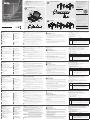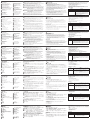© Copyright 2019 ATEN
®
International Co., Ltd.
ATEN and the ATEN logo are trademarks of ATEN International Co., Ltd. All rights reserved.
All other trademarks are the property of their respective owners.
Part No. PAPE-1223-S70G Printing Date: 10/2019
4-Port USB HDMI Multi-View Dual Rail
WideScreen LCD KVM Switch
Quick Start Guide
CL3884NW
Support and Documentation Notice
All information, documentation, fi rmware,
software utilities, and specifi cations contained in
this package are subject to change without prior
notifi cation by the manufacturer.
To reduce the environmental impact of our
products, ATEN documentation and software can
be found online at
http://www.aten.com/download/
Technical Support
www.aten.com/support
이 기기는 업무용(A급) 전자파적합기기로서 판매자 또는 사용자는 이 점을
주의하시기 바라며, 가정외의 지역에서 사용하는 것을 목적으로 합니다.
Scan for
more information
EMC Information
FEDERAL COMMUNICATIONS COMMISSION INTERFERENCE
STATEMENT:
This equipment has been tested and found to comply with the limits
for a Class A digital device, pursuant to Part 15 of the FCC Rules.
These limits are designed to provide reasonable protection against
harmful interference when the equipment is operated in a commercial
environment. This equipment generates, uses, and can radiate radio
frequency energy and, if not installed and used in accordance with
the instruction manual, may cause harmful interference to radio
communications. Operation of this equipment in a residential area
is likely to cause harmful interference in which case the user will be
required to correct the interference at his own expense.
FCC Caution: Any changes or modifi cations not expressly approved by
the party responsible for compliance could void the user's authority to
operate this equipment.
Warning: Operation of this equipment in a residential environment
could cause radio interference.
This device complies with Part 15 of the FCC Rules. Operation is subject
to the following two conditions:(1) this device mat not cause harmful
interference, and(2) this device must accept any interference received,
including interference that may cause undesired operation.
Important. Before proceeding, download the Installation and
Operation Manual by visiting the website, www.aten.com and
navigating to the product page. The manual includes important
warnings, loading specifi cations and grounding instructions.
A
B
C
Hardware Review
Hardware Installation
Operation
6
5
5
2
7
16
18
15
14
11
9
8
4
3
12
1
13
13
2
1 4
3 5 6
Press the Exit/Light pushbutton for
two seconds to turn the LED light
ON or Off. (Default: On)
EXIT I LIGHT
17
10
1
2
3
Upper Release Bar
4
7
5
6
8
CL3884NW
(Rear)
Rear View
Front View
Package Contents
1 CL3884NW LCD KVM Switch with Standard Rack Mounting Kit
2 KVM Cable Sets (USB, HDMI, Audio, 1.8m)
2 L Brackets
1 Power Cord
1 User Instructions
CL3884NW 4-Port USB HDMI Multi-View Dual Rail WideScreen LCD KVM Switch
www.aten.com
A
Hardware Review
Front View
1
Upper Handle with Release Bar
2
LCD Module
3
LED Illumination Light Pushbutton
4
LED Illumination Light
5
Keyboard Module Releases
6
CPU Port Selection Pushbuttons/LEDs
7
Multi-View Mode & LCD/2nd Display Mode
Pushbuttons/LEDs
8
Keyboard
9
Touchpad
10
Lower Handle with Release Bar
11
USB Peripheral Port
12
Power LED
13
Rack Mounting Brackets
14
Lock LEDs
15
Reset Button
16
Firmware Upgrade Switch
17
LCD On/Off Button
18
LCD Control Buttons
Rear View
1
Grounding Terminal
2
Power Socket
3
Power Switch
4
RS-232 Serial Port
5
External Console Section
6
KVM Port Section
B
Hardware Installation
A standard rack mounting kit is provided with your CL3884NW and can be mounted
in 1U of rack space.
1
Attach the left and right mounting brackets to the back of the rack, installing
four screws in the tabs to secure them in place.
2
Two people insert the CL3884NW, by sliding its left and right side bars into the
mounting brackets.
3
While one person hold the weight of the CL3884NW, have a second person
install four screws in the front tabs to secure the module to the front of the rack.
Note: Allow at least 5.1 cm on each side for proper ventilation, and at least
12.7 cm at the back for the power cord and cable clearance.
4
Ground the CL3884NW by connecting one end of a grounding wire to the
grounding terminal and the other end to a suitable grounded object.
Note: Do not omit this step. Proper grounding helps to prevent damage to the
unit from power surges or static electricity.
5
Attach your KVM cable(s) to the KVM Port Section(s) of the CL3884NW.
6
Attach the other end of your KVM cable(s) to a computer.
7
Plug the power cord into the CL3884NW power socket and into an AC power
source. Turn on the Power Switch of the CL3884NW.
8
Power on the computers.
C
Operation
Opening/Closing the Console
1.
Use the Upper Release Bar Handle to pull the LCD Module straight out.
2. Raise the LCD Module all the way back to expose the LCD screen.
3. Use the Lower Release Bar Handle to pull the Keyboard Module straight out. To
independently retract the keyboard, slide both Keyboard Module Releases and
push the Keyboard Module in.
4. To close the LCD screen, lower the LCD Module until it lies fl at and slide it back in.
OSD Functions
OSD functions are used to confi gure and control the OSD. To access an OSD function:
1.
Either click a function key fi eld at the top of the main screen, or press Activate OSD
Mode function keys (by default, press [Scroll Lock] twice) on the keyboard.
2. In the submenus, make your choice either by double-clicking it, or moving the
highlight bar to the choice and pressing [Enter].
3. Press [Esc] to return to the previous menu level.
Hotkey Setting Mode (HSM)
Hotkey Setting Mode is used to set functions on the switch. Follow the steps below
to invoke HSM.
1.
Press and hold down the [Num Lock] key.
2. Press and release the [-] key.
3. Release the [Num Lock] key.
4. Press the hotkey to perform the desired function.
HSM Summary Table
Key Function
[Port ID][Enter] Switches access to the computer that corresponds to that Port ID
(1 or 2 or 3 or 4).
[C][N][Enter] Changes the display mode of the monitor 1 and 2.
N=1: Local monitor displays Multi-View mode, 2nd monitor displays
Full-Screen mode.
N=2: Local monitor displays Full-Screen mode, 2nd monitor displays
Multi-View mode.
N=3: Both local and 2nd monitors display Multi-View mode.
Commutateur KVM grand écran LCD à double rail 4 ports USB HDMI Multi-View CL3884NW
www.aten.com
A
Description de l’appareil
Vue de face
1
Poignée supérieure avec barre de déblocage
2
Module LCD
3
Bouton-poussoir de lumière d’illumination
de LED
4
Lumière d’illumination de LED
5
Touches de déblocage du module de clavier
6
Boutons-poussoirs/LED de sélection du port CPU
7
Mode Multi-View Mode et LCD/
Boutons-poussoirs/LED du mode 2nd affi chage
8
Clavier
9
Pavé tactile
10
Poignée inférieure avec barre
de déblocage
11
Port USB périphérique
12
Voyant d’alimentation
13
Supports de montage en rack
14
Verrouiller les LED
15
Bouton de réinitialisation
16
Commutateur de mise à
niveau du microprogramme
17
Bouton Marche / Arrêt LCD
18
Boutons de commande LCD
Vue de dos
1
Prise terre
2
Prise d’alimentation
3
Bouton d’alimentation
4
Port série RS-232
5
Section de console externe
6
Section de port KVM
B
Installation matérielle
Un kit de montage en rack standard est fourni avec votre CL3884NW et peut être
monté dans une zone de rack égale à 1U.
1
Fixez les supports de montage gauche et droit à l’arrière du rack, en plaçant 4 vis
dans les languettes pour les maintenir en place.
2
Deux personnes insèrent le CL3884NW en faisant glisser ses barres latérales
gauche et droit dans les supports de montage.
3
Pendant qu’une personne tient le poids du CL3884NW, l’autre place 4 vis dans
les languettes avant pour fi xer le module à l’avant du rack.
Remarque : Laissez au moins 5,1 cm de chaque côté pour permettre une
ventilation adéquate et au moins 12,7 cm à l’arrière pour le cordon
d’alimentation et le câbles.
4
Faites la mise à la terre du CL3884NW en raccordant une extrémité d’un fi l de mise
à la terre à la borne de terre et l’autre extrémité à un objet approprié mis à la terre.
Remarque : N’ignorez pas cette étape. Une mise à la terre appropriée aide à
éviter que l’appareil soit endommagé par des surtensions ou de
l’électricité statique.
5
Connectez votre câble/vos câbles KVM à la section/aux sections de port du CL3884NW.
6
Connectez l’autre extrémité de votre câble/vos câbles KVM à un ordinateur.
7
Connectez le cordon d’alimentation sur la prise d’alimentation du CL3884NW et
branchez-le à une source d’alimentation CA. Mettez l’interrupteur d’alimentation
du CL3884NW sur marche.
8
Allumez l’ordinateur.
C
Fonctionnement
Ouverture/fermeture de la console
1.
Utilisez la poignée de la barre de déblocage supérieure pour tirer le module LCD
directement vers l’extérieur.
2. Soulevez complètement le module LCD pour exposer l’écran LCD.
3. Utilisez la poignée de la barre de déblocage inférieure pour tirer le module de clavier
directement vers l’extérieur. Pour rétracter séparément le clavier, faites glisser les deux
touches de déblocage du module de clavier et poussez le module de clavier à fond.
4. Pour fermer l’écran LCD, abaissez le module LCD pour le mettre à plat et faites-le
glisser vers l’intérieur.
Fonctions du menu affi chage à l’écran
Les fonctions du menu affi chage à l’écran permettent de confi gurer et de contrôler
l’affi chage à l’écran. Pour accéder à une fonction du menu affi chage à l’écran :
1.
Cliquez sur un champ de touche de fonction vers la partie supérieure de l’écran
principal ou appuyez sur les touches de fonction Activer le mode affi chage à l’écran
(par défaut, appuyez deux fois sur [Arrêt Défi l]) sur le clavier.
2. Dans les sous-menus, faites votre choix en double-cliquant dessus ou en
déplaçant la barre en surbrillance sur le choix et en appuyant sur [Entrée].
3. Appuyez sur [Echap] pour revenir au menu précédent.
Mode de réglage des touches de raccourci (HSM)
Le mode de réglage des touches de raccourci est utilisé pour régler les fonctions du
commutateur. Suivez les étapes ci-dessous pour appeler l’HSM.
1.
Appuyez sur la touche [Verr num] et maintenez-la.
2. Appuyez et relâchez la touche [-].
3. Relâchez la touche [Verr num].
4. Appuyez sur la touche de raccourci pour exécuter la fonction souhaitée.
Tableau récapitulatif HSM
Touche Fonction
[ID Port]
[Entrée]
Bascule l’accès à l’ordinateur correspondant à cet ID de port
(1 ou 2 ou 3 ou 4).
[C][N][Entrée] Change le mode d’affi chage des moniteurs 1 et 2.
N=1 : Le moniteur local affi che le mode Multi-View, le second
moniteur affi che le mode Plein écran.
N=2 : Le moniteur local affi che le mode plein écran, le second
moniteur affi che le mode Multi-View.
N=3 : Les deux moniteurs local et second affi chent le mode Multi-View.
CL3884NW 4-Port-USB/HDMI-KVM-Switch mit Zweifachschiene, Breitbild-LCD und Mehrfachanzeige
www.aten.com
A
Hardwareübersicht
Ansicht von vorn
1
Oberer Tragegriff mit Entriegelungsleiste
2
LCD-Modul
3
Taste für die LED-Beleuchtung
4
LED-Beleuchtung
5
Entriegelung für das Tastaturmodul
6
CPU-Port-Auswahltasten/LEDs
7
Umschalttasten für den Mehrfachanzeigemodus
und den LCD/2.-Monitor-Anzeigemodus/LEDs
8
Tastatur
9
Touchpad
10
Unterer Tragegriff mit
Entriegelungsleiste
11
Peripheriegerät-USB-Port
12
Betriebszustands-LED
13
Rackmontagewinkel
14
Feststelltasten-LEDs
15
Rücksetztaste
16
Schalter für die
Firmwareaktualisierung
17
LCD-Ein/Ausschalttaste
18
LCD-Bedientasten
Ansicht von hinten
1
Erdungsklemme
2
Netzbuchse
3
Netzschalter
4
Serieller RS-232-Port
5
Bereich externe Konsole
6
Bereich KVM-Ports
B
Installation der Hardware
Ein Standard-Rackmontagekit für 1 Höheneinheit befi ndet sich im Lieferumfang
Ihres CL3884NW.
1
Führen Sie die vier Schrauben durch die Bohrungen der Montagehalter und
schrauben Sie dann den linken und rechten Montagehalter mit Hilfe der vier
Schrauben an den hinteren Rackstangen fest.
2
Schieben Sie dann zusammen mit einer zweiten Person den CL3884NW ins Rack hinein,
indem Sie dessen linke und rechte Führungsleiste in die Montagehalter schieben.
3
Anschließend hält eine Person den CL3884NW, während die andere Person das
Modul mit den vier Schrauben über die Bohrungen auf der Vorderseite an den
vorderen Rackstangen fi xiert.
Hinweis: Lassen Sie für eine ordnungsgemäße Luftzirkulation an allen Seiten
einen Freiraum von mindestens 5,1 cm und mindestens 12,7 cm auf
der Rückseite für die Netz- und Anschlusskabel.
4
Erden Sie den CL3884NW, indem Sie ein Ende der Erdungsleitung an die
Erdungsklemme anschließen und das andere Ende mit einem geeigneten
geerdeten Gegenstand verbinden.
Hinweis: Überspringen Sie diesen Schritt nicht. Eine ordnungsgemäße
Erdung hilft dabei, Schäden am Gerät durch Überspannung oder
elektrostatische Aufl adung vorzubeugen.
5
Schließen Sie Ihr/-e KVM-Kabel am/an den KVM-Port/-s des CL3884NW an.
6
Schließen Sie die gegenüberliegende/-n Kabelseite/-n Ihres/Ihrer KVM-Kabel an
einem Computer an.
7
Verbinden Sie das Netzkabel sowohl mit der Netzbuchse des CL3884NW als auch
mit einer Netzsteckdose. Schalten Sie den Netzschalter des CL3884NW auf Ein.
8
Schalten Sie den/die Computer ein.
C
Bedienung
Öffnen/Schließen der Konsole
1.
Benutzen Sie den oberen Tragegriff, um das LCD-Modul nach vorn hin herauszuziehen.
2. Klappen Sie jetzt das LCD-Modul nach hinten hin auf, um auf den LCD-Bildschirm
sehen zu können.
3. Benutzen Sie den unteren Tragegriff, um das Tastaturmodul nach vorn hin
herauszuziehen. Ziehen Sie beide Entriegelungen für das Tastaturmodul nach
vorn und drücken Sie anschließend das Tastaturmodul hinein, um die Tastatur
unabhängig vom Display hineinzuschieben.
4. Wenn Sie den LCD-Bildschirm schließen möchten, dann klappen Sie das LCD-Modul
solange herunter, bis es fl ach aufl iegt und schieben Sie es anschließend wieder hinein.
OSD-Funktionen
Die OSD-Funktionen dienen der Einstellung und Bedienung der Bildschirmanzeige.
Um auf eine OSD-Funktion zuzugreifen:
1.
Klicken Sie entweder im Hauptbildschirm oben auf ein Funktionstastenfeld
oder drücken Sie die Funktionstaste für die Aktivierung des OSD-Modus
(bei Standardeinstellung: Drücken Sie zweimal auf der Tastatur die Taste [Rollen]).
2. Wählen Sie in den Untermenüs entweder durch Doppelklick aus oder bewegen Sie die
Auswahlmarkierung an die gewünschte Stelle und drücken Sie anschließend [Enter].
3. Drücken Sie [ESC], um zur nächsthöheren Menüebene zu wechseln.
Hotkey-Einstellmodus (HSM)
Mit dem Hotkey-Einstellmodus können Sie die Funktionen auf dem Switch einstellen.
Folgen Sie den nachstehenden Schritten, um HSM aufzurufen.
1.
Halten Sie die [Num Lock]-Taste gedrückt.
2. Drücken Sie die [-]-Taste und lassen Sie sie wieder los.
3. Lassen Sie die [Num Lock]-Taste los.
4. Drücken Sie die entsprechende Hotkey-Taste, um die gewünschte Funktion auszuführen.
Tabelle HSM-Zusammenfassung
Taste Funktion
[Port-ID][Enter] Schaltet den Zugriff auf den Computer um, der der Port-ID
(1, 2, 3 oder 4) entspricht.
[C][N][Enter] Änderung des Anzeigemodus von Monitor 1 und 2.
N = 1: Der lokale Monitor zeigt im Mehrfachanzeigemodus und der
2. Monitor im Vollbildmodus an.
N = 2: Der lokale Monitor zeigt im Vollbildmodus und der 2.
Monitor im Mehrfachanzeigemodus an.
N = 3: Sowohl der lokale als auch der 2. Monitor zeigen im
Mehrfachanzeigemodus an.
Console LCD CL3884NW con switch KVM a schermo panoramico HDMI multiview, doppia guida scorrevole e 4 porte USB
www.aten.com
A
Panoramica hardware
Vista anteriore
1
Impugnatura superiore con leva di rilascio
2
Modulo LCD
3
Pulsante di illuminazione LED
4
Luce di illuminazione LED
5
Leve di rilascio modulo tastiera
6
Pulsanti/LED di scelta porta CPU
7
Pulsanti/LED di modalità multiview e LCD/
modalità secondo schermo
8
Tastiera
9
Touchpad
10
Impugnatura inferiore con leva
di rilascio
11
Porta periferica USB
12
LED di accensione
13
Staffe di montaggio su rack
14
LED di blocco
15
Pulsante reset
16
Interruttore aggiornamento
fi rmware
17
Pulsante Accensione/
Spegnimento LCD
18
Pulsanti di controllo LCD
Vista posteriore
1
Terminale di messa a terra
2
Presa di alimentazione
3
Interruttore di alimentazione
4
Porta seriale RS-232
5
Sezione console esterna
6
Sezione porte KVM
B
Installazione hardware
L'unita CL3884NW è dotata di un kit standard di montaggio su rack è può essere
installata su rack con spazio 1U.
1
Sistemare le staffe sinistra e destra di montaggio sul retro del rack e applicare
4 viti nelle alette per fi ssare le staffe in posizione.
2
Quindi due persone devono inserire l'unità CL3884NW, facendo scorrere le sue
barre laterali sinistra e destra nelle corrispondenti staffe di montaggio.
3
Poi, mentre una persona sostiene l'unità CL3884NW per non farla cadere, l'altra
deve applicare quattro viti nelle alette anteriori per fi ssare il modulo alla parte
anteriore del rack.
Nota: Lasciare uno spazio di almeno 5,1 cm su entrambi i lati per garantire
un'adeguata areazione e uno spazio di almeno 12,7 cm sul retro per
contenere il cavo di alimentazione e il necessario vuoto intorno.
4
Effettuare la messa a terra dell'unità CL3884NW, collegando un'estremità
dell'apposito cavo al terminale di messa a terra e l'altra a un oggetto
adeguatamente collegato al suolo.
Nota: Eseguire sempre questo passo. Un'adeguata messa a terra permette di
evitare danni all'unità dovuti a sovratensioni o elettricità statica.
5
Collegare i cavi KVM alla sezione delle porte KVM nell'unità CL3884NW.
6
Collegare l'altra estremità dei cavi KVM a un computer.
7
Inserire il cavo di alimentazione nella presa dell'unità CL3884NW e collegarlo a
una sorgente di corrente CA. Accendere l'interruttore dell'unità CL3884NW.
8
Accendere i computer.
C
Funzionamento
Apertura/chiusura della Console
1.
Usando l'impugnatura della leva di rilascio superiore, estrarre il modulo LCD.
2. Sollevare completamente all'indietro il modulo LCD per rendere visibile lo schermo LCD.
3. Usando l'impugnatura della leva di rilascio inferiore, estrarre il modulo tastiera. Per
risistemare all'interno la tastiera in modo indipendente, far scorrere entrambe le
leve di rilascio del modulo tastiera e spingere il modulo verso l'interno.
4. Per chiudere lo schermo LCD, abbassare completamente il modulo LCD e farlo
scorrere verso l'interno.
Funzioni OSD
Le funzioni OSD permettono la confi gurazione e il controllo del sistema OSD. Per
accedere a una funzione OSD:
1.
fare clic sul campo di un tasto funzione nella parte superiore della schermata
principale, oppure premere i tasti funzione di Attivazione modalità OSD sulla
tastiera (per impostazione predefi nita, premere due volte il tasto [Bloc Scorr]).
2. Quindi selezionare una voce dei sottomenu, facendo doppio clic su di essa oppure
evidenziandola con la barra di selezione, e premere il tasto [Invio].
3. Premere [Esc] per tornare al precedente livello di menu.
Modalità Impostazione tasti di scelta (HSM)
La Modalità Impostazione tasti di scelta è usata per impostare le funzioni sullo
switch. Applicare la seguente procedura per avviare la modalità HSM.
1.
Tenere premuto il tasto [Bloc Num].
2. Premere e rilasciare il tasto [-].
3. Rilasciare il tasto [Bloc Num].
4. Premere il tasto di scelta rapida per eseguire la funzione.
Tabella di riepilogo HSM
Tasto Funzione
[ID Porta]
[Invio]
Dà accesso al computer che corrisponde al numero di ID Porta inserito
(1, 2, 3 o 4).
[C][N]
[Invio]
Modifi ca la modalità di visualizzazione dei monitor 1 e 2.
N=1: Il monitor locale funziona in modalità multiview, mentre il secondo
monitor funziona in modalità a schermo intero.
N=2: Il monitor locale funziona in modalità a schermo intero, mentre il
secondo monitor funziona in modalità multiview.
N=3: Sia il monitor locale che quelli secondari funzionano in modalità multiview.
Conmutador KVM LCD de doble raíl para pantalla panorámica y vista múltiple CL3884NW con HDMI y USB de 4 puertos
www.aten.com
A
Reseña del hardware
Vista frontal
1
Asa superior con barra de liberación
2
Módulo LCD
3
Pulsador de luz de iluminación led
4
Luz de iluminación led
5
Botones de liberación del módulo de teclado
6
Ledes/botones de selección de puerto CPU
7
Ledes/botones de modo de vista múltiple y
LCD/segundo modo de visualización
8
Teclado
9
Panel táctil
10
Asa inferior con barra de
liberación
11
Puerto periférico USB
12
Indicador led de alimentación
13
Soportes de montaje en bastidor
14
Ledes de bloqueo
15
Botón de reinicio
16
Interruptor de actualización de
fi rmware
17
Botón de encendido/apagado
de LCD
18
Botones de control de LCD
Vista posterior
1
Toma de tierra
2
Entrada de alimentación
3
Interruptor de alimentación
4
Puerto serie RS-232
5
Sección de consola externa
6
Sección de puerto KVM
B
Instalación del hardware
Se proporciona un kit de montaje en bastidor estándar con su CL3884NW que se
puede montar en 1U de espacio en bastidor.
1
Fije los soportes de montaje izquierdo y derecho a la parte posterior del bastidor,
colocando cuatro tornillos en las pestañas para asegurarlos en su lugar.
2
Dos personas deben insertar el CL3884NW deslizando sus barras laterales
izquierda y derecha en los soportes de montaje.
3
Mientras una persona aguanta el peso del CL3884NW, una segunda persona
instala cuatro tornillos en las pestañas frontales para asegurar el módulo en la
parte frontal del bastidor.
Nota: Deje al menos 5,1 cm a cada lado para una ventilación adecuada y al
menos 12,7 cm en la parte posterior para que el cable de alimentación se
pueda mover holgadamente.
4
Conecte a tierra el CL3884NW conectando un extremo de un cable de conexión
a tierra al terminal de conexión a tierra y el otro extremo a un objeto conectado
a tierra adecuadamente.
Nota: No omita este paso. Una conexión a tierra adecuada ayuda a evitar daños
en la unidad por sobretensiones o electricidad estática.
5
Conecte los cables KVM a las secciones de puerto KVM del CL3884NW.
6
Conecte el otro extremo de los cables KVM a un ordenador.
7
Conecte el cable de alimentación a la entrada de alimentación del CL3884NW y
enchúfelo en una toma de corriente CA. Encienda el interruptor de alimentación
del CL3884NW.
8
Encienda el ordenador.
C
Funcionamiento
Abrir/cerrar la consola
1.
Utilice el asa de la barra de liberación superior para sacar el módulo de LCD directamente.
2. Levante el módulo de LCD completamente hacia atrás para exponer la pantalla LCD.
3. Utilice el asa de la barra de liberación inferior para sacar el módulo de teclado
directamente. Para retraer el teclado de forma independiente, deslice los dos botones
de liberación del módulo de teclado y empuje el módulo de teclado hacia adentro.
4. Para cerrar la pantalla LCD, baje el módulo de LCD hasta que quede plano y vuelva
a deslizarlo hacia adentro.
Funciones de visualización en pantalla
Las funciones de visualización en pantalla se utilizan para confi gurar y controlar la
visualización en pantalla. Para acceder a una función de visualización en pantalla:
1.
Haga clic en el campo de una tecla de función en la parte superior de la pantalla
principal o pulse Activar teclas de función del modo de visualización en pantalla
(de forma predeterminada, pulse [Bloq Despl] dos veces) en el teclado.
2. En los menús secundarios, haga su elección haciendo doble clic o moviendo la
barra de selección a la opción y pulsando [Intro].
3. Pulse [Esc] para volver al nivel de menú anterior.
Modo de confi guración de teclas de acceso directo
El modo de confi guración de teclas de acceso directo se usa para establecer funciones
en el conmutador. Siga estos pasos para utilizar las teclas de acceso directo.
1.
Mantenga pulsada la tecla [Bloq Num].
2. Pulse y suelte la tecla [-].
3. Suelte la tecla [Bloq Num].
4. Pulse la tecla de acceso directo para ejecutar la función deseada.
Tabla de resumen del modo de confi guración de teclas de
acceso directo
Tecla Función
[ID de puerto]
[Intro]
Cambia el acceso al ordenador que corresponde a esa ID de puerto
(1 o 2 o 3 o 4).
[C][N][Intro] Cambia el modo de visualización del monitor 1 y 2.
N=1: El monitor local muestra el modo de vista múltiple y el
segundo monitor muestra el modo de pantalla completa.
N=2: El monitor local muestra el modo de pantalla completa y el
segundo monitor muestra el modo de vista múltiple.
N=3: Tanto el monitor local como el segundo monitor muestran el
modo de vista múltiple.
4-портовый КВМ-переключатель с широкоэкранным ЖК-дисплеем, Dual Rail, интерфейсами USB, HDMI и функцией Multi-View
www.aten.com
A
Обзор оборудования
Вид спереди
1
Верхняя ручка с фиксатором
2
Модуль ЖК-дисплея
3
Кнопка включения светодиодной
подсветки
4
Светодиодная подсветка
5
Фиксаторы модуля клавиатуры
6
Кнопки/индикаторы выбора портов
компьютера
7
Кнопки/индикаторы режима Multi-View и
режима ЖК/2-го дисплея
8
Клавиатура
9
Тачпад
10
Нижняя ручка с фиксатором
11
USB-порт для периферии
12
Индикатор питания
13
Кронштейны для монтажа в
стойке
14
Индикаторы блокировки
15
Кнопка сброса
16
Переключатель обновления
прошивки
17
Кнопка включения/
выключения ЖК-дисплея
18
Кнопки управления
ЖК-дисплея
Вид сзади
1
Клемма заземления
2
Разъем питания
3
Переключатель питания
4
Последовательный порт
RS-232
5
Секция внешней консоли
6
Секция KVM-портов
B
Установка оборудования
В комплект поставки CL3884NW входит стандартный набор для установки в
стойку 1U.
1
Подсоедините правый и левый крепежные кронштейны к задней стенке
стойки, затем закрепите их 4 винтами через ушки.
2
С помощью двух человек вставьте левую и правую боковые планки
CL3884NW в крепежные кронштейны.
3
Пока один человек удерживает CL3884NW, другой должен вставить
четыре винта в передние ушки, чтобы закрепить модуль на передней
стороне стойки.
Примечание: Оставьте минимум 5,1 см с каждой стороны для
надлежащей вентиляции и не менее 12,7 см с задней
стороны для размещения шнура питания и кабелей.
4
Заземлите CL3884NW, соединив один конец заземляющего провода с клеммой
заземления, а другой конец — с подходящим заземленным предметом.
Примечание: Не пропускайте этот шаг. Надлежащее заземление
защищает устройство от повреждений, вызванных
скачками напряжения и статическим электричеством.
5
Подключите KVM-кабель (кабели) к секции (секциям) KVM-портов на
CL3884NW.
6
Подключите другой конец KVM-кабеля (кабелей) к компьютеру.
7
Подключите сетевой шнур к разъему питания на CL3884NW, а затем — к
сетевой розетке. Включите переключатель питания CL3884NW.
8
Включите компьютеры.
C
Эксплуатация
Открытие/закрытие консоли
1. Вытяните модуль ЖК-дисплея, потянув за верхнюю ручку с фиксатором.
2. Поднимите и полностью откиньте модуль ЖК-дисплея назад, чтобы открыть
его экран.
3. Вытяните модуль клавиатуры за нижнюю ручку с фиксатором. Чтобы
отдельно убрать клавиатуру, сдвиньте оба фиксатора клавиатуры и
задвиньте модуль клавиатуры внутрь.
4. Чтобы закрыть ЖК-экран, опустите модуль ЖК-дисплея в горизонтальное
положение и задвиньте его обратно.
Функции экранного меню
Функции экранного меню служат для настройки и управления экранным меню.
Доступ к функции экранного меню:
1. Щелкните по функциональной клавише в верхней части главного экрана или
нажмите на функциональную клавишу активации режима экранного меню на
клавиатуре (по умолчанию необходимо дважды нажать [Scroll Lock]).
2. Чтобы выбрать элемент в подменю, дважды щелкните по элементу или
переместите курсор меню к выбранному элементу и нажмите [Enter].
3. Для возврата в меню предыдущего уровня нажмите на клавишу [Esc].
Режим установки клавиш быстрого вызова (HSM)
Режим установки клавиш быстрого вызова (HSM) используется для
установки функций на KVM-переключателе. Чтобы вызвать HSM, выполните
следующие шаги.
1. Нажмите и удерживайте клавишу [Num Lock].
2. Нажмите и отпустите клавишу [-].
3. Отпустите клавишу [Num Lock].
4. Нажмите клавишу быстрого вызова для выполнения соответствующей функции.
Таблица описания HSM
Клавиша Функция
[Номер
порта][Enter]
Переключение доступа к компьютеру, который соответствует
номеру порта (1, 2, 3 или 4).
[C][N][Enter] Переключение между режимами отображения монитора 1 и 2.
N=1: Локальный монитор работает в режиме Multi-View, 2-й
монитор — в полноэкранном режиме.
N=2: Локальный монитор работает в полноэкранном режиме,
2-й монитор — в режиме Multi-View.
N=3: Локальный и 2-й мониторы работают в режиме Multi-View.
Seite wird geladen ...
-
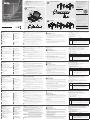 1
1
-
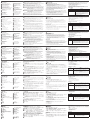 2
2
in anderen Sprachen
- English: ATEN CL3884NW Quick start guide
- français: ATEN CL3884NW Guide de démarrage rapide
- español: ATEN CL3884NW Guía de inicio rápido
- italiano: ATEN CL3884NW Guida Rapida
- русский: ATEN CL3884NW Инструкция по началу работы
- português: ATEN CL3884NW Guia rápido
- polski: ATEN CL3884NW Skrócona instrukcja obsługi
- 日本語: ATEN CL3884NW クイックスタートガイド
- Türkçe: ATEN CL3884NW Hızlı başlangıç Kılavuzu
Verwandte Artikel
-
ATEN CL6708MW-ATA-AU Schnellstartanleitung
-
ATEN CL3108 Schnellstartanleitung
-
ATEN CS18208 Schnellstartanleitung
-
ATEN CL5808 Schnellstartanleitung
-
ATEN KL1516AM Schnellstartanleitung
-
ATEN 1U Ultra Short Depth Dual Rail WideScreen LCD Console (USB / HDMI / DVI / VGA) Technical Manual
-
ATEN KL1516AiM Schnellstartanleitung
-
ATEN CL5708I Schnellstartanleitung
-
ATEN CL5800 Schnellstartanleitung
-
ATEN CL3100 Schnellstartanleitung