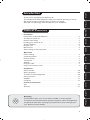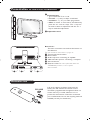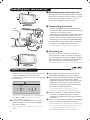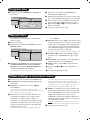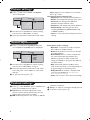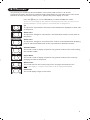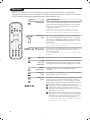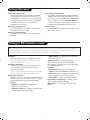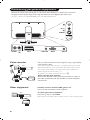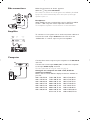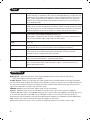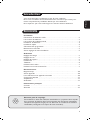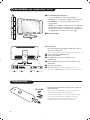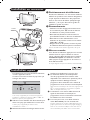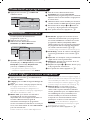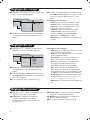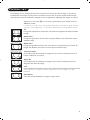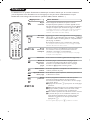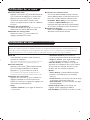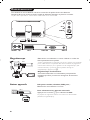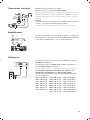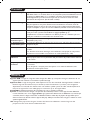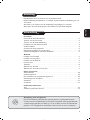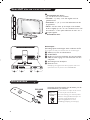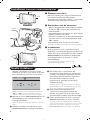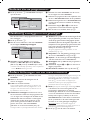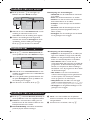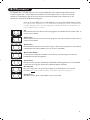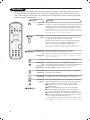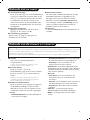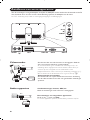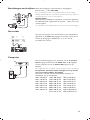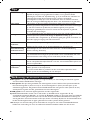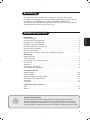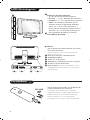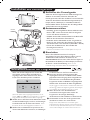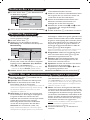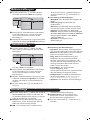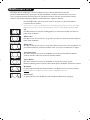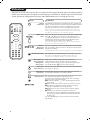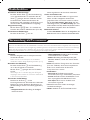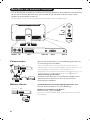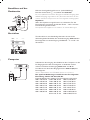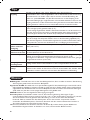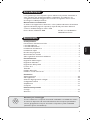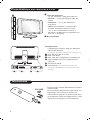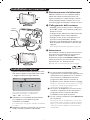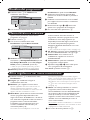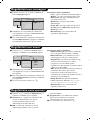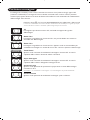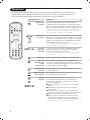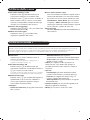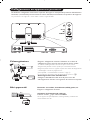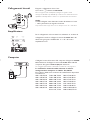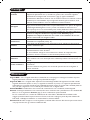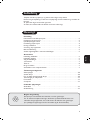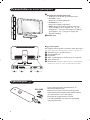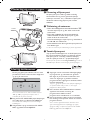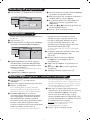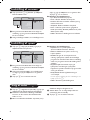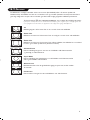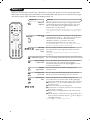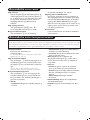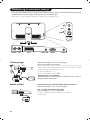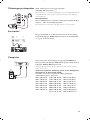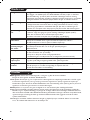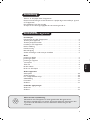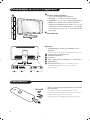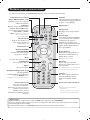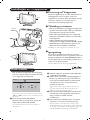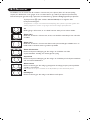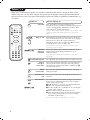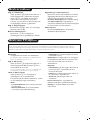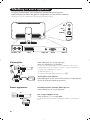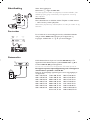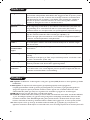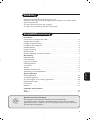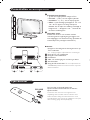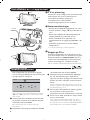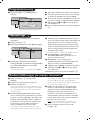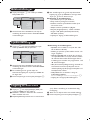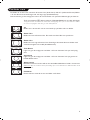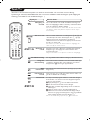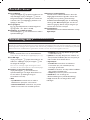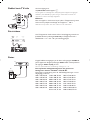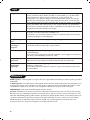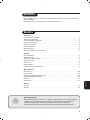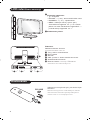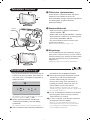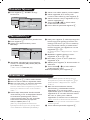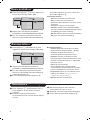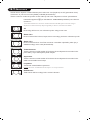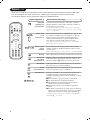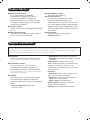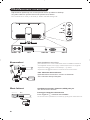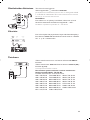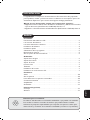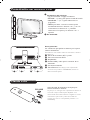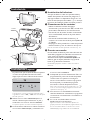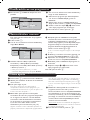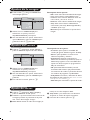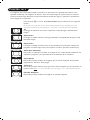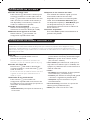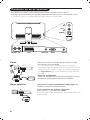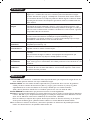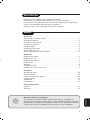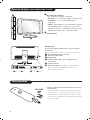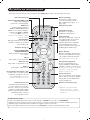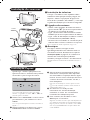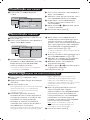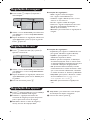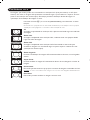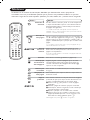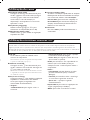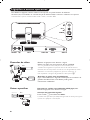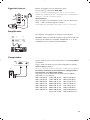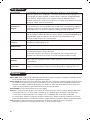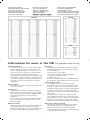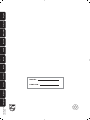Philips 23iF9946 Benutzerhandbuch
- Kategorie
- LCD-Fernseher
- Typ
- Benutzerhandbuch
Dieses Handbuch eignet sich auch für

LCD TV


1
Introduction
Ta b le of Contents
Thank you for purchasing this television set.
This handbook has been designed to help you install and operate your TV set.
We would strongly recommend that you read it thoroughly.
We hope our technology meets entirely with your satisfaction.
Installation
Presentation of the LCD Television . . . . . . . . . . . . . . . . . . . . . . . . . . . . . . . . . . . . .2
The keys on the TV set . . . . . . . . . . . . . . . . . . . . . . . . . . . . . . . . . . . . . . . . . . . . . .2
Remote control keys . . . . . . . . . . . . . . . . . . . . . . . . . . . . . . . . . . . . . . . . . . . . . . .3
Installing your television set . . . . . . . . . . . . . . . . . . . . . . . . . . . . . . . . . . . . . . . . . .4
Quick installation . . . . . . . . . . . . . . . . . . . . . . . . . . . . . . . . . . . . . . . . . . . . . . . . . .4
Program sort . . . . . . . . . . . . . . . . . . . . . . . . . . . . . . . . . . . . . . . . . . . . . . . . . . . . . .5
Manual store . . . . . . . . . . . . . . . . . . . . . . . . . . . . . . . . . . . . . . . . . . . . . . . . . . . . . .5
Other settings in the Install menu . . . . . . . . . . . . . . . . . . . . . . . . . . . . . . . . . . . . .5
Operation
Picture settings . . . . . . . . . . . . . . . . . . . . . . . . . . . . . . . . . . . . . . . . . . . . . . . . . . . .6
Sound adjustments . . . . . . . . . . . . . . . . . . . . . . . . . . . . . . . . . . . . . . . . . . . . . . . . .6
Feature settings . . . . . . . . . . . . . . . . . . . . . . . . . . . . . . . . . . . . . . . . . . . . . . . . . . . .6
16:9 Format . . . . . . . . . . . . . . . . . . . . . . . . . . . . . . . . . . . . . . . . . . . . . . . . . . . . . . .7
Teletext . . . . . . . . . . . . . . . . . . . . . . . . . . . . . . . . . . . . . . . . . . . . . . . . . . . . . . . . . .8
Using the radio . . . . . . . . . . . . . . . . . . . . . . . . . . . . . . . . . . . . . . . . . . . . . . . . . . . . .9
Using in PC monitor mode . . . . . . . . . . . . . . . . . . . . . . . . . . . . . . . . . . . . . . . . . . .9
Peripherals
Video recorder . . . . . . . . . . . . . . . . . . . . . . . . . . . . . . . . . . . . . . . . . . . . . . . . . . .10
Other equipment . . . . . . . . . . . . . . . . . . . . . . . . . . . . . . . . . . . . . . . . . . . . . . . . .10
To select connected equipment . . . . . . . . . . . . . . . . . . . . . . . . . . . . . . . . . . . . .10
Side connections . . . . . . . . . . . . . . . . . . . . . . . . . . . . . . . . . . . . . . . . . . . . . . . . . .11
Amplifier . . . . . . . . . . . . . . . . . . . . . . . . . . . . . . . . . . . . . . . . . . . . . . . . . . . . . . . .11
Computer . . . . . . . . . . . . . . . . . . . . . . . . . . . . . . . . . . . . . . . . . . . . . . . . . . . . . . .11
Practical information
Tips . . . . . . . . . . . . . . . . . . . . . . . . . . . . . . . . . . . . . . . . . . . . . . . . . . . . . . . . . . . .12
Glossary . . . . . . . . . . . . . . . . . . . . . . . . . . . . . . . . . . . . . . . . . . . . . . . . . . . . . . . .12
°
Recycling
The materials used in your set are either reusable or can be recycled.
To minimise environmental waste, specialist companies collect used appliances
and dismantle them after retrieving any materials that can be used again (ask
your dealer for further details).
EnglishFrançaisNederlandsDeutsch
Italiano
DanskNorskSvenskaSuomiEspañolPortuguês

2
-
PROGRAM
+-
VOLUME
+
&
é
Presentation of the LCD Television
Remote control
VGA
In
Audio
In
Audio
Out
EXT 1FM ANT
"' (§
è
!
:
&
Television keys:
• .: to switch the TV on or off.
• VOLUME - + (-”+): to adjust sound level.
• PROGRAM - + (- P +): to select programmes.
• MENU: to access or close menus, simultaneously
press the ” - and ” + keys. The - + keys can
be used to select an adjustment and the ” - +
keys to make that adjustment.
é
Adjustable stand.
Rear of set :
The main connections are made at the bottom of
the television.
For more details on connections see page 10.
“ TV and radio aerial sockets
‘ EXT1 socket
( Audio output for connecting an amplifier.
§ VGA and audio input for connecting a computer
è Side connections
! Ethernet socket :For more information about the
STREAMIUM functions, see the separate
documentation.
Pull out the plastic insulation sheet from the
battery, this will activate the remote control.
The battery supplied with the appliance does not
contain mercury or nickel cadmium so as to
protect the environment. Please do not discard
your used batteries, but use the recycling methods
available (consult your distributor).
CR 2025

3
Remote control keys
Teletext key (p. 8)
Select peripherals (p.10)
Press several times to select the
required EXT connector.
Sound mode
Used to force programmes in
Stereo and Nicam Stereo to Mono
or, for bilingual programmes, to
choose between Dual I or Dual II.
The Mono indication is red when in
forced position.
Unused key.
TV / PC / Radio
Press one of these keys to switch
the television between TV, PC or
radio mode (p. 9).
Cursor (UP/DOWN/LEFT/RIGHT)
These 4 keys are used to move
around the menus
(<>≤≥)
.
16:9 Format (p. 7)
Mute
To mute or restore the sound.
Volume
To adjust the sound level.
Smart picture and sound
Used to access a series of predefined
picture and sound settings.
The personal position relates to
settings selected from the menus.
Screen information
To display / remove the programme
number, the time, the sound mode
and the time remaining on the
timer. Hold down for 5 seconds to
permanently display the
programme number on the screen.
Standby
To set the TV to standby mode.
To switch the TV set on again,
press .,P - + or ñ/ô.
Mode selector *
Previous programme
To access the previously viewed
programme.
Surround Sound
To activate / deactivate the
surround sound effect. In stereo,
this gives the impression that the
speakers are further apart. For
models equipped with Virtual
Dolby Surround*, you can
experience Dolby Surround Pro
Logic sound effects.
Active control
Optimizes the picture quality depending
on the quality of the incoming signal
and the ambient light conditions.
Menu
To call up or exit the menus.
Selecting TV programmes
To move up or down a programme.
The number and the sound
mode are
displayed for a few seconds.
For some TV programmes the title of
the programme appears at the
bottom of the screen.
Numerical keys
For direct access to programmes.
For a 2 digit programme number,
the 2
nd
digit must be entered
before the dash disappears.
Teletext (p. 8)
* Manufactured under license from
Dolby Laboratories.“Dolby” and the
double-D symbols are trademarks
of Dolby Laboratories.
Not applicable for TV mode.
* Mode selector
Press the Select key to select the required mode : TV, DMR (other equipment) or STREAMIUM.
The remote control indicator lights up to display the selected mode. It switches off automatically after 20 seconds if
left idle.The remote control automatically returns to TV mode.
For more information about the STREAMIUM functions, see the separate documentation.
For more information about the STREAMIUM functions, see the separate documentation.

4
Quick installation
When you turn on the TV set for the first time,
a menu is displayed on screen.This menu
prompts you to select the country and language
for the menus:
If the menu is not displayed, press and hold down
the
”- and ”+ keys on the TV set for 5
seconds to display the menu.
& Use the cursor
UP/DOWN on the remote
control to select your country and validate
with cursor
RIGHT.
If your country does not appear in the list, select
choice “. . .”
é Next select your language using the cursor
UP/DOWN and validate with cursor RIGHT.
“ The search starts automatically.All the available
TV programmes and radio stations will be
stored. This operation takes a few minutes.The
display shows the progress of the search and
the number of programs found. At the end of
the search, the menu disappears.
To exit or interrupt the search, press h. If no
programme is found, consult the possible solutions p. 12.
‘ If the transmitter or cable network sends the
automatic sort signal, the programs will be
numbered correctly. In this case, the installation
is complete.
( If this is not the case, you need to use the Sort
menu to number the programs correctly.
Some transmitters or cable networks broadcast their
own sort parameters (region, language, etc.). In this
case, indicate your choice using the cursor
UP/DOWN and validate with cursor RIGHT.
& Positioning the television set
Place your TV on a solid stable surface. To avoid
danger do not expose the TV to water, or a heat
source (e.g. lamp, candle, radiator). Do not
obstruct the ventilation grid at the rear.
é
Connecting the aerials
• Use the aerial connection lead supplied and
connect the
: socket situated at the bottom
of the TV to your aerial socket.
• Insert the radio aerial lead supplied into the FM
ANT socket located at the bottom of the TV.
• Connect the power lead to the television and the
mains plug into the wall socket (220-240 V/50 Hz).
• Arrange the leads by passing them through the
television stand. Replace the stand cover.
For connecting other appliances see page p.10.
“
Switching on
To switch on the set, press the on/off key. A
green indicator comes on and the screen lights
up. Go straight to the Quick Installation chapter.
If the TV remains in standby mode(red indicator),
press the P
# key on the remote control.
The indicator will flash when you use the remote control.
Installing your television set
5 cm
5 cm
5 cm
-
PROGRAM
+-
VOLUME
+
FM ANT.
FM ANT
:
Plug’n’Play
Country
GB
Language
English

5
Manual store
Other settings in the Install menu
This menu is used to store the programmes
one at a time.
& Press the
h key.
é With the cursor, select the Install menu then
Manual store:
“ System: select
Europe (automatic detection*)
or
Western Europe (BG standard), Eastern
Europe (DK standard), United Kingdom (I
standard) or France (LL’ standard).
* Except for France (LL’ standard), you must select
choice France.
‘ Search: press cursor
RIGHT.The search starts.
Once a programme is found, the scanning stops
and its name is displayed (when available). Go
to the next step. If you know the frequency of
the required programme, this can be entered
directly using the
ñ to ô keys.
If no picture is found, consult the possible solutions (p. 12).
( Program No.: enter the required number
with the cursor LEFT/
RIGHT or ñ to ô
keys.
§ Fine Tune: if the reception is not satisfactory,
adjust using the cursor LEFT/RIGHT.
è Store: press cursor
RIGHT.The program is
stored.
! Repeat steps ‘ to ! for each programme to
store.
ç To quit the menus, press ∂.
& Press the h key and select the Install menu:
é Language: to change the display language for
the menus.
“ Country: to select your country (GB for
Great Britain).
This setting is used for the search, automatic
programme sort and teletext display. If your country
does not appear in the list, select “. . .”
‘ Auto Store: to start automatic search for all
programmes available in your region. If the
transmitter or cable network sends the
automatic sort signal, the programmes will be
numbered correctly. If this is not the case, you
need to use the Sort menu to renumber the
programmes (see p. 4).
Some transmitters or cable networks broadcast
their own sort parameters (region, language, etc.). In
this case, indicate your choice using the cursor
UP/DOWN and validate with cursor RIGHT.To quit
or interrupt the search, press
h. If no picture is
found, consult the possible solutions (p. 12).
( Name :
If required, you can give a name to the
programmes and external connectors. Use the
cursor LEFT/RIGHT
to move around the name
display area (5 characters) and the
cursor
UP/DOWN
to select the characters.When the
name has been entered, use the
cursor LEFT
to
exit.The name is stored.
Note: on installation, the programs are named
automatically when an identification signal is sent.
§ To quit the menus, press
∂.
TV Menu
Picture
Sound
Features
Install
Mode
Manual Store
System
Search
Program No.
Fine Tune
Store
Europe
Program sort
& Press key h.The TV Menu is displayed on
the screen.
é With the cursor, select the Install menu
followed by the Sort menu.
“ Select the programme you want to move using
the cursor
UP/DOWN and press cursor RIGHT.
‘ Then use the cursor
UP/DOWN to select the
new number and validate with cursor
LEFT.
( Repeat steps “ and ‘ for each program you
wish to renumber.
§ To quit the menus, press
∂.
TV Menu
Picture
Sound
Features
Install
Mode
Install
Language Æ •
Country Æ •
Auto Store Æ •
Manual Store Æ •
Sort Æ •
Name Æ •
0
1
2
3
4
5

6
Picture settings
Sound adjustments
& Press h then cursor RIGHT.The Picture
menu is displayed:
é Use the cursor
UP/DOWN
to select a setting
and the cursor LEFT/
RIGHT to adjust.
“ Once the adjustments have been made, select
Store and press cursor RIGHT to store them.
Press
∂ to exit.
Description of the adjustments:
• Brightness: this changes picture brilliance.
• Colour: this changes the intensity of the colour.
• Contrast: this changes the difference
between the light and dark tones.
•
Sharpness: this changes the picture definition.
• Colour Temp.: this changes the colour
rendering:
Cold (bluer), Normal (balanced)
or
Warm (redder).
• Store: to store the picture adjustments and
settings.
& Press h, select Sound (DOWN
) and press
cursor
RIGHT.The
Sound menu is displayed:
é Use the cursor
UP/DOWN to select a setting
and the cursor LEFT/
RIGHT to adjust.
“ Once the adjustments have been made, select
Store and press cursor
RIGHT to store these
changes.
‘ To quit the menus, press
∂.
Description of the settings:
• Equalizer: to adjust the sound tone (from
bass: 120 Hz to treble: 10 kHz).
•
Balance: this balances the sound on the left
and right speakers.
• Delta Volume: this is used to compensate
any volume discrepancies between the
different programs or EXT sockets.This
setting is available for programs 0 to 40 and
the EXT sockets.
• AVL (Automatic Volume Leveller): this is
used to limit increases in sound, especially on
program change or advertising slots.
• Dolby Virtual:To activate / deactivate the
surround sound effect.You can also access
these settings with key
f.
• Store: this is used to store the sound settings.
Feature settings
& Press h, select Features (cursor DOWN) and
press cursor
RIGHT.You can adjust:
é Contrast +: automatic adjustment of the
picture contrast which permanently sets the
darkest part of the picture to black.
“ NR: attenuates picture noise (snow) in difficult
reception conditions.
‘ Sleep : to select an automatic standby period.
( To quit the menus, press
∂.
TV Menu
Picture
Sound
Features
Install
Mode
Picture
Brightness
Colour
Contrast
Sharpness
Colour Temp.
Store
39
TV Menu
Picture
Sound
Features
Install
Mode
Sound
Equalizer Æ •
Balance Æ •
Delta Volume Æ •
AVL Æ •
Dolby Virtual Æ •
Store Æ •
120 Hz
500 Hz
1500 Hz
5 KHz
10 KHz

7
16:9 Formats
The pictures you receive may be transmitted in 16:9 format (wide screen) or 4:3 format
(conventional screen). 4:3 pictures sometimes have a black band at the top and bottom of the screen
(letterbox format).This function allows you to optimise the picture display on screen.
Press the
ë
key (or cursor LEFT/RIGHT) to select the different modes:
This TV set is also equipped with automatic switching which will select the correct-screen
format, provided the specific signals are transmitted with the programmes.
4:3
The picture is reproduced in 4:3 format and a black band is displayed on either side
of the picture.
Zoom 14:9
The picture is enlarged to 14:9 format, a thin black band remains on both sides of
the picture.
Zoom 16:9
The picture is enlarged to 16:9 format.This mode is recommended when displaying
pictures which have black bands at the top and bottom (letterbox format).
Subtitle Zoom
This mode is used to display 4:3 pictures using the full surface of the screen leaving
the sub-titles visible.
Super Wide
This mode is used to display 4:3 pictures using the full surface of the screen by
enlarging the sides of the picture.
Widescreen
This mode restores the correct proportions of images transmitted in 16:9.
Note:
If you display a 4:3 picture in thid mode, it will be enlarged horizontally.
Fullscreen
This mode displays images in full screen.

8
Teletext
Press :
You will obtain :
Teletext is an information system broadcast by certain channels which can be consulted like a
newspaper. It also offers access to subtitles for viewers with hearing problems or who are not familiar
with the transmission language (cable networks, satellite channels, etc.).
P
¤
Y
P
REC
INTERNET
REPEAT
SHUFFLE
ABC
_-
DEF
JKLGHI MNO
TUVPQRS WXYZ
.@ZOOM ROTATE
HOME LINK
DELETE
PHOTO MUSIC VIDEO
TV DMR STREAM
Teletext call
Selecting a
page
This is used to call teletext, change to transparent mode
and then exit.The summary appears with a list of items
that can be accessed. Each item has a corresponding
3 digit page number.
If the channel selected does not broadcast teletext, the
indication 100 will be displayed and the screen will remain
blank (in this case, exit teletext and select another channel).
Enter the number of the page required using the
ñ to
ô or- P + keys. Example: page 120, enter ó ò ñ.
The number is displayed top left, the counter turns and
then the page is displayed. Repeat this operation to view
another page.
If the counter continues to search, this means that the page is
not transmitted. Select another number.
Direct access
to the items
Coloured areas are displayed at the bottom of the screen.
The 4 coloured keys are used to access the items or
corresponding pages.
The coloured areas flash when the item or the page is not yet
available.
Contents
This returns you to the contents page (usually page 100).
Stop
sub-page
acquisition
Certain pages contain sub-pages which are automatically
displayed successively.This key is used to stop or resume
sub-page acquisition.The indication
_ appears top left.
Hidden
information
Enlarge a
page
Favourite
pages
To display or hide the concealed information (games
solutions).
This allows you to display the top or bottom part of the
page and then return to normal size.
Instead of the standard coloured areas displayed at the bottom
of the screen, you can store 4 favourite pages on the first
40 channels which can then be accessed using the coloured
keys (red, green, yellow, blue). Once set, these favourite pages
will become the default every time tetetext is selected.
& Press the h key to change to favourite pages mode.
é Display the teletext page that you want to store.
“ Press the coloured key of your choice for 3 seconds.
The page is now stored.
‘ Repeat the operation with the other coloured keys.
( Now when you consult teletext, your favourite pages
will appear in colour at the bottom of the screen.
To temporaly retrieve the standard items, press
h.
To clear everything, and return the standard items as the
default, press ∂ for 5 seconds.

9
Using the radio
Using in PC monitor mode
Choosing radio mode
Press the
 key on the remote control to
switch the TV to radio mode. Press the
W
key to return to TV mode. In radio mode the
number and name of the station (if available),
its frequency and the sound mode are
indicated on the screen.
Selecting programmes
Use the
ñ
/
ô
or - P + keys to select the
FM stations (from 1 to 40).
Using the radio menus
Use the
h key to access the specific radio
settings.
Searching radio stations
If you have used the quick installation all the
available FM stations will be stored. To start a
new search use the
Install menu : Auto Store
(for a complete search) or Manual Store (for
a station by station search).These menus work
in exactly the same way as the TV menus.
Screen saver
In the
Features menu you can activate / close
the screen saver.
PC Mode
Your TV can be used as a computer monitor.
You must first of all connect the computer and
adjust the resolution (see p.11).
Choosing PC mode
Press the
U key on the remote control to
switch the TV to PC. Press the
W key to
return to TV mode.
If there is no PC signal for more than five seconds,
the TV automatically goes into standby mode.
Using the PC menus
Press the h key to access the specific settings of
the PC monitor mode. Use the cursor to adjust
them (the settings are automatically saved) :
• Picture :
-
Brightness / Contrast
: to adjust the
brightness and contrast.
-
Horizontal / Vertical
:
to adjust the horizontal
and vertical placing of the image.
- Adjust Colour :
to adjust the colours (cold,
normal or warm).
• Audio Selection :
to choose the sound
reproduced on the TV (PC or TV/Radio).
For example, you can listen to the radio while
you use the computer.
• Features :
-
Phase/Clock
:
eliminates the horizontal
(
Phase) and vertical (Clock) interfering lines.
- View Format:
to choose between large screen
or the original format of the PC screens.
- Auto Adjust :
position is set automatically.
• Reset To Factory Setting :
to return to the
factory settings (default settings).
• Mode Select :
to come back to TV or radio
mode.
Note:
When using the LCD TV as a PC monitor, slight diagonal interference lines may be observed when it is operated
under electromagnetic interference environment but will not affect the performance of this product. For better
performance, good quality VGA cable with good noise isolation filter is recommended.

10
Connecting peripheral equipment
Carry out the connections shown opposite, using a good quality
euroconnector cable.
If your video recorder does not have a euroconnector socket, the only
connection possible is via the aerial cable.You will therefore need to
tune in your video recorder's test signal and assign it programme
number 0 (refer to manual store, p. 5).
To reproduce the video recorder picture, press
ñ.
Video recorder with decoder
Connect the decoder to the second euroconnector socket of
the video recorder.You will then be able to record scrambled
transmissions.
Remove the stand cover and the clip on rear panel of the television to expose the connectors.
Arrange the leads by passing them through the television stand. Replace the stand cover.
The EXT1 socket has audio, CVBS/RGB inputs and audio, CVBS outputs.
Video recorder
Satellite receiver, decoder, CDV, games, etc.
Carry out the connections shown opposite.
To select connected equipment
Press the
µ key to select EXT1.
Most equipment (decoder, video recorder) carries out the switching itself.
Other equipment
VCR
EXT 1FM ANT
:
EXT 1FM ANT
:
AV in
AV 3
S-VIDEO
VGA In Audio InAudio Out
EXT 1FM ANT
:

11
Audio
in
VGA
In
Audio
In
Audio
Out
VGA In Audio In
PC
Make the connections as shown opposite.
With the
µ key, select AV/S-VHS.
For a mono set, connect the sound signal to the AUDIO L (or AUDIO
R) input.The sound automatically comes out of the left and right
speakers of the set.
Headphones
When headphones are connected, the sound on the TV set will be
cut.The
- ” +
keys are used to adjust the volume level.
The headphone impedance must be between 32 and 600 Ohms.
Side connections
Amplifier
Computer
AV in
AV 3
S-VIDEO
To connect to a hi-fi system, use an audio connection cable and
connect the sound output
Audio out on the TV set to the
“AUDIO IN” “L” and “R” input on your hi-fi amplifier.
Connect the monitor output of your computer to the
PC VGA In
of the TV.
Connect the sound output
Audio out L and R of the computer
to the input
Audio in (PC) of the TV.
For more information on using PC mode see page 9.
Configure the computer on 1024 x 768, 60 Hz for
optimum resolution.
Here is the list of the different display resolutions available on
your TV:
640 x 350, 70 Hz 720 x 400, 70 Hz 1024 x 768, 60 Hz
640 x 350, 85 Hz 720 x 400, 85 Hz 1024 x 768, 70 Hz
640 x 480, 60 Hz 800 x 600, 56 Hz 1024 x 768, 75 Hz
640 x 480, 67 Hz 800 x 600, 60 Hz 1024 x 768, 85 Hz
640 x 480, 72 Hz 800 x 600, 72 Hz 1152 x 864, 75 Hz
640 x 480, 75 Hz 800 x 600, 75 Hz 1280 x 960, 60 Hz
640 x 480, 85 Hz 800 x 600, 85 Hz 1280 x 1024, 60 Hz
832 x 624, 75 Hz 1280 x 1024, 75 Hz

12
Glossary
RGB signals : These are the three video signals, Red Green Blue, which make up the picture.
Using these signals improves picture quality.
S-VHS Signals: These are 2 separate Y/C video signals from the S-VHS and Hi-8 recording standards.
The luminance signals Y (black and white) and chrominance signals C (colour) are recorded separately on
the tape.This provides better picture quality than with standard video (VHS and 8 mm) where the Y/C
signals are combined to provide only one video signal.
NICAM sound: Process by which digital sound can be transmitted.
System: Television pictures are not broadcast in the same way in all countries.There are different
standards: BG, DK, I, and L L’.The
System setting (p. 5) is used to select these different standards.This is not
to be confused with PAL or SECAM colour coding. Pal is used in most countries in Europe, Secam in
France, Russia and most African countries.The United States and Japan use a different system called NTSC.
16:9: Refers to the ration between the length and height of the screen.
Wide screen televisions have a ration of 16/9, conventional screen TV sets have a ration of 4/3.
Tips
Poor reception
No picture
No sound
PC modes don’t
work ?
Remote control
Standby
Cleaning the set
Still no results?
The proximity of mountains or high buildings may be responsible for ghost
pictures, echoing or shadows. In this case, try manually adjusting your picture: see
Fine Tune (p.5) or modify the orientation of the outside aerial. If you are using an
indoor aerial, reception may be difficult in certain conditions.You can improve
reception by rotating the aerial. If the reception remains poor, you will need to
use an external aerial
Have you connected the aerial socket properly? Have you chosen the right
system? (p. 5). Poorly connected euroconnector cables or aerial sockets are often
the cause of picture or sound problems (sometimes the connectors can become
half disconnected if the TV set is moved or turned). Check all connections.
If on certain channels you receive a picture but no sound, this means that you do not have
the correct TV system. Modify the
System
setting (p. 5).
The amplifier connected to the TV does not deliver any sound? Check that you
have not confused the audio output with the audio input.
Check that you have configured the computer on a compatible display resolution
(see p. 11).
The TV set does not react to the remote control; the indicator on the set no
longer flashes when you use the remote control? Replace the battery.
If the set receives no signal for 15 mins, it automatically goes into standby mode.
To save power, your set is fitted with components that give it a very low power
consumption when in standby mode (less than 1 W).
Only use a clean, soft and lint-free cloth to clean the screen and the casing of your
set. Do not use alcohol-based or solvent-based products.
Disconnect the mains plug of the TV for 30 seconds then reconnect it.
If your TV set breaks down, never attempt to repair it yourself: contact your
dealer's after-sales service.

1
Introduction
Sommaire
Vous venez d’acquérir ce téléviseur, merci de votre confiance.
Nous vous conseillons de lire attentivement les instructions qui suivent pour
mieux comprendre les possibilités offertes par votre téléviseur.
Nous espérons que notre technologie vous donnera entière satisfaction.
Installation
Présentation du téléviseur LCD . . . . . . . . . . . . . . . . . . . . . . . . . . . . . . . . . . . . . . .2
Les touches du téléviseur . . . . . . . . . . . . . . . . . . . . . . . . . . . . . . . . . . . . . . . . . . . . 2
Les touches de la télécommande . . . . . . . . . . . . . . . . . . . . . . . . . . . . . . . . . . . . . . 3
Installation du téléviseur . . . . . . . . . . . . . . . . . . . . . . . . . . . . . . . . . . . . . . . . . . . . . 4
Installation rapide . . . . . . . . . . . . . . . . . . . . . . . . . . . . . . . . . . . . . . . . . . . . . . . . . . .4
Classement des programmes . . . . . . . . . . . . . . . . . . . . . . . . . . . . . . . . . . . . . . . . . 5
Mémorisation manuelle . . . . . . . . . . . . . . . . . . . . . . . . . . . . . . . . . . . . . . . . . . . . . 5
Autres réglages du menu Installation . . . . . . . . . . . . . . . . . . . . . . . . . . . . . . . . . . .5
Utilisation
Réglages de l’image . . . . . . . . . . . . . . . . . . . . . . . . . . . . . . . . . . . . . . . . . . . . . . . . .6
Réglages du son . . . . . . . . . . . . . . . . . . . . . . . . . . . . . . . . . . . . . . . . . . . . . . . . . . . .6
Réglage des options . . . . . . . . . . . . . . . . . . . . . . . . . . . . . . . . . . . . . . . . . . . . . . . . .6
Format 16:9 . . . . . . . . . . . . . . . . . . . . . . . . . . . . . . . . . . . . . . . . . . . . . . . . . . . . . . .7
Télétexte . . . . . . . . . . . . . . . . . . . . . . . . . . . . . . . . . . . . . . . . . . . . . . . . . . . . . . . . . 8
Utilisation de la radio . . . . . . . . . . . . . . . . . . . . . . . . . . . . . . . . . . . . . . . . . . . . . . . .9
Utilisation en mode moniteur PC . . . . . . . . . . . . . . . . . . . . . . . . . . . . . . . . . . . . . .9
Raccordements
Magnétoscope . . . . . . . . . . . . . . . . . . . . . . . . . . . . . . . . . . . . . . . . . . . . . . . . . . . . 10
Autres appareils . . . . . . . . . . . . . . . . . . . . . . . . . . . . . . . . . . . . . . . . . . . . . . . . . . 10
Pour sélectionner les appareils connectés . . . . . . . . . . . . . . . . . . . . . . . . . . . . . .10
Connexions latérales . . . . . . . . . . . . . . . . . . . . . . . . . . . . . . . . . . . . . . . . . . . . . . 11
Amplificateur . . . . . . . . . . . . . . . . . . . . . . . . . . . . . . . . . . . . . . . . . . . . . . . . . . . . .11
Ordinateur . . . . . . . . . . . . . . . . . . . . . . . . . . . . . . . . . . . . . . . . . . . . . . . . . . . . . . .11
Informations pratiques
Conseils . . . . . . . . . . . . . . . . . . . . . . . . . . . . . . . . . . . . . . . . . . . . . . . . . . . . . . . . 12
Glossaire . . . . . . . . . . . . . . . . . . . . . . . . . . . . . . . . . . . . . . . . . . . . . . . . . . . . . . . .12
°
Directive pour le recyclage
Votre téléviseur utilise des matériaux réutilisables ou qui peuvent être recyclés.
Pour minimiser les déchets dans l'environnement, des entreprises spécialisées
récupèrent les appareils usagés pour les démonter et concentrer les matières
réutilisables (renseignez-vous auprès de votre revendeur).
Français

2
-
PROGRAM
+-
VOLUME
+
&
é
Présentation du téléviseur LCD
Télécommande
VGA
In
Audio
In
Audio
Out
EXT 1FM ANT
"' (§
è
!
:
&
Les touches du téléviseur
• . : pour allumer ou éteindre le téléviseur.
• VOLUME - + (-”+): pour régler le niveau sonore.
• PROGRAM - + (- P +): pour sélectionner les
programmes.
• MENU : pour appeler ou quitter les menus, appuyez
simultanément sur les 2 touches ” - et ” +.
Ensuite, les touches P - + permettent de sélectionner
un réglage et les touches ” - + de régler.
é Pied inclinable
Face arrière :
Les raccordements principaux s’effectuent par le
dessous du téléviseur.
Pour plus de détails sur les raccordements, voir page 10.
“ Prises d’antennes RADIO et TV
‘ Prises péritel EXT 1
( Sortie Audio pour le raccordement d’un
amplificateur
§ Entrée VGA et audio pour le raccordement d’un
ordinateur
è Connexions latérales
! Prise ethernet: pour plus d’informations sur les
fonctions STREAMIUM, voir la documentation séparée.
Retirer le film d’isolation de la pile pour activer la
télécommande.
La pile livrée avec l’appareil ne contient ni mercure ni
cadmium nickel, dans un souci de préserver
l’environnement.Veillez à ne pas jeter vos piles usagées
mais à utiliser les moyens de recyclage mis à votre
disposition (consultez votre revendeur). En cas de
remplacement, utiliser une pile de même type.
CR 2025

3
Les touches de la télécommande
Touche télétexte (p. 8),
Sélection des prises EXT (p.10)
Appuyez plusieurs fois pour
sélectionner l’appareil connecté.
Mode son
Permet de forcer les émissions
Stéréo et Nicam Stéréo en Mono
ou pour les émissions bilingues de
choisir entre Dual I ou Dual II.
L’indication Mono est rouge lorsqu’il
s’agit d’une position forcée.
touche non utilisée
TV / PC / Radio
Appuyez sur une de ces touches
pour commuter le téléviseur en
mode PC,TV ou radio (p. 9).
Curseur
(haut/bas/gauche/droit)
Ces 4 touches permettent de
naviguer
dans les menus
.
Formats 16:9 (p. 7)
Coupure son
Pour supprimer ou rétablir le son.
Volume
Pour ajuster le niveau sonore
Préréglages image et son
Permet d’accéder à une série de
préréglages de l’image et du son.
La position Personnel correspond aux
réglages effectués dans les menus.
Info. d’écran / n° permanent
Pour afficher / effacer le numéro
de programme, l’heure, le mode
son, et le temps restant de la
minuterie.Appuyez pendant 5
secondes pour activer l’affichage
permanent du numéro.
Veille
Permet de mettre en veille le
téléviseur. Pour l’allumer, appuyez
sur P - +, ., ñ à ô.
Sélecteur de mode *
Programme précédent
Pour accéder au programme
précédemment visualisé.
† Son Surround
Pour activer / désactiver l’effet
d’élargissement du son. En stéréo, les
haut-parleurs paraissent plus espacés.
Pour les versions équipés du Virtual
Dolby Surround *, vous obtenez les
effets sonores arrières du Dolby
Surround Pro Logic. En mono, on
obtient un effet spatial pseudo stéréo.
Active Control
Optimise la qualité de l’image en
fonction du signal reçu et de la
luminosité ambiante.
Menu
Pour appeler ou quitter les menus.
Sélection des programmes
Pour accéder au programme
inférieur ou supérieur. Le numéro
et le mode son s’affichent
quelques instants.
Pour certains programmes le titre de
l’émission apparaît en bas de l’écran.
Touches numériques
Accès direct aux programmes.
Pour un programme à 2 chiffres, il
faut ajouter le 2ème chiffre avant
que le trait ne disparaisse.
Appel télétexte (p. 8)
* Fabriqué sous licence de Dolby
Laboratories. "Dolby" et le symbole
double-D sont des marques de Dolby
Laboratories.
non utilisé en mode TV
* Sélecteur de mode
Appuyez sur la touche SELECT pour sélectionner le mode désiré : TV, DMR (autre appareil) ou STREAMIUM.
Le voyant de la télécommande s’allume pour montrer le mode sélectionné. Il s’éteint automatiquement après 20
secondes sans action (retour au mode TV).
Pour plus d’informations sur les fonctions STREAMIUM, voir la documentation séparée.
Pour plus d’informations sur les fonctions STREAMIUM, voir la documentation séparée.

4
Installation rapide
La première fois que vous allumez le téléviseur,
un menu apparaît à l’écran.
Ce menu vous invite à choisir le pays ainsi que
la langue des menus :
Si le menu n’apparaît pas, maintenez appuyées
pendant 5 secondes les touches ”- et ”+ du
téléviseur, pour le faire apparaître.
&
Utilisez le curseur haut/bas de la télécommande pour
choisir votre pays, puis validez avec le curseur droit.
Si votre pays n’apparaît pas dans la liste,
sélectionnez le choix “. . .”
é Sélectionnez ensuite votre langue avec
le curseur
haut/bas
puis validez avec
le curseur droit
.
“ La recherche démarre automatiquement.
Tous les programmes TV et stations radio
disponibles sont mémorisés. L’opération prend
quelques minutes. L’affichage montre la
progression de la recherche et le nombre de
programmes trouvés. A la fin, le menu disparaît.
Pour sortir ou interrompre la recherche, appuyez sur
h. Si aucun programme n’est trouvé, reportez
vous au chapitre conseils p. 12.
‘ Si l’émetteur ou le réseau câblé transmet le
signal de classement automatique, les
programmes seront correctement numérotés.
L’installation est alors terminée.
( Si ce n’est pas le cas, vous devez utiliser le
menu
Classement pour les renuméroter.
Certains émetteurs ou réseaux câblés diffusent leurs
propres paramètres de classement (région, langage...).
Dans ce cas, vous devez indiquer votre choix avec le
curseur haut/bas puis valider avec le curseur droit.
& Positionnement du téléviseur
Placez votre téléviseur sur une surface solide et
stable. Pour prévenir toute situation dangereuse,
ne pas exposer le téléviseur à des projections
d’eau, à une source de chaleur (lampe, bougie,
radiateur, ...) et ne pas obstruer les grilles de
ventilation situées à l’arrière.
é Raccordements
• Utilisez le cordon de liaison d’antenne fourni
et raccordez la prise
: située en dessous
du téléviseur à votre prise d’antenne.
• Branchez le fil d'antenne radio fournie à la
prise FM ANT située en dessous du téléviseur.
• Branchez le cordon d’alimentation sur le
téléviseur et la prise de courant sur le secteur
(220-240 V / 50 Hz).
• Rangez les fils en les passant à travers le pied
du téléviseur. Remettre en place le couvercle.
Pour le raccordement d’autres appareils, voir p.10.
“ Mise en marche
Pour allumer le téléviseur, appuyez sur la touche
marche arrêt. Un voyant s’allume en vert et
l’écran s’illumine.Allez directement au chapitre
installation rapide. Si le téléviseur reste en
veille (voyant rouge), appuyez sur la touche P +
de la télécommande.
Le voyant clignote lorsque vous utilisez la télécommande.
Installation du téléviseur
5 cm
5 cm
5 cm
FM ANT.
-
PROGRAM
+-
VOLUME
+
FM ANT
:
Plug’n’Play
Country
GB
Language
English

5
Mémorisation manuelle
Autres réglages du menu Installation
Classement des programmes
Ce menu permet de mémoriser les
programmes un par un.
& Appuyez sur la touche
h.
é Avec le curseur, sélectionnez le menu
Installation puis Mémo Manuelle :
“
Système : sélectionnez Europe (détection
automatique*) ou
Europe Ouest (norme BG),
Europe Est (norme DK), Royaume-Uni
(norme I) ou France (norme LL’).
* Sauf pour la France (norme LL’), il faut
sélectionner impérativement le choix France.
‘
Recherche :appuyez sur
le curseur droit
.La
recherche commence. Dès qu’un programme
est trouvé, le défilement s’arrête et le nom du
programme s’affiche (si disponible).Allez à
l’étape suivante. Si vous connaissez la fréquence
du programme désiré, composez directement
son numéro avec les touches
ñ à ô.
Si aucune image n’est trouvée, voir conseils (p. 12).
(
No De Prog. : entrer le numéro souhaité avec
le curseur gauche/droit ou les touches
ñ à
ô.
§
Ajust. Fin : si la réception n’est pas satisfaisante,
réglez avec le curseur gauche/droit.
è
Mémoriser :appuyez sur le curseur droit. Le
programme est mémorisé.
! Répétez les étapes ‘ à ! autant de fois qu’il y
a de programmes à mémoriser.
ç Pour quitter les menus, appuyez sur
∂.
& Appuyez sur la touche h et sélectionnez le
menu
Installation :
é
Langage : pour modifier la langue d’affichage des
menus.
“
Pays : pour choisir votre pays (F pour France).
Ce réglage intervient dans la recherche, le
classement automatique des programmes et
l’affichage du télétexte. Si votre pays n’apparaît pas
dans la liste, sélectionnez le choix “. . .”
‘
Mémo. Auto : pour lancer une recherche
automatique de tous les programmes
disponibles dans votre région. Si l’émetteur ou
le réseau câblé transmet le signal de
classement automatique, les programmes
seront correctement numérotés. Si ce n’est pas
le cas, vous devez utiliser le menu
Classement
pour les renuméroter.
Certains émetteurs ou réseaux câblés diffusent leurs
propres paramètres de classement (région, langage, ...).
Dans ce cas, vous devez indiquer votre choix avec le
curseur haut/bas puis valider avec le curseur droit. Pour
sortir ou interrompre la recherche, appuyez sur h.
Si aucune image n’est trouvée, voir conseils (p. 12).
( Nom du prog.
:
vous pouvez, si vous le
souhaitez, donner un nom aux programmes,
stations radio et prises extérieures. Utilisez le
curseur gauche/droit pour vous déplacer dans la
zone d’affichage du nom (5 caractères) et le
curseur haut/bas pour choisir les caractères.
Lorsque le nom est entré, utilisez le curseur
gauche pour sortir. Le nom est mémorisé.
Remarque: lors de l’installation, les programmes
sont nommés automatiquement lorsque le signal
d’identification est transmis.
§ Pour quitter les menus, appuyez sur
∂.
& Appuyez sur la touche h. Le Menu TV
s’affiche à l’écran.
é Avec le curseur, sélectionnez le menu
Installation puis le menu Classement .
“ Sélectionnez le programme que vous souhaitez
déplacer avec
le curseur haut/bas
et appuyez sur
le curseur droit
.
‘ Utilisez ensuite
le curseur haut/bas
pour choisir le
nouveau numéro et validez avec
le curseur gauche
.
( Recommencez les étapes “ et ‘ autant de
fois qu’il y a de programmes à renuméroter.
§ Pour quitter les menus, appuyez sur
∂.
Menu TV
Image •
Son •
Options •
Installation •
Mode •
Menu TV
Image •
Son •
Options •
Installation •
Mode •
Mémo. Manuel.
Système
Recherche
No. De Prog.
Ajust. Fin
Mémoriser
France
Installation
Langage Æ •
Pays Æ •
Mémo. Auto. Æ •
Mémo Manuel. Æ •
Classement Æ •
Nom du Prog. •
0
1
2
3
4
5

6
Réglages de l’image
Réglages du son
& Appuyez sur la touche h puis sur le curseur
droit. Le menu
Image apparaît :
é Utilisez le curseur haut/bas pour sélectionner
un réglage et le curseur gauche/droit pour
régler.
“ Une fois les réglages effectués, sélectionnez le
choix
Mémoriser et appuyer sur curseur droit
pour les enregistrer.Appuyez sur
∂ pour
quitter.
Description des réglages :
•
Lumière : agit sur la luminosité de l’image.
•
Couleur : agit sur l’intensité de la couleur.
•
Contraste : agit sur la différence entre les
tons clairs et les tons foncés.
•
Définition : agit sur la netteté de l’image.
•
Temp. Couleur : agit sur le rendu des
couleurs :
Froide (plus bleue), Normale
(équilibrée) ou Chaude (plus rouge).
•
Mémoriser : pour mémoriser les réglages de
l’image.
& Appuyez sur h, sélectionner Son (>) et
appuyez sur
≥. Le menu Son apparaît :
é Utilisez le curseur haut/bas pour sélectionner
un réglage et le curseur gauche/droit pour
régler.
“ Une fois les réglages effectués, sélectionnez le
choix
Mémoriser et appuyer sur curseur droit
pour les enregistrer.
‘ Pour quitter les menus, appuyez sur
∂.
Description des réglages:
• Egaliseur : pour régler la tonalité du son (de
grave: 120 Hz à aigus: 10 kHz).
•
Balance : pour équilibrer le son sur les haut-
parleurs gauche et droit.
•
Delta Volume : permet de compenser les
écarts de volume qui existent entre les
différents programmes ou les prises EXT.
Ce réglage est opérationnel pour les
programmes 0 à 40 et les prises EXT.
• AVL (Automatic Volume Leveler): contrôle
automatique du volume qui permet de limiter
les augmentations du son, en particulier lors des
changements de programmes ou des publicités.
• Dolby Virtual : pour
activer / désactiver l’effet
d’élargissement du son.
Vous avez également
accès à ce réglage avec la touche
f.
•
Mémoriser : pour mémoriser les réglages du
son.
Réglage des options
& Appuyez sur h, sélectionner Options (>) et
appuyez sur
≥.Vous pouvez régler :
é
Contraste + : réglage automatique du
contraste de l’image qui ramène en
permanence la partie la plus sombre de
l’image au noir.
“
Réduct. Bruit : atténue le bruit de l’image (la
neige), en cas de réception difficile.
‘
Minuterie : pour sélectionner une durée de
mise en veille automatique.
( Pour quitter les menus, appuyez sur
∂.
Menu TV
Image
Son
Options
Installation
Mode
Menu TV
Image
Son
Options
Installation
Mode
Son
Egaliseur Æ •
BalanceÆ •
Delta VolumeÆ •
AVLÆ •
Dolby VirtualÆ •
MémoriserÆ •
120 Hz
500 Hz
1500 Hz
5 KHz
10 KHz
Image
Lumière
Couleur
Contraste
Définition
Temp. Couleur
Mémoriser
39
Seite wird geladen ...
Seite wird geladen ...
Seite wird geladen ...
Seite wird geladen ...
Seite wird geladen ...
Seite wird geladen ...
Seite wird geladen ...
Seite wird geladen ...
Seite wird geladen ...
Seite wird geladen ...
Seite wird geladen ...
Seite wird geladen ...
Seite wird geladen ...
Seite wird geladen ...
Seite wird geladen ...
Seite wird geladen ...
Seite wird geladen ...
Seite wird geladen ...
Seite wird geladen ...
Seite wird geladen ...
Seite wird geladen ...
Seite wird geladen ...
Seite wird geladen ...
Seite wird geladen ...
Seite wird geladen ...
Seite wird geladen ...
Seite wird geladen ...
Seite wird geladen ...
Seite wird geladen ...
Seite wird geladen ...
Seite wird geladen ...
Seite wird geladen ...
Seite wird geladen ...
Seite wird geladen ...
Seite wird geladen ...
Seite wird geladen ...
Seite wird geladen ...
Seite wird geladen ...
Seite wird geladen ...
Seite wird geladen ...
Seite wird geladen ...
Seite wird geladen ...
Seite wird geladen ...
Seite wird geladen ...
Seite wird geladen ...
Seite wird geladen ...
Seite wird geladen ...
Seite wird geladen ...
Seite wird geladen ...
Seite wird geladen ...
Seite wird geladen ...
Seite wird geladen ...
Seite wird geladen ...
Seite wird geladen ...
Seite wird geladen ...
Seite wird geladen ...
Seite wird geladen ...
Seite wird geladen ...
Seite wird geladen ...
Seite wird geladen ...
Seite wird geladen ...
Seite wird geladen ...
Seite wird geladen ...
Seite wird geladen ...
Seite wird geladen ...
Seite wird geladen ...
Seite wird geladen ...
Seite wird geladen ...
Seite wird geladen ...
Seite wird geladen ...
Seite wird geladen ...
Seite wird geladen ...
Seite wird geladen ...
Seite wird geladen ...
Seite wird geladen ...
Seite wird geladen ...
Seite wird geladen ...
Seite wird geladen ...
Seite wird geladen ...
Seite wird geladen ...
Seite wird geladen ...
Seite wird geladen ...
Seite wird geladen ...
Seite wird geladen ...
Seite wird geladen ...
Seite wird geladen ...
Seite wird geladen ...
Seite wird geladen ...
Seite wird geladen ...
Seite wird geladen ...
Seite wird geladen ...
Seite wird geladen ...
Seite wird geladen ...
Seite wird geladen ...
Seite wird geladen ...
Seite wird geladen ...
Seite wird geladen ...
Seite wird geladen ...
Seite wird geladen ...
Seite wird geladen ...
Seite wird geladen ...
Seite wird geladen ...
Seite wird geladen ...
Seite wird geladen ...
Seite wird geladen ...
Seite wird geladen ...
Seite wird geladen ...
Seite wird geladen ...
Seite wird geladen ...
Seite wird geladen ...
Seite wird geladen ...
Seite wird geladen ...
Seite wird geladen ...
Seite wird geladen ...
Seite wird geladen ...
Seite wird geladen ...
-
 1
1
-
 2
2
-
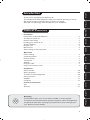 3
3
-
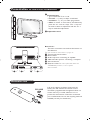 4
4
-
 5
5
-
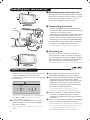 6
6
-
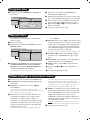 7
7
-
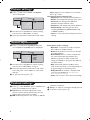 8
8
-
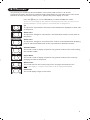 9
9
-
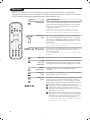 10
10
-
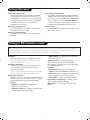 11
11
-
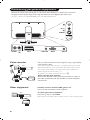 12
12
-
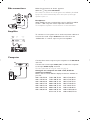 13
13
-
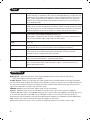 14
14
-
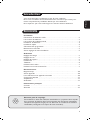 15
15
-
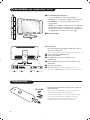 16
16
-
 17
17
-
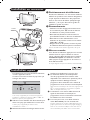 18
18
-
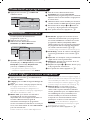 19
19
-
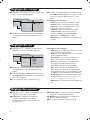 20
20
-
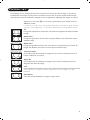 21
21
-
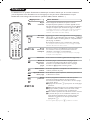 22
22
-
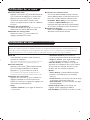 23
23
-
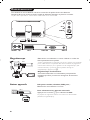 24
24
-
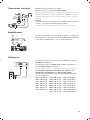 25
25
-
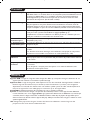 26
26
-
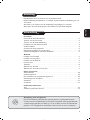 27
27
-
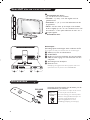 28
28
-
 29
29
-
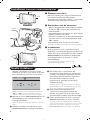 30
30
-
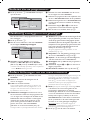 31
31
-
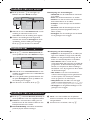 32
32
-
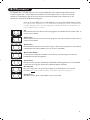 33
33
-
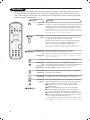 34
34
-
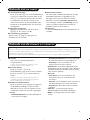 35
35
-
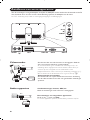 36
36
-
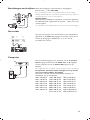 37
37
-
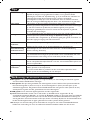 38
38
-
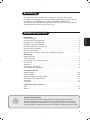 39
39
-
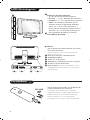 40
40
-
 41
41
-
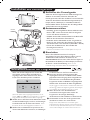 42
42
-
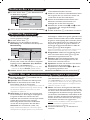 43
43
-
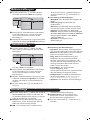 44
44
-
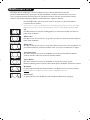 45
45
-
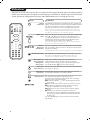 46
46
-
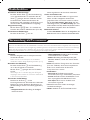 47
47
-
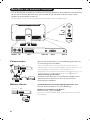 48
48
-
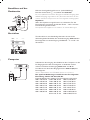 49
49
-
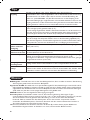 50
50
-
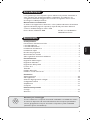 51
51
-
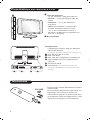 52
52
-
 53
53
-
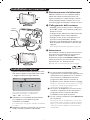 54
54
-
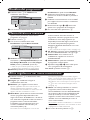 55
55
-
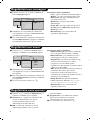 56
56
-
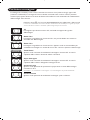 57
57
-
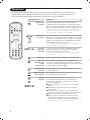 58
58
-
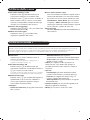 59
59
-
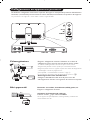 60
60
-
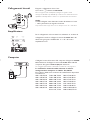 61
61
-
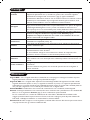 62
62
-
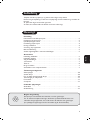 63
63
-
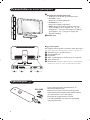 64
64
-
 65
65
-
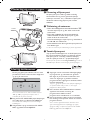 66
66
-
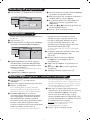 67
67
-
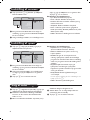 68
68
-
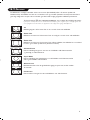 69
69
-
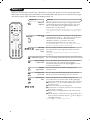 70
70
-
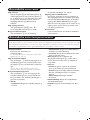 71
71
-
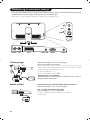 72
72
-
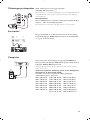 73
73
-
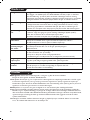 74
74
-
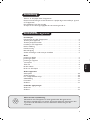 75
75
-
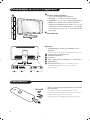 76
76
-
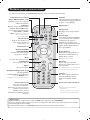 77
77
-
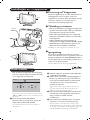 78
78
-
 79
79
-
 80
80
-
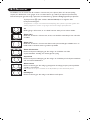 81
81
-
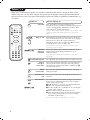 82
82
-
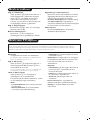 83
83
-
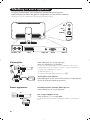 84
84
-
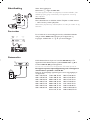 85
85
-
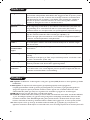 86
86
-
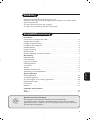 87
87
-
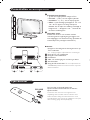 88
88
-
 89
89
-
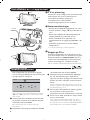 90
90
-
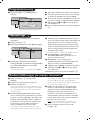 91
91
-
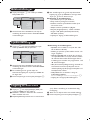 92
92
-
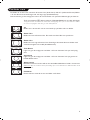 93
93
-
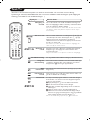 94
94
-
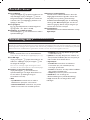 95
95
-
 96
96
-
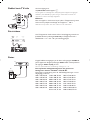 97
97
-
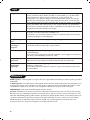 98
98
-
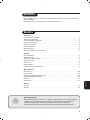 99
99
-
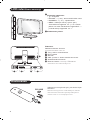 100
100
-
 101
101
-
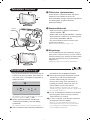 102
102
-
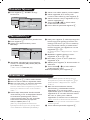 103
103
-
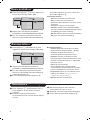 104
104
-
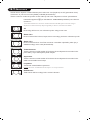 105
105
-
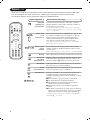 106
106
-
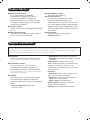 107
107
-
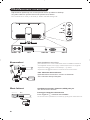 108
108
-
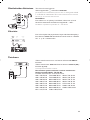 109
109
-
 110
110
-
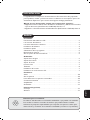 111
111
-
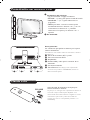 112
112
-
 113
113
-
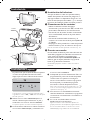 114
114
-
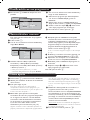 115
115
-
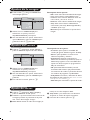 116
116
-
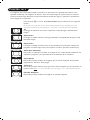 117
117
-
 118
118
-
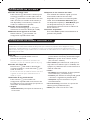 119
119
-
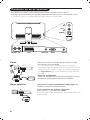 120
120
-
 121
121
-
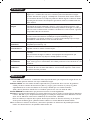 122
122
-
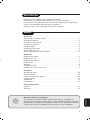 123
123
-
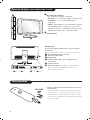 124
124
-
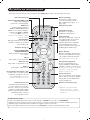 125
125
-
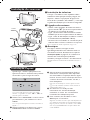 126
126
-
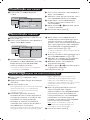 127
127
-
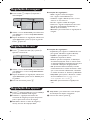 128
128
-
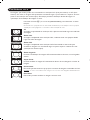 129
129
-
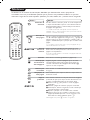 130
130
-
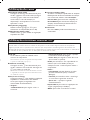 131
131
-
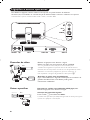 132
132
-
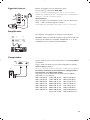 133
133
-
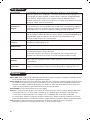 134
134
-
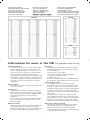 135
135
-
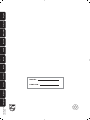 136
136
Philips 23iF9946 Benutzerhandbuch
- Kategorie
- LCD-Fernseher
- Typ
- Benutzerhandbuch
- Dieses Handbuch eignet sich auch für
in anderen Sprachen
- English: Philips 23iF9946 User manual
- français: Philips 23iF9946 Manuel utilisateur
- español: Philips 23iF9946 Manual de usuario
- italiano: Philips 23iF9946 Manuale utente
- Nederlands: Philips 23iF9946 Handleiding
- português: Philips 23iF9946 Manual do usuário
- dansk: Philips 23iF9946 Brugermanual
- svenska: Philips 23iF9946 Användarmanual
- suomi: Philips 23iF9946 Ohjekirja
Verwandte Artikel
-
Philips 20PF8846 Benutzerhandbuch
-
Philips 32PF3320/10 Benutzerhandbuch
-
Philips 21pt5421 Benutzerhandbuch
-
Philips 29PT8608 Bedienungsanleitung
-
Philips 28PW8608 Bedienungsanleitung
-
Philips 14PT1521 Benutzerhandbuch
-
Philips 21PT5401 Benutzerhandbuch
-
Philips 28PW8818 Bedienungsanleitung
-
Philips 32PW8506-12R Bedienungsanleitung
-
Philips 37FD9954/17 Benutzerhandbuch