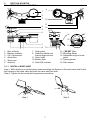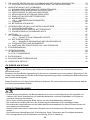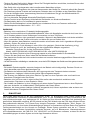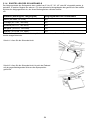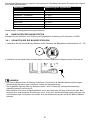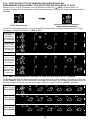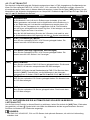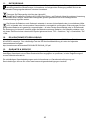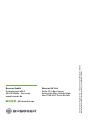Bresser 7003240 Bedienungsanleitung
- Kategorie
- Wetterstationen
- Typ
- Bedienungsanleitung

EN
INSTRUCTION MANUAL
DE
BEDIENUNGSANLEITUNG
11-Day/11-Tage
4CAST CV WLAN Wetter Center 7-in-1
4CAST CV WIFI Weather Center 7in1
Art. No. 7003240

DE
Besuchen Sie unsere Website über den folgenden QR Code oder Weblink um weitere Informationen zu
diesem Produkt oder die verfügbaren Übersetzungen dieser Anleitung zu finden.
EN
Visit our website via the following QR Code or web link to find further information on this product or the
available translations of these instructions.
FR
Si vous souhaitez obtenir plus d’informations concernant ce produit ou rechercher ce mode d’emploi en
d’autres langues, rendez-vous sur notre site Internet en utilisant le code QR ou le lien correspondant.
NL
Bezoek onze internetpagina via de volgende QR-code of weblink, voor meer informatie over dit product of
de beschikbare vertalingen van deze gebruiksaanwijzing.
ES
¿Desearía recibir unas instrucciones de uso completas sobre este producto en un idioma determinado?
Entonces visite nuestra página web utilizando el siguiente enlace (código QR) para ver las versiones
disponibles.
IT
Desidera ricevere informazioni esaustive su questo prodotto in una lingua specifica? Venga a visitare il
nostro sito Web al seguente link (codice QR Code) per conoscere le versioni disponibili.
RU
Посетите наш сайт, отсканировав QR-код, или перейдите ссылке, чтобы больше узнать об этом
товаре или скачать руководство по эксплуатации на другом языке.
www.bresser.de/warranty_terms
GARANTIE · WARRANTY · GARANTÍA
GARANZIA · ГАРАНТИЯ
www.bresser.de/P7003240
https://proweatherlive.net
WORKS WITH:
CONFIGURATION
APP DOWNLOAD
WSLINK:
APP DOWNLOAD:
Apple and the Apple logo are trademarks of Apple Inc., registered in the U.S. and other countries. App Store is a service mark of Apple Inc., registered in the U.S.
and other countries. Google Play and the Google Play logo are trademarks of Google Inc.
www.bresser.de/download/ProWeatherLive
www.bresser.de/download/WSLink
Lors de l’élimination du produit et de ses accessoires, de son
emballage ou de la mode d’emploi associée, respecter les règles
d’élimination complémentaires applicables en France :

3
TABLE OF CONTENTS
1. INTRODUCTION ..................................................................5
1.1 QUICK START GUIDE ......................................................... 6
2. PRE INSTALLATION ...............................................................6
2.1 CHECKOUT .................................................................. 6
2.2 SITE SELECTION . . . . . . . . . . . . . . . . . . . . . . . . . . . . . . . . . . . . . . . . . . . . . . . . . . . . . . . . . . . . . 6
3. GETTING STARTED ...............................................................7
3.1 WIRELESS 7-IN-1 SENSOR ..................................................... 7
3.1.1 INSTALL WIND VANE ....................................................7
3.1.2 INSTALL RAIN GAUGE FUNNEL ...........................................8
3.1.3 INSTALLER LES PILES ..................................................8
3.1.4 ADJUST THE SOLAR PANEL .............................................8
3.1.5 SENSOR ARRAY INSTALLATION . . . . . . . . . . . . . . . . . . . . . . . . . . . . . . . . . . . . . . . . .10
3.1.6 DIRECTION ALIGNMENT ................................................12
3.1.7 POINTING THE WIRELESS 7-IN-1 SENSOR TO SOUTH .....................12
3.2 SYNCHRONIZING ADDITIONAL SENSOR(S) (OPTIONAL) .......................... 13
3.3 RECOMMENDATION FOR BEST WIRELESS COMMUNICATION .................... 14
3.4 SETUP THE CONSOLE ....................................................... 15
3.4.1 POWER UP THE DISPLAY CONSOLE .....................................15
3.4.2 SETUP DISPLAY CONSOLE .............................................16
3.4.3 SYNCHRONIZING WIRELESS 7-IN-1 SENSOR ARRAY ......................16
3.4.4 DATA CLEARING .......................................................16
4. DISPLAY CONSOLE FUNCTIONS AND OPERATION ...................................17
4.1 SCREEN DISPLAY ........................................................... 17
4.2 DISPLAY CONSOLE KEYS .................................................... 17
4.3 CONSOLE FEATURES ........................................................ 18
4.3.1 ICONS FOR DIFFERENT WEATHER FORECAST ...........................18
4.3.2 MULTI-DAY WEATHER FORECAST FOR NOW & NEXT 10 DAYS ..............19
4.3.3 HIGH / LOW TEMPERATURE FORECAST ..................................19
4.3.4 AVERAGE TEMPERATURE WITH CHANCE OF RAIN FOR TODAY & NEXT 10 DAYS ..19
4.3.5 WEATHER FORECAST FOR PRESENT TIME & NEXT 23 HOURS .............20
4.3.6 AVERAGE TEMPERATURE AND CHANCE OF RAIN FOR PRESENT TIME & NEXT
23 HOURS ............................................................20
4.3.7 BAROMETRIC PRESSURE ..............................................21
4.3.8 OUTDOOR TEMPERATURE, HUMIDITY ...................................22
4.3.9 OUTDOOR TEMPERATURE INDEX .......................................22
4.3.10 INDOOR / CHANNELS TEMPERATURE & HUMIDITY ........................23
4.3.11 WATER LEAK (OPTIONAL LEAK SENSOR) ................................23
4.3.12 TREND INDICATOR ....................................................23
4.3.13 WIND ................................................................24
4.3.14 RAIN .................................................................25
4.3.15 UV INDEX & EXPOSURE LEVEL ..........................................26
4.3.16 LIGHT INTENSITY ......................................................26
4.3.17 AIR QUALITY ..........................................................26
4.3.18 SKY CONDITION .......................................................27
4.3.19 HISTORY GRAPH ......................................................28
4.3.20 VIEW MAXIMUM / MINIMUM RECORDS ...................................29
4.3.21 MOON PHASE .........................................................29
4.3.22 SUNRISE / SUNSET & MOON RISE / MOON SET TIME ......................29
4.4 CONNECTION STATUS INDICATOR ............................................ 30
4.4.1 WIRELESS SENSOR SIGNAL RECEIVING .................................30
4.4.2 TIME SYNCHRONIZE STATUS ...........................................30
4.4.3 WI-FI CONNECTION STATUS ............................................30
4.5 OTHER SETTING ............................................................ 30
4.5.1 TIME, DATE AND OTHER SETTING .......................................30
4.5.2 UNIT OF MEASURE SETTING ...........................................31
4.5.3 SETTING ALARM TIME AND ICE ALERT ...................................31
4.5.4 BACK LIGHT ..........................................................32

4
PRECAUTIONS
- Keeping and reading the “User manual” is highly recommended. The manufacturer and supplier cannot
accept any responsibility for any incorrect readings, export data lost and any consequences that occur
should an inaccurate reading take place.
-
- The contents of this manual may not be reproduced without the permission of the manufacturer.
-
- This product is not to be used for medical purposes or for public information
-
-
-
-
-
-
manufacturer will not be responsible. Consult the furniture manufacturer’s care instructions for information.
-
- This product is not a toy. Keep out of the reach of children.
- The console is intended to be used only indoors.
- Place the console at least 20cm from nearby persons.
-
5. CREATE PWL ACCOUNT & SETUP WI-FI CONNECTION OF CONSOLE ..................32
5.1 CREATE PWL ACCOUNT AND ADD NEW DEVICE IN PWL .......................... 33
6. CONNECT CONSOLE TO WI-FI ..................................................... 35
6.1 DOWNLOAD WSLINK CONFIGURATION APP .................................... 35
6.2 CONSOLE IN ACCESS POINT MODE ........................................... 35
6.3 ADD YOUR CONSOLE TO WSLINK ............................................. 36
6.4 SETUP NEW CONSOLE WITH WSLINK ......................................... 37
6.5 WEATHER SERVER SETTING ................................................. 38
6.6 CALIBRATION ............................................................... 38
6.6.1 CALIBRATION PARAMETERS ............................................39
6.7 FIRMWARE ................................................................. 39
6.8 STA MODE OPERATION ...................................................... 40
7. PROWEATHERLIVE (PWL) LIVE DATA & OPERATION .................................40
7.1 VIEW LIVE DATA ............................................................. 40
7.2 UPLOAD TO OTHER WEATHER SERVERS ...................................... 41
7.3 PROWEATHERLIVE DASHBOARD APPS ........................................ 41
8. MAINTENANCE ..................................................................41
8.1 FIRMWARE UPDATE ......................................................... 41
8.1.1 FIRMWARE UPDATE STEP ..............................................41
8.2 BATTERY REPLACEMENT .................................................... 42
8.2.1 RE-PAIRING THE SENSOR ARRAY MANUALLY .............................42
8.3 RESET AND FACTORY RESET ................................................. 42
8.4 WIRELESS 7-IN-1 SENSOR ARRAY MAINTENANCE ............................... 42
9. TROUBLESHOOT ................................................................43
10. SPECIFICATIONS ................................................................43
10.1 CONSOLE .................................................................. 43
10.2 WIRELESS 7-IN-1 SENSOR .................................................... 45
11. DISPOSAL ......................................................................46
12. EC DECLARATION OF CONFORMITY ...............................................46
13. UKCA DECLARATION OF CONFORMITY .............................................46
14. WARRANTY & SERVICE ...........................................................46

5
WARNING
- Do not ingest the battery. Chemical Burn Hazard.
-
- Keep new and used batteries apart. If battery door does not close securely, stop using the product and
keep it away from children.
-
medical attention.
-
-
Manufacturer: Dong Guan Shi Jie Hua Xu Electronics Factory
Model: HX075-0501000-AB, HX075-0501000-AG-001 or HX075-0501000-AX
- When disposing of this product, ensure it is collected separately for special treatment.
-
- The AC/DC adaptor of apparatus should not be obstructed OR should be easily accessed during intended
used.
- To be completely disconnect the power input, the AC/DC adaptor of apparatus shall be disconnected from
the mains.
CAUTION
-
-
use, storage or transportation.
-
liquid or gas.
-
explosion.
-
-
liquid or gas.
1. INTRODUCTION
Thank you for selecting the 4CAST CV WI-FI weather station. This system gathers many
anytime. The 7-in-1 professional wireless sensor-array integrates temperature, humidity, wind,
rain, UV and light sensors together, to continually monitoring your local weather conditions at all
time and transmit these data to your console through wireless radio frequency technology. This
as lightning sensor, water leak sensors, and air quality sensors which include PM2.5/10, CO,
one app.

6
1.1 QUICK START GUIDE
station, and upload to the Internet, along with references to the pertinent sections.
Step Description Section
1 Power up the 7-in-1 wireless sensor array 3.1.3
2 Power up the display console and pair with sensor array 3.4
3 Manually set date and time (This part is unnecessary if the weather
station is connected to internet and time synchronize function is on) 4.5.1
4 Reset the rain to zero 4.3.14.3
5 Create account and register weather station at PWL 5
6 Connect weather station to WI-FI 6
2. PRE INSTALLATION
2.1 CHECKOUT
Before permanently install your weather station, we recommend the user to operate the weather
station at a location which is easy to access to. This will allow you to get familiar with the
weather station functions and calibration procedures, to ensure proper operation before installing
it permanently.
2.2 SITE SELECTION
Before installing the sensor array, please consider the followings;
1.
2.
array should be installed at 1.5m (5’) from any building, structure, ground or roof top.
3. Choose an area of open space in direct sunlight without any obstruction of rain, wind, and
sunlight.
4. Transmission range between sensor array and display console could reach a distance of
good reception.
5. Household appliance such as fridge, lighting, dimmers may pose Electro-magnetic
same frequency range may cause signal intermittent. Choose a location at least 1-2 meter
(3-5 feet) away from these interference sources to ensure best reception.

7
3. GETTING STARTED
3.1 WIRELESS 7-IN-1 SENSOR
16
15
14
12
13
11
10
2
3
6
1
4
5
7
9
8
1. Rain collector
2. Balance indicator
3. UVI / light sensor
4.
5. Wind cups
6. Antenna
7. Solar panel
8. Radiation shield and
thermo-hygro sensor
9. Drain holes
10. Battery door
11. Red LED indicator
12. [ RESET ] key
13. Mounting clamp
14.
panel
15. Tipping bucket
16. Rain sensor
3.1.1 INSTALL WIND VANE
Step 1 Step 2

8
3.1.2 INSTALL RAIN GAUGE FUNNEL
Install the rain gauge funnel and rotate clockwise to lock the funnel to the sensor array
Lock
Step 2
Step 1
3.1.3 INSTALLER LES PILES
3.1.4 ADJUST THE SOLAR PANEL
set the tilt angle that is closest to your latitude.
E.g.,
Location (latitude, longitude) Solar panel tilt angle
Berlin (52.5484, 13.3736) 60°
Chicago (42.1146, -88.0464) 45°
Houston (29.7711, -95.3552) 30°
Bangkok (14.2752, 100.5684) 15°
Sydney (-33.5738, 151.3053) * 30°

9
Step 1: Loosen the screw lightly
Step 2: Push the screw inward until the gears on the
opposite side separated from lock position.
°,
15°, 30°, 45°, 60°) according to the latitude of your
location.
Step 4: Tighten the screw until the gears are securely
locked.

10
3.1.5 SENSOR ARRAY INSTALLATION
Mounting kit set
1. Pole mounting stand x 1 2. Mounting clamp x 1 3. Plastic pole x 1
4. screws x 4 5. Hex nuts x 4 6. Flat washers x 4
7. screw x 1 8. Hex nut x 1 9. Rubber pads x 2

11
PLASTIC MOUNTING INSTALLATION
1.
nuts. Following below 1a, 1b, 1c sequences:
1a. Insert the plastic pole into the hole of the
mounting stand, and then secure it with the screw
and nut.
1c. Fasten the mounting stand
pole with 4 long screws and
nuts.
1b. Apply 2 rubber pads on the mounting clamp.
2. Apply 2 rubber pads on the inner
sides of the mounting base and
clamp of the sensor-array, and
loosely fasten them together.
3.
and align it to North direction before fastening the
screws.

12
NOTE:
-
sensor-array in stormy days.
- If you want to install a sensor-array on a house or building, consult a licensed electrical engineer to ensure
proper grounding. Direct lightning impact on a metal pole can damage or destroy your home.
-
inspections and operations as possible on the ground and in buildings or houses. Only install the sensor-
array on clear, dry days.
3.1.6 DIRECTION ALIGNMENT
Install the wireless 7-in-1 sensor in an open
sensor for accurate rain and wind measurement.
Locate the North (N) marker on top of the 7-in-1
sensor and align the marker to point North upon
the mounting bracket around a 30 to 40 mm
diameter pole (not included) using two screw and
North marker on top of the 7-in-1 sensor.
measurement of rainfall.
Mounting pole
not included
3.1.7 POINTING THE WIRELESS 7-IN-1 SENSOR TO SOUTH
1. Install the 7-in-1 wireless sensor with its wind meter end pointing to South. (Please refer to
section 3.1.4 for mounting details)
2. section 4.5.1 for setup details)
3.
NOTE:
Changing the hemisphere setting will automatically switch the direction of the moon phase on
the display.

13
3.2 SYNCHRONIZING ADDITIONAL SENSOR(S) (OPTIONAL)
Some of these sensors are multi-channel. Before inserting the batteries, set the channel number
if channel slide switch is located at back of sensors (inside battery compartment). For their
operations please refer to the manuals that come with the products.
Model No. of sensor
support
Description Image
7009971
Up to 7
sensors
Thermo-Hygrometer sensor
7009972 Soil Moisture and Temperature Sensor
7009973 Pool Sensor
7009975 Up to 7
sensors Water leak sensor
7009976 1 sensor Lightning sensor

14
Air quality optional sensors
Model No. of sensor
support
Description Image
7009970 1 sensor PM2.5 / 10 sensor
7009977 1 sensor CO sensor
7009978 1 sensor HCHO with VOC sensor
NOTE:
When pairing air quality sensors, you can assign the sensors to any channel. The console supports the
display of one channel for each of the air quality sensors.
3.3 RECOMMENDATION FOR BEST WIRELESS COMMUNICATION
distance and barriers between the sensor transmitter and the display console.
1. Electromagnetic interference (EMI) – these may be generated by machinery, appliances,
lighting, dimmers and computers, etc. So please keep your display console 1 or 2 meters
away from these items.
2.
might experience communication intermittent. Please re-located your transmitter or display
3.
30m (100 feet) maximum in real life installation, which includes passing through barriers.
4. Radio signal are blocked by metal barriers such as aluminum cladding. Please align the
metal cladding.

15
through these building materials
Materials Signal strength reduction
Glass (untreated)
Wood
Plasterboard / drywall
Brick
Foil insulation
Concrete wall
Aluminum siding
Metal wall
Remarks: RF signal reduction for reference
3.4 SETUP THE CONSOLE
Follow the procedure to setup the console connection with wireless sensor array and WI-FI.
3.4.1 POWER UP THE DISPLAY CONSOLE
1. Install the back-up CR2032 battery on the back of the base station (refer to section 4.2. - 27)
2.
DC5V 1A
NOTE:
- The backup battery can backup: Time & Date & Max/Min weather records, rainfall records and Alert setting
-
-
in its memory, will still drain the back-up battery.

16
3.4.2 SETUP DISPLAY CONSOLE
1. Once the console power up, all the segments of the LCD will be shown.
2. The console will automatically start AP mode and show the "AP" icon on the screen, you can
follow the Section 5 to setup the WI-FI connection.
Start up screen (with 7-in-1 sensor connected)
NOTE:
If no display appears when power up the console, you can press [ RESET ]
console again.
3.4.3 SYNCHRONIZING WIRELESS 7-IN-1 SENSOR ARRAY
Immediately after power up the console, while still in synchronization mode, the 7-in-1 sensor
). User may
also manually restart the synchronization mode by pressing the [ SENSOR / WI-FI ] key. Once
they are paired up, the sensor signal strength indicator and weather reading will appear on your
console display.
3.4.4 DATA CLEARING
During installation of the wireless 7-in-1 sensor, the sensor were likely to be triggered, resulting
in erroneous rainfall and wind measurements. After the installation, user may clear out all the
erroneous data from the display console. Simply press the [ RESET ] key once to re-start the
console.

17
4. DISPLAY CONSOLE FUNCTIONS AND OPERATION
4.1 SCREEN DISPLAY
1
23
45
6
910
7
11
8
12
1. Moon phase, time & date, sunrise / sunset,
moon rise / moon set
2. Outdoor temperature & humidity
3. Indoor temperature & humidity
4. Light intensity / sunburn time
5.
6. Wind speed & direction
7. Barometric pressure
8. Rain rate & rainfall
9. Visibility or Air quality
10.
11. Multi function history graph
12. 10 days or 24 hours weather forecast
4.2 DISPLAY CONSOLE KEYS
1234 56789
MODE INDEXCHSUNWIND
10
11
12
13
14
15
16
17 18 19 20 21
22 23 24 25 26 27
No. Key / Part Name Description
1HOUR View hourly forecast.
2DAY View daily forecast.
3MEM Press to show / switch between maximum and minimum on screen
weather data records of daily or since last reset.
4BARO
5ALARM /
SNOOZE Press to stop alarm sound.

18
6RAIN Press to switch between rain rate and rainfall.
7SKY
8AIR
9GRAPH
10 Ambient light detector
11 / MOD
Press to switch between predicted Hi & Lo temperature, or predicated
12 /NDX To switch between outdoor temperature, feels like, heat index, dew
point and wind chill reading.
13 SUN Press to switch between Solar Light Intensity and Sunburn time.
14 WIND
15 CH Press to switch between indoor and channels readings.
16 Display screen
17 SET Hold to enter time and date setting.
18 UNIT Hold to enter unit of measurements setting.
19 ALARM Hold to enter alarm / alert setting.
20 Wall mount hole
21 REFRESH Press to update the upload data and time synchronization.
22 Table stand
23 Backlight Slide to select the back light HI / LO / Auto mode.
24 SENSOR / WI-FI Press to start sensor synchronization (paring).
25 Power jack
26 RESET Press to reset the console.
Press and hold 6 seconds to factory reset the console.
27 Battery compartment
4.3 CONSOLE FEATURES
4.3.1 ICONS FOR DIFFERENT WEATHER FORECAST
Sunny Clear sky* Partly cloudy Partly cloudy* Cloudy / Foggy
Windy Light rain Partly cloudy with
light rain
Partly cloudy with
light rain (night)
Partly cloudy with
Partly cloudy with
Thundery Thundery showers
* Only when the
forecast fall in night
times.
Stormy rain Snowy Snowy rain

19
4.3.2 MULTI-DAY WEATHER FORECAST FOR NOW & NEXT 10 DAYS
setup), the console indicates the weather forecasts of present day and next 10 days.
To switch between coming 5 days and the subsequent 5 days, press and hold the [ DAY ] key
Press [DAY]
key
Press and
hold the
[DAY] key
Multi-day forecast
4.3.3 HIGH / LOW TEMPERATURE FORECAST
HI and LO temperature from today to the next 10 days, simply press the [ DAY ] key as shown
below.
Press [DAY]
next day
reading
Press again
readings
...
...
Press again
readings
Press again
readings
4.3.4 AVERAGE TEMPERATURE WITH CHANCE OF RAIN FOR TODAY & NEXT 10
DAYS
Instead of HI and LO temperature, user can simply press the [ / MOD ] key to switch between HI
HI / LO temperatures AVG temperature / Chance of Rain

20
[ DAY ] key.
Press [DAY]
next day
reading
Press again
readings
...
...
Press again
readings
Press again
readings
4.3.5 WEATHER FORECAST FOR PRESENT TIME & NEXT 23 HOURS
The console also indicates the weather forecasts of present time and next 23 hours. Press the
[ HOUR ]
[ HOUR ] key.
Press and
hold the
[HOUR] key
Press and
hold the
[HOUR] key
Press and
hold the
[HOUR] key
Press and
hold the
[HOUR] key
Hourly forecast
4.3.6 AVERAGE TEMPERATURE AND CHANCE OF RAIN FOR PRESENT TIME &
NEXT 23 HOURS
[ HOUR ]
key as shown below.
Seite wird geladen ...
Seite wird geladen ...
Seite wird geladen ...
Seite wird geladen ...
Seite wird geladen ...
Seite wird geladen ...
Seite wird geladen ...
Seite wird geladen ...
Seite wird geladen ...
Seite wird geladen ...
Seite wird geladen ...
Seite wird geladen ...
Seite wird geladen ...
Seite wird geladen ...
Seite wird geladen ...
Seite wird geladen ...
Seite wird geladen ...
Seite wird geladen ...
Seite wird geladen ...
Seite wird geladen ...
Seite wird geladen ...
Seite wird geladen ...
Seite wird geladen ...
Seite wird geladen ...
Seite wird geladen ...
Seite wird geladen ...
Seite wird geladen ...
Seite wird geladen ...
Seite wird geladen ...
Seite wird geladen ...
Seite wird geladen ...
Seite wird geladen ...
Seite wird geladen ...
Seite wird geladen ...
Seite wird geladen ...
Seite wird geladen ...
Seite wird geladen ...
Seite wird geladen ...
Seite wird geladen ...
Seite wird geladen ...
Seite wird geladen ...
Seite wird geladen ...
Seite wird geladen ...
Seite wird geladen ...
Seite wird geladen ...
Seite wird geladen ...
Seite wird geladen ...
Seite wird geladen ...
Seite wird geladen ...
Seite wird geladen ...
Seite wird geladen ...
Seite wird geladen ...
Seite wird geladen ...
Seite wird geladen ...
Seite wird geladen ...
Seite wird geladen ...
Seite wird geladen ...
Seite wird geladen ...
Seite wird geladen ...
Seite wird geladen ...
Seite wird geladen ...
Seite wird geladen ...
Seite wird geladen ...
Seite wird geladen ...
Seite wird geladen ...
Seite wird geladen ...
Seite wird geladen ...
Seite wird geladen ...
Seite wird geladen ...
Seite wird geladen ...
Seite wird geladen ...
Seite wird geladen ...
Seite wird geladen ...
Seite wird geladen ...
Seite wird geladen ...
Seite wird geladen ...
-
 1
1
-
 2
2
-
 3
3
-
 4
4
-
 5
5
-
 6
6
-
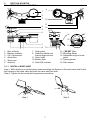 7
7
-
 8
8
-
 9
9
-
 10
10
-
 11
11
-
 12
12
-
 13
13
-
 14
14
-
 15
15
-
 16
16
-
 17
17
-
 18
18
-
 19
19
-
 20
20
-
 21
21
-
 22
22
-
 23
23
-
 24
24
-
 25
25
-
 26
26
-
 27
27
-
 28
28
-
 29
29
-
 30
30
-
 31
31
-
 32
32
-
 33
33
-
 34
34
-
 35
35
-
 36
36
-
 37
37
-
 38
38
-
 39
39
-
 40
40
-
 41
41
-
 42
42
-
 43
43
-
 44
44
-
 45
45
-
 46
46
-
 47
47
-
 48
48
-
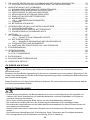 49
49
-
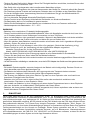 50
50
-
 51
51
-
 52
52
-
 53
53
-
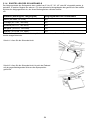 54
54
-
 55
55
-
 56
56
-
 57
57
-
 58
58
-
 59
59
-
 60
60
-
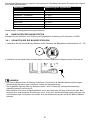 61
61
-
 62
62
-
 63
63
-
 64
64
-
 65
65
-
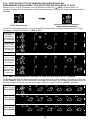 66
66
-
 67
67
-
 68
68
-
 69
69
-
 70
70
-
 71
71
-
 72
72
-
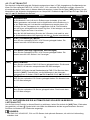 73
73
-
 74
74
-
 75
75
-
 76
76
-
 77
77
-
 78
78
-
 79
79
-
 80
80
-
 81
81
-
 82
82
-
 83
83
-
 84
84
-
 85
85
-
 86
86
-
 87
87
-
 88
88
-
 89
89
-
 90
90
-
 91
91
-
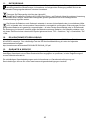 92
92
-
 93
93
-
 94
94
-
 95
95
-
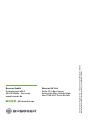 96
96
Bresser 7003240 Bedienungsanleitung
- Kategorie
- Wetterstationen
- Typ
- Bedienungsanleitung
in anderen Sprachen
- English: Bresser 7003240 Owner's manual