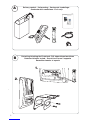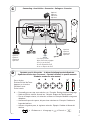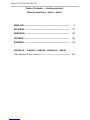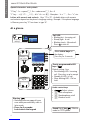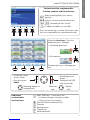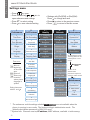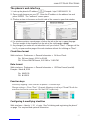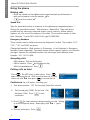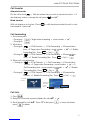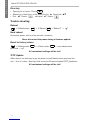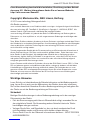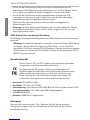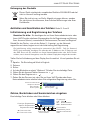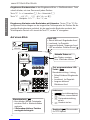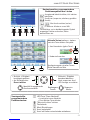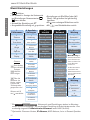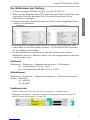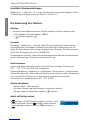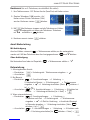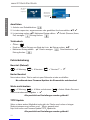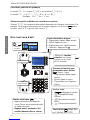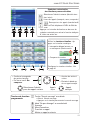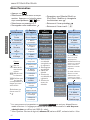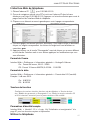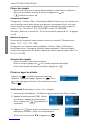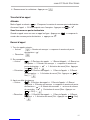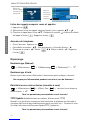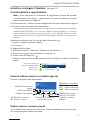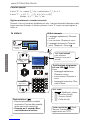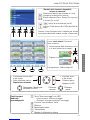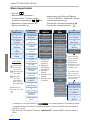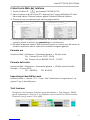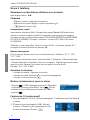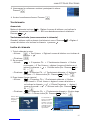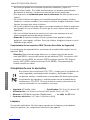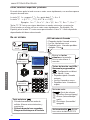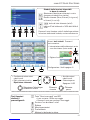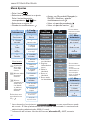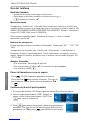Snom 821 Schnellstartanleitung
- Kategorie
- IP-Telefone
- Typ
- Schnellstartanleitung
Dieses Handbuch eignet sich auch für

Your specialist retailer - Ihr Fachhändler -
Votre distributeur - Su distribuidor - Il tuo rivenditore:
© 2011 snom technology AG
v2.03
Quick Start Guide
IP Phone
ENGLISH
D E UTSCH
FRANÇAI S
ITALIANO
E S PAÑOL
PORTUG U Ê S
snom technology AG
Charlottenstr. 68-71
10117 Berlin, Deutschland
Tel. +49 30 39 83 3-0
Fax +49 30 39 83 31 11
snom technology, Inc.
18 Commerce Way, Suite 6000
Woburn, MA 01801, USA
Tel. 781-569-2044
Fax 978-998-7883
infoU[email protected]
snom UK Ltd
Aspect Court
47 Park Square East
Leeds, LS12NL, UK
Tel. +44 1133 503 111
Fax +44 1133 503 110
snom France SARL
6 Parc des fontenelles
78870 Bailly, France
Tel. +33 1 80 87 62 87
Fax +33 1 80 87 62 88
snom technology SRL
Via A. Lusardi 10
20122 Milano, Italia
Tel +39 02 00611212
Fax +39 02 93661864
snom technology Ltd.
Rm. A2, 3F, No. 37, Ln. 258
Ruiguang Rd., Neihu Dist.
Taipei City 114, Taiwan
Tel +886-2-8751-1120
Fax +886-2-8751-1130
infoAS[email protected]

2
Detaching/attaching the Footstand - Fuß abmontieren/montieren
Detacher/attacher le pied - Smantellare/fi ssare il supporto
Desmontar/montar el soporte
B
2.
1.
a A
1
4
7
2
5
8
3
6
9
0 #
ABC DEF
JKLGHI MNO
PQRS WXYZTUV
Delivery content - Lieferumfang - Contenu de l‘emballage -
Contenuto della confezione - En la caja
A
a A
1
4
7
2
5
8
3
6
9
0 #
ABC DEF
JKLGHI MNO
PQRS WXYZTUV

3
Press the key:
Drücken Sie auf die Taste:
Appuyez sur la touche:
Premere il tasto:
Pulse la tecla:
Symbols used in this guide - In dieser Anleitung benutzte Symbole
Symboles utilisés dans ce manuel - Symboli utilizzati in questa manuale
Símbolos usados en este manual
D
Connecting - Anschließen - Connecter - Collegare - Conectar
C
Optional
Optionel
Opzionale
Opcional
Optional
Optionel
Opzionale
Opcional
Optional
Optionel
Opzionale
Opcional
If no PoE available
Wenn PoE nicht verfügbar
S'il n'y a pas de PoE
Se non disponibile PoE
Si no se dispone de PoE
u t
>• Proceeding to next step, next selection, etc. Example: Setting the phone language
• Nächster Schritt, nächste Auswahl etc. Beispiel: Ändern der Telefonsprache
• Passez à l'étape suivante, à la sélection suivante etc. Exemple: Modifi er la langue du
téléphone
• Avanzare allo prossimo passo, alla prossima selezione etc. Esempio: Cambiare la
lingua del telefono
• Avanzar al siguiente paso, al siguiente selección. Ejemplo: Cambiar el idioma del
teléfono
> 1 Preferences > 4 Language > > Deutsch >

4
snom 821 Quick Start Guide
ENGLISH ......................................................................................... 5
DEUTSCH ....................................................................................... 15
FRANÇAIS ...................................................................................... 25
ITALIANO ......................................................................................... 35
ESPAÑOL ........................................................................................45
APPENDIX ANHANG ANNEXE APENDICE ANEXO
GNU General Public License .......................................................... 55
Table of Contents - Inhaltsverzeichnis
Table des matières - Indice - Índice

5
snom 821 Quick Start Guide
E
N
G
L
I
S
H
This quick start guide describes the installation, setup, and operation of the
snom 821. For further information please refer to the manual on our web
page, http://wiki.snom.com/Snom821.
Copyright, Trademarks, GPL, Legal Disclaimers
© 2011 snom technology Aktiengesellschaft
All Rights Reserved.
snom, the names of snom products, and snom logos are trademarks owned by snom technology
AG. TeamSpirit ® VoiceEngine is Copyright © 1995-2010, SPIRIT. All other product names and
names of enterprises are the property of their respective owners.
snom technology AG reserves the right to revise and change this document at any time, without
being obliged to announce such revisions or changes beforehand or after the fact.
Texts, images, and illustrations and their arrangement in this document are subject to the
protection of copyrights and other legal rights worldwide. Their use, reproduction, and transmittal
to third parties without express written permission may result in legal proceedings in the criminal
courts as well as civil courts.
Although due care has been taken in the compilation and presentation of the information in this
document, the data upon which it is based may have changed in the meantime. snom therefore
disclaims all warranties and liability for the accurateness, completeness, and currentness of the
information published, except in the case of intention or gross negligence on the part of snom or
where liability arises due to binding legal provisions.
Our firmware includes some source code that may be used and modified by anyone and everyone
under the GNU Public License (GPL) (see Appendix on page 55), provided they, in turn, make it
available to everyone else with the same licensing agreement. Please go to http://www.snom.
com/en/support/download/gpl-quellcode/ for the original GPL license and the source code of
components licensed under GPL and used in snom products.
Important Information
Please read the instructions on safety and disposal and on how to set up and use the
device before using it and also give them to other users to read or inform those users of
their contents. Save this manual and do not give the device to third parties without it.
Safety Instructions
Follow the instructions in this manual and other applicable documentation of the device.
• If the phone is not supplied with power via an Ethernet cable, use only the
power adapter included in the package or one expressly recommended by snom
technology. Other power supplies may damage or destroy the phone, affect its
behavior, or induce noise.
• Avoid placing the cables where people may trip over them or where they may be
exposed to mechanical pressure as this may damage them.
• This device is for indoor use only! NOT FOR OUTDOOR USE!

6
snom 821 Quick Start Guide
E
N
G
L
I
S
H
• Do not install the device in rooms with high humidity (for example, in bathrooms,
laundry rooms, damp basements). Do not immerse the device in water and do not
spill or pour liquids of any kind onto or into the device.
• Do not install the device in surroundings at risk for explosions (paint shops, for
example). Do not use the device if you smell gas or other potentially explosive fumes.
• Do not use the device during thunderstorms. Lightning striking the power grid may
cause electric shocks.
• Warning: The handset contains a magnet, and its earpiece may attract small
dangerous objects such as needles or pins. Please ensure before each use that no
such objects are present.
SELV (Safety Extra Low Voltage) Compliance
Safety status of Input/Output connections comply with SELV requirements.
Warning: To avoid electric shock, do not connect safety extra-low voltage (SELV)
circuits to telephone-network voltage (TNV) circuits. LAN ports contain SELV
circuits, and PSTN ports contain TNV circuits. Some LAN and PSTN ports both use
RJ-45 (8P8C) connectors. Use caution when connecting cables.
Standards conformance
This device is CE and FCC-certified and meets European and US
health, safety, and environmental standards.
Unauthorized opening, changing, or modifying the device will cause
the warranty to lapse and may also result in the lapse of the CE and
FCC certifications. In case of malfunction contact authorized service
personnel, your seller, or snom.
• Safety: IEC 60950-1:2001
• Certifications: FCC Class B, CE Mark
• Power consumption: 2.5-7 watts (without USB peripherals)
• 1 x LAN, 1 x PC: RJ45
• Ethernet: 2 x IEEE 802.3/1 Gigabit switch
• Power: Power over Ethernet (PoE) IEEE 802.3af, Class 2 or adapter 5V DC
Disposal of the device
This device is subject to European Directive 2002/96/EC and may
not be disposed of with general household garbage.
If you do not know where you may dispose of the device at the end of
its lifespan, contact your municipality, your local waste management
provider, or your seller.
Cleaning
To clean the device, use an anti-static cloth. Please avoid cleaning liquids as they might
damage the surface or internal electronics of the device.

7
snom 821 Quick Start Guide
E
N
G
L
I
S
H
Setting up and connecting the phone: See pages 2 - 3
Initializing and registering the phone
Please note: You will need the registration information received from your
Internet service provider or your network administrator - normally the phone or
extension number, the password, and the registrar.
After you have set up the phone and connected it to the network as shown on pages
2 - 3, the phone begins to initialize.
Normally the initialization is completely automatic, using DHCP. If your network does not
support DHCP, you must obtain the IP address, netmask, IP gateway, and DNS server
from your Internet service provider or your network administrator and enter them manually
when you are asked to do so on the display.
Watch the display and, when asked to, make selections with and save with .
1. Language. The default is English.
2. Time zone
3. Dial tone
4. The display shows the "Welcome" screen. Press any key to log on.
5. Enter the account number. Save with .
6. Enter the registrar. Press .
7. Enter the password received from your Internet service provider or administrator.
Press . After successful registration you will see:
Infobar with date & time
Identity line
Active identity:
Green symbol Inactive identity:
Gray symbol
Entering numerals, letters, and special characters
Press any key or pick up handset.
Directories, call lists,
contact list, favorites
Input modes:
123: Numerals
abc: Small letters
ABC: Capital letters
Delete character to
the left of the cursor
Current input mode:
Next input mode:
Redial
Move cursor to the left
Move cursor to the right
u:
t:
Changing input mode:
Entering letters, special characters and symbols
In input modes small and capital letters, press the alphanumeric key one or more times
quickly, with a pause after each character.

8
snom 821 Quick Start Guide
E
N
G
L
I
S
H
At a glance
Call LED
• Blinking fast: Incoming call
• Steady light: In call
• Blinking slowly: Missed call.
Press to turn off.
Show virtual keys on
the display:
Press key for 2 seconds
Freely programmable LED
keys
Default setting: Line
• Fast-blinking LED: Incoming
call. Press key or to accept
• Steadily lit LED: In call
• Slow-blinking LED: Call on
hold
Pound (hash) key #: Rescue
mode for TFTP update
Star key
a A
• Switching between upper & lower
case when pressed briefl y while in
letter mode
• Press for 3 seconds:
Lock/unlock the keypad
a A
1
4
7
2
5
8
3
6
9
0 #
ABC DEF
JKLGHI MNO
PQRS WXYZTUV
Alphanumeric
keypad
Display -
idle screen
#
a A
• Adjust volume
• Mute microphone
• Speakerphone on/off
• Headset on/off
Audio control keys
Outgoing
identity:
Context-sensitive, programmable
function symbols and function keys
Select outgoing identity, incl. inactive
identities
Call lists (missed, received, dialled calls)
Forwarding all calls (on/off)
IP address & address of snom Wiki
Dedicated,
customizable
function keys:
MWI (LED key) - if supported by PBX
• Lit when message is waiting on mailbox
• Press to listen to message(s)
Turn DND (do not disturb) on/off
Directory
Settings menu
Transfer call
Hold/unhold call
Using the virtual keys: Press the
alphanumeric key. Examples:
Confi guring the keys: See page after
next
• Call pickup (green key):
• Dial extension:
6
MNO
#
• Confi rming, saving
actions & input
• From idle screen:
Redial
•
Canceling actions
& input
• Turning off call LED
after missed call
Received
calls
Missed
calls
Selecting identity for
outgoing calls
Press the function key to activate the function, open
the list etc. depicted by the symbol above the key
Special characters and symbols
"0" key": 1x = space ("˽"), 2x = underscore ("_"), 3x = 0
"1" key: . + @ 1 ? ! - _ / \ ( ) ; & % * # <=> $ [ ]. Examples: 1x = "." ; 2x = "+", etc.
Letters with accents and umlauts: Keys "2" to "9". Available letters with accents
and umlauts depend on the phone's language setting. Example: If the phone language
is German, press key "2" four times to type "ä".

9
snom 821 Quick Start Guide
E
N
G
L
I
S
H
At a glance
Call LED
• Blinking fast: Incoming call
• Steady light: In call
• Blinking slowly: Missed call.
Press to turn off.
Show virtual keys on
the display:
Press key for 2 seconds
Freely programmable LED
keys
Default setting: Line
• Fast-blinking LED: Incoming
call. Press key or to accept
• Steadily lit LED: In call
• Slow-blinking LED: Call on
hold
Pound (hash) key
#
: Rescue
mode for TFTP update
Star key
a A
• Switching between upper & lower
case when pressed briefl y while in
letter mode
• Press for 3 seconds:
Lock/unlock the keypad
a A
1
4
7
2
5
8
3
6
9
0 #
ABC DEF
JKLGHI MNO
PQRS WXYZTUV
Alphanumeric
keypad
Display -
idle screen
#
a A
• Adjust volume
• Mute microphone
• Speakerphone on/off
• Headset on/off
Audio control keys
Outgoing
identity:
Context-sensitive, programmable
function symbols and function keys
Select outgoing identity, incl. inactive
identities
Call lists (missed, received, dialled calls)
Forwarding all calls (on/off)
IP address & address of snom Wiki
Dedicated,
customizable
function keys:
MWI (LED key) - if supported by PBX
• Lit when message is waiting on mailbox
• Press to listen to message(s)
Turn DND (do not disturb) on/off
Directory
Settings menu
Transfer call
Hold/unhold call
Using the virtual keys: Press the
alphanumeric key. Examples:
Confi guring the keys: See page after
next
• Call pickup (green key):
• Dial extension:
6
MNO
#
• Confi rming, saving
actions & input
• From idle screen:
Redial
•
Canceling actions
& input
• Turning off call LED
after missed call
Received
calls
Missed
calls
Selecting identity for
outgoing calls
Press the function key to activate the function, open
the list etc. depicted by the symbol above the key

10
snom 821 Quick Start Guide
E
N
G
L
I
S
H
* The submenus and the settings shaded black and gray are not available when the
phone is running in user mode. The factory setting is administrator mode. The
default administrator password is 0000 (4 x zero).
** System Info: Firmware version, IP address, MAC address, available + total memory
1
Preferences
1
Time Zone
2
Tone Scheme
3
Ringer
4
Language
5
Display
2
Call Features
1
Call Forwarding
1
Forward all
2 Forward
when busy
3
Fwd after timeout
2
Outgoing Calls
1
Auto Dial
2 Number
Guessing
3
Call Completion
4 Hide own
outgoing ID
3
Incoming Calls
1
Reject anonymous
2
Call Waiting
3 Auto Answer
Indication
4
Auto Answer Type
3 *
Identity
1 Outgoing
Identity
2
Reregister
3
Edit
4
Logoff
5
Logoff all
4 *
Network
1
IP Setting
2
Webserver
1
Webserver Type
2
HTTP Admin
3
HTTP Password
3
Reset VLAN
3
VLAN
1
VLAN ID (0-4095)
2 VLAN Priority
(0-7)
3
Switch off WLAN
4
WLAN
1
802.11b/g/n
2
802.11b/g
5 *
Maintenance
1
System Info**
2
User Mode
3
Reboot
4
Reset Values
3 *
Maintenance
1
System Info**
2 Administrator
Mode
3
Reboot
In administrator mode.
Touching button 2 will
switch phone to user
mode!
In user mode.
Administrator
password required to
switch to admin mode!
Maintenance
menu
• Press to open
• Press number key 1, 2
ABC , etc. to
open submenus and settings
• Press
to select setting
• Press to save selected setting
• Settings with (On)/(Off) or (Yes)/(No):
Press to change and save
• Press to return to the previous screen
• Press
to return to the previous screen
to return to the idle screen
Settings menu
Time zone:
Move to
beginning
of next time
zone
Show all
Show only
countries
where phone
language is
spoken
Select time zone
with
and

11
snom 821 Quick Start Guide
E
N
G
L
I
S
H
The phone's web interface
1. Look up the phone's IP address: . Example: http://192.168.10.115.
2. Open a web browser on your PC. Enter the IP address in the address bar and
press ENTER. The "welcome" screen opens.
3. Click on an item in the menu on the left side of the screen to open that window.
4. If a window contains several pages, click on the tab at the top to open the page.
The font weight of the characters on the tab of the visible page is bold.
5. Any changes you make will not take effect until you click on "Save". Changes will be
lost if you open another page of the web interface without first clicking on "Save" .
Clock/time format
Web interface > Preferences > General Information > 24 Hour Clock:
On: 24-hour format, 00:00 to 23:59
Off: 12-hour AM/PM format, 0:00 AM to 11:59 PM
Date format
Web interface > Preferences > General Information > US Date Format (mm/dd).
Example: March 8, 2010
On: 3/8/2010
Off: 8.3.2010
Function keys
Virtual key mapping: Web interface of phone > Function Keys.
Change settings > Press "Save". Example: Mapping virtual keys P5 and P6 with the
extension function for extensions 154 and 152, respectively
Configuring & modifying identities
Web interface > Identity 1-12 > Login. See "Initializing and registering the phone"
on page 7 for required and optional information.

12
snom 821 Quick Start Guide
E
N
G
L
I
S
H
Using the phone
Making calls
• Enter the number on the alphanumeric keypad and pick up the handset or
• pick up the handset, enter the number, or
• , enter the number,
Speed Dial
Type the speed dial number or character on the alphanumeric keypad and press P.
Setting the speed dial numbers: Web interface > Speed Dial. Type each phone
number with any necessary area code and/or country code etc. without spaces,
hyphens, etc. into one of the textboxes of the table. Do not add any names or other
data. Example: To enter (911) 555-1234, type 9115551234.
Emergency Numbers
These numbers can be called even when the keyboard is locked. The numbers "911",
"112", "110", and "999" are preset.
Change/add numbers: Web interface > Preferences > Lock Keyboard > Emergency
Numbers (space separated). Type each number without spaces, hyphens, etc. between
the digits, separate the individual numbers with one empty space between them.
Example: 911 112 110 999.
Accepting calls
• With handset: Pick up the handset
• With a headset: Press or blinking line key
• With the speakerphone: Press
Putting calls on hold
Press . The LED starts to blink slowly. Press
again to resume the call. With more than one call on hold,
select call with , then press to resume the call.
Conference (up to 5 parties, including you)
1. Your phone number: 157. Put first party (Jane Doe) on hold.
2. Call second party (158). Put on hold. Call
third party (154). Press to start
conference.
3. Press to stop conference and put parties on hold. Talking
to one of the parties alone: Select party with > press
.
4. Resume conference: Press .

13
snom 821 Quick Start Guide
E
N
G
L
I
S
H
Call transfer
Attended transfer
Put the call on hold > Dial the number that you wish to transfer the call to > If
the third party wishes to accept the call, press and .
Blind transfer
With call ringing or on the line: Press > dial the phone number the call is to be
transferred to > press .
Call forwarding
1. All incoming calls.
• Turning on: > Target when forwarding > enter number > .
• Turning off:
2. When busy.
• Turning on: > 2 Call Features > 1 Call Forwarding > 2 Forward when
busy > 2 Target when Forwarding > enter number > > 1 Enable
Forwarding [No: Press 1 Yes] >
busy > 2 Target when Forwarding > enter number >
• Turning off: > 2 Call Features > 1 Call Forwarding > 2 Forward when
busy > 1 Enable Forwarding [Yes: Press 1 No] >
> 2 Call Features > 1 Call Forwarding > 2 Forward when
3. When call is not picked up.
• Turning on: > 2 Call Features > 1 Call Forwarding > 3 Forward after
Timeout > 2 Target when Forwarding > enter number > > 3
Call Forwarding time > enter number of seconds > > 1 Enable
Forwarding [No: Press 1 Yes] >
Call Forwarding time > enter number of seconds >
• Turning off: > 2 Call Features > 1 Call Forwarding > 3 Forward after
Timeout > 1 Enable Forwarding [Yes: Press 1 No] >
> 2 Call Features > 1 Call Forwarding > 3 Forward after
Forwarding
all calls:
Forwarding
when busy
or after
timeout:
Call lists
1. Press .
2. Select list of missed, received, dialed calls with > .
3. Scroll through list with . Press to dial, press to show call details,
press to delete.

14
snom 821 Quick Start Guide
E
N
G
L
I
S
H
Directory
• Opening list of names: Press
• Shortcut to <New Item> at the end of the list: . Scroll with .
• Dial: . Details: , edit detail: . Delete: .
Trouble shooting
Reboot
> 5 Maintenance:
5
JKL > 3 Reboot:
3
DEF > "Reboot?" >
Hard reboot
Disconnect power, wait for a few seconds, reconnect.
Never disconnect the power during a firmware update!
Reset to factory values
> 5 Maintenance:
5
JKL > 4 Reset values:
4
GHI > enter administrator
password >
All customized settings will be lost!
TFTP Update
When there is no other way to get the phone to work (administrator password lost,
etc.). How it is done: See http://wiki.snom.com/Firmware/Update/TFTP_Update/en.
All customized settings will be lost!

15
snom 821 Quick Start Guide
D
E
U
T
S
C
H
Diese Kurzanleitung beschreibt die Installation, Einrichtung und den Betrieb
des snom 821. Weitere Informationen finden Sie auf unserer Webseite,
http://wiki.snom.com/Snom821.
Copyright, Markenrechte, GNU Lizenz, Haftung
© 2011 snom technology Aktiengesellschaft
Alle Rechte reserviert.
snom sowie die Namen der snom-Produkte und die snom logos sind gesetzlich geschützte Marken
der snom technology AG. TeamSpirit ® VoiceEngine is Copyright © 1995-2010, SPIRIT. Alle
anderen Produkt- und Firmennamen sind Marken der jeweiligen Inhaber.
snom technology AG behält sich jederzeit das Recht auf Überarbeitung und Änderung dieses
Dokumentes vor, ohne verpflichtet zu sein, die vorgenommenen Änderungen anzukündigen oder
mitzuteilen.
Texte, Bilder, Grafiken und deren Anordnung in diesem Dokument unterliegen weltweit dem Schutz
des Urheberrechts und anderen Schutzgesetzen. Ihre Verwendung, Reproduktion oder Weitergabe
ohne ausdrückliche schriftliche Zustimmung der snom technology AG können sowohl straf- als
auch zivilrechtlich verfolgt werden.
Trotz der angewandten Sorgfalt bei der Zusammenstellung und Präsentation der Informationen in
diesem Dokument können sich Daten zwischenzeitlich geändert haben. Daher übernimmt snom
keine Gewähr für die Richtigkeit, Vollständigkeit oder Aktualität der zur Verfügung gestellten
Informationen. Jegliche Haftung für Schäden ist ausgeschlossen, sofern diese nicht auf Vorsatz
oder grober Fahrlässigkeit auf seiten von snom beruhen oder sofern keine Haftung aufgrund
zwingender gesetzlicher Bestimmungen eintritt.
Unsere Firmware enthält teilweise Quellcodes, die unter der GNU Public License (GPL) (s. Seite
55) von jedermann genutzt und modifiziert werden dürfen, solange sie wiederum mit denselben
Lizenzbedingen zur allgemeinen Nutzung veröffentlicht werden. Die Quellcodes der von snom
genutzten und der GPL unterliegenden Komponenten können Sie auf der Supportseite unserer
Webseite auf www.snom.com, den Wortlaut der GPL auf http://www.snom.com/de/support/
download/gpl-quellcode/ herunterladen.
Wichtige Hinweise
Lesen Sie bitte vor Inbetriebnahme die Sicherheitshinweise und die Bedienungsanlei-
tung. Lassen Sie sie auch von den Mitbenutzern des Gerätes lesen oder informieren
Sie sie über deren Inhalt. Bewahren Sie diese Bedienungsanleitung auf und geben Sie
das Telefon nur mit der Bedienungsanleitung an Dritte weiter.
Sicherheit
Befolgen Sie die Anweisungen in dieser Bedienungsanleitung und in der sonstigen
Dokumentation des Geräts.
• Falls die Stromversorgung nicht über ein Ethernetkabel erfolgt, verwenden Sie nur
das mitgelieferte Netzteil. Die Verwendung anderer Netzteile könnte das Telefon
beschädigen oder gar zerstören.
• Verlegen Sie die Netz- und Stromkabel so, dass sie durch mechanischen Druck
nicht beschädigt werden und Personen nicht darüber stolpern könnten.
• Dieses Gerät ist nur für den Gebrauch in Innenräumen bestimmt - NICHT FÜR DEN
AUSSENBEREICH!

16
snom 821 Quick Start Guide
D
E
U
T
S
C
H
• Stellen Sie das Telefon nicht in Räumen mit hoher Luftfeuchtigkeit wie z.B.
Badezimmern, Waschküchen, feuchten Kellerräumen auf. Tauchen Sie das Telefon
nicht in Wasser und gießen Sie keine Flüssigkeiten auf oder in das Gerät.
• Stellen Sie das Telefon nicht in explosionsgefährdeten Umgebungen (z.B.
Lackiereien) auf. Benutzen Sie das Telefon nicht, wenn Sie Gas oder andere
möglicherweise explosionsgefährliche Dämpfe riechen.
• Telefonieren Sie nicht während eines Gewitters (Stromschlaggefahr bei
Blitzeinschlag ins Netz).
• Warnung: Der Hörer enthält einen Magneten und kann kleine gefährliche Objekte
wie Nadeln anziehen. Bevor Sie ihn ans Ohr halten, vergewissern Sie sich, dass
keine Objekte daran haften.
SELV (Safety Extra Low Voltage) Einhaltung
Die Eingangs-/Ausgangsverbindungen halten die SELV-Richtlinien für Kleinspannungs-
geräte ein.
Warnung: Um elektrische Schläge zu vermeiden, verbinden Sie keine SELV-Geräte
mit Geräten, die Fernsprech-Netzspannung (TNV) führen. Nur an LAN-Ports
anschließen! LAN-Ports enthalten SELV-Stromkreise, Festnetz-Anschlüsse dagegen
TNV-Stromkreise. Vorsicht beim Anschließen, da beide Steckverbindungen RJ-45
(8P8C) verwenden könnten.
Normkonformität
Dieses Gerät ist CE- und FCC-geprüft und entspricht den geltenden
europäischen und US-amerikanischen Richtlinien.
Die eigenmächtige Öffnung des Geräts sowie Änderungen und
Modifizierungen am Gerät führen zum Erlöschen der Gewährleistungs-
pflicht und können darüberhinaus zum Erlöschen der Zulassungen
führen. Wenden Sie sich bei Betriebsstörungen oder Defekten an
authorisiertes Servicepersonal, an Ihren Verkäufer oder an snom.
• Sicherheit: IEC 60950-1:2001
• Zertifikate: FCC Class B, CE Mark
• Stromspeisung: Über Netzwerk (PoE, IEEE 802.3af, Klasse 2) oder Netzteil 5V DC
• Leistungsaufnahme: 2,5-7 Watt (ohne USB-Peripheriegeräte)
• 1 x LAN, 1 x PC: RJ45
• Ethernet: 2 x IEEE 802.3/1 Gigabit switch
Reinigung
Benutzen Sie ein antistatisches Tuch. Benutzen Sie kein Wasser und keine
Reinigungsflüssigkeiten, da sie die Oberfläche und die Elektronik des Gerätes
beschädigen könnten.

17
snom 821 Quick Start Guide
D
E
U
T
S
C
H
Entsorgung des Produkts
Dieses Gerät unterliegt der europäischen Richtlinie 2002/96/EG und darf
nicht im Hausmüll entsorgt werden.
Wenn Sie nicht wissen, wo Sie Ihr Altgerät entsorgen können, wenden
Sie sich bitte an Ihre Kommune, Ihren örtlichen Müllentsorger oder Ihren
Fachhändler.
Aufstellen und Anschließen des Telefons : Siehe S. 2 und 3
Initialisierung und Registrierung des Telefons
Beachten Sie bitte: Sie benötigen die von Ihrem Netzwerkadministrator oder
Ihrem VoIP-Provider erhaltenen Zugangsdaten für die Registrierung und Nutzung
Ihres Accounts (Kontos), normalerweise Telefonnummer, Passwort und Registrar.
Sobald Sie das Telefon - wie auf den Seiten 2 - 3 gezeigt - an das Netzwerk
angeschlossen haben, beginnt es mit der Initialisierung und Registrierung.
Die Initialisierung erfolgt normalerweise automatisch über DHCP. Falls Ihr Netzwork
DHCP nicht unterstützt, benötigen Sie außerdem die IP-Addresse, den IP-Gateway und
den DNS Server, die Sie ebenfalls von Ihrem Netzwerkadministrator oder VoIP-Provider
erhalten, um sie manuell einzugeben, wenn Sie auf dem Display dazu aufgefordert werden.
Treffen Sie bei Aufforderung auf dem Display Ihre Auswahl mit und speichern Sie mit
.
1. Sprache. Die Einstellung ab Werk ist Englisch.
2. Zeitzone
3. Rufton
4. Auf dem Bildschirm erscheint "Welcome". Drücken Sie eine beliebige Taste.
5. Geben Sie die Account/Telefon-Nummer ein > .
6. Geben Sie den Registrar ein > .
7. Geben Sie das Passwort ein, dass Sie von Ihrem VoIP-Provider oder Ihrem
Netzwerkadministrator erhalten haben. Bei erfolgreicher Registrierung sehen Sie:
Infozeile mit Datum & Zeit
Konfi gurierte Identität
Aktive Identität:
Grünes Symbol Inaktive Identität:
Graues Symbol
Zahlen, Buchstaben und Sonderzeichen eingeben
Eine beliebige Taste drücken oder Hörer abheben.
Telefonbücher, Anruf-,
Kontakt- und Favoriten-
listen
Eingabemodi:
123: Ziffern
abc: Kleinbuchstaben
ABC: Großbuchstaben
Zeichen links vom
Cursor löschen
Derzeitiger Eingabemodus:
Nächster Eingabemodus:
Erneut wählen
Cursor nach links
Cursor nach rechts
u:
t:
Eingabemodus ändern:

18
snom 821 Quick Start Guide
D
E
U
T
S
C
H
Eingabe von Sonderzeichen in den Eingabemodi Klein- u. Großbuchstaben: Taste
schnell drücken, mit einer Pause nach jedem Zeichen.
Taste "0": 1 x = Leerzeichen ("˽"), 2x = Unterstrich ("_")
Taste "1": . + @ 1 ? ! - _ / \ ( ) ; & % * # <=> $ [ ].
Beispiele: 1x = "." ; 2x = "+", etc.
Eingabe von Umlauten oder Buchstaben mit Akzenten: Tasten "2" bis "9". Die
verfügbaren Zeichen hängen von der eingestellten Telefonsprache ab. Drücken Sie die
jeweilige Buchstabentaste mehrfach, bis der gewünschte Buchstabe erscheint, bei
Telefonsprache Deutsch z.B. viermal die Taste "2", um das "ä" einzugeben.
Auf einen Blick Anruf-LED
• Schnell blinkend: Eingehender Anruf
• Leuchtend: Im Gespräch
• Langsam blinkend: Verpasster Anruf.
LED ausschalten: Drücken Sie auf .
Virtuelle Tasten auf
dem Display anzeigen:
Taste 2 Sekunden drücken
Frei programmierbare LED-
Tasten
Standardeinstellung: Leitung
• Schnell blinkend: Eingehender
Anruf
• Leuchtend: Im Gespräch
• Langsam blinkend:
Gehaltener Anruf
Rautetaste #: Rescuemodus
für TFTP-Update
Sternchentaste
a A
• Kurz drücken: Bei der Texteingabe
zwischen Groß-u. Kleinbuchstaben
wechseln
• 3 Sekunden drücken: Tastatur
verriegeln/entriegeln
a A
1
4
7
2
5
8
3
6
9
0 #
ABC DEF
JKLGHI MNO
PQRS WXYZTUV
Alphanumeri-
sche Tastatur
Display -
Ruhezustand
#
a A
• Lautstärkeregelung
• Mikrofon stummschalten
• Freisprecheinrichtung
ein/aus
• Headset ein/aus
Audiotasten
Ausgehende
Identität:
Kontextsensitive, programmierbare
Funktionssymbole und -tasten
Ausgehende Identität wählen, inkl. inaktiver
Identitäten
Anrufl isten (verpasste, erhaltene, gewählte
Anrufe)
Alle Anrufe umleiten (an/aus)
IP-Adresse & Adresse snom Wiki
Voreingestellte,
programmierbare
Funktionstasten:
LED-Taste "Neue Nachricht"
• Leuchtet bei neuer Nachricht
• Zum Abhören Taste drücken
"Bitte nicht stören" ein/aus
Telefonbuch
Menü Einstellungen
Anruf weiterleiten
Anruf auf Halten setzen/wieder aufnehmen
Virtuelle Tasten bedienen: alphanu-
merische Taste drücken. Beispiele:
Konfi gurierung der virtuellen Tasten:
Siehe übernächste Seite
• Anruf heranholen (grüne Taste):
• Nebenstelle anrufen:
6
MNO
#
• Aktionen + Eingaben
bestätigen/speichern
• Am Ruhebildschirm:
Erneut wählen
• Aktionen + Eingaben
beenden/abbrechen
• Nach verpasstem Anruf
LED-Anzeige ausschalten
Empfangene
Anrufe
Verpasste
Anrufe
Identität für ausgehende
Anrufe auswählen
Taste drücken, um im darüberliegenden Symbol
angezeigte Funktion aufzurufen, Aktion
durchzuführen etc.

19
snom 821 Quick Start Guide
D
E
U
T
S
C
H
Auf einen Blick Anruf-LED
• Schnell blinkend: Eingehender Anruf
• Leuchtend: Im Gespräch
• Langsam blinkend: Verpasster Anruf.
LED ausschalten: Drücken Sie auf .
Virtuelle Tasten auf
dem Display anzeigen:
Taste 2 Sekunden drücken
Frei programmierbare LED-
Tasten
Standardeinstellung: Leitung
• Schnell blinkend: Eingehender
Anruf
• Leuchtend: Im Gespräch
• Langsam blinkend:
Gehaltener Anruf
Rautetaste
#
: Rescuemodus
für TFTP-Update
Sternchentaste
a A
• Kurz drücken: Bei der Texteingabe
zwischen Groß-u. Kleinbuchstaben
wechseln
• 3 Sekunden drücken: Tastatur
verriegeln/entriegeln
a A
1
4
7
2
5
8
3
6
9
0 #
ABC DEF
JKLGHI MNO
PQRS WXYZTUV
Alphanumeri-
sche Tastatur
Display -
Ruhezustand
#
a A
• Lautstärkeregelung
• Mikrofon stummschalten
• Freisprecheinrichtung
ein/aus
• Headset ein/aus
Audiotasten
Ausgehende
Identität:
Kontextsensitive, programmierbare
Funktionssymbole und -tasten
Ausgehende Identität wählen, inkl. inaktiver
Identitäten
Anrufl isten (verpasste, erhaltene, gewählte
Anrufe)
Alle Anrufe umleiten (an/aus)
IP-Adresse & Adresse snom Wiki
Voreingestellte,
programmierbare
Funktionstasten:
LED-Taste "Neue Nachricht"
• Leuchtet bei neuer Nachricht
• Zum Abhören Taste drücken
"Bitte nicht stören" ein/aus
Telefonbuch
Menü Einstellungen
Anruf weiterleiten
Anruf auf Halten setzen/wieder aufnehmen
Virtuelle Tasten bedienen: alphanu-
merische Taste drücken. Beispiele:
Konfi gurierung der virtuellen Tasten:
Siehe übernächste Seite
• Anruf heranholen (grüne Taste):
• Nebenstelle anrufen:
6
MNO
#
• Aktionen + Eingaben
bestätigen/speichern
• Am Ruhebildschirm:
Erneut wählen
• Aktionen + Eingaben
beenden/abbrechen
• Nach verpasstem Anruf
LED-Anzeige ausschalten
Empfangene
Anrufe
Verpasste
Anrufe
Identität für ausgehende
Anrufe auswählen
Taste drücken, um im darüberliegenden Symbol
angezeigte Funktion aufzurufen, Aktion
durchzuführen etc.

20
snom 821 Quick Start Guide
D
E
U
T
S
C
H
* Die schwarz + grau unterlegten Untermenüs und Einstellungen stehen im Benutzer-
modus nicht zur Verfügung.aDie werkseitige Einstellung ist Administratormodus. Das
werkseitig eingestellte Administrator-Kennwort lautet 0000 (4x Null).
** Systeminfo: Firmware-Version, IP-Adresse, MAC-Adresse, freier + Gesamt-Speicher
1
Präferenzen
1
Zeitzone
2
Tonschema
3
Klingel
4
Sprache
5
Display
2 Anrufein-
stellungen
1
Umleitung
1
Alles umleiten
2 Umleiten bei
Besetzt
3 Umleiten
nach Zeit
2 Ausgehende
Anrufe
1 Automatisch
wählen
2 Nummer
vorschlagen
3 Automatischer
Rückruf
4 Nummer
verstecken
3 Eintreffende
Anrufe
1 Keine
anonymen Anrufe
2
Anklopfen
3 Automat.
Annahmeton
4 Automat.
Annahmeart
3 *
Identität
1
Identität wählen
2
Reregistrieren
3
Editieren
4
Abmelden
5
Alle abmelden
4 *
Netzwerk
1
IP Einstellungen
2
Webservertyp
1
Verbindungsart
2
HTTP Admin
3
HTTP Passwort
3 VLAN
zurücksetzen
3
VLAN
1
VLAN ID (0-4095)
2 VLAN
Priorität (0-7)
3
Switch off WLAN
4
WLAN
1
802.11b/g/n
2
802.11b/g
5 *
Wartung
1
Systeminfo**
2
Benutzermodus
3
Neustart
4 Werte
zurücksetzen
3 *
Wartung
1
Systeminfo
2 Administrator-
modus
3
Neustart
Menü Wartung im
Administratormodus.
Durch Drücken der
Taste 2 schalten Sie
in den Benutzer-
modus um!
Im Benutzermodus.
Umschalten zum
Administratormodus
nur mit Administrator-
Kennwort!
Menü Einstellungen
Zeitzone:
Zum Anfang
der nächsten
Zeitzone
Alle Zeit-
zonen zeigen
Nur die
Zeitzonen der
Länder zeigen,
in denen die
Telefonsprache
gesprochen wird
Zeitzone mit
und auswählen.
• drücken
• Zur Auswahl + Anzeige der Untermenüs
und Einstellungen Nummerntasten 1,
2
ABC usw. drücken
• Auswahl der Einstellung mit
• Ausgewählte Einstellung mit speichern
• Einstellungen mit (Ein)/(Aus) oder (Ja)/
(Nein): Mit ändern und gleichzeitig
speichern
• Mit zum vorherigen Bildschirm zurück
• Mit
zum vorherigen Bildschirm zurück
zum Ruhebildschirm zurück
Seite wird geladen ...
Seite wird geladen ...
Seite wird geladen ...
Seite wird geladen ...
Seite wird geladen ...
Seite wird geladen ...
Seite wird geladen ...
Seite wird geladen ...
Seite wird geladen ...
Seite wird geladen ...
Seite wird geladen ...
Seite wird geladen ...
Seite wird geladen ...
Seite wird geladen ...
Seite wird geladen ...
Seite wird geladen ...
Seite wird geladen ...
Seite wird geladen ...
Seite wird geladen ...
Seite wird geladen ...
Seite wird geladen ...
Seite wird geladen ...
Seite wird geladen ...
Seite wird geladen ...
Seite wird geladen ...
Seite wird geladen ...
Seite wird geladen ...
Seite wird geladen ...
Seite wird geladen ...
Seite wird geladen ...
Seite wird geladen ...
Seite wird geladen ...
Seite wird geladen ...
Seite wird geladen ...
Seite wird geladen ...
Seite wird geladen ...
Seite wird geladen ...
Seite wird geladen ...
Seite wird geladen ...
Seite wird geladen ...
-
 1
1
-
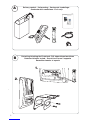 2
2
-
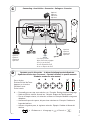 3
3
-
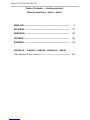 4
4
-
 5
5
-
 6
6
-
 7
7
-
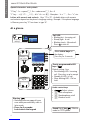 8
8
-
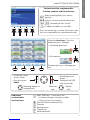 9
9
-
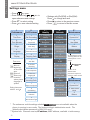 10
10
-
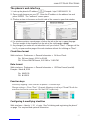 11
11
-
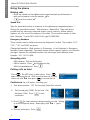 12
12
-
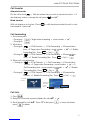 13
13
-
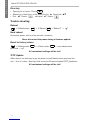 14
14
-
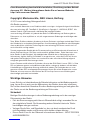 15
15
-
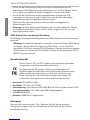 16
16
-
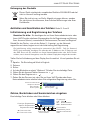 17
17
-
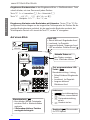 18
18
-
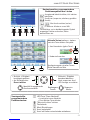 19
19
-
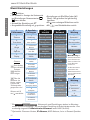 20
20
-
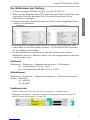 21
21
-
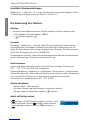 22
22
-
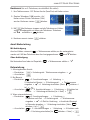 23
23
-
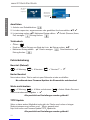 24
24
-
 25
25
-
 26
26
-
 27
27
-
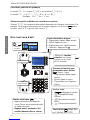 28
28
-
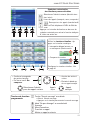 29
29
-
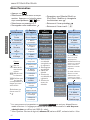 30
30
-
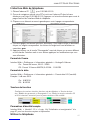 31
31
-
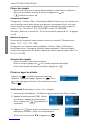 32
32
-
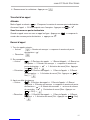 33
33
-
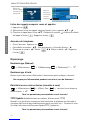 34
34
-
 35
35
-
 36
36
-
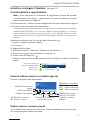 37
37
-
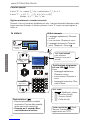 38
38
-
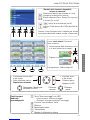 39
39
-
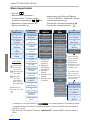 40
40
-
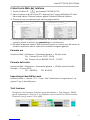 41
41
-
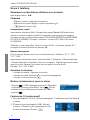 42
42
-
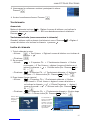 43
43
-
 44
44
-
 45
45
-
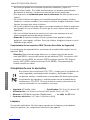 46
46
-
 47
47
-
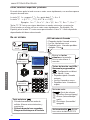 48
48
-
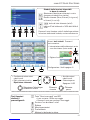 49
49
-
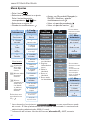 50
50
-
 51
51
-
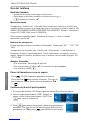 52
52
-
 53
53
-
 54
54
-
 55
55
-
 56
56
-
 57
57
-
 58
58
-
 59
59
-
 60
60
Snom 821 Schnellstartanleitung
- Kategorie
- IP-Telefone
- Typ
- Schnellstartanleitung
- Dieses Handbuch eignet sich auch für
in anderen Sprachen
- English: Snom 821 Quick start guide
- français: Snom 821 Guide de démarrage rapide
- español: Snom 821 Guía de inicio rápido
- italiano: Snom 821 Guida Rapida
Verwandte Artikel
-
Snom 821 Quick Installation Guide
-
Snom 870 Quick Installation Guide
-
Snom 760 Quick Installation Guide
-
Snom 720 Quick Installation Guide
-
Snom D725 Quick Installation Guide
-
Snom D715 Schnellstartanleitung
-
Snom M9 Benutzerhandbuch
-
Snom M9 Bedienungsanleitung
-
Tiptel Snom M3 Bedienungsanleitung
-
Snom 821 Benutzerhandbuch