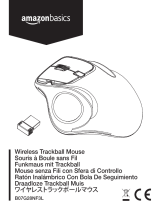ES
De un vistazo
1
Win
Win
Gr
18
1 2 3
4 65 7 8 9 10 11 12 13
14
17
15
1
Bloqueo Fn
10
Insertar
2
Silenciar
11
Buscar
3
Volumen - / +
12
Compartir (Windows 8 o superior)
4
Atrás / Adelante
13
Inalámbrico
5
Reproducir / pausar
14
Configuración (Windows 8 o superior)
6
Brillo - / + (Windows 8 o superior
)
15
Ratón inalámbrico
7
Capturas de pantalla
16
Interruptor
8
Bloqueo de pantalla
17
Puerto de carga micro USB
9
Pausar
18
Nanorreceptor
Indicadores LED
: Parpadeo verde (batería baja); rojo fijo (cargando); apagado (totalmente cargado)
: Encendido/Apagado (activar/desactivar funciones de acceso directo F1-F12)
1
: Encendido/Apagado (activar/desactivar teclado numérico)
: Encendido/Apagado (activar/desactivar bloqueo de mayúsculas)
: Se enciende en verde durante al menos 5 segundos (encender/apagar)
Carga
1
Win
Win
Gr
Uso
1
Extraiga el nanorreceptor de su ubicación en la parte inferior del ratón.
2
Conecte el nanorreceptor a un puerto USB disponible de su ordenador.
3
Mueva el interruptor a la posición de encendido y el teclado y el ratón estarán listos para su uso.
Resolución de problemas
① Por qué no funciona el teclado?
• Asegúrese de que el nanorreceptor esté conectado al puerto USB del dispositivo.
Si sigue sin responder, conecte el receptor a otro puerto USB del dispositivo.
• El teclado no está emparejado con el nanorreceptor. Para emparejarlo: encienda
el teclado, mantenga pulsados y simultáneamente y, a continuación,
conecte el nanorreceptor al dispositivo. Suelte los dos botones. La luz LED
del teclado parpadeará lentamente tres veces y se apagará, lo que indica el
emparejamiento se ha completado. Si no se completa correctamente, desconecte
el receptor, apague el teclado y, a continuación, repita los pasos anteriores para
reiniciar el emparejamiento. Durante el emparejamiento, asegúrese de que el
teclado esté cerca del nanorreceptor.
② Por qué no funciona el ratón?
• Asegúrese de que el nanorreceptor esté conectado al puerto USB del dispositivo. Si sigue sin
responder, conecte el receptor a otro puerto USB del dispositivo.
• El ratón no está emparejado con el nanorreceptor. Para emparejarlo: mantenga pulsada la
rueda de desplazamiento y el botón derecho del ratón simultáneamente y, a continuación,
encienda el ratón. Suelte la rueda de desplazamiento y el botón derecho del ratón después de
3 segundos. A continuación, conecte el nanorreceptor al dispositivo. El emparejamiento se
completará después de 5 segundos. Si no se completa correctamente, desconecte el receptor,
apague el ratón y, a continuación, repita los pasos anteriores para reiniciar el emparejamiento.
Durante el emparejamiento, asegúrese de que ratón esté cerca del receptor.
③ ¿Cómo activar el teclado o el ratón?
• El teclado pasará a modo de suspensión tras 3 segundos de inactividad.Pulse cualquier tecla
para activarlo
.
• El ratón pasará a modo de suspensión tras un periodo de inactividad.Pulse cualquier tecla para
activarlo
.
Especificaciones
Corriente de funcionamiento: ≤8 mA
Corriente en espera: 0,62-1,17 mA
Corriente en suspensión: 10,6 uA
Corriente de activación: 0,62-1,17 mA
Capacidad de la batería incorporada: 3,7 V 230 mA
Alcance de funcionamiento: 8 m (frontal); 7 m (posterior)
Vida útil de las teclas: 3 millones de pulsaciones
Intervalo de temperatura de funcionamiento: -10
°C
~ 40
°C
JP
1
Win
18
1 2 3
4 65 7 8 9 10 11 12 13
14
17
15
1
Fn
10
2
11
3
- / +
12
(Windows 8
)
4
/
13
5
/
14
(Windows 8
)
6
/
15
7
16
8
17
Micro USB
9
18
LED
: ()()()
: /(F1-F12/)
1
: /(()/)
: /(Caps/)
: 5(/)
1
Win
1
2
PCUSB
3
06 07 08 09 10
① キーボードが動きません。
• PC USB
USB
•
2
LED 3
② マウスが動きません。
• PC USB
USB
•
3
5
③ キーボードやマウスをどのように起動させますか。
• 3
•
≤8 mA
0.62-1.17 mA
10.6 uA
0.62-1.17 mA
3.7 V 230 mA
8 m (); 7 m ()
3
-10 C ~ 40C
• Ihre Tastatur ist nicht mit dem Nano-Empfänger gekoppelt. Zum Koppeln: Schalten
Sie die Tastatur ein, halten Sie und gleichzeitig gedrückt und stecken
Sie dann den Nano-Empfänger in Ihr Gerät. Lassen Sie die beiden Tasten los. Die
LED an der Tastatur blinkt dreimal langsam und schaltet sich dann aus, um den
erfolgreichen Abschluss des Koppelns zu signalisieren. Falls das nicht funktioniert
hat, entfernen Sie den Empfänger, schalten Sie die Tastatur aus und wiederholen
Sie dann die oben beschriebenen Schritte zum erneuten Koppeln. Achten Sie
darauf, dass die Tastatur sich während des Koppelns in unmittelbarer Nähe des
Nano-Empfängers befindet.
② Warum funktioniert die Maus nicht?
• Vergewissern Sie sich, dass der Nano-Empfänger im USB-Anschluss des Geräts
steckt. Falls sie immer noch nicht reagiert, stecken Sie den Empfänger in einen
anderen USB-Anschluss an Ihrem Gerät
• Ihre Maus ist nicht mit dem Nano-Empfänger gekoppelt. Zum Koppeln: Halten
Sie das Mausrad und die rechte Maustaste der Maus gleichzeitig gedrückt und
schalten Sie die Maus ein. Lassen Sie das Mausrad und die rechte Maustaste nach
3 Sekunden los. Stecken Sie dann den Nano-Empfänger in Ihr Gerät. Das Koppeln
ist nach 5 Sekunden abgeschlossen. Falls das nicht funktioniert hat, entfernen Sie
den Empfänger, schalten Sie die Maus aus und wiederholen Sie dann die oben
beschriebenen Schritte zum erneuten Koppeln. Achten Sie darauf, dass die Maus
sich während des Koppelns in unmittelbarer Nähe des Empfängers befindet.
③ Wie wecke ich die Tastatur oder die Maus auf?
• Die Tastatur fällt nach drei Sekunden Inaktivität in den Schlafmodus.Drücken Sie
eine beliebige Taste, um die Tastatur aufzuwecken.
• Die Maus fällt nach Inaktivität in den Schlafmodus. Drücken Sie eine beliebige
Taste, um die Tastatur aufzuwecken.
Spezifikationen
Betriebsspannung: ≤8 mA
Stand-by Spannung: 0.62-1.17 mA
Spannung im Schlafmodus: 10.6 uA
Spannung beim Erwachen: 0.62-1.17 mA
Eingebaute Batterie: 3.7 V 230 mA
Funktionsbereich: 8 m (vorne); 7 m (hinten)
Lebensdauer der Tasten: Drei Millionen Anschläge
Betriebstemperatur: -10°C ~ 40°C
05