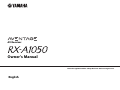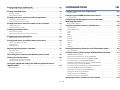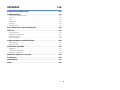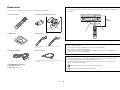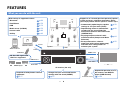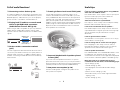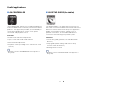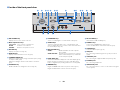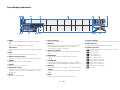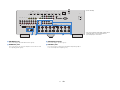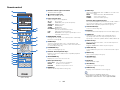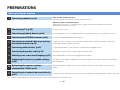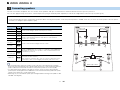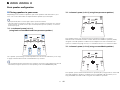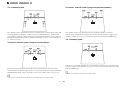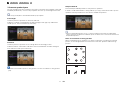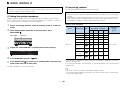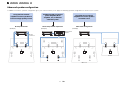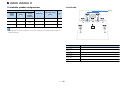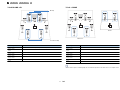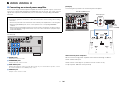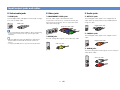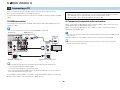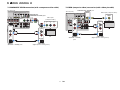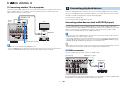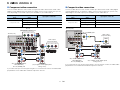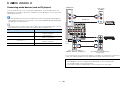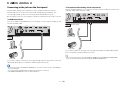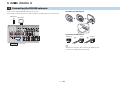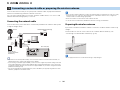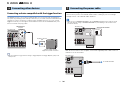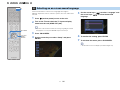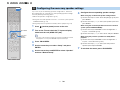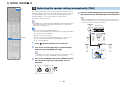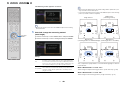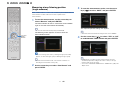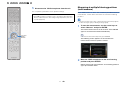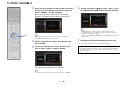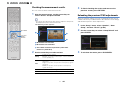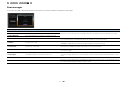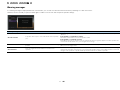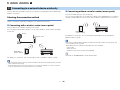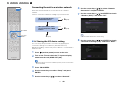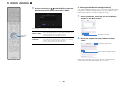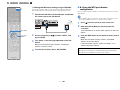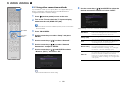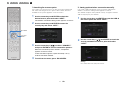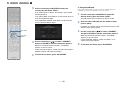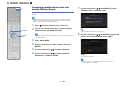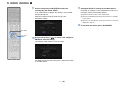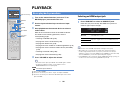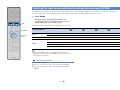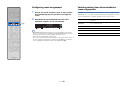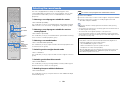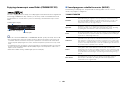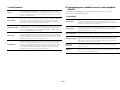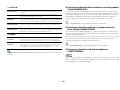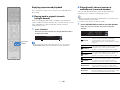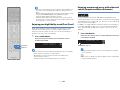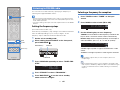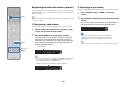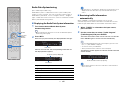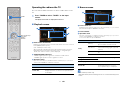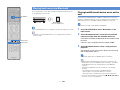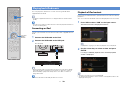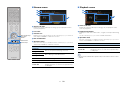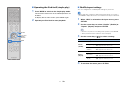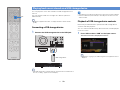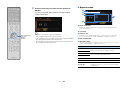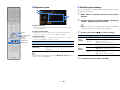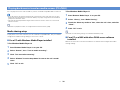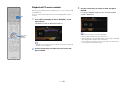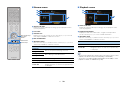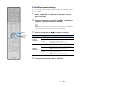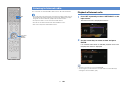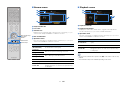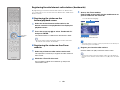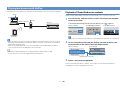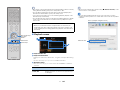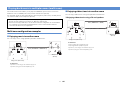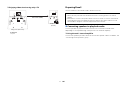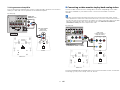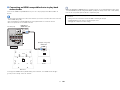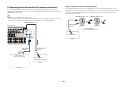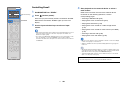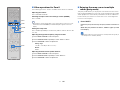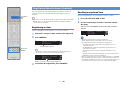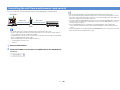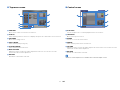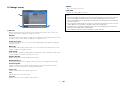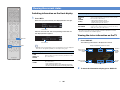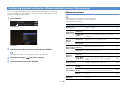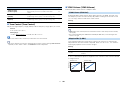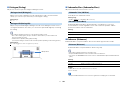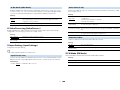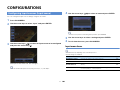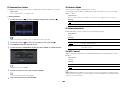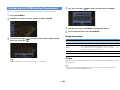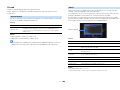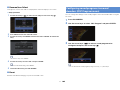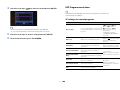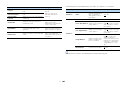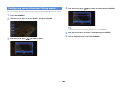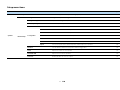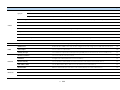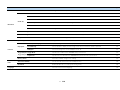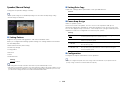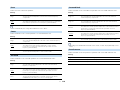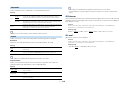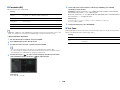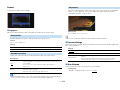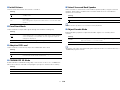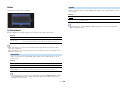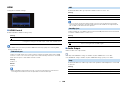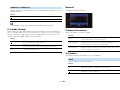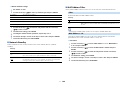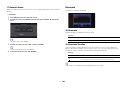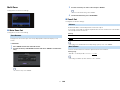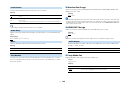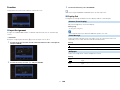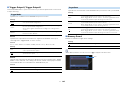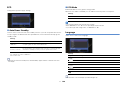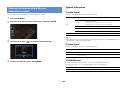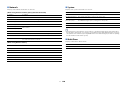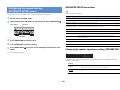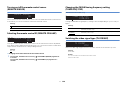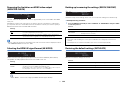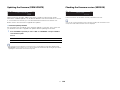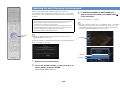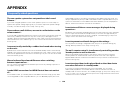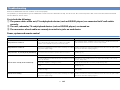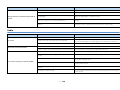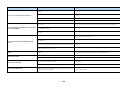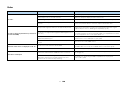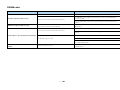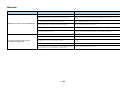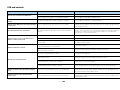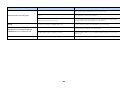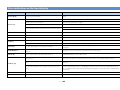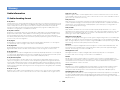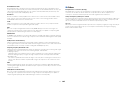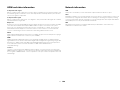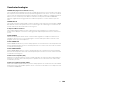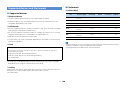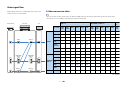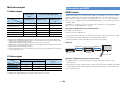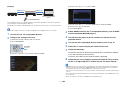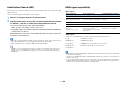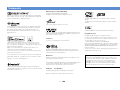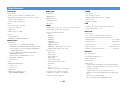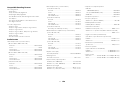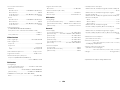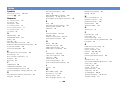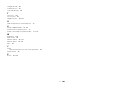Yamaha RX-A1050 Bedienungsanleitung
- Kategorie
- AV-Receiver
- Typ
- Bedienungsanleitung

English
AV Receiver
Owner’s Manual
Read the supplied booklet “Safety Brochure” before using the unit.

En 2
CONTENTS
Accessories . . . . . . . . . . . . . . . . . . . . . . . . . . . . . . . . . . . . . . . . . . . . . . . . . . . . . . 5
FEATURES 6
What you can do with the unit . . . . . . . . . . . . . . . . . . . . . . . . . . . . . . . . . . . . 6
Useful applications . . . . . . . . . . . . . . . . . . . . . . . . . . . . . . . . . . . . . . . . . . . . . . . . . . . . . . . . . . . . . . . . . . . . . . . . . . . . . . . . . 8
Part names and functions . . . . . . . . . . . . . . . . . . . . . . . . . . . . . . . . . . . . . . . . 9
Front panel . . . . . . . . . . . . . . . . . . . . . . . . . . . . . . . . . . . . . . . . . . . . . . . . . . . . . . . . . . . . . . . . . . . . . . . . . . . . . . . . . . . . . . . . 9
Front display (indicators) . . . . . . . . . . . . . . . . . . . . . . . . . . . . . . . . . . . . . . . . . . . . . . . . . . . . . . . . . . . . . . . . . . . . . . . . . . 11
Rear panel . . . . . . . . . . . . . . . . . . . . . . . . . . . . . . . . . . . . . . . . . . . . . . . . . . . . . . . . . . . . . . . . . . . . . . . . . . . . . . . . . . . . . . . . 12
Remote control . . . . . . . . . . . . . . . . . . . . . . . . . . . . . . . . . . . . . . . . . . . . . . . . . . . . . . . . . . . . . . . . . . . . . . . . . . . . . . . . . . . 14
PREPARATIONS 15
General setup procedure . . . . . . . . . . . . . . . . . . . . . . . . . . . . . . . . . . . . . . . . 15
1 Connecting speakers . . . . . . . . . . . . . . . . . . . . . . . . . . . . . . . . . . . . . . . . . . 16
Basic speaker configuration . . . . . . . . . . . . . . . . . . . . . . . . . . . . . . . . . . . . . . . . . . . . . . . . . . . . . . . . . . . . . . . . . . . . . . . 17
Advanced speaker configuration . . . . . . . . . . . . . . . . . . . . . . . . . . . . . . . . . . . . . . . . . . . . . . . . . . . . . . . . . . . . . . . . . . 22
Input/output jacks and cables . . . . . . . . . . . . . . . . . . . . . . . . . . . . . . . . . . . 27
2 Connecting a TV . . . . . . . . . . . . . . . . . . . . . . . . . . . . . . . . . . . . . . . . . . . . . . . 28
3 Connecting playback devices . . . . . . . . . . . . . . . . . . . . . . . . . . . . . . . . . . 30
Connecting video devices (such as BD/DVD players) . . . . . . . . . . . . . . . . . . . . . . . . . . . . . . . . . . . . . . . . . . . . . . . 30
Connecting audio devices (such as CD players) . . . . . . . . . . . . . . . . . . . . . . . . . . . . . . . . . . . . . . . . . . . . . . . . . . . . . 32
Connecting to the jacks on the front panel . . . . . . . . . . . . . . . . . . . . . . . . . . . . . . . . . . . . . . . . . . . . . . . . . . . . . . . . . 33
4 Connecting the FM/AM antennas . . . . . . . . . . . . . . . . . . . . . . . . . . . . . . . 34
5 Connecting a network cable or preparing the wireless antenna . . . . 35
Connecting the network cable . . . . . . . . . . . . . . . . . . . . . . . . . . . . . . . . . . . . . . . . . . . . . . . . . . . . . . . . . . . . . . . . . . . . . 35
Preparing the wireless antenna . . . . . . . . . . . . . . . . . . . . . . . . . . . . . . . . . . . . . . . . . . . . . . . . . . . . . . . . . . . . . . . . . . . . 35
6 Connecting other devices . . . . . . . . . . . . . . . . . . . . . . . . . . . . . . . . . . . . . . 36
Connecting a device compatible with the trigger function . . . . . . . . . . . . . . . . . . . . . . . . . . . . . . . . . . . . . . . . . . 36
7 Connecting the power cable . . . . . . . . . . . . . . . . . . . . . . . . . . . . . . . . . . . 36
8 Selecting an on-screen menu language . . . . . . . . . . . . . . . . . . . . . . . . . 37
9 Configuring the necessary speaker settings . . . . . . . . . . . . . . . . . . . . . 38
10 Optimizing the speaker settings automatically (YPAO) . . . . . . . . . 39
Measuring at one listening position (single measure) . . . . . . . . . . . . . . . . . . . . . . . . . . . . . . . . . . . . . . . . . . . . . . .41
Measuring at multiple listening positions (multi measure) . . . . . . . . . . . . . . . . . . . . . . . . . . . . . . . . . . . . . . . . . . 42
Checking the measurement results . . . . . . . . . . . . . . . . . . . . . . . . . . . . . . . . . . . . . . . . . . . . . . . . . . . . . . . . . . . . . . . . 44
Reloading the previous YPAO adjustments . . . . . . . . . . . . . . . . . . . . . . . . . . . . . . . . . . . . . . . . . . . . . . . . . . . . . . . . .44
Error messages . . . . . . . . . . . . . . . . . . . . . . . . . . . . . . . . . . . . . . . . . . . . . . . . . . . . . . . . . . . . . . . . . . . . . . . . . . . . . . . . . . . . 45
Warning messages . . . . . . . . . . . . . . . . . . . . . . . . . . . . . . . . . . . . . . . . . . . . . . . . . . . . . . . . . . . . . . . . . . . . . . . . . . . . . . . .46
11 Connecting to a network device wirelessly . . . . . . . . . . . . . . . . . . . . 47
Selecting the connection method . . . . . . . . . . . . . . . . . . . . . . . . . . . . . . . . . . . . . . . . . . . . . . . . . . . . . . . . . . . . . . . . . . 47
Connecting the unit to a wireless network . . . . . . . . . . . . . . . . . . . . . . . . . . . . . . . . . . . . . . . . . . . . . . . . . . . . . . . . .48
Connecting a mobile device to the unit directly (Wireless Direct) . . . . . . . . . . . . . . . . . . . . . . . . . . . . . . . . . . . .54
PLAYBACK 56
Basic playback procedure . . . . . . . . . . . . . . . . . . . . . . . . . . . . . . . . . . . . . . . 56
Selecting an HDMI output jack . . . . . . . . . . . . . . . . . . . . . . . . . . . . . . . . . . . . . . . . . . . . . . . . . . . . . . . . . . . . . . . . . . . . . 56
Selecting the input source and favorite settings with one touch
(SCENE) . . . . . . . . . . . . . . . . . . . . . . . . . . . . . . . . . . . . . . . . . . . . . . . . . . . . . . . . 57
Configuring scene assignments . . . . . . . . . . . . . . . . . . . . . . . . . . . . . . . . . . . . . . . . . . . . . . . . . . . . . . . . . . . . . . . . . . . .58
Selecting setting items to be included as scene assignments . . . . . . . . . . . . . . . . . . . . . . . . . . . . . . . . . . . . . . .58
Selecting the sound mode . . . . . . . . . . . . . . . . . . . . . . . . . . . . . . . . . . . . . . . 59
Enjoying stereoscopic sound fields (CINEMA DSP 3D) . . . . . . . . . . . . . . . . . . . . . . . . . . . . . . . . . . . . . . . . . . . . . . .60
Enjoying unprocessed playback . . . . . . . . . . . . . . . . . . . . . . . . . . . . . . . . . . . . . . . . . . . . . . . . . . . . . . . . . . . . . . . . . . .63
Enjoying pure high fidelity sound (Pure Direct) . . . . . . . . . . . . . . . . . . . . . . . . . . . . . . . . . . . . . . . . . . . . . . . . . . . . . 64
Enjoying compressed music with enhanced sound (Compressed Music Enhancer) . . . . . . . . . . . . . . . . . . . 64
Listening to FM/AM radio . . . . . . . . . . . . . . . . . . . . . . . . . . . . . . . . . . . . . . . 65
Setting the frequency steps . . . . . . . . . . . . . . . . . . . . . . . . . . . . . . . . . . . . . . . . . . . . . . . . . . . . . . . . . . . . . . . . . . . . . . . .65
Selecting a frequency for reception . . . . . . . . . . . . . . . . . . . . . . . . . . . . . . . . . . . . . . . . . . . . . . . . . . . . . . . . . . . . . . . .65
Registering favorite radio stations (presets) . . . . . . . . . . . . . . . . . . . . . . . . . . . . . . . . . . . . . . . . . . . . . . . . . . . . . . . . 66
Radio Data System tuning . . . . . . . . . . . . . . . . . . . . . . . . . . . . . . . . . . . . . . . . . . . . . . . . . . . . . . . . . . . . . . . . . . . . . . . . .67
Operating the radio on the TV . . . . . . . . . . . . . . . . . . . . . . . . . . . . . . . . . . . . . . . . . . . . . . . . . . . . . . . . . . . . . . . . . . . . . 68

En 3
Playing back music via Bluetooth . . . . . . . . . . . . . . . . . . . . . . . . . . . . . . . . . 69
Playing back Bluetooth device music on the unit . . . . . . . . . . . . . . . . . . . . . . . . . . . . . . . . . . . . . . . . . . . . . . . . . . . 69
Playing back iPod music . . . . . . . . . . . . . . . . . . . . . . . . . . . . . . . . . . . . . . . . . 70
Connecting an iPod . . . . . . . . . . . . . . . . . . . . . . . . . . . . . . . . . . . . . . . . . . . . . . . . . . . . . . . . . . . . . . . . . . . . . . . . . . . . . . . 70
Playback of iPod content . . . . . . . . . . . . . . . . . . . . . . . . . . . . . . . . . . . . . . . . . . . . . . . . . . . . . . . . . . . . . . . . . . . . . . . . . . 70
Playing back music stored on a USB storage device . . . . . . . . . . . . . . . 73
Connecting a USB storage device . . . . . . . . . . . . . . . . . . . . . . . . . . . . . . . . . . . . . . . . . . . . . . . . . . . . . . . . . . . . . . . . . . 73
Playback of USB storage device contents . . . . . . . . . . . . . . . . . . . . . . . . . . . . . . . . . . . . . . . . . . . . . . . . . . . . . . . . . . 73
Playing back music stored on media servers (PCs/NAS) . . . . . . . . . . . . 76
Media sharing setup . . . . . . . . . . . . . . . . . . . . . . . . . . . . . . . . . . . . . . . . . . . . . . . . . . . . . . . . . . . . . . . . . . . . . . . . . . . . . . 76
Playback of PC music contents . . . . . . . . . . . . . . . . . . . . . . . . . . . . . . . . . . . . . . . . . . . . . . . . . . . . . . . . . . . . . . . . . . . . 77
Listening to Internet radio . . . . . . . . . . . . . . . . . . . . . . . . . . . . . . . . . . . . . . . 80
Playback of Internet radio . . . . . . . . . . . . . . . . . . . . . . . . . . . . . . . . . . . . . . . . . . . . . . . . . . . . . . . . . . . . . . . . . . . . . . . . . 80
Registering favorite Internet radio stations (bookmarks) . . . . . . . . . . . . . . . . . . . . . . . . . . . . . . . . . . . . . . . . . . . . 82
Playing back music with AirPlay . . . . . . . . . . . . . . . . . . . . . . . . . . . . . . . . . 83
Playback of iTunes/iPod music contents . . . . . . . . . . . . . . . . . . . . . . . . . . . . . . . . . . . . . . . . . . . . . . . . . . . . . . . . . . . 83
Playing back music in multiple rooms (multi-zone) . . . . . . . . . . . . . . . . 85
Multi-zone configuration examples . . . . . . . . . . . . . . . . . . . . . . . . . . . . . . . . . . . . . . . . . . . . . . . . . . . . . . . . . . . . . . . . 85
Preparing Zone2 . . . . . . . . . . . . . . . . . . . . . . . . . . . . . . . . . . . . . . . . . . . . . . . . . . . . . . . . . . . . . . . . . . . . . . . . . . . . . . . . . . 86
Controlling Zone2 . . . . . . . . . . . . . . . . . . . . . . . . . . . . . . . . . . . . . . . . . . . . . . . . . . . . . . . . . . . . . . . . . . . . . . . . . . . . . . . . 90
Registering favorite items (shortcut) . . . . . . . . . . . . . . . . . . . . . . . . . . . . . 92
Registering an item . . . . . . . . . . . . . . . . . . . . . . . . . . . . . . . . . . . . . . . . . . . . . . . . . . . . . . . . . . . . . . . . . . . . . . . . . . . . . . . 92
Recalling a registered item . . . . . . . . . . . . . . . . . . . . . . . . . . . . . . . . . . . . . . . . . . . . . . . . . . . . . . . . . . . . . . . . . . . . . . . . 92
Controlling the unit from a web browser (web control) . . . . . . . . . . . . 93
Viewing the current status . . . . . . . . . . . . . . . . . . . . . . . . . . . . . . . . . . . . . . 96
Switching information on the front display . . . . . . . . . . . . . . . . . . . . . . . . . . . . . . . . . . . . . . . . . . . . . . . . . . . . . . . . 96
Viewing the status information on the TV . . . . . . . . . . . . . . . . . . . . . . . . . . . . . . . . . . . . . . . . . . . . . . . . . . . . . . . . . . 96
Configuring playback settings for different playback sources
(Option menu) . . . . . . . . . . . . . . . . . . . . . . . . . . . . . . . . . . . . . . . . . . . . . . . . . . 97
Option menu items . . . . . . . . . . . . . . . . . . . . . . . . . . . . . . . . . . . . . . . . . . . . . . . . . . . . . . . . . . . . . . . . . . . . . . . . . . . . . . . 97
CONFIGURATIONS 101
Configuring input sources (Input menu) . . . . . . . . . . . . . . . . . . . . . . . . . 101
Input menu items . . . . . . . . . . . . . . . . . . . . . . . . . . . . . . . . . . . . . . . . . . . . . . . . . . . . . . . . . . . . . . . . . . . . . . . . . . . . . . . .101
Configuring the SCENE function (Scene menu) . . . . . . . . . . . . . . . . . . . 103
Scene menu items . . . . . . . . . . . . . . . . . . . . . . . . . . . . . . . . . . . . . . . . . . . . . . . . . . . . . . . . . . . . . . . . . . . . . . . . . . . . . . . .103
Configuring sound programs/surround decoders
(DSP Program menu) . . . . . . . . . . . . . . . . . . . . . . . . . . . . . . . . . . . . . . . . . . . 105
DSP Program menu items . . . . . . . . . . . . . . . . . . . . . . . . . . . . . . . . . . . . . . . . . . . . . . . . . . . . . . . . . . . . . . . . . . . . . . . .106
Configuring various functions (Setup menu) . . . . . . . . . . . . . . . . . . . . . 109
Setup menu items . . . . . . . . . . . . . . . . . . . . . . . . . . . . . . . . . . . . . . . . . . . . . . . . . . . . . . . . . . . . . . . . . . . . . . . . . . . . . . . .110
Speaker (Manual Setup) . . . . . . . . . . . . . . . . . . . . . . . . . . . . . . . . . . . . . . . . . . . . . . . . . . . . . . . . . . . . . . . . . . . . . . . . . .113
Sound . . . . . . . . . . . . . . . . . . . . . . . . . . . . . . . . . . . . . . . . . . . . . . . . . . . . . . . . . . . . . . . . . . . . . . . . . . . . . . . . . . . . . . . . . . .117
Video . . . . . . . . . . . . . . . . . . . . . . . . . . . . . . . . . . . . . . . . . . . . . . . . . . . . . . . . . . . . . . . . . . . . . . . . . . . . . . . . . . . . . . . . . . . .119
HDMI . . . . . . . . . . . . . . . . . . . . . . . . . . . . . . . . . . . . . . . . . . . . . . . . . . . . . . . . . . . . . . . . . . . . . . . . . . . . . . . . . . . . . . . . . . . .120
Network . . . . . . . . . . . . . . . . . . . . . . . . . . . . . . . . . . . . . . . . . . . . . . . . . . . . . . . . . . . . . . . . . . . . . . . . . . . . . . . . . . . . . . . . .121
Bluetooth . . . . . . . . . . . . . . . . . . . . . . . . . . . . . . . . . . . . . . . . . . . . . . . . . . . . . . . . . . . . . . . . . . . . . . . . . . . . . . . . . . . . . . . .123
Multi Zone . . . . . . . . . . . . . . . . . . . . . . . . . . . . . . . . . . . . . . . . . . . . . . . . . . . . . . . . . . . . . . . . . . . . . . . . . . . . . . . . . . . . . . .124
Function . . . . . . . . . . . . . . . . . . . . . . . . . . . . . . . . . . . . . . . . . . . . . . . . . . . . . . . . . . . . . . . . . . . . . . . . . . . . . . . . . . . . . . . . .126
ECO . . . . . . . . . . . . . . . . . . . . . . . . . . . . . . . . . . . . . . . . . . . . . . . . . . . . . . . . . . . . . . . . . . . . . . . . . . . . . . . . . . . . . . . . . . . . . .128
Language . . . . . . . . . . . . . . . . . . . . . . . . . . . . . . . . . . . . . . . . . . . . . . . . . . . . . . . . . . . . . . . . . . . . . . . . . . . . . . . . . . . . . . . .128
Viewing information about the unit (Information menu) . . . . . . . . . 129
Types of information . . . . . . . . . . . . . . . . . . . . . . . . . . . . . . . . . . . . . . . . . . . . . . . . . . . . . . . . . . . . . . . . . . . . . . . . . . . . .129
Configuring the system settings (ADVANCED SETUP menu) . . . . . . 131
ADVANCED SETUP menu items . . . . . . . . . . . . . . . . . . . . . . . . . . . . . . . . . . . . . . . . . . . . . . . . . . . . . . . . . . . . . . . . . . .131
Changing the speaker impedance setting (SPEAKER IMP.) . . . . . . . . . . . . . . . . . . . . . . . . . . . . . . . . . . . . . . . . .131
Turning on/off the remote control sensor (REMOTE SENSOR) . . . . . . . . . . . . . . . . . . . . . . . . . . . . . . . . . . . . . .132
Selecting the remote control ID (REMOTE CON AMP) . . . . . . . . . . . . . . . . . . . . . . . . . . . . . . . . . . . . . . . . . . . . . .132
Changing the FM/AM tuning frequency setting (TUNER FRQ STEP) . . . . . . . . . . . . . . . . . . . . . . . . . . . . . . . . .132
Switching the video signal type (TV FORMAT) . . . . . . . . . . . . . . . . . . . . . . . . . . . . . . . . . . . . . . . . . . . . . . . . . . . . .132
Removing the limitation on HDMI video output (MONITOR CHECK) . . . . . . . . . . . . . . . . . . . . . . . . . . . . . . . .133
Selecting the HDMI 4K signal format (4K MODE) . . . . . . . . . . . . . . . . . . . . . . . . . . . . . . . . . . . . . . . . . . . . . . . . . . .133
Backing up/recovering the settings (RECOV./BACKUP) . . . . . . . . . . . . . . . . . . . . . . . . . . . . . . . . . . . . . . . . . . . . .133
Restoring the default settings (INITIALIZE) . . . . . . . . . . . . . . . . . . . . . . . . . . . . . . . . . . . . . . . . . . . . . . . . . . . . . . . . .133
Updating the firmware (FIRM UPDATE) . . . . . . . . . . . . . . . . . . . . . . . . . . . . . . . . . . . . . . . . . . . . . . . . . . . . . . . . . . . .134
Checking the firmware version (VERSION) . . . . . . . . . . . . . . . . . . . . . . . . . . . . . . . . . . . . . . . . . . . . . . . . . . . . . . . . .134
Updating the unit’s firmware via the network . . . . . . . . . . . . . . . . . . . 135

En 4
APPENDIX 136
Frequently asked questions . . . . . . . . . . . . . . . . . . . . . . . . . . . . . . . . . . . . 136
Troubleshooting . . . . . . . . . . . . . . . . . . . . . . . . . . . . . . . . . . . . . . . . . . . . . . . 137
Power, system and remote control . . . . . . . . . . . . . . . . . . . . . . . . . . . . . . . . . . . . . . . . . . . . . . . . . . . . . . . . . . . . . . . . 137
Audio . . . . . . . . . . . . . . . . . . . . . . . . . . . . . . . . . . . . . . . . . . . . . . . . . . . . . . . . . . . . . . . . . . . . . . . . . . . . . . . . . . . . . . . . . . . . 138
Video . . . . . . . . . . . . . . . . . . . . . . . . . . . . . . . . . . . . . . . . . . . . . . . . . . . . . . . . . . . . . . . . . . . . . . . . . . . . . . . . . . . . . . . . . . . . 140
FM/AM radio . . . . . . . . . . . . . . . . . . . . . . . . . . . . . . . . . . . . . . . . . . . . . . . . . . . . . . . . . . . . . . . . . . . . . . . . . . . . . . . . . . . . . 141
Bluetooth . . . . . . . . . . . . . . . . . . . . . . . . . . . . . . . . . . . . . . . . . . . . . . . . . . . . . . . . . . . . . . . . . . . . . . . . . . . . . . . . . . . . . . . . 142
USB and network . . . . . . . . . . . . . . . . . . . . . . . . . . . . . . . . . . . . . . . . . . . . . . . . . . . . . . . . . . . . . . . . . . . . . . . . . . . . . . . . 143
Error indications on the front display . . . . . . . . . . . . . . . . . . . . . . . . . . . . 145
Glossary . . . . . . . . . . . . . . . . . . . . . . . . . . . . . . . . . . . . . . . . . . . . . . . . . . . . . . .146
Audio information . . . . . . . . . . . . . . . . . . . . . . . . . . . . . . . . . . . . . . . . . . . . . . . . . . . . . . . . . . . . . . . . . . . . . . . . . . . . . . . 146
HDMI and video information . . . . . . . . . . . . . . . . . . . . . . . . . . . . . . . . . . . . . . . . . . . . . . . . . . . . . . . . . . . . . . . . . . . . . 148
Network information . . . . . . . . . . . . . . . . . . . . . . . . . . . . . . . . . . . . . . . . . . . . . . . . . . . . . . . . . . . . . . . . . . . . . . . . . . . . . 148
Yamaha technologies . . . . . . . . . . . . . . . . . . . . . . . . . . . . . . . . . . . . . . . . . . . . . . . . . . . . . . . . . . . . . . . . . . . . . . . . . . . . 149
Supported devices and file formats . . . . . . . . . . . . . . . . . . . . . . . . . . . . .150
Video signal flow . . . . . . . . . . . . . . . . . . . . . . . . . . . . . . . . . . . . . . . . . . . . . . . . . . . . . . . . . . . . . . . . . . . . . . . . . . . . . . . . . 151
Multi-zone output . . . . . . . . . . . . . . . . . . . . . . . . . . . . . . . . . . . . . . . . . . . . . . . . . . . . . . . . . . . . . . . . . . . . . . . . . . . . . . . 152
Information on HDMI . . . . . . . . . . . . . . . . . . . . . . . . . . . . . . . . . . . . . . . . . .152
HDMI Control . . . . . . . . . . . . . . . . . . . . . . . . . . . . . . . . . . . . . . . . . . . . . . . . . . . . . . . . . . . . . . . . . . . . . . . . . . . . . . . . . . . . 152
Audio Return Channel (ARC) . . . . . . . . . . . . . . . . . . . . . . . . . . . . . . . . . . . . . . . . . . . . . . . . . . . . . . . . . . . . . . . . . . . . . . 154
HDMI signal compatibility . . . . . . . . . . . . . . . . . . . . . . . . . . . . . . . . . . . . . . . . . . . . . . . . . . . . . . . . . . . . . . . . . . . . . . . . 154
Reference diagram (rear panel) . . . . . . . . . . . . . . . . . . . . . . . . . . . . . . . . . 155
Trademarks . . . . . . . . . . . . . . . . . . . . . . . . . . . . . . . . . . . . . . . . . . . . . . . . . . . 156
Specifications . . . . . . . . . . . . . . . . . . . . . . . . . . . . . . . . . . . . . . . . . . . . . . . . . 157
Index . . . . . . . . . . . . . . . . . . . . . . . . . . . . . . . . . . . . . . . . . . . . . . . . . . . . . . . . . 160

En 5
Accessories
Check that the following accessories are supplied with the product.
Remote control Batteries (AAA, R03, UM-4) (x2)
AM antenna FM antenna
*One of the above is supplied depending on the region
of purchase.
YPAO microphone Power cable
*The supplied power cable varies depending on the region
of purchase.
CD-ROM (Owner’s Manual)
Easy Setup Guide
Safety Brochure
Insert the batteries the right
way round.
Operating range of the remote control
• Point the remote control at the remote control sensor on the unit and remain within the operating range
shown below.
• The illustrations of the main unit and remote control used in this manual are of the U.S.A. model,
unless otherwise specified.
• In this manual, illustrations of English menu screens are used as examples.
• (China, Korea, U.K. and Europe models only)
For information on how to control external devices with the remote control, refer to “Supplement for
Remote Control” on the supplied CD-ROM.
• Some features are not available in certain regions.
• Due to product improvements, specifications and appearance are subject to change without notice.
• This manual explains operations using the supplied remote control.
• This manual describes all the “iPod” and “iPhone” as the “iPod”. “iPod” refers to both “iPod” and
“iPhone” unless otherwise specified.
• indicates precautions for use of the unit and its feature limitations.
• indicates supplementary explanations for better use.
30° 30°
Within
6 m (20 ft)

En 6
FEATURES
What you can do with the unit
Speakers
BD/DVD player
HDMI Control
Audio/Video
TV remote control
Audio
HDMI Control
Audio
Audio/Video
TV
Sequential operation of a TV,
AV receiver, and BD/DVD
player (HDMI Control)
. p.152
Supports 2- to 7-channel (plus front presence) speaker
system and up to 2 subwoofer connections. Allows
you to enjoy favorite acoustic spaces in various styles.
• Automatically optimizing the speaker
settings to suit your room (YPAO)
. p.39
• Reproducing stereo or multichannel
sounds with the sound fields like
actual movie theaters and concert halls
(CINEMA DSP)
. p.60
• Enjoying compressed music with
enhanced sound (Compressed Music
Enhancer)
. p.64
• Bi-amp connections, channel
expansion (with external power-amp)
and multi-zone configurations to
enhance your system
. p.22
USB device
Audio
Network contents
Wide variety of supported content
•Bluetooth
. p.69
• iPod/iPhone
. p.70
•USB
. p.73
• Media server (PC/NAS)
. p.76
• Internet radio
. p.80
•AirPlay
. p.83
AV receiver (the unit)
Change the input source and favorite
settings with one touch (SCENE)
. p.57
Control
4K Ultra HD signals and
HDCP 2.2 supported
Playback of Dolby Atmos contents
supported
. p.17
iPod/iPhone/
Bluetooth device

En 7
Full of useful functions!
❑ Connecting various devices (p.30)
A number of HDMI jacks and various input/output jacks
on the unit allow you to connect video devices (such as
BD/DVD players), audio devices (such as CD players),
game consoles, camcorders, and other devices.
❑ Playing back TV audio in surround sound
with a single HDMI cable connection
(Audio Return Channel: ARC) (p.28)
When using an ARC-compatible TV, you only need one
HDMI cable to enable video output to the TV, audio
input from the TV, and the transmission of HDMI Control
signals.
❑ Various wireless connection methods
(p.47)
The unit supports the Wi-Fi feature that allows the unit to
connect to your wireless router (access point) without a
network cable connection. In addition, Wireless Direct
enables connecting a mobile device to the unit directly
without router.
❑ Creating 3-dimensional sound fields (p.60)
Connecting front presence speakers allows you to
create a natural 3-dimensional sound field in your own
room (CINEMA DSP 3D). Even when no front presence
speakers are connected, the Virtual Presence Speaker
(VPS) function produces 3D surround sound. In
addition, the unit creates Virtual Surround Back Speaker
(VSBS) using the surround speakers to add a sense of
depth to the rear sound field even when no surround
back speakers are connected.
❑ Surround playback with 5 speakers placed
in front (p.62)
If you have surround speakers but there is no space to
place them in the rear of your room, you can place them in
the front and enjoy multichannel surround sound with the 5
speakers placed in the front (Virtual CINEMA FRONT).
❑ Low power consumption (p.128)
The ECO mode (power saving function) reduces the
unit’s power consumption.
HDMI Control
TV audio
Video from
external device
Wi-Fi or
Wireless Direct
VSBS
Useful tips
I want to connect a playback device using HDMI for
video and non-HDMI for audio...
Use “Audio Select” in the “Option” menu to specify the
type of an audio input jack to be used for the
corresponding input source (p.100).
Video and audio are not synchronized...
Use “Lipsync” in the “Setup” menu to adjust the delay
between video and audio output (p.117).
I want to hear audio from the TV speakers...
Use “Audio Output” in the “Setup” menu to select the
output destination of signals input into the unit (p.120).
Your TV speakers may be selected as an output
destination.
I want to get more bass sounds…
Set “Extra Bass” in the “Option” menu to “On” to enjoy
enhanced bass sounds (p.99).
I want to change the on-screen menu language...
Use “Language” in the “Setup” menu to select a
language from English, Japanese, French, German,
Spanish, Russian, Italian and Chinese (p.37).
I want to update the firmware...
Use “FIRM UPDATE” in the “ADVANCED SETUP” menu
to update the unit’s firmware (p.134). If the unit is
connected to the Internet, a message will be displayed
on the TV when a firmware update is available (p.135).
Many other settings are available that let you to
customize the unit. For details, see the following pages.
• Input settings (p.101)
• SCENE settings (p.103)
• Sound program and surround decoder settings
(p.106)
• Various function settings (p.110)
• Information view (such as audio signal and video
signal) (p.129)
• System settings (p.131)

En 8
Useful applications
■ AV CONTROLLER
“AV CONTROLLER” will turn your smartphone/tablet into
a Wi-Fi enabled remote control for your Yamaha network
products. This application provides you the flexibility to
control the available inputs, volume, mute, power
commands and playback source.
Functions
• Power on/off and volume adjustment
• Input, scene and sound mode selection
• DSP Parameter adjustment
• Playback control (including music selection for some
sources)
• For details, search for “AV CONTROLLER” on the App Store or
Google Play.
■ AV SETUP GUIDE (for tablet)
“AV SETUP GUIDE” is an application that assists you
with cable connections between AV receiver and source
devices as well as AV receiver setup. This application
guides you through the various settings such as
speaker connections, TV and video/audio device
connections and selecting the speaker system.
Functions
• Connection guide (speakers, TV and video/audio
devices)
• Setup guide (YPAO settings and various setup
assistance with illustrations)
• Viewing owner’s manual
• For details, search for “AV SETUP GUIDE” on the App Store or
Google Play.

En 9
Front panel
1 MAIN ZONE z key
Turns on/off (standby) the unit.
2 Standby indicator
Lights up when the unit is in standby mode under any of the
following conditions.
• HDMI Control is enabled (p.120)
• Standby Through is enabled (p.121)
• Network Standby is enabled (p.122)
• Bluetooth Standby is enabled (p.123)
• An iPod is being charged (p.70)
3 Front display
Displays information (p.11).
4 Remote control sensor
Receives remote control signals (p.5).
5 PURE DIRECT key
Enables/disables Pure Direct (p.64).
6 INPUT knob
Selects an input source.
7 Front panel door
For protecting controls and jacks (p.10).
8 VOLUME knob
Adjusts the volume.
Part names and functions
INPUT
MAIN ZONE
VOLUME
PURE DIRECT
52 3 41
6
8
7
Opening the front panel door
• To use controls or jacks behind the front panel door, gently
press the bottom of the door to open it. Keep the door closed
when not using controls or jacks behind the front panel door.
(Be careful not to trap your fingers.)

En 10
■ Inside of the front panel door
9 ON SCREEN key
Displays the on-screen menu on the TV.
0 Menu operations keys
Cursor keys Select a menu or a parameter.
ENTER Confirms a selected item.
RETURN Returns to the previous screen.
A OPTION key
Displays the option menu (p.97).
B DISPLAY key
Displays status information on the TV (p.96).
C TONE/BALANCE key
Adjusts the high-frequency range and low-frequency range
of output sounds (p.98).
Adjusts the left/right channel volume balance for Zone2
(p.91).
D STRAIGHT key
Enables/disables the straight decode mode (p.63).
E PROGRAM keys
Select a sound program or a surround decoder (p.59).
F SCENE keys
Select the registered input source, sound program, and
various settings with one touch. Also, turns on the unit when
it is in standby mode (p.57).
G MULTI ZONE keys
ZONE 2 Enables/disables the audio output to
Zone2 (p.90).
ZONE CONTROL Changes the zone (main zone or Zone2)
that is controlled by the keys and knobs
on the front panel (p.90).
H INFO (WPS) key
Selects the information displayed on the front display (p.96).
Enters the wireless network connection setup (WPS push
button configuration) by holding down for 3 seconds (p.50).
I MEMORY key
Registers FM/AM radio stations as preset stations (p.66).
Registers USB/network contents as shortcuts (p.92).
J FM and AM keys
Switch between FM and AM (p.65).
K PRESET keys
Select a preset FM/AM radio station (p.66).
Selects a USB/network content from shortcuts (p.92).
L TUNING keys
Select the radio frequency (p.65).
M USB jack
For connecting a USB storage device (p.73) or an iPod
(p.70).
N YPAO MIC jack
For connecting the supplied YPAO microphone (p.39).
O PHONES jack
For connecting headphones.
P VIDEO AUX jacks
For connecting a device, such as a camcorder and a game
console (p.33).
OPTION
ON SCREEN
DISPLAY
RETURN
MULTI ZONE
VIDEO AUX
ZONE 2
ZONE CONTROL
YPAO MIC
PHONES
SILENT CINEMA
VIDEO
TONE/BALANCE
STRAIGHT
(
CONNECT
)
PROGRAM
SCENE
123 4
HDMI IN
RLAUDIO
INFO(WPS)
MEMORY
FM AM
TUNING
PRESET
ENTER
5V 1A
9 A C D H I KE J LB0
M N O
FG
P

En 11
Front display (indicators)
1 HDMI
Lights up when HDMI signals are being input or output.
IN
Lights up when HDMI signals are being input.
OUT1/OUT2
Indicates the HDMI OUT jacks currently outputting an HDMI
signal.
2 ECO
Lights up when the unit is in the eco mode (p.128).
3 Signal strength indicator
Indicates the strength of the wireless network signal (p.47).
4 ZONE2
Lights up when Zone2 is enabled (p.90).
5 SLEEP
Lights up when the sleep timer is on.
6 Information display
Displays the current status (such as input name and sound
mode name). You can switch the information by pressing
INFO (p.96).
7 MUTE
Blinks when audio is muted.
8 Volume indicator
Indicates the current volume.
9 VIRTUAL
Lights up when the Virtual Presence Speaker (VPS) or Virtual
Surround Back Speaker (VSBS) (p.60), or the virtual
surround processing (p.62) is working.
0 Bluetooth indicator
Lights up when the unit is connecting to a
Bluetooth
device
(p.69).
A ENHANCER
Lights up when Compressed Music Enhancer (p.64) is
working.
B CINEMA DSP
Lights up when CINEMA DSP (p.60) is working. “CINEMA
DSP n” lights up when CINEMA DSP 3D (p.60) is activated.
C STEREO
Lights up when the unit is receiving a stereo FM radio signal.
TUNED
Lights up when the unit is receiving an FM/AM radio station
signal.
D PA RT Y
Lights up when the unit is in the party mode. (p.91)
E Cursor indicators
Indicate the remote control cursor keys currently operational.
F ADAPTIVE DRC
Lights up when Adaptive DRC (p.98) is working.
G Speaker indicators
Indicate speaker terminals from which signals are output.
A Front speaker (L)
S Front speaker (R)
D Center speaker
F Surround speaker (L)
G Surround speaker (R)
H Surround back speaker (L)
J Surround back speaker (R)
K Surround back speaker
B Front presence speaker (L)
N Front presence speaker (R)
L Subwoofer
OUT
21 3
IN
VOLUME
MUTE
ADAPTIVE DRC VIRTUAL
3
ZONE
ECO
2
SBL SBRSB
SL
SW
SR
FPL
CL R
FPR
ENHANCER
PARTY
STEREO TUNED
SLEEP
ZONE
3
ZONE
4
987
B
0 EGED
1
6
5423
FCA

En 12
Rear panel
1 PHONO jacks
For connecting to a turntable (p.32).
2 AUDIO 1–3 jacks
For connecting to audio playback devices and inputting
audio signals (p.32).
3 AV 1–4 jacks
For connecting to video/audio playback devices and
inputting video/audio signals (p.30).
4 HDMI OUT 1 jack
For connecting to an HDMI-compatible TV and outputting
video/audio signals (p.28). When using ARC, TV audio signal
can also be input through the HDMI OUT 1 jack.
HDMI OUT 2 (ZONE OUT) jack
For connecting to an HDMI-compatible TV and outputting
video/audio signals (p.30), or for connecting to an
HDMI-compatible device used in Zone2 (p.88).
5 MONITOR OUT/ZONE OUT
component/composite video jacks
For connecting to a TV that supports component or
composite video and outputting video signals (p.29) or for
connecting to a Zone2 video monitor (p.87).
6 HDMI (AV 1–7) jacks
For connecting to HDMI-compatible playback devices and
inputting video/audio signals (p.30).
7 COMPONENT VIDEO (AV 1–3) jacks
For connecting to video playback devices that support
component video and inputting video signals (p.31).
8 TRIGGER OUT 1–2 jacks
For connecting to devices that support the trigger function
(p.36).
9 REMOTE IN/OUT jacks
For connecting to an infrared signal receiver/emitter that
allows you to operate the unit and other devices from another
room (p.89).
0 NETWORK jack
For connecting to a network with a network cable (p.35).
A Wireless antenna
For connecting to a network device wirelessly (p.47).
B RS-232C terminal
This is a control expansion terminal for custom installation.
Consult your dealer for details.
C VOLTAGE SELECTOR
(General model only)
Selects the switch position according to your local voltage
(p.36).
D AC IN jack
For connecting the supplied power cable (p.36).
HDMI OUT
ARC
(ZONE OUT)
1
2
HDMI
(1 BD/DVD)
AV 1 AV 2 AV 3 AV 4
(HDCP2.2)
AV 5 AV 6 AV 7
IN OUT
REMOTE
R
L
AV 1 AV 2 AV 3 AV 4
AUDIO 1 AUDIO 2 AUDIO 3
(2 TV)
(1 BD/DVD)
OPTICAL
4
OPTICAL
3
COAXIAL COAXIAL
2
COAXIAL
1
PHONO
GND
AC IN
FM
75Ω
ANTENNA
(
4 RADIO
)
OPTICAL
1
2
ZONE OUT
ZONE 2
SPEAKERS
CENTER FRONTSURROUND BACKSURROUND
BI–AMP
ZONE 2/F.PRESENCE/
R
5
6
L R R RL L L
SINGLE
AM
PRE OUT
SUBWOOFER
CENTER
FRONT
SURROUND SUR. BACK
(SINGLE)
EXTRA SP
RS-232C
TRIGGER
OUT
1
2
12V 0.1A
MAX. TOTAL
NETWORK
( 3
NET
)
Y
P
B
P
R
P
R
P
B
Y
P
R
P
B
YP
R
P
B
AV 1
COMPONENT VIDEO
A
AV 3
C
AV 2
B
MONITOR OUT/
ZONE OUT
Y
WIRELESS
(HDCP2.2)
1 4 :3 5 D8 9 B762
CA
* The area around the video/audio output jacks is
marked in white on the actual product to
prevent improper connections.
(U.S.A. model)

En 13
E ANTENNA jacks
For connecting to FM and AM antennas (p.34).
F ZONE OUT jacks
For connecting to the external amplifier used in Zone2 and
for outputting audio (p.87).
G SPEAKERS terminals
For connecting to speakers (p.16).
H PRE OUT jacks
For connecting to a subwoofer with built-in amplifier (p.20) or
to an external power amplifier (p.26).
HDMI OUT
ARC
(ZONE OUT)
1
2
HDMI
(1 BD/DVD)
AV 1 AV 2 AV 3 AV 4
(HDCP2.2)
AV 5 AV 6 AV 7
IN OUT
REMOTE
R
L
AV 1 AV 2 AV 3 AV 4
AUDIO 1 AUDIO 2 AUDIO 3
(2 TV)
(1 BD/DVD)
OPTICAL
4
OPTICAL
3
COAXIAL COAXIAL
2
COAXIAL
1
PHONO
GND
AC IN
FM
75Ω
ANTENNA
(
4 RADIO
)
OPTICAL
1
2
ZONE OUT
ZONE 2
SPEAKERS
CENTER FRONTSURROUND BACKSURROUND
BI–AMP
ZONE 2/F.PRESENCE/
R
5
6
L R R RL L L
SINGLE
AM
PRE OUT
SUBWOOFER
CENTER
FRONT
SURROUND SUR. BACK
(SINGLE)
EXTRA SP
RS-232C
TRIGGER
OUT
1
2
12V 0.1A
MAX. TOTAL
NETWORK
( 3
NET
)
Y
P
B
P
R
P
R
P
B
Y
P
R
P
B
YP
R
P
B
AV 1
COMPONENT VIDEO
A
AV 3
C
AV 2
B
MONITOR OUT/
ZONE OUT
Y
WIRELESS
(HDCP2.2)
GE HF
* The area around the video/audio output jacks is
marked in white on the actual product to
prevent improper connections.
(U.S.A. model)

En 14
Remote control
1 Remote control signal transmitter
Transmits infrared signals.
2 z (receiver power) key
Turns on/off (standby) the unit.
3 Input selection keys
Select an input source for playback.
AV 1–7 AV 1–7 jacks
V-AUX VIDEO AUX jacks (on the front panel)
AUDIO 1–3 AUDIO 1–3 jacks
PHONO PHONO jacks
TUNER FM/AM radio
BLUETOOTH
Bluetooth
connection
(the unit as a
Bluetooth
receiver)
USB USB jack (on the front panel)
NET NETWORK sources (press repeatedly to select
a desired network source)
4 MAIN/ZONE2 switch
Changes the zone (main zone or Zone2) that is controlled by
the remote control (p.90).
5 SCENE keys
Select the registered input source, sound program, and
various settings with one touch. Also, turns on the unit when
it is in standby mode (p.57).
6 PROGRAM keys
Select a sound program (p.59).
7 External device operation keys
Displays menus for the HDMI Control-compatible playback
device (p.152).
8 ON SCREEN key
Displays the on-screen menu on the TV.
9 Menu operation keys
Cursor keys Select a menu or a parameter.
ENTER Confirms a selected item.
RETURN Returns to the previous screen.
0 MODE key
Switches the iPod operation modes (p.72).
A Radio keys
Operate the FM/AM radio when “TUNER” is selected as the
input source (p.65).
BAND Switches between FM and AM radio.
PRESET Select a preset station.
TUNING Select the radio frequency.
External device operation keys
Let you perform playback operations when “USB” or “NET” is
selected as the input source, or control playback of the
HDMI Control-compatible playback device (p.152).
B Sound mode keys
Select a sound mode (p.59).
C INFO key
Selects the information displayed on the front display (p.96).
D SLEEP key
Switches the unit to standby mode automatically after a
specified period of time has elapsed (sleep timer). Press
repeatedly to set the time (120 min, 90 min, 60 min, 30 min, off).
E Numeric keys
Let you enter numerical values, such as radio frequencies.
MEMORY key
Registers FM/AM radio stations as presets (p.66).
F HDMI OUT key
Selects HDMI OUT jacks to be used for video/audio output
(p.56).
G PA RT Y k e y
Turns on/off the party mode (p.91).
H VOLUME keys
Adjust the volume.
I MUTE key
Mutes the audio output.
J OPTION key
Displays the option menu (p.97).
K DISPLAY key
Displays status information on the TV (p.96).
• (China, Korea, U.K. and Europe models only)
For information on the keys other than those above, refer to
“Supplement for Remote Control” on the supplied CD-ROM.
90
ENT
MEMORY
5
6 87
123 4
MOVIE
ENHANCER
TUNING PRESET
BAND
DISPLAYRETURN
ENTER
ON
SCREEN
OPTION
TOP MENU
MUTE
PROGRAM
VOLUME
POP-UP/MENU
PURE DIRECT
STRAIGHT
INFO SLEEP
MUSIC
PARTY HDMI OUT
TUNER
BLUETOOTH
MAIN
ZONE 2
MODE
SCENE
4321
TVBD/DVD
NET
RADIO
AV
AUDIO
5 6 7
V-AUX
123 4
123
PHONO
SUR. DECODE
USB
NET
G
I
F
J
K
1
3
2
5
4
6
H
7
E
D
8
A
B
:
C
9
(U.S.A. model)

En 15
PREPARATIONS
This completes all the preparations. Enjoy playing movies, music, radio and other content with the unit!
General setup procedure
1 Connecting speakers (p.16)
Basic speaker configuration (p.17)
Select the speaker layout and connect the speakers to the unit.
Advanced speaker configuration (p.22)
Apply bi-amp connections, channel expansion (using an external power amplifier) or multi-zone
configurations to enhance the system.
2 Connecting a TV (p.28)
Connect a TV to the unit.
3 Connecting playback devices (p.30)
Connect video devices (such as BD/DVD players) and audio devices (such as CD players) to the unit.
4 Connecting the FM/AM antennas (p.34)
Connect the supplied FM/AM antennas to the unit.
5
Connecting a network cable or preparing
the wireless antenna (p.35)
Connect the unit to a router (access point) with a network cable, or prepare the wireless antenna for
establishing a wireless network connection.
6 Connecting other devices (p.36)
Connect external devices such as devices compatible with the trigger function.
7 Connecting the power cable (p.36)
After all the connections are complete, plug in the power cable.
8
Selecting an on-screen menu language (p.37)
Select the desired on-screen menu language (default: English).
9
Configuring the necessary speaker settings
(p.38)
According to your speaker configuration, you need to configure some speaker settings manually before
performing YPAO.
10
Optimizing the speaker settings
automatically (YPAO) (p.39)
Optimize the speaker settings, such as volume balance and acoustic parameters, to suit your room
(YPAO).
11
Connecting to a network device wirelessly
(p.47)
Connect the unit to a wireless router (access point) or a mobile device by establishing a wireless connection.

En 16
The unit has 7 built-in amplifiers. You can connect 2 to 9 speakers and up to 2 subwoofers to create the favorite acoustic space in your room.
You can also apply bi-amp connections, channel expansion (using an external power amplifier) or multi-zone configurations to enhance your system (p.22).
Functions of each speaker
• We recommend using front presence speakers to have a full effect of the 3-dimensional sound fields.
However, the unit creates Virtual Presence Speaker (VPS) using the front, center and surround speakers to
produce 3-dimensional sound fields even when no front presence speakers are connected (p.60).
• Use “Ideal speaker layout” (diagram on the right) as reference. You do not need to exactly adjust the
speaker layout to this diagram since the YPAO function of the unit will automatically optimize the speaker
settings (such as distances) to suit the speaker layout.
• When using only one surround back speaker, place it straight behind the listening position (middle of “SBL”
and “SBR” in the diagram).
Ideal speaker layout
1 Connecting speakers
Caution
• Under its default settings, the unit is configured for 8-ohm speakers. When connecting 6-ohm speakers, set the unit’s speaker impedance to “6 MIN”. In this case, you can also use 4-ohm speakers as the front speakers.
For details, see “Setting the speaker impedance” (p.20).
Speaker type Abbr. Function
Front (L) 1
Produce front left/right channel sounds (stereo sounds).
Front (R) 2
Center 3 Produces center channel sounds (such as movie dialogues and vocals).
Surround (L) 4 Produce surround left/right channel sounds. Surround speakers also
produce surround back channel sounds when no surround back
speakers are connected.
Surround (R) 5
Surround
back (L)
6
Produce surround back left/right channel sounds.
Surround
back (R)
7
Front
presence (L)
E
Produce CINEMA DSP effect sounds. In combination with CINEMA DSP
3D (p.60), the front presence speakers create a natural 3-dimensional
sound field in your room.
Front
presence (R)
R
Subwoofer 9
Produces LFE (low-frequency effect) channel sounds and reinforces
bass parts of other channels.
This channel is counted as “0.1”. You can connect 2 subwoofers to the
unit and place them on the left/right (or front/rear) sides of the room.
E
12
3
9
4
67
5
9
R
0.3 m (1 ft) or more
1.8 m
(5.9 ft)
0.5 to 1 m
(1.6 to 3.3 ft)
1.8 m
(5.9 ft)
0.5 to 1 m
(1.6 to 3.3 ft)
10°~30°10°~30°
1 2 3 4 5 6 7 8 9 10 11

En 17
Basic speaker configuration
■ Placing speakers in your room
Depending on the number of speakers, place the speakers and subwoofer in your
room. This section describes the representative speaker layout examples.
• To play back Dolby Atmos contents, apply a speaker system with a ★ mark.
• (About the number of channels) For example, “5.1.2” denotes “standard 5.1-channel plus 2 for overhead
speaker channels”. For details on how to place overhead speakers (presence speakers), see “Presence
speaker layout” (p.19).
❑ 7.1+2-channel system [★5.1.2]
(using both surround back and front presence speakers)
This speaker system brings out the full performance of the unit and allows you to enjoy
a highly-natural 3-dimensional sound field with any contents.
• The surround back speakers and front presence speakers do not produce sounds simultaneously. The unit
automatically changes the speakers to be used, depending on the selected CINEMA DSP (p.60).
❑ 7.1-channel system [★5.1.2] (using front presence speakers)
This speaker system uses the front presence speakers to produce a natural
3-dimensional sound field, and also creates Virtual Surround Back Speaker (VSBS)
using the surround speakers to add a sense of depth to the rear sound field. This
system is suited for enjoying not only 5.1-channel but also for 7.1-channel contents.
❑ 7.1-channel system [★7.1.0] (using surround back speakers)
This speaker system creates Virtual Presence Speaker (VPS) using the front, center and
surround speakers to produce a 3-dimensional sound field, and also allows you to
enjoy extended surround sounds using the surround back speakers.
1 2 3 4 5 6 7 8 9 10 11

En 18
❑ 5.1-channel system
This speaker system creates Virtual Presence Speaker (VPS) using the front, center and
surround speakers to produce a 3-dimensional sound field, and also creates Virtual
Surround Back Speaker (VSBS) using the surround speakers to add a sense of depth to
the rear sound field. This system is suited for enjoying not only 5.1-channel but also for
7.1-channel contents.
❑ Front 5.1-channel system (using surround speakers)
Even when surround speakers are placed in the front side, the unit creates the virtual
surround speakers in the rear side to allow you to enjoy multichannel surround sound (Virtual
CINEMA FRONT) when “Layout (Surround)” (p.115) in the “Setup” menu is set to “Front”.
• You can enjoy surround sound even without the center speaker (front 4.1-channel system).
❑ Front 5.1-channel system (using front presence speakers)
This speaker system uses the front presence speakers to produce a natural
3-dimensional sound field, and creates the virtual surround speakers using the front
speakers to allow you to enjoy multichannel surround sound (Virtual CINEMA DSP).
❑ 2.1-channel system
Even when no surround speakers are connected, the unit creates the virtual surround
speakers using the front speakers to allow you to enjoy multichannel surround sound
(Virtual CINEMA DSP).
• Add the center speaker to configure a 3.1-channel system.
45
12
39
1
2
39
ER
1 2 3 4 5 6 7 8 9 10 11

En 19
❑ Presence speaker layout
The unit provides three layout patterns for presence speakers (Front Height, Overhead
and Dolby Enabled SP). Choose a layout pattern that suits your listening environment.
• You can enjoy Dolby Atmos or Cinema DSP 3D with any layout pattern.
Front Height
Install the presence speakers on the front side wall.
It delivers a natural sound field with excellent linkage of left, right, top and bottom
sound spaces, and sound extensity effectively.
Overhead
Install the presence speakers to the ceiling above the listening position.
It delivers realistic overhead sound effects and sound field with excellent linkage of
front and rear sound spaces effectively.
• For details on the installation position of ceiling speakers, see “Notes on installation of ceiling speakers”
(p.19).
Dolby Enabled SP
Use the Dolby Enabled speakers as the presence speakers.
It utilizes sounds reflected from ceiling and lets you enjoy overhead sounds only from
speakers that are placed at the same level as traditional speakers.
• Place the Dolby Enabled speakers on top of or near the traditional front speakers. A Dolby Enabled
speaker unit may be integrated into a traditional speaker. For details, refer to the instruction manual of the
Dolby Enabled speakers.
Notes on installation of ceiling speakers
When installing presence speakers to a ceiling, install them just above the listening
position, or the ceiling between the extensions of the front speakers and listening
position.
SBR
SBL
SL
SRFPR
FPL
FR
FL
C
1 2 3 4 5 6 7 8 9 10 11

En 20
■ Setting the speaker impedance
Under its default settings, the unit is configured for 8-ohm speakers. When using a
6-ohm speaker for any channel, set the speaker impedance to “6 MIN”. In this case,
you can also use 4-ohm speakers as the front speakers.
1
Before connecting speakers, connect the power cable to an AC wall
outlet.
2
While holding down STRAIGHT on the front panel, press
MAIN ZONE z.
3
Check that “SPEAKER IMP.” is displayed on the front display.
4
Press STRAIGHT to select “6 MIN”.
5
Press MAIN ZONE z to set the unit to standby mode and remove the
power cable from the AC wall outlet.
You are now ready to connect the speakers.
■ Connecting speakers
Connect the speakers placed in your room to the unit.
Speakers to be connected
If you have seven speakers, use two of them as surround back speakers (*1) or front
presence speakers (*2).
If you have five speakers, use two of them as surround speakers (*3) or front presence
speakers (*4).
• You can also connect up to 2 subwoofers (with built-in amplifier) to the unit.
• To use an external power amplifier (Hi-Fi amplifier, etc.) to enhance speaker output, see “Connecting an
external power amplifier” (p.26).
Caution
• Be sure to use speakers that are made for ceiling use and take anti-drop measures. Ask a qualified
contractor or dealer personnel for installation works.
MAIN ZONE z STRAIGHT
OUT
1
IN
OUT
2
VOLUME
MUTE
DRCADAPTIVE
3
ZONE
2
SBLPL SBRSB PR
SW1
SL
SW2SW
SR
PL
CL R
PR
STEREO
ENHANCER
SLEEP
HD
TUNED
PRE
AMP
PAR TY
ZONE
3
ZONE
4
HD
TAG
DOCK
¡¡¡¡¡¡¡¡¡8¬MIN
¡SPEAKER¡IMP.
Caution
• Remove the unit’s power cable from an AC wall outlet and turn off the subwoofer before connecting the
speakers.
• Ensure that the core wires of the speaker cable do not touch one another or come into contact with the
unit’s metal parts. Doing so may damage the unit or the speakers. If the speaker cables short circuit,
“Check SP Wires” will appear on the front display when the unit is turned on.
Room Speaker type Abbr.
Speaker system
(the number of channels)
Power Amp
Assign
(p.113)
7+2 7 5 2
Main zone
Front (L) 1 ●●●●
Basic (default)
Front (R) 2 ●●●●
Center 3 ●●●
Surround (L) 4 ●●*3
Surround (R) 5 ●●*3
Surround
back (L)
6 ● *1
Surround
back (R)
7 ● *1
Front
presence (L)
E ● *2 *4
Front
presence (R)
R ● *2 *4
1 2 3 4 5 6 7 8 9 10 11
Seite laden ...
Seite laden ...
Seite laden ...
Seite laden ...
Seite laden ...
Seite laden ...
Seite laden ...
Seite laden ...
Seite laden ...
Seite laden ...
Seite laden ...
Seite laden ...
Seite laden ...
Seite laden ...
Seite laden ...
Seite laden ...
Seite laden ...
Seite laden ...
Seite laden ...
Seite laden ...
Seite laden ...
Seite laden ...
Seite laden ...
Seite laden ...
Seite laden ...
Seite laden ...
Seite laden ...
Seite laden ...
Seite laden ...
Seite laden ...
Seite laden ...
Seite laden ...
Seite laden ...
Seite laden ...
Seite laden ...
Seite laden ...
Seite laden ...
Seite laden ...
Seite laden ...
Seite laden ...
Seite laden ...
Seite laden ...
Seite laden ...
Seite laden ...
Seite laden ...
Seite laden ...
Seite laden ...
Seite laden ...
Seite laden ...
Seite laden ...
Seite laden ...
Seite laden ...
Seite laden ...
Seite laden ...
Seite laden ...
Seite laden ...
Seite laden ...
Seite laden ...
Seite laden ...
Seite laden ...
Seite laden ...
Seite laden ...
Seite laden ...
Seite laden ...
Seite laden ...
Seite laden ...
Seite laden ...
Seite laden ...
Seite laden ...
Seite laden ...
Seite laden ...
Seite laden ...
Seite laden ...
Seite laden ...
Seite laden ...
Seite laden ...
Seite laden ...
Seite laden ...
Seite laden ...
Seite laden ...
Seite laden ...
Seite laden ...
Seite laden ...
Seite laden ...
Seite laden ...
Seite laden ...
Seite laden ...
Seite laden ...
Seite laden ...
Seite laden ...
Seite laden ...
Seite laden ...
Seite laden ...
Seite laden ...
Seite laden ...
Seite laden ...
Seite laden ...
Seite laden ...
Seite laden ...
Seite laden ...
Seite laden ...
Seite laden ...
Seite laden ...
Seite laden ...
Seite laden ...
Seite laden ...
Seite laden ...
Seite laden ...
Seite laden ...
Seite laden ...
Seite laden ...
Seite laden ...
Seite laden ...
Seite laden ...
Seite laden ...
Seite laden ...
Seite laden ...
Seite laden ...
Seite laden ...
Seite laden ...
Seite laden ...
Seite laden ...
Seite laden ...
Seite laden ...
Seite laden ...
Seite laden ...
Seite laden ...
Seite laden ...
Seite laden ...
Seite laden ...
Seite laden ...
Seite laden ...
Seite laden ...
Seite laden ...
Seite laden ...
Seite laden ...
Seite laden ...
Seite laden ...
Seite laden ...
Seite laden ...
Seite laden ...
Seite laden ...
-
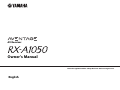 1
1
-
 2
2
-
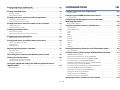 3
3
-
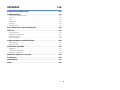 4
4
-
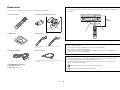 5
5
-
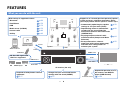 6
6
-
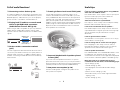 7
7
-
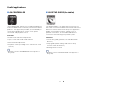 8
8
-
 9
9
-
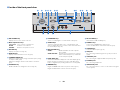 10
10
-
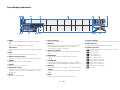 11
11
-
 12
12
-
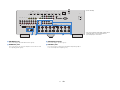 13
13
-
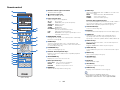 14
14
-
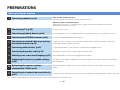 15
15
-
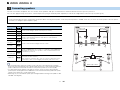 16
16
-
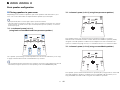 17
17
-
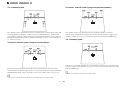 18
18
-
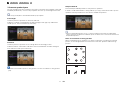 19
19
-
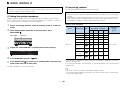 20
20
-
 21
21
-
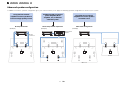 22
22
-
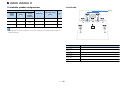 23
23
-
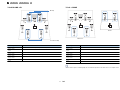 24
24
-
 25
25
-
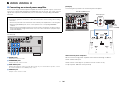 26
26
-
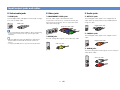 27
27
-
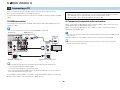 28
28
-
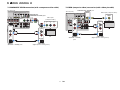 29
29
-
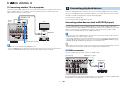 30
30
-
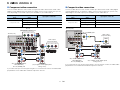 31
31
-
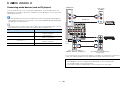 32
32
-
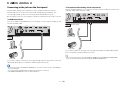 33
33
-
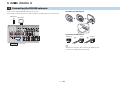 34
34
-
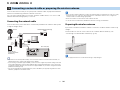 35
35
-
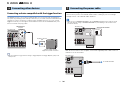 36
36
-
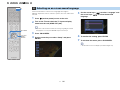 37
37
-
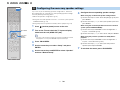 38
38
-
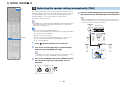 39
39
-
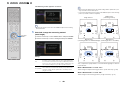 40
40
-
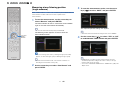 41
41
-
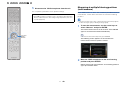 42
42
-
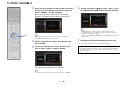 43
43
-
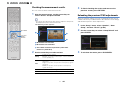 44
44
-
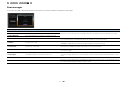 45
45
-
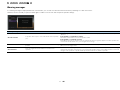 46
46
-
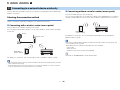 47
47
-
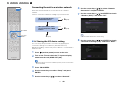 48
48
-
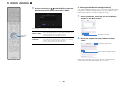 49
49
-
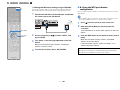 50
50
-
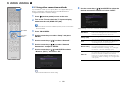 51
51
-
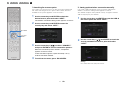 52
52
-
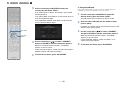 53
53
-
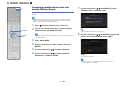 54
54
-
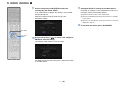 55
55
-
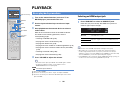 56
56
-
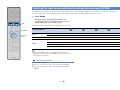 57
57
-
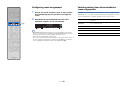 58
58
-
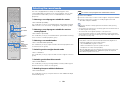 59
59
-
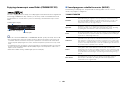 60
60
-
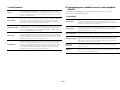 61
61
-
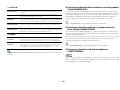 62
62
-
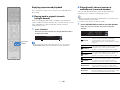 63
63
-
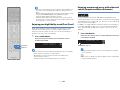 64
64
-
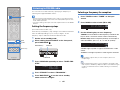 65
65
-
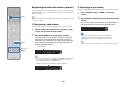 66
66
-
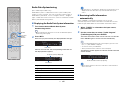 67
67
-
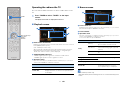 68
68
-
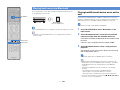 69
69
-
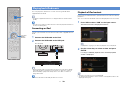 70
70
-
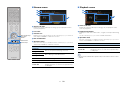 71
71
-
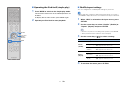 72
72
-
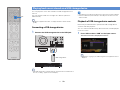 73
73
-
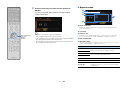 74
74
-
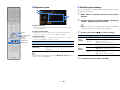 75
75
-
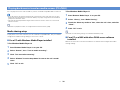 76
76
-
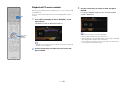 77
77
-
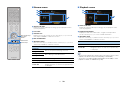 78
78
-
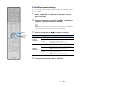 79
79
-
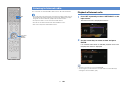 80
80
-
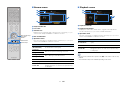 81
81
-
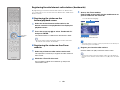 82
82
-
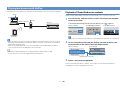 83
83
-
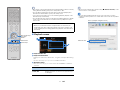 84
84
-
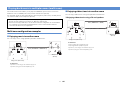 85
85
-
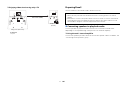 86
86
-
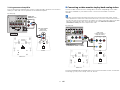 87
87
-
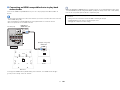 88
88
-
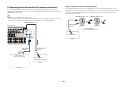 89
89
-
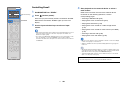 90
90
-
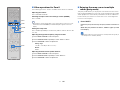 91
91
-
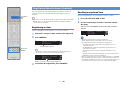 92
92
-
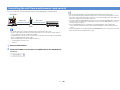 93
93
-
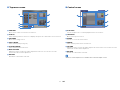 94
94
-
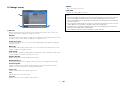 95
95
-
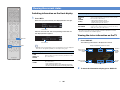 96
96
-
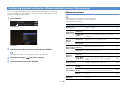 97
97
-
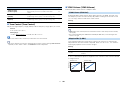 98
98
-
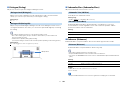 99
99
-
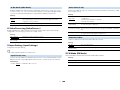 100
100
-
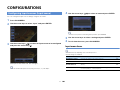 101
101
-
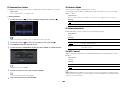 102
102
-
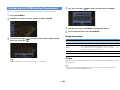 103
103
-
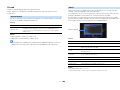 104
104
-
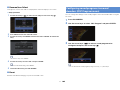 105
105
-
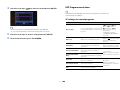 106
106
-
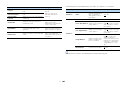 107
107
-
 108
108
-
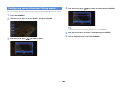 109
109
-
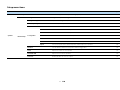 110
110
-
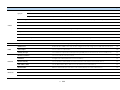 111
111
-
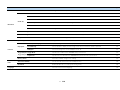 112
112
-
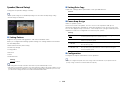 113
113
-
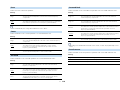 114
114
-
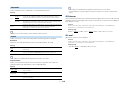 115
115
-
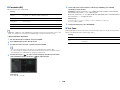 116
116
-
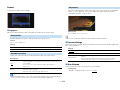 117
117
-
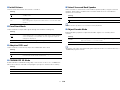 118
118
-
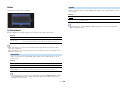 119
119
-
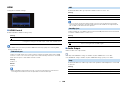 120
120
-
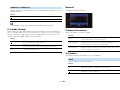 121
121
-
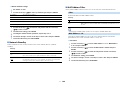 122
122
-
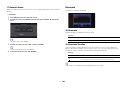 123
123
-
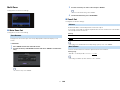 124
124
-
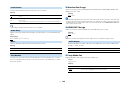 125
125
-
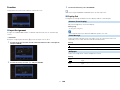 126
126
-
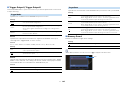 127
127
-
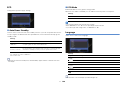 128
128
-
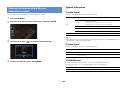 129
129
-
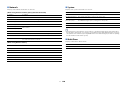 130
130
-
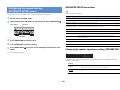 131
131
-
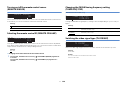 132
132
-
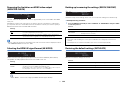 133
133
-
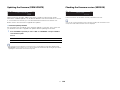 134
134
-
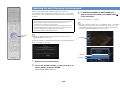 135
135
-
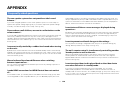 136
136
-
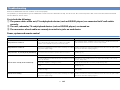 137
137
-
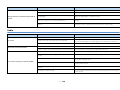 138
138
-
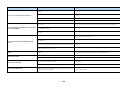 139
139
-
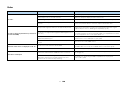 140
140
-
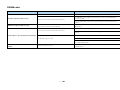 141
141
-
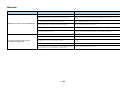 142
142
-
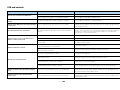 143
143
-
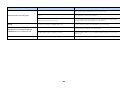 144
144
-
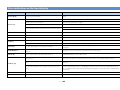 145
145
-
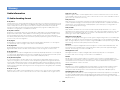 146
146
-
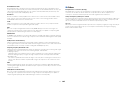 147
147
-
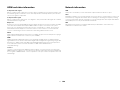 148
148
-
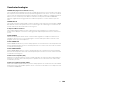 149
149
-
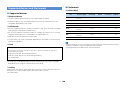 150
150
-
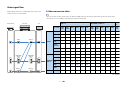 151
151
-
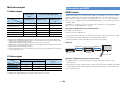 152
152
-
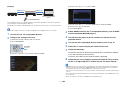 153
153
-
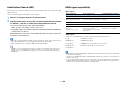 154
154
-
 155
155
-
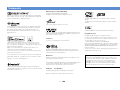 156
156
-
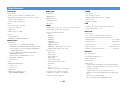 157
157
-
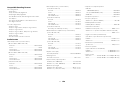 158
158
-
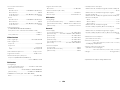 159
159
-
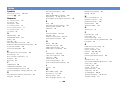 160
160
-
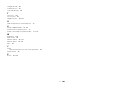 161
161
-
 162
162
Yamaha RX-A1050 Bedienungsanleitung
- Kategorie
- AV-Receiver
- Typ
- Bedienungsanleitung
in anderen Sprachen
- English: Yamaha RX-A1050 Owner's manual
- français: Yamaha RX-A1050 Le manuel du propriétaire
- español: Yamaha RX-A1050 El manual del propietario
- italiano: Yamaha RX-A1050 Manuale del proprietario
- русский: Yamaha RX-A1050 Инструкция по применению
- Nederlands: Yamaha RX-A1050 de handleiding
- dansk: Yamaha RX-A1050 Brugervejledning
- svenska: Yamaha RX-A1050 Bruksanvisning
- Türkçe: Yamaha RX-A1050 El kitabı
- suomi: Yamaha RX-A1050 Omistajan opas
Verwandte Papiere
-
Yamaha CX-A5100 Bedienungsanleitung
-
Yamaha RX-A860 Bedienungsanleitung
-
Yamaha HTR-6068 Bedienungsanleitung
-
Yamaha RX-A1070 Bedienungsanleitung
-
Yamaha Audio AVENTAGE RX-A850 Bedienungsanleitung
-
Yamaha Aventage RX-A3040 Bedienungsanleitung
-
Yamaha MCR-042 Bedienungsanleitung
-
Yamaha RX-A850 Bedienungsanleitung