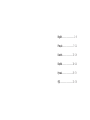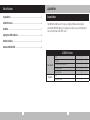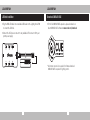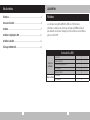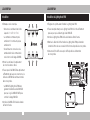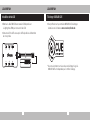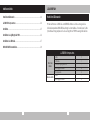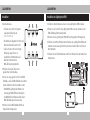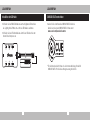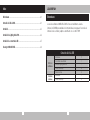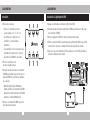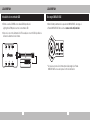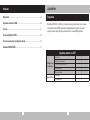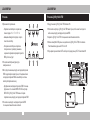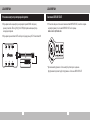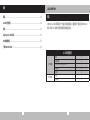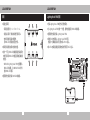EMAIL: support@corsair.com
WEB: corsair.com
BLOG: corsair.com/blog
FORUM: forum.corsair.com
FACEBOOK: facebook.com/Corsair
TWITTER: twitter.com/Corsair
YOUTUBE: youtube.com/Corsair
USA and CANADA: (510) 657-8747 | INTERNATIONAL: (888) 222-4346 | FAX: (510) 657-8748
corsair.com
LL120 RGB
LL120 RGB
47100 Bayside Parkway • Fremont • California • 94538 • USA
PERFORMANCE FANS WITH CUSTOMIZABLE LIGHTING MODES AND COLORS
© 2018-2019 CORSAIR MEMORY, Inc. All Rights Reserved. The CORSAIR logo is a registered trademark,
and Hydro Series are trademarks of CORSAIR in the United States and/or other countries.
All other names and products are trademarks and property of their respective owners. Printed in China. 49-001644 AB

English .............................................. –
Français ..........................................–
Deutsch ........................................ –
Español ........................................ –
Русский ......................................... –
中文 ................................................ –

2
LL120 RGB FAN
Table Of Contents
1
Congratulations
The CORSAIR LL RGB series of fans give you high performance and individually
customizable RGB LED lighting in one package. Personalize your system lighting and
tailor your performance with PWM control.
LL RGB Kit Contents
Three Fan Kit
Fans 3
Fan Hub 1
CORSAIR Lighting Node PRO 1
Mounting Screws 12
Mounting Strips 2
Single Fan
Fan 1
Mounting Screws 4
Congratulations ......................................................................................................................................
LLRGBKitContents .............................................................................................................................
Installation ................................................................................................................................................
LightingNodePROInstallation .......................................................................................................
LEDHubInstallation .............................................................................................................................
DownloadCORSAIRiCUE ..................................................................................................................

4
LL120 RGB FANLL120 RGB FAN
3
Installation Lighting Node PRO Installation
> Connection Notes
• Connect the fans in sequential order from
1 > 2 > 3 > 4 > 5 > 6.
• Animations begin with fan 1 and proceed
through fan 6.
• Any fan not connected in series will break
communication and the RGB LED lighting
function will not work.
> Mount the fan(s) to the location
of your choice in the chassis.
> Find a location for the RGB LED hub that allows
connection for all the fans RGB LED cables
installed in your system to reach the hub.
• The CORSAIR Lighting Node PRO will also
need to be plugged into the RGB LED hub for
CORSAIR iCUE software control of the RGB
LED lighting.
> Mount the RGB LED hub with the provided
mounting strips.
> Turn your system o prior to installing your Lighting Node PRO.
> Find a location for the Lighting Node PRO that allows the cable to reach
the RGB LED hub.
> Mount the Lighting Node PRO with the provided mounting strip.
> Plug the mini USB cable into the back of the Lighting Node PRO then plug the 9-pin
end into an available internal USB 2.0 header in your system.
> Connect the SATA power connector to any available SATA connector from your
system power supply.

6
LL120 RGB FANLL120 RGB FAN
5
Download CORSAIR iCUELED Hub Installation
> Plug the RGB LED cable into an available LED header on the Lighting Node PRO
to connect the LED hub.
> Connect the SATA power connector to any available SATA connector from your
system power supply.
> For the full CORSAIR iCUE experience, please download our
latest CORSAIR iCUE software at www.corsair.com/downloads.
* An internet connection is required for software download.
CORSAIR iCUE is required for lighting control.

8
LL120 RGB FAN
7
Table Des Matières
Félicitations ..............................................................................................................................................
ContenudukitLLRGB ........................................................................................................................
Installation ................................................................................................................................................
InstallationduLightingNodePRO .............................................................................................
InstallationduhubLED ....................................................................................................................
TéléchargerCORSAIRiCUE ............................................................................................................
Félicitations
Les ventilateurs de la gamme CORSAIR LL RGB vous orent de hautes
performances combinées à une technologie d'éclairage à LED RGB entièrement
personnalisable. Personnalisez l'éclairage du système et définissez les performances
grâce au contrôle PWM.
Contenu du kit LL RGB
Jeu de trois
ventilateurs
Ventilateurs 3
Hub du ventilateur 1
CORSAIR Lighting Node PRO 1
Vis de fixation 12
Bandes de fixation 2
Simple ventilateur
Ventilateurs 1
Vis de fixation 4

10
LL120 RGB FANLL120 RGB FAN
9
Installation Installation du LightingNodePRO
> Remarques sur la connectique
• Connectez les ventilateurs dans l'ordre
séquentiel: 1 > 2 > 3 > 4 > 5 > 6.
• Les animations commencent par le
ventilateur n°1 et continuent jusqu'au
ventilateur n°6.
• Un ventilateur non connecté en série
entraînera l'arrêt de la communication
et de la fonction d'éclairage LED RGB.
> Montez les ventilateurs à l'emplacement
de votre choix dans le châssis.
> Trouvez pour le hub RGB LED un emplacement
susamment spacieux pour connecter tous les
câbles des LED RGB des ventilateurs installés
dans votre système.
• Le CORSAIR Lighting Node PRO devra
également être branché au hub RGB LED
pour que le logiciel CORSAIR iCUE puisse
contrôler l'éclairage RGB LED.
> Installez le hub RGB LED à l'aide des bandes
de fixation fournies.
> Éteignez votre système avant d'installer le LightingNodePRO.
> Trouvez un emplacement pour le Lighting Node PRO. Il doit être susamment
spacieux pour que le câble atteigne le hub RGB LED.
> Installez le Lighting Node PRO à l'aide de la bande de fixation fournie.
> Branchez le câble mini-USB sur l'arrière du LightingNodePRO, puis branchez
l'extrémité à 9broches sur un cavalier USB 2.0 interne disponible de votre système.
> Connectez la fiche SATA sur une prise SATA disponible de l'alimentation
de votre système.

12
LL120 RGB FANLL120 RGB FAN
11
Télécharger CORSAIR iCUEInstallation du hub LED
> Branchez le câble RGB LED sur un cavalier LED disponible sur
le Lighting Node PRO pour connecter le hub LED.
> Connectez la fiche SATA sur une prise SATA disponible de l'alimentation
de votre système.
> Pour profiter de tout le potentiel de CORSAIR iCUE, téléchargez
la dernière version à l'adresse www.corsair.com/downloads.
* Une connexion Internet est nécessaire pour télécharger le logiciel.
CORSAIR iCUE est indispensable pour contrôler l'éclairage.

14
LL120 RGB FAN
13
Inhaltsverzeichnis
HerzlichenGlückwunsch ..................................................................................................................
LLRGBKit-Komponenten ..............................................................................................................
Installation .............................................................................................................................................
InstallationdesLightingNodePRO ...........................................................................................
InstallationderLED-Nabe ...............................................................................................................
CORSAIRiCUEherunterladen .......................................................................................................
Herzlichen Glückwunsch
Mit den Lüftern der LLRGB-Serie von CORSAIR erhalten sie hohe Leistung und eine
individuell anpassbare RGBLED-Beleuchtung in einem Gehäuse. Personalisieren Sie Ihre
Systembeleuchtung und passen Sie die Leistung mit der PWM-Steuerung individuell an.
LL RGB Kit-Komponenten
Kit mit drei
Lüftern
Lüfter 3
Lüfternabe 1
CORSAIR Lighting Node PRO 1
Befestigungsschrauben 12
Montageleisten 2
Einzelner Lüfter
Lüfter 1
Befestigungsschrauben 4

16
LL120 RGB FANLL120 RGB FAN
15
Installation Installation des Lighting Node PRO
> Anschlusshinweise
• Schließen Sie die Lüfter in folgender
sequenzieller Reihenfolge an:
1 > 2 > 3 > 4 > 5 > 6.
• Die Animationen beginnen mit Lüfter1 und
fahren anschließend bis Lüfter6 fort.
• Jeder Lüfter, der nicht in der richtigen
Reihenfolge angeschlossen ist,
unterbricht die Kommunikation und
damit das Funktionieren der
RGB-LED-Beleuchtungsfunktion.
> Montieren Sie den/die Lüfter an der
gewünschten Stelle im Gehäuse.
> Suchen Sie eine geeignete Position für die RGB-
LED-Nabe, sodass alle RGB-LED-Kabel der in Ihrem
System installierten Lüfter bis zur Nabe reichen.
• Der CORSAIR Lighting Node PRO muss zur
Steuerung der RGB-LED-Beleuchtung durch
die CORSAIR iCUE-Software ebenfalls an der
RGB-LED-Nabe angeschlossen werden.
> Montieren Sie die RGB-LED-Nabe mithilfe der
mitgelieferten Montageleisten.
> Schalten Sie Ihren Computer aus, bevor Sie den Lighting Node PRO installieren.
> Finden Sie eine Position für den Lighting Node PRO, von der aus die Kabel zu der
RGB-LED-Nabe geführt werden können.
> Montieren Sie den Lighting Node PRO mithilfe der mitgelieferten Montageleisten.
> Schließen Sie das Mini-USB-Kabel auf der Rückseite des Lighting Node PRO an und
verbinden Sie das neunpolige Ende mit einem freien internen USB-2.0-Anschluss in
Ihrem Computer.
> Schließen Sie das SATA-Netzkabel an einem freien SATA-Anschluss am Netzteil Ihres
Computers an.

18
LL120 RGB FANLL120 RGB FAN
17
CORSAIR iCUE herunterladenInstallation der LED-Nabe
> Schließen Sie das RGB-LED-Kabel an einem verfügbaren LED-Anschluss
des Lighting Node PRO an, um es mit der LED-Nabe zu verbinden.
> Schließen Sie das SATA-Netzkabel an einem freien SATA-Anschluss am
Netzteil Ihres Computers an.
> Laden Sie für ein umfassendes CORSAIR iCUE-Erlebnis die
aktuelle Version unserer CORSAIR iCUE-Software unter
www.corsair.com/downloads herunter.
* Für den Download der Software ist eine Internetverbindung erforderlich
CORSAIR iCUE ist für die Beleuchtungssteuerung erforderlich.

20
LL120 RGB FAN
19
Índice
Enhorabuena .........................................................................................................................................
ContenidodelkitLLRGB ................................................................................................................
Instalación ..............................................................................................................................................
InstalacióndeLightingNodePRO ..............................................................................................
InstalacióndeconcentradorLED .................................................................................................
DescargarCORSAIRiCUE ...............................................................................................................
Enhorabuena
La serie de ventiladores CORSAIR LL RGB le ofrece un rendimiento elevado e
iluminación LED RGB personalizable de forma individual en un paquete. Personalice la
iluminación de su sistema y adapte su rendimiento con el control PWM.
Contenido del kit LL RGB
Kit de tres
ventiladores
Ventiladores 3
Concentrador de ventilador 1
CORSAIR Lighting Node PRO 1
Tornillos de montaje 12
Tiras de montaje 2
Ventilador
individual
Ventiladores 1
Tornillos de montaje 4

22
LL120 RGB FANLL120 RGB FAN
21
Instalación Instalación de Lighting Node PRO
> Notas sobre conexiones
• Conecte los ventiladores en orden
secuencial desde 1 > 2 > 3 > 4 > 5 > 6.
• Las animaciones comienzan con el
ventilador 1 y continúan hasta el
ventilador 6.
• Si un ventilador no está conectado en serie,
interrumpirá la comunicación y la función
de iluminación LED RGB no funcionará.
> Monte los ventiladores en la
ubicación elegida del chasis.
> Encuentre una ubicación para el concentrador
LED RGB que permita la conexión de todos los
cables LED RGB de los ventiladores instalados
en su sistema.
• CORSAIR Lighting Node PRO también
deberá enchufarse al concentrador LED RGB
para poder controlar la iluminación LED RGB
mediante el software CORSAIR iCUE.
> Monte el concentrador LED RGB con las tiras
de montaje proporcionadas.
> Apague el sistema antes de instalar el Lighting Node PRO.
> Encuentre una ubicación para el Lighting Node PRO que permita que el cable llegue
al concentrador LED RGB.
> Monte el Lighting Node PRO con la tira de montaje proporcionada.
> Enchufe el cable mini USB en la parte trasera del Lighting Node PRO y luego enchufe
el extremo de 9 clavijas en un cabezal USB 2.0 interno disponible del sistema.
> Conecte el conector de alimentación SATA a cualquier conector SATA disponible de
la fuente de alimentación del sistema.

24
LL120 RGB FANLL120 RGB FAN
23
Descargar CORSAIR iCUEInstalación de concentrador LED
> Enchufe el cable LED RGB en un cabezal LED disponible del
Lighting Node PRO para conectar el concentrador LED.
> Conecte el conector de alimentación SATA a cualquier conector SATA disponible de
la fuente de alimentación del sistema.
> Para disfrutar plenamente de la experiencia CORSAIR iCUE, descargue el
software CORSAIR iCUE más reciente en www.corsair.com/downloads.
* Se requiere una conexión a Internet para la descarga del software.
CORSAIR iCUE es necesario para el control de iluminación.

26
LL120 RGB FAN
25
Оглавление
Поздравляем ..........................................................................................................................................
Содержимое комплекта LLRGB .....................................................................................................
Установка .................................................................................................................................................
Установка LightingNodePRO ........................................................................................................
Установка концентратора светодиодной подсветки ...................................................................
Скачивание CORSAIRiCUE ..............................................................................................................
Поздравляем
Вентиляторы CORSAIR LL RGB Series отличаются высокой производительностью и оснащены
светодиодной подсветкой RGB с возможностью индивидуальной настройки. Настраивайте
подсветку системы и контролируйте производительность с помощью ШИМ-управления.
Содержимое комплекта LL RGB
Комплект из трех
вентиляторов
Вентиляторы
3
Концентратор вентилятора
1
CORSAIR Lighting Node PRO 1
Крепежные винты
12
Монтажные планки
2
Один вентилятор
Вентиляторы
1
Крепежные винты
4

28
LL120 RGB FANLL120 RGB FAN
27
Установка
Установка Lighting Node PRO
> Примечания по подключению
• Подключите вентиляторы последовательно
в таком порядке: 1>2>3>4>5>6.
• Анимации активируются в порядке с первого
по шестой вентилятор.
• Если один из вентиляторов не подключен
последовательно, произойдет размыкание
соединения и функция светодиодной подсветки
RGB работать не будет.
> Установите вентиляторы внутри корпуса
в выбранном месте.
> Место для установки концентратора светодиодной подсветки
RGB следует выбирать таким образом, чтобы длины кабелей
светодиодной подсветки RGB всех вентиляторов системы
хватило для подключения к нему.
• Для управления светодиодной подсветкой RGB с помощью
программного обеспечения CORSAIR iCUE контроллер
CORSAIR Lighting Node PRO также необходимо
подключить к концентратору светодиодной подсветки RGB.
> Установите концентратор светодиодной подсветки RGB
с помощью монтажных планок из комплекта.
> Перед установкой Lighting Node PRO отключите ПК.
> Расположите контроллер Lighting Node PRO таким образом, чтобы можно было подвести
кабель к концентратору светодиодной подсветки RGB.
> Закрепите Lighting Node PRO с помощью монтажной планки из комплекта.
> Вставьте штекер Mini USB в разъем на задней панели Lighting Node PRO, потом вставьте
9-контактный штекер в разъем USB2.0 на ПК.
> Подсоедините разъем питания SATA к любому свободному разъему SATA блока питания ПК.

30
LL120 RGB FANLL120 RGB FAN
29
Скачивание CORSAIR iCUE
Установка концентратора светодиодной подсветки
> Подсоедините кабель концентратора светодиодной подсветки RGB к свободному
разъему с пометкой LED на Lighting Node PRO для подключения концентратора
светодиодной подсветки.
> Подсоедините разъем питания SATA к любому свободному разъему SATA блока питания ПК.
> Чтобы в полной мере воспользоваться возможностями CORSAIR iCUE, скачайте последнюю
версию программного обеспечения CORSAIR iCUE с веб-страницы
www.corsair.com/downloads.
* Для скачивания программного обеспечения требуется интернет-соединение.
Для управления подсветкой требуется программное обеспечение CORSAIR iCUE.

32
LL120 RGB FAN
31
目录
恭喜 ............................................................................................................................................................
LLRGB配套内容 ...................................................................................................................................
安装 ............................................................................................................................................................
LightingNodePRO安装 ...................................................................................................................
LED集线器安装 ......................................................................................................................................
下载 CORSAIRiCUE ............................................................................................................................
恭喜
CORSAIR LL RGB 系列风扇在一个包装中不仅提供高性能,还能拥有可个别自定义的 RGB LED
照明。利用 PWM 控制个性化您的系统照明和自定义性能。
LL RGB 配套内容
三个风扇组
风扇
3
风扇集线器
1
CORSAIR Lighting Node PRO 1
安装螺丝
12
安装条
2
单个风扇
风扇
1
安装螺丝
4

34
LL120 RGB FANLL120 RGB FAN
33
安装
Lighting Node PRO 安装
> 连接注意事项
•风扇连接顺序为 1 > 2 > 3 > 4 > 5 > 6。
•动画会以风扇 1 开始并继续进行到风扇 6。
• 未依序连接的风扇会中断通信,
而 RGB LED 照明功能将无法作用。
> 将风扇安装到您在机箱中选择的位置。
> 找出一个可让 RGB LED 集线器连接安装在系统
中的所有风扇 RGB LED 电缆且容易触及集线器
的位置。
• CORSAIR Lighting Node PRO 也需要插入
RGB LED 集线器,让 CORSAIR iCUE 软件
控制 RGB LED 照明。
> 使用随附的安装条安装 RGB LED 集线器。
> 安装 Lighting Node PRO 前先关闭您的系统。
> 为 Lighting Node PRO 找出一个位置,使得电缆能接到 RGB LED 集线器。
> 使用随附的安装条安装 Lighting Node PRO。
> 将迷你 USB 电缆插入 Lighting Node PRO 背面,
然后将 9 引脚端插入系统可用的内部 USB 2.0 接头。
> 将 SATA 电源连接器连接到系统电源的任何可用 SATA 接头。

36
LL120 RGB FANLL120 RGB FAN
35
下载 CORSAIR iCUELED 集线器安装
> 将 RGB LED 电缆插入 Lighting Node PRO 上可用的 LED 接头,以连接 LED 集线器。
> 将 SATA 电源连接器连接到系统电源的任何可用 SATA 接头。
> 若要完整体验 CORSAIR iCUE,
请在 www.corsair.com/downloads 下载新的 CORSAIR iCUE 软件。
* 下载软件需要连接 Internet。
照明控制需要 CORSAIR iCUE。
-
 1
1
-
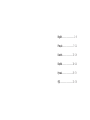 2
2
-
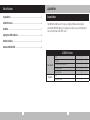 3
3
-
 4
4
-
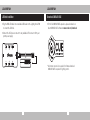 5
5
-
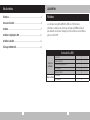 6
6
-
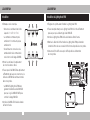 7
7
-
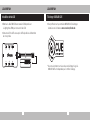 8
8
-
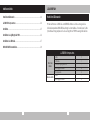 9
9
-
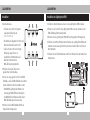 10
10
-
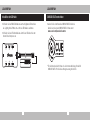 11
11
-
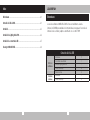 12
12
-
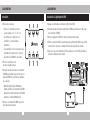 13
13
-
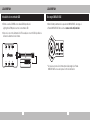 14
14
-
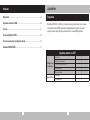 15
15
-
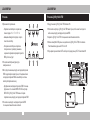 16
16
-
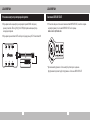 17
17
-
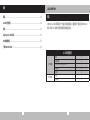 18
18
-
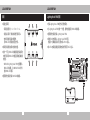 19
19
-
 20
20
in anderen Sprachen
- français: Sekonic 401-858 Guide d'installation
- español: Sekonic 401-858 Guía de instalación
Andere Dokumente
-
Corsair CO-9050072-WW Benutzerhandbuch
-
Corsair HD140 Benutzerhandbuch
-
Corsair CMDAF Benutzerhandbuch
-
Corsair CO-9050073-WW Benutzerhandbuch
-
Corsair iCUE 220T RGB Mid-Tower Gaming Case Benutzerhandbuch
-
Corsair ML140 PRO RGB Benutzerhandbuch
-
Corsair CL-9011109-WW Installationsanleitung
-
MSI MPG X570 GAMING PRO CARBON WIFI Bedienungsanleitung
-
Corsair HS55 Benutzerhandbuch
-
MSI MPG Z390 GAMING PRO CARBON Bedienungsanleitung