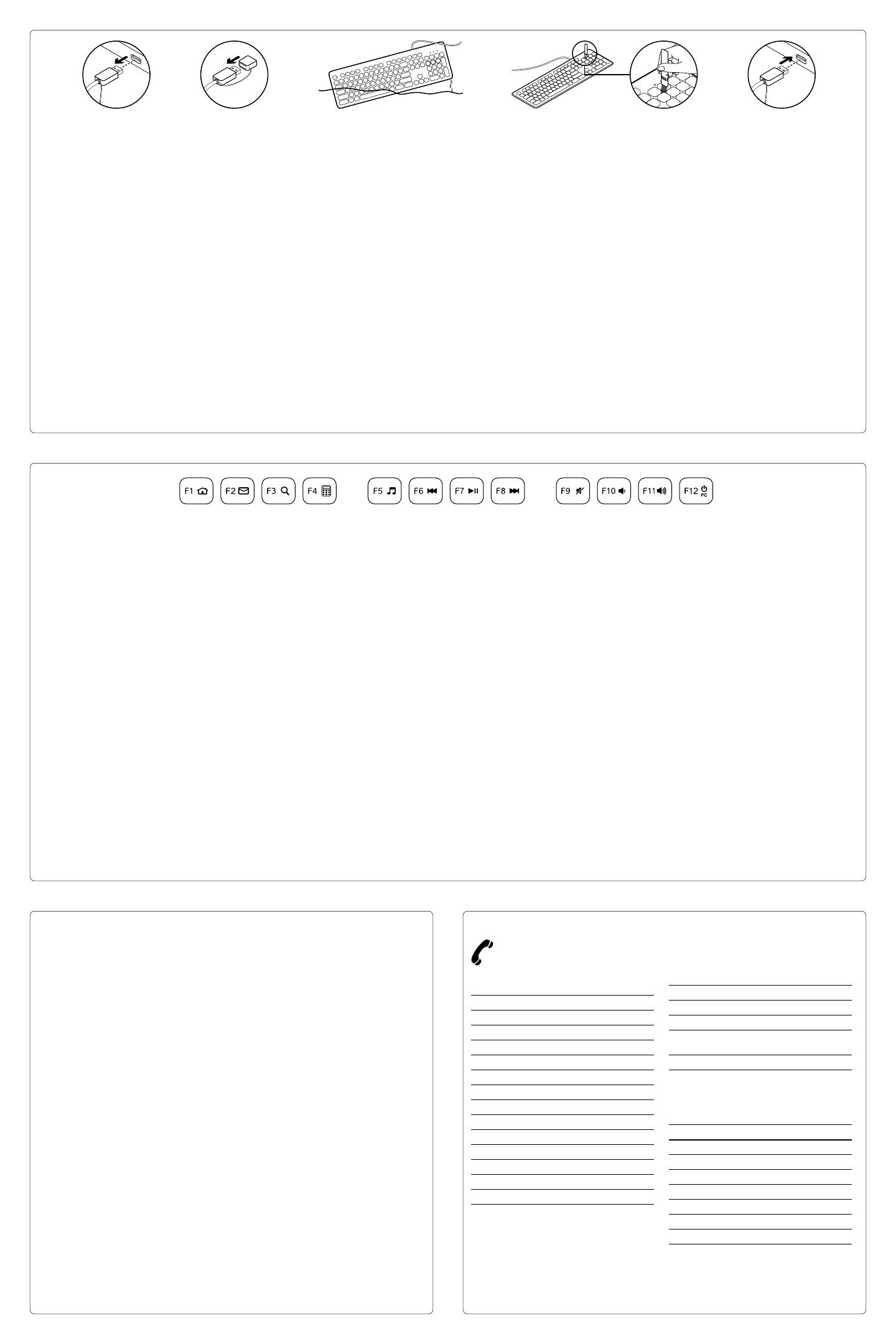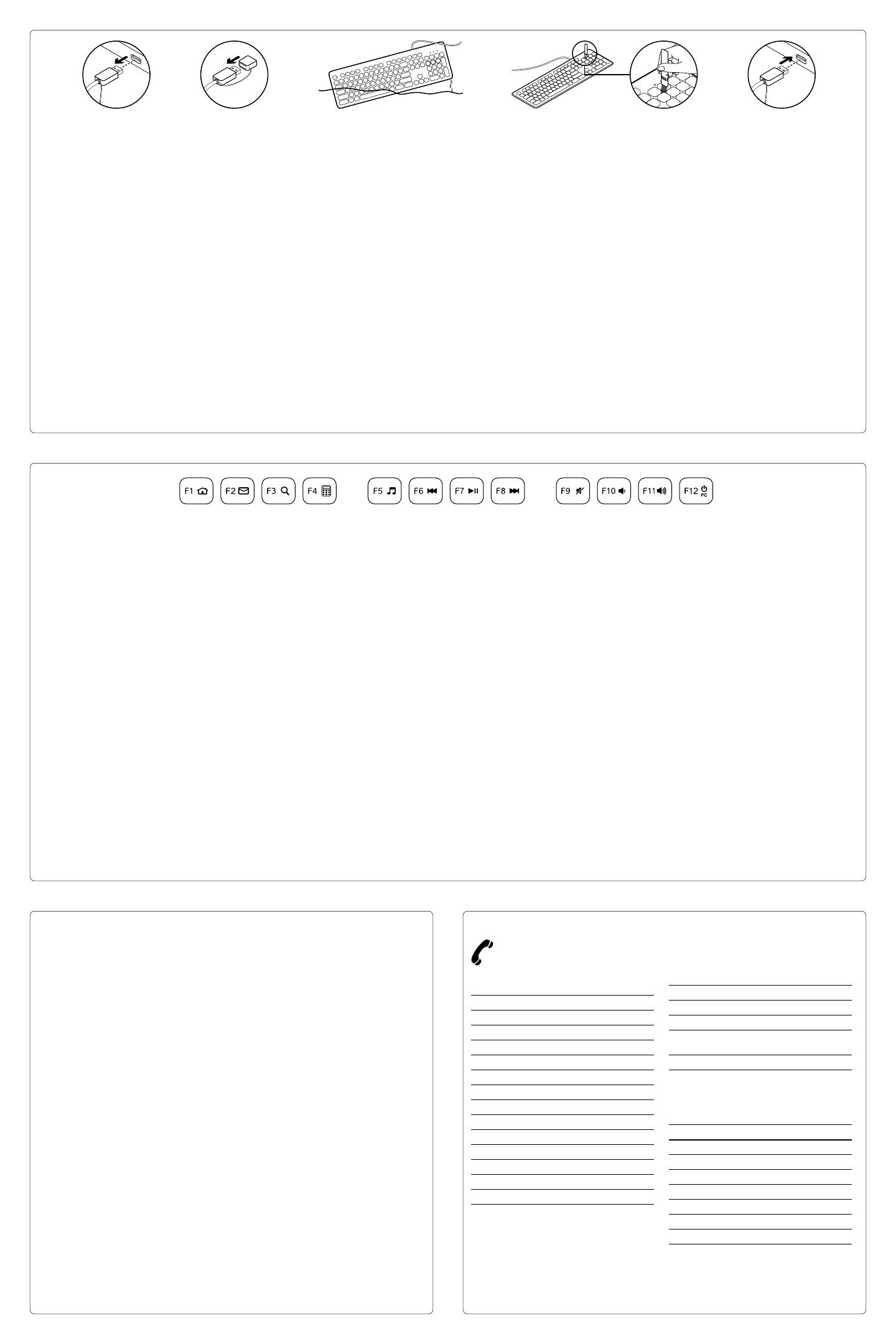
English
Care for your product
Your keyboard is hand washable:
1. Disconnect keyboard.
2. Attach USB cap.
3. Wash using dish washing liquid and keyboard
brush. Rinse thoroughly to remove all dish
washing liquid:
• Water should be less than 50° C (120° F)
and no deeper than 30 cm (11 inches).
• Don’t submerge cable.
• Don’t use a dishwasher.
• Don’t use abrasives, alcohol, solvents,
or detergents.
4. Dry at room temperature:
• Wipe with clean towel.
• Air dry overnight (8 hours).
• Don’t use a hot-air drier.
5. Reconnect keyboard.
Recommendation: let the keyboard dry 8 hours
before reconnecting it.
Note: the holes on the back of the keyboard have
been designed for easier and faster drying.
Warning: do not plug a wet cable into
your computer.
Deutsch
Produktpflege
Die Tastatur ist abwaschbar:
1. Trennen Sie die Tastatur vom Computer.
2. Stecken Sie die USB-Schutzkappe auf
den USB-Stecker.
3. Reinigen Sie die Tastatur mit Spülmittel und
der Tastaturbürste. Spülen Sie sie anschließend
gründlich mit Wasser ab:
• Maximale Wassertemperatur: 50° C,
maximale Tiefe: 30 cm.
• Tauchen Sie das Kabel nicht in Wasser.
• Verwenden Sie keine Spülmaschine.
• Verwenden Sie keine Scheuermittel,
Lösungsmittel, Reinigungsmittel und
keinen Alkohol.
4. Lassen Sie die Tastatur bei Zimmertemperatur
trocknen:
• Wischen Sie sie mit einem sauberen Tuch ab.
• Lassen Sie sie über Nacht trocknen (8 Stunden).
• Verwenden Sie keinen Heißluftfön.
5. Schließen Sie die Tastatur wieder an.
Empfehlung: Lassen Sie die Tastatur 8 Stunden lang
trocknen, bevor Sie sie erneut anschließen.
Hinweis: Die Löcher auf der Rückseite der Tastatur
sorgen dafür, dass sie einfacher und schneller
trocknet.
Warnung: Schließen Sie kein nasses Kabel
an den Computer an.
Français
Entretien du produit
Vous pouvez nettoyer votre clavier à la main:
1. Déconnectez le clavier.
2. Fixez le capuchon sur le câble USB.
3. Nettoyez le clavier avec du liquide vaisselle et la
brosse prévue à cet eet. Rincez soigneusement
pour éliminer toute trace de liquide vaisselle:
• L’eau ne doit pas dépasser une température
de 50° C et une profondeur de 30 cm.
• N’immergez pas le câble.
• N’utilisez pas de lave-vaisselle.
• N’utilisez pas d’abrasifs, d’alcool, de solvants
ou de détergents.
4. Laissez sécher à température ambiante:
• Essuyez avec une serviette propre.
• Laissez sécher à l’air libre pendant
huit heures.
• N’utilisez pas de dispositif de séchage
à air chaud.
5. Reconnectez le clavier.
Recommandation: laissez sécher le clavier pendant
8 heures avant de le reconnecter.
Remarque: les trous à l’arrière du clavier sont
conçus pour faciliter et accélérer le séchage.
Avertissement: veillez à ne pas connecter un câble
humide à l’ordinateur.
Italiano
Cura del prodotto
Per pulire la tastiera:
1. Scollegare la tastiera.
2. Applicare il cappuccio di protezione
del connettore USB.
3. Lavare la tastiera utilizzando detersivo liquido
per piatti e un pennello specifico per la pulizia
delle tastiere. Risciacquare con cura per
rimuovere tutto il detersivo:
• l’acqua non deve superare i 50° C
di temperatura e i 30 cm di profondità.
• Non immergere il cavo nell’acqua.
• Non utilizzare la lavastoviglie.
• Non utilizzare sostanze abrasive, alcol,
solventi o altri detersivi.
4. Asciugatura a temperatura ambiente:
• Asciugare la tastiera con un panno pulito.
• Lasciare arieggiare per una notte (8 ore).
• Non utilizzare asciugatori ad aria calda.
5. Ricollegare la tastiera.
Consiglio: lasciare asciugare la tastiera per otto ore
prima di ricollegarla.
Nota: i fori nella parte posteriore della tastiera
sono stati concepiti per rendere più semplice
e veloce l’asciugatura.
Avviso: non collegare cavi umidi o bagnati
al computer.
English
Product features
F-keys To use, press and hold the Fn key,
and then press an F-key.
Fn + F1 = Home
Fn + F2 = Launch Email
Fn + F3 = Search
Fn + F4 = Calculator
Fn + F5 = Launch Media Player
Fn + F6 = Previous Track
Fn + F7 = Play/Pause
Fn + F8 = Next Track
Fn + F9 = Mute
Fn + F10 = Volume down
Fn + F11 = Volume up
Fn + F12 = PC Sleep
Deutsch
Produktfunktionen:
F-Tasten Halten Sie zur Verwendung die FN-Taste
gedrückt und drücken Sie eine F-Taste.
FN + F1 = Startseite
FN + F2 = E-Mail-Anwendung starten
FN + F3 = Suchen
FN + F4 = Rechner
FN + F5 = Multimedia-Player starten
FN + F6 = Vorheriger Titel
FN + F7 = Wiedergabe/Pause
FN + F8 = Nächster Titel
FN + F9 = Ton aus
Fn + F10 = Leiser
FN + F11 = Lauter
FN + F12 = PC-Energiesparmodus
Français
Caractéristiques du produit
Touches de fonction Pour utiliser une fonction,
appuyez sur la touche Fn, puis appuyez sur
une touche de fonction.
Fn + F1 = Accueil
Fn + F2 = Démarrage de la messagerie
électronique
Fn + F3 = Recherche
Fn + F4 = Calculatrice
Fn + F5 = Démarrage du lecteur multimédia
Fn + F6 = Piste précédente
Fn + F7 = Lecture/Pause
Fn + F8 = Piste suivante
Fn + F9 = Sourdine
Fn + F10 = Volume -
Fn + F11 = Volume +
Fn + F12 = Mode veille du PC
Italiano
Caratteristiche del prodotto
Tasti funzione Tenere premuto il tasto Fn,
quindi premere il tasto funzione desiderato.
Fn + F1 = Home
Fn + F2 = Avvio posta elettronica
Fn + F3 = Ricerca
Fn + F4 = Calcolatrice
Fn + F5 = Avvio lettore multimediale
Fn + F6 = Brano precedente
Fn + F7 = Riproduzione/pausa
Fn + F8 = Brano successivo
Fn + F9 = Disattivazione dell’audio
Fn + F10 = Riduzione del volume
Fn + F11 = Aumento del volume
Fn + F12 = Sospensione PC
English
Troubleshooting
Keyboard does not work
• Check the USB cable connection.
• Use another USB port.
• Connect directly to the computer and don’t
use a USB hub.
• If the keyboard still doesn’t work,
please restart your computer.
Deutsch
Fehlerbehebung
Tastatur funktioniert nicht
• Überprüfen Sie die Verbindung des USB-
Kabels.
• Verwenden Sie einen anderen USB-Anschluss.
• Verwenden Sie keinen USB-Hub, sondern
verbinden Sie die Tastatur direkt mit einem
USB-Anschluss des Computers.
• Wenn die Tastatur immer noch
nicht funktioniert, starten Sie den Computer
neu.
Français
Dépannage
Le clavier ne fonctionne pas
• Vérifiez la connexion du câble USB.
• Utilisez un autre port USB.
• Connectez le dispositif
directement à l’ordinateur sans utiliser de
hub USB.
• Si le problème persiste,
redémarrez l’ordinateur.
Italiano
Risoluzione dei problemi
La tastiera non funziona
• Controllare il collegamento del cavo USB.
• Utilizzare un’altra porta USB.
• Collegarsi direttamente al computer e non
utilizzare un hub USB.
• Se la tastiera continua a non funzionare,
riavviare il computer.
www.logitech.com/support/K310
België/Belgique Dutch: +32-(0)2 200 64 44;
French: +32-(0)2 200 64 40
Česká Republika +420 239 000 335
Danmark +45-38 32 31 20
Deutschland +49-(0)69-51 709 427
España +34-91-275 45 88
France +33-(0)1-57 32 32 71
Ireland +353-(0)1 524 50 80
Italia +39-02-91 48 30 31
Magyarország +36 (1) 777-4853
Nederland +31-(0)-20-200 84 33
Norge +47-(0)24 159 579
Österreich +43-(0)1 206 091 026
Polska 00800 441 17 19
Portugal +351-21-415 90 16
Россия +7(495) 641 34 60
Schweiz/Suisse D +41-(0)22 761 40 12
Svizzera F +41-(0)22 761 40 16
I +41-(0)22 761 40 20
E +41-(0)22 761 40 25
South Africa 0800 981 089
Suomi +358-(0)9 725 191 08
Sverige +46-(0)8-501 632 83
Türkiye 00800 44 882 5862
United Arab 8000 441-4294
Emirates
United Kingdom +44-(0)203-024-81 59
European, English: +41-(0)22 761 40 25
Mid. East., & Fax: +41-(0)21 863 54 02
African Hq.
Morges,
Switzerland
Eastern Europe English: 41-(0)22 761 40 25
United States +1 646-454-3200
Argentina +0800 555 3284
Brasil +0800 891 4173
Canada +1-866-934-5644
Chile +1230 020 5484
Colombia 01-800-913-6668
Latin America +1 800-578-9619
Mexico 01.800.800.4500