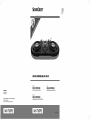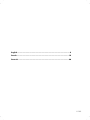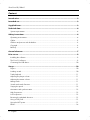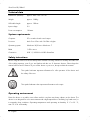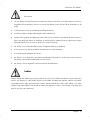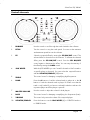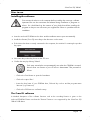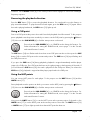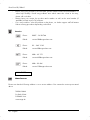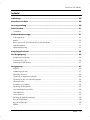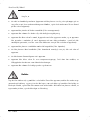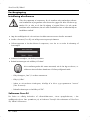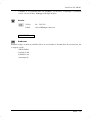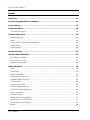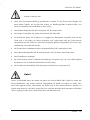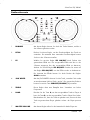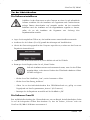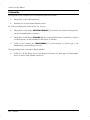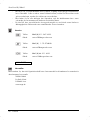V 1.23
English ................................................................................................. 2
Dansk ................................................................................................ 19
Deutsch ............................................................................................. 36

SilverCrest SDJ 100 A1
2 - English
Content
Introduction ........................................................................................................... 3
Intended use .......................................................................................................... 3
Supplied items ....................................................................................................... 3
Technical data ....................................................................................................... 4
System requirements ................................................................................................................................. 4
Safety instructions ................................................................................................. 4
Operating environment ............................................................................................................................ 4
Cables ....................................................................................................................................................... 5
Children and persons with disabilities ..................................................................................................... 6
Copyright .................................................................................................................................................. 6
Back up ..................................................................................................................................................... 6
Control elements ................................................................................................... 7
Prior to use ............................................................................................................ 9
Installing the software .............................................................................................................................. 9
The Cross DJ software .............................................................................................................................. 9
Connecting the USB Mixer ................................................................................................................... 10
Set-up .................................................................................................................. 10
Players .................................................................................................................................................... 10
Loading a track ...................................................................................................................................... 10
Track playback ...................................................................................................................................... 11
Adjusting the player volume ................................................................................................................. 11
Adjusting the master volume ................................................................................................................. 11
Mixing tracks ......................................................................................................................................... 11
Scratch and search functions ................................................................................................................ 11
Varying the speed ................................................................................................................................. 12
Automatic track synchronisation ........................................................................................................... 12
High frequencies .................................................................................................................................... 12
Low frequencies ..................................................................................................................................... 12
Reversing the playback direction ......................................................................................................... 13
Using a CUE point ................................................................................................................................. 13
Using the HOT points ............................................................................................................................ 13
Effects ..................................................................................................................................................... 14

SilverCrest SDJ 100 A1
English - 3
Servicing/cleaning .............................................................................................. 15
Environmental and disposal information ............................................................. 15
Conformity inform ation ....................................................................................... 15
Troubleshooting .................................................................................................. 16
Warranty and servicing information ................................................................... 17
Introduction
Thank you for purchasing the SilverCrest SDJ 100 A1 USB Mixer. Before using this device for the first
time please read the following instructions carefully and take note of the safety warnings, even if you
are familiar with the use of electronic devices. Please keep this manual safe for future reference. If you
sell or pass on this device, always include this user guide.
Intended use
The SilverCrest SDJ 100 A1 USB Mixer allows you to mix and scratch digital music on a computer.
You can add your own style to your favourite music or create your own mixes at parties.
This is an information technology device. It is only designed for private use and not for industrial or
commercial purposes. Furthermore, the device may not be used outdoors or in tropical climates. This
device fulfills all relevant norms and standards related to CE conformity. In the event of any
modification to the device that was not approved by the manufacturer, compliance with these
standards is no longer guaranteed. Only use accessories specified by the manufacturer.
Please observe the regulations and laws in the country of use.
Supplied items
Please check that all the following items are contained in the packaging:
- USB Mixer SilverCrest SDJ 100 A1
- USB cable
- Software CD
- This User Manual
If parts are missing or damaged, please call our hotline. The telephone number can be found in the
last chapter: "Warranty and servicing information".

SilverCrest SDJ 100 A1
4 - English
Technical data
Dimensions (WxHxD) approx. 48.5 x 5.5 x 21 cm
Weight approx. 1300 g
USB cable length approx. 150 cm
Input voltage 5 V
Power consumption 1W max.
System requirements
Computer PC or notebook with sound output
Processor Intel
®
Core 2 Duo with 1.8 GHz or higher
Operating system Windows
®
XP/Vista or Windows
®
7
RAM 1 GB or more
Connection USB 1.1, USB 2.0 or USB 3.0 interface
Safety instructions
Before using this device for the first time please read the following instructions carefully and take note
of the safety warnings, even if you are familiar with the use of electronic devices. Please keep this
manual safe for future reference. If you sell the device or pass it on, always include this manual.
This symbol indicates important information for safe operation of the device and
the safety of the user.
This symbol indicates other important information on the topic.
Operating environment
Place the device on a stable, even surface and do not place any heavy objects on the device. The
device is not designed for use in environments with a high temperature or humidity (e.g. bathrooms) or
in extremely dusty conditions. Operating temperatures and operating air humidity: 5 °C to 35 °C,
max. 75 % rel. air humidity.

SilverCrest SDJ 100 A1
English - 5
Ensure that
air can always circulate freely (do not place the device on shelves, on a thick carpet or a bed or
anywhere where ventilation slots are covered, and always leave at least 10 cm clearance on all
sides);
no direct heat sources (e.g. heating) can affect the device;
no direct sunlight or bright artificial light reaches the device;
contact with sprayed and dripping water and corrosive liquids is prevented and the device is
never operated near water; in particular it should never be immersed (do not place any objects
filled with liquids such as vases or drinks on or near the device);
the device is not in the immediate vicinity of magnetic fields (e.g. speakers);
no fire sources (e.g. burning candles) are placed on or near the device;
no foreign objects penetrate the device;
the device is not subjected to any extreme temperature fluctuations, as this may result in moisture
caused by condensation and therefore a short circuit;
the device is never subjected to excessive shocks and vibrations.
Cables
Always handle the cables by the plug and do not pull on the cables themselves. Never place the
device, any furniture or other heavy objects on the cable and take care that the cable is not kinked,
especially near the plug and connection sockets. Never make knots in any of the cables or tie them
together with other cables. Ensure that all cables are placed so that no one can trip over them and
they do not cause an obstruction.

SilverCrest SDJ 100 A1
6 - English
Children and persons with disabilities
Electrical devices do not belong in the hands of children. Persons with disabilities should also only use
electrical devices appropriately. Never allow children or persons with disabilities to use electrical
devices unsupervised. They may not recognise potential risks. Small parts can be fatal if swallowed.
Also always keep plastic packaging out of reach, as it poses a suffocation risk.
Copyright
All information contained in this User Manual is subject to copyright and is provided for information
purposes only. It is only permitted to copy or duplicate data and information with the express and
written consent of the author. This also includes commercial use of the content and data. The text and
illustrations are based on the state of the art at the time of printing.
Back up
Please note: Please ensure that you back up your data after every update to external storage media.
Damage claims for lost data or for consequential losses as a result of lost data are excluded.

SilverCrest SDJ 100 A1
English - 7
Control elements
1
BROWSE
Use this control to scroll through the tracks loaded in the software.
2
PITCH
Turn this control to vary the track speed. You can set the minimum
and maximum speed here in the software.
3
FX Select the required effect by turning the SEL ON/OFF control. The
selected effect is shown here in the software. To activate the selected
effect, press the SEL ON/OFF control. Press the SEL ON/OFF
control again to deactivate the effect. You can vary the intensity of
the effect by turning the GAIN control.
4
JOG WHEEL
With the JOG WHEELs you can "scratch" the track or fast forward to
a specific place in the track. You can select the required function
with the SCRATCH/SEARCH [10] button.
5
TREBLE
This control serves for damping or amplifying high frequencies.
6
LOAD Press the A button to load the selected track in player A or the B
button to load the selected track in player B. Please note that the
track is only loaded if you have not already loaded a track into the
respective player and if the player is paused.
7
MASTER VOLUME
Use this control to adjust the volume for both players.
8
BASS
This control serves for damping or amplifying low frequencies (bass).
9
VOLUME
This control only varies the volume of the required player.
10
SCRATCH/SEARCH Press this button to set the JOG WHEEL [4] to SCRATCH mode or
to SEARCH mode.

SilverCrest SDJ 100 A1
8 - English
11
CROSSFADER
To seamlessly crossfade between both players, push the
CROSSFADER from one player to the other.
12
SYNC
Press this button to automatically synchronise the track with the beat
of the other track.
13
REV
Press this button to reverse the playback direction
(forwards/backwards).
14
CUE
Press this button to set a CUE point at a specific point of a track.
15
II
Play or pause the track.
16
HOT1
Press this button to mark the current position of the track. If a mark
has been set, this button lights up. You can jump to the mark by
pressing the button again during playback. Playback of the track is
then started from this mark.
17
HOT2
Press this button to mark the current position of the track. If a mark
has been set, this button lights up. You can jump to the mark by
pressing the button again during playback. Playback of the track is
then started from this mark.

SilverCrest SDJ 100 A1
English - 9
Prior to use
Installing the software
First connect the device to the computer before installing the necessary software.
Important files can be overwritten and altered during installation of programs o
r
drivers. You should back up the contents of your hard drive before installing the
p
rogram so that you can still access your original files if there is a problem with the
installation.
Insert the enclosed CD ROM into the drive and the installation menu opens automatically.
Install the software (Cross DJ) according to the directions on the screen.
If the device has been correctly connected to the computer, the window for entering the product
key opens:
Now enter the product key shown on the CD case.
Confirm the entry by clicking "Submit".
If the setup wizard does not automatically start when the CD-ROM is inserted,
then the auto run function of your CD drive is deactivated. Then proceed as
follows:
Click on the 'Start' button to open the Start Menu.
Click on the option 'Run...'
Insert the drive letter of your CD-ROM drive, followed by a colon and the program name
'Autorun' (e.g. D:autorun).
Click on the 'OK' button to confirm the entry.
The Cross DJ software
A detailed description of the software functions such as the recording function is given on the
enclosed CD-ROM. Please note that the "Preview" function is not supported by the SilverCrest SDJ
100 A1 USB Mixer.

SilverCrest SDJ 100 A1
10 - English
Connecting the USB Mixer
Connect the USB Mixer to the computer. To this purpose insert the small plug of the supplied USB
cable into the USB port on the rear of the USB Mixer. Insert the wide plug of the USB cable into a
free USB port of your computer.
Set-up
When you have connected the USB Mixer to your computer and have installed the Cross DJ software,
the device is ready for use. Start the supplied software to create your mixes. A detailed User Manual
for the use of the software is provided on the enclosed CD-ROM.
Players
With the USB Mixer you can control two players. The USB Mixer is designed so that the left-hand
controls are used to control the left-hand player (player A) and the right-hand controls for controlling
the right-hand player (player B).
The MASTER VOLUME control [7] located in the centre controls the volume of both players
(players A and B). Use the CROSSFADER [11] to seamlessly crossfade between both players. The
BROWSE control [1] is used to select a track. For more information, read the following section.
Loading a track
You can highlight a track in the software with the BROWSE control [1]. To this purpose turn the
control either clockwise or anti-clockwise. To load the highlighted track into a player, use the LOAD
buttons A or B [6] . Press the LOAD A button [6] to load the highlighted track into player A. To load
the highlighted track into player B, press the LOAD B button [6].
Please note that a track can only be loaded into a player when the player is
paused and if you have not previously loaded a track into the player.
When a track is loaded into the player for the first time, it is analysed. The track
speed and the full track information is displayed after this analysis.

SilverCrest SDJ 100 A1
English - 11
Track playback
Press the II button [15] of the respective player to start playback of the loaded track. The II
button [15] lights up green during playback. To pause the track, press the II button [15] again.
Adjusting the player volume
You can adjust the player volume with the VOLUME control [9]. To this purpose use the VOLUME
control [9] of the respective player.
You can use this control, for example, to adjust the volume of two tracks to the
same level during mixing.
Adjusting the master volume
You can adjust the master volume with the MASTER VOLUME control [7]. The volume of both
players is then adjusted accordingly.
Mixing tracks
The CROSSFADER [11] permits crossfading of the tracks. If you move the CROSSFADER [11] to
the far left, only the track in player A is audible. If you only wish to listen to the track in player B, move
the CROSSFADER [11] to the far right. Set the CROSSFADER [11] to the centre position to listen
to both tracks (players A and B) at the same time.
If, for example, you want to crossfade from player A to player B, move the
CROSSFADER [11] from the left to the right.
Scratch and search functions
You can use the JOG WHEEL [4] to scratch the track or search for a position in the track. You can
also adjust the speed of a track. Press the SCRATCH/SEARCH button [10] to switch from SCRATCH
to SEARCH mode. If the SCRATCH/SEARCH button [10] lights up, SCRATCH mode is activated. If
the SCRATCH/SEARCH button [10] does not light up, SEARCH mode is activated.

SilverCrest SDJ 100 A1
12 - English
SCRATCH mode (button lights up):
In this mode the track is scratched when the JOG WHEEL [4] is moved. Please note that when you
release the JOG WHEEL [4], the track continues to run normally or is paused. If the JOG WHEEL
[4] runs on, the track remains unaffected.
SCRATCH mode is available when the player is running or paused.
SEARCH mode (button does not light up):
If the player is paused, a position in the track can be searched for by moving the JOG WHEEL [4]. If
the player is playing a track, the speed can be varied by moving the JOG WHEEL [4]. The track is
played at the normal speed once more when the JOG WHEEL [4] is released.
The SEARCH mode is only available when a track is paused.
Varying the speed
Use the PITCH control [2] to vary the track speed. You can set the minimum and maximum possible
speed here in the software. Set the PITCH control [2] to the centre position until it engages to play
the track at the normal speed. Also refer to the software documentation on the enclosed CD.
Automatic track synchronisation
Use the SYNC button [12] to automatically synchronise the beat of the track with the beat of the
other track. When you press the SYNC button [12], it lights up briefly. Both tracks then run
synchronously and can be crossfaded without interrupting the rhythm.
High frequencies
You can adjust the high frequencies with the TREBLE control [5]. Turn the TREBLE control [5] anti-
clockwise to dampen the high frequencies. To amplify the high frequencies, turn the TREBLE control
[5] clockwise. Set the TREBLE control [5] to the centre position until it engages to ensure an
unchanged frequency response.
Low frequencies
You can adjust the low frequencies (bass) with the BASS control [8]. Turn the BASS control [8] anti-
clockwise to dampen the low frequencies. To amplify the low frequencies, turn the BASS control [8]

SilverCrest SDJ 100 A1
English - 13
clockwise. Set the BASS control [8] to the centre position until it engages to ensure an unchanged
frequency response.
Reversing the playback direction
Press the REV button [13] to reverse the playback direction. You can therefore use this function to
play a track backwards. To play the track forwards again, press the REV button [13] again. When
the track is playing backwards, the REV button [13] lights up red.
Using a CUE point
First set a CUE point at the point in the track from which playback should be started. To this purpose
pause playback near the position at which you want to set the CUE point by pressing the II button
[15]. Now use the JOG WHEEL [4] to find the exact position on the track.
Ensure that the JOG WHEEL [4] is in SEARCH mode during this function. For
further information for setting the SEARCH mode, turn to page 11 in the "Scratch
and search functions" section.
The CUE button [14] now flashes and shows that a new CUE point can be set. Now press the CUE
button [14] to set the CUE point to the current track position. The CUE button [14] stops flashing and
the CUE point was set.
If you press the CUE button [14] during playback, playback is stopped immediately and the player
jumps to the CUE point. If no CUE point has been set, the player jumps to the beginning of the track. If
you hold down the CUE button [14], the track is played from the CUE point. When you release the
CUE button [14], playback is stopped and the player jumps back to the CUE point.
Using the HOT points
You can set two HOT points for each player. To this purpose use the HOT1 button [16] and the
HOT2 button [17].
Pause playback near the position at which you want to set the HOT point by pressing the II button
[15]. Now use the JOG WHEEL [4] to find the exact position on the track.
Ensure that the JOG WHEEL [4] is in SEARCH mode during this function. For
further information for setting the SEARCH mode, turn to page 11 in the "Scratch
and search functions" section.
Now press the HOT1 button [16] to set the HOT1 point at the current position of the track or the
HOT2 button [17] to set the HOT2 point at the current position of the track. The HOT1 button [16]
or HOT2 button [17] now lights up and shows that a HOT point has been set.

SilverCrest SDJ 100 A1
14 - English
If you press the HOT1 button [16] or the HOT2 button [17] during playback, the player jumps to the
HOT point and continues playback from this point.
When playback is paused, briefly press the HOT1 button [16] or the HOT2 button [17] to jump to
the HOT point. If you press the HOT1 button [16] or the HOT2 button [17] for longer than two
seconds (the track is played during this time), the HOT point is deleted and the player jumps to the
position of the deleted HOT point. Playback is then paused.
Press the HOT1 button [16] or the HOT2 button [17] several times in quick
succession to create a stuttering effect.
The created HOT points are permanently saved. If you load a track into the player,
the previously created HOT points are immediately available.
Effects
A wide range of effects are at your disposal that you can integrate into your tracks. Select the desired
effect by turning the FX SEL ON/OFF control [3]. The currently selected effect is displayed in the
software. Press the FX SEL ON/OFF control [3] to activate the effect. If an effect has been activated,
the red LED below the FX SEL ON/OFF control [3] lights up. You can vary the intensity of the effect
by turning the FX GAIN control [3]. Press the FX SEL ON/OFF control [3] again to deactivate the
effect. Also refer to the software documentation on the enclosed CD.

SilverCrest SDJ 100 A1
English - 15
Servicing/cleaning
Maintenance work is necessary when the device has been damaged in any way, for example if the
housing was damaged, if liquid or objects have penetrated the device, if the product has been
exposed to rain or moisture or if it does not work correctly or has been dropped. If smoke is
produced, or there are any unusual sounds or smells, disconnect the device from your computer
immediately. In these cases the device should not be used until it has been inspected by authorised
service personnel. Only have the device serviced by qualified personnel. Never open the housing of
the device. Only use a clean, dry cloth for cleaning and never use any corrosive liquids. Never try to
open the housing of the device as this would void your warranty.
Environmental and disposal information
When this symbol appears on a product, it indicates that the product is subject to the
European Directive 2002/96/EC. All electrical and electronic devices must be
disposed of separately from household waste at designated disposal points. The
correct disposal of old devices in this manner will prevent environmental pollution and
human health hazards. For further information about proper disposal contact your local
authorities, waste disposal office or the shop where you bought the device.
Dispose of the packaging in an environmentally compatible manner. Cardboard can be put out for
municipal paper collections or brought to public collection points for recycling. Films and plastic used
for packaging the device are collected by your local disposal services and disposed of in an
environmentally compatible manner.
Conformity information
This device conforms with the basic requirements and other required provisions of the
EMC Directive 2004/108/EC and RoHS II Directive 2011/65/EU. The conformity
declaration is to be found at the end of this instruction manual.

SilverCrest SDJ 100 A1
16 - English
Troubleshooting
The USB Mixer is connected but is not recognised by the operating system.
Check the USB connection.
Are you using a supported operating system?
A track is played but there is no audio output.
Check the MASTER VOLUME control [7] and turn it clockwise to increase the master
volume.
Check the VOLUME control [9] of the respective player and turn it clockwise to increase the
player volume.
Check the position of the CROSSFADER [11] and if necessary move it to the centre position
to hear both players.
A selected track is not loaded into the player.
Check whether the player is playing a track. Then pause playback before loading a new
track.

SilverCrest SDJ 100 A1
English - 17
Warranty and servicing information
Warranty of Targa GmbH
Dear Customer,
This device is sold with three years warranty from the date of purchase. In the event of product
defects, you have legal rights towards the seller. These statutory rights are not restricted by our
warranty as described below.
Warranty conditions
The warranty period commences upon the date of purchase. Please keep the original receipt in a safe
place as it is required as proof of purchase. If any material or manufacturing faults occur within three
years of purchase of this product, we will repair or replace the product free of charge as we deem
appropriate.
Warranty period and legal warranty rights
The warranty period is not extended in the event of a warranty claim. This also applies to replaced
and repaired parts. Any damage or defects discovered upon purchase must be reported immediately
when the product has been unpacked. Any repairs required after the warranty period will be subject
to charge.
Scope of warranty
The device was carefully manufactured in compliance with stringent quality guidelines and subjected
to thorough testing before it left the works. The warranty applies to material and manufacturing faults.
This warranty does not cover product components which are subject to normal wear and which can
therefore be regarded as wearing parts, or damage to fragile components such as switches,
rechargeable batteries or components made of glass. This warranty is void if the product is damaged,
incorrectly used or serviced. To ensure correct use of the product, always comply fully with all
instructions contained in the user manual. The warnings and recommendations in the user manual
regarding correct and incorrect use and handling of the product must always be observed and
complied with. The product is solely designed for private use and is not suitable for commercial
applications. The warranty is rendered void in the event of incorrect handling and misuse, if it is
subjected to force, and also if any person other than our authorised service technicians interfere with
the device. No new warranty period commences if the product is repaired or replaced.
Submitting warranty claims
To ensure speedy handling of your complaint, please note the following:

SilverCrest SDJ 100 A1
18 - English
- Before using your product for the first time, please read the enclosed documentation or
online help carefully. Should any problems arise which cannot be solved in this way,
please call our hotline.
- Always have your receipt, the product article number as well as the serial number (if
available) to hand as proof of purchase.
- If it is not possible to solve the problem on the phone, our hotline support staff will initiate
further servicing procedures depending on the fault.
Service
Phone: 0207 – 36 50 744
E-Mail: [email protected]
Phone: 01 – 242 15 83
E-Mail: [email protected]
Phone: 800 – 62 175
E-Mail: [email protected]
Phone: 800 – 92 496
E-Mail: [email protected]
IAN: 76095
Manufacturer
Please note that the following address is not a service address. First contact the service point stated
above.
TARGA GmbH
Postfach 22 44
D-59482 Soest
www.targa.de
Seite wird geladen ...
Seite wird geladen ...
Seite wird geladen ...
Seite wird geladen ...
Seite wird geladen ...
Seite wird geladen ...
Seite wird geladen ...
Seite wird geladen ...
Seite wird geladen ...
Seite wird geladen ...
Seite wird geladen ...
Seite wird geladen ...
Seite wird geladen ...
Seite wird geladen ...
Seite wird geladen ...
Seite wird geladen ...
Seite wird geladen ...
Seite wird geladen ...
Seite wird geladen ...
Seite wird geladen ...
Seite wird geladen ...
Seite wird geladen ...
Seite wird geladen ...
Seite wird geladen ...
Seite wird geladen ...
Seite wird geladen ...
Seite wird geladen ...
Seite wird geladen ...
Seite wird geladen ...
Seite wird geladen ...
Seite wird geladen ...
Seite wird geladen ...
Seite wird geladen ...
Seite wird geladen ...
Seite wird geladen ...
Seite wird geladen ...
-
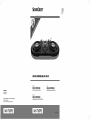 1
1
-
 2
2
-
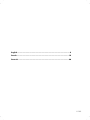 3
3
-
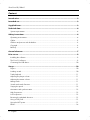 4
4
-
 5
5
-
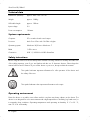 6
6
-
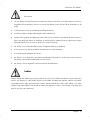 7
7
-
 8
8
-
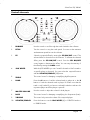 9
9
-
 10
10
-
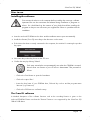 11
11
-
 12
12
-
 13
13
-
 14
14
-
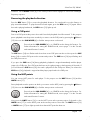 15
15
-
 16
16
-
 17
17
-
 18
18
-
 19
19
-
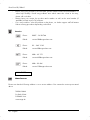 20
20
-
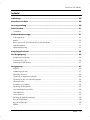 21
21
-
 22
22
-
 23
23
-
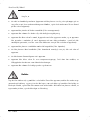 24
24
-
 25
25
-
 26
26
-
 27
27
-
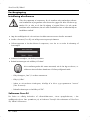 28
28
-
 29
29
-
 30
30
-
 31
31
-
 32
32
-
 33
33
-
 34
34
-
 35
35
-
 36
36
-
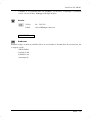 37
37
-
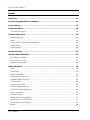 38
38
-
 39
39
-
 40
40
-
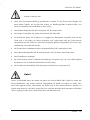 41
41
-
 42
42
-
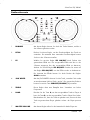 43
43
-
 44
44
-
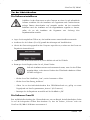 45
45
-
 46
46
-
 47
47
-
 48
48
-
 49
49
-
 50
50
-
 51
51
-
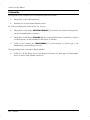 52
52
-
 53
53
-
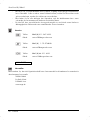 54
54
-
 55
55
-
 56
56