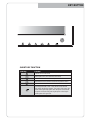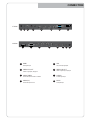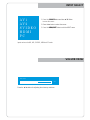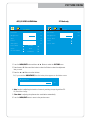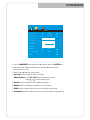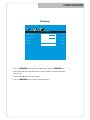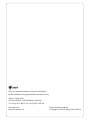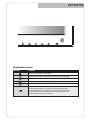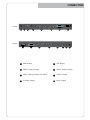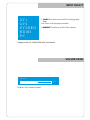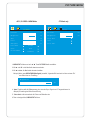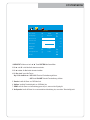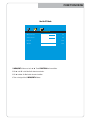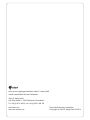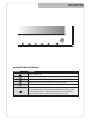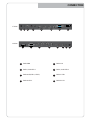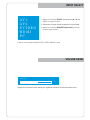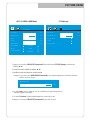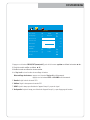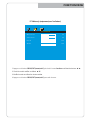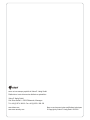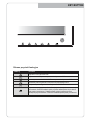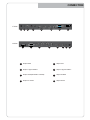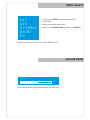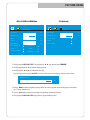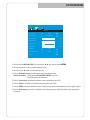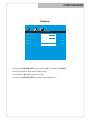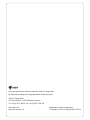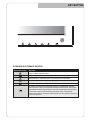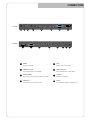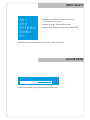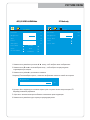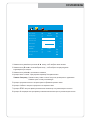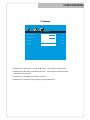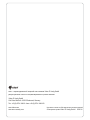Eneo VMC-19LEDOPC4 Installation And Operating Instructions Manual
- Kategorie
- Fernseher
- Typ
- Installation And Operating Instructions Manual
Dieses Handbuch eignet sich auch für

QUICK MANUAL
17.0"/19.0" TFT LCD MONITOR
Installation and Operating Instructions
VMC-17LEDOPC4 B
VMC-19LEDOPC4

KEY BUTTON
SHORT KEY FUNCTION
OSD Key Function
Activates and exit the OSD
Select input source, and select the OSD menu
Move the OSD menu and auto adjustment of RGB source
Decrease the level of volume and move the previous menu
Increase the level of volume and select rhe OSD menu
Turns the power ON or OFF. There will be a few seconds
delay before the display appears. The power LED (next to the
power switch) lights with green when the power is turned ON.
The power is turned off by pressing the power switch again
and the power LED goes red.

CONNECTION
1
VIDEO-2 IN / OUT
DC12V
DC adapter input
VIDEO-2 signal input / looping out
4
2
AUDIO (PC)
Stereo audio input for VGA
6
8
5
3
7
VIDEO-1 IN / OUT
VIDEO-1 signal input / looping out
HDMI
17 inches
19 inches
HDMI signal input
AUDIO (VIDEO)
Stereo audio input for VIDEO or S-VIDEO
S-VIDEO
VGA
S-VIDEO signal input
VGA (PC RGB) signal input
12345678
1 2 3 4 5 6 7 8

INPUT SELECT
VOLUME MENU
Inputs can be set to AV1, AV2, S-VIDEO, HDMI and PC mode.
AV1
AV2
SVIDEO
HDMI
PC
1. Press the SOURCE button and then ▲/▼ Button
to move the source
2. Press the ►button to select the source
3. Press the MENU/EXIT Button to exit the INPUT menu.
Press the ◄ / ►button for adjusting the volume up and down.
Volume
50

PICTURE MENU
PC Mode only
1. Press the MENU/EXIT Button and then ◄ / ► Button to select the PICTURE menu.
2. Press the ▲or ▼ Button and then button to select the Button to select the adjustment
item you need.
3. Press the ◄ or ►Button to active the item.
6. Press the MENU/EXIT button to move to the previous menu.
AV1/2, S-VIDEO & HDMI Mode
PICTURE
Contrast
Brightness
Tint
Color
Sharpness
Color Tone
Scale
Picture Mode
57
50
50
55
51
Normal
Full
Standard
Ex) if you select the BRIGHTNESS, then the below picture appears on the bottom screen.
Brightness
80
PICTURE
Contrast
Brightness
Color Tone
Auto
Color Auto
50
50
4. ‘Auto’ function is adjusting the location of screen by receiving the sync signal from PC.
5. ‘Color Auto’ is adjusting the optimum color coordination automatically.
Ex) Resolution change

SYSTEM MENU
1. Press the MENU/EXIT Button and then ◄ / ► Button to select the SYSTEM menu.
2. Press the ▲ or ▼ Button and then button to select the Button to select the
adjustment item you need.
3. Press the ◄ or ►Button to active the item.
4. ‘Key Lock’ function is adjust the button lock option.
5. ‘Duration’ function is adjust the time to display OSD menu.
6. ‘Halftone’ function is adjust the transparency of the OSD menu.
7. ‘DPMS’ function is adjust the time to turn power off during no input signal.
8. ‘No Operation’ function is adjust the time to turn power off during no input key button.
SYSTEM
50
50
15
100
Key Lock
Language
H-Position
V-Position
Duration
Halftone
DPMS
No Operation
Reset
OFF
English
OFF
OFF
Release the lock - Press KEY LOCK button on the remote controller.
- Press & button on the key pad.

FUNCTION MENU
PC Mode only
1. Press the MENU/EXIT Button and then ◄ / ► Button to select the FUNCTION menu.
2. Press the ▲or ▼ Button and then button to select the Button to select the adjustment
item you need.
3. Press the ◄ or ►Button to active the item.
4. Press the MENU/EXIT button to move to the previous menu.
FUNCTION
50
50
100
100
H-Position
V-Position
Clock
Phase

Technical changes reserved.
© Copyright by Videor E. Hartig GmbH 03/2014
eneo
®
is a registered trademark of Videor E. Hartig GmbH
Exclusive distribution through specialised trade channels only.
Videor E. Hartig GmbH
Carl-Zeiss-Straße 8 • 63322 Rödermark, Germany
Tel. +49 (0) 6074 / 888-0 • Fax +49 (0) 6074 / 888-100
www.videor.com
www.eneo-security.com

QUICK MANUAL
17.0"/19.0" TFT LCD MONITOR
VMC-17LEDOPC4 B
VMC-19LEDOPC4
Betriebsanleitung

KEY BUTTON
Hauptfunktionstasten
OSD Key Function
Aktiviert oder beendet das OSD-Menü
Bewegung nach unten im OSD-Menü / Auswahl der Eingangsquelle
Bewegung nach oben im OSD-Menü / automatische Anpassung der RGB-Quelle
Zurück zum vorherigen Menüpunkt / Verringerung der Lautstärke
Bestätigung der Auswahl im OSD-Menü / Erhöhung der Lautstärke
Schaltet die Stromversorgung ein (ON) oder aus (OFF).
Die Bildschirmanzeige erscheint ein paar Sekunden zeitverzögert.
Die Stromanzeige-LED (7) leuchtet grün, wenn die Stromversorgung
eingeschaltet ist. Die Stromzufuhr wird durch erneutes Drücken der
Taste ausgeschaltet. Die LED leuchtet rot

CONNECTION
1
4
2
6
8
5
3
7
17 inches
19 inches
12345678
1 2 3 4 5 6 7 8
DC12V - Eingang
VIDEO2 - Eingang / Ausgang
PC-AUDIO - Eingang
VIDEO1 - Eingang / Ausgang
HDMI - Eingang
AUDIO - Eingang (für VIDEO und S-VIDEO) S-VIDEO - Eingang
VGA - Eingang

INPUT SELECT
VOLUME MENU
Eingänge von AV1, AV2, S-VIDEO, HDMI und PC sind vorhanden.
AV1
AV2
SVIDEO
HDMI
PC
1. SOURCE-Taste drücken und mit ▲/▼ Taste Eingangssignal
finden.
2. ► drücken und Eingangssignal auswählen.
3. MENU/EXIT-Taste drücken und INPUT Menü verlassen.
Mit ◄ / ► Taste, Lautstärke einstellen.
Volume
50

PICTURE MENU
PC Mode only
1. MENU/EXIT drücken und mit ◄ / ► Taste PICTURE-Menü auswählen.
2. Mit ▲ oder ▼ in die Menüzeile darunter wechseln.
3. Mit ◄ oder ► die Menüzeile darunter einstellen.
6. Zum vorherigen Menü, MENU/EXIT drücken.
AV1/2, S-VIDEO & HDMI Mode
PICTURE
Contrast
Brightness
Tint
Color
Sharpness
Color Tone
Scale
Picture Mode
57
50
50
55
51
Normal
Full
Standard
Beispiel) Wenn man BRIGHTNESS(Helligkeit) auswählt, folgendes Bild erscheint auf dem unteren Teil
vom Bildschirm zur Einstellung.
Brightness
80
PICTURE
Contrast
Brightness
Color Tone
Auto
Color Auto
50
50
4. ‘Auto’ Funktion stellt die Bildanpassung ein, wenn ein Sync-Signal vom PC angeschlossen ist.
5. ‘Color Auto’ stellt automatisch die Farbe vom Bildschirm ein.
Beispiel) Einstellung der Bildschirmauflösung

SYSTEM MENU
1. MENU/EXIT drücken und mit ◄ / ► Taste SYSTEM-Menü auswählen.
2. Mit ▲ oder ▼ in die Menüzeile darunter wechseln.
3. Mit ◄ oder ► die Menüzeile darunter einstellen.
4. Mit ‘Key Lock’ sperrt alle Tasten.
5. ‘Duration’ stellt die Dauer von OSD Menü ein.
6. ‘Halftone’ stellt die Durchsichtigkeit von OSD Menü ein.
7. ‘DPMS’ stellt die Dauer von Ausschaltung(power off) ein, wenn es kein Signal gibt.
8. ‘No Operation’ stellt die Dauer bis zur automatischen Abschaltung ein, wenn keine Taste betätigt wird.
SYSTEM
50
50
15
100
Key Lock
Language
H-Position
V-Position
Duration
Halftone
DPMS
No Operation
Reset
OFF
English
OFF
OFF
‘Key Lock’ deaktivieren - KEY LOCK Taste bei Fernbedienung drücken.
- AUTO und VOLUME Taste bei Fernbedienung drücken.

FUNCTION MENU
Nur für PC Mode
1. MENU/EXIT drücken und mit ◄ / ► Taste FUNCTION-Menü auswählen.
2. Mit ▲ oder ▼ in die Menüzeile darunter wechseln.
3. Mit ◄ oder ► die Menüzeile darunter einstellen.
4. Zum vorherigen Menü, MENU/EXIT drücken.
FUNCTION
50
50
100
100
H-Position
V-Position
Clock
Phase

Technische Änderungen vorbehalten
© Copyright by Videor E. Hartig GmbH 03/2014
eneo
®
ist eine eingetragene Marke der Videor E. Hartig GmbH
Vertrieb ausschließlich über den Fachhandel.
Videor E. Hartig GmbH
Carl-Zeiss-Straße 8 · 63322 Rödermark, Deutschland
Tel. +49 (0) 6074 / 888-0 • Fax +49 (0) 6074 / 888-100
www.videor.com
www.eneo-security.com

QUICK MANUAL
17.0"/19.0" TFT LCD MONITOR
VMC-17LEDOPC4 B
VMC-19LEDOPC4
Mode d’emploi

KEY BUTTON
principal bouton de fonction
OSD Key Function
Activer et quitter l'OSD
Sélectionner la source d'entrée, et déplacer le menu OSD
Déplacer le menu OSD et de réglage automatique de la source RVB
Diminuer le niveau de volume et de passer au menu précédent
Augmenter le niveau de volume et sélectionner le menu OSD
Mettez l'alimentation on ON ou OFF. Attendez quelques secondes avant l'affichage.
Le voyant d'alimentation (à côté de l'interrupteur d'alimentation) s'allume en vert
lorsque l'appareil est allumé. L'appareil est hors tension lors au'on appuie de
nouveau sur l'interrupteur et le voyant d'alimentation passe au rouge

CONNECTION
1
4
2
6
8
5
3
7
17 inches
19 inches
12345678
1 2 3 4 5 6 7 8
Entrée DC 12V
Entrée / Sortie Vidéo-2
Entrée Audio PC
Entrée / Sortie Vidéo-1
Entrée HDMI
Entrée Audio(Vidéo / S-Vidéo) Entrée S-Vidéo
Entrée VGA

INPUT SELECT
VOLUME MENU
Choisir un sur les signaux d’entrée AV1, AV2, S-VIDEO, HDMI et PC mode.
AV1
AV2
SVIDEO
HDMI
PC
1. Appuyer sur le bouton ‘SOURCE’ puis les boutons ▲/ ▼ pour
afficher les signaux d’entrée.
2. Sélectionner un signal d’entrée en appuyant sur le bouton ►.
3. Appuyer sur le bouton ‘MENU/EXIT (menu/sortir)’ pour sortir
du menu, signal d’entrée.
Appuyez sur la touche de volume ◄ / ► pour augmenter ou diminuer le niveau de volume sonore.
Volume
50
Seite wird geladen ...
Seite wird geladen ...
Seite wird geladen ...
Seite wird geladen ...
Seite wird geladen ...
Seite wird geladen ...
Seite wird geladen ...
Seite wird geladen ...
Seite wird geladen ...
Seite wird geladen ...
Seite wird geladen ...
Seite wird geladen ...
Seite wird geladen ...
Seite wird geladen ...
Seite wird geladen ...
Seite wird geladen ...
Seite wird geladen ...
Seite wird geladen ...
Seite wird geladen ...
Seite wird geladen ...
-
 1
1
-
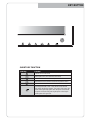 2
2
-
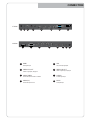 3
3
-
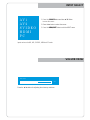 4
4
-
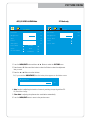 5
5
-
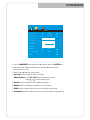 6
6
-
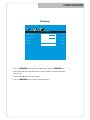 7
7
-
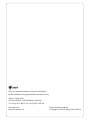 8
8
-
 9
9
-
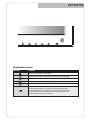 10
10
-
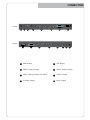 11
11
-
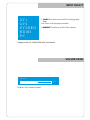 12
12
-
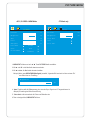 13
13
-
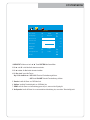 14
14
-
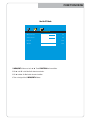 15
15
-
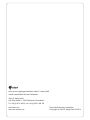 16
16
-
 17
17
-
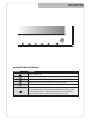 18
18
-
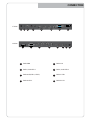 19
19
-
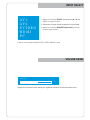 20
20
-
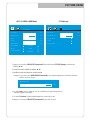 21
21
-
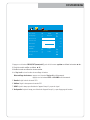 22
22
-
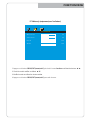 23
23
-
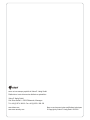 24
24
-
 25
25
-
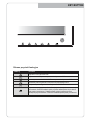 26
26
-
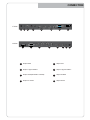 27
27
-
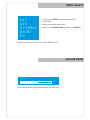 28
28
-
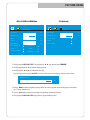 29
29
-
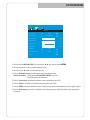 30
30
-
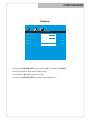 31
31
-
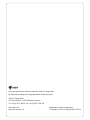 32
32
-
 33
33
-
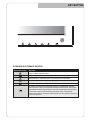 34
34
-
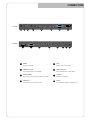 35
35
-
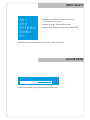 36
36
-
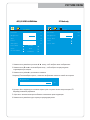 37
37
-
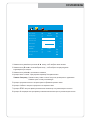 38
38
-
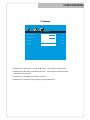 39
39
-
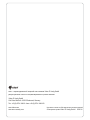 40
40
Eneo VMC-19LEDOPC4 Installation And Operating Instructions Manual
- Kategorie
- Fernseher
- Typ
- Installation And Operating Instructions Manual
- Dieses Handbuch eignet sich auch für
in anderen Sprachen
- English: Eneo VMC-19LEDOPC4
- français: Eneo VMC-19LEDOPC4
- русский: Eneo VMC-19LEDOPC4
- polski: Eneo VMC-19LEDOPC4
Verwandte Artikel
-
Eneo VMC-19LEDM Installation And Operating Instructions Manual
-
Eneo VMC-10.4LED-CM Quick Installation Manual
-
Eneo DLR5-16 Quick Installation Manual
-
Eneo VMC-19LCD-HPPG1 Installation And Operating Instructions Manual
-
Eneo VMC-8LCD-CM01B Installation And Operating Instructions Manual
-
Eneo VKC-1327C-IRW3 Quick Installation Manual
-
Eneo VM-UHD55M Quick Installation Manual
-
Eneo VMC-19LCD-OPC1 Installation And Operating Insctruction Manual
-
Eneo VM-32PD Benutzerhandbuch
-
Eneo VMC-8LCD-CP01 Installation and Operating Instruction