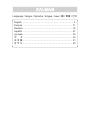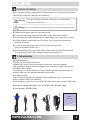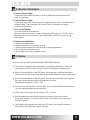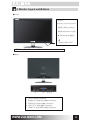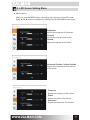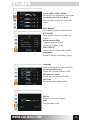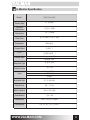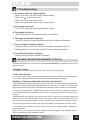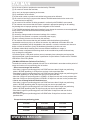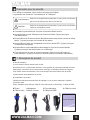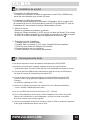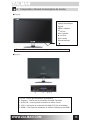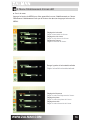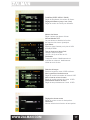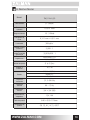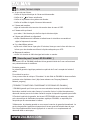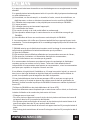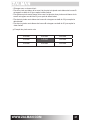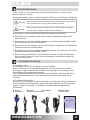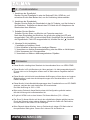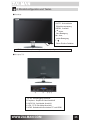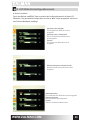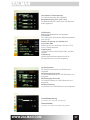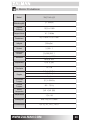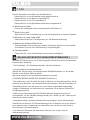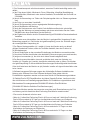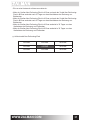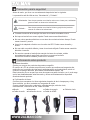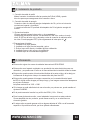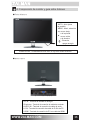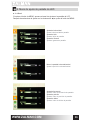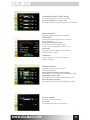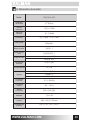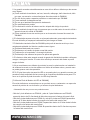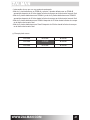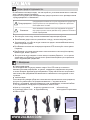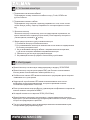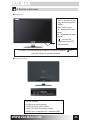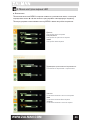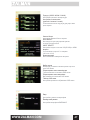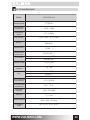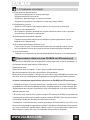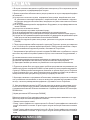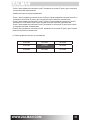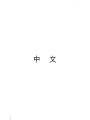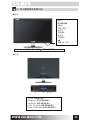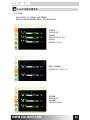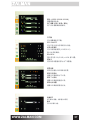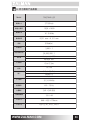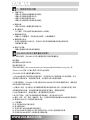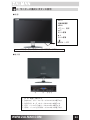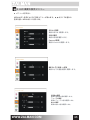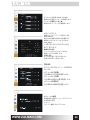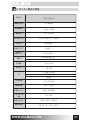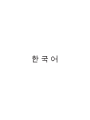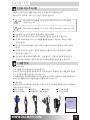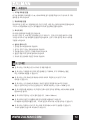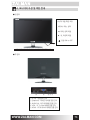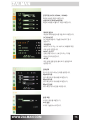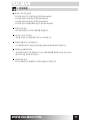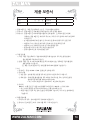ZALMAN TM270VA LED Benutzerhandbuch
- Kategorie
- Fernseher
- Typ
- Benutzerhandbuch

Ver 1.1
Slim & Stylish Monitor Ever
WWW.ZALMAN.COM
User Manual
Model.: TM270VA LED

English ……………………………………………………………3
français …………………………………………………………11
Deutsch
…………………………………………………………19
español
…………………………………………………………27
русский ………………………………………………………… 35
中 文
…………………………………………………………43
日 本 語 ………………………………………………………… 51
한 국 어 ………………………………………………………… 59
Language / langue / Sprache / lengua / язык / 語 / 言語 / 언어

3
WWW.ZALMAN.COM
ENGLISH

4
WWW.ZALMAN.COM
Cautions for Safety
Before using the product, please read the following cautions to properly use the product.
Cautions are divided into "Warning" and "Attention."
■ Please connect power plug to the grounded outlet.
■ Do not touch the power plug with a wet hand. It may cause electric shock.
■ Do not plug many electric appliances to a single outlet. It may cause re or trouble.
■ Use the adapter provided with the LED monitor only. Using other adapters may
cause re or trouble.
■ Do not use damaged power cord or plug. Do not use loose outlet.
It may cause electric shock or re.
■ When connecting power plug to the outlet, push the plug into the outlet to the end
so that the plug is rmly xed. Instable connection may cause re.
If you do not follow the instruction, serious injury or large accident
in the worst case may occur.
If you do not follow the instruction, light injury or product damage may occur.
Warning
Attention
1. Introduction
■ Acknowledgement
Thank you for purchasing the product.
ZALMAN LED monitor is a high-resolution monitor with various advantages
such a scomplete shutout of electromagnetic wave, reduction of power consumption,
and ecient use of space.
This manual is for correct use of the monitor. Please read the manual thoroughly to
make the best use of the excellent features of the product.
■ Package Contents
Check if the following items are included in the package and if any of the items are
missing, please contact your distributor.
Monitor, adapter, power cord, D-sub cable, DVI cable, audio cable, manual, HDMI cable
■ Monitor ■ Adaptor ■ Power Cord ■ D-SUB Cable ■ Audio Cable
■ User Manual
■ HDMI Cable
USER
MANUAL

5
WWW.ZALMAN.COM
If you do not follow the instruction, serious injury or large accident
in the worst case may occur.
If you do not follow the instruction, light injury or product damage may occur.
2. Monitor Installation
1. Connect Signal Cable
Connect the signal cable connector to D-Sub, HDMI port and fasten two bolts
rmly for grounding.
2. Connect Power Cable
Connect one end of the power cord to AC adapter and the other to the wall outlet or
multiple outlets. Then connect the DC cable of the AC adapter to the power
connector of the monitor.
3. Turn on the Monitor
Turn on the monitor and computer.
When you turn on the monitor, green or light green LED will be on. If LED is red or
ickering, check the connection of video signal cable. If LED is o, press the ' '
button gently.
4. Cautions in Installation
1. Install in the stable place.
2. Install where there is no moisture or dust.
3. Avoid the place exposed to direct sunlight or heating appliances.
4. Do not block the ventilation holes.
5. Avoid objects with strong magnetic forces.
3. Notice
■ This monitor complies with international VESA DPMS standard.
■ This monitor obtained the electromagnetic compatibility certicate for home use,
and therefore it can be used in all type of areas including the residential area.
■ Due to the characteristic of the LED panel, the brightness on the top and bottom
of the screen can be more or less dierent due to the dierence in the viewing angle.
■ Due to the characteristic of the LED panel, viewing the same image for a long time
can cause image retention which will disappear over time.
The optimum resolution is 1920 × 1080.
■ When you use this monitor for the rst time, if you are not satised with the screen,
you can change settings through the menu.
■ VESA hole is on the back of the monitor. (100 × 100mm)
■ Use the adapter provided with the monitor to supply power to the monitor.
Using other adapters can cause trouble and is not covered by the warranty for
free repair service.
■ This monitor can generate noise with few VGA card or at a specic frequency.
When the noise is generated, adjust manually.

6
WWW.ZALMAN.COM
4. Monitor Layout and Buttons
■ Front
■ Back
1. AUTO
(Automatic Screen Adjustment)
2. MENU (Menu, Select)
3. ◀ (Move Down or Left)
4. ▶ (Move Up or Right)
5. ' '
( Power ON or OFF)
1. DC IN: Power connector.
2. Earphone: Earphone cable connector.
3. AUDIO IN: Audio cable connector.
4. VGA: PC D-Sub cable connector.
5. HDMI: PC and HDMI cable connector
LED Status: Blue (Power is on / Red indicates power saving mode)
⑤ ④ ③ ② ①

7
WWW.ZALMAN.COM
5. LED Screen Setting Menu
■ Menu Loading
When you press the MENU button, the setting menu appears on the LED screen.
Using
◀
and
▶
buttons to congure the setting and press the MENU button again.
Brightness
Adjusts the brightness of the screen.
Contrast
Adjusts the contrast of the screen.
Gamma
Adjusts the gamma of the screen.
Horizontal Position / Vertical Position
Adjusts the horizontal/vertical positions
of the screen.
Frequency
Adjusts the frequency of the screen.
Phase
Adjusts the phase of the screen.
Sharpness
Adjusts the sharpness of the screen.

8
WWW.ZALMAN.COM
Preset (sRGB / 6500K / 9300K)
Adjusts the color temperature of the screen.
User Setting (Red / Green / Blue)
Allows the user to adjust the color of the
screen.
Language
Sets the language for the monitor and OSD.
OSD Horizontal Position
Adjusts the horizontal position of OSD.
OSD Vertical Position
Adjusts the vertical position of OSD.
OSD Time
Adjusts the display length of OSD.
Volume
Adjusts the volume of the speaker.
Mute
Turns the speaker on/o.
White Balance
Automatically adjusts the White Balance.
DCR ON/OFF
Turns on/o the dynamic contrast ratio
feature.
Maintain Aspect Ratio
Toggles between wide ratio
(16:9 or 16:10) and 4:3 ratio.
INPUT SELECT
Sets input signal to VGA(D-SUB) or HDMI.
I
nitialization
Resets all settings to the factory setting.

9
WWW.ZALMAN.COM
6. Monitor Specication
Model.
Screen Size
Optimum
Resolution
Resolution
Pizel Pitch
Brightness
Contrast Ratio
DCR
Viewing Angle
Response Type
Display Colors
Input
Horizontal Sync
Vertical Sync
Built-in Speaker
Adapter
Specication
Dimensions
Certication
TM270VA LED
27"(68cm)
1920 x 1080
16 : 9 Wide
0.311 mm * 0.311 mm
300cd/m²
5,000 : 1
20,000,000 : 1
Horizontal 170˚
Vertical 160˚
G to G 2ms
16.7 M
D-Sub (15 Pin)
HDMI x 2
Audio
31.5~94 KHz
60 ~ 75 Hz
2W + 2W (8Ω)
12V / 4A
646 * 453 *170mm
CB, CE, KC, VCCI, GOST

10
WWW.ZALMAN.COM
7. Troubleshooting
[ ZALMAN LED MONITOR WARRANTY POLICY ]
■
The monitor does not show anything.
- Check if the power cord of the monitor is disconnected.
- Check if the ' ' of the monitor is o.
- Check if the power of the system is o.
- Check if the signal cable of the monitor is disconnected.
■
The screen is too dark.
- Go into OSD menu and adjust brightness and contrast.
■
The monitor is too hot.
- Give at least 5cm of room from other objects for ventilation.
■
The image is twisted or ickering.
- Check PC setting and select appropriate resolution to readjust the frequency.
■
There are spots of white and black.
- Use the monitor for about 20 minutes and clean the screen with the cloth for
cleaning glasses or very soft cloth using LED exclusive cleansing solution.
■
The color of the image is strange.
- Check if the signal cable is twisted or damaged.
ZALAMN LED Monitors are covered by
2 years limited warranty
as stated in the terms and
conditions herein.
* WARRANTY PERIOD
The warranty hereof shall mean a period of 2 years from the date of purchase.
* HOW TO GET SERVICE:
You may visit “Where to buy” section on ZALMAN website below to check who the local distributor
in your region area. (http://www.zalman.com/Company/Network/Network_eng.asp)
WARRANTY TERMS AND CONDITIONS ON ZALMAN LED MONITORS
1.ZALMAN guarantee that the monitor you have purchased is free from manufacturing defects in
materials and workmanship when dispatched from our warehouse. The receipt of purchase shall
be provided as proof of the date of purchase and the warranty period commences as of that date.
2.During the warranty period, ZALMAN LED monitors will be picked up, repaired and returned
by the ZALMAN authorized distributor(s)/reseller(s) or may be delivered and collected by the
customer.
3.Notwithstanding the foregoing, this warranty shall not be construed to come with international
warranty service. The warranty service only covers monitors which have been purchased in the
local country. Extra charges will apply if service or replacement is requested in a different country.
4.Proof of purchase will be required in the event of discrepancy with alternative record(s) of sale.
5.The warranty automatically becomes void if the product has been physically damaged or
rendered defective –
(a)as a result of an accident, misuse, re, lightning, malicious damage, water damage, abuse or
other circumstances beyond ZALMAN’s control;

11
WWW.ZALMAN.COM
(b) by the use of parts or peripherals not authorized by ZALMAN;
(c) as a result of normal wear and tear;
(d) by use in an improper operating environment;
(e) by modication of the monitor;
(f) by the serial number or product code sticker being removed or defected;
(g) as a result of servicing by anyone other than an ZALMAN authorized service centre or its
authorized service agent(s)
(h) as a result of the monitor not being operated in conformity with ZALMAN’s user manual.
6.The customer must ensure that the monitor is packed in appropriate packing for all handling.
Any damage due to improper packing will be chargeable to the customer.
7.The ZALMAN authorized distributor(s)/reseller(s) may charge the customer at current applicable
hourly rates if the technician determines that the problem is;
(a) user related;
(b) caused by changes made to the normal settings of the monitor;
(c) caused by the customer’s computer or electrical power supply;
(d) due to cause(s) that are not covered by this warranty.
8.The customer must ensure that they are available when the distributor(s)/reseller(s)’
representative arrives to pick up or deliver the monitor. Any additional visits made due to the
customer’s unavailability will be chargeable to the customer; or else the customer can choose to
deliver or fetch the monitor to (from) the distributor(s)/reseller(s) at their own cost.
9.Software-related faults resulting from incorrect software installation or usage or
software viruses or software-inherent bugs shall not be considered as product faults and may
incur a charge for rectication.
10.Defective pixel in LED panel monitors are not a warranty issue unless they are beyond the
criteria prescribed in panel manufactures’’ specication for pixel defects. Please refer to ZALMAN
LED Monitor Pixel Policy Below.
[ ZALMAN LED Monitor Defective Pixel Policy
]
The defective monitors will be replaced with new one or refurbished in accordance with a period of
usage and number of non-performing pixel of monitor.
– One to one exchange with new one:
- More than 1 bright non-performing pixels in A-ZONE and more than 3 bright non-performing
pixels in B-ZONE appearing in 30 days from end-user invoice purchase date
- More than 2 bright non-performing pixels in A-ZONE and more than 2 bright non-performing pixel
in B-ZONE appearing in 30 days from end-user invoice purchase date
-
More than 3 bright non-performing pixels in A-ZONE in 30 days from end-user invoice purchase date
-
More than 5 bright non-performing pixels in B-ZONE in 30 days from end-user invoice purchase date
– One to one exchange with the refurbished one:
- More than 1 bright non-performing pixels in A-ZONE and more than 3 bright non-performing
pixels in B-ZONE appearing after 30 days from end-user invoice purchase date
- More than 2 bright non-performing pixels in A-ZONE and more than 2 bright non-performing
pixels in B-ZONE appearing after 30 days from end-user invoice purchase date
- More than 3 bright non-performing pixels in A-ZONE after 30 days from end-user invoice
purchase date
- More than 5 bright non-performing pixels in B-ZONE after 30 days from end-user invoice
purchase date
※
Except dark non-performing pixels
B-ZONE B-ZONE B-ZONE
B-ZONE A-ZONE B-ZONE
B-ZONE B-ZONE B-ZONE

12
WWW.ZALMAN.COM
français

13
WWW.ZALMAN.COM
français
Précaution pour la sécurité
Pour utiliser correctement, lire le contenu suivant avant d’utiliser.
La précaution est divisée en "l’avertissement" et "l’attention".
■ Connecter la prise électrique à la prise de courant reliée à la terre.
■ Ne pas toucher la prise électrique avec la main mouillée. Ça peut provoquer
une électrocution.
■ Ne pas utiliser les diverses machine électriques dans une prise de courant en même
temps. Ça peut provoquer un incendie et une panne.
■ Ne pas utiliser d’autre que l’adaptateur fourni avec l’écran LED. Ça peut provoquer
un incendie et une panne.
■ Ne pas utiliser la prise électrique endommagée ou la prise de courant lachée.
Ça peut provoquer une électrocution ou un allumage.
■ Pour brancher sur la prise de courant, appuyer à fond pour ne pas bouger la
prise électrique. Ça peut provoquer un incendie quand la connection est instable.
Quand on ne respecte pas la précaution, il peut y avoir une blessure
grave ou un accident grave dans le pire des cas.
Quand on ne respecte pas la précaution, il peut y avoir une blessure
légère ou un dégât du produit.
Avertissement :
Attention:
1. Description de produit
■ Mot de salutation
Je vous remercie d’avoir acheté notre produit.
Notre écrant LCD, qui a de haute résolution, a des qualités de l’interruption parfaite de l’onde
électronique, l’économie de la consommation électrique et l’utilisation ecace de l’espace.
Pour utiliser l’écran correctement, lire le mode d’emploi avant de l’utiliser an de proter
la performance remarquable de ce produit.
■ Identication de produit
Identier des articles au dessous dans le paquage s’il y a un article manquant, contacter
le point de vente.
Écrant, Adaptateur, prise électrique, câble de d-sub, câble d’audio, mode d’emploi , 2 câbles de HDMI
mode d’emploi
■
Écrant
■
Adaptateur
■
Prise électrique
■
Câble de d-sub
■
Câble d’audio
■
Mode d’emploi
■
Câbles de HDMI

14
WWW.ZALMAN.COM
2.Installation de produit
1. Connection du câble de signal
Connecter le connecteur du câble de signal au port de D-Sub, HDMI et bien
serrer les deux boulons pour la mise à la terre.
2. Connection du câble de puissance
Un côté de la prise électrique se connecte à l’adaptateur AC et un autre côté
se connecte au mur ou à la multi-prise de courant. Et Le câble de DC venu de
l’adaptateur AC se connecte à la prise d’allimentation d’écran.
3.
Allumer la d’écran
Allumer la puissance d’ordinateur et d’écran.
Après que l’écran est allumé, Le LED vert ou vert clair est allumé. Si la couleur
de LED est rouge ou clignotant, il faut vérier la connection du câble de signal
de vidéo. Si le LED est éteint, appuyer légèrement le bouton de ' '.
4. Précaution lors de l’installation
1. Installer dans un endroit stable.
2. installer dans un endroit où il n’y a pas d’humidité et de poussières.
3. Eviter le rayon direct et l’alentours de chauoir.
4. Ne pas fermer le trou de ventilation.
5. Eviter l’alentours d’un substance magnétique.
3.Renseignements écrits
■ Cet écran respecte le norme de standard international de VESA DPMS.
■ Cet écran est conforme à l’appareil ménager et inscrit à la conformité de
l’onde électronique. On peut l’utiliser dans la zone résidentielle et toutes les zones.
■ Cet écran peut être diérent de la luminosité en haut et en bas par la diérence
de l’agle de vue par la caractéristique du panel LED.
■ Cet écran peut avoir l’image persistante par la caractéristique du panel LED
quand le même image pendant longtemps est resté et cela se disparaît avec
le temps.
La résolution optimale est 1920 × 1080.
■ Quand vous utilisez la première fois cet écran et vous n’êtez pas satisfait de
l’écran, modiez l’établissement au menu.
■ Le trou de VESA est l’arrière de cet écrant. (100 × 100mm)
■ Pour la prise électrique de cet écran, utiliser l’adaptateur fourni dans ce produit.
Dans le cas d’utilisation d’un autre adaptateur, ça peut provoquer une panne
et le service après vente n’est pas gratuit.
■
Cet écran peut génerer le bruit avec certaines cartes de VGA ou certaines fréquences.
Il faut régler manuellement dans le cas du bruit.

15
WWW.ZALMAN.COM
4.Composition d’écrant et description de bouton
■ Façade
■ arrière
1. réglage automatique
d’écran
2. MENU, sélection
3.
◀
en bas,
aller à gauche
4.
▶
en haut,
aller à droite
5. Allumer/eteindre
' '
1. DC IN : c’est le plot d’entrée de la puissance.
2. Ecouteur : c’est le plot de connection du câble d’ecouteur.
3. AUDIO IN : c’est le plot de connection du câble d’audio.
4. VGA : c’est le plot de connection du câble de D-Sub d’ordinateur.
5. HDMI : c’est le plot de connection du câble d’ordinateur et de HDMI.
Etat de LED : en vert c’est allumé /en rouge c’est en mode d’économie.
⑤ ④ ③ ② ①

16
WWW.ZALMAN.COM
5. Menu d’établissement d’écran LED
■ Ouvrir le menu
Appuyer le bouton de MENU pour faire apparaître le munu d’établissement sur l’écran.
Sélectionner l’établissement voulu par le boutonn de
◀
ou
▶
et appuyer le bouton de
MENU.
Réglage de luminosité
Régler la luminosité de l’écran.
Réglage de clair-obscur
Régler le clair-obscur de l’écran.
Réglage de Gamma
Régler la Gamma de l’écran.
Bouger à gauche et
horizontale/verticale
Régler la localité horizontale/verticale.
Réglage de fréquence
Régler la valeur de fréquence de l’écran.
Réglage de phase
Régler la valeur de phase de l’écran.
Réglage de acuité
Régler la valeur de acuité de l’écran.

17
WWW.ZALMAN.COM
Prédénie (sRGB / 6500K / 9300K)
Régler la températeur de couleur de l’écran.
Réglage d’utilisateur (rouge / vert / bleu)
Régler la couleur de l’écran par utilisateur.
Sélection de langue
Etablir la langue de menu d’OSD et d’écran.
Aller à gauche et à droite du menu
Régler la localité horizontale de l’écran d’OSD.
Aller en haut et en bas du menu
Régler la localité verticale de l’écran d’OSD.
Établissement d’heure du menu
Régler le temps d’attente sur l’écran d’OSD.
Réglage du volume sonore
Régler le volume sonore du haut-parleur.
Pas de son
Allumer et éteindre la fonction du haut-parleur.
balance des blancs
Régler balance des blancs d’écran
Allumer/éteindre DCR
On peut allumer et éteindre la fonction
des taux de clair-obscur dynamique.
Input Select
Etablir le signal d’entrée par le plot de VGA
(D-SUB) & HDMI.
Taux en longueur et larger xés
Changer l’écran en argeur
(16:9 ou 16:10) et en taux de 4:3.
Initialisation
Toutes les valeurs d’établissement est
modiées en valeurs d’ établissement
initiée de sortie d’usine.

18
WWW.ZALMAN.COM
6. Norme d’écran
Model.
Taille d’écran
Resolution
optimale
Rapport d’écran
Lancement de
Pixel
Luminosité
Rapport d’ombre
et lumière
Rapport d’
ombre et lumière
dynamique
Angle de vue
Vitesse de réponse
Couleur d’
indication
Entrée
Fréquence
horizontale
Fréquence
verticale
haut-parleur
intérieur
spécication d’
adaptateur
Taille de produit
certiciation de
produit
TM270VA LED
27"(68cm)
1920 x 1080
16 : 9 Wide
0.311 mm * 0.311 mm
300cd/m²
5,000 : 1
20,000,000 : 1
Horizontal 170˚
Vertical 160˚
G to G 2ms
16.7 M
D-Sub (15 Pin)
HDMI x 2
Audio
31.5~94 KHz
60 ~ 75 Hz
2W + 2W (8Ω)
12V / 4A
646 * 453 *170mm
CB, CE, KC, VCCI, GOST

19
WWW.ZALMAN.COM
7.saisir l’erreur simple
■ Je ne vois pas d’écran.
- Verier si la prise électrique de l’écran est déconnectée.
- Verier si la ' ' de l’écran est allumée.
- Verier si la puissance du système est allumée.
- Verier si le câble du signal d’écran est déconnecté.
■
L’écran est sombre.
- régler la luminosité et les taux de clair-sombre dans le menu d’OSD.
■
L’écran est trop chaud.
- pour aérer, il faut écarter plus de 5cm depuis d’autres objets.
■
L’écran est déformé ou clignotant.
- vériler l’établissement d’ordinateur et sélectionner la résolution convenable et
régler la fréquence à nouveau.
■
Il y a des tâches noires.
- après avoir utilisé l’écran à peu près 20 minutes, l’essuyer avec le tissu très doux ou
le tissu pour des lunettes en utilisant la liquide nettoyante pour LED.
■
Manque de couleur
- vérier si la broche du câble de signal est tordue ou cassée.
Les écrans LED de ZALMAN bénécient d’une garantie limitée de 2 ans conformément
aux présents termes et conditions.
Durée de garantie
La présente garantie s’applique pendant une période de 2 ans à compter de la date d’
achat.
Pour obtenir le service :
Vous pouvez visiter la rubrique “Où acheter” du site Web de ZALMAN ci-dessous ande
contacter votre distributeur local. (http://www.zalman.com/Company/Network/
Network_eng.asp)
[ TERMES ET CONDITIONS CONCERNANT LES ECRANS LED ZALMAN ]
1.ZALMAN garantit que l’écran que vous avez acheté est exempt de tout défaut de
fabrication, matériel ou de main-d’œuvre, à sa sortie d’usine. Le ticket de caisse sera
demandé comme preuve de la date d’achat à compter de laquelle la garantie prend eet.
2.Pendant la période de garantie, les écrans LED ZALMAN seront ramassés, réparés
puis retournés par le distributeurs/revendeur agréé par ZALMAN, ou expédiés puis
récupérés par le consommateur lui-même.
3.Néanmoins, la présente garantie ne couvre pas le service de garantie international. Le
service de garantie s’applique uniquement aux écrans ayant été achetés dans le pays.
Des frais supplémentaires seront appliqués si un service ou un remplacement est
demandé dans un autre pays.
[ Garantie pour l’écran LED ZALMAN ]

20
WWW.ZALMAN.COM
4.La preuve d’achat sera demandée en cas de décalage avec un enregistrement de vente
alternatif.
5.La garantie devient automatiquement nulle si le produit a été physiquement endommagé
ou rendu défectueux par :
(a) Un accident, un mauvais emploi, un incendie, la foudre, un acte de malveillance, un
dégât des eaux, un abus ou d’autres circonstances hors du contrôle de ZALMAN ;
(b) L’utilisation des composants ou des périphériques non autorisés par ZALMAN ;
(c) L’usure normale ;
(d) L’utilisation dans un environnement inapproprié ;
(e) La modication de l’écran ;
(f) Le numéro de série ou le code produit eacé ou endommagé ;
(g) Une réparation eectuée par un centre de service ou un technicien non agréé par
ZALMAN ;
(h) Une utilisation de l’écran non conforme au mode d’emploi de ZALMAN.
6. Le consommateur doit vérier que l’écran est emballé de façon appropriée pour toute
manutention. Tout endommagement dû à un emballage inapproprié pourra être facturé au
consommateur. .
7.ZALMAN autorise que le distributeur/revendeur met à la charge du consommateur les
tarifs horaires applicables si le technicien détermine que le problème :
(a) Vient de l’utilisateur ;
(b) Est causé par des modications eectuées sur les paramètres normaux de l’écran ;
(c) Est cause par l’ordinateur ou l’alimentation électrique du consommateur ;
(d) Est dû à des facteurs non couvertes par la garantie.
8.Le consommateur doit assurer sa présence lorsque le représentant du distributeur/
revendeur arrive pour enlever ou livrer l’écran. Toute autre visite eectuée due à l’
indisponibilité du consommateur sera facturée au consommateur ; sinon le consommateur
peut opter pour expédier ou récupérer l’écran à ses frais.
9.Les défauts du logiciel dus à l’installation ou à l’usage incorrect du logiciel, ou encore à
des virus ou des bugs inhérents au logiciel n’étant pas considérés comme défauts du
produit, leur réparation pourrait engendrer des frais de réparation.
10.Les pixels défectueux dans les écrans panneaux LED ne sont pas couverts par la
garantie à moins qu’ils soient au dessus des critères prescrits dans la spécication du
fabricant. Veuillez consulter la politique de ZALMAN ci-dessous en matière de pixels de l’
écran LED :
[ Politique de ZALMAN sur les pixels défectueux de l’écran LED ]
Les écrans défectueux seront remplacés par un autre écran neuf ou révisé, en fonction de
la durée d’utilisation et du nombre de pixels morts de l’écran.
– Echange avec un écran neuf :
- Plus d’un pixel mort blanc de la zone A et plus de trois pixels morts blancs de la zone B
ont apparu dans les 30 jours après la date d’achat.
- Plus de deux pixels morts blancs de la zone A et plus de deux pixels morts blancs de la
zone B ont apparu dans les 30 jours après la date d’achat.
- Plus de trois pixels morts blancs de la zone A ont apparu dans les 30 jours après la date d’
achat.
- Plus de cinq pixels morts blancs de la zone B ont apparu dans les 30 jours après la date d’
achat.
Seite wird geladen ...
Seite wird geladen ...
Seite wird geladen ...
Seite wird geladen ...
Seite wird geladen ...
Seite wird geladen ...
Seite wird geladen ...
Seite wird geladen ...
Seite wird geladen ...
Seite wird geladen ...
Seite wird geladen ...
Seite wird geladen ...
Seite wird geladen ...
Seite wird geladen ...
Seite wird geladen ...
Seite wird geladen ...
Seite wird geladen ...
Seite wird geladen ...
Seite wird geladen ...
Seite wird geladen ...
Seite wird geladen ...
Seite wird geladen ...
Seite wird geladen ...
Seite wird geladen ...
Seite wird geladen ...
Seite wird geladen ...
Seite wird geladen ...
Seite wird geladen ...
Seite wird geladen ...
Seite wird geladen ...
Seite wird geladen ...
Seite wird geladen ...
Seite wird geladen ...
Seite wird geladen ...
Seite wird geladen ...
Seite wird geladen ...
Seite wird geladen ...
Seite wird geladen ...
Seite wird geladen ...
Seite wird geladen ...
Seite wird geladen ...
Seite wird geladen ...
Seite wird geladen ...
Seite wird geladen ...
Seite wird geladen ...
Seite wird geladen ...
Seite wird geladen ...
Seite wird geladen ...
Seite wird geladen ...
Seite wird geladen ...
Seite wird geladen ...
Seite wird geladen ...
Seite wird geladen ...
Seite wird geladen ...
Seite wird geladen ...
Seite wird geladen ...
Seite wird geladen ...
Seite wird geladen ...
-
 1
1
-
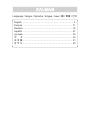 2
2
-
 3
3
-
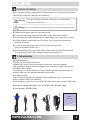 4
4
-
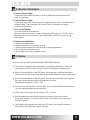 5
5
-
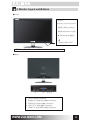 6
6
-
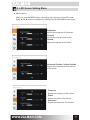 7
7
-
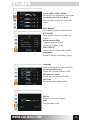 8
8
-
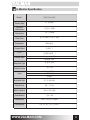 9
9
-
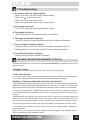 10
10
-
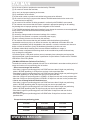 11
11
-
 12
12
-
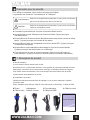 13
13
-
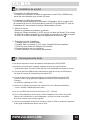 14
14
-
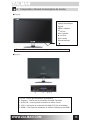 15
15
-
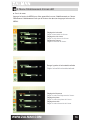 16
16
-
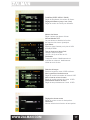 17
17
-
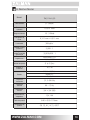 18
18
-
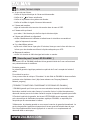 19
19
-
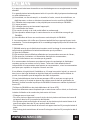 20
20
-
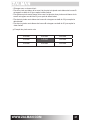 21
21
-
 22
22
-
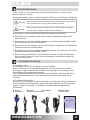 23
23
-
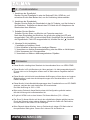 24
24
-
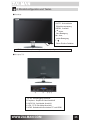 25
25
-
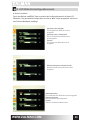 26
26
-
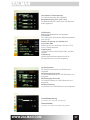 27
27
-
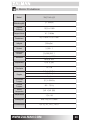 28
28
-
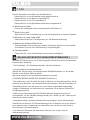 29
29
-
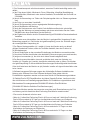 30
30
-
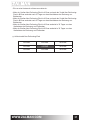 31
31
-
 32
32
-
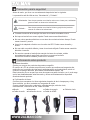 33
33
-
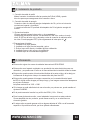 34
34
-
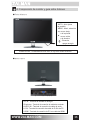 35
35
-
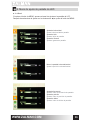 36
36
-
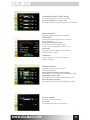 37
37
-
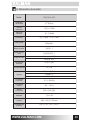 38
38
-
 39
39
-
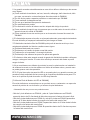 40
40
-
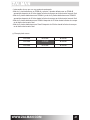 41
41
-
 42
42
-
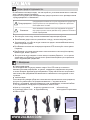 43
43
-
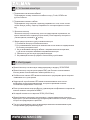 44
44
-
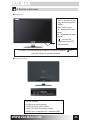 45
45
-
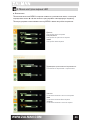 46
46
-
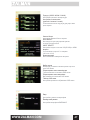 47
47
-
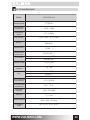 48
48
-
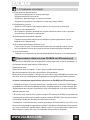 49
49
-
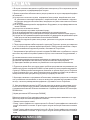 50
50
-
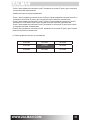 51
51
-
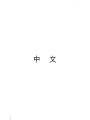 52
52
-
 53
53
-
 54
54
-
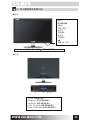 55
55
-
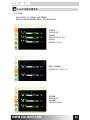 56
56
-
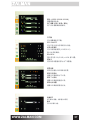 57
57
-
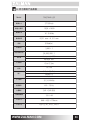 58
58
-
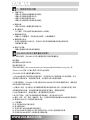 59
59
-
 60
60
-
 61
61
-
 62
62
-
 63
63
-
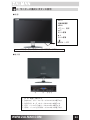 64
64
-
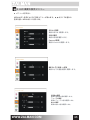 65
65
-
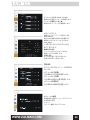 66
66
-
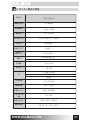 67
67
-
 68
68
-
 69
69
-
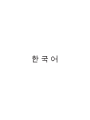 70
70
-
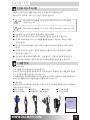 71
71
-
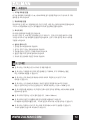 72
72
-
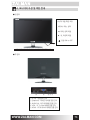 73
73
-
 74
74
-
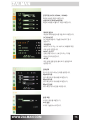 75
75
-
 76
76
-
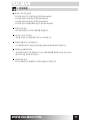 77
77
-
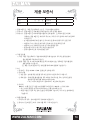 78
78
ZALMAN TM270VA LED Benutzerhandbuch
- Kategorie
- Fernseher
- Typ
- Benutzerhandbuch
in anderen Sprachen
- English: ZALMAN TM270VA LED User manual
- français: ZALMAN TM270VA LED Manuel utilisateur
- español: ZALMAN TM270VA LED Manual de usuario
- русский: ZALMAN TM270VA LED Руководство пользователя
- 日本語: ZALMAN TM270VA LED ユーザーマニュアル