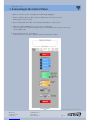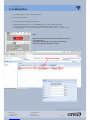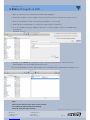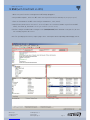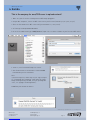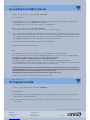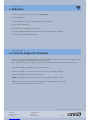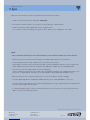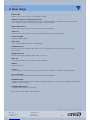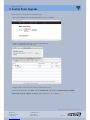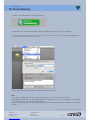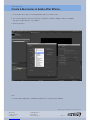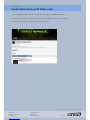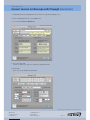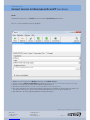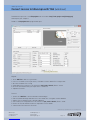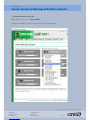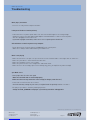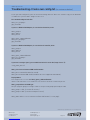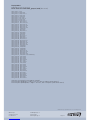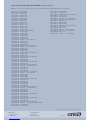Page 1
We don‘t take any responsibilities for errors caused by the user!
MAG Design PocketVJ - Manual
First of all
1. Connecting
2. Loading files
3. SSH on mac
3. SSH on win
4. Samba
5. Loading from USB
6. Slide Show
7. Sync
8. Other things
9. Control Panel Upgrade
10. Screen Sharing
Create h264 movies with After Effects®
Create h264 movies with Vimeo®
Convert h264 movies with FFmpegX
Convert h264 movies with winFF
Convert h264 movies with YAG
Convert movies online
Technical Data / Specification
Troubleshooting
Create own boot.txt
2
3
4
5
6
7
8
9
10
11
19
20
Rev.: D
© 2015

Page 2
We don‘t take any responsibilities for errors caused by the user!
Thank you for buying the PocketVJ!
Before you power up the device with the provided power supply, make sure that:
- Wifi dongle is plugged in
- HDMI cable or display adaptor is connected
- Screen, TV or Projector is powered on*
Now you can plugin the power cord and wait until the device has booted up and the testvideo is running.
Make sure to use the original power supply, if you want to use another one, it must provide 5V and minimum 2A.
*the PocketVJ is gathering the perfect resolution for the connected screen while booting, its important that the connected screen is powered
up, otherwise you will get a standard VGA resolution (there is the possibility to change the standard resolution in the configuration panel).
If you powered up the connected screen after boot and it goes to power safe, simply go to the control panel of the PocketVJ and click ‘Screen
power on’.
The simplest way to manage your files on the PocketVJ, is by connecting through a webbrowser.
For this you need a Wifi compatible device such as a computer, smart phone, tablet or whatever else you have in
your toy box.
Keep in mind that your movie file must be encoded with the h.264 codec, otherwise it might not run smoothly.
If you want to upload big files (300mb and more), we recommend to copy the files to a USB-stick, mount the stick
on the PocketVJ and copy the files with the webinterface from USB to the internal storage.
If you have several PocketVJ’s synced in a network, you can upload large files with SSH directly from your com-
puter connect to the same network (RJ45) (network IP’s are: 192.168.2.***).
There are many great features, if you miss something, tell us for further development.
MAG Design PocketVJ
First of all
Never disconnect the power while uploading content!
it can destroy your PocketVJ
Naming your files:
Make sure that you don’t have spaces in your filename!
for example: my video file.mp4 is not working, while: my_video_file.mp4 is working

Page 3
We don‘t take any responsibilities for errors caused by the user!
MAG Design PocketVJ
1. Connecting to the Control Panel
1. Make sure your PocketVJ is running with the WiFi dongle plugged in.
2. On your computer, phone or tablet, choose the WiFi connection of your PocketVJ
(named vj100, or vj109, or vj***)
3. Enter the Password for the WiFi connection (you should have it, if not, ask us).
4. Open your favourite Webbrowser (we recommend Chrome) and enter:
2.0.0.*** (replace the *** with the number of your PocketVJ WiFi name e.g. VJ100 = 2.0.0.100)
into the address bar.
5. Hit Enter and you see the control panel:
(If you load it for the first time, it may take a minute to be fully accessible)

Page 4
We don‘t take any responsibilities for errors caused by the user!
MAG Design PocketVJ
2. Loading Files
1. Hit ‘STOP all players’ in the configuration panel.
2. Click ‘OPEN filebrowser’.
3. There opens up a new tab with an Extplorer.
4. Upload and manage your files in the ‘internal’ folder, be patient while uploading!
If you use Google Chrome® you will see the upload progress in the lower left corner.
For uploading large files (more than 500MB) we recommend using SSH or to copy from USB.
Note:
Make sure that you don’t have spaces and special characters
in your filename!
for example: my video file “2014”.mp4 is not working,
while: my_video_file2014.mp4 is working

Page 5
We don‘t take any responsibilities for errors caused by the user!
MAG Design PocketVJ
3. SSH
(with Fugu® on OSX)
1. Make sure your PocketVJ is running with the WiFi dongle plugged in.
2. On your Mac Computer, choose the WiFi connection of your PocketVJ (its named vj112, or vj109, or vj***)
3. Enter the Password for the WiFi connection (you should have it, if not, ask us).
4. Open Fugu (you can download it here: http://sourceforge.net/projects/fugussh/ )
5. In the Server Address Bar Type : 2.0.0.*** (replace the *** with the number of your PocketVJ WiFi name)
Username: pi
Password: *********
6. Navigate to the /internal directory (double click the ‘internal’ arrow) and load or edit your files there
(drag’n’drop), be sure not to modify any other directories.
Note: For speeding up the transfer, stop the player in the control panel before uploading and managing content
Note:
Make sure that you don’t have spaces in your filename!
for example: my video file.mp4 is not working,
while: my_video_file.mp4 is working

Page 6
We don‘t take any responsibilities for errors caused by the user!
MAG Design PocketVJ
3. SSH
(with FileZilla® on Win)
1. Make sure your PocketVJ is running with the WiFi dongle plugged in.
2. On your Win Computer, choose the WiFi connection of your PocketVJ (its named vj113, or vj109, or vj***)
3. Enter the Password for the WiFi connection (you should have it, if not, ask us)
4. Open Filezilla, under Server enter the IP: 2.0.0.*** (replace the *** with the number of your PocketVJ WiFi
name), Username: pi, Password: ******** (you should have it, otherwise ask us!)
5. Hit Enter and you should be able to navigate to the /media/internal/ folder and load or edit your files, be sure
not to modify any other directories.
Note: For speeding up the transfer, stop the player in the control panel before uploading and managing content

Page 7
We don‘t take any responsibilities for errors caused by the user!
MAG Design PocketVJ
4. Samba
This is the easyway for mac/OSX users to upload content!
1. Make sure your PocketVJ is running with the WiFi dongle plugged in.
2. On your Mac Computer, choose the WiFi connection of your PocketVJ (named vj112, or vj109, or vj***).
3. Enter the Password for the WiFi connection (you should have it, if not, ask us).
4. In Finder go to: GO > Connect to Server
5. In the Server address bar type : smb://2.0.0.*** (replace the *** with the number of your PocketVJ WiFi name).
6. Connect, in the Password Prompt select Guest
7. Your Finder mounts a Network device named: media
Load and edit your files with finder.
Note:
If you move large files, finder may tell you: copy zero bytes
of.... Estimating time remaining... and it looks like finder
hangs showing turning colorball, then just go and grab a
coffee, it is copying in the background :-)
608MB may take around 16 minutes

Page 8
We don‘t take any responsibilities for errors caused by the user!
MAG Design PocketVJ
5a. Loading from USB to internal
MAG Design PocketVJ
5b. Playing from USB
1. Connect to your PocketVJ as described in 1. Connecting
2. Hit ‘STOP player’
3. If you plugged in the USB stick before booting it will be automatically be mounted and you can open up the
filebrowser where you see the internal and the usb drive.
If you plugged in the stick later or it is not visible, click ‘MOUNT USB’
4. Move the files with the mouse from usb to internal.
There might show up an error message: ‘failed to connect to server’ click ok.
5. It is very important that you wait until copying files is finished! Otherwise you can destroy the storage and the
usb stick. If you have a stick with a built in LED, you have to wait until the LED does not blink anymore. Best the
see if copying is finished, is when you try to open the ‘internal’ folder, as long as you are not able to do this, it is
still copying. (1.5GB might take 10min, depends on the speed of your usb stick).
6. After you are finished with moving files from USB, click ‘EJECT USB’
7. Now you can safely remove the USB stick.
Notes:
- If you plugged in the USB after boot, make sure to click ‘MOUNT usb’ on the control panel.
- Make sure to unmount the USB stick before unplugging, otherwise you can’t use it on your computer again, if
this happens, just plug it in back to the PocketVJ and ‘UNMOUNT’ it properly.
- Don’t plug in Harddisks or USB stick which uses high amount of power!
- If you want to connect a Harddisk, you have to use a powered USB hub to provide enough power.
- If after plugging in an USB stick you are not able to connect over WIFI, wait a few minutes, if its still not working
you are using an USB stick which sucks too much power, use another one.
- If you used your USB for booting or install an operation system, it will not be visible. Thats because there is a
hidden EFI partition on your stick, get a new one or ask Google: How to remove EFI partition from USB Stick
http://www.mede8erforum.com/index.php/topic,14019.0.html or this:
http://knowit.net/2013/03/delete-the-efi-partition-from-a-drive-in-os-x-127
- Supported file systems are: vFAT, FAT32, exFAT, HFS, NTFS, EXT4
1. Connect to your PocketVJ as described in 1. Connecting
2. Hit ‘STOP player’
3a. If you plugged in the USB stick before booting it will be automatically be mounted and you can click in the
Control panel: ‘START in USB mode’
3b. If you always want to play files from USB, you can configure this under Autostart in the Control Panel, click:
‘SET to USB’

Page 9
We don‘t take any responsibilities for errors caused by the user!
MAG Design PocketVJ
6. Slideshow
MAG Design PocketVJ
6.1 Conform images for Slideshow
1. Connect to your PocketVJ as described in 1. Connecting.
2. Click ‘STOP player’.
3. If not already done, copy some *.jpg images to the the hard drive.
4. Click ‘START image player’.
5. Your slideshow is running until next reboot.
If you want to bootup always with the slideshow click ‘SET to imageplayer’ and reboot.
To set the time for slideshow duration, go to
Since the slideshow function only supports *.jpg files, we made a function to convert other image formats to *.jpg
and resize all images to a maximum resolution of 1920 x 1080.
(This can also be helpful if your *.jpg files have a huge resolution and will not be displayed on a HD screen)
1. Upload your images (.jpg, .bmp, .gif, .tif) to internal storage.
2. Make sure all players are stopped to have all resources for conforming the images.
3. Go to ‘File Handling’ and click Conform all Images.
4. WAIT! (Depending on amount, format and size of your images, it may take a while)
5. When you see the message: “FINISHED! all images converted to jpg and resized to HD”
the task is done and you may start your slideshow.

Page 10
We don‘t take any responsibilities for errors caused by the user!
MAG Design PocketVJ
7. Sync
Make sure that the movie file on the PocketVJ has the same name on all slaves.
1. Connect to your PocketVJ as described in 1. Connecting.
2. Set only one PocketVJ to master, set all others to slave (otherwise it will not work!)
3. Connect them directly with a RJ45 cable if there is only one slave,
use a switch to connect more players, if you use a router, make sure its configured to 192.168.2.1
Notes:
- We recommend to make the first 10s of the movie black, so there will be no visible syncs for the observer.
- Remove all other files from the internal storage, for example images may cause syncing errors.
- For syncing you must have same conditions for every Pocket VJ, that means:
same output resolutions, movie files with same length, framerate and bitrate and also if there is audio same
output and bitrate (if you use different conditions, you might have to adjust the sync window by hand).
- Sync has an accuracy of ±6 fps (regular its between 0 and1 fps),
if there is always the same offset of synced files you can manually change the sync window and tolerance to fit
your needs. Its depending on the bitrate (check: https://github.com/turingmachine/omxplayer-sync)
- Make sure your files are at least 60s in duration to increase the stability of seamless looping.
- For Syncing with high bitrates (1080p with 10MB/s) you may set the SYNC_WINDOW to ( -0.65, -0.6)
- If the slave always starts again after 5 seconds of playing, make sure it gets signal from master, and make sure
it has the same conditions as the master.
- It is known that when you use a router, it sometimes blocks the traffic, because the PocketVJ has a static Ip
address, restart router and all PocketVJs.

Page 11
We don‘t take any responsibilities for errors caused by the user!
MAG Design PocketVJ
8. Other things
RESOLUTION
with this function you can get the actual output resolution
edidparser outputs list of supported Resolutions
it will show you a list of resolution modes the connected display supports and which formats are filtered out.
At the end of the output it will show which format is chosen as default.
RESOLUTION of movie
with this function you can get the resolution of internal stored movies
CODEC info
with this function you can get the name, codec and framerate of internal stored movies
Volume UP/DOWN
change the output volume
Audio output
select on which output you want the audio playing
SCREEN Power ON
with this function you can power up a connected screen (useful when screen powered up after booting
the PocketVJ)
SCREEN Power OFF
with this function you can power down a connected screen
BOOT.conf
create your own boot file for setting up custom resolutions
REBOOT
reboots the system
Projector
use the RJ45 port to connect a projector, set its IP to 192.168.2.254 for accessing it thru the webbrowser
Force VGA Adaptor
This forces a resolution of 800x600 for theoptional VGA display adaptor
FIRMWARE Update
To Update the player and sync from an USB stick, copy provided files to stick, mount it, stop player and hit update
to update to newest firmware
CONTROLPANEL Upgrade
To upgrade Control Panel from USB stick.
Check Tutorial: https://vimeo.com/118030944

Page 12
We don‘t take any responsibilities for errors caused by the user!
MAG Design PocketVJ
9. Control Panel Upgrade
1. Go to http://www.pocketvj.com and download the newest CP Update
Videotutorial here: https://vimeo.com/118030944
2. Copy the downloaded www.zip to the root of an USB-Stick
Extract the www.zip on the USB-Stick
3. Plug the USB-Stick into your PocketVJ (it should reboot itself)
4. Open the Control Panel, Hit ‘STOP’, then hit ‘MOUNT USB‘ and finally hit ‘CONTROLPANEL UPGRADE’
5. Wait until you get the upgrade message, reboot and voila, the CP is updated

Page 13
We don‘t take any responsibilities for errors caused by the user!
MAG Design PocketVJ
10. Screen Sharing
1. Enable Screensharing in Control Panel and Reboot:
2. Download Vine Server from http://www.testplant.com/dlds/vine/ and install it on your Computer
3. Start Vine Server, in the menu select Server / Reverse Connection.. and fill in the IP which is displayed on the
screen on which the PocketVJ is connected
4. Voilà, you should have your computer display mirrored on the PocketVJ
Note:
Your computer display must have the same resolution as the screen connected to the PocketVJ.
If the display is confusingly stretched, it might be that your computers resolution is set too high. Set your comput-
ers resolution to max. 1920x1080 pixel and try it again.
If you use a Retina Macbook, install RetinaDisplay Menu from www.phoenix-dev.com to change your resolution to
low DPI)

Page 14
We don‘t take any responsibilities for errors caused by the user!
MAG Design PocketVJ
Create h.264 movies in Adobe After Effects
®
1. In the Render Queue tab, click on Outputmodule and select Format: H.264
2. Select Format Options.. and check the bitrate settings (for FullHD use 6Mbps, for VGA use 2.4Mbps)
You may use higher bitrates, e.g. 10 Mbit/s*
3. Render your movie
Note:
- For Syncing with high bitrates (10MB/s) you might have to change the Sync Window

Page 15
We don‘t take any responsibilities for errors caused by the user!
MAG Design PocketVJ
Create h264 movies with Vimeo.com
®
1. Go to http://www.vimeo.com, if not already registered, register and upload your movie.
2. After your movie is processed and online, hit the Download button, save it to your computer.
3. You have a perfectly converted h264 movie for the PocketVJ.

Page 16
We don‘t take any responsibilities for errors caused by the user!
MAG Design PocketVJ
Convert movies to h264.mp4 with ffmpegX
(macintosh)
1. Download and install ffmpegX with all the libraries: http://www.ffmpegx.com
2. Start it and drag your movie to the From field.
3. Select the To dropdown: MP4 H.264
4. Select the Video tab,
control the Video Size, Autosize, Framerate and Video Bitrate.
5. Hit Encode
Note: If not used, disable Encode Audio.

Page 17
We don‘t take any responsibilities for errors caused by the user!
MAG Design PocketVJ
Convert movies to h264.mp4 with winFF
(windows)
WinFF
Download the opensource tool WinFF from their website www.winff.org and install it.
After successful installation, open the program:
1. Wählen Sie unter Konvertieren MPEG-4 und unter Profil MPEG-4 H.264
2. Setzen Sie unter 'Ordner wie Quelldatei' das Häkchen (damit die Datei am selben Ort wie die Quelldatei erstellt wird)
3. Ziehen Sie Ihr Video mit der Maus auf das WinFF Programmfenster
4. Drücken Sie Konvertieren (ein Terminal erscheint und zeigt den konvertierungsprozess an)
5. Die fertige Videodatei sollte nun mit der Endung *.mp4 im gleichen Ordner wie die Quelldatei zu finden sein,
falls dies nicht der Fall ist, speichert winFF die Datei im Benutzerverzeichnis unter Dokumente.
6. Nun haben Sie ein H.264 .mp4 zum uploaden auf den Yokto Player!

Page 18
We don‘t take any responsibilities for errors caused by the user!
Download the open source tool FFmpegYAG from the website http://code.google.com/p/ffmpegyag/
and unzip on your computer.
Double click ffmpegYAG.exe a program will open:
Deutsch:
1. Klicken Sie Add Files.. um Ihre Videodatei hinzuzufügen
2. Falls kein Audio benötigt wird können Sie unter Audio Processing das Include abhäkeln
3. Subtitle Processing können Sie ebenfalls abhäkeln
4. Unter Video Processing wählen Sie für Container: mp4, Codec: libx264, Bitrate: 3000k
5. Klicken Sie Encode und warten bis Ihr .mp4 Video erstellet wurde
6. Laden Sie die Datei auf Ihren PocketVJ
English:
1. Click Add Files.. and select your movie.
2. If there is no audio track on your movie, remember to untick Audio Processing Include.
3. Also untick Subtitle Processing
4. Under Video Processing select for Container: mp4, Codec: libx264, Bitrate: 3000k
5. Click Encode and wait until your .mp4 movie is rendered.
6. Upload to PocketVJ
MAG Design PocketVJ
Convert movies to h264.mp4 with YAG
(windows)

Page 20
We don‘t take any responsibilities for errors caused by the user!
MAG Design PocketVJ
Technical Data / Specification
Dimensions: 110 x 76 x 31 mm
Operating voltage: 5 V
Power consumption: ~ 3 W
Operating Temperature: 5°- 50° C
Video-Ports: 1 x HDMI (1 x Composite)
Audio-Ports: 1 x 3.5mm mini jack
Media-Ports 2 x USB 2.0
Network-Port: 1 x RJ45 10/100MB
Data-Port: 1 x GPIO
Wifi: 1 x 802.11 150 Mbps 2.4Ghz
Video-Output Resolution: Various, max. 1920 x 1080 pixel and 10 Mbit/s
Video-Output Formats: VGA, XGA, HD 720, WXGA, WSXGA, HD 1080
Slideshow: .jpg (various others when using the conform function)
Storage: 12GB SDHC (28GB on request)
Firmware: Linux
Supported Containers: .mp4, .mov, .avi, might support also other container formats
Supported Codecs: h.264
Optional:
Extension Push buttons
Seite wird geladen ...
Seite wird geladen ...
Seite wird geladen ...
Seite wird geladen ...
-
 1
1
-
 2
2
-
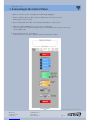 3
3
-
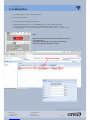 4
4
-
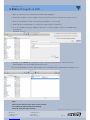 5
5
-
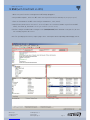 6
6
-
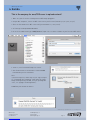 7
7
-
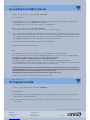 8
8
-
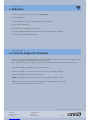 9
9
-
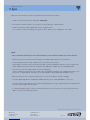 10
10
-
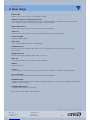 11
11
-
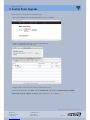 12
12
-
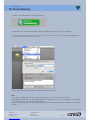 13
13
-
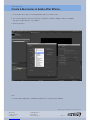 14
14
-
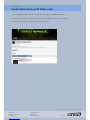 15
15
-
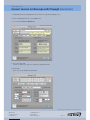 16
16
-
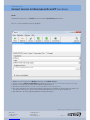 17
17
-
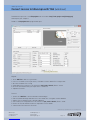 18
18
-
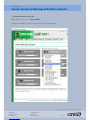 19
19
-
 20
20
-
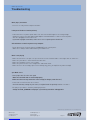 21
21
-
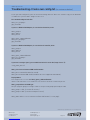 22
22
-
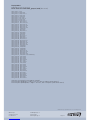 23
23
-
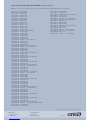 24
24
in anderen Sprachen
- English: MAG Design PocketVJ
Andere Dokumente
-
Fantec TV-FHDS Benutzerhandbuch
-
NOXON NOXON M520 Manual Bedienungsanleitung
-
NOXON M520 Benutzerhandbuch
-
Fantec MM-FHDL Benutzerhandbuch
-
NOXON Noxon M740 Benutzerhandbuch
-
Yamaha DVXS301 Benutzerhandbuch
-
Samsung BD-H6500 Benutzerhandbuch
-
Samsung UE40B7090WW Benutzerhandbuch
-
CAMBRIDGE CambridAzur 651BD Benutzerhandbuch
-
Acme United MP-01 Benutzerhandbuch