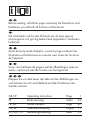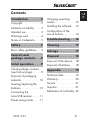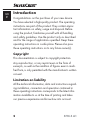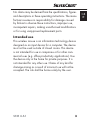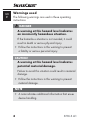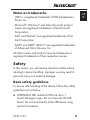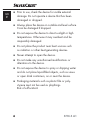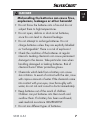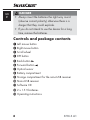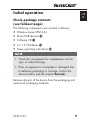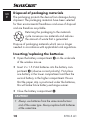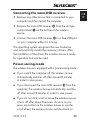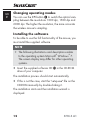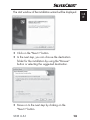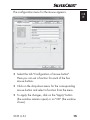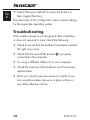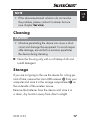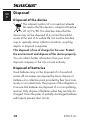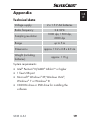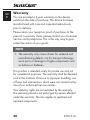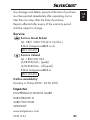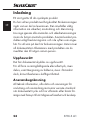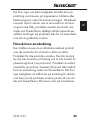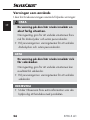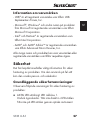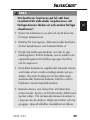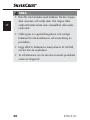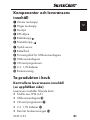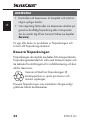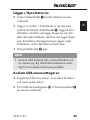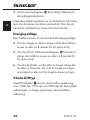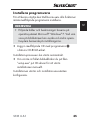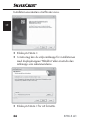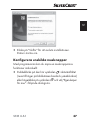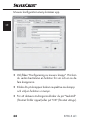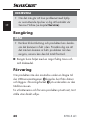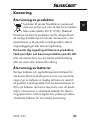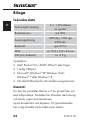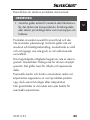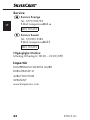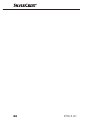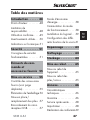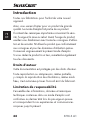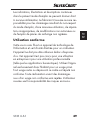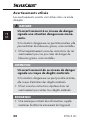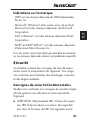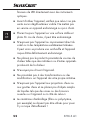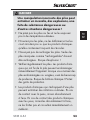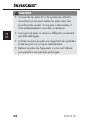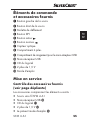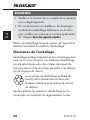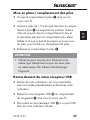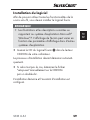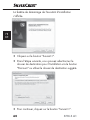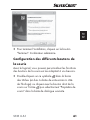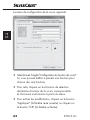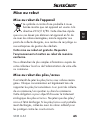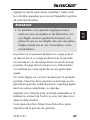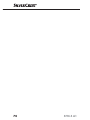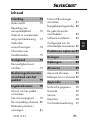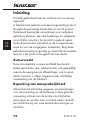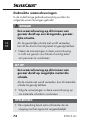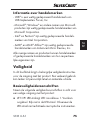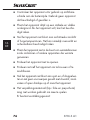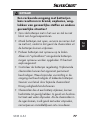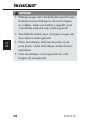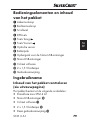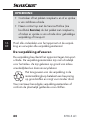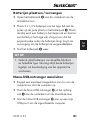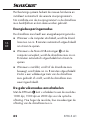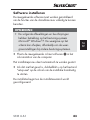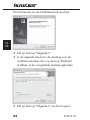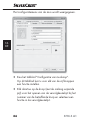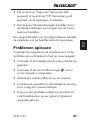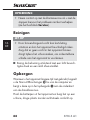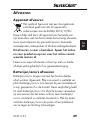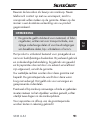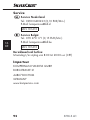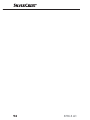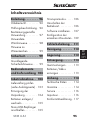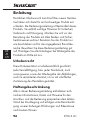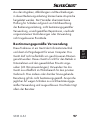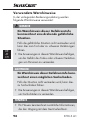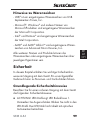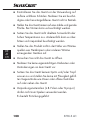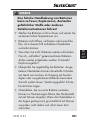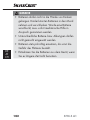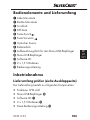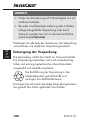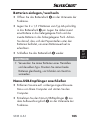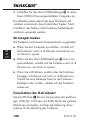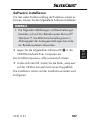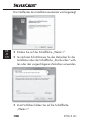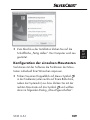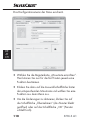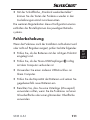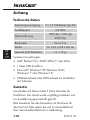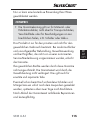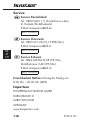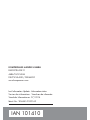Silvercrest SFM 4 A1 Bedienungsanleitung
- Kategorie
- Mäuse
- Typ
- Bedienungsanleitung
Dieses Handbuch ist auch geeignet für

WIRELESS OPTICAL MOUSE SFM 4 A1
OPTISCHE FUNKMAUS
Bedienungsanleitung
IAN 101410
SOURIS OPTIQUE SANS FIL
Mode d'emploi
OPTISCHE DRAADLOZE
MUIS
Gebruiksaanwijzing
OPTISK RADIOMUS
Bruksanvisning
WIRELESS OPTICAL MOUSE
Operating instructions

GB / IE Operating instructions Page 1
SE Bruksanvisning Sidan 23
FR / BE Mode d’emploi Page 47
NL / BE Gebruiksaanwijzing Pagina 71
DE / AT / CH Bedienungsanleitung Seite 95
Before reading, unfold the page containing the illustrations and
familiarise yourself with all functions of the device.
Vik ut bildsidan och ha den till hands när du läser igenom
anvisningarna och gör dig bekant med apparatens / maskinens
funktioner.
Avant de lire le mode d'emploi, ouvrez la page contenant les
illustrations et familiarisez-vous ensuite avec toutes les fonctions
de l'appareil.
Vouw vóór het lezen de pagina met de afbeeldingen open en
maak u vertrouwd met alle functies van het apparaat.
Klappen Sie vor dem Lesen die Seite mit den Abbildungen aus
und machen Sie sich anschließend mit allen Funktionen des
Gerätes vertraut.

SFM 4 A1 – Software CD
SOURIS OPTIQUE SANS FIL SFM 4 A1
OPTISCHE FUNKMAUS
Bedienungsanleitung
IAN 101410
SOURIS OPTIQUE SANS FIL
Mode d'emploi
WIRELESS OPTICAL MOUSE
Operating instructions

1
SFM 4 A1
GB
IE
Contents
Introduction . . . . . . . .2
Copyright . . . . . . . . . . . . .2
Limitation on liability . . . . .2
Intended use . . . . . . . . . . .3
Warnings used . . . . . . . . .4
Notes on trademarks . . . .5
Safety . . . . . . . . . . . . .5
Basic safety guidelines . . .5
Controls and
package contents . . .8
Initial operation . . . . .9
Check package contents
(see fold-out page) . . . . . .9
Disposal of packaging
materials . . . . . . . . . . . . .10
Inserting/replacing the
batteries . . . . . . . . . . . . .10
Connecting the
nano-USB receiver. . . . . .11
Power-saving mode . . . . .11
Changing operating
modes . . . . . . . . . . . . . . .12
Installing the software . . .12
Confi guration of the
mouse buttons . . . . . . . . .14
Troubleshooting . . 16
Cleaning . . . . . . . . . 17
Storage . . . . . . . . . 17
Disposal . . . . . . . . . 18
Disposal of the device . . .18
Disposal of batteries . . . .18
Appendix . . . . . . . . 19
Technical data . . . . . . . . .19
Warranty . . . . . . . . . . . . .20
Service . . . . . . . . . . . . . .21
Importer . . . . . . . . . . . . .21
Declaration of conformity 22
IB_101410_SFM4A1_IE_SE_BE.indb 1 14.07.14 15:36

GB
IE
2
SFM 4 A1
Introduction
Congratulations on the purchase of your new device.
You have selected a high-quality product. The operating
instructions are part of this product. They contain impor-
tant information on safety, usage and disposal. Before
using the product, familiarise yourself with all handling
and safety guidelines. Use the product only as described
and for the range of applications specifi ed. Keep these
operating instructions in a safe place. Please also pass
these operating instructions on to any future owner(s).
Copyright
This documentation is subject to copyright protection.
Any reproduction, or any reprint even in the form of
excerpts, as well as the rendition of fi gures even in modi-
fi ed form, is only permitted with the manufacturer's written
consent.
Limitation on liability
All the technical information, data and instructions regard-
ing installation, connection and operation contained in
these operating instructions corresponds to the latest infor-
mation available to us at the time of printing and takes
our previous experience and know-how into account.
IB_101410_SFM4A1_IE_SE_BE.indb 2 14.07.14 15:36

3
SFM 4 A1
GB
IE
No claims may be derived from the specifi cations, fi gures
and descriptions in these oper
ating instructions. The manu-
facturer assumes no responsibility for damage caused
by failure to observe these instructions, improper use,
incompetent repairs, making unauthorised modifi cations
or for using unapproved replacement parts.
Intended use
This wireless mouse is an information technology device
designed as an input device for a computer. The device
must not be used outside of closed rooms. This device
is not intended for use in companies or for other com-
mercial uses (e.g. offi ce productivity applications). Use
the device only in the home for private purposes. It is
not intended for any other use. Claims of any kind for
damage arising as a result of incorrect use will not be
accepted. The risk shall be borne solely by the user.
IB_101410_SFM4A1_IE_SE_BE.indb 3 14.07.14 15:36

GB
IE
4
SFM 4 A1
Warnings used
The following warnings are used in these operating
instructions:
DANGER
A warning at this hazard level indicates
an imminentl
y hazardous situation.
If the hazardous situation is not avoided, it could
result in death or serious physical injury.
► Follow the instructions in this warning to prevent
a fatality or serious personal injury.
CAUTION
A warning at this hazard level indicates
pot
ential material damage.
Failure to avoid this situation could result in material
damage.
► Follow the instructions in this warning to prevent
material damage.
NOTE
► A note indicates additional information that eases
de
vice handling.
IB_101410_SFM4A1_IE_SE_BE.indb 4 14.07.14 15:36

5
SFM 4 A1
GB
IE
Notes on trademarks
- USB
®
is a registered trademark of USB Implementers
Forum, Inc.
- Microsoft
®
, Windows
®
and other Microsoft product
names are registered trademarks of the Microsoft
Corporation.
- Intel
®
and Pentium
®
are registered trademarks of the
Intel Corporation.
- AMD
®
and AMD
®
Athlon™ are registered trademarks
of Advanced Micro Devices, Inc.
All other names and products may be trademarks or
registered trademarks of their respective owners.
Safety
In this section, you will receive important safety advice
relating to device handling. Improper use may result in
personal injury and material damage.
Basic safety guidelines
To ensure safe handling of the device, follow the safety
guidelines set out below
Ŷ WARNING! LED radiation! LED risk class 1.
A
void damage to eyes. Do not stare into the LED
beam. Do not look directly at the LED beam using
optical instruments.
IB_101410_SFM4A1_IE_SE_BE.indb 5 14.07.14 15:36

GB
IE
6
SFM 4 A1
Ŷ Prior to use, check the device for visible external
damage. Do not operate a device that has been
damaged or dropped.
Ŷ Always place the device on a stable and level surface.
It can be damaged if dr
opped.
Ŷ Do not expose the device to direct sunlight or high
temper
atures. Otherwise it may overheat and be
irreparably damaged.
Ŷ Do not place the product near heat sources such
as r
adiators or other heat-generating devices.
Ŷ Never attempt to open the device.
Ŷ Do not make any unauthorised modifi cations or
alter
ations to the device.
Ŷ Do not expose the device to spray or dripping water
and do not place liquid-fi
lled objects, such as vases
or open drink containers, on or near the device.
Ŷ Packaging materials such as plastic fi lm or poly-
st
yrene must not be used as playthings.
Risk of suff ocation!
IB_101410_SFM4A1_IE_SE_BE.indb 6 14.07.14 15:36

7
SFM 4 A1
GB
IE
DANGER
Mishandling the batteries can cause fi r
es,
explosions, leakages or other hazards!
► Do not throw the batteries into a fi re and do not
subject them to high temperatures.
► Do not open, deform or short-circuit batteries,
since this can lead to chemical leak
age.
► Do not attempt to recharge batteries. Do not
charge batteries unless they are explicitly labelled
as "rechargeable". There is a risk of explosion!
► Check the condition of the batteries at regular
inter
vals. Leaking chemicals can cause permanent
damage to the device. Take particular care when
handling damaged or leaking batteries. Risk of
chemical burns! Wear protective gloves.
► Chemicals which leak from a battery can cause
skin ir
ritation. In event of contact with the skin, rinse
with copious amounts of water. If the chemicals come
into contact with your eyes, rinse thoroughly with
water, do not rub and consult a doctor immediately.
► Keep batteries out of the reach of children.
Children can put batteries into their mouth and
swallow them. If a battery has been swallowed,
seek medical assistance IMMEDIATELY.
► Do not mix diff erent types of batteries.
IB_101410_SFM4A1_IE_SE_BE.indb 7 14.07.14 15:36

GB
IE
8
SFM 4 A1
DANGER
► Always insert the batteries the right way round
(observe correct polarity) otherwise there is a
danger that they could explode.
► If you do not intend to use the device for a long
time, remove the batteries.
Controls and package contents
1 Left mouse button
2 Right mouse button
3 Scroll wheel
4 DPI button
5 Back button
6 Forward button
7 Optical sensor
8 Battery compartment
9 Storage compartment for the nano-USB receiver
0 Nano-USB receiver
q Software CD
w 2 x 1.5 V batteries
e Operating instructions
IB_101410_SFM4A1_IE_SE_BE.indb 8 14.07.14 15:36

9
SFM 4 A1
GB
IE
Initial operation
Check package contents
(see fold-out page)
The following components are included in delivery:
● Wireless mouse SFM 4 A1
● Nano-USB receiver 0
● Software CD q
● 2 x 1.5 V batteries w
● These operating instructions e
NOTE
► Check the consignment for completeness and for
signs of visible damage.
► If the consignment is incomplete or damaged due
to defectiv
e packaging or carriage, contact the
Service hotline (see the chapter Service).
Remove all parts of the device from the packaging and
remove all packaging materials.
IB_101410_SFM4A1_IE_SE_BE.indb 9 14.07.14 15:36

GB
IE
10
SFM 4 A1
Disposal of packaging materials
The packaging protects the device from damage during
shipment. The packaging materials have been selected
for their environmental friendliness and ease of disposal
and are therefore recyclable.
Returning the packaging to the materials
cycle conserves raw materials and reduces
the amount of waste that is generated.
Dispose of packaging materials which are no longer
needed in accordance with applicable local regulations.
Inserting/replacing the batteries
♦ Open the battery compartment 8 on the underside
of the wireless mouse.
♦ Insert 2 x 1.5 V AA batteries into the battery com-
par
tment 8 (observe correct polarity). First place
one battery in the lower compartment and then the
second battery in the higher compartment. Ensure
that the paper strip is positioned under the batteries,
this will make future battery exchanges easier.
♦ Close the battery compartment 8.
CAUTION
► Always use batteries from the same manufacturer
and of the same t
ype. Always replace both batteries
at the same time.
IB_101410_SFM4A1_IE_SE_BE.indb 10 14.07.14 15:36

11
SFM 4 A1
GB
IE
Connecting the nano-USB receiver
♦ Remove any other mouse that is connected to your
computer and then restart the computer.
♦ Remove the nano-USB receiver 0 fr
om the storage
compartment 9 on the bottom of the wireless
mouse.
♦ Connect the nano-USB receiver 0 to a fr
ee USB-port
on your computer while it is running.
The operating system recognises the new hardware
and automatically installs the necessary drivers. After
the installation of the driver, the wireless mouse is ready
for operation and can be used.
Power-saving mode
The wireless mouse is equipped with a power-saving mode.
Ŷ If you switch the computer off , the wireless mouse
automatically switches off
after around 8 minutes
in order to save power.
Ŷ If you disconnect the nano-USB receiver 0 fr
om the
computer, the wireless mouse automatically switches
off after around 8 minutes in order to save power.
Ŷ If you do not click, scroll or move the wireless mouse,
it turns off
after about 8 minutes. As soon as you
press any button on the wireless mouse or use the
scroll wheel, the wireless mouse switches back on.
IB_101410_SFM4A1_IE_SE_BE.indb 11 14.07.14 15:36

GB
IE
12
SFM 4 A1
Changing operating modes
You can use the DPI button 4 to switch the optical sam-
pling between the resolutions 1000 dpi, 1500 dpi and
2000 dpi. The higher the resolution, the more accurate
the wireless mouse's sampling.
Installing the software
To be able to use the full functionality of the mouse, you
must install the supplied software.
NOTE
► The following illustrations and descriptions relate
to the oper
ating system Microsoft
®
Windows
®
7.
The screen display may diff er for other operating
systems.
♦ Insert the supplied software CD q in the CD-R
OM
drive of your computer.
The installation process should start automatically.
♦ If this is not the case, start the "setup.exe" fi le on the
CD-R
OM manually by double-clicking it.
The installation starts and the installation wizard is
displayed.
IB_101410_SFM4A1_IE_SE_BE.indb 12 14.07.14 15:36

13
SFM 4 A1
GB
IE
The start window of the installation wizard will be displayed.
♦ Click on the "Next >" button.
♦ In the next step, you can choose the destination
folder for the installation b
y using the "Browse"
button or selecting the suggested destination.
♦ Move on to the next step by clicking on the
"Next >" button.
IB_101410_SFM4A1_IE_SE_BE.indb 13 14.07.14 15:36

GB
IE
14
SFM 4 A1
♦ To fi nish the installation, click the "Finish" button.
The computer will be restarted.
Confi guration of the mouse buttons
You can use the software to customise the mouse
functions according to your personal preferences.
♦ Double-click on this icon
in the system tray
(bottom left of your screen, next to the clock) or click
on the icon with the right mouse button and select
"Mouse properties" from the context menu.
IB_101410_SFM4A1_IE_SE_BE.indb 14 14.07.14 15:36

15
SFM 4 A1
GB
IE
The confi guration menu for the mouse appears.
♦ Select the tab "Confi guration of mouse button".
Here you can set a function for each of the fi ve
mouse buttons.
♦ Click on the drop-down menu for the corresponding
mouse button and select a function fr
om the menu.
♦ To apply the changes, click on the "Apply" button
(the windo
w remains open) or on "OK" (the window
closes).
IB_101410_SFM4A1_IE_SE_BE.indb 15 14.07.14 15:36

GB
IE
16
SFM 4 A1
♦ Select "Restore to default" to return the buttons to
their original functions.
The other tabs in this confi guration menu contain settings
for the respective operating system.
Troubleshooting
If the wireless mouse is not recognised after installation
or does not respond to input, check the following:
♦ Check to ensure that the batteries have been inserted
the right w
ay round.
♦ Check that the nano-USB receiver 0 is pr
operly
connected to the computer.
♦ Try using a diff erent USB port on your computer.
♦ Check the capacity of the batteries and if necessary
r
eplace them.
♦ Note: you should use a mouse pad or similar if you
ar
e using the wireless mouse on a glass surface or
any other refl ective surface.
IB_101410_SFM4A1_IE_SE_BE.indb 16 14.07.14 15:36

17
SFM 4 A1
GB
IE
NOTE
► If the above-mentioned solutions do not resolve
the pr
oblem, please contact Customer Service
(see chapter Service).
Cleaning
CAUTION
► Moisture penetrating the device can cause a short-
cir
cuit and damage the equipment. To avoid irrepar-
able damage, ensure that no moisture penetrates
the device during cleaning.
■ Clean the housing only with a soft damp cloth and
a mild deter
gent.
Storage
If you are not going to the use the device for a long pe-
riod of time, remove the nano-USB receiver 0 from your
computer and store it in the storage compartment9 on
the underside of the wireless mouse.
Remove the batteries from the device and store it in
a clean, dry location away from direct sunlight.
IB_101410_SFM4A1_IE_SE_BE.indb 17 14.07.14 15:36
Seite laden ...
Seite laden ...
Seite laden ...
Seite laden ...
Seite laden ...
Seite laden ...
Seite laden ...
Seite laden ...
Seite laden ...
Seite laden ...
Seite laden ...
Seite laden ...
Seite laden ...
Seite laden ...
Seite laden ...
Seite laden ...
Seite laden ...
Seite laden ...
Seite laden ...
Seite laden ...
Seite laden ...
Seite laden ...
Seite laden ...
Seite laden ...
Seite laden ...
Seite laden ...
Seite laden ...
Seite laden ...
Seite laden ...
Seite laden ...
Seite laden ...
Seite laden ...
Seite laden ...
Seite laden ...
Seite laden ...
Seite laden ...
Seite laden ...
Seite laden ...
Seite laden ...
Seite laden ...
Seite laden ...
Seite laden ...
Seite laden ...
Seite laden ...
Seite laden ...
Seite laden ...
Seite laden ...
Seite laden ...
Seite laden ...
Seite laden ...
Seite laden ...
Seite laden ...
Seite laden ...
Seite laden ...
Seite laden ...
Seite laden ...
Seite laden ...
Seite laden ...
Seite laden ...
Seite laden ...
Seite laden ...
Seite laden ...
Seite laden ...
Seite laden ...
Seite laden ...
Seite laden ...
Seite laden ...
Seite laden ...
Seite laden ...
Seite laden ...
Seite laden ...
Seite laden ...
Seite laden ...
Seite laden ...
Seite laden ...
Seite laden ...
Seite laden ...
Seite laden ...
Seite laden ...
Seite laden ...
Seite laden ...
Seite laden ...
Seite laden ...
Seite laden ...
Seite laden ...
Seite laden ...
Seite laden ...
Seite laden ...
Seite laden ...
Seite laden ...
Seite laden ...
Seite laden ...
Seite laden ...
Seite laden ...
Seite laden ...
Seite laden ...
Seite laden ...
Seite laden ...
Seite laden ...
Seite laden ...
Seite laden ...
-
 1
1
-
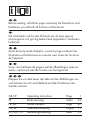 2
2
-
 3
3
-
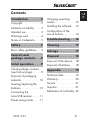 4
4
-
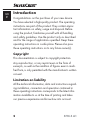 5
5
-
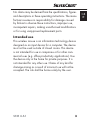 6
6
-
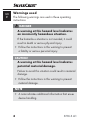 7
7
-
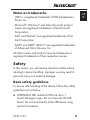 8
8
-
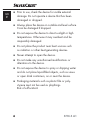 9
9
-
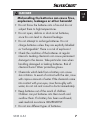 10
10
-
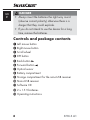 11
11
-
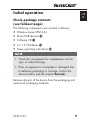 12
12
-
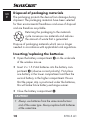 13
13
-
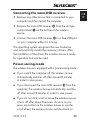 14
14
-
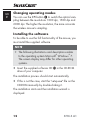 15
15
-
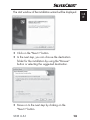 16
16
-
 17
17
-
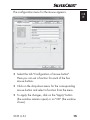 18
18
-
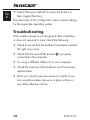 19
19
-
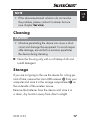 20
20
-
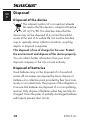 21
21
-
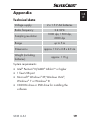 22
22
-
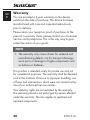 23
23
-
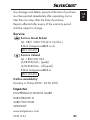 24
24
-
 25
25
-
 26
26
-
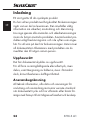 27
27
-
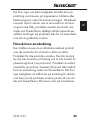 28
28
-
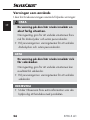 29
29
-
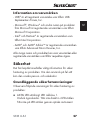 30
30
-
 31
31
-
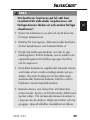 32
32
-
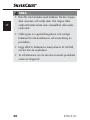 33
33
-
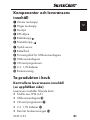 34
34
-
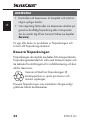 35
35
-
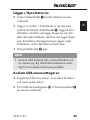 36
36
-
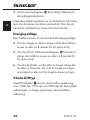 37
37
-
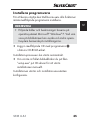 38
38
-
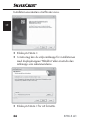 39
39
-
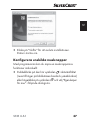 40
40
-
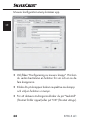 41
41
-
 42
42
-
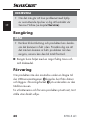 43
43
-
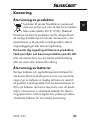 44
44
-
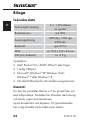 45
45
-
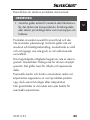 46
46
-
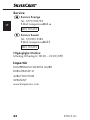 47
47
-
 48
48
-
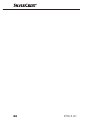 49
49
-
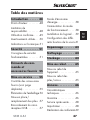 50
50
-
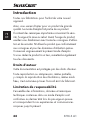 51
51
-
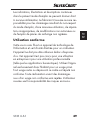 52
52
-
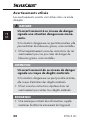 53
53
-
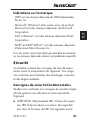 54
54
-
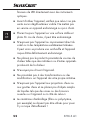 55
55
-
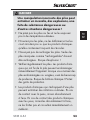 56
56
-
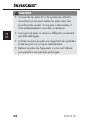 57
57
-
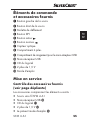 58
58
-
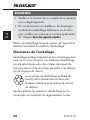 59
59
-
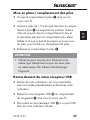 60
60
-
 61
61
-
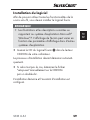 62
62
-
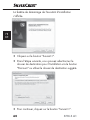 63
63
-
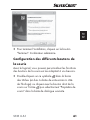 64
64
-
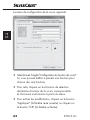 65
65
-
 66
66
-
 67
67
-
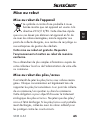 68
68
-
 69
69
-
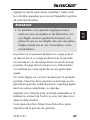 70
70
-
 71
71
-
 72
72
-
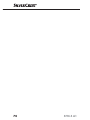 73
73
-
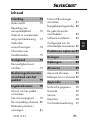 74
74
-
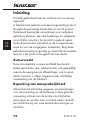 75
75
-
 76
76
-
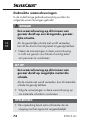 77
77
-
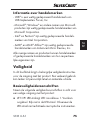 78
78
-
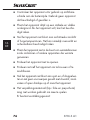 79
79
-
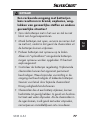 80
80
-
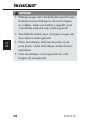 81
81
-
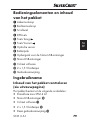 82
82
-
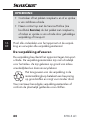 83
83
-
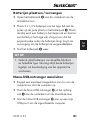 84
84
-
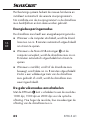 85
85
-
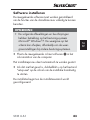 86
86
-
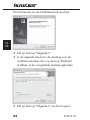 87
87
-
 88
88
-
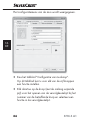 89
89
-
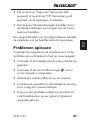 90
90
-
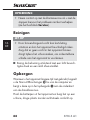 91
91
-
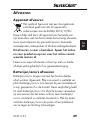 92
92
-
 93
93
-
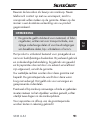 94
94
-
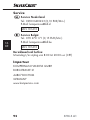 95
95
-
 96
96
-
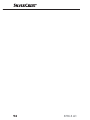 97
97
-
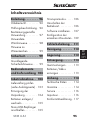 98
98
-
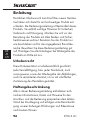 99
99
-
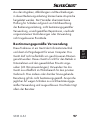 100
100
-
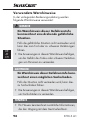 101
101
-
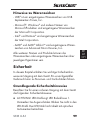 102
102
-
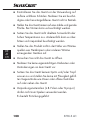 103
103
-
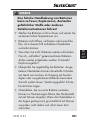 104
104
-
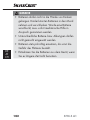 105
105
-
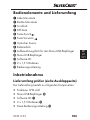 106
106
-
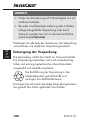 107
107
-
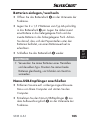 108
108
-
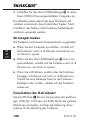 109
109
-
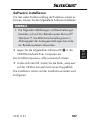 110
110
-
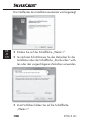 111
111
-
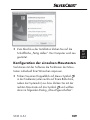 112
112
-
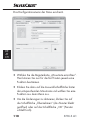 113
113
-
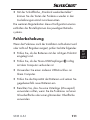 114
114
-
 115
115
-
 116
116
-
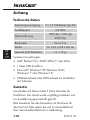 117
117
-
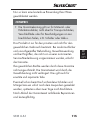 118
118
-
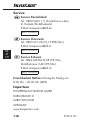 119
119
-
 120
120
-
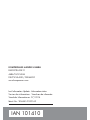 121
121
Silvercrest SFM 4 A1 Bedienungsanleitung
- Kategorie
- Mäuse
- Typ
- Bedienungsanleitung
- Dieses Handbuch ist auch geeignet für
in anderen Sprachen
- English: Silvercrest SFM 4 A1 Owner's manual
- français: Silvercrest SFM 4 A1 Le manuel du propriétaire
- Nederlands: Silvercrest SFM 4 A1 de handleiding
- svenska: Silvercrest SFM 4 A1 Bruksanvisning
Verwandte Papiere
-
Silvercrest SFM 4 A1 Operating Instructions Manual
-
Silvercrest SFM 4 A1 Operating Instructions Manual
-
Silvercrest SFM 4 A1 Operating Instructions Manual
-
Silvercrest 101410 Operating Instructions Manual
-
Silvercrest SFM 4 A1 Operating Instructions Manual
-
Silvercrest SFM 4 A1 Operating Instructions Manual
-
Silvercrest 288660 Operating Instructions Manual
-
Silvercrest SFM 4 A1 Operating Instructions Manual
-
Silvercrest SFM 4 A1 Operating Instructions Manual
-
Silvercrest 338324 2001 Operation and Safety Notes