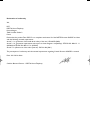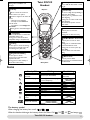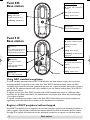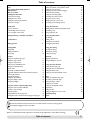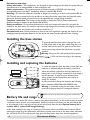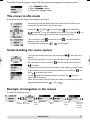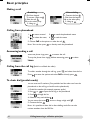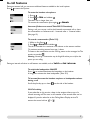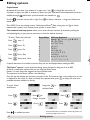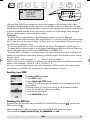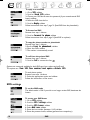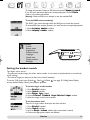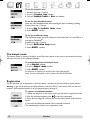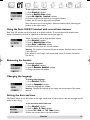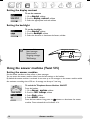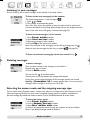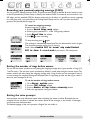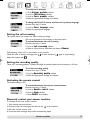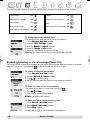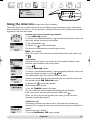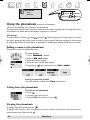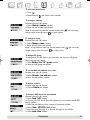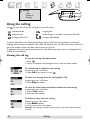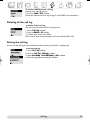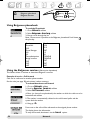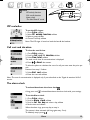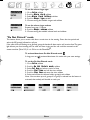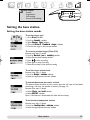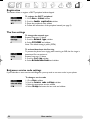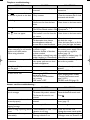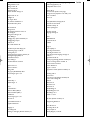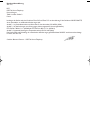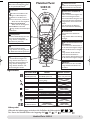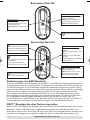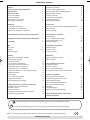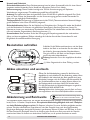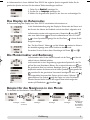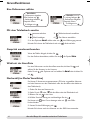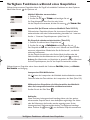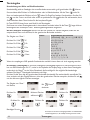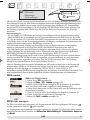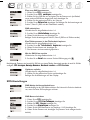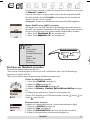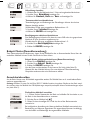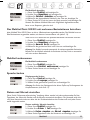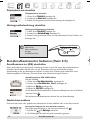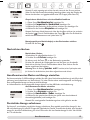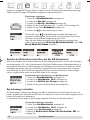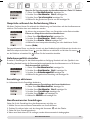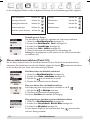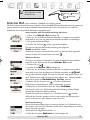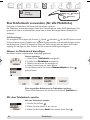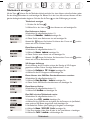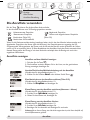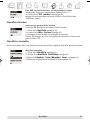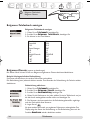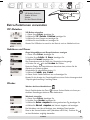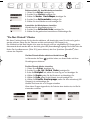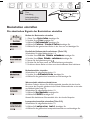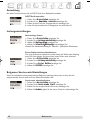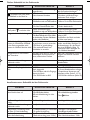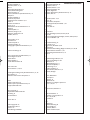BELGACOM twist 515 Benutzerhandbuch
- Kategorie
- Telefone
- Typ
- Benutzerhandbuch
Dieses Handbuch eignet sich auch für

User manual
Belgacom Twist
™
505
Belgacom Twist
™
515
Cover_505.515_A5 15/01/03 16:19 Page 4

Declaration of conformity
We,
PCE
DECT & Home Telephony
Route dAngers
72081 Le Mans Cedex 9
France
Declare that the product Twist 505/515 is in compliance with annex III of the R&TTE-Directive 99/05/EC and then
with the following essential requirements :
Article 3.1 a : (protection of the health & the safety of the user) : EN 60950 (2000)
Article 3.1 b : (protection requirements with respect to electromagnetic compatibility) : ETSI EN 301 489-6 V1.1.1
(09/2000) & ETSI EN 301 489-1 V1.3.1 (02/2001)
Article 3.2 : (effective use of the radio spectrum) : EN 301 406 (2001)
The presumption of conformity with the essential requirements regarding Council Directive 99/05/EC is ensured.
Date : 26/11/02 Le Mans
Cordless Business Director - DECT & Home Telephony
Onis 300 _UK_Belgacom.qxd 15/04/03 12:22 Page 2

Twist 505/515 handset
1
Icons
New message on answer machine
(Twist 515) or PhoneMail
©
Answer machine ON
(Twist 515)
Line key
Press to take the line, answer a call or
hang up
Correct key
- To correct a digit when predialling or
a character when editing
- A short press to go back one menu
when navigating
- A long press to return to idle mode
when navigating
- To insert R for operator services
when on line
Phonebook
- A short press to access the
phonebook
- A long press to add a new entry
Call log
- A short press to access the call log- -
- A long press to directly access the
vocal messages list (Twist 515)
Keypad lock & Editing
- A short press to insert *
- A long press to lock/unlock the
keypad in idle mode
- A long press to enter multitap or
Eatoni editor when editing
Alarm clock
- A short press to dial 0
- A long press to activate/deactivate
the alarm clock
Do Not Disturb & case mode
- A short press to insert # when
dialling
- A long press to activate/deactivate
the Do Not Disturb mode
- A long press to insert a pause (P)
when dialling
- Press to switch case mode when
editing
Pilot key
Press to enter the carousel or
validate a menu or an option
- Scroll to navigate in the menus &
options
- Move the cursor left/right
- Scroll up to reach Intercom
from idle mode
- Scroll down to reach Belgacom
phonebook
A long press to unlock the keypad
- Incoming external call in progress
- Line is already busy
External call in progress
Internal incoming call
Internal call in progress
Base loudspeaker ON (Twist 515)
Handset loudspeaker ON
Ringer deactivated
New SMS
SMS function ON
Not registered
Registered & in range of
the base
Alarm clock &/or Do not
disturb mode activated
Blinking
Answer machine ful
(Twist 515)l
SMS memory full
Fast blinkingSteady ON
The battery symbol
When charging, the battery bars scroll :
When the handset discharges the battery shows the status : Full , 2/3 , 1/3 and empty .
Loudspeaker
- Press to take the line or activate the
loudspeaker during a call
- A long press to activate the base
loudspeaker during a call (Twist 515)
Twist 505/515
Handset
Earpiece
Microphone
Event indicator (red)
Blinking when new SMS or new
messages
Onis 300 _UK_Belgacom.qxd 15/04/03 12:22 Page 1

Base stations
2
Twist 505
Base station
Event indicator (red)
Blinking : New events
(new SMS, missed calls etc...)
Fast blinking : SMS Memory
full
Answer machine indicator (red)
ON :Answer machine activated
OFF :Answer machine
deactivated
Blinking : New messages
Fast blinking : Answer machine
memory full
Using GAP standard compliance
The GAP standard guarantees that all DECT
TM
GAP handsets and base stations comply with a minimum
operating standard irrespective of their make.Your Twist 505/515 handset and base station are GAP
compliant, which means the minimum guaranteed functions are : register a handset, take the line, receive a
call and dial.The advanced features may not be available if you use another handset than a Twist 505/515
with your base station.
To register and use your Twist 505/515 handset with a GAP standard base station of a different make,
first follow the procedure described in the manufacturers instructions, then follow the procedure page
12 to register a handset.
To register a handset from another make to the Twist 505/515 base station, place the base station into
registration mode, then follow the procedure in the manufacturers instructions.
Register a DECT
TM
peripheral without keypad
Some DECT
TM
peripherals, such as repeaters, do not have a keypad.A special menu-operated procedure is
used to register such peripherals with the base station without the need to disconnect the base station.
See page 28 to register the peripheral. Use the peripheral instructions to register it to the base station.
Paging key
Press to locate all handsets
Paging key
Press to locate all handsets
Loudspeaker
Delete key
Press to delete current message
Long press to delete all the
messages (except unread ones)
Twist 515
Base station
Power indicator (green)
ON : System well connected to
the mains
OFF : System not powered
Blinking : the line is busy
ON/OFF key
Press to play or stop the
messages
Long press to switch answer
machine ON/OFF
Power indicator (green)
ON : System well connected to
the mains
OFF : System not powered
Blinking : the line is busy
Onis 300 _UK_Belgacom.qxd 15/04/03 12:22 Page 2

Table of contents
3
Twist 505/515 handset 1
Icons 1
Base stations Twist 505 & Twist 515 2
GAP Standard 2
Table of contents 3
Installing the Twist 505
Environment and safety 4
Installing the base station 4
Installing and replacing the batteries 4
Battery life and range 4
Introduction
Screen in idle mode 5
Understanding the menu system 5
How to navigate in the menus 5
Calling/answering a call/other principles 6
In-call features 7
Editing systems 8
Sending SMS
Sending SMS 9
Reading the SMS list 9
SMS settings 10
Handset
Setting the standard ringer type 11
Setting the ringer volume 12
Setting the earpiece tone 12
Setting the key & feedback tones 12
Setting the notification beep 12
Babysit mode 12
Registering an additional handset 12
Using Twist 505/515 handset with several base stations 13
Renaming the handset 13
Changing the language 13
Setting the date and time 14
Setting the display contrast 14
Setting the backlight 14
Using the answer machine (Twist 515)
Setting the answer machine ON/OFF 14
Listening to your messages 15
Deleting messages 15
Sending SMS from the messages list 15
Selecting the answer mode and the outgoing message type 16
Recording your personal outgoing message 16
Setting the number of rings before answer 16
Setting the voice prompts 16
Changeing the voice prompts language 17
Setting the call screening 17
Setting the recording quality 17
Activating the remote control 17
Using the remote control 18
Changing remote control code 18
Recording a local message (memo) 18
Using the intercom
Making internal calls/activating babysit mode 19
Transfering a call 19
Using conference call 19
Using the phonebook
VIP settings 20
Adding a name 20
Calling from phonebook 20
Viewing the phonebook 21
Using the call log
Viewing the call log 22
Deleting the call log 23
Setting the call log 23
Network
Belgacom phonebook 24
Using the Belgacom services 24
Using the extra features
Setting the VIP ringer type 25
Setting the call cost and duration 25
Setting the alarm clock 25
Setting the Do Not Ddisturb mode 26
Base
Setting the standard ringer type 27
Recording a personnal ringer 27
Setting the ringer volume 27
Setting music on hold 27
Setting the loudspeaker volume 27
Registration 27
Setting the line 28
Setting the Belgacom service codes 28
Troubleshooting
Index
Table of contents
.
A financial contribution has been paid to the associated national recovery & recycling system.
The labelled packaging material is recyclable.
DECT
TM
is a Trade Marks of ETSI registered for the benefit of the implementers of the DECT technology.
Onis 300 _UK_Belgacom.qxd 15/04/03 12:22 Page 3

!
The battery life is about 250 hours in stand by time (when the handset is in idle mode & ready to receive
a call) and around 16 hours in communication. A battery low alert will inform you that the handset has
to be recharged, if this is during a call, the call will end shortly after the alert. Optimal battery life is
reached after 3 cycles of full charge/discharge.
Under ideal conditions the range is a maximum of 50 metres indoors and 300 metres outdoors.When
reaching the range limit, the conversation will become crackly, move closer to the base station otherwise
the call will be cut off.To reach optimal range place the base station away from electrical appliances.
To insert the batteries, open the battery cover, place the
batteries as indicated and put the battery cover back.
When the handset is placed on the base station the 3
battery bars scroll (if charge is needed).On first charge it
may be necessary to wait for a few minutes before
seeing symbols on the display.Allow the handset to
charge for 24 hours.
In case you need to change the batteries, the following
type is mandatory R03/AAA NiMh 600/650 mAh.
Warning : It is advisable to plug the base station into the
mains when charging. Always use rechargeable batteries.
Environment & Safety
4
Installing the base station
To properly install the base station, plug the line cord
and the power cable to the base station. Plug the cord
and the cable into the wall.The green led on the base
station and a beep indicate that the phone is properly
installed.
Warning :Always use the cables provided with the product.
Installing and replacing the batteries
Environment and safety
Safety information :This equipment is not designed to make emergency calls when the power fails.An
alternative has to be made available to allow emergency calls.
Power requirements : This product requires an electrical supply of 220-240 volts, alternating
monophased power, excluding IT installations defined in standard EN 60-950.
Warning ! The electrical network is classified as dangerous according to criteria in the standard EN 60-
950.The only way to power down this product is to unplug the power supply from the electrical outlet.
Ensure the electrical outlet is located close to the apparatus and is always easily accessible.
Telephone connection : The voltage on the network is classified as TNV-3 (Telecommunication
Network Voltages, as defined in the standard EN 60-950).
Safety precautions : Do not allow the handset to come into contact with water. Do not open the
handset or the base station.You could be exposed to high voltages. Do not allow the charging contacts or
the battery to come into contact with conductive materials. (1).
Environmental care : Please remember to observe the local regulations regarding the disposal of your
packaging materials, exhausted batteries and old phone and where possible promote their recycling.
(1) Do not insert any thing in this opening.
Battery life and range
Batteries should not be disposed of with general household waste.
Onis 300 _UK_Belgacom.qxd 15/04/03 12:22 Page 4

Introduction
5
Understanding the menu system
To access the carousel menu from idle screen press . on the side of the
handset.
The carousel represents a loop of icons that gives access to the different
first level menus. Scroll up or down to reach the desired menu. Press
to validate.
The sub menus are listed and represented by little squares at the bottom
of the display.To reach one particular sub-menu use the pilot key and
press to validate your choice.
A tick shows the selected sub-menu or option.The shows the
option you are browsing.
Note : Certain menus are also directly accessible via a dedicated key on the
keypad (example Phonebook , Call log ).
The screen in idle mode
In idle mode,Twist 505 display shows different information :
In normal idle mode the display shows the date & time, the name of the
handset and the instruction to access the menu.
Twist 505/515 handset language is English. Select the appropriate langauge before setting the phone.
Example of navigation in the menus
To reach the ringer type menu
1- Go to Handset, validate
2- Select Language, validate
3- Choose your language, validate
Press to see
the list of
melodies
& listen
Scroll
up or down
Press to
select
Press to
select
Press
to select
Press to
select
Do not disturb mode , and the alarm clock , if activated, are also
displayed on the idle screen.
To modify these settings use & on the keypad.
Missed calls , new SMS or new messages (answer machine) or
(PhoneMail
©
), if any, are displayed in idle mode.The pilot key on
the side of the handset gives access to the corresponding menu.
Onis 300 _UK_Belgacom.qxd 15/04/03 12:22 Page 5

Calling/answering a call/other principles
6
Basic principles
To redial a number through the call log, press and select from the list.
Press to enter the options and select Call or directly press
Predialling
1- Dial from keypad
To correct a digit use
2- Make the call
Talk to the other party
3- Hang up
Direct dialling
1- Connect the line
2- Dial from the keypad
Talk to the other party
3- Hang up
Making a call
When the phone rings, press to answer the call.
To stop the phone from ringing without answering, press to select
Sience.
You can chain dial 2 numbers. (One predialed and the other one from the
phonebook or the call log, or both from the phonebook)
1- Predial the number (for example, operator prefix)
2- Use or to open the call log or the phonebook
3- Scroll through the list
4- Select an entry and validate
You can move the cursor , erase or change a digit with
5- Connect the line
Note : It is possible to chain dial in direct dialling mode.You can also
retrieve numbers from the SMS list.
1- to enter carousel 2- to reach the phonebook menu
3- to select the menu, 4- to reach the name
5- Choose Call in the options or make the call
Note :You can also press to directly reach the phonebook
Calling from phonebook
Answering/ending a call
To chain dial (predial mode)
Calling from the call log (Redial or call back last caller)
Onis 300 _UK_Belgacom.qxd 15/04/03 12:22 Page 6

In-call features
7
To switch the loudspeaker ON/OFF
Press to activate/deactivate the louspeaker on the handset.
A long press activates the base loudspeaker (Twist 515).
In-call features
During an external call you can access additional features available in the in-call options.
Press to enter the Options.
Intercom (if there are several Twist 505/515 handsets)
During a call, you can put a call on hold, transfer an external call or share
the conversation on conference call : 1 external caller + 2 internal callers
(See page 19).
To record a conversation (Twist 515)
1- While on line Press
2- Scroll to Record and validate
The call is recorded for a maximum of 6 minutes on the answer machine.
To continue recording resume from step 1 above.
To listen to the conversation use the Call log menu or the messages list.The
entries are marked .
Warning : Recording a conversation may be illegal.We advise you to inform the
person you are calling.
To mute the handset microphone
1- Press
2- Scroll to Mute and validate
The caller can no longer hear you.
To resume the conversation press again to Unmute.
To increase/decrease the handset earpiece or loudspeaker volume
during a call
Scroll the pilot key up or down on the side of the handset.
During an internal call other in-call features are available, such as Switch and End intercom.
CLI/Call waiting
If you subscribe to this service, a beep in the earpiece informs you of a
second incoming call.The name or the number of the second caller can be
displayed if you also subscribe to the Calling Name Display service.To
answer the second call use + .
Onis 300 _UK_Belgacom.qxd 15/04/03 12:23 Page 7

Editing systems
Twist 505/515 uses two editing systems : Multi-tap and Eatoni
®
. Make a long press on to switch
between both systems. Lests compare both systems to write Peter.
If special characters are included in the text, they may not be displayed when reading the SMS.
Editing systems
8
Multi-tap Sequence
[space] 1 @ _ # = < > ( ) & ¤ £ $ ¥
a b c 2 à ä ç å æ
d e f 3 è é ) N
g h i 4 ì G
j k l 5 7
m n o 6 ñ ò ö
p q r s 7 ß A 2 E
t u v 8 ù ü
w x y z 9 f S X Q
. 0 , / : ; " ' ! ¡ ? ¿ * + - %
The Eatoni
®
system is a new predictive editing system designed to help you write an SMS.
A little E in the header indicates that you are using the Eatoni mode.
Eatoni
®
is a word editor that suggests the most probable letter.
The operation of the Eatoni
®
system is the following :
Press the key that displays the character you want to edit.The character that is most likely to be correct
is displayed on the screen. If it does not match the expected letter, press to display the next most
probable character available on the key.
Keypad Keys
1
2
3
4
5
6
7
8
9
0
To write Peter with multi-tap
Press once : P
Press twice : Pe
Press once : Pet
Press twice : Pete
Press three times : Peter
To write Peter
with Eatoni
®
Capitalisation
By default the first letter of a sentence is in upper case. Use to change the case mode : all
characters in upper case (AB) or all letters in lower case (ab). Punctuation and mathematical marks are
available through while other special characters are available on .
Scroll to move the cusrsor left or right. Press to delete a character ; a long press deletes the
whole text.
Press to
change character
Long press to
Activate Eatoni
Press to validate the name.
The standard multi-tap system allows you to enter the text character by character, pressing the
corresponding key as many times as necessary to reach the desired character.
Press
Press
Press
Press
Press
Eatoni
®
& LetterWise are trademarks of Eatoni Ergonomics, Inc.
and used by Philips under license.
Onis 300 _UK_Belgacom.qxd 15/04/03 12:23 Page 8

SMS (Text messages)
Sending SMS
Read SMS
SMS settings
With your Twist 505/515 you can send and receive text messages of 160 characters (SMS = Short
Message Service).With Belgacom SMS service you can send SMS to a fixed or mobile phone. On SMS-
enabled devices (GSM, PC, phones), the SMS is received as a text message. If the receiver of your SMS has
no device compatible with that service, the message is received as a vocal message.When sending an
SMS, your phone number is always sent to the receiver.
Conditions :
- To receive SMS, you must subscribe to the Affichage du numéro service from Belgacom.
- To send and receive SMS, the outgoing SMS centre number (1717) and the incoming SMS cnetre number
(01717) must be set in the phone (see page 11).These numbers are set by default in the phone, you can
send SMS with no additional setting.
- To send and receive SMS, you must set the SMS box sub address.The default box is 0 (See page 21).
- To receive SMS, your phone number is to be registered with Belgacom SMS service.You can contact the
nearest Téléboutique, the customer service (0800/33800) or call 0800/17173.
- To receive SMS, a sub address is to be associated to your phone number.This notion of SMS boxe sub
address can be compared to letter boxes belonging to different houses.The sub address can be choosen
between 0 and 9.
Example : Phone 1 : SMS sub address : 0 Phone 2 : SMS sub address : 3
When a sender sends you an SMS from a GSM, he must add the sub address of the SMS box to which he
wants to send it. Example : 02 202 41 11 0 or 02 202 41 11 3.
If he does not add that digit, Belgacom will send automatically the SMS to box 0, that is why we advise
you to always use sub address 0 in one phone (the default sub address is 0 (zero)).
Sending new SMS
To send an SMS to a phone
1- Go to SMS, validate
2- Select Send new SMS, validate
3- Choose your SMS box & enter the password (if you created several SMS
boxes), validate
4- Dial the number (you can use the call log or the phonebook), validate
5- Enter the sub address of the receiver, validate
6- Input the text (see page 8)
7- Select Send Now, validate
Navigation reminder :
(Go to) (Validate)
(Scroll to) (Select)
SMS
9
Reading the SMS list
Private SMS are the sent, saved and received SMS.The received SMS are shown by and the saved
SMS are shown by .
When reading the list of SMS, some options are only available for SMS sent from a phone.
Those options are Reply, Forward, Copy to phonebook and Call.
Onis 300 _UK_Belgacom.qxd 15/04/03 12:23 Page 9

SMS
10
To reach these options
Resume from steps 1-4 above
5- Select the appropriate option and validate
Follow the instructions on the screen
To forward an SMS
Resume from step 1-4 above
5- Scroll to Forward to phone, validate
Follow instructions from step 5 page 9 (Send SMS to a phone)
To reply to a new SMS
1- Go to SMS, validate
2- Scroll to Read SMS, validate
3- Choose your SMS box & enter the password (if you created several SMS
boxes), validate
4- Select the SMS from the list
5- Scroll to Reply, validate
Follow instructions from step 7 page 21 (Send SMS from the phonebook)
To call from the private SMS
Resume from step 1-4 above
5- Scroll to Call or connect the line
To set the SMS mode
The default mode is ON. If you wish to no longer receive SMS, deactivate the
feature.
SMS settings
To copy the phone number to phonebook
Resume from step 1-4 above
5-Scroll to Copy to phonebook, validate
6- Enter the name, validate
7- The number is automatically stored
Options are commonly available for both SMS sent from a phone and an E-mail.
The options are View SMS, View number, Send again and Delete SMS.
To create your SMS boxes
1- Go to SMS, validate,
2- Scroll to SMS Settings, validate
3- Scroll to SMS boxes, validate
4- Select Add new, validate
5- Enter the box number (between 1 & 9), validate
6- Enter the password twice, validate (password not compulsory)
Onis 300 _UK_Belgacom.qxd 15/04/03 12:23 Page 10

Handset
11
1- Enter incoming number, validate
2- Enter outgoing number, validate
To change the password, select an SMS box and choose Change password.
If you lost your password, delete the corresponding box. Choose Delete,
confirm your choice and validate
Warning : When an SMS box is deleted, so are the attached SMS.
Setting the handset sounds
The ringers can be set for :
- The external standard ringer, for callers whose number is not stored in the phonebook or stored with
no VIP settings.
- The internal ringer, for intercom (if there are at least 2 handsets).
To set the 3 VIP ringer types (Friends , Family & Work ) see page 25. Calling Name Display
service needed. Please, contact your network operator.
To set the ringer on the handset
1- Go to Handset, validate
2- Select Sounds, validate
3- Select Ringer type, validate
4- Choose External Standard ringer/Internal ringer, validate
5- Select the ringer in the list and validate
Handset
Sounds
Babysit mode
Registration
Rename handset
Languages
Date & time
Display contrast
Backlight
Navigation reminder :
(Go to) (Validate)
(Scroll to) (Select)
To set the SMS centre number(s)
The SMSC is the centre through which the SMS goes to reach the receiver.
To receive SMS from another operator, you must set the corresponding number.
To set the volume level
There are 5 ringer volume levels plus the vibra call alert.
1- Go to Handset, validate
2- Select Sounds, validate
3- Scroll to Ringer volume, validate (the current level is heard)
4- Choose the appropriate volume and validate
Onis 300 _UK_Belgacom.qxd 15/04/03 12:23 Page 11

Handset
12
The babysit mode
This feature allows to monitor the babys room. Place the handset in the room to be monitored and you
will hear the noise on the additional handset.
Registration
Up to 8 handsets can be registered to the base station. 1 handset can be associated to 4 base stations.
Warning : If you wish to associate non Philips handsets to the Twist 505/515 base station, make sure that this
handset is GAP compliant otherwise it will not operate properly (see page 2).
To set the notification beep
The notification beeps are audio indicators heard when there is a new SMS or a
message on PhoneMail
©
.
Resume from step 1-2 above
3- Scroll to Notification beep, validate
4- Select ON/OFF, validate
To activate/deactivate the babysit mode
1- Go to Handset, validate
2- Scroll to Babysit mode, validate
3- Select ON/OFF, validate
An intercom is necessary to monitor the room (See page l9).
Note :You can still answer a call or make a call with the handset.
To set the earpiece tone
1- Resume from step 1-2 above
3- Scroll to Earpiece tone, validate
4- Choose Standard,Treble or Bass and validate
To set the key & feedback tones
Tones are audio feedbacks heard when pressing the keys & validating a setting.
Resume from step 1-2 above
3- Scroll to Key & feedback tones, validate
4- Select ON/OFF, validate
To register an additional handset
1- Unplug and plug back in the mains lead to put the base in registration mode
2-With the additional handset, press to start the registration
3- Enter the the 4-digit RC code written on the sticker placed under the base
station.
If successful the additional handset will be named & numbered.
The attached digit is linked to the registration order.
Onis 300 _UK_Belgacom.qxd 15/04/03 12:23 Page 12

Handset
13
To un-register the handset
1- Go to Handset, validate
2- Scroll to Registration, validate
3- Select Un-register handset, validate
4- Choose in the list the handset to un-register, validate
5- Enter the RC code (4 digit-code) and validate
Note :We advise you to un-register a defective handset before returning the
product to the repair centre.
Renaming the handset
To rename a handset
1- Go to Handset, validate
2- Scroll to Rename handset, validate
3- Change the name and validate.
Changing the language
To change the language
1- Go to Handset, validate
2- Scroll to Language, validate
3- Select the language and validate
Warning : Changing the language wil not change the voice prompts of the answer
machine.
Using the Twist 505/515 handset with several base stations
Each Twist 505 handset can be used with up to 4 base stations. To use a handset with another base
station, the handset must first be registered to that base station (see page 12)
When you want to call through that base station
1- Go to Handset, validate
2- Scroll to Registration, validate
3- Select Base selection, validate
4- Choose the base from the list and validate.
Warning :The handset will automatically operate with the last base station to which
it was registered.
If the handset is out of range, it will automatically search for another base station
from the list.
To set the date and/or the time
1- Go to Handset, validate
2- Scroll to Date & time, validate
3- Choose Set date or Set time, validate
4- Enter the current date or time and validate
Setting the date and time
This feature allows to set the system to the right date & time. It is also used to date the messages and all
events in the call log.
Onis 300 _UK_Belgacom.qxd 15/04/03 12:23 Page 13

Answer machine
14
Using the answer machine (Twist 515)
Setting the answer machine
Set the answer machine to allow callers to leave messages.
You can access the answer machine either from the base station or the handset.
By default the answer machine is activated. It can store up to 30 messages on the answer machine within
the maximum recording time of 20 mn. A message can be up to 3 mn long.
Answer machine
Saved messages
Record memo
Outgoing messages
TAM Settings
Setting the display contrast
Setting the backlight
To set the contrast
1- Go to Handset, validate
2- Scroll to Display contrast, validate
3- Select the appropriate level and validate
To set the backlight
1- Go to Handset, validate
2- Scroll to Backlight, validate
3- Select the duration or deactivate the feature, validate
Navigation reminder :
(Go to) (Validate)
(Scroll to) (Select)
To switch the Telephone Answer Machine ON/OFF
From the handset
1- Go to Answer machine, validate
2- Scroll to TAM Settings, validate
3- Select Mode, validate
4- Select ON/OFF, validate
From the base station a long press on activates or deactivates the answer
machine. Once activated the red indicator is lit.
Onis 300 _UK_Belgacom.qxd 15/04/03 12:23 Page 14

Answer machine
15
To listen to saved messages via the handset
1- Go to Answer machine, validate
2- Select Saved messages, validate
3- Select the message to listen, validate
4- Choose Play in the options and validate
Note :You can listen to the message(s) via the Call log. A long press on
allows to reach the messages list, the entry is marked (See page 22).
To listen to new/saved message(s) via the base station Press .
Listening to your messages
You can listen to new or saved messages via the handset or the base station.
To listen to the new message(s) via the handset
The display shows there is 1 new message (1 ).
1- Press to View
2- The message is automatically played
Note :The entry shows the number of times the caller tried to reach you. If
you have subscribed to the Calling Name Display Service, the display shows the
name of the caller and its VIP group if activated (See page 20).
To delete messages
Once you have listened to the message you can delete it.
Resume from step 1-3 above
4- Scroll to Delete, validate
Deleting messages
You can also use on the base station.
A short press on the key deletes the message while played.
A long press on the same key deletes all the messages (except the unread).
Warning : If Answerphone full ! message appears there is no more space for
messages. Delete messages so that new ones can be left.
Selecting the answer mode and the outgoing message type
You can select among 2 answer modes : Answer only (when no messagevcan be left),Answer & record
(when messages can be left). For each mode, 2 outgoing message types are available : predefined or
personal message. By default the answer machine is set to Predefined Answer & record mode.
To select the answer mode
1- Go to Answer machine, validate
2- Scroll to Outgoing Messages, validate
3- Select Answ. machine mode, validate
4- Choose the appropriate mode (among the 4 options above) and validate
Note :A predefined message cannot be deleted.
Onis 300 _UK_Belgacom.qxd 15/04/03 12:23 Page 15

Answer machine
16
Setting the number of rings before answer
You can set the answer machine to start playing the outgoing message after a given number of rings (3, 5,
7 and Toll saver). The toll saver option (activated by default) is useful when using the remote access.The
answer machine will start playing the outgoing message after 3 rings if there are new messages. If there is
no new message the outgoing message will be played after 5 rings. Hang up after the 4th ring to check if
there are new messages at no cost.
To set the number of rings before answer
1- Go to Answer machine, validate
2- Scroll to TAM Settings, validate
3- Scroll to Number of rings before answering, validate
4- Select the appropriate setting and validate
To record an outgoing message
Resume from step 1-2 above
3 -Scroll to Record Outgg mssg, validate
4- Select a group (standard or 1 of the 3 VIP groups), validate
5- Select Record New and validate
6- Press to start recording
To stop recording press again.
The message is automatically played back.You can delete and/or record it again.
The personnal message can be up to 3 mn long
Note : Select standard OGM for answer only mode/Standard
OGM for Answ. & record mode if you have no CLI subscription.
Setting the voice prompts
Voice prompts are vocal indications played when consulting the answer machine. By default they are
activated.You can set them to indicate the number & date of the messages or the number of messages
only.You can also deactivate them.
The default language of the voice prompts is English.You can modify it.
Recording your personal outgoing message (OGM)
You can record 5 different personal OGM : a specific personal OGM for Answer & record mode for each
of the VIP phonebooks (Friends, Family or Work), the standard OGM for Answer & record mode for non
VIP callers, and the standard OGM for Answer mode only for all callers. It is possible to record a message
for a VIP group only if you subscribe to the Calling Name Display service and if you have set the VIP
groups in the phonebook (See page 21).
Onis 300 _UK_Belgacom.qxd 15/04/03 12:23 Page 16

Answer machine
17
Call screening call by call on the handset is also possible.
While the caller is leaving a message, press to listen and press again to stop listening.
Adjust the volume with .
Setting the call screening
This feature allows you to hear the callers leaving a message.
You can set permanent call screening on the base station
To activate/deactivate the call screening
Resume from step 1-2 above
3- Scroll to Call screening, validate
4- Select a volume level or deactivate the feature (Silence)
To change the Twist 515 answer machine voice prompts language
Resume from step 1-2 above
3- Scroll to Voice language, validate
4- Select the appropriate language
Setting the recording quality
There are 2 recording qualities : standard and high. In standard quality the total capacity is 20 mins.
To set the recording quality
Resume from step 1-2 above
3- Scroll to Recording quality, validate
4- Select the appropriate settings and validate
To activate/deactivate the remote control feature
Resume from step 1-2 above
3- Scroll to Remote control, validate
4- Scroll to Mode, validate
5- Select ON/OFF and validate
Activating the remote control
The default setting is OFF.
Remotely control your answer machine
To remotely access your answer machine :
1- From another phone dial home
2- During or after the msessage press the star key on the handset
3- Dial your remote control code
4- If you have new messages they will be automatically played.
To set the voice prompts
1- Go to Answer machine, validate
2- Scroll to TAM Settings, validate
3- Scroll to Voice prompts, validate
4- Select the appropriate settings and validate
Onis 300 _UK_Belgacom.qxd 15/04/03 12:23 Page 17

Answer machine
18
To change the remote control code
The default code is 0000.We advise you to personalise it.
1- Go to Answer machine, validate
2- Scroll to TAM Settings, validate
3- Scroll to Remote control, validate
4- Scroll to Change code, validate
5- Enter the new remote c. code and validate
Warning :The Remote Control code is not the Registration Code (RC).
Recording/listening to a local message (Twist 515)
This feature allows to leave local messages for your family on the answer machine. A memo is recorded
from the handset, it is represented by in the call log and can last up to 3 mins.
To record a memo on the handset
1- Go to Answer machine, validate
2- Scroll to Record a memo validate
3- Press to start recording
4- You are informed that the memo has been properly recorded
To listen to a new memo on the handset
The display shows there is 1 new local message (1 )
1- Press to View
2- The message is automatically played
Delete is available in the options
To listen to a saved memo on the handset
1- Go to Answer machine, validate
2- Select Saved messages, validate
3- Select Play, validate
A long press on to reach directly the messages list.
The following table indicates the features available when remotely accessing the answer machine.
Record memo : dial
Read previous message : dial
Play message : dial
Read next message : dial
Listen again to the message : dial
Delete : dial
Activate answer machine : dial
Stop : dial
Deactivate answer machine : dial
Onis 300 _UK_Belgacom.qxd 15/04/03 12:23 Page 18
Seite wird geladen ...
Seite wird geladen ...
Seite wird geladen ...
Seite wird geladen ...
Seite wird geladen ...
Seite wird geladen ...
Seite wird geladen ...
Seite wird geladen ...
Seite wird geladen ...
Seite wird geladen ...
Seite wird geladen ...
Seite wird geladen ...
Seite wird geladen ...
Seite wird geladen ...
Seite wird geladen ...
Seite wird geladen ...
Seite wird geladen ...
Seite wird geladen ...
Seite wird geladen ...
Seite wird geladen ...
Seite wird geladen ...
Seite wird geladen ...
Seite wird geladen ...
Seite wird geladen ...
Seite wird geladen ...
Seite wird geladen ...
Seite wird geladen ...
Seite wird geladen ...
Seite wird geladen ...
Seite wird geladen ...
Seite wird geladen ...
Seite wird geladen ...
Seite wird geladen ...
Seite wird geladen ...
Seite wird geladen ...
Seite wird geladen ...
Seite wird geladen ...
Seite wird geladen ...
Seite wird geladen ...
Seite wird geladen ...
Seite wird geladen ...
Seite wird geladen ...
Seite wird geladen ...
Seite wird geladen ...
-
 1
1
-
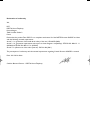 2
2
-
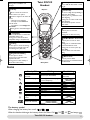 3
3
-
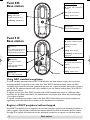 4
4
-
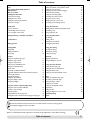 5
5
-
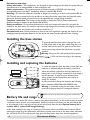 6
6
-
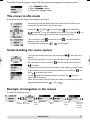 7
7
-
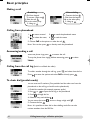 8
8
-
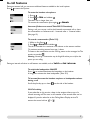 9
9
-
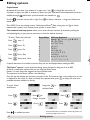 10
10
-
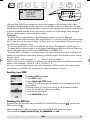 11
11
-
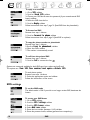 12
12
-
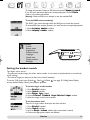 13
13
-
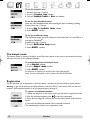 14
14
-
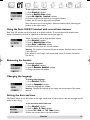 15
15
-
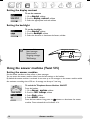 16
16
-
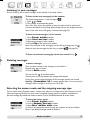 17
17
-
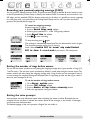 18
18
-
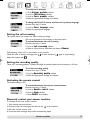 19
19
-
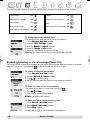 20
20
-
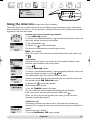 21
21
-
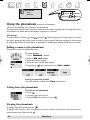 22
22
-
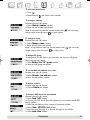 23
23
-
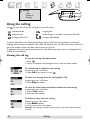 24
24
-
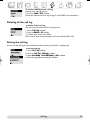 25
25
-
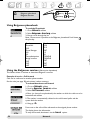 26
26
-
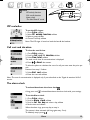 27
27
-
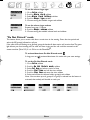 28
28
-
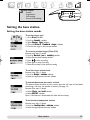 29
29
-
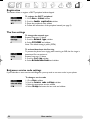 30
30
-
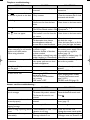 31
31
-
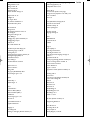 32
32
-
 33
33
-
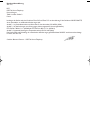 34
34
-
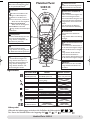 35
35
-
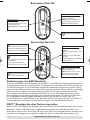 36
36
-
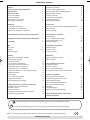 37
37
-
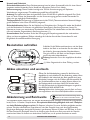 38
38
-
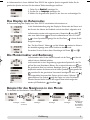 39
39
-
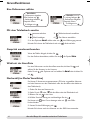 40
40
-
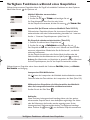 41
41
-
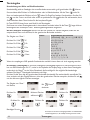 42
42
-
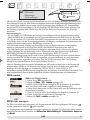 43
43
-
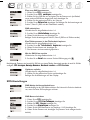 44
44
-
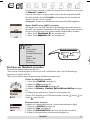 45
45
-
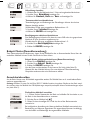 46
46
-
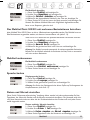 47
47
-
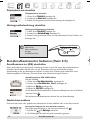 48
48
-
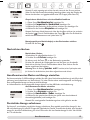 49
49
-
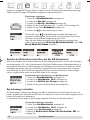 50
50
-
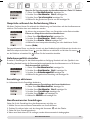 51
51
-
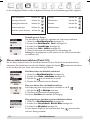 52
52
-
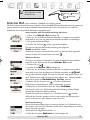 53
53
-
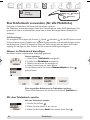 54
54
-
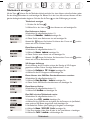 55
55
-
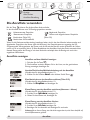 56
56
-
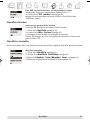 57
57
-
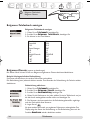 58
58
-
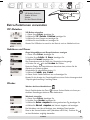 59
59
-
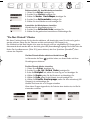 60
60
-
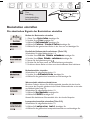 61
61
-
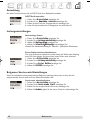 62
62
-
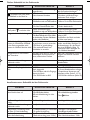 63
63
-
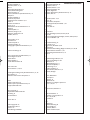 64
64
BELGACOM twist 515 Benutzerhandbuch
- Kategorie
- Telefone
- Typ
- Benutzerhandbuch
- Dieses Handbuch eignet sich auch für
in anderen Sprachen
- English: BELGACOM twist 515 User manual
Verwandte Artikel
Andere Dokumente
-
AEG Voxtel D205 Bedienungsanleitung
-
AEG Loop Bedienungsanleitung
-
AEG Boomerang Bedienungsanleitung
-
AEG Voxtel D200 Installationsanleitung
-
Aeg-Electrolux Boomerang Bedienungsanleitung
-
AEG Voxtel D210 Bedienungsanleitung
-
AEG Voxtel D500 Installationsanleitung
-
AEG Voxtel D81 triple Bedienungsanleitung
-
AEG SOLO 15 Bedienungsanleitung
-
AEG LLOYD 15 Quick User Manual