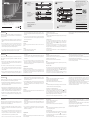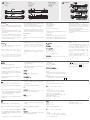ATEN CS1754 Schnellstartanleitung
- Kategorie
- KVM-Schalter
- Typ
- Schnellstartanleitung
Dieses Handbuch eignet sich auch für

Installation
B
Assurez-vous que tous les appareils que vous allez connecter sont
bien éteints et que tous les appareils sur l’installation soient bien
mis à terre.
1. Branchez votre clavier USB, souris USB, moniteur, microphone
et haut-parleurs dans les Ports USB de la Console situés sur le
panneau arrière de l’unité.
2. En utilisant un câble KVM, branchez le connecteur SPHD
dans tout port de CPU disponible et branchez le microphone
et les haut-parleurs venant avec dans les ports de CPU
correspondants.
3. Pour une connexion USB, branchez les câbles USB, vidéo, du
microphone et des haut-parleurs dans leurs ports respectifs sur
Mater View
™
max CS1754 / CS1758 4 / 8-PORT USB & PS/2 KVM SWITCH
Installation
B
Make sure that power to all the devices you will be connecting up
have been turned off and that all devices on the installation are
properly grounded.
1. Plug your USB keyboard, USB mouse, monitor, microphone and
speakers into the Console USB Ports located on the unit's rear
panel.
2. Using a KVM cable set, plug the custom SPHD connector
into any available CPU Port on the switch and plug the
accompanying microphone and speaker cables into the CPU
Port's corresponding microphone and speaker jacks.
3. For a USB connection plug the USB, video, microphone and
speaker cables into their respective ports on the computer.
For a PS/2 connection plug the keyboard, mouse, video,
microphone and speaker cables into their respective ports on the
computer.
4. If you choose to use external power, plug the power adapter
cable into the switch's Power Jack, then plug the power adapter
into an AC power source.
Operation
Manual:
Press the appropriate Port Selection Switch on the unit's front
panel.
Hotkey:
1. Press and hold down the Num Lock key
2. Press and release the Minus key
3. Release the Num Lock key
4. Key in the computer's Port ID number
OSD:
1. To bring up the OSD (On Screen Display), tap the [Scroll Lock] or
[Ctrl] key twice.
2. OSD Navigation
• To move up or down through the list one line at a time, Click the
Up and Down Triangle symbols(
) or use the Up and Down
Arrow Keys. If there are more entries than appear on the screen,
the screen will scroll.
• To move up or down through the list one screen at a time, Click
the Up and Down Arrow symbols ( ), or use the [Pg Up] and [Pg
Dn] keys. If there are more entries than appear on the screen, the
screen will scroll.
• To activate a port, Double Click it, or move the Highlight Bar to it
then press [Enter].
• After executing any action, you automatically go back to the menu
one level above.
utilisez les touches [Pg Up] et [Pg Dn]. S’il y a plus d’une seule
entrée apparaissant sur l’écran, l’écran défi lera.
• Pour activer un port, cliquez deux fois dessus, ou bougez la barre
d’Accentuation dessus et pressez [Entrer].
• Après avoir exécuté tout action, vous reviendrez automatiquement
au menu du niveau précédent.
l’oridnateur.
Pour une connexion PS/2, branchez les câbles du clavier, de
la souris, vidéo, du microphone dans leurs ports respectifs sur
l’ordinateur.
4. Si vous choisissez d’utiliser un circuit électrique externe,
branchez le câble de l’adaptateur électrique dans la Fiche
Electrique du commutateur, puis branchez l’adaptateur électrique
dans une source électrique CA.
Opération
Sélection de Port Manuelle
Pressez le bouton de Sélection de Port approprié sur le
panneau avant de l’unité pour donner le focus KVM à son port
correspondant. La LED de Port s’allume pour indiquer que son port
possède bien le focus KVM.
Mode HK:
1. Pressez et maintenez la touche Num Lock
2. Pressez et relâchez la touche d’astérisque ou la touche Moins.
3. Relâchez la touche Num Lock:
4. Entrez le muméro d’ID du Port de l’Ordinateur
OSD:
Pour appeler l’OSD (Affi chage Sur Ecran), tapotez sur [Scroll Lock]
ou [Ctrl] [Ctrl] par deux fois.
Navigation d’OSD:
• Pour bouger vers le haut ou le bas au travers d’une liste une ligne
à la fois, cliquez sur les triangles HdP et BdP (
) ou utilisez les
Touches des Flêches HdP ou BdP. S’il y a plus d’une seule entrée
apparaissant sur l’écran, l’écran défi lera.
• Pour bouger vers le haut ou le bas depuis la liste un écran à la
fois, cliquez sur les symboles des Flêches HdP et BdP ( ) ou
Mater View
™
max COMMUTATEUR KVM USB & PS/2 PORT CS1754 / CS1758 4 / 8
Installation
B
Stellen Sie sicher, dass alle Gerät, die angeschlossen werden
sollen, ausgeschaltet sind und ausreichend geerdet sind.
1. Schließen Sie USB-Tastatur, USB-Maus, Monitor, Mikrofon und
Lautsprecher an die USB-Ports der Konsole die sich an der
Rückseite des Geräts befi nden.
2. Verwenden Sie ein KVM-Kabelsatz. Stecken Sie den Custom
SPHD-Stecker an einen beliebigen freien CPU-Port des Schalters
und die dazugehörigen Mikrofon- und Lautsprecherkabel an die
Mikrofon- und Lautsprecherbuchsen des jeweiligen CPU-Ports.
3. Schließen Sie bei einem USB-Anschluss das USB-, Video-,
Mikrofon- und Lautsprecherkabel an die dazugehörigen Ports
des Computers an.
Schließen Sie bei einem PS/2-Anschluss das Tastatur-, Maus-,
Video-, Mikrofon- und Lautsprecherkabel an die dazugehörigen
Ports des Computers an.
4. Wenn das Gerät extern mit Strom versorgt werden soll, stecken
Sie das Netzadapterkabel in die Netzanschlussbuchse des
Schalters und schließen dann den Netzadapter an eine AC-
Stromquelle an.
Operation
Manuell:
Drücken Sie auf den gewünschten Port-Auswahl-Schalter an der
Vorderseite des Geräts.
Hotkey:
1. Drücken Sie auf die Taste Numfl und halten sie gedrückt.
2. Drücken Sie kurz auf die Minus-Taste.
3. Lassen Sie die Taste Numfl wieder los.
4. Geben Sie die Port-ID-Nummer des Computers ein.
OSD:
1. Um das OSD-Menü (On Screen Display) zu öffnen, berühren Sie
die Rollen-Taste oder zweimal auf [Strg] [Strg].
2. Navigation in der OSD-Menüführung:
• Klicken Sie auf die Dreiecksymbole oben/unten (
), oder
verwenden Sie die Pfeiltasten nach oben oder unten, um sich in
der Liste zeilenweise nach oben oder unten zu bewegen. Wenn
sich so viele Einträge in der Liste befi nden, daß nicht alle auf dem
Bildschirm angezeigt warden können, rollt das Bild.
• Klicken Sie auf die Pfeilsymbole oben/unten ( ), oder
verwenden Sie die Tasten Bild Auf/Bild Ab, um sich in der Liste
seitenweise nach oben oder unten zu bewegen. Wenn sich
so viele Einträge in der Liste befinden, daß nicht alle auf dem
Bildschirm angezeigt werden können, rollt das Bild.
• Klicken Sie doppelt auf einen Anschluß, um ihn zu aktivieren, oder
markieren Sie diesen Anschluß und drücken dann auf [Enter].
• Sobald ein Befehl ausgeführt wurde, springt das Menü
automatisch eine Ebene darüber.
Mater View
™
max CS1754 / CS1758 4 / 8-PORT USB & PS/2 KVM SWITCH
Mater View
™
max Interruptor de 4 / 8-puertos USB & PS/2 KVM CS1754 / CS1758
Instalación
Esté seguro de que la electricidad a todos los aparatos Ud. está
conectando han sido apagado y que todos los aparatos en la
instalación están a tierra debidamente.
1. Enchufa su teclado USB, mouse USB, monitor, micrófono y
altavoces en los puertos de consola ubicados en el panel trasero
del aparato.
2. Con un juego de cable KVM, enchufa el conector hecho
a medida SPHD en cualquier puerto CPU disponble en el
interruptor y enchufa los cables de micrófono y altavoz en los
correspondientes micrófonos y portaaltavoces puertos.
3. Para la conexión de USB, enchufa los cables del USB,
video, micrófono y altavoces en los respectivos puertos de la
computadora.
Para la conexión de PS/2, enchufa los cables del teclado, mouse,
video, icrófono y altavoces en los respectivos puertos de la
computadora.
4. Si Ud. desea usar electricidad externa, enchufa el cable
adaptador en el portainterruptores, y luego enchufa el adaptador
eléctrico en la fuente AC.
Operación
Manual:
Oprime el apropiado Interruptor de Selección de Puerto en el panel
frontal del aparato.
Tecla caliente:
1. Oprime y detiene la tecla Num Lock.
2. Oprime y suelta la tecla Minus.
3. Suelta la tecla Num Lock.
4. Tipea el número de ID de puerto en la computadora.
OSD:
1. Para sacar OSD (On Screen Display), golpea la tecla [Scroll
Lock] o [Ctrl] [Ctrl] 2 veces.
2. Navegación OSD:
• Para mover arriba o abajo en la lista una línea a la vez, hace click
en los símbolos de triángulo Arriba y Abajo (
) o usa las teclas
con fl echas Arriba y Abajo. Si hay más entradas en la pantalla, la
pantalla seguirá pasando.
• Para mover arriba o abajo en la lista una pantalla a la vez, hace
click en los símbolos con fl echa arriba o abajo ( ), o usa las
teclas [Pg Up] y [Pg Dn]. Si hay más entradas en la pantalla, la
pantalla seguirá pasando.
• Para activar un puerto, hace doble click en ello, o mueve la Barra
Highlight a ello para luego presionar [Enter].
• Luego de ejecutar cualquier acción, Ud. Automáticamente volverá
el menú de un nivel más arriba.
www.aten.com
www.aten.com
www.aten.com
www.aten.com
© Copyright 2020 ATEN
®
International Co., Ltd.
ATEN and the ATEN logo are trademarks of ATEN International Co., Ltd. All rights reserved. All
other trademarks are the property of their respective owners.
Part No. PAPE-1223-J03G Printing Date: 04/2020
4/8-Port USB & PS/2 KVM Switch
Quick Start Guide
CS1754/CS1758
Support and Documentation Notice
All information, documentation, fi rmware,
software utilities, and specifi cations contained in
this package are subject to change without prior
notifi cation by the manufacturer.
To reduce the environmental impact of our
products, ATEN documentation and software can
be found online at
http://www.aten.com/download/
Technical Support
www.aten.com/support
이 기기는 업무용(A급) 전자파적합기기로서 판매자 또는 사용자는 이 점을
주의하시기 바라며, 가정외의 지역에서 사용하는 것을 목적으로 합니다.
EMC Information
FEDERAL COMMUNICATIONS COMMISSION INTERFERENCE
STATEMENT:
This equipment has been tested and found to comply with the limits
for a Class A digital device, pursuant to Part 15 of the FCC Rules.
These limits are designed to provide reasonable protection against
harmful interference when the equipment is operated in a commercial
environment. This equipment generates, uses, and can radiate radio
frequency energy and, if not installed and used in accordance with
the instruction manual, may cause harmful interference to radio
communications. Operation of this equipment in a residential area
is likely to cause harmful interference in which case the user will be
required to correct the interference at his own expense.
FCC Caution: Any changes or modifi cations not expressly approved by
the party responsible for compliance could void the user's authority to
operate this equipment.
Warning: Operation of this equipment in a residential environment
could cause radio interference.
This device complies with Part 15 of the FCC Rules. Operation is subject
to the following two conditions:(1) this device mat not cause harmful
interference, and(2) this device must accept any interference received,
including interference that may cause undesired operation.
Important. Before proceeding, download the Installation and
Operation Manual by visiting the website, www.aten.com and
navigating to the product page. The manual includes important
warnings, loading specifi cations and grounding instructions.
Scan for
more information
Achtung: Der Gebrauch dieses Geräts in Wohnumgebung kann
Funkstörungen verursachen.
Front View
1. Port Selection Switches
2. Port LEDs
3. Reset
4. Power LED
A
Installation
B
Rear View
1. Firmware Upgrade Section
2. Console Port Section
3. CPU Port Section
4. Cable Tie Slot
5. Power Jack
1
&
2
3 4
1
&
2
3 4
1 2 3
4 5
1 2 3
4 5
1
2
3
4
1
To prevent damage to your installation
from power surges or static electricity,
it is important that all connected
devices are properly grounded.
Package Contents
1 CS1754 or CS1758 KVM Switch
1 Firmware Upgrade Cable
1 Power Adapter
1 Rack Mount Kit
1 User Instructions
Seite wird geladen ...
-
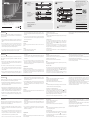 1
1
-
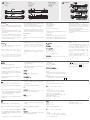 2
2
ATEN CS1754 Schnellstartanleitung
- Kategorie
- KVM-Schalter
- Typ
- Schnellstartanleitung
- Dieses Handbuch eignet sich auch für
in anderen Sprachen
- English: ATEN CS1754 Quick start guide
- français: ATEN CS1754 Guide de démarrage rapide
- español: ATEN CS1754 Guía de inicio rápido
- italiano: ATEN CS1754 Guida Rapida
- 日本語: ATEN CS1754 クイックスタートガイド
Verwandte Artikel
-
ATEN CS74M Schnellstartanleitung
-
ATEN CS1758 Schnellstartanleitung
-
ATEN CS1708 Schnellstartanleitung
-
ATEN CS1734B Schnellstartanleitung
-
ATEN CS1732AC-AT Schnellstartanleitung
-
ATEN CL1208 / CL1216 Schnellstartanleitung
-
ATEN CS521 Schnellstartanleitung
-
ATEN CN9000 Schnellstartanleitung
-
ATEN CS1772 Schnellstartanleitung
-
ATEN CS84U Schnellstartanleitung