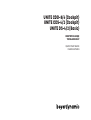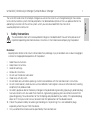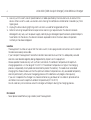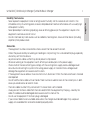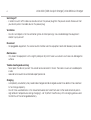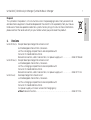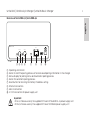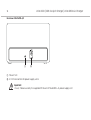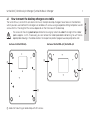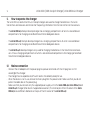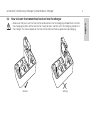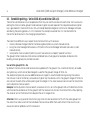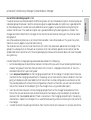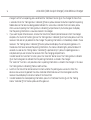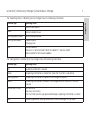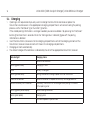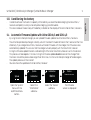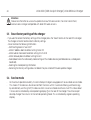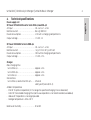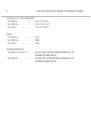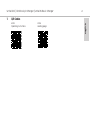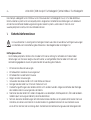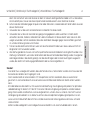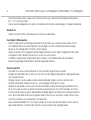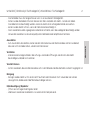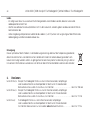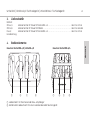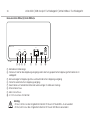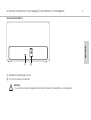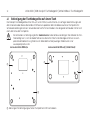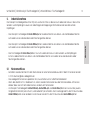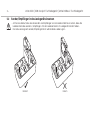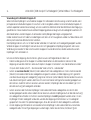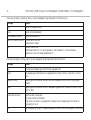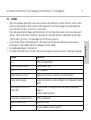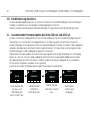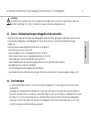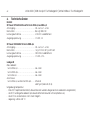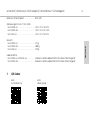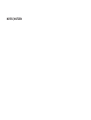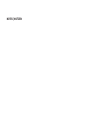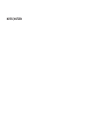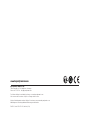UNITE CDD-8/4 (Cockpit)
UNITE CDS-4/2 (Cockpit)
UNITE DS-4/2 (Basic)
DESKTOP CHARGER
TISCHLADEGERÄT
QUICK START GUIDE
KURZANLEITUNG


english
Unite CDD | CDS Cockpit Charger | Unite DS Basic Charger
3
The Unite CDD and Unite CDS Cockpit chargers as well as the Unite DS-4/2 charger belong to the wireless
Unite communication system from beyerdynamic. For detailed descriptions of the use, please refer to the
operating instructions for the entire system, which you can download from the internet at:
www.beyerdynamic.com/unite
1. Safety instructions
Disclaimer
• beyerdynamic GmbH & Co. KG will not be liable if any damage, injury or accident occurs due to negligent,
incorrect or inappropriate operation of the product.
1. Read these inructions.
2. Keep these inructions.
3. Heed all warnings.
4. Follow all inructions.
5. Do not use this device near water.
6. Clean only with dry cloth.
7. Do not block any ventilation openings. Inall in accordance with the manufacturer’s inructions.
8. Do not inall near any heat sources such as radiators, heat regiers, oves, or other device (including
amplifiers) that produce heat.
9. For safety purposes do not make any changes to the polarized or grounding type plug. A polarized plug
has two contacts with one wider than the other. A grounding type plug has two contacts and a third
grounding prong. The wide contact or the third prong are provided for your safety. If the provided plug
does not fit into your outlet, consult an electrician for replacement of the obsolete outlet.
10. Protect the power cord by not walking or anding on it or pinching, this is considered for plugs
especially where they exit from the device.
11. Only use attachments/accessories specified by the manufacturer.
The exclamation mark within an equilateral triangle is intended to ale the user to the presence of
impoant operating and maintenance inructions in the literature accompanying the product.

12. Use only with the ca, and, tripod, bracket, or table specified by the manufacturer, or sold with the
device. When a ca is used, use caution when moving the ca/device combination to avoid injury from
tipping over.
13. Unplug this device during lightning orms or when unused for long periods of time.
14. Refer all servicing to qualified service personnel. Servicing is required when the device has been
damaged in any way, such as power supply cord or plug is damaged, liquid has been spilled or objects
have fallen into the device, the device has been exposed to rain or moiure, does not operate
normally, or has been dropped.
Location
• The equipment must be set up so that the mains switch, mains plug and all connections on the rear of
the device are easily accessible.
• If you transport the equipment to another location take care to ensure that it is adequately secured
and can never be damaged by being dropped or by impacts on the equipment.
• Please operate the device only with suicient ventilation. The ambient temperature for optimum
charging operation is in the range 0 °C to 30 °C. If the ambient temperature is higher, the charging
process is repeatedly interrupted and reaed to protect the battery. This leads to an extended
charging time. Please make sure that the optimum ambient temperature is only exceeded temporarily
and not permanently, otherwise the ageing process of the batteries will progress more quickly.
If you wish to operate the charger in a closed container, e.g. a drawer or in a cabinet, provide active
ventilation to ensure the optimum ambient temperature (0 °C to 30 °C).
Do not under any circumances cover the charger with objects during the charging process.
Fire hazard
• Never place naked flames (e.g. candles) near the equipment.
Unite CDD | CDS Cockpit Charger | Unite DS Basic Charger
4

english
Unite CDD | CDS Cockpit Charger | Unite DS Basic Charger
5
Humidity / heat sources
• Never expose the equipment to rain or a high level of humidity. For this reason do not install it in the
immediate vicinity of swimming pools, showers, damp basement rooms or other areas with unusually high
atmospheric humidity.
• Never place objects containing liquid (e.g. vases or drinking glasses) on the equipment. Liquids in the
equipment could cause a short circuit.
• Do not install near any heat sources such as radiators, heat registers, stoves or other device (including
amplifiers) that produce heat.
Connection
• The equipment must be connected to a mains socket that has an earth contact.
• Protect the power cord by not walking or anding on it or pinching, this is considered for plugs especially
where they exit from the device.
• Lay all connection cables so that they do not present a trip hazard.
• Whenever working on the equipment switch off all inputs and outputs to the power supply.
• Check whether the connection figures comply with the existing mains supply. Serious damage could
occur due to connecting the system to the wrong power supply. An incorrect mains voltage could
damage the equipment or cause an electric shock.
• If the equipment causes a blown fuse or a short circuit, disconnect it from the mains and have it checked
and repaired.
• Do not hold the mains cable with wet hands. There must be no water or dust on the contact pins. In both
cases you could receive an electric shock.
• The mains cable must be firmly connected. If it is loose there is a fire hazard.
• Always pull out the mains cable from the mains and/or from the equipment by the plug – never by the
cable. The cable could be damaged and cause an electric shock or fire.
• Do not use the equipment if the mains plug is damaged.
• If you connect defective or unsuitable accessories, the charger could be damaged. Only use power
supply units available from or recommended by beyerdynamic.

Unite CDD | CDS Cockpit Charger | Unite DS Basic Charger
6
Switching off
• In order to switch off the device, also disconnect the power plug from the power socket. Make sure that
you do not pull on the cable, but on the power plug.
Ventilation
• Do not insert objects into the ventilation grilles or other openings. You could damage the equipment
and/or injure yourself.
Disconnect
• For pluggable equipment, the socket-outlet shall be near the equipment and shall be easily accessible.
Maintenance
• Only clean the equipment with a slightly damp or dry cloth. Never use solvents as these can damage the
surface.
Trouble shooting and servicing
• Never open the device yourself. You could receive an electric shock. There are no user-serviceable parts
inside.
• Leave all service work to authorised expert personnel.
Charging
• A completely new battery may need to be charged and discharged several times before it has reached
its full change capacity.
• Do not throw used batteries in the household wae, but hand them over to the local collection points.
• High ambient temperatures during charging (> +40 °C) aect the eiciency of the charging process and
the lifetime of the rechargeable battery.

english
Unite CDD | CDS Cockpit Charger | Unite DS Basic Charger
7
Disposal
This symbol on the product, in the instructions or on the packaging means that your electrical
and electronic equipment should be disposed at the end of its life separately from your house-
hold waste. There are separate collection systems for recycling in the EU. For more information,
please contact the local authority or your retailer where you purchased the product.
2. Versions
Unite CDD-8/4 Cockpit desktop charger for a maximum of
8 Unite bodypack transmitters / receivers.
4 of the 8 charging compartments are compatible with
the Unite TH handheld transmitter.
Network connection, USB-C connection, incl. power supply unit . . . . . . . . . . . . . Order # 708.488
Unite CDS-4/2 Cockpit desktop charger for a maximum of
4 Unite bodypack transmitters / receivers.
2 of the 4 charging compartments are compatible with
the Unite TH handheld transmitter.
Network connection, USB-C connection, incl. power supply unit . . . . . . . . . . . . . Order # 713.198
Unite DS-4/2 Desktop charger for a maximum of
4 Unite bodypack transmitters / receivers.
2 of the 4 charging compartments are compatible with
the Unite TH handheld transmitter.
Incl. power supply unit. Basic version for charging only
without network function. . . . . . . . . . . . . . . . . . . . . . . . . . . . . . . . . . . . . . . . . . . . . . . . . . . . Order # 717.916

Unite CDD | CDS Cockpit Charger | Unite DS Basic Charger
8
3. Supplied accessories
Power supply unit:
CDS-4/2 XP Power VET36US120C2-JA power supply unit . . . . . . . . . . . . . . . . . . . . . . . . . . . . . . . Order # 679.216
CDD-8/4 XP Power VEC50US12 power supply unit . . . . . . . . . . . . . . . . . . . . . . . . . . . . . . . . . . . . . . Order # 682.888
DS-4/2 XP Power VET36US120C2-JA power supply unit . . . . . . . . . . . . . . . . . . . . . . . . . . . . . . . Order # 679.216
Quick start guide
4. Controls and indicators
Charging compartment for bodypack transmitter or receiver
Combined charging compartment for one handheld transmitter or bodypack device
4
3
2
1
4
3
2
1
Top view of Unite CDS-4/2 | Unite DS-4/2
Top view of Unite CDD-8/4

english
Unite CDD | CDS Cockpit Charger | Unite DS Basic Charger
9
Rear view of Unite CDS-4/2 | Unite CDD-8/4
Operating control LED
Button to a the pairing process or to clear saved pairing information in the charger
Status display for pairing status and automatic pairing process
Button for automatic pairing process
Reset button for restoring the factory IP address setting
Ethernet connection
USB-C connection
12 V DC connection for power supply unit
Important:
• CDS-4/2: Please use only the supplied XP Power VET36US120C2-JA power supply unit!
• CDD-8/4: Please use only the supplied XP Power VEC50US12 power supply unit!
Operating
Status
Pairing
Status
12 VDC / 2A
Pair /R
eset
Auto Pair
Reset
Control
USB
Unite CDD-8/4
Unite CDD-8/4

Unite CDD | CDS Cockpit Charger | Unite DS Basic Charger
10
Rear view of Unite DS-4/2
“Power” LED
12 V DC connection for power supply unite
Important:
• DS-4/2: Please use only the supplied XP Power VET36US120C2-JA power supply unit!
12 V
DC
/ 2A
Pow
er
Unite DS-4/2

english
Unite CDD | CDS Cockpit Charger | Unite DS Basic Charger
11
Bottom of Unite CDD-8/4 Bottom of Unite CDS-4/2 | Unite DS-4/2
4.1 How to mount the desktop chargers on a table
The Unite CDS-4/2, Unite CDD-8/4 and Unite DS-4/2 Cockpit desktop chargers have holes on their bottom,
which you can use to attach the chargers on a table with screws using a separate drilling template. Use M3
screws for this. The length of the screws depends on the thickness of the desktop.
• The screws for mounting must not penetrate the housing by more than 6 mm! The height of the rubber
pads is approx. 3.4 mm. If necessary, you can remove the rubber pads before attaching. You will find an
appropriate drawing in the data sheet on the respective product page at www.beyerdynamic.com
Holes for mounting on a desktop with M3 screws

Unite CDD | CDS Cockpit Charger | Unite DS Basic Charger
12
5. How to operate the charger
The Unite CDD-8/4 and Unite CDS-4/2 Cockpit chargers are used to charge the batteries in the Unite
transmitters and receivers and to transfer the pairing information from the transmitters to the receivers.
• The Unite CDD-8/4 Cockpit desktop charger has 8 charging compartments of which 4 are combined
compartments for charging a handheld transmitter or bodypack device.
• The Unite CDS-4/2 Cockpit desktop charger has 4 charging compartments of which 2 are combined
compartments for charging a handheld transmitter or bodypack device.
• The Unite DS-4/2 desktop charger is only used for charging the batteries in the transmitters and recei-
vers. It has 4 charging compartments of which 2 are combined compartments for charging a handheld
transmitter or bodypack device.
5.1 Mains connection
• Connect the AC adapter with the power plug to a power outlet and with the DC plug to a 12 V DC
socket of the charger.
• The charger has no separate on/o switch and is immediately ready for use.
• When the device is not in use, remove the mains plug from the power outlet. Make sure that you do not
pull on the cable, but on the power plug.
• Make sure that you connect only the supplied power supply unit to the Unite CDD-8/4, Unite CDS-4/2 and
Unite DS-4/2 charger (refer also to “Supplied accessories”). The internal pin of the DC socket of the Unite
CDD-8/4 has a different diameter as the pin of the DC socket of the Unite CDS-4/2.

english
Unite CDD | CDS Cockpit Charger | Unite DS Basic Charger
13
5.2 How to insert the transmitter/receiver into the charger
• Make sure that you insert the transmitter and receiver into the charging compartments so that
the charging contacts of the transmitter / receiver are in contact with the charging contacts in
the charger. The status display on the transmitter/receiver flashes green during charging.
Correct Wrong
✓
✕

Unite CDD | CDS Cockpit Charger | Unite DS Basic Charger
14
5.3 Establish pairing – Unite CDD-8/4 and Unite CDS-4/2
Transmitters and receivers must be paired so that they can communicate with each other. For a successful
pairing the channel name, group ID and audio encryption key are required. The required audio encryption
key is generated in the Unite CDD-8/4, CDS-4/2 Cockpit desktop charger or via the Unite Manager software
and during the pairing process it is first stored on the cockpit case and then it is transferred to the
transmitter and receiver in the charging compartments.
There are three different ways to pair the Unite transmitters with receivers:
1. Via an individual charger (refer to the following description or system manual online).
2. Using the Unite Manager Software on a PC (refer to the Unite Manager Software manual or system
manual online).
3. Via dynamic channel search (refer to system manual online, chapter “Special functions”.
The group ID refers to devices that can be combined to a virtual group. For example, all devices of a
building, a travel group or a conference room.
Use with the group ID 150 - 256
By default, the transmitters and receivers are supplied with the group ID 256. A common factory-set audio
encryption key, which cannot be changed, is used for the group ID range of 150 to 256.
The audio encryption key ensures additional security against unauthorised listening during the wireless
transmission. Due to the factory-set audio encryption key the devices within the group ID range of 150 to 256
can connect to each other without pairing via the charger. In this case receivers can connect to transmitters
via the dynamic channel search.
Example: Via the dynamic channel search, a receiver which is set to the group ID 160 will find all transmitters
which are active and also set to the group ID 160. The receiver can connect to a transmitter without pairing.
The receiver will not find transmitters beyond the set ID range of 160.
Attention: When using several transmitters (e.g. Unite AP4 and several Unite TP) with the same group ID at
the same time, make sure that the individual channel names differ from each other! Otherwise this can
cause connection problems with the receivers!

english
Unite CDD | CDS Cockpit Charger | Unite DS Basic Charger
15
Use with the individual group ID 1 - 149
If several receivers are to be divided into different groups with an individual encryption, for each group an
individual group ID between 1 and 149 can be assigned. A separate audio encryption key is generated for
an individual group ID in order to ensure additional security against unauthorised listening during the
wireless transmission. This audio encryption key is generated during the pairing process, stored in the
charger and transmitted from the charger to the transmitter and receiver, along with the channel name
and group ID.
Since the audio encryption key is not transmitted via radio, it cannot be read out. This gives the system
maximum security against unauthorised listening.
The receivers can only connect to a transmitter with which they have been paired via the charger. If the
group ID is subsequently set manually on a receiver which has not been paired, no connection can be
established to the transmitter with the encrypted group ID, because the receiver does not have the audio
encryption key.
In order to perform a simple pairing, proceed as described in the following:
1. Set the desired group ID and channel name on the transmitter you want to use for pairing. Refer also to
chapter “Set group ID” and “Set channel name” of the “Unite TP – Bodypack Transmitter” or “Unite TH –
Handheld Transmitter” quick start guide.
2. Insert only one transmitter into the charging compartment of the charger. If multiple transmitters are
inserted into the charging compartments, the pairing will not start and the status indicator in the char-
ger will display an error (see table). Further transmitters must be configured as sub-master so that
they can be paired with a transmitter configured as a master. Furthermore, you can connect another
transmitter / receiver to the USB port on the charger when using a USB cable type C.
3. Insert one or more receivers into the charging compartments of the charger to be paired with the
transmitter. You can also connect another receiver to the charger using the USB port . Remove all
receivers that should not be paired. If there is no receiver in the charging compartments, the pairing
information is stored in the charger. This is used for later pairing without connecting the transmitter to
the charger.
4. In order to transfer the pairing information from the transmitter to the receivers in the slots and to the

Unite CDD | CDS Cockpit Charger | Unite DS Basic Charger
16
charger itself for future pairing, press and hold the “Pair/Reset” button on the charger for more than
2 seconds. When the “Pairing Status” indicator flashes yellow, release the button to perform a pairing.
Mobile devices that are now being paired indicate this via a status indicator that illuminates yellow.
After successful pairing the “Pairing Status” indicator will permanently illuminate green to display
that the pairing information is now also stored in the charger.
5. If you want to pair other receivers, remove the transmitter (Master) and all receivers from the charger
and press the “Auto Pair” button once. The “Pairing Status” indicator will illuminate yellow. Insert the
receivers that are not yet paired into the charger. The pairing information is immediately stored in these
receivers. The “Pairing Status” indicator flashes yellow and displays the active pairing process. On
the devices that have received the pairing information, the status indicator lights yellow for about 10
seconds. As soon as the “Pairing Status” indicator is permanently lit yellow, the pairing process is
complete and you can remove the receivers from the charging compartments.
In order to end the “Auto Pair” function, press the “Auto Pair” button once. The “Pairing Status” indicator
will illuminate green to indicate that the pairing information is stored in the charger.
The “Auto Pair” function is not possible, when no pairing information is stored in the charger. In this case
the “Pairing Status” indicator flashes red five times.
6. Switch on the transmitter and a receiver to check whether the pairing was successful. When the
devices are successfully paired, the status indicator of both devices will illuminate green and the
receiver should display the channel name of the transmitter.
7. In order to delete the stored pairing information, press the “Pair/Reset” button until the “Pairing
Status” indicator first flashes yellow and the goes out.

english
Unite CDD | CDS Cockpit Charger | Unite DS Basic Charger
17
Indicator light Operating status
Off Device is switched off
Green
Device is ready to use
Flashing green/yellow
Device is being localised
Flashing red rapidly
• Operating error
• Charging error
Red • Device reboots
• Device is in “Service mode”. Refer to chapter 5.7 “Service mode”.
• Device performs a firmware update
The “Operating Status” indicator on the charger shows the following information:
Indicator light Operating status
Off No pairing informatin is stored
Green The pairing information is stored; the “Auto Pair” function is not active
Flashing yellow The pairing information is copied to the charger or receiver
Yellow The pairing information is stored in the charger and the “Auto Pair” function
is active
Flashes red 5 times
• No transmitter
• Too many transmitters
• The “Auto Pair” button was pressed although no pairing information is stored
Red No pairing possible - pairing locked via the Unite Manager PC software
The “Pairing Status” indicator on the charger shows the following information:

Unite CDD | CDS Cockpit Charger | Unite DS Basic Charger
18
5.4 Charging
1. If pairing is not required and you only want to charge the transmitter and receiver, place the
transmitters and receivers in the appropriate charging compartments without activating the pairing
process via the “Pair/Reset” or “Auto Pair” button.
If the stored pairing information is no longer needed, you can also delete it by pressing the “Pair/Reset”
button for more than 5 seconds. When the “Pairing Status” indicator goes off, the pairing
information is deleted.
2. Insert the transmitters / receivers into the charging compartments so that the charging contacts of the
transmitters / receivers have contact with those in the charging compartments.
3. Charging will start automatically.
4. The state of charge of the batteries is indicated by the LED of the appropriate transmitter / receiver:
Indicator light Charging status
Off Device is switched off
Flashing green slowly Charging 0 - 100%
Green Battery is charged
Flashing yellow slowly Pairing information is being copied from the transmitter
Yellow for 10 seconds Device information is copied successfully to charger/devices
Flashes red slowly for 10 seconds • Too many transmitters in the charger when pairing is initiated
• Other pairing error
Flashing green/yellow rapidly Device is being localised
Flashing red rapidly Charging error
Red Firmware update is performed

english
Unite CDD | CDS Cockpit Charger | Unite DS Basic Charger
19
5.3.1 Conditioning the battery
•
In order to achieve the maximum capacity of the battery, we recommend discharging the transmitters /
receivers completely to carry out a complete charging cycle afterwards.
• This also increases the accuracy of the battery indicator on the display of the Unite transmitters / receivers.
5.4 Automatic Firmware Update with Unite CDD-8/4 and CDS-4/2
•
By using the Unite Cockpit charger you can upload firmware updates to Unite transmitters / receivers.
• The Unite Cockpit desktop charger is factory set with the latest firmware for transmitter / receiver at the time
of delivery. If you charge transmitters / receivers with older firmware with the charger, the firmware is also
automatically updated. This ensures that the charger will work properly with the transmitter / receiver.
• During the firmware update the status indicator light of the Unite transmitters/receivers will illuminate red.
This process will take approx. 5 minutes. During the firmware update do not disconnect the charger from
the mains. Should the process take longer than 10 minutes, turn the Unite Cockpit charger off and on again.
The update process will then restart.
• You can check the update on the transmitter / receiver:
System
Information
System
Device
Information
Firmware Version: xxxx
Device
Open the “System”
menu with the
on/off and menu
button.
Select the
“Information”
submenu.
Select the “Device”
submenu.
The firmware
version is displayed

Unite CDD | CDS Cockpit Charger | Unite DS Basic Charger
20
Attention:
Please note that after a successful update to a new firmware version, the Unite transmitters /
receivers are no longer compatible with older firmware versions.
5.5 Reset factory settings of the charger
• If you want to restore the factory settings of the charger, press the “Reset” button on the rear of the charger.
The charger will restart and restore the factory settings.
A reset restores the following information:
– DHCP Setting back to “Use DHCP”
– Static IP address back to default setting 192.168.1.101
– Static Subnet mask back to default setting 255.255.255.0
– Static Gateway back to default setting 192.168.1.1
– Delete/deactivate the individually stored settings of the mobile devices (portable devices, i.e. bodypack,
– handheld).
– Deleting the stored pairing information
– Restoring the factory settings does not delete the pre-installed firmware update images!
5.6 Service mode
• For maximum operational safety, the Unite Cockpit charger is equipped with a so-called service mode.
• This means: If the device is disconnected from the mains within 15 seconds of being switched on (e.g.
by accidentally switching it off), the device starts in a service mode and checks itself. This takes about
1 minute and is indicated by a red operating display on the rear of the charger. The Unite cockpit
desktop charger then returns to the normal operating mode. This is indicated by a green operating
display.
Seite wird geladen ...
Seite wird geladen ...
Seite wird geladen ...
Seite wird geladen ...
Seite wird geladen ...
Seite wird geladen ...
Seite wird geladen ...
Seite wird geladen ...
Seite wird geladen ...
Seite wird geladen ...
Seite wird geladen ...
Seite wird geladen ...
Seite wird geladen ...
Seite wird geladen ...
Seite wird geladen ...
Seite wird geladen ...
Seite wird geladen ...
Seite wird geladen ...
Seite wird geladen ...
Seite wird geladen ...
Seite wird geladen ...
Seite wird geladen ...
Seite wird geladen ...
Seite wird geladen ...
Seite wird geladen ...
Seite wird geladen ...
Seite wird geladen ...
Seite wird geladen ...
-
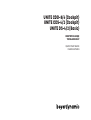 1
1
-
 2
2
-
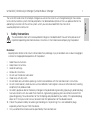 3
3
-
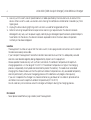 4
4
-
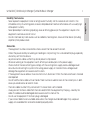 5
5
-
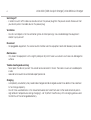 6
6
-
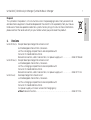 7
7
-
 8
8
-
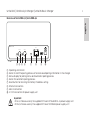 9
9
-
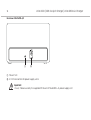 10
10
-
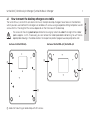 11
11
-
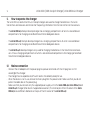 12
12
-
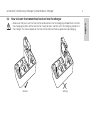 13
13
-
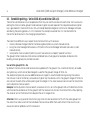 14
14
-
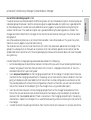 15
15
-
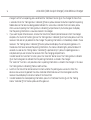 16
16
-
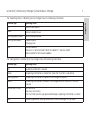 17
17
-
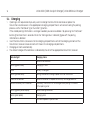 18
18
-
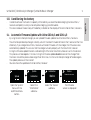 19
19
-
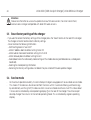 20
20
-
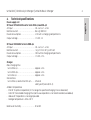 21
21
-
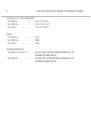 22
22
-
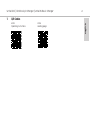 23
23
-
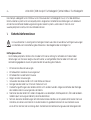 24
24
-
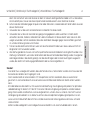 25
25
-
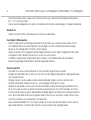 26
26
-
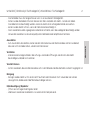 27
27
-
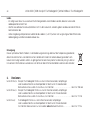 28
28
-
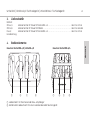 29
29
-
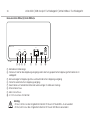 30
30
-
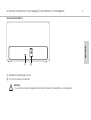 31
31
-
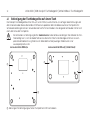 32
32
-
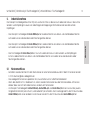 33
33
-
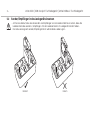 34
34
-
 35
35
-
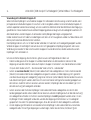 36
36
-
 37
37
-
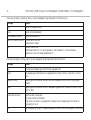 38
38
-
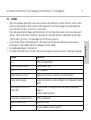 39
39
-
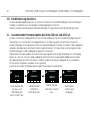 40
40
-
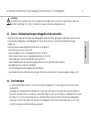 41
41
-
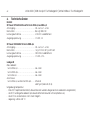 42
42
-
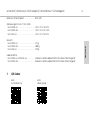 43
43
-
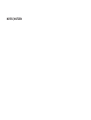 44
44
-
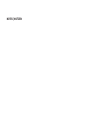 45
45
-
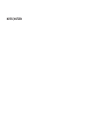 46
46
-
 47
47
-
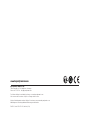 48
48
Beyerdynamic Unite DS-4/2 Benutzerhandbuch
- Typ
- Benutzerhandbuch
- Dieses Handbuch eignet sich auch für
in anderen Sprachen
Verwandte Artikel
-
Beyerdynamic Unite CC-36/2 Benutzerhandbuch
-
Beyerdynamic Unite CR-12P Benutzerhandbuch
-
Beyerdynamic Unite TP Benutzerhandbuch
-
Beyerdynamic Unite TP Benutzerhandbuch
-
Beyerdynamic Unite TH Benutzerhandbuch
-
Beyerdynamic Unite RP Benutzerhandbuch
-
Beyerdynamic Unite RP-T Benutzerhandbuch
-
Beyerdynamic Unite RP Benutzerhandbuch
-
Beyerdynamic Unite AP4 Access Point Benutzerhandbuch