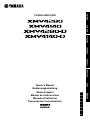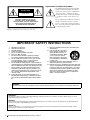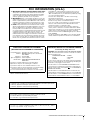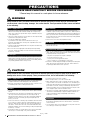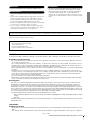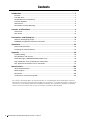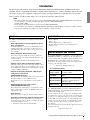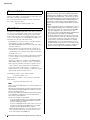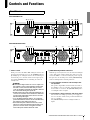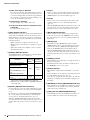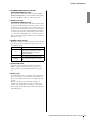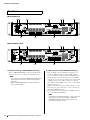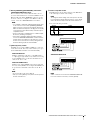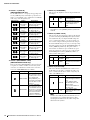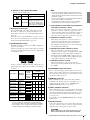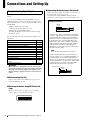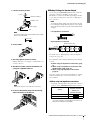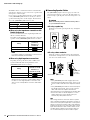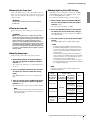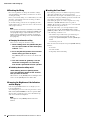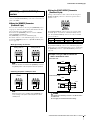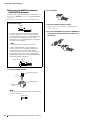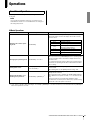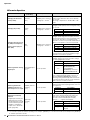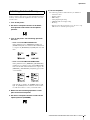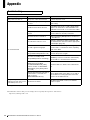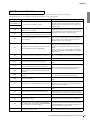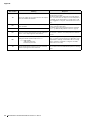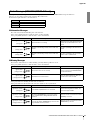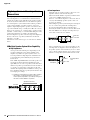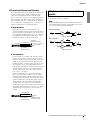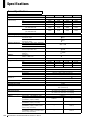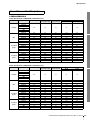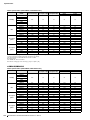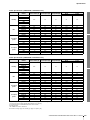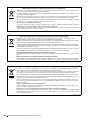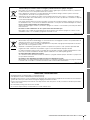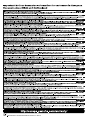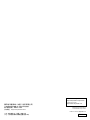JA
ZH
RU
IT
ES
FR
DE
EN
Owner’s Manual
Bedienungsanleitung
Mode d’emploi
Manual de instrucciones
Manuale di istruzioni
Руководство пользователя
EnglishDeutschFrançaisEspañolItalianoРусский
POWER AMPLIFIER

XMV4280/XMV4140/XMV4280-D/XMV4140-D Owner’s Manual
2
The above warning is located on the top of the unit.
Explanation of Graphical Symbols
The lightning flash with arrowhead symbol
within an equilateral triangle is intended to
alert the user to the presence of uninsulated
“dangerous voltage” within the product’s
enclosure that may be of sufficient magnitude
to constitute a risk of electric shock to per-
sons.
The exclamation point within an equilateral
triangle is intended to alert the user to the
presence of important operating and mainte-
nance (servicing) instructions in the literature
accompanying the product.
IMPORTANT SAFETY INSTRUCTIONS
1 Read these instructions.
2 Keep these instructions.
3 Heed all warnings.
4 Follow all instructions.
5 Do not use this apparatus near water.
6 Clean only with dry cloth.
7 Do not block any ventilation openings. Install in
accordance with the manufacturer’s instructions.
8 Do not install near any heat sources such as radia-
tors, heat registers, stoves, or other apparatus
(including amplifiers) that produce heat.
9 Do not defeat the safety purpose of the polarized or
grounding-type plug. A polarized plug has two blades
with one wider than the other. A grounding type plug
has two blades and a third grounding prong. The
wide blade or the third prong are provided for your
safety. If the provided plug does not fit into your out-
let, consult an electrician for replacement of the
obsolete outlet.
10 Protect the power cord from being walked on or
pinched particularly at plugs, convenience recepta-
cles, and the point where they exit from the appara-
tus.
11 Only use attachments/accessories specified by the
manufacturer.
12 Use only with the cart, stand,
tripod, bracket, or table speci-
fied by the manufacturer, or
sold with the apparatus. When
a cart is used, use caution
when moving the cart/appara-
tus combination to avoid injury
from tip-over.
13 Unplug this apparatus during lightning storms or
when unused for long periods of time.
14 Refer all servicing to qualified service personnel. Ser-
vicing is required when the apparatus has been dam-
aged in any way, such as power-supply cord or plug
is damaged, liquid has been spilled or objects have
fallen into the apparatus, the apparatus has been
exposed to rain or moisture, does not operate nor-
mally, or has been dropped.
(UL60065_03)
CAUTION: TO REDUCE THE RISK OF
ELECTRIC SHOCK, DO NOT REMOVE
COVER (OR BACK). NO USER-SERVICEABLE
PARTS INSIDE. REFER SERVICING TO
QUALIFIED SERVICE PERSONNEL.
CAUTION
RISK OF ELECTRIC SHOCK
DO NOT OPEN
WARNING
TO REDUCE THE RISK OF FIRE OR ELECTRIC SHOCK, DO NOT EXPOSE THIS APPARATUS TO RAIN OR MOISTURE.
ADVARSEL!
Lithiumbatteri—Eksplosionsfare ved fejlagtig håndtering. Udskiftning må kun ske med batteri af samme fabrikat og type. Levér det
brugte batteri tilbage til leverandoren.
VARNING
Explosionsfara vid felaktigt batteribyte. Använd samma batterityp eller en ekvivalent typ som rekommenderas av apparattillverkaren.
Kassera använt batteri enligt fabrikantens instruktion.
VAROITUS
Paristo voi räjähtää, jos se on virheellisesti asennettu. Vaihda paristo ainoastaan laitevalmistajan suosittelemaan tyyppiin. Hävitä
käytetty paristo valmistajan ohjeiden mukaisesti.
(lithium caution)

XMV4280/XMV4140/XMV4280-D/XMV4140-D Owner’s Manual
3
1. IMPORTANT NOTICE: DO NOT MODIFY THIS UNIT!
This product, when installed as indicated in the instructions
contained in this manual, meets FCC requirements. Modifi-
cations not expressly approved by Yamaha may void your
authority, granted by the FCC, to use the product.
2. IMPORTANT: When connecting this product to accessories
and/or another product use only high quality shielded cables.
Cable/s supplied with this product MUST be used. Follow all
installation instructions. Failure to follow instructions could
void your FCC authorization to use this product in the USA.
3. NOTE: This product has been tested and found to comply
with the requirements listed in FCC Regulations, Part 15 for
Class “B” digital devices. Compliance with these require-
ments provides a reasonable level of assurance that your
use of this product in a residential environment will not result
in harmful interference with other electronic devices. This
equipment generates/uses radio frequencies and, if not
installed and used according to the instructions found in the
users manual, may cause interference harmful to the opera-
tion of other electronic devices. Compliance with FCC regu-
lations does not guarantee that interference will not occur in
all installations. If this product is found to be the source of
interference, which can be determined by turning the unit
“
OFF
” and “ON”, please try to eliminate the problem by using
one of the following measures:
Relocate either this product or the device that is being
affected by the interference.
Utilize power outlets that are on different branch (circuit
breaker or fuse) circuits or install AC line filter/s.
In the case of radio or TV interference, relocate/reorient the
antenna. If the antenna lead-in is 300 ohm ribbon lead,
change the lead-in to co-axial type cable.
If these corrective measures do not produce satisfactory
results, please contact the local retailer authorized to distrib-
ute this type of product. If you can not locate the appropriate
retailer, please contact Yamaha Corporation of America,
Electronic Service Division, 6600 Orangethorpe Ave, Buena
Park, CA90620
The above statements apply ONLY to those products distrib-
uted by Yamaha Corporation of America or its subsidiaries.
* This applies only to products distributed by YAMAHA CORPORATION OF AMERICA. (class B)
FCC INFORMATION (U.S.A.)
COMPLIANCE INFORMATION STATEMENT
(DECLARATION OF CONFORMITY PROCEDURE)
Responsible Party : Yamaha Corporation of America
Address : 6600 Orangethorpe Ave., Buena Park,
Calif. 90620
Telephone : 714-522-9011
Type of Equipment : Power Amplifier
Model Name : XMV4280/XMV4140/XMV4280-D/
XMV4140-D
This device complies with Part 15 of the FCC Rules.
Operation is subject to the following two conditions:
1) this device may not cause harmful interference, and
2) this device must accept any interference received including
interference that may cause undesired operation.
See user manual instructions if interference to radio reception
* This applies only to products distributed by
YAMAHA CORPORATION OF AMERICA.
(FCC DoC)
IMPORTANT NOTICE FOR THE UNITED KINGDOM
Connecting the Plug and Cord
WARNING: THIS APPARATUS MUST BE EARTHED IMPOR-
TANT. The wires in this mains lead are coloured in accordance
with the following code:
GREEN-AND-YELLOW : EARTH
BLUE : NEUTRAL
BROWN : LIVE
As the colours of the wires in the mains lead of this apparatus
may not correspond with the coloured markings identifying the
terminals in your plug proceed as follows:
The wire which is coloured GREEN-and-YELLOW must be
connected to the terminal in the plug which is marked by the
letter E or by the safety earth symbol or colored GREEN or
GREEN-and-YELLOW.
The wire which is coloured BLUE must be connected to the
terminal which is marked with the letter N or coloured BLACK.
The wire which is coloured BROWN must be connected to the
terminal which is marked with the letter L or coloured RED.
(3 wires)
In Finland: Laite on liitettävä suojamaadoituskoskettimilla varustettuun pistorasiaan.
In Norway: Apparatet må tilkoples jordet stikkontakt.
In Sweden: Apparaten skall anslutas till jordat uttag.
(class I hokuo)
This product contains a battery that contains perchlorate material.
Perchlorate Material—special handling may apply,
See www.dtsc.ca.gov/hazardouswaste/perchlorate.
* This applies only to products distributed by YAMAHA CORPORATION OF AMERICA. (Perchlorate)
이 기기는 가정용(B급) 전자파적합기기로서 주로 가정에서 사용하는 것을 목적으
로 하며, 모든 지역에서 사용할 수 있습니다.
(class b korea)

XMV4280/XMV4140/XMV4280-D/XMV4140-D Owner’s Manual
4
PRECAUTIONS
PLEASE READ CAREFULLY BEFORE PROCEEDING
* Please keep this manual in a safe place for future reference.
WARNING
Always follow the basic precautions listed below to avoid the possibility of serious injury or even death from
electrical shock, short-circuiting, damages, fire or other hazards. These precautions include, but are not limited
to, the following:
• Do not place the power cord near heat sources such as heaters or radiators,
and do not excessively bend or otherwise damage the cord, place heavy
objects on it, or place it in a position where anyone could walk on, trip over,
or roll anything over it.
• Only use the voltage specified as correct for the device. The required voltage
is printed on the name plate of the device.
• Use only the supplied power cord/plug.
If you intend to use the device in an area other than in the one you
purchased, the included power cord may not be compatible. Please check
with your Yamaha dealer.
• Check the electric plug periodically and remove any dirt or dust which may
have accumulated on it.
• Be sure to connect to an appropriate outlet with a protective grounding
connection. Improper grounding can result in electrical shock, damage to
the device(s), or even fire.
• This device contains no user-serviceable parts. Do not open the device or
attempt to disassemble the internal parts or modify them in any way. If it
should appear to be malfunctioning, discontinue use immediately and have
it inspected by qualified Yamaha service personnel.
• Do not expose the device to rain, use it near water or in damp or wet
conditions, or place on it any containers (such as vases, bottles or glasses)
containing liquids which might spill into any openings. If any liquid such as
water seeps into the device, turn off the power immediately and unplug the
power cord from the AC outlet. Then have the device inspected by qualified
Yamaha service personnel.
• Never insert or remove an electric plug with wet hands.
• Do not put burning items, such as candles, on the unit. A burning item may
fall over and cause a fire.
• When one of the following problems occur, immediately turn off the power
switch and disconnect the electric plug from the outlet. Then have the device
inspected by Yamaha service personnel.
- The power cord or plug becomes frayed or damaged.
- It emits unusual smells or smoke.
- Some object has been dropped into the device.
- There is a sudden loss of sound during use of the device.
• If this device should be dropped or damaged, immediately turn off the power
switch, disconnect the electric plug from the outlet, and have the device
inspected by qualified Yamaha service personnel.
CAUTION
Always follow the basic precautions listed below to avoid the possibility of physical injury to you or others, or
damage to the device or other property. These precautions include, but are not limited to, the following:
• When removing the electric plug from the device or an outlet, always hold
the plug itself and not the cord. Pulling by the cord can damage it.
• Remove the electric plug from the outlet when the device is not to be used
for extended periods of time, or during electrical storms.
• Do not place the device in an unstable position where it might accidentally
fall over.
• Do not block the vents. This device has ventilation holes at the front/rear/
sides to prevent the internal temperature from becoming too high. In
particular, do not place the device on its side or upside down. Inadequate
ventilation can result in overheating, possibly causing damage to the
device(s), or even fire.
• Do not use the device in a confined, poorly-ventilated location. If this device
is to be used in a small space other than an EIA-standard rack, make sure
that there is adequate space between the device and surrounding walls or
other devices: at least 10 cm at the sides, 10 cm behind and 40 cm above.
Inadequate ventilation can result in overheating, possibly causing damage to
the device(s), or even fire.
• Do not place the device in a location where it may come into contact with
corrosive gases or salt air. Doing so may result in malfunction.
• Keep device away from the reach of children.
• Before moving the device, remove all connected cables.
• When setting up the device, make sure that the AC outlet you are using is
easily accessible. If some trouble or malfunction occurs, immediately turn
off the power switch and disconnect the plug from the outlet. Even when the
power switch is turned off, electricity is still flowing to the product at the
minimum level. When you are not using the product for a long time, make
sure to unplug the power cord from the wall AC outlet.
• If the device is mounted in an EIA standard rack, carefully read the section
“Precautions for Rack Mounting” on page 8. Inadequate ventilation can
result in overheating, possibly causing damage to the device(s),
malfunction, or even fire.
• Before connecting the device to other devices, turn off the power for all
devices. Before turning the power on or off for all devices, set all volume
levels to minimum.
• Use only speaker cables for connecting speakers to the speaker connectors.
Use of other types of cables may result in fire.
Power supply/power cord
Do not open
Water warning
Fire warning
If you notice any abnormality
Power supply/power cord
Location
Connections
PA_en_1 1/2

XMV4280/XMV4140/XMV4280-D/XMV4140-D Owner’s Manual
5
• Remove the power plug from the AC outlet when cleaning the device.
• Do not insert your fingers or hands in any gaps or openings on the device
(vents).
• Avoid inserting or dropping foreign objects (paper, plastic, metal, etc.) into
any gaps or openings on the device (vents) If this happens, turn off the
power immediately and unplug the power cord from the AC outlet. Then
have the device inspected by qualified Yamaha service personnel.
• Do not rest your weight on the device or place heavy objects on it, and avoid
use excessive force on the buttons, switches or connectors.
• Do not use speakers for a long period of time at a high or uncomfortable
volume level, since this can cause permanent hearing loss. If you experience
any hearing loss or ringing in the ears, consult a physician.
• This device has a built-in backup battery. When you unplug the power cord
from the AC outlet, the internal data is retained. However, if the backup
battery fully discharges, this data will be lost. When the backup battery is
running low, the display indicates “012.” and the ALERT indicator is
flashing. In this case, immediately save the data to external device such as a
computer, then have qualified Yamaha service personnel replace the backup
battery.
Always turn the power off when the device is not in use.
NOTICE
To avoid the possibility of malfunction/ damage to the product, damage to data, or damage to other property, follow the notices below.
Handling and maintenance
• Do not use the device in the vicinity of a TV, radio, stereo equipment, mobile phone, or other electric devices. Otherwise, the device,
TV, or radio may generate noise.
• Do not expose the device to excessive dust or vibration, or extreme cold or heat (such as in direct sunlight, near a heater, or in a car
during the day), in order to prevent the possibility of panel disfiguration, unstable operation, or damage to the internal components.
• Do not place vinyl, plastic or rubber objects on the device, since this might discolor the panel.
• When cleaning the device, use a dry and soft cloth. Do not use paint thinners, solvents, cleaning fluids, or chemical-impregnated wip-
ing cloths.
• Condensation can occur in the device due to rapid, drastic changes in ambient temperature—when the device is moved from one
location to another, or air conditioning is turned on or off, for example. Using the device while condensation is present can cause dam-
age. If there is reason to believe that condensation might have o
ccurr
ed, leave the device for several hours without turning on the
power until the condensation has completely dried out.
• Do not use this device for any purpose other than driving loudspeakers.
• When turning on the AC power in your audio system, always turn on tthe device LAST, to avoid speaker damage. When turning the
power off, the device should be turned off FIRST for the same reason.
Saving data
This device has a built-in backup battery that maintains data in internal memory even when the device’s power is switched off. The
backup battery will eventually become depleted, however, and when that happens the contents of the internal memory will be lost.*
To prevent loss of data be sure to replace the backup battery before it becomes fully depleted. When the remaining capacity of the
backup battery becomes so low that it needs to be replaced a “012.” message will appear on the display during operation or when the
device is powered on. If either of these messages appears do not turn off the power and immediately transfer any data you want to save
to a computer or other external storage device, then have qualif
ied Yamaha service
personnel replace the backup battery. The average
life of the internal backup battery is approximately 5 years, depending on operating conditions.
* Data items maintained in the internal memory by the backup battery are as follows:
•Device parameters (Attenuator values, Polarity settings, HPF settings, Analog/digital input setting, and [SIGNAL] indicator display
setting).
•Event log.
Data items other than those described above are stored in memory that does not require backup power, and will be retained even if the
backup battery fails.
Information
About this manual
• The illustrations as shown in this manual are for instructional purposes only, and may appear somewhat different from those on your
device.
• The company names and product names in this manual are the trademarks or registered trademarks of their respective companies.
Maintenance
Handling caution
Backup battery
Yamaha cannot be held responsible for damage caused by improper use or modifications to the device, or data that is lost or destroyed.
European Models
Inrush Current based on EN 55103-1:2009
10A (on initial switch-on)
5A (after a supply interruption of 5s)
Conforms to Environments: E1, E2, E3 and E4
PA_en_1 2/2

XMV4280/XMV4140/XMV4280-D/XMV4140-D Owner’s Manual
6
Contents
Introduction.....................................................................................................................7
Features.................................................................................................................................. 7
Included items......................................................................................................................... 7
Related Manuals and Software............................................................................................... 7
Firmware Updates................................................................................................................... 8
About Dante ............................................................................................................................ 8
Precautions for Rack Mounting ............................................................................................... 8
Controls and Functions .................................................................................................9
Front Panel.............................................................................................................................. 9
Rear Panel ............................................................................................................................ 12
Connections and Setting Up .......................................................................................16
Setup for Analog Signal Input ............................................................................................... 16
[REMOTE] and [FAULT OUTPUT] Connectors ..................................................................... 21
Operations.....................................................................................................................23
Front Panel Operations ......................................................................................................... 23
Initializing the Internal Memory............................................................................................. 25
Appendix .......................................................................................................................26
Troubleshooting..................................................................................................................... 26
Alert Numbers and Content .................................................................................................. 27
Dante Messages (XMV4280-D/XMV4140-D only)................................................................ 29
High-impedance and Low-impedance Connections ............................................................. 30
BTL (Balanced Transformer Less) Connection..................................................................... 31
Specifications .............................................................................................................234
General Specifications........................................................................................................ 234
Block Diagram..................................................................................................................... 236
Dimensions ......................................................................................................................... 236
Current Draw and Heat Dissipation .................................................................................... 237
* The contents of this manual apply to the latest specifications as of the printing date. Since Yamaha makes continuous
improvements to the product, this manual may not apply to the specifications of your particular product. To obtain the lat-
est manual, access the Yamaha website then download the manual file. Since specifications, equipment or separately
sold accessories may not be the same in every locale, please check with your Yamaha dealer.

XMV4280/XMV4140/XMV4280-D/XMV4140-D Owner’s Manual
7
Introduction
Thank you for your purchase of the Yamaha XMV4280, XMV4140, XMV4280-D or XMV4140-D power
amplifier. Please read through this manual carefully before beginning use, so that you will be able to take full
advantage of your power amplifier’s superlative features and enjoy trouble-free operation for years to come.
After you have read the manual, keep it in a safe place for reference when needed.
The XMV is a multi-channel power amplifier with the follow-
ing features.
• Both high-impedance and low-impedance connec-
tions are supported
Both high-impedance connections to 70V/100V lines and
4Ω/8Ω low-impedance connections are supported. A rear
panel DIP switch allows this setting to be specified for every
two channels.
• Newly-developed “Double Power mode”
The newly-developed “Double Power mode” doubles the
amplifier output of each channel when low-impedance con-
nections are used.
* The number of available channels will be halved.
•Settings can be made via application software
Although settings such as mute on/off and attenuator values
can be edited from the panel of the amplifier itself, you can
use an MTX series matrix processor and computer to edit the
settings of multiple XMV units.
• Support for the newly-developed “YDIF” digital
audio transmission format
(XMV4280/XMV4140 only)
This allows up to 16 channels of audio and word clock to be
transmitted and received via an Ethernet cable.
This model can receive four channels of audio signals via
YDIF.
• Dante network for large-scale systems
(XMV4280-D/XMV4140-D only)
This enables audio signal transfer over long-distance with
Dante equipped devices (such as the MTX5-D) with stan-
dard Ethernet cables.
•High efficiency
The newly-developed output circuits allows high efficiency.
• Redundancy between the digital and analog inputs
When the pilot tone of a digital input is interrupted or an
analog input reaches the specified level or higher, the input
switches from digital to analog.
*This function can be set from the Amp Editor.
• Owner’s Manual
•Power cord
• Euroblock plugs (3-pin, 3.50mm pitch) x 2
• Euroblock plugs with tabs (3-pin, 5.08mm pitch) x 4
• Cable ties x 4
Use the MTX-MRX Editor for building a system in which the
MTX/MRX and XMV are combined. Use the Amp Editor for a
system consisting only of the XMV(s). Related manuals, of the
MTX-MRX Editor or Amp Editor (heretofore collectively
referred to as “the editor”) can be downloaded from the down-
load page of the following website.
http://www.yamahaproaudio.com/
• List of related manuals
The “MTX-MRX Editor User Guide,” “MTX Setup Manual,”
“MRX Setup Manual,” and “Amp Editor Owner’s Manual” are
electronic files in PDF format.
You can read the books on a computer. Use Adobe® Reader®
to read the books on screen, search for words very quickly, print
specific pages, or click links to display sections of special inter-
est. The ability to search for words, or to follow links directly to
relevant sections in the document, are helpful attributes of this
electronic file format. We encourage you to take advantage of
these benefits.
You can download the latest Adobe Reader application from the
website listed below.
http://www.adobe.com/
NOTE
• When there are differences in the specifications of the XMV4280/XMV4280-D and the XMV4140/XMV4140-D, this manual will
use curly brackets { } to enclose information that applies only to the XMV4140/XMV4140-D.
(Example: 280W {140W}).
• Unless otherwise specified, illustrations are taken from the XMV4280/XMV4280-D.
• For the remainder of this manual, the XMV4280, XMV4140, XMV4280-D and XMV4140-D are referred to as “XMV” collectively.
•In this book, the matrix processor MTX series units are reffered to as “MTX” collectively.
Features Included items (please check)
Related Manuals and Software
MTX or MRX
owner’s manual
This explains how to use the proces-
sor (MTX or MRX).
MTX-MRX Editor
User Guide
This explains how to use MTX-MRX
Editor.
MTX Setup Manual
MRX Setup Manual
This explains how to use and set up
the matrix processor MTX and MRX
series that is used along with the
XMV power amp.
Amp Editor
Owner’s Manual
This explains how to use Amp Editor.

Introduction
XMV4280/XMV4140/XMV4280-D/XMV4140-D Owner’s Manual
8
Use the MTX-MRX Editor or the Amp Editor to update the
firmware of the XMV or check the firmware version. For opera-
tion details, refer to the related manuals.
You can download the latest firmware from the “Downloads”
page on the following website.
http://www.yamahaproaudio.com/
The XMV4280-D/XMV4140-D units feature Dante technology
as a protocol to transmit audio signals. Dante is a network pro-
tocol developed by Audinate. It is designed to deliver multi-
channel audio signals at various sampling and bit rates, as well
as device control signals over a Giga-bit Ethernet (GbE) net-
work. Dante also offers the following benefits:
• It transmits up to 512 in/512 out, for a total 1024 channels
(theoretically) of audio over a GbE network.
(The XMV4280-D/XMV4140-D features four inputs with a
24/32-bit resolution.)
• Dante-enabled devices will automatically configure their
network interfaces and find each other on the network. You
can label Dante devices and their audio channels with names
that make sense to you.
• Dante uses high accuracy network synchronization standards
to achieve sample-accurate playback with extremely low
latency and jitter.
(Four types of latency are available on the XMV4280-D/
XMV4140-D: 0.25 msec, 0.5 msec, 1.0 msec, and 5.0 msec.)
• Dante supports redundant connections via primary and sec-
ondary circuits to defend against unforeseen difficulties.
• Connecting a Dante-enabled device to a computer over
Ethernet enables you to directly input or output audio signals
without using any audio interface devices.
Visit Audinate website for more details on Dante.
http://www.audinate.com/
More information on Dante is also posted on the Yamaha Pro
Audio website:
http://www.yamahaproaudio.com/
Firmware Updates
About Dante
NOTE
Please do not use the EEE function (*) of network switches in a
Dante network.
Although power management should be negotiated automati-
cally in switches that support EEE, some switches do not per-
form the negotiation properly.
This may cause EEE to be enabled in Dante networks when it
is not appropriate, resulting in poor synchronization perfor-
mance and occasional dropouts.
Therefore we strongly recommend that:
- If you use managed switches, ensure that they allow EEE to
be disabled. Make sure that EEE is disabled on all ports
used for real-time Dante traffic.
- If you use unmanaged switches, make sure to not use net-
work switches that support the EEE function, since EEE
operation cannot be disabled in these switches.
* EEE (Energy Efficient Ethernet) is a technology that reduces switch
power consumption during periods of low network traffic. It is also
known as Green Ethernet and IEEE802.3az.
Precautions for Rack Mounting
This unit is rated for operation at ambient temperatures
ranging from 0 to 40 degrees Celsius. When mounting
the unit with other XMV unit(s) or other device(s) in an
EIA standard equipment rack, internal temperatures can
exceed the specified upper limit, resulting in impaired
performance or failure. When rack mounting the unit,
always observe the following requirements to avoid heat
buildup:
• When mounting the unit in a rack with devices such as
power amplifiers that generate a significant amount of
heat, leave more than 1U of space between the XMV
and other equipment. Also either leave the open
spaces uncovered or install appropriate ventilating pan-
els to minimize the possibility of heat buildup.
• To ensure sufficient airflow, le
ave the
rear of the rack
open and position it at least 10 centimeters from walls
or other surfaces. If the rear of the rack can’t be left
open, install a commercially available fan or similar
ventilating option to secure sufficient airflow. If you’ve
installed a fan kit, there may be cases in which closing
the rear of the rack will produce a greater cooling effect.
Refer to the rack and/or fan unit manual for details.

XMV4280/XMV4140/XMV4280-D/XMV4140-D Owner’s Manual
9
Controls and Functions
XMV4280/XMV4140
XMV4280-D/XMV4140-D
q Power switch
Turns power to the unit ON or OFF. Setting the switch to the
upward position turns the power on; the [POWER] indicator
!0 will light green. Setting the switch to the downward posi-
tion turns the power off. If the switch is in the upward posi-
tion and the [POWER] indicator is flashing, the unit is in
standby mode.
w [PROTECTION] A/B/C/D indicators
When the protection system is active, the indicator will light
orange. If the audio output is muted, turn off the power and
wait for the XMV to cool before turning the power on again.
The protection circuit will operate and the [PROTECTION]
indicator will light in the following situations.
If the amplifier overheats and the output lim-
iter operates
The speaker output will be attenuated if the heat sink of
the amplifier section exceeds 80°C, and will be muted if
the heat sink exceeds 90°C. The [PROTECTION] indica-
tor will light at 80°C or higher.
If the power supply overheats and shuts-down
The fan will rotate at high speed if the power supply sec-
tion exceeds 90°C, and the analog circuits will shut down
if it exceeds 100°C.
The [PROTECTION] indicator will light at 100°C or
higher.
Front Panel
q wer!8 !8 !0
i t u !7o
!1 !2 !3
!6
y
q wer!8 !8 !0
i t u !7o
!1
!6
y
!4!5
CAUTION
• To ensure that high-volume noise is not output from
the speakers, power-on the equipment starting with
the audio sources, then the mixer and processors
(such as the MTX), and finally the amplifiers. Reverse
this order when turning the system off.
• Rapidly turning the power switch ON and OFF in suc-
cession can cause the unit to malfunction. After turn-
ing the power switch OFF, wait for about 5 seconds
before turning it ON again.
• If you modified parameter settings, do not turn the
power switch OFF for at least one second. Otherwise,
the changes to the settings may be lost.
• Even when the power switch is turned off, a small
amount of current is flowing through the unit. If you
plan not to use the unit for a long period of time,
remove the power cable from the AC outlet.

Controls and Functions
XMV4280/XMV4140/XMV4280-D/XMV4140-D Owner’s Manual
10
When overcurrent is detected
If for any reason the impedance falls below the specifica-
tion for the mode, the speaker output is muted to prevent
overcurrent; muting will be cancelled after approximately
one second. If overcurrent is detected after muting is can-
celled, the output will be muted again.
If DC output is detected
The power supply section will be shut down.
If excessive total current or maximum current
is detected
The output signal will be lowered.
e [LIMIT] A/B/C/D indicators
When the limiter operates, the speaker output will be limited
and the indicator will light red. Lower the attenuator value so
that the limiter does not activate, referring to “Changing the
attenuator setting” (page 20). The limiter will operate in the
following situations.
• When an instantaneous input overload is detected
• When an input overload has been occurring for a specific
duration
• When the heat sink of the amplifier section exceeds the
allowable temperature
r [SIGNAL] A/B/C/D indicators
The [SIGNAL] indicator will light in green when the input/
output signal level exceeds a certain level.
*1 For details on switching the indicator between input and
output, refer to “Front Panel Operations” (page 23).
*2 Depends on the condition. Refer to “[SIGNAL] Indicator Lit
Level” (page 235).
t [SELECT] A/B/C/D buttons/indicators
Use these buttons to select the output channel that you want
to control. The indicator of the selected channel will light in
green.
By using these in conjunction with the [FUNCTION] button
!7, you can change the parameter that is controlled by the
encoder. Refer to “Front Panel Operations” (page 23).
When the [PANEL LOCK] indicator !6 is lit, front panel
operations are locked, and output channel operations are not
possible. Defeat the lock if you want to perform these opera-
tions.
y Display
This is a 3-digit 7-segment display that shows information
such as the attenuator value of the channel selected by the
[SELECT] button t or the alert number (page 27).
u Encoder
This encoder is used to edit parameters. For details on the
available parameters, refer to “Front Panel Operations”
(page 23).
When the [PANEL LOCK] indicator !6 is lit in orange, front
panel operations are locked, and settings cannot be edited.
Defeat the lock if you want to perform these operations.
i [MUTE] A/B/C/D indicators
When you mute an output channel by operating the unit
itself or by operations via the [REMOTE] connector @7 or
the editor, the indicator of the corresponding channel will
light yellow.
o [MUTE] button
By holding down the [MUTE] button and pressing the
[SELECT] button t, you can switch muting on/off for the
channel selected by the [SELECT] button. When muting
turns on, the [MUTE] indicator i will light in yellow.
When the [PANEL LOCK] indicator !6 is lit, front panel
operations are locked, and channel mute operations are not
possible. Defeat the lock if you want to perform these opera-
tions.
!0 [POWER] indicator
This will light in green when the power supply is turned on
by the power switch q.
It will flash when the unit is switched to standby mode via
the [REMOTE] connector or the editor.
!1 [ALERT] indicator
This will flash or light when an abnormality occurs in the
unit.
If this is flashing, note the indication in the display and refer
to “Alert Numbers and Content” (page 27).
If it is lit, stop operating the unit. After a time, the indicator
will change to flashing, and an alert number will appear in
the display.
!2 [NETWORK] indicator (XMV4280/XMV4140 only)
This will light green if the XMV is in a linked state with an
external device via the network connector !9. It will flash
while data is being communicated.
!3 [YDIF] indicator (XMV4280/XMV4140 only)
This will light green when the [YDIF] connector @0 is con-
nected normally and a valid word clock is being input.
Connector
[SIGNAL]
indicators
used for
(*1)
Indicator
illumina-
tion status
Analog input connectors @4
input
-40dBFS or
more
[YDIF] connectors @0
(XMV4280/XMV4140)
Dante [PRIMARY] connector
@1
Dante [SECONDARY] connec-
tor @1
(XMV4280-D/XMV4140-D)
[SPEAKERS] output connec-
tors @6
output
*2

Controls and Functions
XMV4280/XMV4140/XMV4280-D/XMV4140-D Owner’s Manual
11
!4 [PRIMARY]/[SECONDARY] indicators
(XMV4280-D/XMV4140-D only)
These show the communication status of the Dante [PRI-
MARY]/[SECONDARY] connectors @1. They flash rapidly
in green if the Ethernet cables are connected properly.
!5 [SYNC] Indicators
(XMV4280-D/XMV4140-D only)
These show the operating status of the Dante network. If the
green (upper) indicator lights, the unit is operating as a word
clock slave and synchronizing to the word clock. If the green
indicator flashes, the unit is operating as the word clock mas-
ter. If the power to the unit is turned on but the green indica-
tor is turned off, the unit is not functioning properly. In this
case, refer to the “Warning Messages” section (see page 29).
If the orange indicator lights or flashes, refer to the “Warning
Messages” section.
!6 [PANEL LOCK] indicator
This lights or flashes according to the state of the front panel
lock. To specify the front panel lock setting, use the Device
setup DIP switch @3.
!7 [FUNCTION] button
Use this to check or change the operating mode of the
XMV’s front panel. For details on how to perform front
panel operations, refer to “Front Panel Operations” (page
23).
!8 Cooling vent
Located behind the vent is a variable speed cooling fan that
draws air in from the front and exhausts it through the rear.
The fan speed will automatically vary according to the tem-
perature.
Please be sure that you do not block the air intakes or
exhaust vents. You should also clean the air intakes and
exhaust vents regularly. If the air intakes are clogged with
dust or debris, the unit will overheat, which may result in the
unit shutting down.
Indicator Status
Lit
Front panel operations are locked. Lock
will be temporarily defeated if you press
the [FUNCTION] button !7 and the
[SELECT] A button t.
Unlit Front panel operations are not locked.
Flashing
Lock is temporarily defeated. When the
XMV is restarted, it will be in a locked
state.

Controls and Functions
XMV4280/XMV4140/XMV4280-D/XMV4140-D Owner’s Manual
12
XMV4280/XMV4140
XMV4280-D/XMV4140-D
!9 Network connector (XMV4280/XMV4140 only)
This is a 100BASE-TX Ethernet connector that allows the
unit to be connected to a computer via an Ethernet cable.
@0 [YDIF] connectors (XMV4280/XMV4140 only)
These are RJ-45 connectors that allow the unit to be con-
nected via an Ethernet cable to another YDIF-equipped
device so that audio signals and word clock signals can be
transmitted and received. Using a ring connection (YDIF
connection), you can connect to other devices equipped with
a [YDIF] connector. For details on settings for receiving
audio signals via the [YDIF] connector, refer to “Front Panel
Operations” (page 23).
Cables used for this connection should be 30 meters or less
between devices. Up to eight devices can be connected in a
network with YDIF connection.
For information on connections that use [YDIF] connectors,
refer to the “MTX Setup Manual.”
Rear Panel
1 2 3 4 5 6 7 8
ON
ON
@8@7@5!9 @9
@4 @6
@0 @2
@3
ON
1 2 3 4 5 6 7 8
ON
@8@7@5 @9
@4 @6
@1
@3
@2
NOTE
• Use a CAT5e or better STP (Shielded Twisted Pair) cable
for the network connection to prevent electromagnetic
interference.
• When using MTX-MRX Editor to control the XMV, you
must connect the MTX.
NOTE
To prevent electromagnetic interference, make connections
to the [YDIF] connector using a CAT5e or better STP
(Shielded Twisted Pair) cable in which all pins are con-
nected with a straight connection.

Controls and Functions
XMV4280/XMV4140/XMV4280-D/XMV4140-D Owner’s Manual
13
@1 Dante [PRIMARY]/[SECONDARY] connectors
(XMV4280-D/XMV4140-D only)
These are RJ-45 connectors that allow the unit to be con-
nected to another Dante device such as the MTX5-D via an
Ethernet cable. The Dante [PRIMARY] connector can also
be used to connect to a computer via an Ethernet cable. To
connect, refer to the “MTX-MRX Editor User Guide.”
@2 [UNIT ID] rotary switch
If multiple devices such as XMVs or MTXs are connected
on the same network, this rotary switch enables you to spec-
ify the UNIT ID that identifies each unit individually.
XMV4280/XMV4140
With the combination of the device setup DIP switches
1–3 @3 for upper digits and the rotary switch for lower dig-
its, the UNIT ID can be specified in a maximum of 127
values, from “01” to “7F.”
XMV4280-D/XMV4140-D
With the rotary switch (HIGH) used for upper digits and
the rotary switch (LOW) for lower digits, the UNIT ID can
be specified in a maximum of 254 values, from “01” to
“FE.”
@3 Device setup DIP switch
This DIP switch is used to make settings for the XMV. Refer
to the following for details on the settings.
Refer to the following for details.
XMV4280/XMV4140
XMV4280-D/XMV4140-D
NOTE
• Use a CAT5e or better STP (Shielded Twisted Pair) cable
for the connection to the Dante [PRIMARY]/[SECOND-
ARY] connectors to prevent electromagnetic interference.
Make sure that the metal parts of the plugs are electrically
connected to the STP cable shield by conductive tape or
comparable means.
• Connect only Dante-compatible devices or GbE-compati-
ble devices (including a computer).
• Since Dante-compatible equipment made by Yamaha
such as the XMV4280-D/XMV4140-D contains a built’-in
network switch, the number of hops will be two or more.
For this reason, the 0.15 msec Latency setting in Dante
Controller will be grayed-out and unavailable.
NOTE
• Do not use “00” or “FF” as the UNIT ID.
•After you set the [UNIT ID] rotary switch, turn the power to
the unit off and then on.
NOTE
To change the switch settings, turn off the power to the unit.
If you change the settings while the power is on, the change
will not be effective until you turn the unit off and then on.
Switch Status
Indicates the switch is in the upward posi-
tion.
Indicates the switch is in the downward posi-
tion.
NOTE
Switch 1 and 2 are not used for the XMV4280-D/XMV4140-
D. Use the swiches in the factory set state (upward).
12345678
12345678

Controls and Functions
XMV4280/XMV4140/XMV4280-D/XMV4140-D Owner’s Manual
14
Switch 1–3 (UNIT ID)
(XMV4280/XMV4140 only)
Use the DIP switches 1–3 to specify the upper digit, and
use the [UNIT ID] rotary switch @2 to specify the lower
digit to set a maximum of 127 combinations of UNIT ID
in the range of 01 through 7F (127).
Switch 3 (SECONDARY PORT)
(XMV4280-D/XMV4140-D only)
This sets the Dante [SECONDARY] connector @1 on the
rear panel as to whether it will be used for daisy chain
connection or redundant. For details on the connection,
refer to the “MTX-MRX Editor User Guide.”
Switch 4 (LED DIMMER)
This specifies the brightness of the front panel indicators
and display.
Switch 5 (PANEL LOCK)
This specifies the front panel lock setting (locks all panel
operations including the [MUTE] button o and attenua-
tion adjustments). By selecting the LOCK setting after
you’ve completed all settings, you can prevent the vol-
ume or mute settings from being inadvertently changed.
Even if the LOCK setting is selected, you can temporarily
unlock the panel by pressing the [FUNCTION] button !7
and the [SELECT] A button t. The panel will be re-
locked when one minute has passed without any opera-
tion being performed, or when you once again press the
[FUNCTION] button and the [SELECT] A button, or
when you turn off the power.
Switch 6 (IP SETTING)
This selects whether the UNIT ID value will be used as
the IP address for the unit to communicate with a com-
puter, or whether the IP address will be assigned by the
editor or the DHCP server.
DIP Switches
Setting Description
The UNIT ID’s
upper digit is
set to 0.
The setting range of the
[UNIT ID] rotary switch is
from 01 through 0F.
The UNIT ID’s
upper digit is
set to 1.
The setting range of the
[UNIT ID] rotary switch is
from 10 through 1F.
The UNIT ID’s
upper digit is
set to 2.
The setting range of the
[UNIT ID] rotary switch is
from 20 through 2F.
The UNIT ID’s
upper digit is
set to 3.
The setting range of the
[UNIT ID] rotary switch is
from 30 through 3F.
The UNIT ID’s
upper digit is
set to 4.
The setting range of the
[UNIT ID] rotary switch is
from 40 through 4F.
The UNIT ID’s
upper digit is
set to 5.
The setting range of the
[UNIT ID] rotary switch is
from 50 through 5F.
The UNIT ID’s
upper digit is
set to 6.
The setting range of the
[UNIT ID] rotary switch is
from 60 through 6F.
The UNIT ID’s
upper digit is
set to 7.
The setting range of the
[UNIT ID] rotary switch is
from 70 through 7F.
DIP Switches Setting Description
DAISY CHAIN
The Dante [SECOND-
ARY] connector is used
for a daisy chain connec-
tion. A signal at the
Dante [PRIMARY] con-
nector will be transmitted
to the next device in the
chain as is.
REDUNDANT
The Dante [SECOND-
ARY] connector is used
for a redundant network.
It will function as backup
connection, independent
of the network to which
the Dante [PRIMARY]
connector is connected.
DIP Switches
Setting Description
OFF Normal brightness.
ON
Reduced brightness. Use
this setting if the indicators
and the display are too
bright.
NOTE
The brightness of the [POWER] indicator !0 will not be
reduced.
DIP Switches
Setting Description
UNLOCK
The front panel will not be
locked.
LOCK
Front panel operations
other than the power will be
locked.
DIP Switches
Setting Description
UNIT ID
The IP address will be
specified using the UNIT ID
value.
The IP address will be
192.168.0.xxx (xxx is the
UNIT ID value).
However, if the UNIT ID is
“FF,” xxx is 127.
PC
The IP address will be
specified by the editor or the
DHCP server.
NOTE
Set this to the “UNIT ID” position the first time you con-
nect this device to a computer after purchase. After
specifying the IP address from the editor, change this
switch to the “PC” position.

Controls and Functions
XMV4280/XMV4140/XMV4280-D/XMV4140-D Owner’s Manual
15
Switches 7 and 8 (START UP MODE)
These specify the startup mode.
@4 Analog input connectors
These are Euroblock 3-pin analog audio input connectors.
For details on settings for receiving audio signals via the
analog input connectors, refer to “Front Panel Operations”
(page 23).
For details on how to attach Euroblock connectors, refer to
the “Connections and Setting Up” section entitled “Connect-
ing the Analog Inputs (Euroblock)” (page 16).
@5 [SPEAKERS] DIP switch
This DIP switch makes settings for the XMV’s amplifier in
groups of two channels.
Switches 1 through 4 specify the output setting for channels
C and D, and switches 5 through 8 specify the output setting
for channels A and B.
Use these switches to make the following settings. The out-
put signals from the output connectors under each setting are
as follows.
In “Output from each connector,” the meaning of the indica-
tions is as follows: G: ground, Nrm: normal output, Inv:
inverted output, N/A: connection prohibited (not available).
* If this setting is chosen, Double Power mode is turned on
and input/output will be disabled for channels B and D.
Low impedance connection / high impedance
connection (switches 1 and 5)
These select either a low impedance connection or a high
impedance connection. Set them as appropriate for the
connected speakers and the way in which the speakers are
connected. For details on connections, refer to “High-
impedance and Low-impedance Connections” (page 30).
Impedance (switches 3 and 7)
When using a low impedance connection, set these as
appropriate for the impedance of the speakers that are
connected. Check the specifications of the speakers.
For example if two 8Ω speakers are connected in parallel,
the total impedance will be 4Ω.
Double Power mode (switches 4 and 8)
When a low impedance connection is used, these
switches specify the output of the amplifier. If the 280W
{140W} setting is selected, input/output is enabled for
both channels. If the 560W {280W} setting is selected,
the output from the amplifier will be doubled, but input/
output will be disabled for channels B and D.
70V/100V (switches 2 and 6)
When a high impedance connection is used, these
switches specify the maximum output voltage (Vrms) of
the amplifier.
@6 [SPEAKERS] output connectors
These are barrier strip type speaker output connectors. For
details on how to make connections to a barrier strip, refer to
the “Connections and Setting Up” section entitled “Connect-
ing Speaker Cables” (page 18).
@7 [REMOTE] connector
This is a Euroblock 3-pin connector that allows muting/
unmuting of all channels and power-on/standby to be con-
trolled remotely. For details, refer to “[REMOTE] and
[FAULT OUTPUT] Connectors” (page 21).
@8 [FAULT OUTPUT] connector
This is a Euroblock 3-pin connector that allows an external
device to be notified when a fatal malfunction occurs in this
unit. NC and C will be shorted when the amplifier is operat-
ing normally; NO and C will be shorted when a problem
occurs (page 21).
If a problem occurs, the [PROTECTION] indicator w will
light in orange.
@9 [AC IN] connector
Connect the supplied AC power cord here. First connect the
AC power cord to the connector on the rear panel of this unit,
then plug it into an appropriate AC power outlet.
DIP Switches
Setting Description
RESUME
The unit will start up nor-
mally.
INITIALIZE
The internal memory will be
initialized. For details on the
memory that will be initial-
ized, refer to “Initializing the
Internal Memory” (page 25).
Description
Amplifier
output type
Switches 1–4
(channels C
and D)
Switches 5–8
(channels A
and B)
Output from each
connector
Channels
A and C
Channels
B and D
+–+–
Low-impedance connection
280W{140W},
8Ω
Unbalanced
output
Nrm G G Inv
560W{280W}*,
8Ω
Balanced
output (BTL)
Nrm Inv
N/A N/A
280W{140W},
4Ω
Unbalanced
output
Nrm G G Inv
560W{280W}*,
4Ω
Unbalanced
output
Nrm G
N/A N/A
High-impedance connection
70V,
250W{125W}
Balanced
output (BTL)
Nrm Inv Nrm Inv
100V,
250W{125W}
Balanced
output (BTL)
Nrm Inv Nrm Inv
NOTE
• To change the switch settings, turn off the power to the
unit. If you change the settings while the power is on, the
change will not be effective until you turn the unit off and
then back on again.
• Do not connect negative connectors of different channels.
It may cause the device to malfunction.
• For information on BTL connection, refer to “BTL (Bal-
anced Transformer Less) Connection” (page 31).
CAUTION
Before connecting or disconnecting the power cord,
make sure that the power to the unit is turned OFF.

XMV4280/XMV4140/XMV4280-D/XMV4140-D Owner’s Manual
16
Connections and Setting Up
This chapter explains how to set up the XMV to input analog
signals.
If you are using the XMV along with the MTX, refer to the
“MTX Setup Manual.” Refer to this manual for details regard-
ing the following items, even if you are using the XMV along
with the MTX.
• Making settings for speaker output
• Connecting the speaker output connectors
• Making high pass filter (HPF) settings
• Lowering the brightness of the indicators and the display
• Locking the panel
Here we will make and verify the input/output settings as out-
lined below.
Rack-mounting the Unit
Refer to “Precautions for Rack Mounting” (page 8), and
mount the XMV in your rack.
Checking the Device Setup DIP Switch Set-
tings
Make sure that all of the rear panel’s device setup DIP
switches (page 13) are in the upward position.
Connecting the Analog Inputs (Euroblock)
Connect the analog outputs of your mixer or other device to
the analog input connectors (page 15).
You must use the supplied Euroblock plugs with tabs.
If these have been lost, please contact your Yamaha dealer.
Setup for Analog Signal Input
Explanation Page
Rack-mounting the Unit 16
Checking the Device Setup DIP Switch Settings 16
Connecting the Analog Inputs (Euroblock) 16
Making Settings for Speaker Output17
Connecting Speaker Cables 18
Connecting the Power Cord 19
Turning the Power On 19
Enabling Analog Input19
Making High Pass Filter (HPF) Settings 19
Checking the Wiring 20
Lowering the Brightness of the Indicators and the
Display
20
Locking the Front Panel 20
CAUTION
Steps earlier than “Turning the Power On” must be per-
formed with the power off. If you perform these steps with
the power on, the settings might not be applied, or you
might be subject to electrical shock if you touch the con-
nectors.
12345678
Cable preparation
• To prepare the cable for attachment to a Euroblock
connector, strip the wire as shown in the illustration
using stranded wire to make connections. With a
Euroblock connection, stranded wires may be prone
to breakage because of metal fatigue due to the
weight of the cable or due to vibration. Bundle the
cables and the Euroblock tabs using the supplied
cable ties (page 17). When rackmounting your
equipment, use a lacing bar when possible to bun-
dle and fasten the cables.
• If cables will be frequently connected and discon-
nected, as in the case of a portable installation, we
recommend that you use f
errules
with insulation
sleeves. Use a ferrule whose conductor portion has
an external diameter of 1.6 mm or less, and a length
of approximately 7 mm (such as the AI0,5-6WH
made by the Phoenix Contact corporation).
approx.
7 mm
approx.20 mm
NOTE
Do not tin (plate with solder) the exposed end.
1.6 mm or less
approx.
7 mm

Connections and Setting Up
XMV4280/XMV4140/XMV4280-D/XMV4140-D Owner’s Manual
17
1. Loosen terminal screws.
2. Insert cables.
3. Securely tighten terminal screws.
Pull the cables (not too strongly) to confirm that they are
securely connected.
4. Bundle the cables and the Euroblock tab
using the supplied cable tie.
5. Insert the Euroblock plug into the Analog
input connector of the device.
Making Settings for Speaker Output
Use the rear panel [SPEAKERS] DIP switches to make the
appropriate settings for the XMV’s speaker output.
The method of connection will differ depending on whether
you’re using a low impedance connection or a high imped-
ance connection.
Low-impedance connection
High-impedance connection
For details, refer to “High-impedance and Low-impedance
Connections” (page 30).
The explanation of the settings is divided into the following
sections.
When using low impedance connections (page
17)
When using low impedance connections with
Double Power mode (page 18)
When using high impedance connections
(page 18)
Since these settings can be made independently for channels
A/B and channels C/D, you can use more than one of the
above methods
When using low impedance connections
Depending on the impedance (4Ω or 8Ω) of the connected
speakers, set the [SPEAKERS] DIP switches as follows.
NOTE
A slotted screwdriver with a blade width of about 3 milli-
meters is recommended.
NOTE
Trim any excess part of the cable tie as necessary.
Loosen.
Slotted screwdriver
Terminal screw
Euroblock plug
Tab
3 mm or less
+
–
G
NOTE
To change the switch settings, turn off the power to the unit.
If you change the settings while the power is on, the change
will not be effective until you turn the unit off and then back
on again.
Setting
Switches 1–4
(channels C and D)
Switches 5–8
(channels A and B)
280W{140W}, 8Ω
280W{140W}, 4Ω
NOTE
If you make settings for low impedance connections, the
HPF will automatically be turned OFF.
8Ω/4Ω
10W 10W 10W 10W 10W
70V/100V
Speaker transformer

Connections and Setting Up
XMV4280/XMV4140/XMV4280-D/XMV4140-D Owner’s Manual
18
The XMV features a switch function between 8Ω and 4Ω to
guarantee the output in case it is connected to a speaker with
an impedance of 8Ω or higher.
If you connect a speaker with an impedance of 8Ω or higher,
set the [SPEAKERS] DIP switches to 8Ω. If you connect a
speaker with an impedance of 4Ω or higher, but lower than
8Ω, set the [SPEAKERS] DIP switches to 4Ω.
When using low impedance connections with
Double Power mode
If you use Double Power mode, input/output will be dis-
abled for channels B and D.
Depending on the impedance (4Ω or 8Ω) of the connected
speakers, set the [SPEAKERS] DIP switches as follows.
When using high impedance connections
Depending on the specifications (70V or 100V) of the
system in which this unit is being installed, set the
[SPEAKERS] DIP switches as follows.
Connecting Speaker Cables
The [SPEAKERS] output connectors (page 15) on the rear
panel are barrier strip type connectors. We will explain con-
nections using a spade lug and connections using a bare con-
ductor.
If using a spade lug
From below, insert the spade lug all the way, and tighten
the screw.
If using a bare conductor
Wrap the conductor around the barrier strip terminal as
shown below, and tighten the screw. Be sure that the bare
wire does not touch the chassis.
Total impedance(x) Setting
4Ω x 8Ω4Ω
8Ω x 8Ω
Setting
Switches 1–4
(channel C)
Switches 5–8
(channel A)
560W{280W}, 8Ω
560W{280W}, 4Ω
NOTE
If you make settings for low impedance connections, the
HPF will automatically be turned OFF.
Setting
Switches 1–4
(channels C and D)
Switches 5–8
(channels A and B)
70V
100V
NOTE
When the device is turned on, it will set HPF to 80 Hz, if
the device is set to high impedance connection. If the
device is set to low impedance connection, HPF will be
not set.
CAUTION
Make sure that the power is turned off. If the power is
on, you risk electrical shock.
NOTE
• If the [SPEAKERS] DIP switch 4 (page 15) is in the
lowered position (Double Power mode), even if you do
connect a cable, audio will not be output from channel
D.
• If the [SPEAKERS] DIP switch 8 is in the lowered posi-
tion (Double Power mode), even if you do connect a
cable, audio will not be output from channel B.
•Ensure that tension is not applied to the speaker cable.
• Connect the cables so that the amplifier’s “+” and “-”
symbols match those of the speaker. If they are
reversed, the polarity will be reversed.
TIPS
Since a large amount of current can flow in a speaker
cable, a magnetic field will be generated. If sensitive cir-
cuits such as a microphone input cable or a microphone
amp are located near a speaker cable, electromagnetic
induction may produce noise in the input cable or circuit.
Input cables and devices that contain sensitive circuits
should be kept at a distance from speaker cables; we
also recommend that you fasten the cables in place.
>
0.15"
(
>
3.7mm)
<
0.31"
(
<
7.8mm)
=
=
=
=
15mm*
* Actual size Speaker cable
Wire should
not touch
the chassis.

Connections and Setting Up
XMV4280/XMV4140/XMV4280-D/XMV4140-D Owner’s Manual
19
Connecting the Power Cord
Connect the included power cord to the [AC IN] connector
(page 15) on the rear panel. First connect the AC power cord
to the connector on this unit, then plug it into an appropriate
AC power outlet.
Turning the Power On
Use the front panel power switch (page 9) to turn the power
on.
Enabling Analog Input
Using the front panel, enable analog input as follows.
1. While holding down the [FUNCTION] but-
ton, turn the encoder to make the display
indicate “SRC.”
The control mode will change to “Analog/digital input
selection.”
2. Press the [SELECT] button of the channel
for which you want to enable the analog
input.
The [SELECT] indicator of the selected channel will
light.
3. Take your finger off the [FUNCTION] button,
and turn the encoder to make the display
indicate “ANA.”
Input from the analog input connectors will be enabled.
Making High Pass Filter (HPF) Settings
If the unit is set for low impedance connections, the HPF
will be OFF. If the unit is set for high impedance connec-
tions, the 80 Hz HPF will be enabled.
If you want to change this setting, proceed as follows.
1. While holding down the [FUNCTION] but-
ton, turn the encoder to make the display
indicate “HPF.”
The control mode will change to “HPF.”
2. Press the [SELECT] button of the channel
for which you want to make HPF settings.
The [SELECT] indicator of the channel whose HPF you
are setting will light.
3. Turn the encoder to select the desired HPF
setting.
The available HPF settings are OFF / 40 Hz / 80 Hz.
CAUTION
You must turn off the power before connecting the
power cord.
CAUTION
Before you turn the power on, make sure that audio
signals are not being input to the analog input connec-
tors. If audio signals are being input, excessive input
will be applied to the speakers when the power is
turned on, possibly damaging the speaker system or
damaging your hearing by high-volume sound. If there
is a problem with the speakers or the wiring, the pro-
tection circuit will operate immediately when the power
is turned on. Check whether there might be a problem
with the wiring.
NOTE
If a certain period of time elapses without any operation
being performed, the unit will return to Attenuation set-
ting operating mode.
NOTE
• In order to protect the amplifier, the HPF cannot be
turned OFF if high impedance connections are used.
•If you’re using a sub-woofer with high-impedance con-
nections, we recommend that you change the HPF
setting to 40 Hz.
•If you’re using a full-range speaker with high-imped-
ance connections, the amplifier’s protection circuit may
operate if the HPF is set to other than 80 Hz. We rec-
ommend that you use the 80 Hz setting.
• If a certain period of time elapses without any opera-
tion being performed, the unit will be placed in Attenua-
tion setting operating mode.
NOTE
If the device is set as follows, the HPF settings will be
changed automatically.
Previous
startup
Current startup
HPF
[SPEAKERS]
DIP switches
(page 15)
Device setup
DIP switches 7
and 8 (page 15)
[SPEAKERS]
DIP switches
(page 15)
Hi impedance
RESUME
Low impedance
(changed)
Off
Hi impedance
(not changed)
Same as
the previ-
ous startup
Low impedance
Low impedance
(not changed)
Same as
the previ-
ous startup
Hi impedance
(changed)
80 Hz
(Unrelated to
the setting at
previous
startup)
INITIALIZE
Low impedance Off
Hi impedance 80 Hz

Connections and Setting Up
XMV4280/XMV4140/XMV4280-D/XMV4140-D Owner’s Manual
20
Checking the Wiring
Here we’ll explain how to change the attenuation settings
and switch muting on/off, which you will need to do when
checking the wiring.
Before you check the wiring, we recommend that you set the
attenuator of all channels to the lowest setting (-99 dB) to
prevent speaker damage.
To check the wiring, you’ll need to be outputting an audio
signal from the mixer or other device that’s connected to the
analog input connectors.
Changing the attenuator setting
Here’s how to change the attenuator setting.
1. While holding down the [FUNCTION] but-
ton, turn the encoder to make the display
indicate “ATT.”
2. Press the [SELECT] button of the channel
whose setting you want to adjust.
The [SELECT] indicator of the selected channel will
light.
3. Turn the encoder to gradually raise the
attenuator setting from -99, and verify
that sound is produced from the speaker.
Switching the mute setting on/off
While holding down the [MUTE] button,
press the [SELECT] button of the channel
that you want to control.
When mute is on, the [MUTE] indicator will light; when
mute is off, the [MUTE] indicator will be unlit.
Lowering the Brightness of the Indicators
and the Display
If the front panel LED indicators are too bright, you can
lower their brightness.
After turning the power off, set the rear panel device setup
DIP switch 4 (LED DIMMER) to the lower position (ON).
The next time you turn the power on, the unit will start up
with decreased indicator brightness.
Locking the Front Panel
By locking the panel you can disable front panel operations
other than controlling the power (front panel lock).
When this unit is used as part of an installed system, you can
lock down the settings by disabling operations from the front
panel, thus preventing inadvertent changes.
After turning the power off, set the rear panel device setup
DIP switch 5 (PANEL LOCK) to the lower position
(LOCK). The next time you turn the power on, the unit will
start up with the front panel locked.
Even in the locked state, you can temporarily defeat the
panel lock by pressing the [FUNCTION] button and the
[SELECT] A button. However, it will be re-locked when any
of the following conditions occur.
• One minutes elapses without any operation being per-
formed after the panel is temporarily unlocked
• You press the [FUNCTION] button and the [SELECT] A
button
• You turn the power off
The lock status is shown by the front panel [PANEL LOCK]
indicator.
• Locked: lit
• Not locked: unlit
• Temporarily unlocked: flashing
NOTE
If the speakers are remotely located and you are unable to
check the signal output easily, changing the [SIGNAL] indi-
cator (page 10) setting to “output” will allow you to check
whether current is flowing to the speakers. For details on
switching the indicator setting, refer to “Front Panel Opera-
tions” (page 23).
NOTE
The brightness of the [POWER] indicator will not be
reduced.
Seite wird geladen ...
Seite wird geladen ...
Seite wird geladen ...
Seite wird geladen ...
Seite wird geladen ...
Seite wird geladen ...
Seite wird geladen ...
Seite wird geladen ...
Seite wird geladen ...
Seite wird geladen ...
Seite wird geladen ...
Seite wird geladen ...
Seite wird geladen ...
Seite wird geladen ...
Seite wird geladen ...
Seite wird geladen ...
Seite wird geladen ...
Seite wird geladen ...
Seite wird geladen ...
Seite wird geladen ...
Seite wird geladen ...
Seite wird geladen ...
-
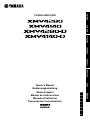 1
1
-
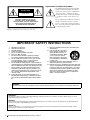 2
2
-
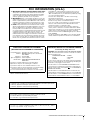 3
3
-
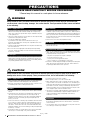 4
4
-
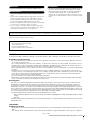 5
5
-
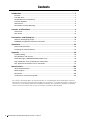 6
6
-
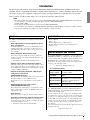 7
7
-
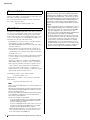 8
8
-
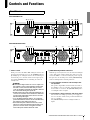 9
9
-
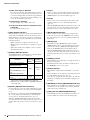 10
10
-
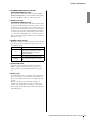 11
11
-
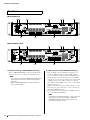 12
12
-
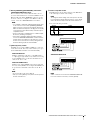 13
13
-
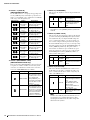 14
14
-
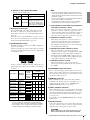 15
15
-
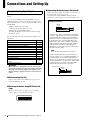 16
16
-
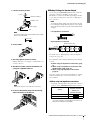 17
17
-
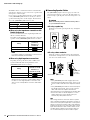 18
18
-
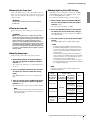 19
19
-
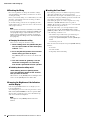 20
20
-
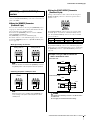 21
21
-
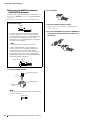 22
22
-
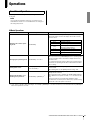 23
23
-
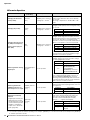 24
24
-
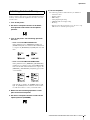 25
25
-
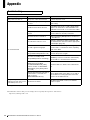 26
26
-
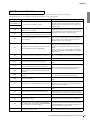 27
27
-
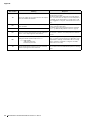 28
28
-
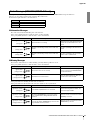 29
29
-
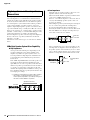 30
30
-
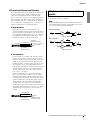 31
31
-
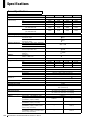 32
32
-
 33
33
-
 34
34
-
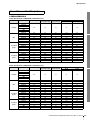 35
35
-
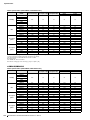 36
36
-
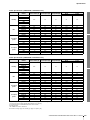 37
37
-
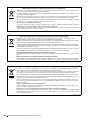 38
38
-
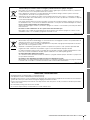 39
39
-
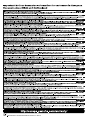 40
40
-
 41
41
-
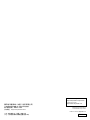 42
42
Yamaha XMV8140-D Bedienungsanleitung
- Kategorie
- Zusätzliche Musikausrüstung
- Typ
- Bedienungsanleitung
in anderen Sprachen
- English: Yamaha XMV8140-D Owner's manual
- français: Yamaha XMV8140-D Le manuel du propriétaire
- español: Yamaha XMV8140-D El manual del propietario
- italiano: Yamaha XMV8140-D Manuale del proprietario
- русский: Yamaha XMV8140-D Инструкция по применению
- Nederlands: Yamaha XMV8140-D de handleiding
- português: Yamaha XMV8140-D Manual do proprietário
- dansk: Yamaha XMV8140-D Brugervejledning
- polski: Yamaha XMV8140-D Instrukcja obsługi
- čeština: Yamaha XMV8140-D Návod k obsluze
- svenska: Yamaha XMV8140-D Bruksanvisning
- Türkçe: Yamaha XMV8140-D El kitabı
- suomi: Yamaha XMV8140-D Omistajan opas
- română: Yamaha XMV8140-D Manualul proprietarului
Verwandte Artikel
-
Yamaha MMP1 Getting Started
-
Yamaha XMV8140-D Bedienungsanleitung
-
Yamaha XM6150 Benutzerhandbuch
-
Yamaha AB-C8S Bedienungsanleitung
-
Yamaha VXC2FW Bedienungsanleitung
-
Yamaha MTX3 Bedienungsanleitung
-
Yamaha MA2030a Bedienungsanleitung
-
Yamaha MRX7 Bedienungsanleitung
-
Yamaha EMX7 Bedienungsanleitung
-
Yamaha PA2120 Bedienungsanleitung