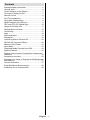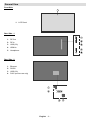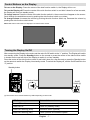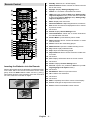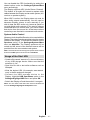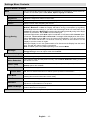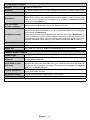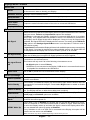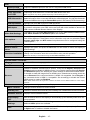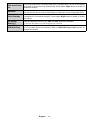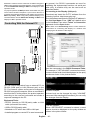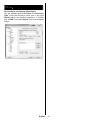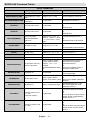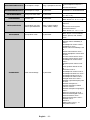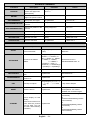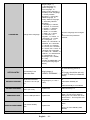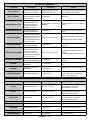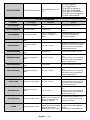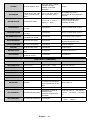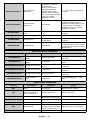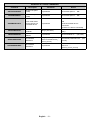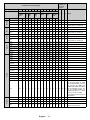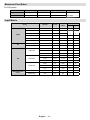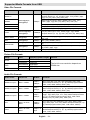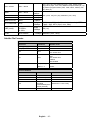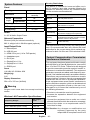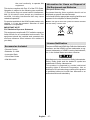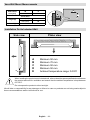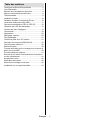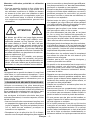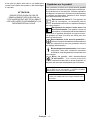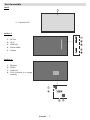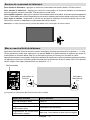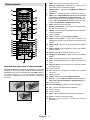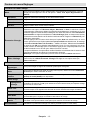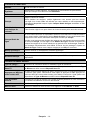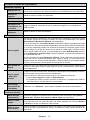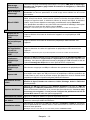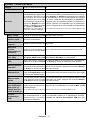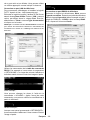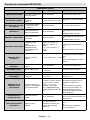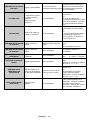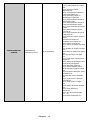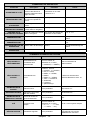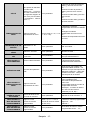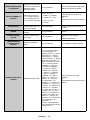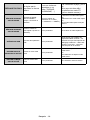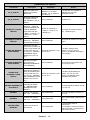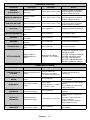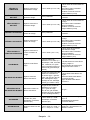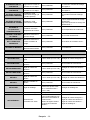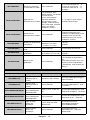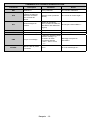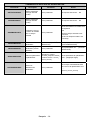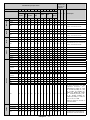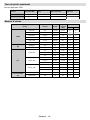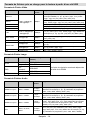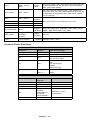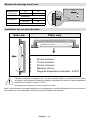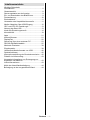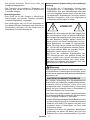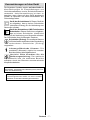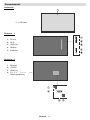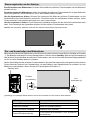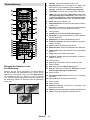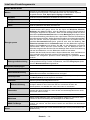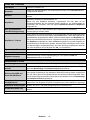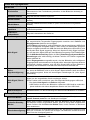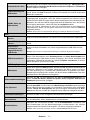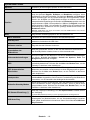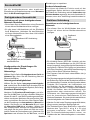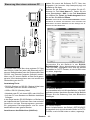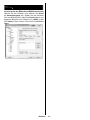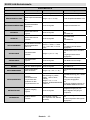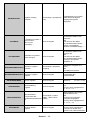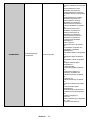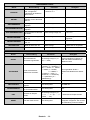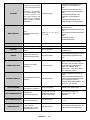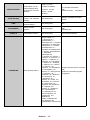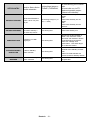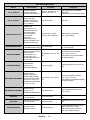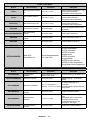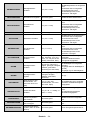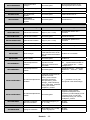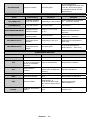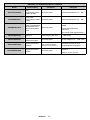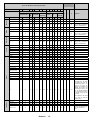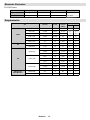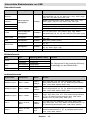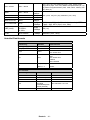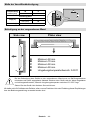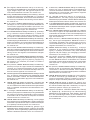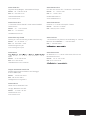VESTEL ED24V78/D Benutzerhandbuch
- Kategorie
- Flachbildschirm Bodenständer
- Typ
- Benutzerhandbuch

24”
(61cm) DIGITAL SIGNAGE DISPLAY
24” (61cm) AFFICHAGE DE SIGNAL NUMÉRIQUE
24” (61cm) DIGITALSIGNALANZEIGE
ED24V78/D
ENGLISH - FRANCAIS - DEUTSCH
USER MANUAL
MANUEL D’UTILISATION
BEDIENUNGSANLEITUNG


English - 1 -
Contents
Important Safety Information ..................................2
General View ..........................................................6
Control Buttons on the Display ............................... 7
.....................................7
Remote Control ......................................................8
First Time Installation..............................................9
Using Main Display Menu .......................................9
Media Playback via USB Input ...............................9
CEC and CEC RC Passthrough ........................... 10
Usage of the Start URL ........................................ 11
Settings Menu Contents .......................................12
Connectivity .......................................................... 17
Apps .....................................................................19
Internet Browser ...................................................19
DisplayPort ...........................................................19
Controlling With An External PC ........................... 20
RS232/LAN Command Tables ..............................22
Maximum Pixel Rates ........................................... 33
Input Matrix ........................................................... 33
Supported Media Formats from USB ...................34
System Features ..................................................36
Federal Communication Commission Interference
Statement ............................................................36
Accessories Included............................................36
Information for Users on Disposal of Old Equipment
and Batteries ........................................................37
..............................................37
Vesa Wall Mount Measurements .......................... 38
Installation On An Indented Wall ..........................38

English - 2 -
Please place the product in a position that electric
product.
Follow all warnings and instructions marked on the
product.
Follow the on screen instructions for operating the
related features.
do not overuse the plugs and extension cords.
Please do not open the lid of the monitor to service
yourself. If the required service needs are not met
other risks may occur.
If you will not use the product for a long period of
Put the product on a well-ventilated place and
The product should be kept in 0 C° - 40 C°.
permanently.
Plug the appliance to a grounded outlet. Always use
the grounded power cord supplied with your product.
Manufacturer is not responsible for any damage
caused unearthed usage.
The socket-outlet shall be installed near the
equipment and shall be easily accessible.
Do not stay in contact with the parts of the product
that become hot for long periods of time. Doing so
may result in low-temperature burns.
The LCD panel used in this product is made of glass.
or applied with impact. Be careful not to be injured by
broken glass pieces in case the LCD panel breaks.
Usage of the monitor must not be accompanied
missile launch control in a weapon system.
Do not expose the product to direct sunlight or do
of or near the product.
Do not place any heat sources such as electric
product from the mains.
Do not touch the controls other than those described
in the operating instructions. Improper adjustment of
controls not described in the instructions can cause
Important Safety
Information
CAUTION
RISK OF ELECTRIC SHOCK
DO NOT OPEN
CAUTION: TO REDUCE THE RISK OF ELECTRIC SHOCK DO
NO USER-SERVICEABLE PARTS INSIDE. REFER
SERVICING TO QUALIFIED SERVICE PERSONNEL.
Please read these instructions fully and
carefully before use and keep for future
reference
WARNING: This device is not intended for
use by persons (including children) without
physical, sensory or mental capabilities, or lack
of experience and/or knowledge unless they have
been given supervision or instruction concerning
use of the device by a person responsible for
their safety.
This product is for indoor use only.
Use this product at an altitude of less than 2000
meters above the sea level and in dry locations and
in regions with moderate or tropical climates.
Please keep this manual for further use.
Unplug your product before starting to clean. Do
not clean the product when it is on. Do not use
liquid or aerosol cleaners. Use a damp cloth for
display cleansers. Do not apply the cleaner directly
on the product.
accessories.
Do not expose the product to dripping or splashing
Please leave at least 5 cm of free space between the
product and walls or other furnitures for ventilation
purposes.
power source on its rating plate. For further
please do not make any change on the grounding
plug. Always use earthed socket outlet for product.
Please provide the plug and socket to supply the
needed power for appliance.

English - 3 -
Do not shake the product. Ensure that it stays in a
balanced stance on its position.
Do not throw or drop any object on your product.
Do not interfere on your products screen or any other
surface with a sharp object.
Do not keep your product in a humid environment.
Do not keep your product in an extremely cold
environment.
Do not keep your product in an extremely hot
environment.
surfaces.
animals.
Vent holes of the product
The vent holes are designed to provide the product
to work constantly and prevent it from overheat. Do
not block these openings in anyway. For the same
Never insert an object into the product through vents
inserting any objects in the vents or openings of the
spill water or liquid on the product.
Repair
Unless a basic implementation on the product is
you may risk your health or your product. In case of
If the product has been dropped or the cabinet has
been damaged.
If the performance of the product is changed or the
appliance needs to be repaired.
When a liquid was spilled on the product or when
objects have fallen into the product.
When the product has been exposed to rain or water.
When the product does not operate properly as
described in the operating instructions.
Replacement parts
sure that the service person uses replacement parts
characteristics and performance as the original parts.
shock and/or other danger.
Safety checks
service technician to perform safety checks to ensure
that the product is in proper operating condition.
Wall mounting
the product according to the method recommended
by the manufacturer.
Read the instructions before mounting the product
on the wall.
The wall mount kit is optional. You can obtain from
Do not install the product on a ceiling or on an
inclined wall.
accessories.
the product from fall. Do not over-tighten the screws.
Power Cord
The power cord is used to disconnect the product
from the mains and therefore it must remain
readily operable. If the product is not disconnected
power for all situations even if the product is in
Use only the power cord supplied with the monitor.
Do not damage the power cord nor place heavy
on the plug. Do not pull from the cable when
unplugging the appliance.
Do not use the power cord with a power tap. Adding
overheating.
Do not remove or insert the power plug with wet
hands. Doing so could result in electric shock.
Unplug the power cord if it is not used for a long time.
Do not attempt to repair the power cord if it is
broken or malfunctioning. When damaged it must
personnel.
Especially for child safety
monitor.
easily be used as steps.
Remember that children can become excited while
monitor. Care should be taken to place or install the

English - 4 -
Foreseeable misuse and incorrect use
or aircraft or at altitudes exceeding 2000m above sea
other than mentioned in user manual additional
requirements may be necessary.
CAUTION
Do not leave a static image displayed for pro-
longed period of time. If a static image is displayed
may cause image sticking on the display. This con-
-
erable amount of operational display time to dissi-
120 minutes of continuous motion display will elim-
-
fect the performance of the computer and are not
accepted as a defect.
Warning
This is a class A. In a domestic environment this may
cause radio interference in which case the user may
be required to take adequate measures.
BATTERY SAFETY GUIDELINES
dependable source of portable power. Problems
can occur if they are misused or abused resulting in
Here are some simple guidelines to safe battery use
designed to eliminate any such problems.
plus and minus marks on the battery and appliance.
care not to mix old and new batteries or batteries of
Store unused batteries in their packaging and away
from metal objects which may cause a short-circuit
even an explosion.
Remove dead batteries from equipment and all
batteries from equipment you know you are not going
knocked down.
Care should be taken to route all cords and cables
connected to the monitor so that they cannot be
pulled or grabbed by curious children.
Connections
disconnect the plug from the power outlet before
manual of the equipment to be connected.
Be careful not to confuse the input terminal with the
output terminal when connecting cables. Accidentally
reversing cables connected to the input and output
terminals may cause malfunctions and other
problems.
Positioning
by taking simple pre-cautions such as:
Using fixing devices like wall mount brackets
recommended or supplied by the manufacturer.
Educating children about the dangers of climbing on
furniture to reach the monitor or its controls. If your
same considerations as above should be applied
Transport and Shipping
Your device must be kept in its original package
to protect from damage to its accessories during
transport and shipping.
Keep the product in normal position during transport.
Do not drop the device during transport and protect
it against impacts.
Damages and faults that occur during transport after
the delivery of the appliance to the customer are not
included in the warranty cover.
personnel.
Intended Use
This product is intended to be used in public places
Product is only suitable for connecting commercial
mains socket outlets. Do not connect product
industrial socket outlets.

English - 5 -
to use for a long time. Otherwise the batteries may
leak and cause damage.
Batteries must not be exposed to excessive heat
explode. Please recycle dead batteries; do not put
with the normal household waste.
in a charger or by applying heat to them. They may
rechargeable batteries which are clearly marked
as such.
Supervise children if they are replacing batteries
themselves in order to ensure these guidelines are
followed.
This product or the accessories supplied with the
product may contain a coin/button cell battery. If the
severe internal burns in just 2 hours and can lead
to death.
Remember that small button cell batteries such as
and this can be dangerous.
Make sure battery compartments are secure. If the
rinse immediately and thoroughly. If it gets into your
seek medical treatment immediately. Leaked battery
cause a skin irritation or damage your eye.
CAUTION
RISK OF EXPLOSION IF BATTERY IS
REPLACED BY AN INCORRECT TYPE.
DISPOSE OF USED BATTERIES ACCORDING
TO THE INSTRUCTIONS.
Markings on the Product
The following symbols are used on the product as
a marker for restrictions and precautions and safety
such information for security reasons.
Class II Equipment: This appliance is
designed in such a way that it does not require
a safety connection to electrical earth.
Class II Equipment With Functional
Earthing: This appliance is designed in such
a way that it does not require a safety
used for functional purposes.
Protective Earth Connection: The marked
terminal is intended for connection of the
protective earthing conductor associated with
the supply wiring.
Hazardous Live Terminal: The marked
operating conditions.
Caution, See Operating Instructions: The
coin or button cell batteries.
Any issues which are caused by customer mis-adjustment
of any software including the operating system are not
covered by the warranty.
Depending on the model you buy, the actual
appearance of the product may dier from the images
used in this manual.
i

English - 6 -
General View
Front Side
1
1. LCD Panel
Rear Side - 1
1. DP Out
2. DP In
3.
4. HDMI In
5. Headphone
Rear Side - 2
1. Ethernet
2. RS232
3.
4.

English - 7 -
To turn on the Display:
the Display will turn into standby mode.
To change source:
Scroll through the available sources by pushing the side function switch up or down.
To change volume: Increase the volume by pushing the side function switch up. Decrease the volume by
pushing the side function switch down.
Note: Main menu OSD cannot be displayed via side function switch.
Turning the Display On/O
into standby mode. Press the Standby button on the remote or press the centre of the side function switch
in located on the rear left side of the Display to switch it on from standby.
Press the centre of the side function switch in and hold it down for a few seconds or press the Standby button
Standby button
Function Switch
Switch (*)
(*) The location of the On/O switch may dier depending on the model.
LED Status Status of the monitor
Power LED not lit Power on
Power LED lit
Power up/down and software update

English - 8 -
Remote Control
19
20
22
24
26
27
29
7
6
5
4
3
2
1
10
11
12
13
15
16
17
8
9
28
23
14
21
18
25
30
31
Inserting the Batteries into the Remote
Remove the screw that secure the battery compartment cover
gently. Insert two AAA
on. Then screw the cover back on again.
1. Standby:
2. Numeric buttons: Enters a number or a letter in the text
box on the screen.
3. Signage: Displays Settings>Signage menu
4. Volume +/-: Increases or decreases the volume
5. CMS:Start url (in Settings>Sig-
nage>Link Options
Settings url (in Settings>Sig-
nage>Link Options
6. Menu: Displays the main menu
7. Directional buttons:
8. Exit: Closes and exits from displayed menus or returns
to previous screen
9. No function
10. Sound: Displays Sound Settings menu
11. Coloured Buttons: Follow the on-screen instructions
for coloured button functions
12. Picture Mode: Cycles between picture modes
13. Rapid reverse: Moves frames backwards in media
such as movies
14. Pause: Pauses the media being played
15. Media browser: Opens the media browsing screen
16. Play: Starts to play selected media
17. Stop: Stops the media being played
18. Rapid advance: Moves frames forward in media such
as movies
19. No function
20. Info: Displays information about on-screen content
21. No function
22. Picture: Displays Picture Settings menu
23. Internet: Opens the predefined Start url (in Set-
tings>Signage>Link Options
24. No function
25. Back/Return: Returns to previous screen
26. OK:
27. No function
28. No function
29. Mute:
30. Screen: Changes the aspect ratio of the screen
31. Source: Shows all available content sources

English - 9 -
First Time Installation
selection screen will be displayed. Select the desired
language and press OK.
press OK to continue.
0000
number combination. You have to enter this PIN if you
are asked to enter a PIN for any menu operation later.
The Signage Settings menu will be displayed next.
Set ID Auto Software Update options can be
Model name Serial
number and Software version options are for
information only. They will be grayed out and not
selectable. You can save the model information data
of the Display to a connected USB device using the
Save model information option. You can also copy
Display using the Clone from USB option. Refer to
the Signage Settings Menu Contents section for
more information on the options of this menu. After
Next and press
OK to continue.
Network/Internet Settings
menu will be displayed. Please refer to
Wake On
highlight Next and press OK
The First Time Installation is completed.
To repeat this process and reset the Display's settings
to the factory defaults enter the Settings>Signage
First time installation and press
OK
whether you want to delete all settings and reset the
Display. Select Yes and press OK
Note: Do not turn o the Display while initializing rst time
installation. Note that, some options may not be available
depending on the country selection.
Using Main Display Menu
When the Menu
menu will appear at the bottom of the screen. You can
navigate through the menu items using the directional
buttons on the remote. To select an item or see the
sub-menu options of the highlighted menu press OK
button. When you highlight a menu option some of
the sub-menu items of this menu may appear on the
upper side of the menu bar for quick access. To use
OK and set as
desired using the Left/Right directional buttons. When
OK or Back/Return button to exit.
Press Exit button to close the main menu.
1. Home
When main menu is opened Home menu bar will
be highlighted. The content of the Home menu can
be customised by adding options from other menus.
Just highlight an option and press the Down direction
button on the remote. If you see Add to Home option
you can add it to the Home menu. Same way you
can delete or change the position of any item in the
Home menu. Press the Down direction button and
select Delete or Move option and press OK. In order
to move a menu item use the Right and Left direction
buttons to select the position that you want the item
to move to and press OK.
2. Settings
You can manage the settings of your Display using
the options of this menu. Refer to Settings Menu
Contents section for more information.
3. Apps
When your Display is connected to the Internet related
Apps related
contents. Using the Apps menu you can access
your applications. Refer to Apps section for more
information.
4. Sources
You can manage your input source references using
the options of this menu. To change the current source
highlight one of the options and press OK.
4.1. Source Settings
Regular Enhanced and
Regular
and Enhanced
Enhanced
Regular
.
You can reset your customizations on the Home
and Apps menus to defaults using the Reset Menu
option in the Settings menu. Highlight this option and
press OK
Highlight Yes and press OK to proceed.
Media Playback via USB Input
USB memory stick to your Display by using the USB
input/s of the Display.
IMPORTANT! Back up the files on your storage
devices before connecting them to the Display.
Manufacturer will not be responsible for any file
damage or data loss. Certain types of USB devices

English - 10 -
sticks may not be compatible with this Display. The
Display supports FAT32 and NTFS disk formatting.
Wait a little while before each plugging and unplugging
so may cause physical damage to the USB player
and the USB device itself. Do not pull out your drive
input/s. External power supplied USB hubs are
recommended in such a case.
Note: When viewing image les the Media Browser menu
can only display 1000 image les stored on the connected
USB device.
Media Browser Menu
photo files stored on a USB storage device by
connecting it to your Display. Connect a USB storage
device to one of the USB inputs located on the rear
side of the Display.
After connecting a USB storage device to your Display
Media Browser menu will be displayed on the screen.
You can access the content of the connected USB
device any time later from the Sources menu. Select
the related USB input option from this menu and press
OKOK
to display or play it back.
You can set your Media Browser preferences by
using the Settings menu. Settings menu can be
accessed via the information bar which is displayed on
the bottom of the screen when pressed the Info button
Info
symbol positioned on the right side of the information
bar and press OK. Picture SettingsSound Settings
Media Browser Settings and Options menus will be
available. The contents of these menus may change
Only Sound Settings menu will be available while
Loop/Shue Mode Operation
Start playback and activate
-
uously played in original order
Start playback and activate
The same file will be played
Start playback and activate
once in random order
Start playback and activate
-
tinuously played in the same
random order.
To use the functions on the information bar highlight
the symbol of the function and press OK. To change
the status of a function highlight the symbol of the
function and press OK as much as needed. If the
deactivated.
USB Auto Play Feature
USB AutoPlay feature is to start playing the media
It uses the Media Browser. The media content types
for Video content and as last Audio.
This feature will only work if all of the following cir-
cumstances occur:
The USB device is plugged in.
USB Auto Play option is enabled. It is placed in the
Settings>System>More menu.
Failover Feature
If No Signal option in the Settings>Signage>Controls
menu is set as Failover the Display checks the
period of 5 minutes.
Note: The setting of the USB Auto Play option in the
Settings>System>More menu is not important, in Failover
mode it will function anyway.
CEC and CEC RC Passthrough
This function allows to control the CEC-enabled
using the remote control of the Display.
The CEC option in the Settings>System>More menu
should be set as EnabledSource
button and select the HDMI input of the connected
CEC device from the Sources List menu. When
in source menu with its own name instead of the
The Display remote is automatically able to perform
the main functions after the connected HDMI source
has been selected. To terminate this operation and
seconds.

English - 11 -
You can disable the CEC functionality by setting the
related option under the Settings>System>More
menu accordingly.
This feature is an audio link meant to replace other
cables between the Display and an audio system (A/V
other audio outputs automatically. You will need to
decrease Display volume to zero manually if you
wish to hear the ARC audio only (same as optical or
that device from the source list. In that case volume
control keys are directed to connected audio device.
System Audio Control
Display. The volume can be controlled using the remote
control of the Display. To activate this feature set the
Speakers option in the Settings>System>More
menu as . The Display speakers will be
muted and the sound of the watched source will be
provided from the connected sound system.
Note: The audio device should support System Audio Control
feature and CEC option should be set as Enabled.
Usage of the Start URL
of any USB storage device. Make sure that the
Notepad.
Connect the USB strorage device to the
Display. Highlight USB Operations option in the
Settings>Signage>USB menu and press OK.
Note: You can check if the Start URL have the desired link
from the Settings>Signage>Link Options menu.

English - 12 -
Settings Menu Contents
Picture Menu Contents
Mode
You can change the picture mode to suit your preference or requirements. Picture mode can
be set to one of these options: TextGameSportsSignage and Natural.
Contrast
Adjusts the light and dark values on the screen.
Brightness
Adjusts the brightness values on the screen.
Sharpness
Sets the sharpness value for the objects displayed on the screen.
Colour
Energy Saving
This Display is designed to be environmentally friendly. If you set this option to Minimum
MediumMaximum or Auto the Display will reduce energy consumption by regulating
Custom and adjust the Backlight
buttons on the remote. Set as
If pressed Right button while Auto option is selected or Left button while Custom option
Select Proceed and press OK
Display to turn the screen on again.
plug. This will also reduce energy consumption.
Note: Available options may dier depending on the selected Mode.
Backlight
This setting controls the backlight level. The backlight function will be inactive if the
Energy Saving is set to an option other than Custom.
Advanced Settings
Dynamic Contrast
You can change the dynamic contrast ratio to desired value.
Noise Reduction
Noise Reduction setting to reduce
the amount of noise.
Colour Temp
Sets the desired colour temperature value. Cool (1300K)Normal (9300K) and Warm
(8500K) options are available.
Picture Zoom
Sets the desired image size format.
Picture Shift
This option may be available depending on the Picture Zoom setting. Highlight and press
OK.
Film Mode
Skin Tone
Skin tone can be changed between -5 and 5.
RGB Gain
adjustment of white balance in the picture.
HDMI Full Range
enhance blackness in the picture.
Reset
Resets the picture settings to factory default settings (except Game

English - 13 -
Sound Menu Contents
Volume
Adjusts the volume level.
Equalizer
Selects the equalizer mode. Custom settings can be made only when in User mode.
Balance
Adjusts whether the sound comes from the left or right speaker.
Headphone
Sets headphone volume.
Please ensure before using headphones that the headphone volume is set to a low
Headphone/Lineout
option is set to Headphone.
AVL (Automatic
Volume Limiting)
Headphone/Lineout
can select this option as Lineout
set this option as Headphone.
Please ensure before using headphones that this menu item is set to Headphone. If it
is set to Lineout
could damage your hearing. A warning message will be displayed on the screen when
switched to Lineout option. Remove your headphone and press OK to continue.
Dynamic Bass
Enables or disables the Dynamic Bass.
Surround Sound
Surround sound mode can be changed as On or .
Digital Out
Sets digital out audio type. PCM and Compressed options are available.
Network Menu Contents
Network Type
Disable the network connection or change the connection type.
Scan Wireless
Networks
Start a search for wireless networks. This option will be available if the Network Type
is set as Wireless Device.
Press WPS on your
Highlight this option and press OK. Go to your modem/router device and press the
WPS button on it to make the connection. This option will be available if the Network
Type is set as Wireless Device.
Internet Speed Test
Start a speed test to check your connection bandwidth. The result will be displayed
Advanced Settings
Wake On
Enable or disable this feature by setting it as On or .
Note: For detailed information on the options of this menu refer to the Connectivity section.

English - 14 -
Signage Menu Contents
Device Info
Set ID
Sets the device ID. You can select a value between 0-99 using the numeric buttons
on the remote in order to identify your Display.
Software version
Displays current software version.
Serial number
Model name
Save model
information
Copies the model information data of the unit to a connected USB device.
Display Life Time
Displays the duration of life of the unit.
Controls
No Signal
set input source. Failover and Input Search options are available.
If Failover
is selected the Display checks the connected USB device for available
USB Auto
Play option in the Settings>System>More
will function anyway.
If Input Search is selected the Display will search all available input sources consecutively
No Signal Delay
No signal Power
received from the selected source.
This feature will only work if all of the following circumstances occur:
- No Signal option is set as Failover.
- USB device is not connected to the Display / USB device is connected but there are
Panel Lock
Set as to prohibit the use of the buttons on the Display.
Power Up Settings
Power Up Mode
Last State, Always On and Standby
options are available.
Quick Standy
If this feature is enabled the Display can be turned on again
commands Left or Right button to enable or disable
the feature.
Power on Delay
Sets a delay value at power on. This value can be set from 0 to 2000 ms in steps of 100
ms. The Display will turn on after the set delay time is expired.
Auto Launch
CMS(Start url)Open Browser(Open Browser
initial page) and Disabled options are available.
Boot Up Picture
Mode
the last set picture
mode will be used at power on.
HDMI1 Wake Up
If this option is set as Enabled
when it is switched on. This feature works based on HDMI 5V signal. When this signal
is active the Display wakes up and when the signal is inactive the Display shuts down.
You can disable this option by setting as Disabled.
inactive and can not be set as Enabled.
Note: This feature may not be available depending on the model of your unit.

English - 15 -
USB
Clone to USB
Clone from USB
Copy app cache
from USB
Copies app cache data from a connected USB device to the unit.
Note: This feature may not be available depending on the model of your unit.
USB Information
Press OK to open the USB information menu screen. Current Total space and Free
space information of the connected USB device will be displayed. You can also format the
connected USB device using the Format Disk
USB Operations
Highlight and press OK to perform USB operations.
USB Option
Set as to disable the USB ports on the Display. You can also set this option as 5V
to provide 5 volts power over USB. In this case it will still not be available to browse the
USB content via Media Browser feature of the Display.
Video Wall Settings
Press OK to open the Video Wall Settings menu screen. Row Count, Column Count,
CellEnabled and Disabled options are available.
Link options
Press OK to open the Link Options menu screen. Current Start url and Settings url
links will be displayed. These items are for information only and not selectable. Open
browser initial page and NTP server
related options.
Volume Settings Press OK to see available menu options.
Reset to Default
Values
Highlight this option and press the OK
button on the remote to return the Display to
default settings.
First time installation
Highlight and press OK to perform First Time Installation and reset all settings to factory
settings. You will need to enter the correct PIN to carry out this operation.
Note: Enter the PIN you have dened during the First Time Installation process.
System Menu Contents
Language
Sets the OSD menu language preference.
Date/Time
Sets date and time.
Sources
Enables or disables selected source options. There will be RegularEnhanced and
DisabledRegular
and Enhanced
To be able to watch 4K images from an HDMI source related source setting should be
set as Enhanced if the connected device is HDMI 2.0 compatible. Set as Regular if
the connected device is HDMI 1.4 compatible. Set accordingly or disable the related
HDMI source by setting as Disabled.
Note: HDMI cables which are longer than 5 metres and which are not HDMI certied can cause display
problems.
More
Displays other setting options of the Display.
Menu Timeout
Changes timeout duration for menu screens.
Standby Led
Enables or disables the functionality of the standby led. If disabled the led will not function.
Software version
Displays current software version.
Auto Display
OFF
Sets the desired time for the Display to automatically go into standby mode when not
being operated.
Video Wall
Settings
Press OK to open the Video Wall Settings menu screen. Row Count, Column Count,
Cell and options are available.
CEC
With this setting you can enable and disable CEC functionality completely. Press Left
or Right button to enable or disable the feature.

English - 16 -
CEC Auto Power
On
This function allows the connected HDMI-CEC compatible device to turn on the Display
and switch to its input source automatically. Press Left or Right button to enable or
disable the feature.
Speakers
To hear the Display audio from the connected compatible audio device set as .
You can use the remote control of the Display to control the volume of the audio device.
Quick Standby
If this feature is enabled the Display can be turned on again
commands Left or Right button to enable or disable
the feature.
DP Stream
Setting (*)
Sets the DisplayPort stream type. MST and SST options are available.
(*) This menu item appears only when the input source is set to DP.
USB Auto Play
Using this option you can set your Display to start playing the media content installed
on a removable device automatically. Refer to USB Auto Play Feature section for
detailed information.

English - 17 -
Connectivity
access the NetworkSettings menu.
Wired Connectivity
To Connect to a Wired Network
You must have a modem/router connected to an
Broadband ISP connection
LAN input on the rear
side of the Display
Network Type
Set the Network Type as Wired Device if you are
connecting via an Ethernet cable.
Internet Speed Test
Internet Speed Test and press the OK
Advanced Settings
Advanced and press the OK but-
ton. On the next screen you can change the IP and
from to Manual. Now you can enter the
Manual IP and / or Manual DNS values. Select the
-
te. Highlight Save and press the OK button to save
Other Information
You can also enable or disable Wake On feature using
the related option. The status of the connection will be
displayed as Connected or Not Connected and the
Wireless Connectivity
To Connect to a Wireless Network
You must have a wireless modem/router connected
to an active broadband connection.
Broadband
ISP
connection
simultaneous 2.4 and 5 GHz bands is designed
to increase bandwidth. These are optimized for
transfers and wireless gaming.
the area.
Open the Network menu and select Network Type as
OK

English - 18 -
OK to connect.
Note: If the modem supports N mode, you should set N
mode settings.
OK
button on the remote control.
Network Type
as .
modem/router without entering a password or adding
Highlight
router option and press OK. Go to your modem/router
device and press the WPS button on it to make the
on your Display once the devices have paired. Select
OK
Internet Speed Test and press the OK button
Advanced and press the OK button to open
Save and press the OK button
Other Information
You can also enable or disable Wake On feature using
Connected or Not Connected and the
controller application from the server of your mobile
device application provider.
Note: This feature may not be supported on all mobile devices.
Wake ON
turned on or woken up by a network message. The
message is sent to the device by a program executed
on a remote device connected to the same local area
Your Display is WoL and WoWLAN compatible.
This feature might be disabled during the First Time
Installation process. To enable this feature set the
Wake On option in the Network menu as On. It
Display are connected to the same network. Wake On
feature is only supported for Android OS devices and
In order to use this feature the Display and the
remote device should be connected at least once
time it is switched on. Otherwise this feature will be
switched into the standby mode.
If you want your Display to consume less power in
the Wake On option as .
Connectivity Troubleshooting
Wireless Network Not Available
Display wireless connection.
Network menu screen.
try using the wired network. Refer to the Wired
Connectivity section for more information on the
process.
Connection is Slow
Distruption during playback or slow
reactions
You could try the following in such a case:
Keep at least three meters distance from microwave
other WLAN compatible devices. Try changing the active
channel on the WLAN router.
Internet Connection Not Available
Seite wird geladen ...
Seite wird geladen ...
Seite wird geladen ...
Seite wird geladen ...
Seite wird geladen ...
Seite wird geladen ...
Seite wird geladen ...
Seite wird geladen ...
Seite wird geladen ...
Seite wird geladen ...
Seite wird geladen ...
Seite wird geladen ...
Seite wird geladen ...
Seite wird geladen ...
Seite wird geladen ...
Seite wird geladen ...
Seite wird geladen ...
Seite wird geladen ...
Seite wird geladen ...
Seite wird geladen ...
Seite wird geladen ...
Seite wird geladen ...
Seite wird geladen ...
Seite wird geladen ...
Seite wird geladen ...
Seite wird geladen ...
Seite wird geladen ...
Seite wird geladen ...
Seite wird geladen ...
Seite wird geladen ...
Seite wird geladen ...
Seite wird geladen ...
Seite wird geladen ...
Seite wird geladen ...
Seite wird geladen ...
Seite wird geladen ...
Seite wird geladen ...
Seite wird geladen ...
Seite wird geladen ...
Seite wird geladen ...
Seite wird geladen ...
Seite wird geladen ...
Seite wird geladen ...
Seite wird geladen ...
Seite wird geladen ...
Seite wird geladen ...
Seite wird geladen ...
Seite wird geladen ...
Seite wird geladen ...
Seite wird geladen ...
Seite wird geladen ...
Seite wird geladen ...
Seite wird geladen ...
Seite wird geladen ...
Seite wird geladen ...
Seite wird geladen ...
Seite wird geladen ...
Seite wird geladen ...
Seite wird geladen ...
Seite wird geladen ...
Seite wird geladen ...
Seite wird geladen ...
Seite wird geladen ...
Seite wird geladen ...
Seite wird geladen ...
Seite wird geladen ...
Seite wird geladen ...
Seite wird geladen ...
Seite wird geladen ...
Seite wird geladen ...
Seite wird geladen ...
Seite wird geladen ...
Seite wird geladen ...
Seite wird geladen ...
Seite wird geladen ...
Seite wird geladen ...
Seite wird geladen ...
Seite wird geladen ...
Seite wird geladen ...
Seite wird geladen ...
Seite wird geladen ...
Seite wird geladen ...
Seite wird geladen ...
Seite wird geladen ...
Seite wird geladen ...
Seite wird geladen ...
Seite wird geladen ...
Seite wird geladen ...
Seite wird geladen ...
Seite wird geladen ...
Seite wird geladen ...
Seite wird geladen ...
Seite wird geladen ...
Seite wird geladen ...
Seite wird geladen ...
Seite wird geladen ...
Seite wird geladen ...
Seite wird geladen ...
Seite wird geladen ...
Seite wird geladen ...
Seite wird geladen ...
Seite wird geladen ...
Seite wird geladen ...
Seite wird geladen ...
Seite wird geladen ...
Seite wird geladen ...
Seite wird geladen ...
Seite wird geladen ...
Seite wird geladen ...
Seite wird geladen ...
Seite wird geladen ...
Seite wird geladen ...
-
 1
1
-
 2
2
-
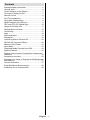 3
3
-
 4
4
-
 5
5
-
 6
6
-
 7
7
-
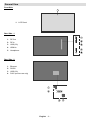 8
8
-
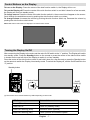 9
9
-
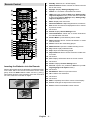 10
10
-
 11
11
-
 12
12
-
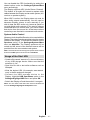 13
13
-
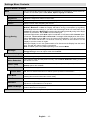 14
14
-
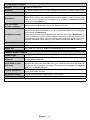 15
15
-
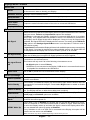 16
16
-
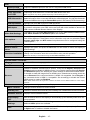 17
17
-
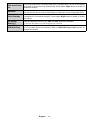 18
18
-
 19
19
-
 20
20
-
 21
21
-
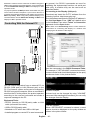 22
22
-
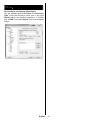 23
23
-
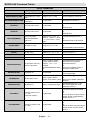 24
24
-
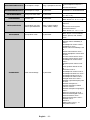 25
25
-
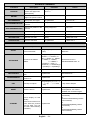 26
26
-
 27
27
-
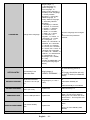 28
28
-
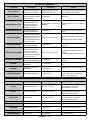 29
29
-
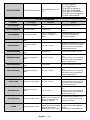 30
30
-
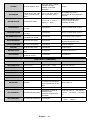 31
31
-
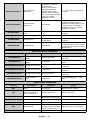 32
32
-
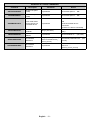 33
33
-
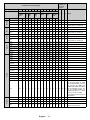 34
34
-
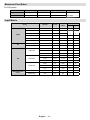 35
35
-
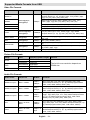 36
36
-
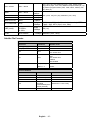 37
37
-
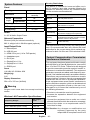 38
38
-
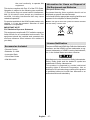 39
39
-
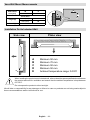 40
40
-
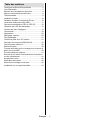 41
41
-
 42
42
-
 43
43
-
 44
44
-
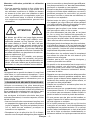 45
45
-
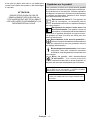 46
46
-
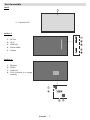 47
47
-
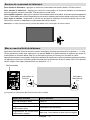 48
48
-
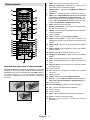 49
49
-
 50
50
-
 51
51
-
 52
52
-
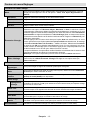 53
53
-
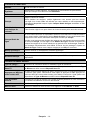 54
54
-
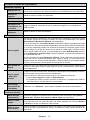 55
55
-
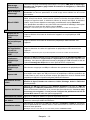 56
56
-
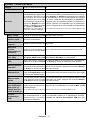 57
57
-
 58
58
-
 59
59
-
 60
60
-
 61
61
-
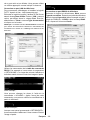 62
62
-
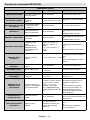 63
63
-
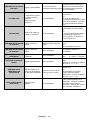 64
64
-
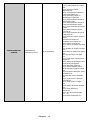 65
65
-
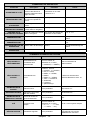 66
66
-
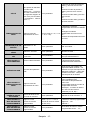 67
67
-
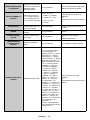 68
68
-
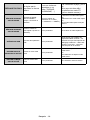 69
69
-
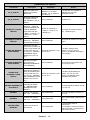 70
70
-
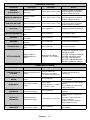 71
71
-
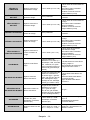 72
72
-
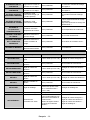 73
73
-
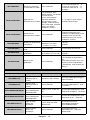 74
74
-
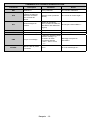 75
75
-
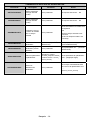 76
76
-
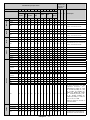 77
77
-
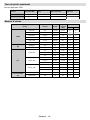 78
78
-
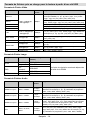 79
79
-
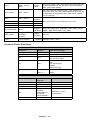 80
80
-
 81
81
-
 82
82
-
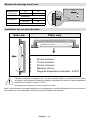 83
83
-
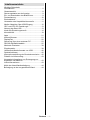 84
84
-
 85
85
-
 86
86
-
 87
87
-
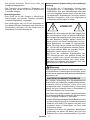 88
88
-
 89
89
-
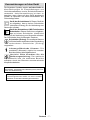 90
90
-
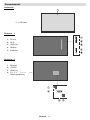 91
91
-
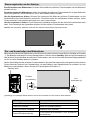 92
92
-
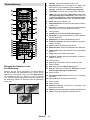 93
93
-
 94
94
-
 95
95
-
 96
96
-
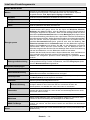 97
97
-
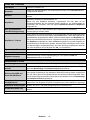 98
98
-
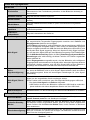 99
99
-
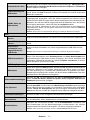 100
100
-
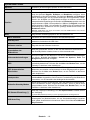 101
101
-
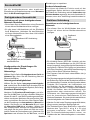 102
102
-
 103
103
-
 104
104
-
 105
105
-
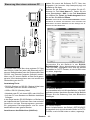 106
106
-
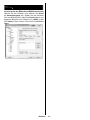 107
107
-
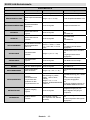 108
108
-
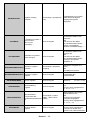 109
109
-
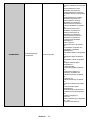 110
110
-
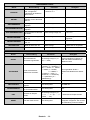 111
111
-
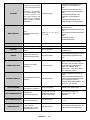 112
112
-
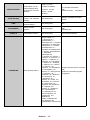 113
113
-
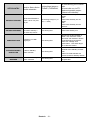 114
114
-
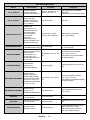 115
115
-
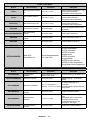 116
116
-
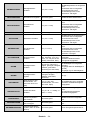 117
117
-
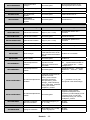 118
118
-
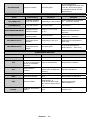 119
119
-
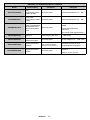 120
120
-
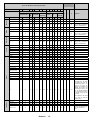 121
121
-
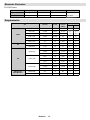 122
122
-
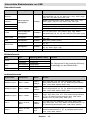 123
123
-
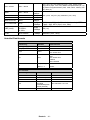 124
124
-
 125
125
-
 126
126
-
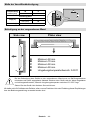 127
127
-
 128
128
-
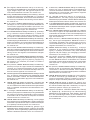 129
129
-
 130
130
-
 131
131
-
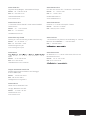 132
132
VESTEL ED24V78/D Benutzerhandbuch
- Kategorie
- Flachbildschirm Bodenständer
- Typ
- Benutzerhandbuch
in anderen Sprachen
- English: VESTEL ED24V78/D User manual
- français: VESTEL ED24V78/D Manuel utilisateur
Verwandte Artikel
Andere Dokumente
-
Yamaha DV-S6165 Benutzerhandbuch
-
Yamaha DVX-700 Benutzerhandbuch
-
Yamaha DVD-S661 Bedienungsanleitung
-
Schaub Lorenz 32LE-5900CT Benutzerhandbuch
-
OK. ODL 49650UV-TIB Benutzerhandbuch
-
Schaub Lorenz 46LE-D6900CT Benutzerhandbuch
-
Salora 32HDB6505 Bedienungsanleitung
-
Sharp LC-40LE530E Bedienungsanleitung
-
Panasonic TX39GW334 Bedienungsanleitung
-
ViewSonic LD108-121 Schnellstartanleitung