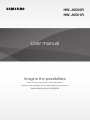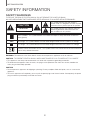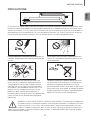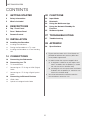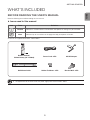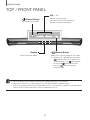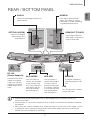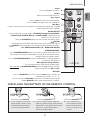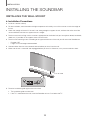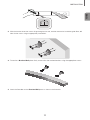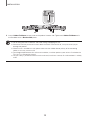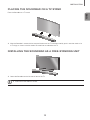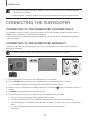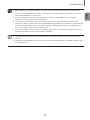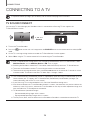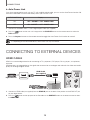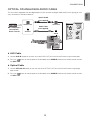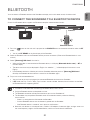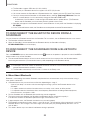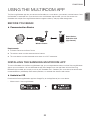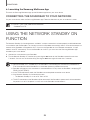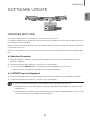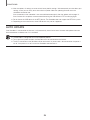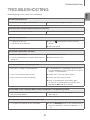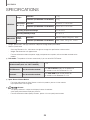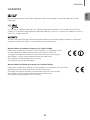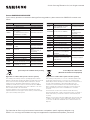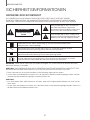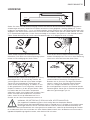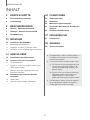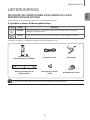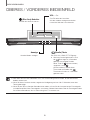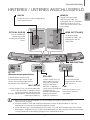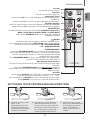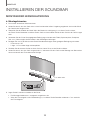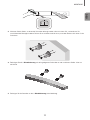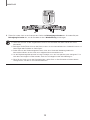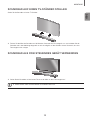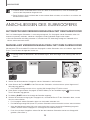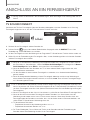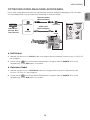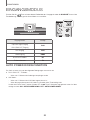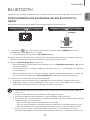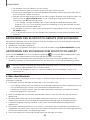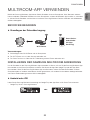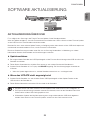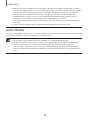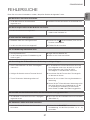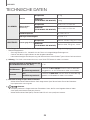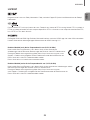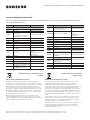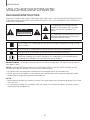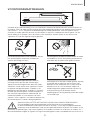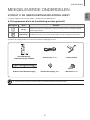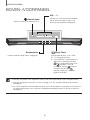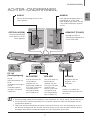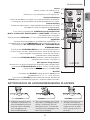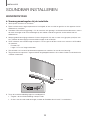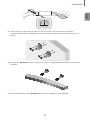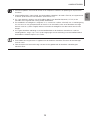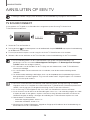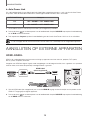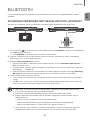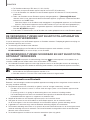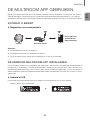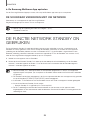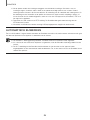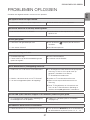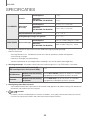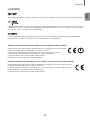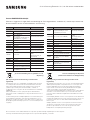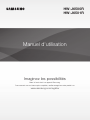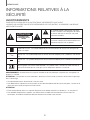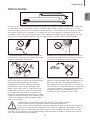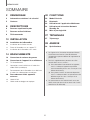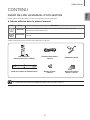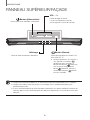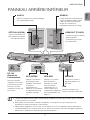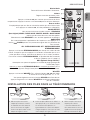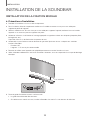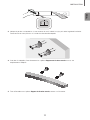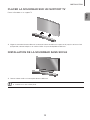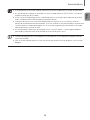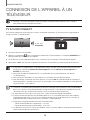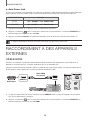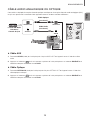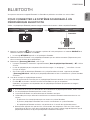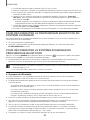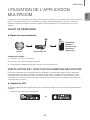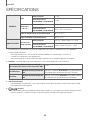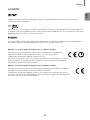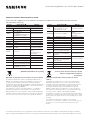Imagine the possibilities
Thank you for purchasing this Samsung product.
To receive more complete service, please register your product at
www.samsung.com/register
HW-J6500R
HW-J6501R
User manual

2
GETTING STARTED
SAFETY INFORMATION
SAFETY WARNINGS
TO REDUCE THE RISK OF ELECTRIC SHOCK, DO NOT REMOVE THE COVER (OR BACK).
NO USER-SERVICEABLE PARTS ARE INSIDE. REFER SERVICING TO QUALIFIED SERVICE PERSONNEL.
CAUTION
RISK OF ELECTRIC SHOCK.
DO NOT OPEN.
This symbol indicates that high voltage is
present inside. It is dangerous to make any kind
of contact with any internal part of this product.
This symbol indicates that important literature
concerning operation and maintenance has
been included with this product.
Class II product : This symbol indicates that it does not require a safety connection to electrical
earth (ground).
AC voltage : This symbol indicates that the rated voltage marked with the symbol is AC voltage.
DC voltage : This symbol indicates that the rated voltage marked with the symbol is DC voltage.
Caution, Consult instructions for use : This symbol instructs the user to consult the user manual for
further safety related information.
WARNING : To reduce the risk of fire or electric shock, do not expose this appliance to rain or moisture.
CAUTION : TO PREVENT ELECTRIC SHOCK, MATCH WIDE BLADE OF PLUG TO WIDE SLOT, FULLY INSERT.
• This apparatus shall always be connected to a AC outlet with a protective grounding connection.
• To disconnect the apparatus from the mains, the plug must be pulled out from the mains socket, therefore the
mains plug shall be readily operable.
CAUTION
• Do not expose this apparatus to dripping or splashing. Do not put objects filled with liquids, such as vases on the
apparatus.
• To turn this apparatus off completely, you must pull the power plug out of the wall socket. Consequently, the power
plug must be easily and readily accessible at all times.
GETTING STARTED

ENG
3
GETTING STARTED
PRECAUTIONS
99.1mm 99.1mm
68.6
mm
99.1mm
Ensure that the AC power supply in your house complies with the power requirements listed on the identification sticker
located on the back of your product. Install your product horizontally, on a suitable base (furniture), with enough space
around it for ventilation (7~10 cm). Make sure the ventilation slots are not covered. Do not place the unit on amplifiers or
other equipment which may become hot. This unit is designed for continuous use. To fully turn off the unit, disconnect
the AC plug from the wall outlet. Unplug the unit if you intend to leave it unused for a long period of time.
WARNING: DO NOT INGEST BATTERY. CHEMICAL BURN HAZARD. The remote control supplied with
this product contains a coin/button cell battery. If the coin/button cell battery is swallowed, it can cause
severe internal burns in just 2 hours and can lead to death. Keep new and used batteries away from
children. If the battery compartment does not close securely, stop using the remote and make sure to
keep it away from children. If you think the battery might have been swallowed or placed inside any part of the body,
seek immediate medical attention.
During thunderstorms, disconnect the AC plug from the
wall outlet. Voltage peaks due to lightning could damage
the unit.
Protect the product from moisture (i.e. vases), and
excess heat (e.g. a fireplace) or equipment creating
strong magnetic or electric fields. Unplug the power
cable from the AC wall socket if the unit malfunctions.
Your product is not intended for industrial use. It is for
personal use only. Condensation may occur if your
product has been stored in cold temperatures. If
transporting the unit during the winter, wait approximately
2 hours until the unit has reached room temperature
before using.
Do not expose the unit to direct sunlight or other heat
sources. This could lead to overheating and cause the
unit to malfunction.
The battery used with this product contains chemicals
that are harmful to the environment. Do not dispose of
the battery in the general household trash. Do not
expose the battery to excess heat, direct sunlight, or fire.
Do not short circuit, disassemble, or overheat the battery.
Danger of explosion if the battery is replaced incorrectly.
Replace only with the same or equivalent type.

4
GETTING STARTED
CONTENTS
2 GETTING STARTED
2 Safety Information
5 What’s Included
6 DESCRIPTIONS
6 Top / Front Panel
7 Rear / Bottom Panel
8 Remote Control
10 INSTALLATION
10 Installing the Soundbar
10 Installing the Wall Mount
13 Placing the Soundbar on a TV stand
13 Installing the Soundbar as a Free-Standing
Unit
14 CONNECTIONS
14 Connecting the Subwoofer
16 Connecting to a TV
16 TV SoundConnect
17 Connecting to a TV Using an HDMI (Digital)
Cable
17 Connecting to a TV Using a Digital Optical
Cable
18 Connecting to External Devices
18 HDMI Cable
19 Optical or Analogue Audio Cable
20 FUNCTIONS
20 Input Mode
21 Bluetooth
23 Using the Multiroom App
24 Using the Network Standby On
Function
25 Software Update
27 TROUBLESHOOTING
27 Troubleshooting
28 APPENDIX
28 Specifications
● Figures and illustrations in this User Manual are
provided for reference only and may differ from
actual product appearance.
● An administration fee may be charged if either
(a) an engineer is called out at your request and
there is no defect with the product (i.e. where
the user manual has not been read).
(b) you bring the unit to a repair centre and there is
no defect with the product (i.e. where the user
manual has not been read).
● You will be informed of the administration fee
amount before a technician visits.

ENG
5
GETTING STARTED
WHAT’S INCLUDED
BEFORE READING THE USER’S MANUAL
Note the following terms before reading the user manual.
+ Icons used in this manual
Icon Term Definition
Caution
Indicates a situation where a function does not operate or settings may be cancelled.
Note
Indicates tips or instructions on the page that help you operate a function.
Check for the supplied accessories shown below.
Remote Control /
Lithium Battery (3V : CR2032)
Power Cord : 2 EA AC/DC Adapter
430
Wall Mount Guide Holder-Fix Mount : 2 EA Bracket-Wall : 2 EA
● The appearance of the accessories may differ slightly from the illustrations above.

6
DESCRIPTIONS
TOP / FRONT PANEL
(Power) Button
Turns the power on and off.
VOL. - / +
Controls the volume level.
The numeric value of the volume level
appears in the front panel display.
Display
Displays the current mode.
(Source) Button
Selects the D.IN, AUX, HDMI, BT, or TV input.
● While the unit is powered on, pressing the
button for more than 3 seconds sets
the button to act as the
(Mute) button.
To cancel the
(Mute) button setup,
press the
button for more than
3 seconds again.
● When you plug in the AC cord, the power button will begin working in 4 to 6 seconds.
● When you turn on this unit, there will be a 4 to 5 second delay before it produces sound.
● If you want to enjoy sound only from the Soundbar, you must turn off the TV's speakers in the Audio Setup
menu of your TV. Refer to the owner's manual supplied with your TV.
DESCRIPTIONS

ENG
7
DESCRIPTIONS
REAR / BOTTOM PANEL
DC 14V
AUX IN
OPTICAL IN
HDMI IN
HDMI OUT
(TV-ARC)
SERVICE
LAN
SPK ADD
Wi-Fi SETUP
DC14V
LAN SERVICE
SPK ADD
Wi-Fi SETUP
DC 14V
(Power Supply In)
Connect the DC power
adaptor to the power
supply jack, and then
connect the AC power
adaptor plug to a wall
outlet.
SERVICE
To upgrade the product's
software through the USB
Port.
OPTICAL IN (D.IN)
Connect to the digital
(optical) output of an
external device.
HDMI OUT (TV-ARC)
Outputs digital video and
audio signals simultaneously
using an HDMI cable.
HDMI IN
Inputs digital video and audio
signals simultaneously using an
HDMI cable. Use when connecting
a supported external device.
AUX IN
Connect to the Analogue output of an
external device.
LABEL
SPK ADD
Press the button to
connect the Soundbar
to a Samsung HUB
(purchased separately)
or a network. (Requires
a smart device and the
Samsung Multiroom
app. See page 23.)
Wi-Fi SETUP
Press this button to
connect your Soundbar
to your network using
Wi-Fi setup. (Requires a
smart device and the
Samsung Multiroom
app. See page 23.)
LAN
Lets you connect to a network
using a LAN cable.
● When disconnecting the power cable of the AC power adaptor from a wall outlet, pull the plug.
Do not pull the cable.
● Do not connect this unit or other components to an AC outlet until all connections between components
are complete.
● Make sure to rest the AC/DC Adapter flat on a table or the floor. If you place the AC/DC Adapter so that it
is hanging with the AC cord input facing upwards, water or other foreign substances could enter the
Adapter and cause the Adapter to malfunction.

8
DESCRIPTIONS
REMOTE CONTROL
Anynet+
Press the Anynet+ button to turn the Anynet+ function on or off.
(Default : Auto Power Link OFF, ON - ANYNET+ / OFF - POWER LINK or OFF
- ANYNET+ / ON - POWER LINK). The Anynet+ function lets you control the
Soundbar with the remote from an Anynet+ compatible Samsung TV. The
Soundbar must be connected to the TV via an HDMI cable.
* Auto Power Link
Synchronizes the Soundbar to a connected Optical source via the Optical
jack so it turns on automatically when you turn on your TV. (See page 18)
Auto Power Link function is only available in the D.IN mode.
You can also activate Wi-Fi SETUP function by pressing and holding Anynet+
button on the remote for over 7 seconds.
Repeat
The Repeat function is available only when playing back music from Songs on phone
or DMS of Samsung Multiroom app.
OFF - REPEAT : Cancels Repeat Playback.
TRACK - REPEAT : Plays a track repeatedly.
ALL - REPEAT : Plays all tracks repeatedly.
Mute
You can turn the volume down to 0 with the push of a button.
Press again to restore the sound to the previous volume level.
SOURCE
Press to select a source connected to the Soundbar.
Skip Forward
If there is more than one file on the device you are playing, and you press
the ] button, the next file is selected.
SOUND CONTROL
Press to select TREBLE, BASS, or AUDIO SYNC. Then, use the
[
,
]
buttons to adjust the TREBLE or BASS volume from -3 ~ +3.
Press and hold the SOUND CONTROL button for about 5 seconds to adjust
the sound for each frequency band. 150Hz, 300Hz, 600Hz, 1.2KHz, 2.5KHz,
5KHz, and 10KHz are selectable and each can be adjusted to a setting between
-6 ~ +6.
If the Soundbar is connected to a digital TV and the video appears out of sync
with the audio, press the SOUND CONTROL button to sync the audio with the
video. Use the
[
,
]
buttons to set the audio delay between
0 ms ~ 300 ms. In TV mode, and BT mode, the Audio Sync function may not
available.
● Operate the TV using the TV's remote control.

ENG
9
DESCRIPTIONS
STREAMING MUSIC
Press STREAMING MUSIC button to listen to an Internet radio station. Each
time you press this button, the Soundbar switches to the next default station,
cycling through the 3 default stations.
To use the STREAMING MUSIC function, the Soundbar must be connected to
the Internet. (See page 24)
DRC (Dynamic Range Control) *
Lets you apply dynamic range control to Dolby Digital.
Press and hold the STREAMING MUSIC button to toggle the DRC (Dynamic
Range Control) function ON and OFF.
WOOFER
Press the WOOFER button. Then, use the
[
,
]
buttons to adjust the
Subwoofer volume from -12, -6 ~ +6.
You can also activate SPK ADD function of the Soundbar by pressing and
holding WOOFER button of the remote for over 5 seconds.
SOUND
Surround Sound adds depth and spaciousness to the sound. Pressing the
SOUND button repeatedly cycles through the Surround Sound settings :
ON - SURROUND SOUND, OFF - SURROUND SOUND
Volume
Adjusts the volume level of the unit.
Power
Turns the Soundbar on and off.
SOUND EFFECT
You can select from 6 sound modes - STANDARD (Original Sound), MUSIC,
CLEAR VOICE, SPORTS, MOVIE, and NIGHT MODE - depending on the
content you want to listen to.
Select the STANDARD mode if you want to enjoy the original sound.
Play / Pause
Press the
p
button to pause a file temporarily.
Press the
p
button again to play the selected file.
Skip Back
If there is more than one file on the device you are playing, and you press the
[
button, the previous file is selected.
INSTALLING THE BATTERY IN THE REMOTE CONTROL
1. Use a suitable coin to turn the
remote control's battery cover
counterclockwise to remove it
as shown in the figure above.
2. Insert a 3V lithium battery. Keep the
positive (+) pole facing up when inserting
the battery. Put the battery cover on and
align the '●' marks side by side as
shown in the figure above.
3. Use a suitable coin to
turn the remote control
battery cover clockwise
as far as it will go to fix it
in place.

10
INSTALLATION
INSTALLING THE SOUNDBAR
INSTALLING THE WALL MOUNT
+ Installation Precautions
● Install on a vertical wall only.
● For the installation, avoid a location with high temperature or humidity, or a wall that cannot sustain the weight of
the set.
● Check the strength of the wall. If the wall is not strong enough to support the unit, reinforce the wall or install the
unit on a different wall that can support the unit's weight.
● Purchase and use the fixing screws or anchors appropriate for the kind of wall you have (plaster board, iron board,
wood, etc.). If possible, fix the support screws into wall studs.
● Purchase wall mounting screws according to the type and thickness of the wall you will mount the Soundbar on.
- Diameter : M5
- Length: 35 mm or longer recommended.
● Connect cables from the unit to external devices before you install it on the wall.
● Make sure the unit is turned off and unplugged before you install it. Otherwise, it may cause an electric shock.
5 cm or more
1. Place the installation guide against the wall surface.
• The installation guide must be level.
• If the TV is mounted on the wall, install the Soundbar at least 5 cm below the TV.
INSTALLATION

ENG
11
INSTALLATION
Center Line
Center Line
2. Mark the location where the screws will go through on the wall, and then remove the installation guide. Next, drill
holes for the screws using an appropriately sized drill bit.
3. Fasten the 2 Bracket-Wall pieces firmly to the wall at the marked locations using the appropriate screws.
4. Attach the Soundbar to the 2 Bracket-Wall pieces as shown in the illustration.

12
INSTALLATION
DC 14V
AUX IN
OPTICAL IN
HDMI IN
HDMI OUT
(TV-ARC)
SERVICE
LAN
SPK ADD
Wi-Fi SETUP
5. Insert a Holder-Fix Mount into each hole on the product’s bottom side. Tighten each Holder-Fix Mount to fix
the Soundbar to the 2 Bracket-Wall pieces.
● Do not hang onto the installed unit and avoid striking or dropping the unit.
● Secure the unit firmly to the wall so that it does not fall off. If the unit falls off, it may cause an injury or
damage the product.
● When the unit is installed on a wall, please make sure that children do not pull any of the connecting
cables, as this may cause it to fall.
● For the optimal performance of a wall mount installation, install the speaker system at least 5 cm below the
TV, if the TV is mounted on the wall.
● For your safety, if you do not mount the unit on the wall, install it on a secure, flat surface where it is unlikely
to fall.

ENG
13
INSTALLATION
PLACING THE SOUNDBAR ON A TV STAND
Place the Soundbar on a TV stand.
1. Align the Soundbar’s centre with the centre of the base of the TV, and then carefully push it onto the stand as far
as it will go, as shown in the illustration. Be careful not to unbalance the TV.
INSTALLING THE SOUNDBAR AS A FREE-STANDING UNIT
1. Centre the Soundbar on the flat area in front of the TV.
● Install it on a level and firm surface.

14
CONNECTIONS
● Do not connect the power cord of this product or your TV to a wall outlet until all connections between
components are complete.
● Before moving or installing this product, be sure to turn off the power and disconnect the power cord.
CONNECTING THE SUBWOOFER
CONNECTING TO THE SUBWOOFER AUTOMATICALLY
The Subwoofer's linking ID is preset at the factory and the main unit and subwoofer should link (connect wirelessly)
automatically when the main unit and subwoofer are turned on.
• When the subwoofer is completely connected, the blue LED Link Indicator on the subwoofer stops blinking and
glows continuously.
CONNECTING TO THE SUBWOOFER MANUALLY
If the blue LED light does not stop blinking when the main unit and subwoofer are turned on, please set the ID by
following the steps below.
● Important: Before you begin, put the battery into the remote. See page 9 for instructions.
POWER
1. Plug the power cords of the main unit and subwoofer into an AC wall outlet.
2. Press the ID SET button on the back of the subwoofer with a small, pointed object for 5 seconds.
• The STANDBY indicator turns off and the LINK indicator (Blue LED) blinks quickly.
3. While the main unit is powered off (in STANDBY mode), press and hold the
(Mute) on the remote control for 5
seconds.
4. The ID SET message appears on the Soundbar's display.
5. To finalise the link, turn the main unit’s power on while the subwoofer’s Blue LED blinks.
• The main unit and the subwoofer should now be linked (connected).
• The LINK indicator (Blue LED) on the subwoofer should be glowing continuously and not blinking.
• If the LINK indicator is not solid blue, the linking process has failed. Turn off the main unit and start again from
Step 2.
• You can enjoy better sound from the wireless subwoofer by selecting a Sound Effect.
(See page 9)
CONNECTIONS

ENG
15
CONNECTIONS
● Before moving or installing the product, be sure to turn off the power and disconnect the power cord.
● If the main unit is powered off,the wireless subwoofer will in standy mode and the STNDBY LED on the
front will blink Red directly. (no blue LED).
● If you use a device that uses the same frequency (2.4GHz) as the Soundbar near the Soundbar,
interference may cause some sound interruption.
● The maximum transmission transmission distance of the wireless signal between the main unit and
subwoofer is about 10 meters, but may vary depending on your operating environment. If a steel-concrete
or metallic wall is between the main unit and the wireless subwoofer, the system may not operate at all,
because the wireless signal cannot penetrate metal.
● If the main unit doesn't make a wireless connection, follow steps 1-5 on the previous page to re-set the
connection between the main unit and wireless subwoofer.
● The wireless receiving antenna is built into the wireless subwoofer. Keep the unit away from water and
moisture.
● For optimal listening performance, make sure that the area around the wireless subwoofer location is clear
of any obstructions.

16
CONNECTIONS
CONNECTING TO A TV
● Important: Before you begin, put the battery into the remote. See page 9 for instructions.
TV SOUNDCONNECT
You can enjoy TV sound through your Soundbar when it is connected to a Samsung TV that supports the
TV SoundConnect function.
Connect
1. Turn on the TV and Soundbar.
2. Press the
button on the main unit’s top panel or the SOURCE button on the remote control to select the TV
mode.
3. On the TV, a message asking whether to enable the TV SoundConnect function appears.
4. Select <Yes> using the TV's remote control to finish connecting the TV and Soundbar.
● If the TV SoundConnect linking process fails, navigate to SoundConnect in the TV's Sound menu, select
Add New Device, and set Add New Device to ON. Then, try again.
● Switching the Soundbar’s mode from TV to another mode automatically terminates TV SoundConnect.
●
To connect the Soundbar to another TV, the existing connection must be terminated.
● To terminate the existing connection, press and hold the
p
button on the remote for 5 seconds or switch
to another mode. To connect to the other TV, follow Steps 1 through 4 above.
● The TV SoundConnect (SoundShare) function is supported by some Samsung TVs released from 2012 on.
Check whether your TV supports the TV SoundConnect (SoundShare) function before you begin. (For
further information, refer to the TV’s user manual.).
● If your Samsung TV was released before 2014, check the SoundShare setting menu.
● If the distance between the TV and Soundbar exceeds 10 meters, the connection may not be stable or the
audio may stutter. If this occurs, relocate the TV or Soundbar so that they are within operational range, and
then re-establish the TV SoundConnect connection.
● TV SoundConnect Operational Ranges:
- Recommended pairing range: within 2 meters.
- Recommended operational range: within 10 meters.
● The Play/Pause, Next, and Prev buttons on the Soundbar or Soundbar's remote do not control the TV.

ENG
17
CONNECTIONS
CONNECTING TO A TV USING AN HDMI (DIGITAL) CABLE
DC 14V
AUX IN
OPTICAL IN
HDMI IN
HDMI OUT
(TV-ARC)
5V 0.5A
LAN
SPK ADD
Wi-Fi SETUP
HDMI IN
HDMI OUT
(TV-ARC)
HDMI OUT
(TV-ARC)
HDMI Cable
(not supplied)
1. Connect an HDMI cable (not supplied) from the HDMI OUT (TV-ARC) jack on the back of the product to the
HDMI IN jack on your TV.
2. Press the
button on the top panel of the Soundbar or the SOURCE button on the remote control to select
the D.IN mode.
● HDMI is an interface that enables the digital transmission of video and audio data with just a single
connector.
● If the TV provides an ARC port, connect the HDMI cable to the HDMI IN (ARC) port.
● We recommend you use a coreless HDMI cable if possible. If you use a cored HDMI cable, use one whose
diameter is less than 14 mm.
● Anynet+ must be turned on.
● This function is not available if the HDMI cable does not support ARC.
CONNECTING TO A TV USING A DIGITAL OPTICAL CABLE
DC 14V
AUX IN
OPTICAL IN
HDMI IN
HDMI OUT
(TV-ARC)
5V 0.5A
LAN
SPK ADD
Wi-Fi SETUP
OPTICAL IN
OPTICAL OUT
Optical Cable
(not supplied)
1. Connect the OPTICAL IN (Audio) jack on the Soundbar to the OPTICAL OUT jack of the TV with a digital optical
cable.
2. Press the
button on the top panel of the Soundbar or the SOURCE button on the remote control to select
the D.IN mode.

18
CONNECTIONS
+ Auto Power Link
If you have connected the main unit to a TV with a digital optical cable, you can set the Auto Power function ON
to have the Soundbar turn on automatically when you turn the TV on.
AUTO POWER LINK Display
ON
OFF - ANYNET+ / ON - POWER LINK
OFF
ON - ANYNET+ / OFF - POWER LINK
1. Connect the Soundbar and
a TV
with a digital optical cable (not supplied).
2. Press the
button on the main unit’s top panel or the SOURCE button on the remote control to select the
D.IN
mode.
3. Press the Anynet+ button on the remote control to toggle the Auto Power Link function on and off.
● Depending on the connected device, Auto Power Link may not function.
CONNECTING TO EXTERNAL DEVICES
HDMI CABLE
HDMI is the standard digital interface for connecting to TVs, projectors, DVD players, Blu-ray players, set top boxes,
and more.
HDMI prevents any degradation to the signal due to conversion to analogue and maintains the video and audio
quality of the original digital source.
Digital Devices
DC 14V
AUX IN
OPTICAL IN
HDMI IN
HDMI OUT
(TV-ARC)
5V 0.5A
LAN
SPK ADD
Wi-Fi SETUP
HDMI OUT HDMI IN
HDMI IN
HDMI Cable
(not supplied)
1. Connect an HDMI cable (not supplied) from the HDMI IN jack on the back of the product to the HDMI OUT jack
on your digital device.
2. Press the
button on the top panel of the Soundbar or the SOURCE button on the remote control to select
the HDMI mode.

ENG
19
CONNECTIONS
OPTICAL OR ANALOGUE AUDIO CABLE
This unit comes equipped with one digital optical in jack and one analogue audio (AUX) in jack, giving you two
ways to connect it to external devices.
BD / DVD player /
Set-top box /
Game console
DC 14V
AUX IN
OPTICAL IN
HDMI IN
HDMI OUT
(TV-ARC)
5V 0.5A
LAN
SPK ADD
Wi-Fi SETUP
AUX IN
AUX OUT
OPTICAL IN
OPTICAL OUT
Optical Cable
(not supplied)
Audio Cable
(not supplied)
+ AUX Cable
1. Connect AUX IN (Audio) on the main unit to the AUDIO OUT jack of the Source Device using an audio cable.
2. Press the
button on the top panel of the Soundbar or the SOURCE button on the remote control to select
the AUX mode.
+ Optical Cable
1. Connect OPTICAL IN (Audio) on the main unit to the OPTICAL OUT jack of the Source Device using a digital
optical cable.
2. Press the
button on the top panel of the Soundbar or the SOURCE button on the remote control to select
the D.IN mode.

20
FUNCTIONS
INPUT MODE
Press the button on the main unit’s
top
p
anel or the
SOURCE button on the remote control to select the mode
you want.
Input mode Display
Optical Digital input
ARC (HDMI OUT) input
D.IN
AUX input
AUX
HDMI input
HDMI
BLUETOOTH mode
BT
TV SoundConnect
TV
AUTO POWER DOWN FUNCTION
The unit turns off automatically in the following situations.
● D.IN / HDMI / BT / TV Mode
- If there is no audio signal for 15 minutes.
● AUX Mode
- If the AUX cable is disconnected for 15 minutes.
- If there is no KEY input for 8 hours when the AUX cable is connected.
To turn the Auto Power Down function ON or OFF, press and hold the
p
button for 5 seconds.
ON - AUTO POWER DOWN / OFF - AUTO POWER DOWN appears on the display.
FUNCTIONS
Seite wird geladen ...
Seite wird geladen ...
Seite wird geladen ...
Seite wird geladen ...
Seite wird geladen ...
Seite wird geladen ...
Seite wird geladen ...
Seite wird geladen ...
Seite wird geladen ...
Seite wird geladen ...
Seite wird geladen ...
Seite wird geladen ...
Seite wird geladen ...
Seite wird geladen ...
Seite wird geladen ...
Seite wird geladen ...
Seite wird geladen ...
Seite wird geladen ...
Seite wird geladen ...
Seite wird geladen ...
Seite wird geladen ...
Seite wird geladen ...
Seite wird geladen ...
Seite wird geladen ...
Seite wird geladen ...
Seite wird geladen ...
Seite wird geladen ...
Seite wird geladen ...
Seite wird geladen ...
Seite wird geladen ...
Seite wird geladen ...
Seite wird geladen ...
Seite wird geladen ...
Seite wird geladen ...
Seite wird geladen ...
Seite wird geladen ...
Seite wird geladen ...
Seite wird geladen ...
Seite wird geladen ...
Seite wird geladen ...
Seite wird geladen ...
Seite wird geladen ...
Seite wird geladen ...
Seite wird geladen ...
Seite wird geladen ...
Seite wird geladen ...
Seite wird geladen ...
Seite wird geladen ...
Seite wird geladen ...
Seite wird geladen ...
Seite wird geladen ...
Seite wird geladen ...
Seite wird geladen ...
Seite wird geladen ...
Seite wird geladen ...
Seite wird geladen ...
Seite wird geladen ...
Seite wird geladen ...
Seite wird geladen ...
Seite wird geladen ...
Seite wird geladen ...
Seite wird geladen ...
Seite wird geladen ...
Seite wird geladen ...
Seite wird geladen ...
Seite wird geladen ...
Seite wird geladen ...
Seite wird geladen ...
Seite wird geladen ...
Seite wird geladen ...
Seite wird geladen ...
Seite wird geladen ...
Seite wird geladen ...
Seite wird geladen ...
Seite wird geladen ...
Seite wird geladen ...
Seite wird geladen ...
Seite wird geladen ...
Seite wird geladen ...
Seite wird geladen ...
Seite wird geladen ...
Seite wird geladen ...
Seite wird geladen ...
Seite wird geladen ...
Seite wird geladen ...
Seite wird geladen ...
Seite wird geladen ...
Seite wird geladen ...
Seite wird geladen ...
Seite wird geladen ...
Seite wird geladen ...
Seite wird geladen ...
Seite wird geladen ...
Seite wird geladen ...
Seite wird geladen ...
Seite wird geladen ...
Seite wird geladen ...
Seite wird geladen ...
Seite wird geladen ...
Seite wird geladen ...
-
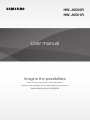 1
1
-
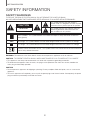 2
2
-
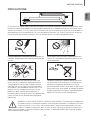 3
3
-
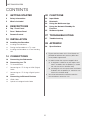 4
4
-
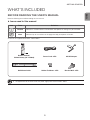 5
5
-
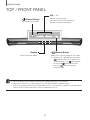 6
6
-
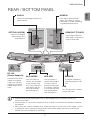 7
7
-
 8
8
-
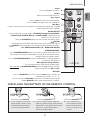 9
9
-
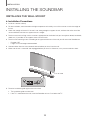 10
10
-
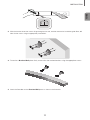 11
11
-
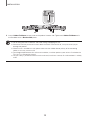 12
12
-
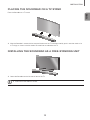 13
13
-
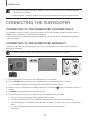 14
14
-
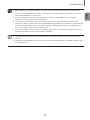 15
15
-
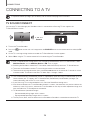 16
16
-
 17
17
-
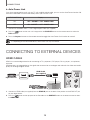 18
18
-
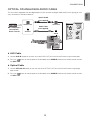 19
19
-
 20
20
-
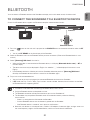 21
21
-
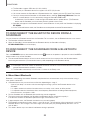 22
22
-
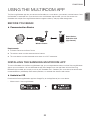 23
23
-
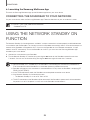 24
24
-
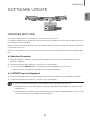 25
25
-
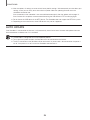 26
26
-
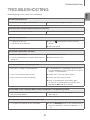 27
27
-
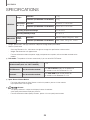 28
28
-
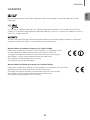 29
29
-
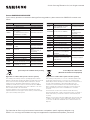 30
30
-
 31
31
-
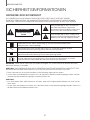 32
32
-
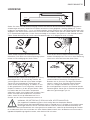 33
33
-
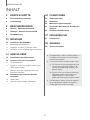 34
34
-
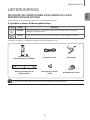 35
35
-
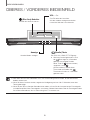 36
36
-
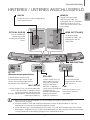 37
37
-
 38
38
-
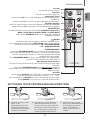 39
39
-
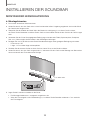 40
40
-
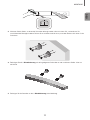 41
41
-
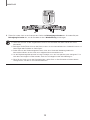 42
42
-
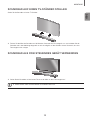 43
43
-
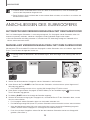 44
44
-
 45
45
-
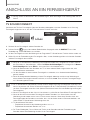 46
46
-
 47
47
-
 48
48
-
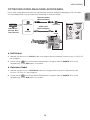 49
49
-
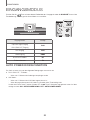 50
50
-
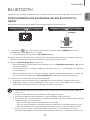 51
51
-
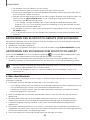 52
52
-
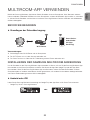 53
53
-
 54
54
-
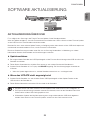 55
55
-
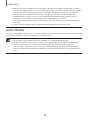 56
56
-
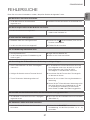 57
57
-
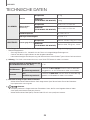 58
58
-
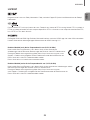 59
59
-
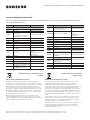 60
60
-
 61
61
-
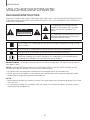 62
62
-
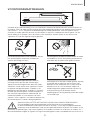 63
63
-
 64
64
-
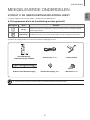 65
65
-
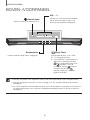 66
66
-
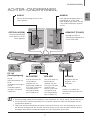 67
67
-
 68
68
-
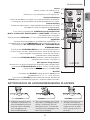 69
69
-
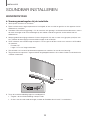 70
70
-
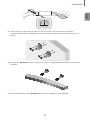 71
71
-
 72
72
-
 73
73
-
 74
74
-
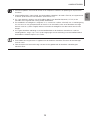 75
75
-
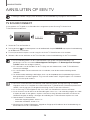 76
76
-
 77
77
-
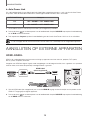 78
78
-
 79
79
-
 80
80
-
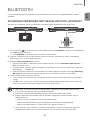 81
81
-
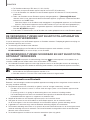 82
82
-
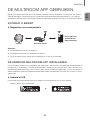 83
83
-
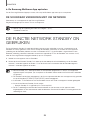 84
84
-
 85
85
-
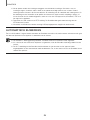 86
86
-
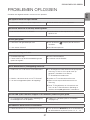 87
87
-
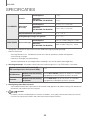 88
88
-
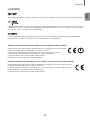 89
89
-
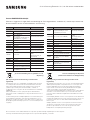 90
90
-
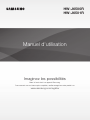 91
91
-
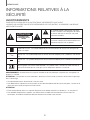 92
92
-
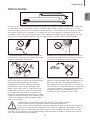 93
93
-
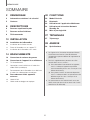 94
94
-
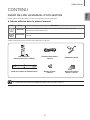 95
95
-
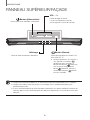 96
96
-
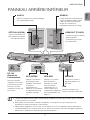 97
97
-
 98
98
-
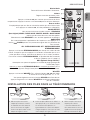 99
99
-
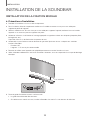 100
100
-
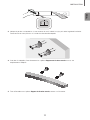 101
101
-
 102
102
-
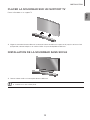 103
103
-
 104
104
-
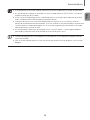 105
105
-
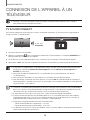 106
106
-
 107
107
-
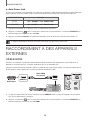 108
108
-
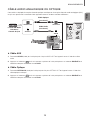 109
109
-
 110
110
-
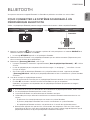 111
111
-
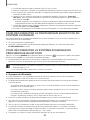 112
112
-
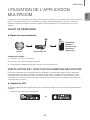 113
113
-
 114
114
-
 115
115
-
 116
116
-
 117
117
-
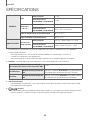 118
118
-
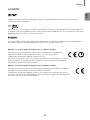 119
119
-
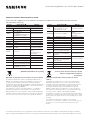 120
120
Samsung HW-J6500R Benutzerhandbuch
- Typ
- Benutzerhandbuch
- Dieses Handbuch eignet sich auch für
in anderen Sprachen
- English: Samsung HW-J6500R User manual
- français: Samsung HW-J6500R Manuel utilisateur
- Nederlands: Samsung HW-J6500R Handleiding
Verwandte Artikel
-
Samsung HW-J6511R Benutzerhandbuch
-
Samsung HW-J6501 Benutzerhandbuch
-
Samsung HW-J6501 Benutzerhandbuch
-
Samsung HW-J6011 Benutzerhandbuch
-
Samsung HW-H355/XN Benutzerhandbuch
-
Samsung HW-J6500R Schnellstartanleitung
-
Samsung HW-J8500R Schnellstartanleitung
-
Samsung HW-J7501R Benutzerhandbuch
-
Samsung HW-J7501R Schnellstartanleitung
-
Samsung HW-J8501R Schnellstartanleitung
Andere Dokumente
-
Lenco SB-080 90 cm Sound Bar Benutzerhandbuch
-
Lenco Bluetooth Benutzerhandbuch
-
Lenco SB-01 Bedienungsanleitung
-
Salora SBO880 Benutzerhandbuch
-
Grundig DSB 990 Benutzerhandbuch
-
Grundig GSB 910 SW Benutzerhandbuch
-
Akai HT995 Benutzerhandbuch
-
LG DSP9YA Bedienungsanleitung
-
LG DS75QR Benutzerhandbuch
-
Grundig GLR6100 Datenblatt