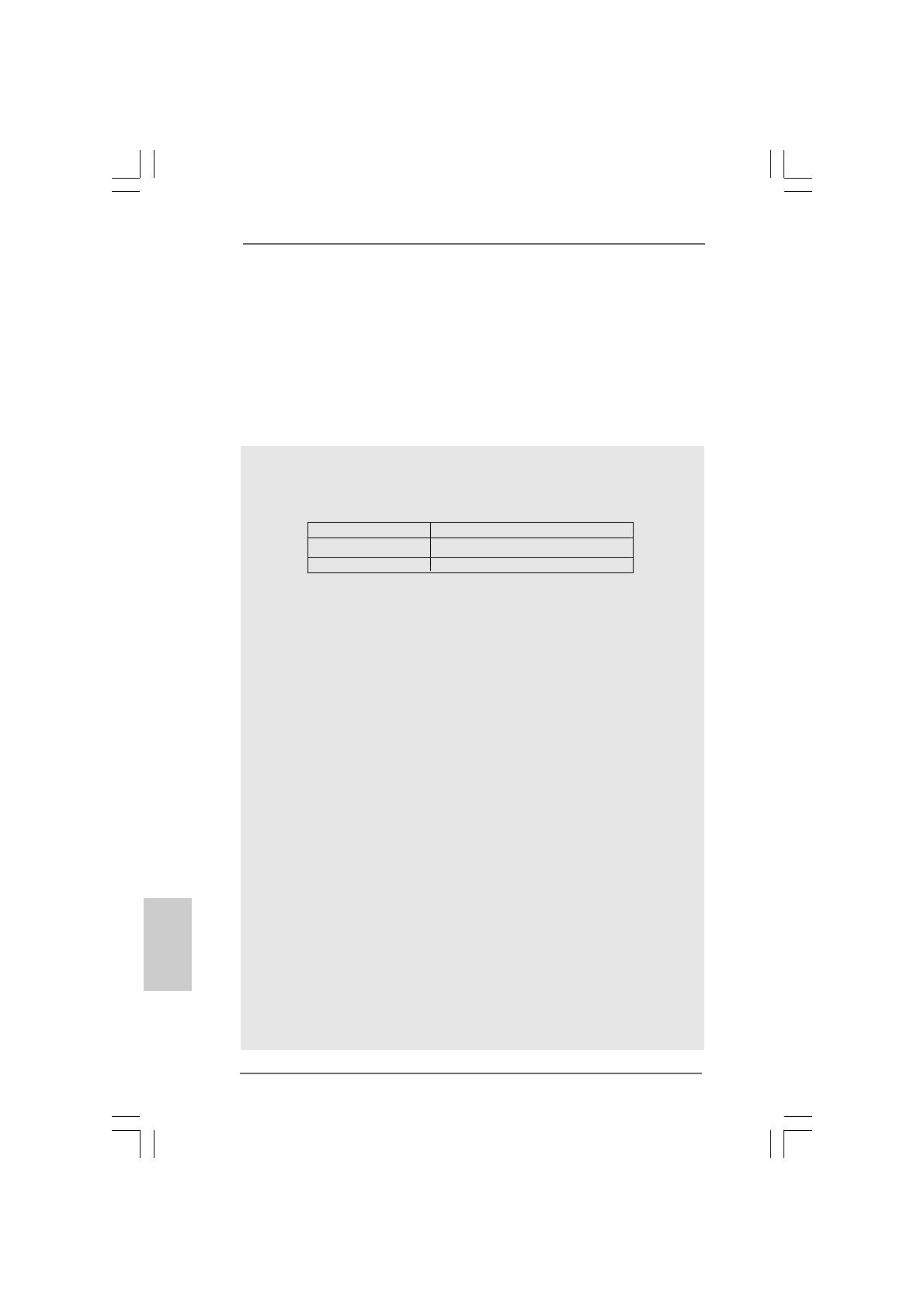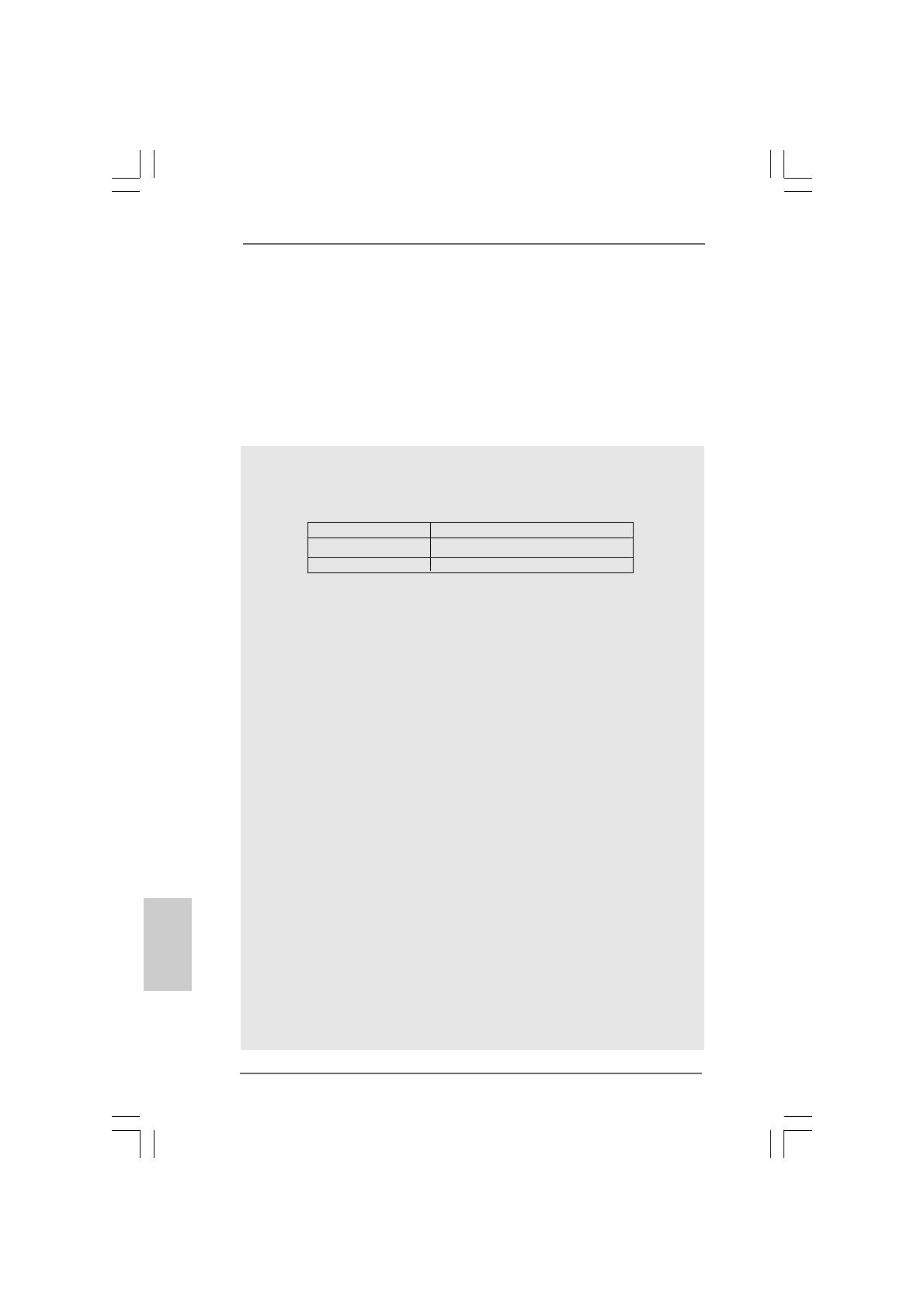
66
66
6
ASRock P4Dual-915GL Motherboard
EnglishEnglish
EnglishEnglish
English
Line In / Front Speaker / Microphone
(see CAUTION 8)
COM Port: 1 COM Port Header to support a COM port module
BIOS: AMI legal BIOS, Supports “Plug and Play”,
ACPI 1.1 compliance wake up events,
Supports jumperfree, SMBIOS 2.3.1 support,
CPU frequency stepless control
(only for advanced users’ reference, see CAUTION 9)
OS: Microsoft
®
Windows
®
2000 / XP compliant
CAUTION!
1. About the setting of “Hyper Threading Technology”, please check page 25.
2. Please check the table below for the memory support frequency and its
corresponding CPU FSB frequency.
CPU FSB Frequency Memory Support Frequency
800 DDR333, DDR400
533 DDR333, DDR400
* This motherboard doesn’t support 128Mbit DRAM Cell DIMM (128MB/8
cells; 256MB/16 cells; 512MB/32 cells).
3. This motherboard supports Dual Channel Memory Technology. Before you
implement Dual Channel Memory Technology, make sure to read the
installation guide of memory modules on page 11 for proper installation.
4. While CPU overheat is detected, the system will automatically shutdown.
Before you resume the system, please check if the CPU fan on the
motherboard functions properly and unplug the power cord, then plug it
back again. To improve heat dissipation, remember to spray thermal
grease between the CPU and the heatsink when you install the PC system.
5. The AGI [ASRock Graphics Interface] slot is a special design that only
supports compatible AGP VGA cards. For the information of the compatible
AGP VGA cards, please refer to the “Supported AGP VGA Card List for AGI
Slot” on page 7 and page 8. For the proper installation of AGP VGA card,
please refer to the installation guide on page 12.
6. For the information of the compatible PCI Express VGA cards, please
refer to the “Supported PCI Express VGA Card List for AGI Express Slot
(PCI Express x 4)” on page 9. For the proper installation of PCI Express
VGA card, please refer to the installation guide on page 12.
7. Power Management for USB 2.0 works fine under Microsoft
®
Windows
®
XP
SP1 / 2000 SP4.
8. For microphone input, this motherboard supports both stereo and mono
modes. For audio output, this motherboard supports 2-channel, 4-channel,
6-channel, and 8-channel modes. Please check the table on page 3 for
proper connection.
9. Although this motherboard offers stepless control, it is not recommended
to perform over-clocking. Frequencies other than the recommended CPU
bus frequencies may cause the instability of the system or damage the
CPU.