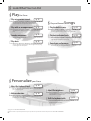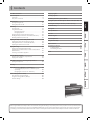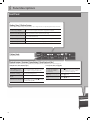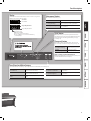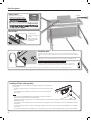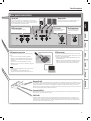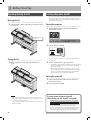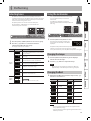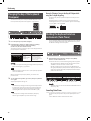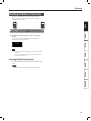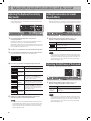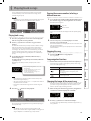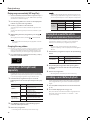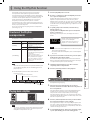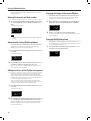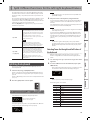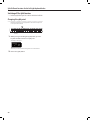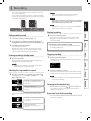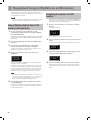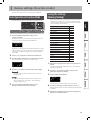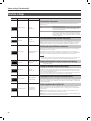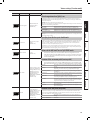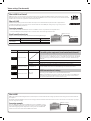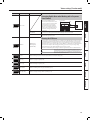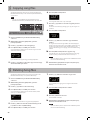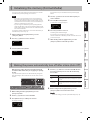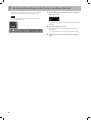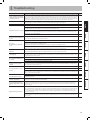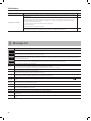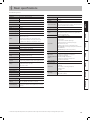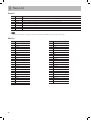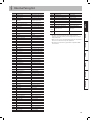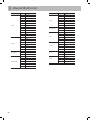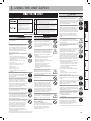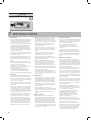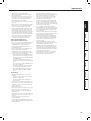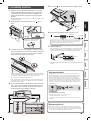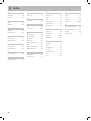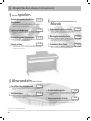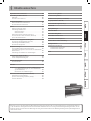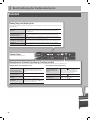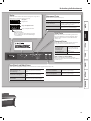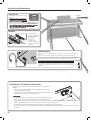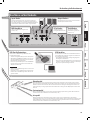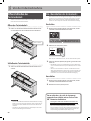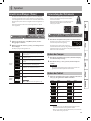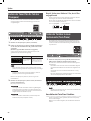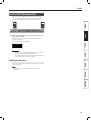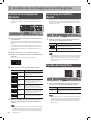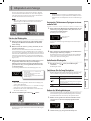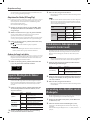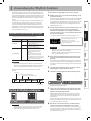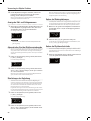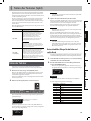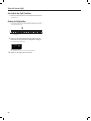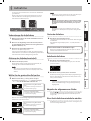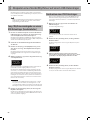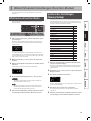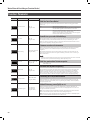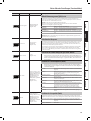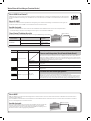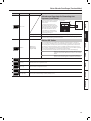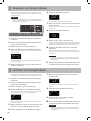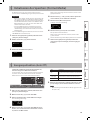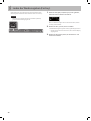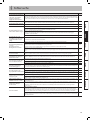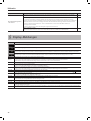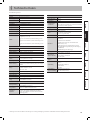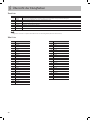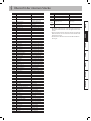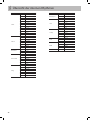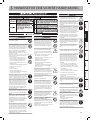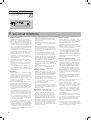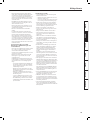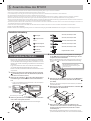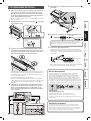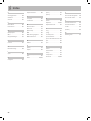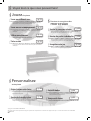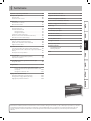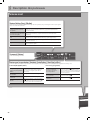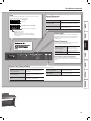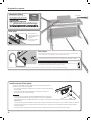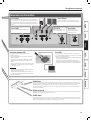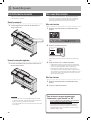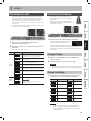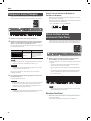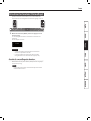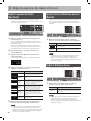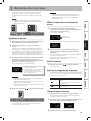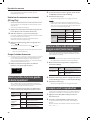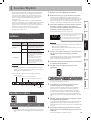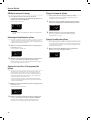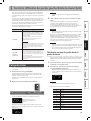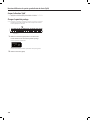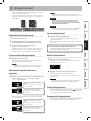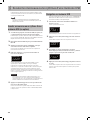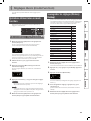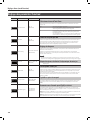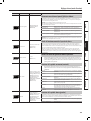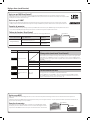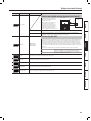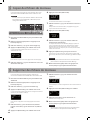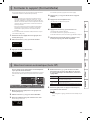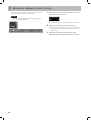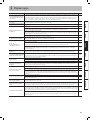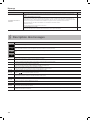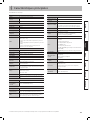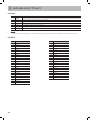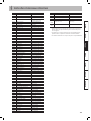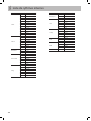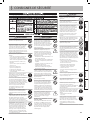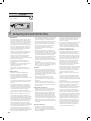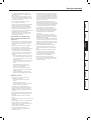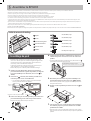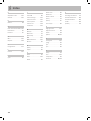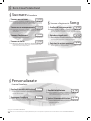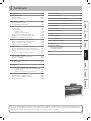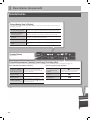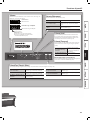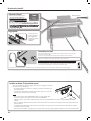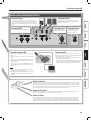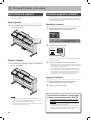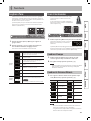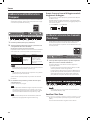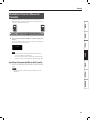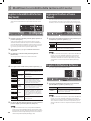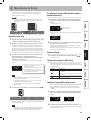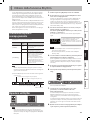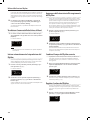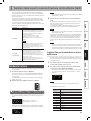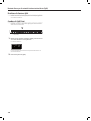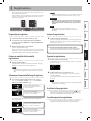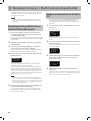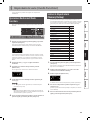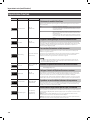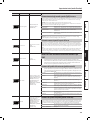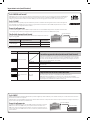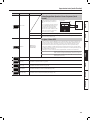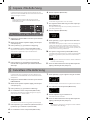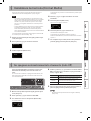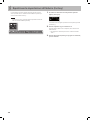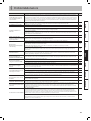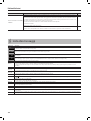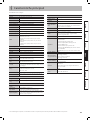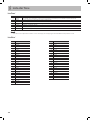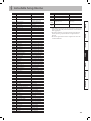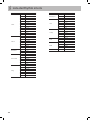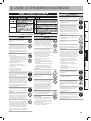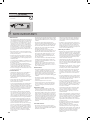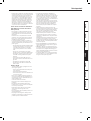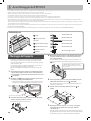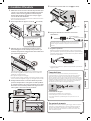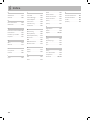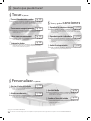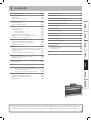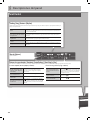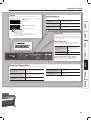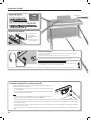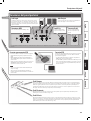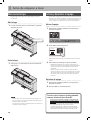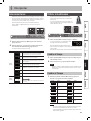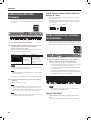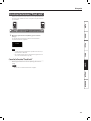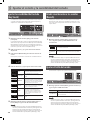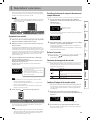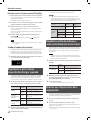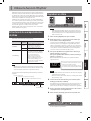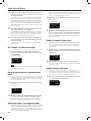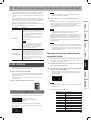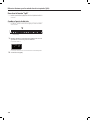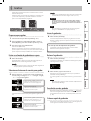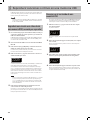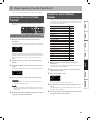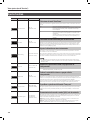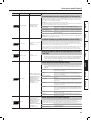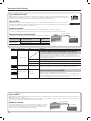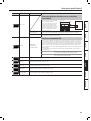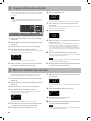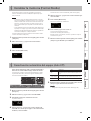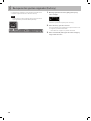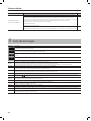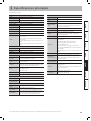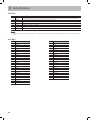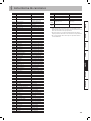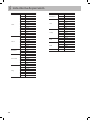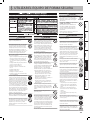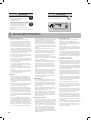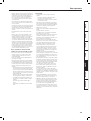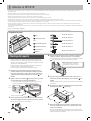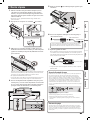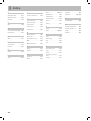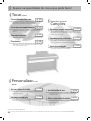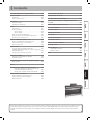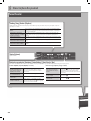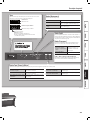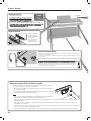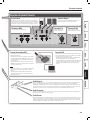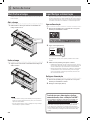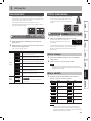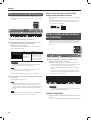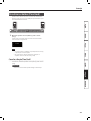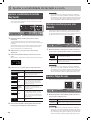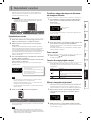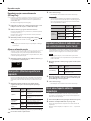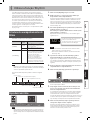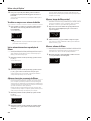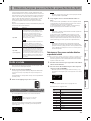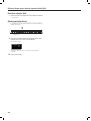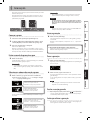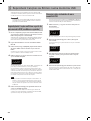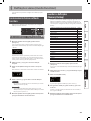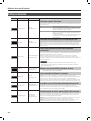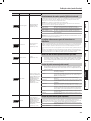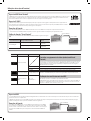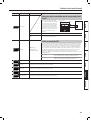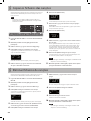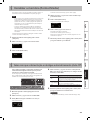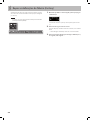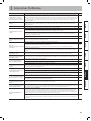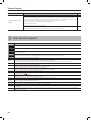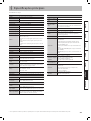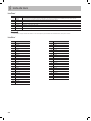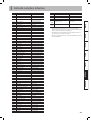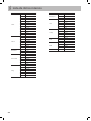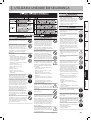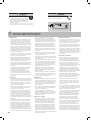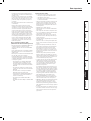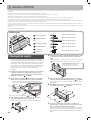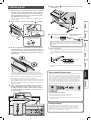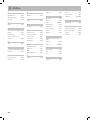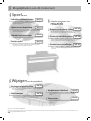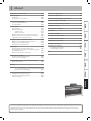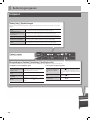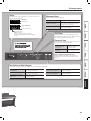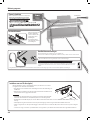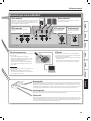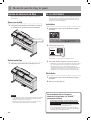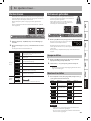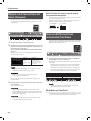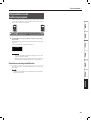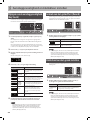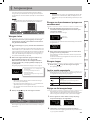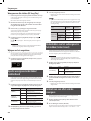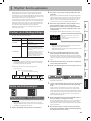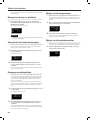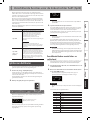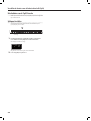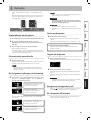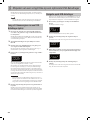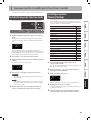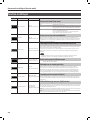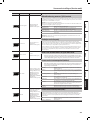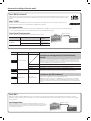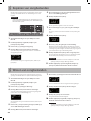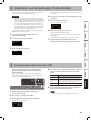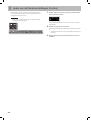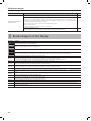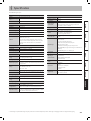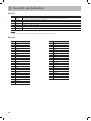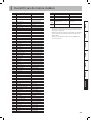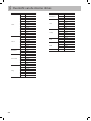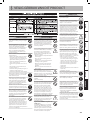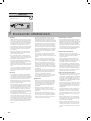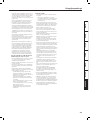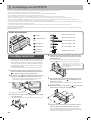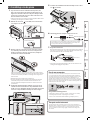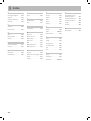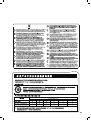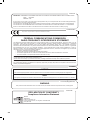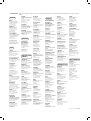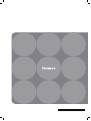Roland RP301R Bedienungsanleitung
- Kategorie
- Digitale Klaviere
- Typ
- Bedienungsanleitung

r
Owner’s Manual
Bedienungsanleitung
Mode d’emploi
Manuale di Istruzioni
Manual del Usuario
Manual do utilizador
Handleiding


r
Owner‘s Manual

4
Look What You Can Do!
Copyright © 2011 ROLAND CORPORATION
All rights reserved. No part of this publication may be reproduced in any form without the written permission of ROLAND CORPORATION.
Personalize your Piano
Adjust the keyboard touch
You can adjust the touch sensitivity of the keyboard to match
your own playing style.
Add reverberation
You can add reverberation (reverb) to create the sensation of
performing in a concert hall.
g p. 14
g p. 14
Play the Piano
Play using various sounds
This unit contains a wide variety of tones (sounds).
You can freely select and perform using these tones.
Play with an accompaniment
The RP301R can supply accompaniments for the music you
play.
Sound a metronome
You can sound a metronome.
Play duets
You can divide the keyboard into left and right halves, playing
it as though it were two pianos.
g p. 11
g p. 17
g p. 11
g p. 12
Play and Record Songs
Play the built-in songs
This unit contains numerous built-in songs.
For the song titles, refer to “Internal Song list” (p. 35).
Play back individual parts
You can practice along with a song while listening to only the
right-hand or left-hand part play back.
Record your performance
You can record your own performances.
g p. 15
g p. 16
g p. 21
Adjust the brightness
You can adjust the tone quality of the sound, ranging from a
brilliant timbre to a mellow tone.
Shift the keyboard pitch
You can use the Transpose function to transpose the
keyboard in semitone steps.
g p. 14
g p. 12

5
Contents
Look What You Can Do! . . . . . . . . . . . . . . . . . . . . . . . . . . . . . . . . . . . . . . . . . . .4
Panel descriptions . . . . . . . . . . . . . . . . . . . . . . . . . . . . . . . . . . . . . . . . . . . . . . .6
Front Panel . . . . . . . . . . . . . . . . . . . . . . . . . . . . . . . . . . . . . . . . . . . . . . . . . . . . . .6
Rear panel connections. . . . . . . . . . . . . . . . . . . . . . . . . . . . . . . . . . . . . . . . . .9
Before You Play . . . . . . . . . . . . . . . . . . . . . . . . . . . . . . . . . . . . . . . . . . . . . . . . 10
Opening/closing the lid . . . . . . . . . . . . . . . . . . . . . . . . . . . . . . . . . . . . . . . 10
Turning the power on/o . . . . . . . . . . . . . . . . . . . . . . . . . . . . . . . . . . . . . . 10
Performing . . . . . . . . . . . . . . . . . . . . . . . . . . . . . . . . . . . . . . . . . . . . . . . . . . . . 11
Selecting tones . . . . . . . . . . . . . . . . . . . . . . . . . . . . . . . . . . . . . . . . . . . . . . . 11
Using the metronome . . . . . . . . . . . . . . . . . . . . . . . . . . . . . . . . . . . . . . . . . 11
Changing the tempo . . . . . . . . . . . . . . . . . . . . . . . . . . . . . . . . . . . . 11
Changing the Beat . . . . . . . . . . . . . . . . . . . . . . . . . . . . . . . . . . . . . . 11
Changing the key of the keyboard (Transpose) . . . . . . . . . . . . . . . . . 12
Dividing the keyboard into two instruments (TwinPiano) . . . . . . . 12
Disabling the Buttons (Panel Lock) . . . . . . . . . . . . . . . . . . . . . . . . . . . . . 13
Adjusting the keyboard sensitivity and the sound . . . . . . . . . . . . . . . 14
Adjusting the Keyboard Sensitivity (Key Touch) . . . . . . . . . . . . . . . . . 14
Adding Reverberation to Sounds (Reverb E ect) . . . . . . . . . . . . . . . 14
Adjusting the Brilliance of the Sound . . . . . . . . . . . . . . . . . . . . . . . . . . 14
Playing back songs . . . . . . . . . . . . . . . . . . . . . . . . . . . . . . . . . . . . . . . . . . . . . 15
Playing parts (left/right hand) separately . . . . . . . . . . . . . . . . . . . . . . . 16
Playing back an audio le with its central sound minimized
(Center Cancel) . . . . . . . . . . . . . . . . . . . . . . . . . . . . . . . . . . . . . . . . . . . . . . . . 16
Sounding a count before playback . . . . . . . . . . . . . . . . . . . . . . . . . . . . . 16
Using the Rhythm function . . . . . . . . . . . . . . . . . . . . . . . . . . . . . . . . . . . . . 17
Structure of the Rhythm accompaniments . . . . . . . . . . . . . . . . . . . . . 17
Playing back a rhythm . . . . . . . . . . . . . . . . . . . . . . . . . . . . . . . . . . . . . . . . . 17
S
plit: Di erent functions for the left/right keyboard halves . . . . . . . . . . .19
Splitting the keyboard . . . . . . . . . . . . . . . . . . . . . . . . . . . . . . . . . . . . . . . . . 19
Recording . . . . . . . . . . . . . . . . . . . . . . . . . . . . . . . . . . . . . . . . . . . . . . . . . . . . . 21
Playing back Songs or Rhythms on a USB memory . . . . . . . . . . . . . . . 22
Song or Rhythm playback from a USB memory (sold
separately) . . . . . . . . . . . . . . . . . . . . . . . . . . . . . . . . . . . . . . . . . . . . . . 22
Navigating the contents of a USB memory . . . . . . . . . . . . . . . 22
Various settings (Function mode) . . . . . . . . . . . . . . . . . . . . . . . . . . . . . . . 23
Basic Operation in Function Mode . . . . . . . . . . . . . . . . . . . . . . . . . . . . . 23
Saving the Settings (Memory Backup) . . . . . . . . . . . . . . . . . . . . . . . . . . 23
Function settings . . . . . . . . . . . . . . . . . . . . . . . . . . . . . . . . . . . . . . . . . . . . . . 24
Copying song les . . . . . . . . . . . . . . . . . . . . . . . . . . . . . . . . . . . . . . . . . . . . . 28
Deleting Song les . . . . . . . . . . . . . . . . . . . . . . . . . . . . . . . . . . . . . . . . . . . . . 28
Initializing the memory (Format Media) . . . . . . . . . . . . . . . . . . . . . . . . . 29
Making the power automatically turn o after a time (Auto O ) . . 29
Restoring the settings to the factory condition (Factory) . . . . . . . . . 30
Troubleshooting . . . . . . . . . . . . . . . . . . . . . . . . . . . . . . . . . . . . . . . . . . . . . . . 31
Message list . . . . . . . . . . . . . . . . . . . . . . . . . . . . . . . . . . . . . . . . . . . . . . . . . . . 32
Main speci cations . . . . . . . . . . . . . . . . . . . . . . . . . . . . . . . . . . . . . . . . . . . . 33
Tone List . . . . . . . . . . . . . . . . . . . . . . . . . . . . . . . . . . . . . . . . . . . . . . . . . . . . . . 34
Internal Song list . . . . . . . . . . . . . . . . . . . . . . . . . . . . . . . . . . . . . . . . . . . . . . . 35
Internal Rhythm list . . . . . . . . . . . . . . . . . . . . . . . . . . . . . . . . . . . . . . . . . . . . 36
Using the unit safely . . . . . . . . . . . . . . . . . . . . . . . . . . . . . . . . . . . . . . . . . . . 37
Important notes . . . . . . . . . . . . . . . . . . . . . . . . . . . . . . . . . . . . . . . . . . . . . . . 38
Assembling the RP301R . . . . . . . . . . . . . . . . . . . . . . . . . . . . . . . . . . . . . . . . 40
1. Stand assembly . . . . . . . . . . . . . . . . . . . . . . . . . . . . . . . . . . . . . . . . . . . . . 40
2. Assembling the Piano . . . . . . . . . . . . . . . . . . . . . . . . . . . . . . . . . . . . . . . 41
Index . . . . . . . . . . . . . . . . . . . . . . . . . . . . . . . . . . . . . . . . . . . . . . . . . . . . . . . . . . 42
Before using the RP301R, carefully read the sections entitled: “Using the unit safely” (p. 37) and “Important notes” (p. 38). These sections provide important
information concerning the proper operation of the RP301R. Additionally, in order to feel assured that you have gained a good grasp of every feature
provided by your new unit, Owner’s Manual should be read in its entirety. The manual should be saved and kept on hand as a convenient reference.

6
Panel descriptions
Front Panel
Backing [Song], [Rhythm] buttons
Use these buttons to select Songs (p. 15) or Rhythms (p. 17), to change measures, to adjust the playback tempo and volume.
To select Songs or Rhythms
Press the [Song] or [Rhythm] button to select the corresponding mode. Use the [–] [+]
buttons to select a song from the list (while song playback is stopped).
To change, or display, the Song or
Rhythm measure during playback
Press [Song] or [Rhythm] several times until the measure number is displayed. Then,
use the [–] [+] buttons to select a measure (only for songs).
To adjust the playback tempo
Press [Song] or [Rhythm] several times until the tempo value is displayed. Then, use
[–] [+] to set the desired tempo.
To adjust the Song volume Hold down the [Song] button while using [–] [+] to set the Song volume.
To adjust the Rhythm volume Hold down the [Rhythm] button while using [–] [+] to set the Rhythm volume.
Playback buttons: [Variation], [Intro/Ending], [Start/Stop] and [Rec]
These buttons are used to control Song (p. 15) or Rhtyhm playback (p. 17). The [Rec] button allows you to record songs (p. 21).
In Rhythm mode (while [Rhythm] lights):
To select a simpler or more
complex Rhythm arrange-
ment (while [Rhythm] is on)
Switch o the [Variation] button to select a sim-
pler arrangement (“Basic”). Switch it on to select
a more complex arrangement (“Advanced”).
To play back a musical
introduction or ending
Press the [Intro/Ending] button.
To start or stop the selected
Rhythm
Press the [Start/Stop] button.
To record your own
performance into the RP301R
Press the [
] button, then the [ ] button.
Alternative: press the [ ] button and then a key
on the RP301R’s keyboard.
In Song mode (while [Song] lights):
To return to the beginning
of current song or of the
previous song
Press the [
] button. The rst press returns
you to the beginning of the currect song (if song
playback is stopped). Press it again to jump to
the beginning of the preceding song.
To jump to the beginning of
next song
Press the [
] button.
To start or stop the selected
Song
Press the [
] button.
[Volume] knob
This adjusts the volume.

Panel descriptions
7
[–] [+] buttons
Use these buttons to select tone
variations, Songs or Rhythms, or to edit
various settings.
[Metronome] button
This sounds the metronome (p. 11).
To sound the metronome Turn on the [Metronome] button.
To change the tempo
Turn on the [Metronome] button to display the
tempo, and then press the [–] [+] buttons.
To change the time signature
Hold down the [Metronome] button and press
the [–] [+] buttons.
[–] [+] buttons
Use these buttons to select tone
variations, Songs or Rhythms, or to edit
various settings.
Tone [Piano] and [Other] buttons
Use these buttons to select tones (p. 11) or adjust the manner in which they are sounded (p. 14).
To adjust the reverberation
Hold down the [Piano] button and press the
[–] [+] buttons.
To adjust the brightness
Hold down the [Other] button and press the
[–] [+] buttons.
To select grand piano and
ensemble tones
Press the [Piano] button. Press the [–] [+]
buttons to list and select them.
To select other tones
Press the [Other] button. Press the [–] [+]
buttons to list end select them.
To enable or disable Twin Piano
mode
Hold down [Piano] and press the [Other]
button.
Display
This shows various kinds of information, such as tone names, Song names,
Rhythm names and the values of settings.
G.Piano1
1
Tone name
Tone number
Polonais
ä001
Song or Rhythm name
Song or Rhythm number
Categories
A~C: Internal songs
A~K: Internal rhythms
U: User song you recorded yourself
S: A song or Rhythm on a connected USB memory
(sold separately)
[Split] button
This button allows you to split the keyboard in two halves:
the left half is then used to provide the Rhythm function with
chord information, while the right half allows you to play
melodies (p. 19).
[Transpose] button
This button is used to changed the pitch of the notes you
play on the keyboard and of the songs you play back (p. 12).
To change the key of
the keyboard and song
playback
Hold down the [Transpose]
button and press [–] [+] to set
the transpose interval.
To switch transpose o /on Press the [Transpose] button.
[Split] + [Transpose] button: Function mode
Holding down [Split] while pressing [Transpose] allows you to
select the RP301R’s Function mode (p. 23).

Panel descriptions
8
Rear side
Headphone jacks
Since this unit has two headphone jacks, two people can also use headphones simultaneously.
If you’re using only one set of headphones, you may connect them to either of the two headphone
jacks.
Don’t forget to remove your headphone adaptor plug!
If you leave a headphone adaptor plug inserted in the headphone jack, no sound will be
heard from the piano. If you don’t hear sound from the piano, check the headphone jacks.
[Power] switch
This turns the power on/o (p. 10).
* With the factory settings, the unit’s
power will automatically be switched
off 30 minutes after you stop playing or
operating the unit.
If the unit’s power has been turned o automatically, you can use the
[Power] switch to turn the unit back on again.
If you don’t want the power to turn o automatically, change the “Auto
O ” setting to “OFF” as described on “Making the power automatically
turn o after a time (Auto O )” (p. 29).
* Do not hang anything other than headphones on the headphone hook. Do not apply undue force to the hook. Otherwise, you risk damaging the hook.
power will automatically be switched
power will automatically be switched
off 30 minutes after you stop playing or
off 30 minutes after you stop playing or
operating the unit.
operating the unit.
If the unit’s power has been turned o automatically, you can use the
[Power] switch to turn the unit back on again.
If you don’t want the power to turn o automatically, change the “Auto
O ” setting to “OFF” as described on “Making the power automatically
turn o after a time (Auto O )” (p. 29).
You can use the
holders to hold pages
in place.
When not using the
holders, leave them
folded down.
Music holders
Whenever you are not using the headphones, you can hang them on the headphone hook.
Installing a CD drive (sold separately)
Attach the CD drive as shown the gure, using the mounting holes on the RP301R’s
bottom panel.
* For details of the attachment or connecting, refer to the owner’s manual of the CD
drive.
* Use a CD drive sold by Roland. We cannot guarantee operation if any other CD
drive is used.
NOTE
• You cannot play back CD-R/RW disks to which audio tracks have been added or
CDs containing both audio tracks and data (CD Extra).
• The RP301R is capable of playing back only commercial CDs that conform the o cial standards-those that carry the “COMPACT DISC
DIGITAL AUDIO” logo.
• The usability and sound quality of audio discs that incorporate copyright protection technology and other non-standard CDs cannot be
guaranteed.
• For more detailed information on audio discs featuring copyright protection technology and other non-standard CDs, please consult the
disc vendor.
• You cannot save songs and styles to CDs, and you cannot delete songs or styles recorded to CDs. Furthermore, you cannot format CDs.

Panel descriptions
9
* To prevent malfunction and/or damage to speakers or other devices, always turn down the volume, and turn o the power on all devices before making any connections.
Input jack
If you use a cord with a stereo mini-plug to connect a audio
player or similar device, the sound of the connected device will
be heard through this unit. Use the controls of the connected
device (audio player) to adjust the volume.
MIDI connectors
For connecting MIDI device (p. 26).
Output jacks
If you connect these jacks to ampli ed speakers, the
sound of this unit will be heard through them.
USB connector
If you use a commercially available USB cable to connect the
unit’s USB connector to your computer’s USB connector, you’ll
be able to do the following things.
• SMF data played back by MIDI-compatible software can be
sounded by the unit.
• MIDI data can be transferred between the RP301R and your
sequencer software (sold separately), opening up a wide
range of possibilities for music production and editing.
USB memory connector
If a USB memory is connected, you can do the following
things:
• You can use it to save and play back songs (SMF).
• WAV les (audio) or MIDI les (SMF) copied from your
computer to the USB memory can be played back by
the RP301R.
• You can connect an optional CD drive to the USB
MEMORY connector. You can use a CD drive to play back
songs from a CD.
Note
• Carefully insert the USB ash drive all the way in-until it
is rmly in place.
• Use a USB memory sold by Roland. We cannot
guarantee operation if any other USB memory is used.
DC In jack
Connect the included AC
adaptor here (p. 40).
Rear panel connections
Damper Pedal
Use this pedal to sustain the sound. While this pedal is held down, notes will be sustained for an extended time even
if you release your ngers from the keyboard. The length of the sustain will change subtly depending on how deeply
you press the pedal. On an acoustic piano, holding down the damper pedal will cause the strings for notes other
than the ones you actually play to vibrate in sympathy with what you’ve played, producing a rich resonance. This unit
simulates this sympathetic vibration (damper resonance).
Sostenuto Pedal
This pedal sustains only the notes of the keys that were already pressed when you pressed the pedal. This pedal can
also be used to control other functions (p. 25).
Soft Pedal
This pedal is used to make the sound softer. Playing with the soft pedal depressed produces a sound that is not
as strong as when otherwise played with the equivalent strength. This is the same function as the left pedal of an
acoustic piano. The softness of the tone can be varied subtly by the depth to which you press the pedal. This pedal
can also be used to control other functions (p. 25).
Pedal connector
Connect the pedal cord of
the dedicated stand here
(p. 40).

10
Before You Play
Opening/closing the lid
First, open the lid. You must use both hands to open or close the lid.
Opening the Lid
1. Use both hands to lift the edge of the lid, and push it away
from yourself.
Edge of lid
Closing the Lid
1. Grasp and gently lower the edge of the lid with both
hands.
Note!
• When opening and closing the lid, be careful not to let your
ngers get caught. If small children will be using the piano, adult
supervision should be provided.
• If you need to move the piano, make sure the lid is closed rst to
prevent accidents.
Turning the power on/o
Once the connections have been completed (p. 40), turn on power to
your various devices in the order speci ed. By turning on devices
in the wrong order, you risk causing malfunction and/or damage to
speakers and other devices.
Turning the power on
1. Turn the [Volume] knob all the way toward the left to
minimize the volume.
2. Turn the [Power] switch ON.
On
O
After a brief interval, you’ll be able to produce sounds by playing
the keyboard.
3. Use the [Volume] knob to adjust the volume.
* The RP301R is equipped with a protection circuit. A brief interval
(a few seconds) after power up is required before the RP301R
will operate normally.
* Before switching the power on/o , always be sure to turn the
volume down. Even with the volume turned down, you might
hear some sound when switching the power on/o . However,
this is normal and does not indicate a malfunction.
Turning the power o
1. Turn the [Volume] knob all the way toward the left to
minimize the volume.
2. Turn the [Power] switch OFF.
If you don’t want the power to turn o
automatically, turn the “Auto O ” setting o !
With the factory settings, the unit’s power will automati-
cally be switched off 30 minutes after you stop playing or
operating the unit.
If the unit’s power has been turned o automatically, you can
use the [Power] switch to turn the unit back on again.
If you don’t want the power to turn o automatically, change
the “Auto O ” setting to “OFF” as described on “Making the
power automatically turn o after a time (Auto O )” (p. 29).

11
Performing
Selecting tones
The RP301R contains numerous tones (sounds). The tones are
organized into two groups. The [Piano] button is used for the grand
piano tone group and for group that combines piano sounds with
other tones such as strings, choir or bell.
The [Other] button is for various tones other than piano.
The Tone “G.Piano 1” (Grand Piano1) is selected when the
instrument’s power is turned on.
1. Press the [Piano] or [Other] button to select a tone group.
2. Press the [–] [+] buttons to select the desired tone
variation from within the tone group.
The display shows the tone number.
Button Display Explanation
[Piano]
button
G.Piano1
1
A splendid concert grand piano sound. This is the
most highly recommended tone; it can be used for
any style of music.
G.Piano2
2
A more mellow grand piano sound. Appropriate for
quiet songs.
G.Piano3
3
A brilliant grand piano sound. Appropriate when
you want the piano to stand out in the band.
HonkyTon
4
A honky-tonk piano. Ideal for ragtime.
P+String
5
Grand Piano1 layered with strings.
P+Choir
6
Grand Piano1 layered with choir.
P+Bell
7
Grand Piano1 layered with bell.
[ Other]
button
VintgEP1
1
Brush
47
These are various tones other than piano.
Reference
For details, refer to “Tone List” (p. 34).
Using the metronome
You can perform while the metronome sounds.
You can adjust the tempo or beat of the
metronome.
If an SMF song or Rhythm is playing, the
metronome will sound at the tempo and beat of
that song.
1. Press the [Metronome] button so it’s lit.
The metronome will begin sounding and
the currently selected tempo value will be
displayed.
The [Metronome] button will blink in synchronization with the time
signature, or the tempo of the selected song or rhythm.
To stop the metronome, press the [Metronome] button once again.
Changing the tempo
1. Press the [Metronome] button to get the display to
indicate the current tempo.
2. Press the [–] [+] buttons to adjust the tempo.
Note
Any change you set using this procedure also a ects the
playback tempo of the currently selected song or rhythm.
Changing the Beat
1. Hold down the [Metronome] button and press the [–] [+]
buttons to select the beat.
Display Beat Display Beat
Beat
2/2
2/2
Beat
6/4
6/4
Beat
0/4
Only weak beats will
be sounded.
Beat
7/4
7/4
Beat
2/4
2/4
Beat
3/8
3/8
Beat
3/4
3/4
Beat
6/8
6/8
Beat
4/4
4/4 (default)
Beat
9/8
9/8
Beat
5/4
5/4
Beat
12/8
12/8
Note
• You can’t change the metronome’s time signature while a
song or rhythm is playing.
• If you record using 0/4, the song time signature will be set to
4/4 when you save it.
Tempo ¯=
120

Performing
12
Changing the key of the keyboard
( Transpose)
This function allows you to transpose the RP301R’s pitch in semi-
tone steps. This transposition also applies to Song playback.
1. Press the [Transpose] button (it lights).
2. Hold down the [Transpose] button and press the key
corresponding to the tonic of the desired key.
(In this case, the note will not sound.)
The Transpose setting continues to appear in the display while the
[Transpose] button is held down.
Screen Value Explanation
Trnspose
+1
-6–0–5
(semitone units)
(default: +1)
Positive (+) values raise
the pitch in semitone
steps, and negative (-)
values lower the pitch in
semitone steps.
Memo
You can also adjust this setting by holding down the [Transpose]
button and using the [–] [+] buttons.
Note
While the transpose interval is set to “0”, the [Transpose] button
cannot be switched on.
When you release the [Transpose] button, you return to the
previous screen.
3. To cancel the transposition, press the [Transpose] button
once again.
The [Transpose] button will go out.
Note
With the factory settings, both the song and the keyboard will
be transposed. If you want to transpose only the keyboard or
only the song, make the appropriate setting as described in
“Specifying what the transpose function will a ect” (p. 24).
Note
The transposition setting is deactivated (the [Transpose]
indicator goes dark) when you select another song.
Example: Playing a Song in the Key of E Major while
using the C-major ngering
Hold down the [Transpose] button and press the E key (since E is
the tonic).
Counting from C as a reference point, one moves up four keys,
including the black keys, to reach E, thus “4” appears in the display.
If you play C E G g It will sound E G# B
Dividing the keyboard into two
instruments ( TwinPiano)
You can divide the keyboard into left and right sections so that two
persons can play the same pitch ranges. This function lets you use
the RP301R as though it were two pianos.
1. Hold down the [Piano] button and press the [Other]
button so both of them are lit.
Twin Piano will turn on, and the following settings will be applied.
• The keyboard will be divided into left and right sections, with
“middle C” located in the center of each section.
• The left and right sections use the same tone (Grand Piano 1).
• The right pedal (damper pedal) will be the damper pedal for the
right section, and the left pedal (soft pedal) will be the damper
pedal for the left section.
Memo
Twin Piano mode can also be selected via the RP301R’s Function
mode (see p.24).
Canceling Twin Piano
Hold down the [Piano] button and press the [Other] button once
again.
Select a di erent sound to leave Twin Piano mode.

Performing
13
Disabling the Buttons ( Panel Lock)
When you activate Panel Lock, all buttons will be disabled.
This prevents the tones or settings from being changed if you
inadvertently press a button.
1. Hold down the [Other] button and press the [Song]
button.
Panel Lock will be activated. All buttons will be disabled.
The display will show the following.
Lock
Note
• If you activate Panel Lock while a song is playing, playback
will stop.
• You can’t activate Panel Lock during recording or while in
Function mode (see p.23).
Canceling the Panel Lock function
Once again hold down the [Other] button and press the [Song]
button.
Memo
Panel Lock will be cancelled when you turn o the power.

14
Adjusting the keyboard sensitivity and the sound
Adjusting the Keyboard Sensitivity
( Key Touch)
Here’s how to change the way in which the sound responds to your
keyboard dynamics. You can adjust the response as appropriate for
your playing strength.
1. Press and hold the [Split] button and press the
[Transpose] button.
The display looks more or less as follows (this depends on the last
function you selected since switching the RP301R on).
Depending on which function is displayed, there may be one or two
white arrows in the top line. If the arrows appear in the bottom line,
press the [Metronome] button once.
2. Use the [–] or [+] button to select the “KeyTouch” function.
3. Press the [Metronome] button to activate value selection.
Now, the bottom line contains one or two white arrows:
KeyTouch
L2
4. Press the [–] [+] buttons to adjust the keyboard touch.
Display/Value Explanation
KeyTouch
FIX
Fixed
The sound plays at one set volume, regard-
less of the force used to play the keys.
KeyTouch
L2
Super Light
This setting produces the lightest keyboard
touch.
KeyTouch
L1
Light
You can achieve fortissimo ( ) play with a
less forceful touch than “medium,” so the
keyboard feels lighter. This setting makes it
easy to play, even for children.
KeyTouch
M
Medium
(default)
This sets the standard keyboard touch. You
can play with the most natural touch. This is
the closest to the touch of an acoustic piano.
KeyTouch
H1
Heavy
You have to nger the keyboard more
forcefully than “medium” in order to play
fortissimo ( ), so the keyboard touch feels
heavier. Dynamic ngering adds even more
feeling to what you play.
KeyTouch
H2
Super Heavy
This setting produces the heaviest keyboard
touch.
5. Again press and hold the [Split] button and press the
[Transpose] button to leave Function mode.
Memo
When the power is turned o , the RP301R’s settings will return
to their default state. However, you can save this setting so that
it will still be available the next time the power is turned on. To
save the setting, proceed as described in “Saving the Settings
(MemoryBackup)” (p. 23).
Adding Reverberation to Sounds
( Reverb E ect)
You can apply a reverb e ect to the notes you play on the keyboard.
With the reverb e ect, you obtain a pleasant reverberation, making
it sound as if you were performing in a concert hall or similar space.
1. Hold down the [Piano] button and press the [–] [+]
buttons to adjust the depth for the reverb e ect.
Value Explanation
Reverb
OFF
Reverb will not be applied.
1~10
(default: 5)
Adjust the reverb depth over ten levels. Higher values
produce deeper reverb.
Memo
When the power is turned o , the RP301R’s settings will return
to their default state. However, you can save this setting so that
it will still be available the next time the power is turned on. To
save the setting, proceed as described in “Saving the Settings
(MemoryBackup)” (p. 23).
Adjusting the Brilliance of the Sound
Here’s how to adjust the brilliance of the sound.
1. Hold down the [Other] button and press the [–] [+]
buttons to adjust the brightness of the sound.
Value Explanation
-10~0~+10
(default: 0)
Adjust the brilliance of the sound. Positive (+) settings
brighten the tone, and negative (–) settings make it
more mellow.
Memo
When the power is turned o , the RP301R’s settings will return
to their default state. However, you can save this setting so that
it will still be available the next time the power is turned on. To
save the setting, proceed as described in “Saving the Settings
(MemoryBackup)” (p. 23).

15
Let’s try listening to the internal songs and the songs recorded
in internal memory. For the titles of the internal songs, refer to
“Internal Song list” (p. 35).
Memo
If you want to connect a CD drive (sold separately) and play back
songs from a CD, refer to the CD drive’s owner’s manual.
Playing back a song
1. Press the [Song] button once or twice so the display will
indicate song name and song number.
2. Use the [–] [+] buttons to select the song you want to
listen to.
The RP301R’s internal memory already contains a number of songs
when it leaves the factory. These songs reside in three banks (a,
b and c). There is also a “U” bank where you can save your own
recordings (p. 28). (And if you connect a USB memory, you will also
be able to play back songs of the “S” bank. “S” refers to the USB
memory. See “Playing back Songs or Rhythms on a USB memory”
(p. 22).)
3. To quickly jump to the next bank, hold down the [+]
button and press [–].
To jump to the rst song of the previous bank, hold down
[–] and press [+].
Depending on the bank you select, the display now looks as
follows:
Polonais
ä001
• Categories beginning with “A”, “B”, “C” are
internal songs.
• “U” and a number refers to songs you’ve
recorded in internal memory.
• “S” and a number refers to songs on a
connected USB memory.
Note
* If the name of the selected song does not t in the top line, it
will scroll through the display.
* The songs in internal memory (Ü01~Ü10) will not be shown if
they have not been recorded.
* For the titles of the internal songs, refer to “Internal Song list”
(p. 35).
4. Press the [ ] button to start playback.
The song will begin playing. When the song has nished playing to
the end, it will stop.
Note
The RP301R can also play back songs directly from a USB
memory. This includes audio song les (.WAV). See “Playing back
Songs or Rhythms on a USB memory” (p. 22) for details.
Viewing the measure number/selecting a
di erent measure
1. To see the measure numbers while the RP301R plays back
the selected song, press the [Song] button once or twice.
The display then changes to:
Polonais
M: 3
Song name
Measure number
In the case of an audio le, the display shows the elapsed playing
time.
Amazing
0‚01
2. You can now press [–] to rewind (jump to an earlier
measure) or [+] to fast-forward.
The measure indication in the display will increase or decrease each
time you press the button.
By holding down a button, you can rapidly increase or decrease the
measure number.
Stopping the song
1. Press the [ ] button to stop playback.
The song will stop.
Song navigation functions
The RP301R also allows you to quickly return to the beginning of
the current song, to jump to the beginning of the previous song,
and to select subsequent songs.
Button Explanation
[
]
Press this button to return to the beginning of the
current song.
Press it again to jump to the beginning of the
preceding song.
[
]
This button allows you to jump to the beginning of
the next song in the list.
Changing the tempo of the current song
Each song contains a default tempo setting that is used each time
you select a song and start playback. You can, however, slow it
down or speed it up by proceeding as follows:
1. After selecting the desired song, press the [Song] button
several times until the display looks as follows:
Tempo ¯=
112
Tempo %=
100
(for an SMF song) (for an audio song)
2. Use the [–] [+] buttons to set the desired tempo.
To return to the song’s default tempo, simultaneously press the [–]
and [+] buttons.
Playing back songs

Playing back songs
16
Playing songs consecutively (All Song Play)
You can consecutively play back the built-in songs or the songs
saved in the internal memory or on the USB ash drive repetitively.
This function is called “All Song Play.”
1. Press the [Song] button once or twice so the display will
indicate song name and song number.
2. Use the [–] [+] buttons to select the bank.
To quickly jump to the next bank, hold down the [+] button and
press [–].
To jump to the rst song of the previous bank, hold down [–] and
press [+].
3. While holding down the [Song] button, press the [ ]
button.
All Song Play will be selected, and the [ ] button will blink.
Note
All Song Play will be cancelled if you stop playback or turn o
the power.
Changing the song volume
If you use the selected song as an accompaniment for your solo
playing, you may nd it too loud or too soft with respect to your
own part. In that case, you can change the song’s playback level:
1. Press and hold the [Song] button and use the [–] and [+]
buttons to set the desired level.
Song Vol
10
Playing parts (left/right hand)
separately
For SMF songs, you can select and play back the parts (left-hand,
right-hand or accompaniment) separately. This is a convenient way
to practice by playing along with a song one hand at a time.
1. Hold down the [Song] button and press one of the
following buttons to select the part that you want to play
back.
Button Lit/Unlit Explanation
[Rhythm]
Unlit
The accompaniment part will not sound
(its mute function is on).
Lit
The accompaniment part will sound (its
mute function is o).
[Variation]
(left-hand part)
Unlit
Left-hand part is muted
(or contains no performance data)
Lit Left-hand part will sound
[Intro/Ending]
(right-hand part)
Unlit
Right-hand part is muted
(or contains no performance data)
Lit Right-hand part will sound
2. Press [Rhythm], [Variation] or [Intro/Ending] again to
switch the omitted part back on.
3. Release the [Song] button.
* This setting will be cancelled if you select another song.
Memo
The parts (left-hand/right-hand) are indicated as follows for the
internal songs (A, B, C) and the songs you’ve recorded (U). Song
you record yourself may also contain a Rhythm accompaniment.
Songs Left-Hand Part Right-Hand Part
Internal Songs (A, B, C) Left-hand part Right-hand part
Recorded
Songs (U)
Twin Piano (p. 12) Left-hand piano Right-hand piano
Split Tones (p. 34) Left-hand tone Right-hand tone
Others
No performance
data
All parts (both
hands)
Playing back an audio le with its
central sound minimized (Center Cancel)
You can minimize the sounds that are heard from the center when
playing back an audio le. For example, you can minimize the
melody or vocal, and then play or sing that part yourself.
Note
For some songs, sounds located at the center might not
disappear completely, or the tone quality of the sound might be
aected.
1. Hold down the [Song] button and press the [Intro/Ending]
button.
Button Lit/Unlit Explanation
[Intro/Ending]
Unlit
The sound at the center is reduced
during playback.
Lit
No attenuation of the vocal or
instrumental part at the center.
2. Keep holding the [Song] button while pressing [Intro/
Ending] again to select the desired status ([Intro/Ending]
lit or unlit).
3. Release the [Song] button.
* This setting will be cancelled if you select another song.
Sounding a count before playback
If you’re playing along with a song, it will be easier to synchronize
your playing with the song if a count is sounded before playback
begins.
1. Press the [Metronome] button to turn on the metronome
(p. 11).
2. Proceed with “Playing back a song” (p. 15).
Now, a two-measure count will sound before song playback starts.
During the count, measure numbers “-2” and then “-1” will
appear in the display.

17
Your RP301R contains a function that plays back automatic
accompaniments called “rhythms”. It generates interactive
accompaniments based on the Rhythm you select. Each Rhythm
is a typical accompaniment for a given musical genre. The RP301R
comes with internal rhythms divided over 11 families (“A”~“K”).
Unlike a drum machine, a RP301R Rhythm not only contains
the rhythm part (drums & percussion) but also a melodic
accompaniment, such as piano, guitar, bass and strings lines. The
melodic accompaniment parts of the selected Rhythms follow the
chords you play on the keyboard.
You can also record both your playing and the accompaniment
(“Recording” on p.21).
Structure of the Rhythm
accompaniments
Each Rhythm is comprised of several patterns:
Button Lit/Unlit Explanation
[Variation]
Unlit
The Rhythm function plays the simpler
accompaniment (usually with fewer
instruments).
Lit
The Rhythm function plays a more
elaborate accompaniment.
[Intro/Ending] —
If you switch on this button (indicator
lights) while the Rhythm function is
stopped, Rhythm playback begins with
an introduction.
If you press this button while a
Rhythm is being played back (indicator
ashes), the RP301R starts playing a
closing phrase (“Ending”) on the next
downbeat. At the end of this phrase,
playback stops.
Note
While the two Variation patterns are repeated inde nitely until
you stop Rhythm playback, the Intro and Ending phrases are
played only once.
The available Rhythm patterns could be used as follows:
Intro Variation Variation Variation Ending
Beginning of the song.
First verse (simple accompaniment).
Last verse (simple accompaniment).
Closing section.
First chorus (richer accompaniment).
Playing back a rhythm
Note
You can also specify that only the chords played in the left half
of the keyboard should be used for real-time transposition of
the Rhythm accompaniments. See p. 19.
1. Press the [Rhythm] button so it’s lit.
2. Use the [–] [+] buttons to select the Rhythm you want to
use as your accompaniment.
The RP301R’s internal memory already contains a number of
Rhythm accompaniments when it leaves the factory. These
Rhythms reside in 11 banks (“A”~“K”). If you connect a USB memory,
you will also be able to play back Rhythms of the “S” bank. “S” refers
to the USB memory. See “Playing back Songs or Rhythms on a USB
memory” (p. 22).
3. To quickly jump to the next bank, hold down the [+]
button and press [–].
To jump to the rst Rhythm of the previous bank, hold
down [–] and press [+].
Depending on the bank you select, the display now looks as
follows:
Gt Beat
B001
• Rhythm numbers beginning with a letter
(“A”~“K”) are internal Rhythms.
• Rhythm numbers beginning with “S” are
Rhythms on a connected USB memory.
Note
* If the name of the selected Rhythm does not t in the top line, it
will scroll through the display.
* For the titles of the internal Rhythms, refer to “Internal Rhythm
list” (p. 36).
4. If you want to start with an introduction, press the [Intro/
Ending] button (its indicator lights).
This means that Rhythm playback will start with an introduction.
When it is nished, the RP301R automatically jumps to the simple
or complex Variation pattern (see the next step),
5. Switch the [Variation] button on or o to select the
complexity of the accompaniment.
6. Press the [Start/Stop] button to start playback.
The Rhythm will begin playing.
7. Play a few chords on the keyboard (one or two per
measure) and listen to how this a ects the note pitches of
the accompaniment.
If the [Split] button’s indicator doesn’t light, the Rhythm function
analyzes all notes and chords you play on the keyboard and
transposes the melodic accompaniment parts accordingly.
If the [Split] indicator lights (see p. 19), only the notes and chords
played in the left half will be used for real-time transposition of the
melodic accompaniment parts.
8. Press the [Variation] button whenever you want to make
the arrangement simpler or more complex.
The change from the simple to the complex Rhythm pattern (and
vice versa) is always performed at the beginning (“downbeat”) of
the next measure. This allows you to press [Variation] a little ahead
of where the change should occur.
9. To stop Rhythm playback, either press [Start/Stop] again,
or press [Intro/Ending] to select the ending phrase.
Using the Rhythm function

Using the Rhythm function
18
If you selected the Ending phrase, Rhythm playback stops at the
end of this phrase.
Viewing the measure and beat number
1. To see the measure numbers while the RP301R plays back
the selected Rhythm, press the [Rhythm] button once or
twice.
The display then changes to:
Gt Beat
M:¡4
Note
The “Measure” page is only displayed while Rhythm playback is
running.
Automatically starting Rhythm playback
If you don’t want to press the [Start/Stop] button to start Rhythm
playback (because you want to start at the same time as the
Rhythm), you can switch on the Sync function:
1. Press and hold the [Start/Stop] button and press the [+] or
[–] button.
The display changes to:
Sync
OFF
2. Keep holding the [Start/Stop] button and press the [+] or
[–] button to switch the Sync function on or o.
When the Sync function is on, Rhythm playback starts as soon as
you start playing on the keyboard.
Adding transitions to the Rhythm arrangement
Rather than switching from the simple to the complex Variation
pattern right away, you may want to “announce” the upcoming
change. Such transitions are called “ll-ins”. The RP301R plays them
automatically for the remainder of the current measure whenever
you switch the [Variation] button on or o.
There are two kinds of lls: one for the transition between the
simple an complex Variation pattern (when [Variation] is switched
on), and one for the transition from complex to simple.
1. Press and hold the [Variation] button and press the [+] or
[–] button.
The display changes to:
AutoFill
OFF
2. Keep holding the [Variation] button while pressing the [+]
or [–] function to switch the AutoFill function on or o.
When the AutoFill function is on, the RP301R will play a transition
between each switch from the simple to the complex Variation
pattern (and vice versa).
Changing the tempo of the current Rhythm
Each Rhythm contains a default tempo setting that is used each
time you select a Rhythm and start playback. You can, however,
slow it down or speed it up by proceeding as follows:
1. After selecting the desired Rhythm, press the [Rhythm]
button once or twice until the display looks as follows:
Tempo ¯=
112
2. Use the [–] [+] buttons to set the desired tempo.
To return to the Rhythm’s default tempo, simultaneously press the
[–] and [+] buttons.
Changing the Rhythm volume
You may nd the selected Rhythm accompaniments too loud or
too soft with respect to your own solo playing. In that case, you can
change the Rhythm’s playback level:
1. Press and hold the [Rhythm] button and use the [–] and
[+] buttons to set the desired level.
Rhyt Vol
10

19
The [Split] button allows you to divide the RP301R’s keyboard into
two halves and to use those sections for di erent purposes. Unlike
Twin Piano mode (p. 12), however, this mode is only meant for one
musician.
The note where the keyboard is separated (F#3, by default) is called
the “Split Point”. While the [Song] button lights, switching on the
“Split” function allows you to play di erent Tones with your left and
right hands (see “Split Tone” in the table below).
While the [Rhythm] button lights (see also p. 17), you can choose
between two split modes:
Split mode Explanation
Split TONE
You can play di erent Tones with your left and
right hands. In Rhythm mode, the notes and chords
played to the left of the split point will not be used
by the Rhythm function’s melodic accompaniment
parts.
(Choose this setting if you want to add some
accompaniment notes or chords of your own to the
Rhythm percussion parts.)
Note
It is perfectly possible to choose this mode
without ever starting the Rhythm function (or
Song playback). Doing so yields the same result as
splitting the keyboard of a regular digital piano.
Split CHRD
(only [Rhythm])
Only the right half of the keyboard plays the
selected Tone. The left half is used to supply note
and chord information for the Rhythm function
(it does not sound the notes or chords you play).
To take advantage of this function, switch on the
[Start/Stop] button or activate the “Sync” function
(p. 18).
(Choose this setting if you don’t want to add
accompaniment parts of your own to the selected
Rhythm pattern.)
Splitting the keyboard
Here is how to split the keyboard and (for Rhythms) select the
desired Split mode:
1. Switch on the [Song] or [Rhythm] button.
Switch on [Song] if you don’t need the RP301R’s Rhythm function.
There is no need to start song playback if you only want to play by
yourself.
Switch on [Rhythm] if you want to use the accompaniment function
(see p. 17).
2. Press the [Split] button so that it lights.
If the [Rhythm] button lights, the display brie y shows:
Split
CHRD
(Only available if the [Rhythm]
button’s indicator lights.)
Press [Split] again if you prefer to use “Split TONE” mode. (While the
[Song] button lights, the following is the only option.)
Split
TONE
Note
See the table above for an explanation of the “Split TONE” and
“Split CHRD” settings.
3. Play a few notes on the keyboard, using both hands.
If you selected “Split TONE”, your left and right hands play di erent
sounds. See below for how to select di erent Tones (“LT”) for the
left hand.
If the [Rhythm] button lights, pressing the [Start/Stop] button starts
the percussion parts of the selected Rhythm.
Note
You can change the volume of the Tone assigned to the left half
of the keyboard. See p. 25.
If you selected “Split CHRD” (only possible if the [Rhythm] button
lights), the notes played in the right half sound, while the notes in
the left half are only used by the selected Rhythm’s melodic parts.
(You may have to press [Start/Stop] to hear the accompaniment
pattern.)
Note
See “Chord recognition when [Split] is o ” (p. 24) or “Chord
recognition when [Split] is on” (p. 25) for how to specify how the
RP301R should interpret the notes and chords you play in the
left half.
Selecting Tones for the right and left halves of
the keyboard
While the [Split] button’s indicator lights, you can proceed as
follows to assign di erent sounds to the left and right keyboard
halves:
1. See “Selecting tones” (p. 11) for how to assign a Tone to the
right half.
2. To select a di erent Tone for the left hand (only in “Split
TONE” mode):
• Press and hold the [Split] button and use [–] [+] buttons to select
the desired Tone for the left hand. The display changes to:
FngBass1
L: 2
Note
The rst press only calls up the display page.
The following Tones are available:
Tone number Tone name
01 AcusBass
02 FngBass1
03 G.Piano1
04 VintgEP2
05 St FM EP
06 Strings1
07 Choir 2
08 JazzScat
09 Ac.Brass
10 Synth Pad
11 AcGuitar
S
plit: Di erent functions for the left/right keyboard halves

Split: Dierent functions for the left/right keyboard halves
20
Switching o the Split function
Press the [Split] button again one or twice to switch o its indicator.
Changing the split point
By default, switching on the [Split] button will cause the keyboard
to be split at the note F#3:
▼
F#3
Left half (“LT Tone” if
available)
Right half
1. While pressing and holding the [Split] button, press the
key that should become the new split point.
The display changes to:
Split
F#3
The note you select becomes the highest note of the left half.
2. Release the [Split] button.
Seite wird geladen ...
Seite wird geladen ...
Seite wird geladen ...
Seite wird geladen ...
Seite wird geladen ...
Seite wird geladen ...
Seite wird geladen ...
Seite wird geladen ...
Seite wird geladen ...
Seite wird geladen ...
Seite wird geladen ...
Seite wird geladen ...
Seite wird geladen ...
Seite wird geladen ...
Seite wird geladen ...
Seite wird geladen ...
Seite wird geladen ...
Seite wird geladen ...
Seite wird geladen ...
Seite wird geladen ...
Seite wird geladen ...
Seite wird geladen ...
Seite wird geladen ...
Seite wird geladen ...
Seite wird geladen ...
Seite wird geladen ...
Seite wird geladen ...
Seite wird geladen ...
Seite wird geladen ...
Seite wird geladen ...
Seite wird geladen ...
Seite wird geladen ...
Seite wird geladen ...
Seite wird geladen ...
Seite wird geladen ...
Seite wird geladen ...
Seite wird geladen ...
Seite wird geladen ...
Seite wird geladen ...
Seite wird geladen ...
Seite wird geladen ...
Seite wird geladen ...
Seite wird geladen ...
Seite wird geladen ...
Seite wird geladen ...
Seite wird geladen ...
Seite wird geladen ...
Seite wird geladen ...
Seite wird geladen ...
Seite wird geladen ...
Seite wird geladen ...
Seite wird geladen ...
Seite wird geladen ...
Seite wird geladen ...
Seite wird geladen ...
Seite wird geladen ...
Seite wird geladen ...
Seite wird geladen ...
Seite wird geladen ...
Seite wird geladen ...
Seite wird geladen ...
Seite wird geladen ...
Seite wird geladen ...
Seite wird geladen ...
Seite wird geladen ...
Seite wird geladen ...
Seite wird geladen ...
Seite wird geladen ...
Seite wird geladen ...
Seite wird geladen ...
Seite wird geladen ...
Seite wird geladen ...
Seite wird geladen ...
Seite wird geladen ...
Seite wird geladen ...
Seite wird geladen ...
Seite wird geladen ...
Seite wird geladen ...
Seite wird geladen ...
Seite wird geladen ...
Seite wird geladen ...
Seite wird geladen ...
Seite wird geladen ...
Seite wird geladen ...
Seite wird geladen ...
Seite wird geladen ...
Seite wird geladen ...
Seite wird geladen ...
Seite wird geladen ...
Seite wird geladen ...
Seite wird geladen ...
Seite wird geladen ...
Seite wird geladen ...
Seite wird geladen ...
Seite wird geladen ...
Seite wird geladen ...
Seite wird geladen ...
Seite wird geladen ...
Seite wird geladen ...
Seite wird geladen ...
Seite wird geladen ...
Seite wird geladen ...
Seite wird geladen ...
Seite wird geladen ...
Seite wird geladen ...
Seite wird geladen ...
Seite wird geladen ...
Seite wird geladen ...
Seite wird geladen ...
Seite wird geladen ...
Seite wird geladen ...
Seite wird geladen ...
Seite wird geladen ...
Seite wird geladen ...
Seite wird geladen ...
Seite wird geladen ...
Seite wird geladen ...
Seite wird geladen ...
Seite wird geladen ...
Seite wird geladen ...
Seite wird geladen ...
Seite wird geladen ...
Seite wird geladen ...
Seite wird geladen ...
Seite wird geladen ...
Seite wird geladen ...
Seite wird geladen ...
Seite wird geladen ...
Seite wird geladen ...
Seite wird geladen ...
Seite wird geladen ...
Seite wird geladen ...
Seite wird geladen ...
Seite wird geladen ...
Seite wird geladen ...
Seite wird geladen ...
Seite wird geladen ...
Seite wird geladen ...
Seite wird geladen ...
Seite wird geladen ...
Seite wird geladen ...
Seite wird geladen ...
Seite wird geladen ...
Seite wird geladen ...
Seite wird geladen ...
Seite wird geladen ...
Seite wird geladen ...
Seite wird geladen ...
Seite wird geladen ...
Seite wird geladen ...
Seite wird geladen ...
Seite wird geladen ...
Seite wird geladen ...
Seite wird geladen ...
Seite wird geladen ...
Seite wird geladen ...
Seite wird geladen ...
Seite wird geladen ...
Seite wird geladen ...
Seite wird geladen ...
Seite wird geladen ...
Seite wird geladen ...
Seite wird geladen ...
Seite wird geladen ...
Seite wird geladen ...
Seite wird geladen ...
Seite wird geladen ...
Seite wird geladen ...
Seite wird geladen ...
Seite wird geladen ...
Seite wird geladen ...
Seite wird geladen ...
Seite wird geladen ...
Seite wird geladen ...
Seite wird geladen ...
Seite wird geladen ...
Seite wird geladen ...
Seite wird geladen ...
Seite wird geladen ...
Seite wird geladen ...
Seite wird geladen ...
Seite wird geladen ...
Seite wird geladen ...
Seite wird geladen ...
Seite wird geladen ...
Seite wird geladen ...
Seite wird geladen ...
Seite wird geladen ...
Seite wird geladen ...
Seite wird geladen ...
Seite wird geladen ...
Seite wird geladen ...
Seite wird geladen ...
Seite wird geladen ...
Seite wird geladen ...
Seite wird geladen ...
Seite wird geladen ...
Seite wird geladen ...
Seite wird geladen ...
Seite wird geladen ...
Seite wird geladen ...
Seite wird geladen ...
Seite wird geladen ...
Seite wird geladen ...
Seite wird geladen ...
Seite wird geladen ...
Seite wird geladen ...
Seite wird geladen ...
Seite wird geladen ...
Seite wird geladen ...
Seite wird geladen ...
Seite wird geladen ...
Seite wird geladen ...
Seite wird geladen ...
Seite wird geladen ...
Seite wird geladen ...
Seite wird geladen ...
Seite wird geladen ...
Seite wird geladen ...
Seite wird geladen ...
Seite wird geladen ...
Seite wird geladen ...
Seite wird geladen ...
Seite wird geladen ...
Seite wird geladen ...
Seite wird geladen ...
Seite wird geladen ...
Seite wird geladen ...
Seite wird geladen ...
Seite wird geladen ...
Seite wird geladen ...
Seite wird geladen ...
Seite wird geladen ...
Seite wird geladen ...
Seite wird geladen ...
Seite wird geladen ...
Seite wird geladen ...
Seite wird geladen ...
Seite wird geladen ...
Seite wird geladen ...
Seite wird geladen ...
Seite wird geladen ...
Seite wird geladen ...
Seite wird geladen ...
Seite wird geladen ...
Seite wird geladen ...
Seite wird geladen ...
Seite wird geladen ...
Seite wird geladen ...
Seite wird geladen ...
Seite wird geladen ...
Seite wird geladen ...
Seite wird geladen ...
Seite wird geladen ...
Seite wird geladen ...
Seite wird geladen ...
Seite wird geladen ...
Seite wird geladen ...
Seite wird geladen ...
Seite wird geladen ...
Seite wird geladen ...
Seite wird geladen ...
Seite wird geladen ...
Seite wird geladen ...
Seite wird geladen ...
Seite wird geladen ...
-
 1
1
-
 2
2
-
 3
3
-
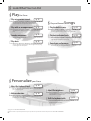 4
4
-
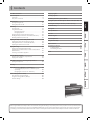 5
5
-
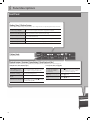 6
6
-
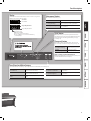 7
7
-
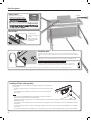 8
8
-
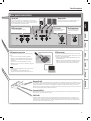 9
9
-
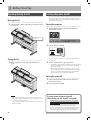 10
10
-
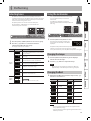 11
11
-
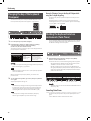 12
12
-
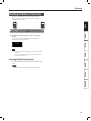 13
13
-
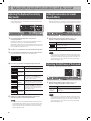 14
14
-
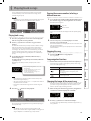 15
15
-
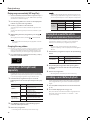 16
16
-
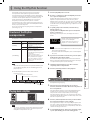 17
17
-
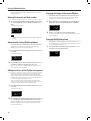 18
18
-
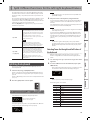 19
19
-
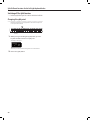 20
20
-
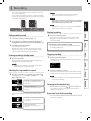 21
21
-
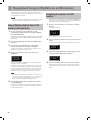 22
22
-
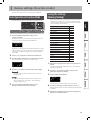 23
23
-
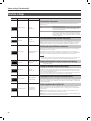 24
24
-
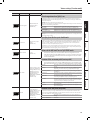 25
25
-
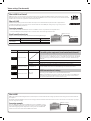 26
26
-
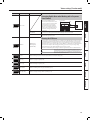 27
27
-
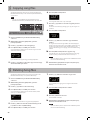 28
28
-
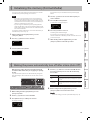 29
29
-
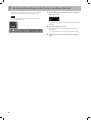 30
30
-
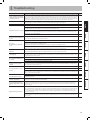 31
31
-
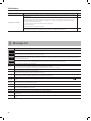 32
32
-
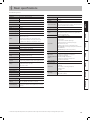 33
33
-
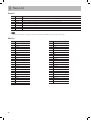 34
34
-
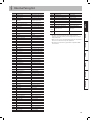 35
35
-
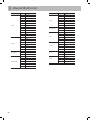 36
36
-
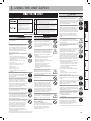 37
37
-
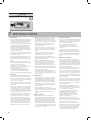 38
38
-
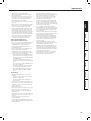 39
39
-
 40
40
-
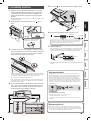 41
41
-
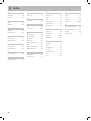 42
42
-
 43
43
-
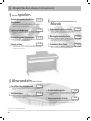 44
44
-
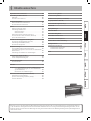 45
45
-
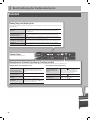 46
46
-
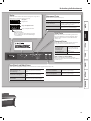 47
47
-
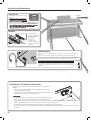 48
48
-
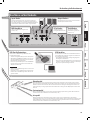 49
49
-
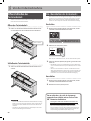 50
50
-
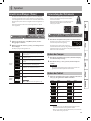 51
51
-
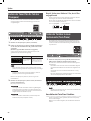 52
52
-
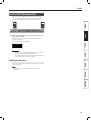 53
53
-
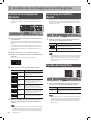 54
54
-
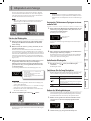 55
55
-
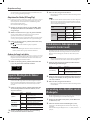 56
56
-
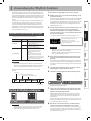 57
57
-
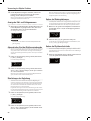 58
58
-
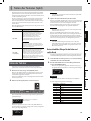 59
59
-
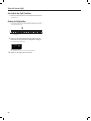 60
60
-
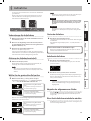 61
61
-
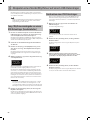 62
62
-
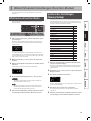 63
63
-
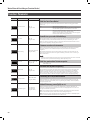 64
64
-
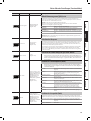 65
65
-
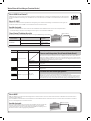 66
66
-
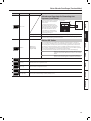 67
67
-
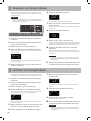 68
68
-
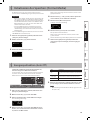 69
69
-
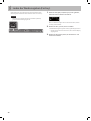 70
70
-
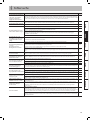 71
71
-
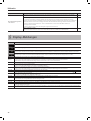 72
72
-
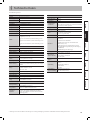 73
73
-
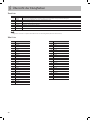 74
74
-
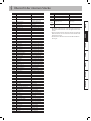 75
75
-
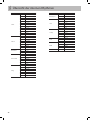 76
76
-
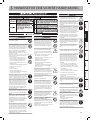 77
77
-
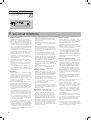 78
78
-
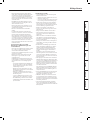 79
79
-
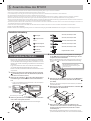 80
80
-
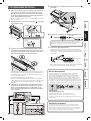 81
81
-
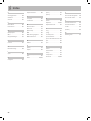 82
82
-
 83
83
-
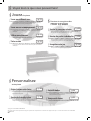 84
84
-
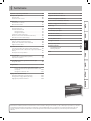 85
85
-
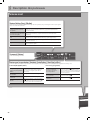 86
86
-
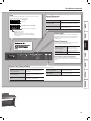 87
87
-
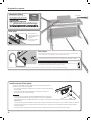 88
88
-
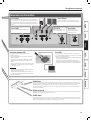 89
89
-
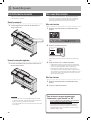 90
90
-
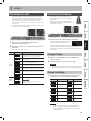 91
91
-
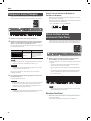 92
92
-
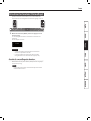 93
93
-
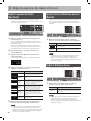 94
94
-
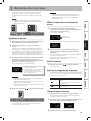 95
95
-
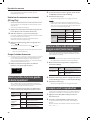 96
96
-
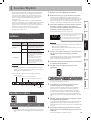 97
97
-
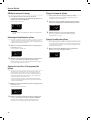 98
98
-
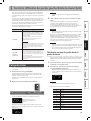 99
99
-
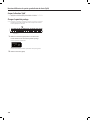 100
100
-
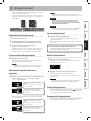 101
101
-
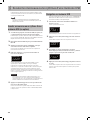 102
102
-
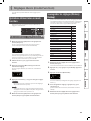 103
103
-
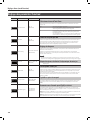 104
104
-
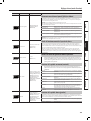 105
105
-
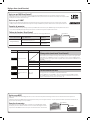 106
106
-
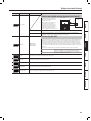 107
107
-
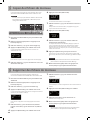 108
108
-
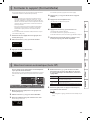 109
109
-
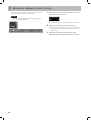 110
110
-
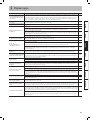 111
111
-
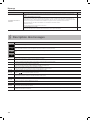 112
112
-
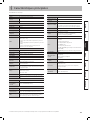 113
113
-
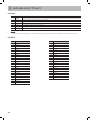 114
114
-
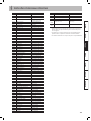 115
115
-
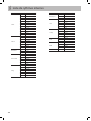 116
116
-
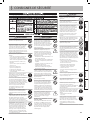 117
117
-
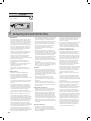 118
118
-
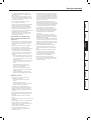 119
119
-
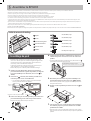 120
120
-
 121
121
-
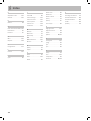 122
122
-
 123
123
-
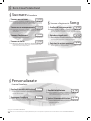 124
124
-
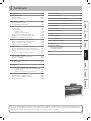 125
125
-
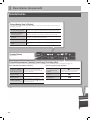 126
126
-
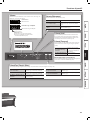 127
127
-
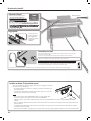 128
128
-
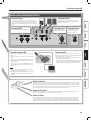 129
129
-
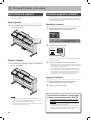 130
130
-
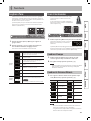 131
131
-
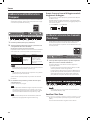 132
132
-
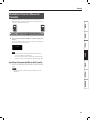 133
133
-
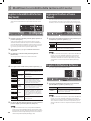 134
134
-
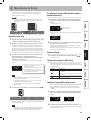 135
135
-
 136
136
-
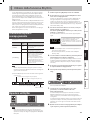 137
137
-
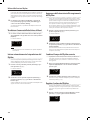 138
138
-
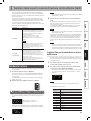 139
139
-
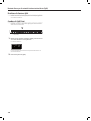 140
140
-
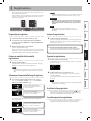 141
141
-
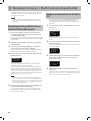 142
142
-
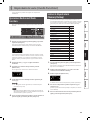 143
143
-
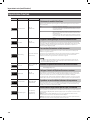 144
144
-
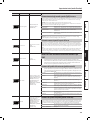 145
145
-
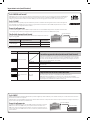 146
146
-
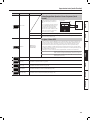 147
147
-
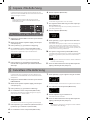 148
148
-
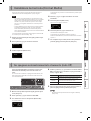 149
149
-
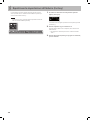 150
150
-
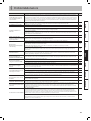 151
151
-
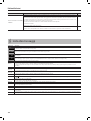 152
152
-
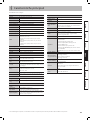 153
153
-
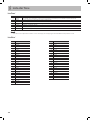 154
154
-
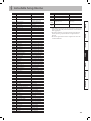 155
155
-
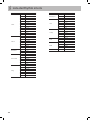 156
156
-
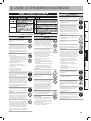 157
157
-
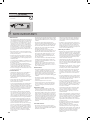 158
158
-
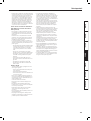 159
159
-
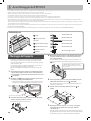 160
160
-
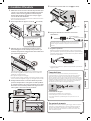 161
161
-
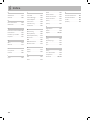 162
162
-
 163
163
-
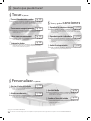 164
164
-
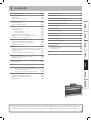 165
165
-
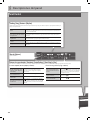 166
166
-
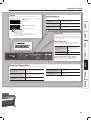 167
167
-
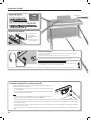 168
168
-
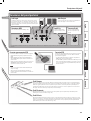 169
169
-
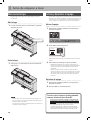 170
170
-
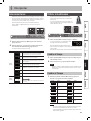 171
171
-
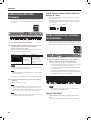 172
172
-
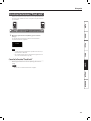 173
173
-
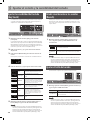 174
174
-
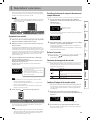 175
175
-
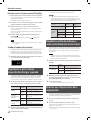 176
176
-
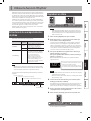 177
177
-
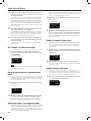 178
178
-
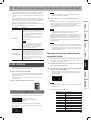 179
179
-
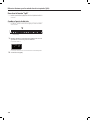 180
180
-
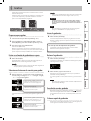 181
181
-
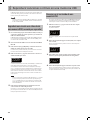 182
182
-
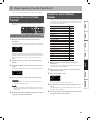 183
183
-
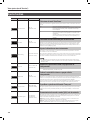 184
184
-
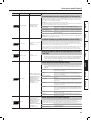 185
185
-
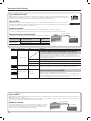 186
186
-
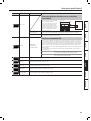 187
187
-
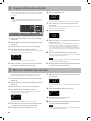 188
188
-
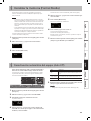 189
189
-
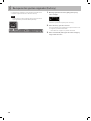 190
190
-
 191
191
-
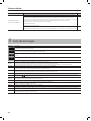 192
192
-
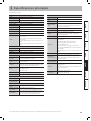 193
193
-
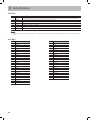 194
194
-
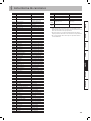 195
195
-
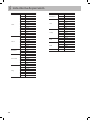 196
196
-
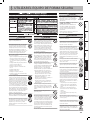 197
197
-
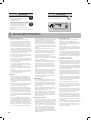 198
198
-
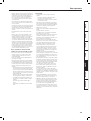 199
199
-
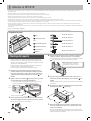 200
200
-
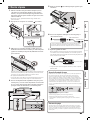 201
201
-
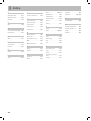 202
202
-
 203
203
-
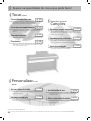 204
204
-
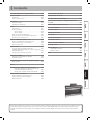 205
205
-
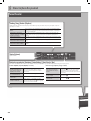 206
206
-
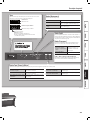 207
207
-
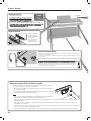 208
208
-
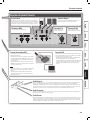 209
209
-
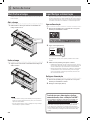 210
210
-
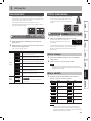 211
211
-
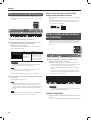 212
212
-
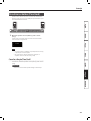 213
213
-
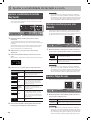 214
214
-
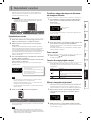 215
215
-
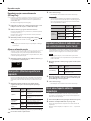 216
216
-
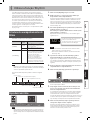 217
217
-
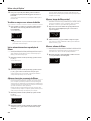 218
218
-
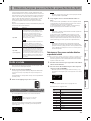 219
219
-
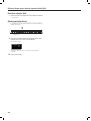 220
220
-
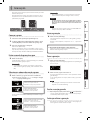 221
221
-
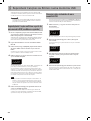 222
222
-
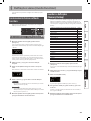 223
223
-
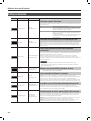 224
224
-
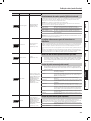 225
225
-
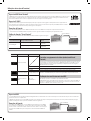 226
226
-
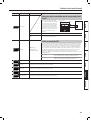 227
227
-
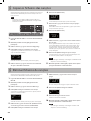 228
228
-
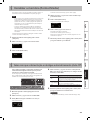 229
229
-
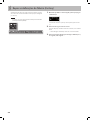 230
230
-
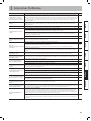 231
231
-
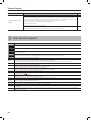 232
232
-
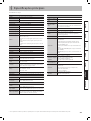 233
233
-
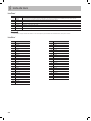 234
234
-
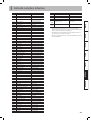 235
235
-
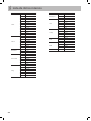 236
236
-
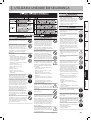 237
237
-
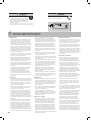 238
238
-
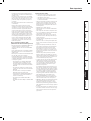 239
239
-
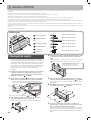 240
240
-
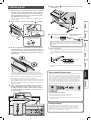 241
241
-
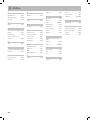 242
242
-
 243
243
-
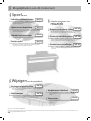 244
244
-
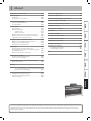 245
245
-
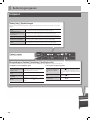 246
246
-
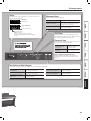 247
247
-
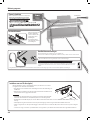 248
248
-
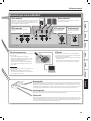 249
249
-
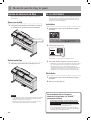 250
250
-
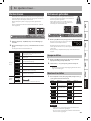 251
251
-
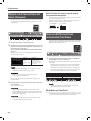 252
252
-
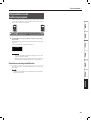 253
253
-
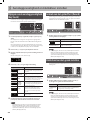 254
254
-
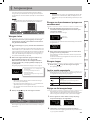 255
255
-
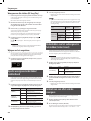 256
256
-
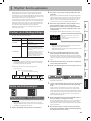 257
257
-
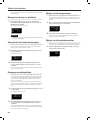 258
258
-
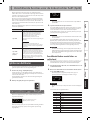 259
259
-
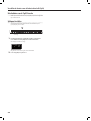 260
260
-
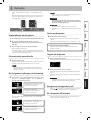 261
261
-
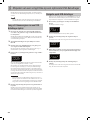 262
262
-
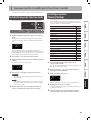 263
263
-
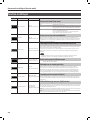 264
264
-
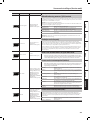 265
265
-
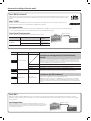 266
266
-
 267
267
-
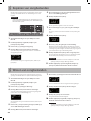 268
268
-
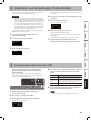 269
269
-
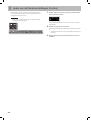 270
270
-
 271
271
-
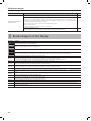 272
272
-
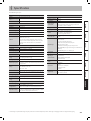 273
273
-
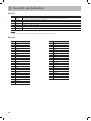 274
274
-
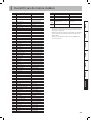 275
275
-
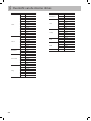 276
276
-
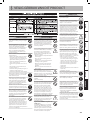 277
277
-
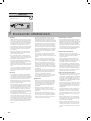 278
278
-
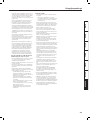 279
279
-
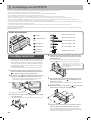 280
280
-
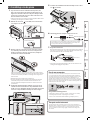 281
281
-
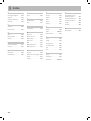 282
282
-
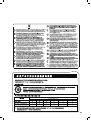 283
283
-
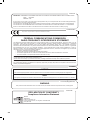 284
284
-
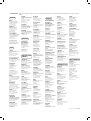 285
285
-
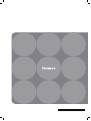 286
286
Roland RP301R Bedienungsanleitung
- Kategorie
- Digitale Klaviere
- Typ
- Bedienungsanleitung
in anderen Sprachen
- English: Roland RP301R Owner's manual
- français: Roland RP301R Le manuel du propriétaire
- español: Roland RP301R El manual del propietario
- italiano: Roland RP301R Manuale del proprietario
- Nederlands: Roland RP301R de handleiding
- português: Roland RP301R Manual do proprietário
Verwandte Artikel
-
Roland RP401R Bedienungsanleitung
-
Roland HP-109 Benutzerhandbuch
-
Roland RD-64 Bedienungsanleitung
-
Roland HP504 Bedienungsanleitung
-
Roland E-16 Bedienungsanleitung
-
Roland E16 Bedienungsanleitung
-
Roland RP102 Bedienungsanleitung
-
Roland HP-302 Bedienungsanleitung
-
Roland HPi-7F Bedienungsanleitung
-
Roland E-12 Bedienungsanleitung
Andere Dokumente
-
Yamaha CVP-900 Benutzerhandbuch
-
Yamaha CVP-204 Bedienungsanleitung
-
Yamaha CVP-85A Bedienungsanleitung
-
Yamaha CLP-705 Bedienungsanleitung
-
Yamaha CVP-205 Benutzerhandbuch
-
Yamaha PF-1000 Bedienungsanleitung
-
Yamaha CVP-208 Benutzerhandbuch
-
KETRON SD1000 Bedienungsanleitung
-
Yamaha YMR-01 Benutzerhandbuch