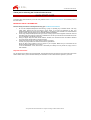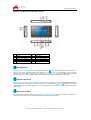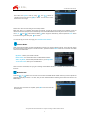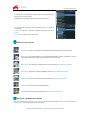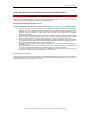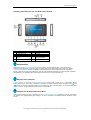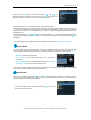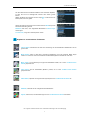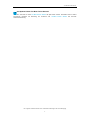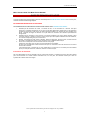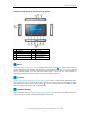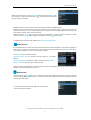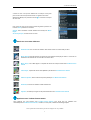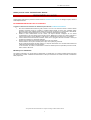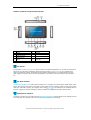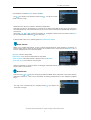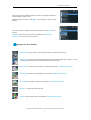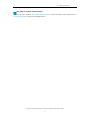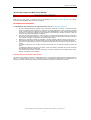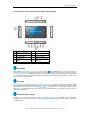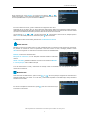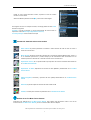YURAKU YUR.BEAT FUSION STREAM Bedienungsanleitung
- Kategorie
- Smarte Uhren
- Typ
- Bedienungsanleitung

YUR.BEAT FUSION STREAM
Quick Start Guide YUR-SM325
©
Yuraku

Yur. Beat Fusion Stream
All specification and information are subject to changes without further notices
1
Declaration of Conformity
EC-Declaration of Conformity to the essential
requirements of the applicable Council of Directive of R&TTE Directive
1995/5/EC, 2004/108/EC amended by 93/68/EEC and 2006/95/EC.
We, Yuraku GmbH of Germany, declare under our sole responsibility as
authorized representative that the following product
Brand Name: Yuraku
Model Name: YUR.BEAT FUSION STREAM
Model No.: YUR-SM325
Is fully in conformity with the essential requirement of the European Directive
2004/108/EC.
This declaration is based on the full compliance of the product with the following
European standards:
ETSI EN 300 328 V1.6.1 : 2004
ETSI EN 301 489-1 V1.5.1 : 2004
ETSI EN 301 489-17 V1.2.1 : 2002
EN 50360 / 50361 : 2001
EN 55022 : 1998 + A1 : 2001
EN 61000-3-2 : 2000
EN 61000-3-3 : 1995+A1 : 2001
EN 55024: 1998 + A1: 2001 + A2 : 2003
EN60950-1: 2006
Lorsch, 07.03.07
Yuraku GmbH, Industriestra e 2, 64653 Lorsch, Germany

Yur. Beat Fusion Stream
All specification and information are subject to changes without further notices
2
Thank you for selecting the Yur.Beat Fusion Stream!
QUICK START GUIDE
This Quick start guide introduces you to the many features of the
Yur.Beat Fusion Stream. For full details, refer to
the User Guide.
IMPORTANT SAFETY INFORMATION
Read the safety instructions carefully before using your Yur.Beat Fusion Stream.
1. Do not use Headphone/Earphones while driving, cycling or operating any motorized vehicle. This may
create traffic hazard and may be illegal in some areas. It can also be dangerous to play your
Headphones/Earphones at high volume while walking or engaged in other activities. You should exercise
extreme caution and discontinue use in potentially hazardous situations.
2. Avoid using Headphones/Earphones at high volume. Hearing expert’s advice against continuous loud and
extended music play. Keep the volume at a moderate level, so that you are able to hear outside sound, and
to be considerate of the people around you.
3. Keep your player away from sinks, drinks, bathtub, showers, rain and other sources of moisture. Moisture
can cause electric shocks with any electronic device.
4. Follow these tips to keep your player working well for a long time:
a. Clean your player with a soft lint free cloth used on glass lenses.
b. Do not allow young children to use your player or your computer. Make sure your connectors are the
identical shape and size before you connect.
c. Do not disassemble, crush, short-circuit or incinerate your battery as it may cause fire, injury, burns or
other hazards.
Disposal Instructions
Do not dispose of this device with unsorted waste. Improper disposal may be harmful to the environment and human
health. Please refer to your local waste authority for information on return and collection systems in your area.

Yur. Beat Fusion Stream
All specification and information are subject to changes without further notices
3
Guide to Yur.Beat Fusion Stream Controls
Getting Started
To turn on your Yur.Beat Fusion Stream press the power on/off ‘̰’ button. You will see a welcome screen once you
power on the device. Please note that before using the
Yur.Beat Fusion Stream the battery needs to be fully
charged. You can charge the battery by connecting it to a working PC or Notebook USB port, it will takes
approximately 4 hours for full charge. Charging can only happen when you have switch on the working PC.
Using the Functions
Yur.Beat Fusion Stream is a Portable internet player and has 7 modes, i.e. Internet Radio, Media Stream, Music
Player, Video Player, Photo Album, FM Radio and System. To navigate use the
൘൘ and ൖൖ buttons and to select a
mode press the enter
൘II button. Read on to know the details of each mode. For the details of each mode please
refer to step 6.
Setting up the Wi-Fi
Set up your Wi-Fi network to start using the Yur.Beat Fusion Stream. You will need to have the details of the
Access point (AP) which you can refer to the Wireless and Broadband router manual.
1 Power On/Off 7 Volume + / up
2 Reset 8 Backward
3 Earphone Jack 9 Forward
4 USB/Power terminal 10 Enter / Play / Pause
5 Menu 11 microSD card slot
6 Volume - / down 12 Hold

Yur. Beat Fusion Stream
All specification and information are subject to changes without further notices
4
Now select the System mode by using ‘൘൘’ and ‘ൖൖ’ buttons to
navigate and use the enter key (
൘II) to select. You will see a screen
similar to the one on right.
Select ‘Wi-Fi’ from the menu and goto ‘Wi-Fi setup wizard’.
Make sure ‘Wi-Fi on’ is selected. And search the network; you will get the list of nearby Wi-Fi networks. Once the
network is selected it prompts for the Network key which is the WEP default transmit key of the Wi-Fi Access point.
Use ‘
,!, ൘൘ and ൖൖ’ buttons and the delete ‘ൖ’ button to type the network key, and then press the menu button
to exit from the keypad. Next press
൘II to confirm.
You have set up your Wi-Fi now; enjoy your
Yur.Beat Fusion Stream!
Internet Radio
While in the Internet Radio, the radio automatically connects to the previous played channel. The screen also shows
the channel which is being played. To access the menu, press and hold the ‘
Menu‘ button for 2-3 seconds. The detail
of the menu is listed below.
My Radio, contains your favorite channels
Radio Search, is an advanced search on based different criteria
Add to my Radio, will save that particular station in you’re My Radio
To the main menu, takes you to the Main Menu
When a channel is selected, and you get a message ‘Unformatted channel’, it is because the Channel is closed at
that time.
Media Stream
Press the ൘൘ or ൖൖ button from the main menu to select the Media stream. Make sure that you have opened the
Windows media player version 11 or Vista, and you have shared the Music streaming of the entire new device in the
Media Player.
Once the Wi-Fi connection is complete; press
൘II to view the menu like
the one below.

Yur. Beat Fusion Stream
All specification and information are subject to changes without further notices
5
From the menu you can choose to select music or Play lists to hear your
favorite music or see your video.
Select Music by pressing
൘II button and play the music you like.
To go back to the menu at any time press and hold the
menu button for
2-3 seconds.
Download, helps you to transfer a selected music file to the Music
Player.
To main menu
,
takes you back to the menu.
Details of various mode
Internet Radio gets you connected to various radio stations around the world through the Wi-Fi
Media Stream play music streams from your Windows media player version11 application in your PC
or Notebook running Windows XP or Vista OS over the Wi-Fi connection.
Music Player, is a MP3 player and playback the music files stored in Yur.Beat Fusion Stream
Video Player, Playback the video files (MPEG 4) stored in the Yur.Beat Fusion Stream
Photo Album, Stores and displays the photos (JPEG) from Yur.Beat Fusion Stream
FM Radio, connects to the local FM Radio Stations
System, used for performing all the settings in your Yur.Beat Fusion Stream
Enjoy your Yur.Beat Fusion Stream
Hope you will enjoy your Yur.Beat Fusion Stream. For any further information on how to use the features of
Yur.Beat Fusion Stream please refer to the User Guide.

YUR.BEAT FUSION STREAM
Schnelle Gebrauchsanleitung YUR-SM325

Yur. Beat Fusion Stream
Alle Angaben und Informationen sind vorbehaltlich Änderungen ohne Vorankündigung
1
Declaration of Conformity
EC-Declaration of Conformity to the essential
requirements of the applicable Council of Directive of R&TTE Directive
1995/5/EC, 2004/108/EC amended by 93/68/EEC and 2006/95/EC.
We, Yuraku GmbH of Germany, declare under our sole responsibility as
authorized representative that the following product
Brand Name: Yuraku
Model Name: YUR.BEAT FUSION STREAM
Model No.: YUR-SM325
Is fully in conformity with the essential requirement of the European Directive
2004/108/EC.
This declaration is based on the full compliance of the product with the following
European standards:
ETSI EN 300 328 V1.6.1 : 2004
ETSI EN 301 489-1 V1.5.1 : 2004
ETSI EN 301 489-17 V1.2.1 : 2002
EN 50360 / 50361 : 2001
EN 55022 : 1998 + A1 : 2001
EN 61000-3-2 : 2000
EN 61000-3-3 : 1995+A1 : 2001
EN 55024: 1998 + A1: 2001 + A2 : 2003
EN60950-1: 2006
Lorsch, 07.03.07
Yuraku GmbH, Industriestra e 2, 64653 Lorsch, Germany

Yur. Beat Fusion Stream
Alle Angaben und Informationen sind vorbehaltlich Änderungen ohne Vorankündigung
2
Danke, dass Sie sich für den Yur.Beat Fusion Stream entschieden haben!
SCHNELLE GEBRAUCHSANLEITUNG
Dieser schnelle Gebrauchsanleitung stellt Ihnen die vielen Funktionen des
Yur.Beat Fusion Stream vor.
Konsultieren Sie für nähere Details das Schnelle Gebrauchsanleitung.
WICHTIGE SICHERHEITSINFORMATIONEN
Lesen Sie sorgfältig die Sicherheitsanweisungen, bevor Sie Ihren Yur.Beat Fusion Stream in Betrieb nehmen.
1. Benutzen Sie beim Autofahren, Radfahren oder Betätigen sonstiger motorisierter Fahrzeuge keine
Köpfhörer. Das kann Verkehrsunfälle verursachen und in einigen Regionen illegal sein. Es kann auch
gefährlich sein, seinen Kopfhörer mit hoher Lautstärke beim Laufen oder anderen Beschäftigungen zu
benutzen. Lassen Sie äußerste Vorsicht walten und unterbrechen Sie die Benutzung in potenziell
gefährlichen Situationen.
2. Vermeiden Sie es, die Kopfhörer bei hoher Lautstärke zu benutzen. Beachten Sie die Expertenratschläge
gegen das Spielen ständig lauter Musik. Halten Sie die Lautstärke auf einem gemäßigten Niveau, so dass
sie andere Geräusche wahrnehmen und auf die Menschen um Sie herum Rücksicht nehmen können.
3. Halten Sie Ihren Player von Waschbecken, Badewannen, Duschen, Getränken, Regen und anderen
Feuchtigkeitsquellen fern. Nässe kann mit jedem beliebigen elektrischen Gerät Stromschläge verursachen.
4. Befolgen Sie diese Ratschläge, damit Ihr Player lange funktioniert:
a. Reinigen Sie Ihren Player mit einem weichen, fusselfreien Tuch, wie man es auch zum Reinigen von
Glasslinsen benutzt.
b. Gestatten Sie nicht kleinen Kindern Ihren Player oder Ihren Computer zu benutzen. Vergewissern Sie
sich, dass Ihre Anschlüsse identische Form und Größe haben, bevor Sie sie anschließen.
c. Zerlegen, zerquetschen und verbrennen Sie Ihre Batterie nicht und schließen Sie sie nicht kurz, da
dieses Feuer, Verletzungen oder andere Gefahren verursachen kann.
Entsorgungsanweisungen
Entsorgen Sie dieses Geträt nicht mit unsortiertem Müll. Unzulässige Entsorgung kann schädlich für die Umwelt und
für die Gesundheit sein. Wenden Sie sich bitte an Ihre zuständige Müllentsorgungsbehörde, um Informationen zur
Müllentsorgungssystem in Ihrer Regionen zu erhalten.

Yur. Beat Fusion Stream
Alle Angaben und Informationen sind vorbehaltlich Änderungen ohne Vorankündigung
3
Anleitung zum Gebrauch des Yur.Beat Fusion Stream
Inbetriebnahme
Drücken Sie, um den Yur.Beat Fusion Stream anzuschalten, den Startknopf An/Aus ‘ ’. Sie werden einen
Willkommensanzeige sehen, sobald das Gerät mit Strom versorgt wird. Beachten Sie bitte, dass, bevor Sie den
Yur.Beat Fusion Stream benutzen, die Batterie voll aufgeladen sein muss. Die Batterien können aufgeladen
werden, indem Sie sie über einen USB-Port an Ihren PC oder Notebook anschließen. Es dauert ungefähr 4 Stunden,
bis die Batterien voll aufgeladen sind. Das Aufladen funktioniert nur bei eingeschaltetem PC.
Benutzen der Funktionen
Yur.Beat Fusion Stream ist ein Tragbarer Internetplayer und hat sieben Funktionen, d. h. Internet!adio, Media
Stream, Music.Player, Video.Player, Photoalbum, FM Radio und System. Benutzen Sie zur Navigation die
൘൘ und
ൖൖ Knöpfe. Zur Funktionenauswahl drücken Sie den Enter-Knopf ൘II. Lesen Sie weiter, um die Einzelheiten jedes
Modus zu kennen. Zu den Einzelheiten jeder Funktion siehe Schritt 6.
Einstellen der Drahtlosverbindung Wi-Fi
Stellen Sie Ihr Netzwerk zur Wi-Fi Verbindung, um den Yur.Beat Fusion Stream in Betrieb zu nehmen. Sie werden
die Angaben des Zugriffspunktes (AP) benötigen, die Sie im Drahtlosen und Breitband-Router Handbuch finden
können.
1 Start An/Aus 7 Lautstärke + / laut
2 Neustart (Reset) 8 Zurück
3 Kopfhörerstecker 9 Vorwärts
4 USB/Stromanschluss 10 Enter / Play / Pause
5 Menü 11
microSD
Kartensteckplatz
6 Lautstärke - / leise
12
Sperren

Yur. Beat Fusion Stream
Alle Angaben und Informationen sind vorbehaltlich Änderungen ohne Vorankündigung
4
Wählen Sie den
System-Modus, indem Sie die Knöpfe ‘ ൘ ൘ ’ und ‘ ൖ ൖ ’ zur
Navigation benutzen und drücken Sie den Knopf „Enter“ (
൘II) zur Auswahl. Sie
werden einen Bildschirm sehen, der dem auf der rechten Seite ähnelt.
Wählen Sie im Menü ‘Wi-Fi‘ und gehen Sie auf ‘Wi-Fi Einstellungsassistant‘.
Vergewissern Sie sich, dass Sie ‘Wi-Fi An’ gewählt haben. Und durchsuchen Sie das Netzwerk; Sie werden die Liste
von in der Nähe gelegenen Wi-Fi Netzwerke zur kabellosen Datenübermittlung erhalten. Sobald das Netzwerk
ausgewählt ist, fordert es den Netzwerkschlüssel an, welcher der WEP-Standardübertragunsschlüssel des Wi-Fi
Zugriffspunktes ist.
Benutzen Sie die Knöpfe ‘
!,", ൘൘ und ൖൖ’ un den Knopf “Entfernen” ‘ൖ’, um den Netzwerkschlüssel einzugeben
und drücken Sie anschließend den
Menü-Knopf, um die Kleintastatur zu verlassen. Drücken Sie als nächstes ൘II zur
Bestätigung.
Jetzt haben Sie Ihre kabellose Datenübermittlung eingestellt; viel Spaß mit Ihren
Yur.Beat Fusion Stream!
Internet Radio
Im Internet-Radio wird das Radio automatisch mit dem zuvor gespielten Sender verbunden. Der Bildschirm zeigt
auch den Sender, der gerade eingeschaltet ist. Um Zugriff auf das Menü zu bekommen, müssen Sie den ‘
Menü‘ –
Knopf zwei bis drei Sekunden lang gedrückt halten.. Die näheren Angaben zum Menü sind unten aufgelistet.
My Radio, enthält Ihre Lieblingssender
Radio Search, ist eine fortgeschrittene Suche mit verschiedenen
Suchkriterien
Add to my Radio, speichert einen bestimmten Radiosender in My Radio
To the main menu, bringt Sie in das Hauptmenü zurück
Wenn Sie einen Sender ausgesucht haben und Sie die Nachricht ‘Unformatierter Sender’ erhalten, so ist das darauf
zurückzuführen, dass der Sender im Moment geschlossen ist.
Media Stream
Drücken Sie im Hauptmenü die Knöpfe ൘൘ oder ൖൖ, um den Media Stream zu wählen. Vergewissern Sie sich,
dass Sie den Windows Media Player Version 11 oder Vista geöffnet haben und Sie haben den Musikstrom des
gesamten Gerätes im Media Player weitergegeben.
Drücken Sie, sobald die Wi-Fi Verbindung hergestellt ist,
൘II um sich das
Menü wie das unten anzusehen.

Yur. Beat Fusion Stream
Alle Angaben und Informationen sind vorbehaltlich Änderungen ohne Vorankündigung
5
Aus dem Menü können Sie Musik auswählen oder Tracklisten abspielen,
so dass Sie sich Ihre Lieblingsmusik anhören oder Videos gucken
können.
Wählen Sie Musik durch Drücken auf den Knopf
൘II und Sie können die
Musik spielen, die Ihnen gefällt.
Gehen Sie jeder Zeit zum Menü zurück. Halten Sie den Menü-Knopf zwei
bis drei bis Sekunden gedrückt.
Download, hilft Ihnen, eine ausgewählte Musikdatei im Music Player
hinzuzufügen.
To main menu, bringt Sie in das Hauptmenü zurück
Angaben zu verschiedenen Funktionen
Internet Radio verbindet Sie mit Hilfe Wi-Fi Verbindung mit unterschiedlichen Radiosendern auf der
ganzen Welt
Media Stream spielt mit Hilfe Wi-Fi Verbindung Musikstücke aus Ihrem Windows Media Player
Version11 in Ihrem PC oder Ihrem Notebook mit den Betriebssystemen Windows XP oder Vista.
Music Player, ist ein MP3-Player and gibt die Musikdateien wieder, die in Ihrem Yur.Beat Fusion
Stream
gespichert sind.
Video Player, gibt die Videodateien (MPEG 4) wieder, die in Ihrem Yur.Beat Fusion Stream
gespeichert sind.
Photo Album, speichert und zeigt die Photos (JPEG) aus Ihrem Yur.Beat Fusion Stream an.
FM Radio
, verbindet mit den verfügbaren FM-Radiosendern
System, wird benutzt, um alle Einstellungen in Ihrem Yur.Beat Fusion Stream auszuführen.

Yur. Beat Fusion Stream
Alle Angaben und Informationen sind vorbehaltlich Änderungen ohne Vorankündigung
6
Viel Spaß mit Ihrem Yur.Beat Fusion Stream!
Wir hoffen, dass Siie mit Ihrem Yur.Beat Fusion Stream viel Spaß haben werden. Konsultieren Sie für weitere
Infomationen bewüglich der Benutzung der Funktionen des
Yur.Beat Fusion Stream das Schnelle
Gebrauchsanleitung.

YUR.BEAT FUSION STREAM
Guide De Demarrage Rapide YUR-SM325

Yur. Beat Fusion Stream
Toute spécification et information peuvent être changées sans avis préalable
1
Declaration of Conformity
EC-Declaration of Conformity to the essential
requirements of the applicable Council of Directive of R&TTE Directive
1995/5/EC, 2004/108/EC amended by 93/68/EEC and 2006/95/EC.
We, Yuraku GmbH of Germany, declare under our sole responsibility as
authorized representative that the following product
Brand Name: Yuraku
Model Name: YUR.BEAT FUSION STREAM
Model No.: YUR-SM325
Is fully in conformity with the essential requirement of the European Directive
2004/108/EC.
This declaration is based on the full compliance of the product with the following
European standards:
ETSI EN 300 328 V1.6.1 : 2004
ETSI EN 301 489-1 V1.5.1 : 2004
ETSI EN 301 489-17 V1.2.1 : 2002
EN 50360 / 50361 : 2001
EN 55022 : 1998 + A1 : 2001
EN 61000-3-2 : 2000
EN 61000-3-3 : 1995+A1 : 2001
EN 55024: 1998 + A1: 2001 + A2 : 2003
EN60950-1: 2006
Lorsch, 07.03.07
Yuraku GmbH, Industriestra e 2, 64653 Lorsch, Germany

Yur. Beat Fusion Stream
Toute spécification et information peuvent être changées sans avis préalable
2
Merci d’avoir choisi Yur.Beat Fusion Stream!
GUIDE DE DEMARRAGE RAPIDE
Le guide de démarrage rapide présente plusieurs caractéristiques de
Yur.Beat Fusion Stream. Pour en savoir plus,
consultez le Guide De Demarrage Rapide.
INFORMATION IMPORTANTE DE SECURITE
Lisez attentivement les instructions de sécurité avant d’utiliser votre Yur.Beat Fusion Stream.
1. N’utilisez pas les écouteurs au volant, en faisant du vélo, ou en conduisant un véhicule. Cela peut
ammener à la situation dangereuse sur la route et peut être illégal dans certains lieux. Il est dangereux
d’utiliser les écouteurs à haut volume en faisant des promenades ou en prenant part aux activités. Vous
devez respecter les règles de sécurité et ne pas utiliser les écouteurs aux situations potentiellement
dangereuses.
2. N’utilisez pas les écouteurs à haut volume. Les experts d’audition sont contre l’écoute durable à haut
volume de musique . Gardez le volume au niveau moyen pour être capable d’attendre les bruits extérieurs,
et se rendre compte des gens qui vous entourent.
3. Gardez votre player loin des éviers et lavabos, boissons, baignoires, douches, pluie, et autres sources
d’humidité. L’humidité peut causer le choc électrique avec un dispositif électronique.
4. Suivez ces conseils pour le fonctionnement réussi de votre player
a. Nettoyez votre player avec un tissu mou sans peluches sur les lentilles.
b. Tenir hors de portée des enfants. Assurez-vous que vos connecteurs sont de même forme et mesure
avant de les connecter.
c. Ne démontez pas, n’écrasez pas, ne vous mettez pas en court-circuit ou n’incinérez pas votre batterie
parce que cela peut causer feu, blessures, brûlures ou autres risques.
Instructions de traitement
Ne vous débarrassez pas de ce dispositif avec les ordures tout-venantes. Le traitement incorrect peut être nuisible
pour l’environnement et la santé humaine. Adressez-vous, s’il vous plait, aux autorités locales pour créer les
systèmes de collection dans votre région.

Yur. Beat Fusion Stream
Toute spécification et information peuvent être changées sans avis préalable
3
Guide des commandes de Yur.Beat Fusion Stream
Départ
Pour allumer votre Yur.Beat Fusion Stream pressez le bouton power on/off ‘̰’. Vous verrez l’écran de bienvenu
dès que vous branchez votre dispositif. Faites attention à ce que la batterie de
Yur.Beat Fusion Stream doit être
chargée complètement avant de l’utiliser. Vous pouvez charger la batterie en la connectant à un ordinateur personnel
ou à un ordinateur portable via le port USB. Cela prendra environ 4 heures pour une charge complète. Le
chargement peut seulement s’effectuer lorsque vous avez mis l’ordinateur sous tension.
Fonctions
Yur.Beat Fusion Stream est un player internet Portable et il a 7 modes, i.e. Radio Internet, Media Stream, Music
Player, Video Player, Album de photos, Radio FM et Système. Pour naviguer, utilisez les boutons
൘൘ et ൖൖ et
pour sélectionner un mode, pressez le bouton d’entrée
൘II. Continuez la lecture pour savoir les détails sur chaque
mode. Pour savoir plus sur chaque mode, consultez l’étape 6.
Installation de Wi-Fi
Réglez votre réseau Wi-Fi pour lancer le Yur.Beat Fusion Stream. Vous aurez besoin des détails d’Access point
(AP) que vous pouvez consulter à Wireless and Broadband router manual.
1 Puissance On/Off 7 Volume + / fort
2 Réinitialiser 8 En arrière
3 Jack d’écouteurs 9 En avant
4 USB/ terminal électrique 10 Entrée / Play / Pause
5 Menu 11
Emplacement pour
carte microSD
6 Volume - / bas 12 Verrouillage

Yur. Beat Fusion Stream
Toute spécification et information peuvent être changées sans avis préalable
4
Maintenant sélectionnez le mode
Système en utilisant les boutons ‘൘൘’ et ‘ൖൖ’
pour naviguer, et utilisez la touche d’entrée (
൘II) pour sélectionner. Vous verrez
un écran pareil à celui à droite.
Sélectionnez ‘Wi-Fi’ du menu et allez à ‘Wi-Fi setup wizard’ (Assistant d’installation Wi-Fi).
Assurez-vous que ‘Wi-Fi on’(Wi-Fi est alumé) est sélectionné. Et cherchez le réseau; vous receverez la liste des
réseaux Wi-Fi situés non loin. Le réseau sélectionné, il fait appel à la touche Network (Réseau) qui est touche de
transmission par défaut WEP d’ Access point Wi-Fi.
Utilisez les boutons ‘
,!, ൘൘ et ൖൖ’ et le bouton de suppression ‘ൖ’ tapez la touche de réseau, et ensuite
pressez le bouton
menu pour sortir du clavier. Après pressez le bouton ൘II pour confirmer.
L’installation de Wi-Fi est terminée; appréciez votre
Yur.Beat Fusion Stream!
Radio Internet
En mode Radio Internet, le radio est connecté automatiquement à la chaîne précédente. L’écran affiche également la
chaîne qui est en fonction. Pour avoir accès au menu, pressez et gardez la pression sur le bouton ‘
Menu‘ pendant 2-
3 secondes. Les details sur le menu sont mentionnés ci-dessous.
Mon Radio, contient vos chaînes favorites
Recherche Radio, est une recherche avancée basée sur les critères
différents
Ajouter à mon Radio, sauvegardera la station particulère dans Mon Radio
Au menu principal, vous fait revenir au Menu principal
Quand une chaîne est sélectionnée, et vous recevez un message ‘Unformatted channel’ (Chaîne non formatée), cela
signifie que la chaîne est fermée à ce moment.
Media Stream
Pressez le bouton ൘൘ ou ൖൖ du menu principal pour sélectionner le Media stream. Assurez-vous que vous avez
ouvert le Windows media player version 11 ou Vista, et que vous avez partagé le streaming de musique du dispositif
tout neuf dans Media Player.
La connection Wi-Fi terminée; pressez
൘II pour afficher le menu
comme il est montré ci-dessous.

Yur. Beat Fusion Stream
Toute spécification et information peuvent être changées sans avis préalable
5
A l’aide du menu vous pouvez sélectionner la musique ou Play lists
pour écouter votre musique favorite music ou regarder votre vidéo.
Sélectionnez Musique en pressant le bouton
൘II et écoutez la musique
de votre choix.
Pour revenir au menu à tout moment, presses et gardez la pression sur
le bouton
menu pendant 2-3 secondes.
Charger, aide à transférer le fichier sélectionné de musique au Music
Player.
Au menu principal
,
vous fait revenir au menu.
Détails sur les modes différents
Radio Internet vous connecte aux stations radio variées autour du monde entier par Wi-Fi
Media Stream passe les streams de musique de votre Windows media player version11 à votre PC ou
Notebook avec Windows XP ou Vista OS à connection Wi-Fi.
Music Player, est un MP3 player et il repasse les fichiers de musique stockés dans Yur.Beat Fusion
Stream
Video Player, repasse les fichiers vidéo (MPEG 4) stockés dans Yur.Beat Fusion Stream
Album de photos, stocke et affiche les photos (JPEG) du Yur.Beat Fusion Stream
Radio FM, connecte aux Stations locales de Radio FM
Système, est utilisé pour régler tous les paramètres dans votre Yur.Beat Fusion Stream
Appréciez votre Yur.Beat Fusion Stream
Nous espérons que vous aimerez votre Yur.Beat Fusion Stream. Pour savoir plus sur l’utilisation des
caractéristiques de
Yur.Beat Fusion Stream, consultez, s’il vous plait, le Guide De Demarrage Rapide.

YUR.BEAT FUSION STREAM
Guida Rapida All’Avvio YUR-SM325
Seite wird geladen ...
Seite wird geladen ...
Seite wird geladen ...
Seite wird geladen ...
Seite wird geladen ...
Seite wird geladen ...
Seite wird geladen ...
Seite wird geladen ...
Seite wird geladen ...
Seite wird geladen ...
Seite wird geladen ...
Seite wird geladen ...
-
 1
1
-
 2
2
-
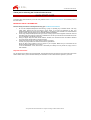 3
3
-
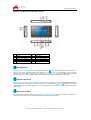 4
4
-
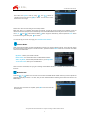 5
5
-
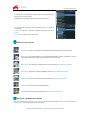 6
6
-
 7
7
-
 8
8
-
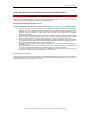 9
9
-
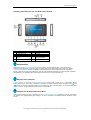 10
10
-
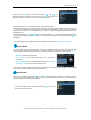 11
11
-
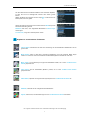 12
12
-
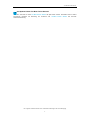 13
13
-
 14
14
-
 15
15
-
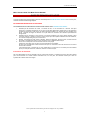 16
16
-
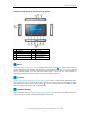 17
17
-
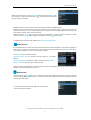 18
18
-
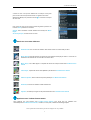 19
19
-
 20
20
-
 21
21
-
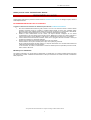 22
22
-
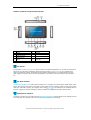 23
23
-
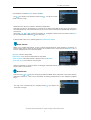 24
24
-
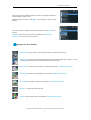 25
25
-
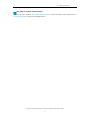 26
26
-
 27
27
-
 28
28
-
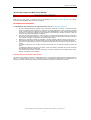 29
29
-
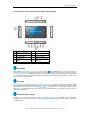 30
30
-
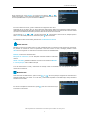 31
31
-
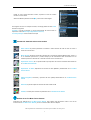 32
32
YURAKU YUR.BEAT FUSION STREAM Bedienungsanleitung
- Kategorie
- Smarte Uhren
- Typ
- Bedienungsanleitung
in anderen Sprachen
Verwandte Artikel
Andere Dokumente
-
Fusion MS-SRX400 Schnellstartanleitung
-
Fusion MS-RA770 Schnellstartanleitung
-
Fusion MS-RA670 Schnellstartanleitung
-
Fusion MS-SRX400 Schnellstartanleitung
-
Fusion MS-RA770 Schnellstartanleitung
-
Fusion Panel-Stereo Schnellstartanleitung
-
Blackmagic Video Assist Benutzerhandbuch
-
Blackmagic Video Assist Benutzerhandbuch
-
Blackmagic Video Assist Benutzerhandbuch
-
JAM Fusion Red (HX-EP255RD-EU) Benutzerhandbuch