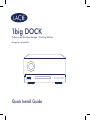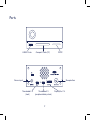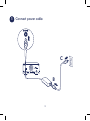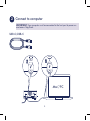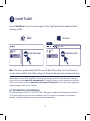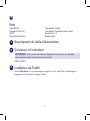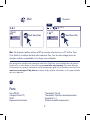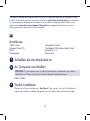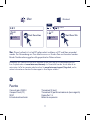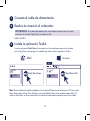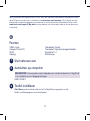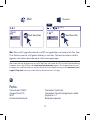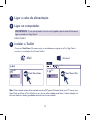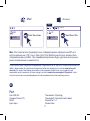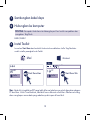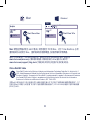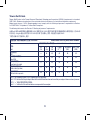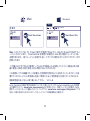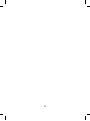LaCie 1big Dock Installationsanleitung
- Kategorie
- Externe Festplatten
- Typ
- Installationsanleitung

design by neil poulton
Quick Install Guide
1big DOCK
Professional Desktop Storage | Docking Station

2
Ports
SDXCUSB 3.0 hub
Compact Flash (CF)
Power input Sleep button
Thunderbolt 3
(peripheral/daisy chain)
DisplayPort 1.4
Thunderbolt
™
3
(host)

3
1
Connect power cable
B
C

4
2
Connect to computer
USB-C/USB-C
IMPORTANT: Your computer must be connected to the host port to power on
and access 1big Dock.
Mac
®
/ PC

5
3
Install Toolkit
Launch Start Here from your drive to register LaCie 1big Dock and download the Toolkit
software installer.
Start Here Mac
LaCie
HD
LaCie
LaCie
PC
File
Start Here Win
Mac
®
Windows
®
Mac: This drive is preformatted exFAT for use with both PC and Mac. For Time Machine, it
must be reformatted for Mac. Reformatting will delete all data previously stored on the drive.
Review details of your LaCie 1big Dock’s warranty by opening the LaCie Limited Warranty Statement
on your drive or go to www.lacie.com/warranty. To request warranty service, contact an authorized
LaCie service center or refer to www.lacie.com/support/1big-dock for more information regarding
customer support within your jurisdiction.
FCC DECLARATION OF CONFORMANCE
This device complies with Part 15 of the FCC Rules. Operation is subject to the following two conditions:
(1) this device may not cause harmful interference, and (2) this device must accept any interference
received, including interference that may cause undesired operation.

6
CLASS B
This equipment has been tested and found to comply with the limits for a Class B digital device, pursuant
to Part 15 of the FCC Rules. These limits are designed to provide reasonable protection against harmful
interference in residential installation. This equipment generates, uses, and can radiate radio frequency
energy and, if not installed and used in accordance with the instructions, may cause harmful interference
to radio communications.
However, there is no guarantee that interference will not occur in a particular installation. If this equipment
does cause harmful interference to radio or television reception, which can be determined by turning
the equipment off and on, the user is encouraged to try to correct the interference by one or more of the
following measures:
• Reorient or relocate the receiving antenna.
• Increase the separation between the equipment and receiver.
• Connect the equipment into an outlet on a circuit different from that to which the receiver is connected.
• Consult the dealer or an experienced radio/TV technician for help.
CAUTION: Any changes or modifications made to this equipment may void the user’s authority to operate
this equipment.
For Australian Customers Only.
Our goods come with guarantees that cannot be excluded under the Australian Consumer Law. You are
entitled to a replacement or refund for a major failure and for compensation for any other reasonably
foreseeable loss or damage. You are also entitled to have the goods repaired or replaced if the goods fail
to be of acceptable quality and the failure does
not amount to a major failure.
Revision - July 1, 2020

7
FR
Ports
Hub USB3.0 Thunderbolt 3 (hôte)
Compact Flash (CF) Thunderbolt 3 (périphérique/en série)
SDXC DisplayPort 1.4
Entrée d’alimentation Bouton Veille
1
Branchement du câble d’alimentation
2
Connexion à l’ordinateur
IMPORTANT : Pour mettre votre disque 1big Dock sous tension et y accéder,
votre ordinateur doit être connecté au port hôte.
USB-C/USB-C
3
Installation de Toolkit
Lancez Start Here sur votre disque pour enregistrer LaCie 1big Dock et téléchargez le
programme d’installation du logiciel Toolkit.

8
Start Here Mac
LaCie
HD
LaCie
LaCie
PC
File
Start Here Win
Mac
®
Windows
®
Mac: Ce disque est préformaté en exFAT de manière à fonctionner sur PC et Mac. Pour
Time Machine, le disque doit être reformaté pour Mac. Lors du reformatage, toutes les
données stockées au préalable sur le disque seront effacées.
Pour connaître les conditions de garantie de votre LaCie 1big Dock, ouvrez la déclaration de garantie
limitée LaCie sur votre disque ou consultez la page www.lacie.com/warranty. Pour toute demande
d’intervention sous garantie, contactez un centre de réparation agréé LaCie clientèle ou consultez le site
www.lacie.com/support/1big-dock pour obtenir de plus amples informations sur le support clientèle
dont vous dépendez.
IT
Porte
Hub USB 3.0 Thunderbolt 3 (host)
Compact Flash (CF) Thunderbolt 3 (periferica/concatenazione)
SDXC DisplayPort 1.4
Ingresso alimentazione Pulsante modalità sospensione

9
1
Collegare il cavo di alimentazione
2
Collegamento a un computer
IMPORTANTE: Il computer deve essere collegato alla porta host per accendersi e
accedere a 1big Dock.
USB-C/USB-C
3
Installazione del Toolkit
Cliccare Start Here dall’unità per registrare LaCie 1big Dock e scaricare il programma
di installazione del Toolkit.
Start Here Mac
LaCie
HD
LaCie
LaCie
PC
File
Start Here Win
Mac
®
Windows
®
Mac: questa unità è pre-formattata exFAT per l’utilizzo sia su PC che Mac. Per Time
Machine è necessario riformattarla per Mac. La riformattazione comporterà la
cancellazione di tutti i dati precedentemente salvati sull’unità.

10
Controllare i dettagli della garanzia del vostro LaCie 1big Dock aprendo la Garanzia Limitata
di LaCie Informativa presente sulla vostra unità o su www.lacie.com/warranty. Per richiedere
un servizio coperto da garanzia contattare un centro di assistenza autorizzato LaCie o fare
riferimento a www.lacie.com/support/1big-dock per maggiori informazioni in merito
all’assistenza clienti presente nel vostro territorio.
DE
Anschlüsse
USB 3.0-Hub Thunderbolt 3 (host)
Compact Flash (CF) Thunderbolt 3 (Peripherie/Daisy Chain)
SDXC DisplayPort 1.4
Netzeingang Ruhe-Taste
1
Schließen Sie das Netzkabel an
2
An Computer anschließen
WICHTIG: Ihr Computer muss mit dem Hostanschluss verbunden sein, damit
1big Dock mit Strom versorgt wird und Sie darauf zugreifen können.
USB-C/USB-C
3
Toolkit installieren
Klicken Sie in Ihrem Laufwerk auf „Start Here“ (Hier starten), um LaCie 1big Dock zu
registrieren und das Installationsprogramm für die Toolkit-Software herunterzuladen.

11
Start Here Mac
LaCie
HD
LaCie
LaCie
PC
File
Start Here Win
Mac
®
Windows
®
Mac: Dieses Laufwerk ist mit exFAT vorformatiert und kann mit PC und Mac verwendet
werden. Zur Verwendung von Time Machine muss es für den Mac neu formatiert werden.
Bei der Neuformatierung gehen alle gespeicherten Daten verloren.
Einzelheiten zur Garantie für Ihre LaCie 1big Dock finden Sie in der LaCie Garantieerklärung zu
Ihrer Festplatte oder auf www.lacie.com/warranty. Im Garantiefall wenden Sie sich bitte an ein
autorisiertes LaCie Servicecenter oder besuchen Sie www.lacie.com/support/1big-dock, wo Sie
weitere Informationen über den Kundensupport in Ihrer Region erhalten.
ES
Puertos
Concentrador USB 3.0 Thunderbolt 3 (host)
Compact Flash (CF) Thunderbolt 3 (periférico/cadena de tipo margarita)
SDXC DisplayPort 1.4
Entrada de alimentación Botón de suspensión

12
1
Conecte el cable de alimentación
2
Realice la conexión al ordenador
IMPORTANTE: Su ordenador debe estar conectado al puerto de host para
encender la unidad 1big Dock y acceder a ella.
USB-C/USB-C
3
Instale la aplicación Toolkit
Inicie la aplicación Start Here (Iniciar aquí) en la unidad para registrar la unidad
LaCie 1big Dock y descargar el instalador de software de la aplicación Toolkit.
Start Here Mac
LaCie
HD
LaCie
LaCie
PC
File
Start Here Win
Mac
®
Windows
®
Mac: Esta unidad está preformateada en formato exFAT para usarse tanto con PC como con
Mac. Para poder utilizar Time Machine, la unidad debe volver a formatearse para Mac. Al
volver a formatear se eliminarán todos los datos almacenados previamente en la unidad.

13
Revise los detalles de la garantía de su LaCie 1big Dock abriendo la declaración de garantía limitada
de LaCie que se encuentra en su unidad o visite www.lacie.com/warranty. Para solicitar servicio
técnico bajo la garantía, póngase en contacto con un centro de servicio autorizado de LaCie o visite
www.lacie.com/support/1big-dock si desea obtener más información sobre el servicio técnico en
su territorio.
NL
Poorten
USB 3.0-hub Thunderbolt3 (host)
Compact Flash (CF) Thunderbolt3 (perifeer/seriegeschakeld)
SDXC DisplayPort 1.4
Voeding Sluimerknop
1
Sluit netsnoer aan
2
Aansluiten op computer
BELANGRIJK: Uw computer moet verbonden zijn met de hostpoort om 1big Dock
in te schakelen en om toegang te krijgen.
USB-C/USB-C
3
Toolkit installeren
Start Here vanaf uw harde schijf om LaCie 1big Dock te registreren en het
Toolkit-installatieprogramma te downloaden.

14
Start Here Mac
LaCie
HD
LaCie
LaCie
PC
File
Start Here Win
Mac
®
Windows
®
Mac: Deze schijf is gepreformatteerd in exFAT om te gebruiken met zowel pc als Mac. Voor
Time Machine moet de schijf geformatteerd zijn voor Mac. Opnieuw formatteren zal alle
gegevens verwijderen die eerder op de schijf waren opgeslagen.
Meer informatie over de garantie op uw LaCie 1big Dock vindt u door de LaCie Limited Garantieverklaring
te openen op uw schijf of door naar www.lacie.com/warranty te gaan. Om de garantieservice aan
te vragen, kunt u contact opnemen met een erkend LaCie-servicecentrum of ga naar www.lacie.com/
support/1big-dock voor meer informatie over klantenservice in uw regio.
PT
Portas
Concentrador USB 3.0 Thunderbolt 3 (anfitrião)
Compact Flash (CF) Thunderbolt 3 (periférico/ligação em cadeia)
SDXC DisplayPort 1.4
Entrada de alimentação Botão de suspensão

15
1
Ligar o cabo de alimentação
2
Ligar ao computador
IMPORTANTE: O seu computador tem de estar ligado à porta de anfitrião para
ligar e aceder ao 1big Dock.
USB-C/USB-C
3
Instalar o Toolkit
Clique em Start Here (Começar aqui) na unidade para registar o LaCie 1big Dock e
transferir o instalador do software Toolkit.
Start Here Mac
LaCie
HD
LaCie
LaCie
PC
File
Start Here Win
Mac
®
Windows
®
Mac: Esta unidade está pré-formatada como exFAT para utilização tanto com PC como com
Mac. Para se utilizar o Time Machine, tem de ser reformatada para Mac. A reformatação irá
eliminar todos os dados guardados anteriormente na unidade.

16
Analise os detalhes da garantia do seu LaCie 1big Dock abrindo a declaração de garantia limitada do
LaCie no seu disco ou em www.lacie.com/warranty. Para solicitar o serviço de garantia, entre em
contato com um centro de serviço autorizado da LaCie ou consulte www.lacie.com/support/1big-
dock para obter mais informações na relação ao suporte ao cliente em sua jurisdição.
RU
Порты
Концентратор USB 3.0 Порт Thunderbolt 3 (хост)
Карта Compact Flash (CF)
Порт Thunderbolt 3 (периферийная/гирляндная цепь)
Карта SDXC DisplayPort 1.4
Вход питания Кнопка спящего режима
1
Подключите кабель питания
2
Подключение к компьютеру
ВАЖНО. Ваш компьютер должен быть подключен к хост-порту, чтобы
устройство 1big Dock включилось и было доступно.
USB-C/USB-C
3
Установить Toolkit
Запустите файл Start Here с вашего диска, чтобы зарегистрировать LaCie 1big
Dock и загрузить программу установки Toolkit.

17
Start Here Mac
LaCie
HD
LaCie
LaCie
PC
File
Start Here Win
Mac
®
Windows
®
Mac: Этот накопитель предварительно отформатирован в формате exFAT для
использования как с ПК, так и с Mac. Для Time Machine накопитель должен быть
отформатирован для Mac. При переформатировании будут удалены все данные,
ранее сохраненные на накопителе.
Чтобы просмотреть подробную информацию о гарантии на LaCie 1big Dock, откройте на накопителе
файл с заявлением об ограниченной гарантии LaCie или перейдите по ссылке www.lacie.com/
warranty. За предоставлением гарантийного обслуживания обратитесь в уполномоченный
сервисный центр компании LaCie или зайдите на сайт www.lacie.com/support/1big-dock, чтобы
получить дополнительную информацию об обслуживании клиентов в вашем регионе.
ID
Port
Hub USB 3.0 Thunderbolt 3 (hosting)
Compact Flash (CF) Thunderbolt 3 (periferal/rantai daisi)
SDXC DisplayPort 1.4
Input daya Tombol tidur

18
1
Sambungkan kabel daya
2
Hubungkan ke komputer
PENTING: Komputer Anda harus terhubung ke port host untuk menyalakan dan
mengakses 1big Dock.
USB-C/USB-C
3
Instal Toolkit
Luncurkan Start Here dari hard disk Anda untuk mendaftarkan LaCie 1big Dock dan
unduh installer perangkat lunak Toolkit.
Start Here Mac
LaCie
HD
LaCie
LaCie
PC
File
Start Here Win
Mac
®
Windows
®
Mac: Hard disk ini adalah exFAT yang telah diformat sebelumnya untuk digunakan dengan
PC dan Mac. Untuk Time Machine, hard disk harus diformat untuk Mac. Memformat ulang
akan menghapus semua data yang sebelumnya disimpan di hard disk.

19
Tinjau kembali detail garansi LaCie 1big Dock Anda dengan membuka Pernyataan Garansi Terbatas
LaCie untuk hard disk Anda atau kunjungi www.lacie.com/warranty. Untuk meminta servis garansi,
kontak service center resmi LaCie atau lihat www.lacie.com/support/1big-dock untuk info lebih lanjut
mengenai dukungan pelanggan di daerah Anda.
ZH
_
CN
端口
USB 3.0 集线器 Thunderbolt 3(主机)
微型 Flash (CF) Thunderbolt 3(外围/菊环)
SDXC DisplayPort 1.4
电源输入 休眠按钮
1
连接电源线
2
连接到计算机
重要信息:您的计算机必须连接到主机端口才能接通电源并访问 1big Dock。
USB-C/USB-C
3
安装Toolkit
在此处从您的硬盘开始启动,以注册 LaCie 1big Dock 并下载 Toolkit 软件安装程序。

20
Start Here Mac
LaCie
HD
LaCie
LaCie
PC
File
Start Here Win
Mac
®
Windows
®
Mac:硬盘已预格式化为 exFAT 格式,同时适用于 PC 和 Mac。 对于 Time Machine,必须
重新格式化以适用于 Mac。 重新格式化会删除硬盘上此前存储的所有数据。
通过打开您的硬盘上“LaCie 有限保修声明”查看您的 LaCie 1big Dock 的保修,或者访问
www.lacie.com/warranty。要申请保修服务,请联系授权的 LaCie 服务中心或参考
www.lacie.com/support/1big-dock 了解更多有关您所在地区客户支持的更多信息。
China RoHS 2 table
China RoHS 2 refers to the Ministry of Industry and Information Technology Order No. 32, effective July 1,
2016, titled Management Methods for the Restriction of the Use of Hazardous Substances in Electrical and
Electronic Products. To comply with China RoHS 2, we determined this product’s Environmental Protection
Use Period (EPUP) to be 20 years in accordance with the Marking for the Restricted Use of Hazardous
Substances in Electronic and Electrical Products, SJT 11364-2014.
中国 RoHS 2 是指 2016 年 7 月 1 日起施行的工业和信息化部令第 32 号“电力电子产品限制使用有害物质管理办法”。为了
符合中国 RoHS 2 的要求,我们根据“电子电气产品有害物质限制使用标识”(SJT 11364-2014) 确定本产品的环保使用期
(EPUP) 为 20 年。
Seite wird geladen ...
Seite wird geladen ...
Seite wird geladen ...
Seite wird geladen ...
Seite wird geladen ...
Seite wird geladen ...
Seite wird geladen ...
Seite wird geladen ...
-
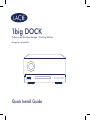 1
1
-
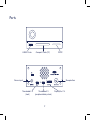 2
2
-
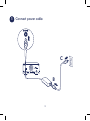 3
3
-
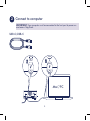 4
4
-
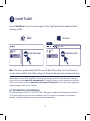 5
5
-
 6
6
-
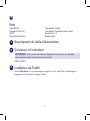 7
7
-
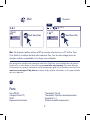 8
8
-
 9
9
-
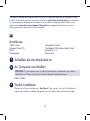 10
10
-
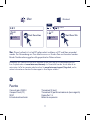 11
11
-
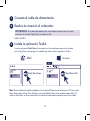 12
12
-
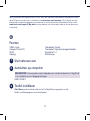 13
13
-
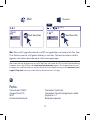 14
14
-
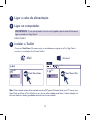 15
15
-
 16
16
-
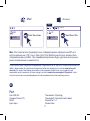 17
17
-
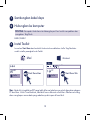 18
18
-
 19
19
-
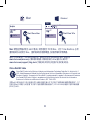 20
20
-
 21
21
-
 22
22
-
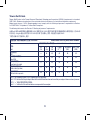 23
23
-
 24
24
-
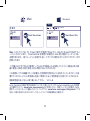 25
25
-
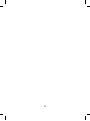 26
26
-
 27
27
-
 28
28
LaCie 1big Dock Installationsanleitung
- Kategorie
- Externe Festplatten
- Typ
- Installationsanleitung
in anderen Sprachen
- English: LaCie 1big Dock Installation guide
- français: LaCie 1big Dock Guide d'installation
- italiano: LaCie 1big Dock Guida d'installazione
- русский: LaCie 1big Dock Инструкция по установке
- Nederlands: LaCie 1big Dock Installatie gids
- português: LaCie 1big Dock Guia de instalação
Verwandte Artikel
-
LaCie d2 Professional Schnellstartanleitung
-
LaCie d2 Professional Schnellstartanleitung
-
LaCie 2big RAID Benutzerhandbuch
-
LaCie d2 USB 3.0 Installationsanleitung
-
LaCie LaCie d2 USB 3.0 Kurzanleitung zur Einrichtung
-
LaCie 2big Dock Thunderbolt™ 3 Installationsanleitung
-
LaCie LaCie d2 Thunderbolt 3 Kurzanleitung zur Einrichtung
-
LaCie 6big Thunderbolt™ 3 Installationsanleitung
-
LaCie LaCie d2 Thunderbolt™ 2 Installationsanleitung
-
LaCie Mobile Drive Installationsanleitung