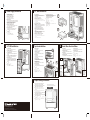Xigmatek OMG QUEEN Benutzerhandbuch
- Kategorie
- Computergehäuse
- Typ
- Benutzerhandbuch
Dieses Handbuch ist auch geeignet für

1
2
Case Features
3
►Removal of Panels
Unscrew side-panel thumb-screws.
Slide side-panels back to release.
►Dépose des panneaux
Dévissez les vis à oreilles du panneau latéral
Faites glisser les panneaux latéraux vers l'arrière pour
les dégager.
►Blenden entfernen
Lösen Sie die Rändelschrauben der Seitenblende.
Schieben Sie die Seitenblenden zum Abnehmen nach
hinten.
►Extraer los paneles
Desatornille los tornillos de apriete manual del panel
lateral.
Deslice los paneles laterales hacia atrás para liberarlos.
►Remoção dos painéis
Desaperte os parafusos borboleta do painel lateral.
Deslize os painéis laterais para libertar.
►Снятие панелей
Открутите винты с барашком на боковой панели.
Сдвиньте боковые панели назад, чтобы освободить
из защелки.
►卸除面板
‧
逆時針卸下手轉螺絲。
‧
將側板朝後方推出。
►
取 外
Add-On Card Installation
Motherboard Installation
Removal of Panels
1
2
3
www.xigmatek.com
Find the front-panel cut-out.
Firmly stabilize the chassis with one hand.
Apply a gradual pulling force with your other hand
(using the cut-out).
Note: Be wary of wires attached to front-panel .
Repérez la découpe du panneau avant.
Stabilisez fermement le châssis avec une main.
Exercez progressivement un effort en tirant avec l'autre main
(en utilisant la découpe).
Remarque : Faites attention aux fils attachés au panneau avant.
Suchen Sie die Aussparung in der Frontblende.
Stabilisieren Sie das Gehäuse sicher mit einer Hand.
Ziehen Sie vorsichtig mit Ihrer anderen Hand
(greifen Sie an der Aussparung).
Hinweis: Achten Sie auf die an der Frontblende befestigten Kabel.
Busque el recorte del panel frontal.
Estabilice firmemente el chasis con una mano.
Aplique una fuerza de extracción gradual con la otra mano
(utilizando el recorte).
Nota: tenga cuidado con los hilos acoplados al panel frontal.
Localize o recorte do painel frontal.
Segure de forma firme e estável o chassis com uma mão.
Puxe gradualmente com a outra mão (utilizando o recorte).
Nota:Tenha em atenção os fios ligados ao painel frontal.
Найдите вырез на передней панели.
Хорошо зафиксируйте системный блок одной рукой.
Постепенно потяните другой рукой (с помощью выреза).
Примечание. Берегитесь проводов, прикрепленных к передней
панели.
‧找到前面板的拆卸點。
‧使用單手穩定住機身。
‧另一手用適當地力量,使用拆卸點卸除面板。
※注意:小心前面板連接的線材。
‧ 探 。
‧片手 押 。
‧( 使用 )
他方手 引 張 。
※注意: 取 付 注
意 。
►Motherboard Installation
Find the correct stand-off locations by aligning with your
motherboard and fasten needed stand-offs accordingly.
Insert your motherboard I/O back-plate into the cut-out.
Place your motherboard into the chassis with the ports
inserted into the I/O back-plate.
Anchor the motherboard with the motherboard screws
provided.
►Installation de la carte mère
Repérez les positions des entretoises en positionnant
votre carte mère et fixez les entretoises nécessaires en
accord.
Insérez la plaque d'E/S de votre carte mère en position.
Placez votre carte mère dans le châssis en insérant les
ports dans la plaque d'E/S arrière.
Fixez la carte mère avec les vis de la carte mère.
►Motherboard installieren
Suchen Sie nach den richtigen Abstandhalterpositionen,
indem Sie Ihr Motherboard ausrichten und die erforderli-
chen Abstandhalter entsprechend befestigen.
Stecken Sie Ihre Motherboard-I/O-Rückplatte in die
Aussparung.
Platzieren Sie Ihr Motherboard im Gehäuse,
wobei Sie die Ports in die I/O-Rückplatte stecken.
Befestigen Sie das Motherboard mit den mitgelieferten
Motherboard-Schrauben.
►Instalación de la placa base
Busque las ubicaciones correctas de los separadores
mediante la alineación con la placa base y sujetando los
separadores que sea necesario en consecuencia.
Inserte el panel posterior de E/S de la placa base en el
recorte.
Coloque la placa base del chasis con los puertos insertados
en la placa posterior de E/S.
Fije la placa base con los tornillos de la misma
proporcionados.
►Instalação da placa principal
Localize as posições de fixação corretas alinhando a placa
principal e apertando os fixadores necessários.
Insira a placa traseira de E/S da placa principal no recorte.
Coloque a placa principal no chassis com as portas inseridas na
placa traseira de E/S.
Fixe a placa principal com os parafusos fornecidos.
►Установка материнской платы
Найдите подходящее место для установки стоек,
выравнивая их с материнской платой, и закрепите
стойки на месте.
Вставьте заднюю панель ввода/вывода материнской
платы в вырез.
Установите материнскую плату в системный блок,
подключив порты к задней панели ввода/вывода.
Закрепите материнскую плату входящими в комплект
винтами.
►安裝主機板
‧找到正確的銅柱架,並確定主機板螺絲孔的位置正確。
‧將主機板後的I/O面板裝至在後側板凹槽處。
‧使用主機板螺絲,確認孔正確後鎖上主機板。
►取 付
►Add-On Card Installation
Apply pressure and bend the add-on card cover until it
comes free.
Slide the PCI/PCI-E card into position and secure with
provided ‘Add-On Card Screw’.
►Installation d'une carte supplémentaire
Exercez une pression pour plier le cache de la carte
supplémentaire jusqu'à ce qu'il se dégage.
Faites glisser la carte PCI/PCI-E en position et fixez-la avec la
"Vis pour carte supplémentaire" fournie.
►Erweiterungskarte installieren
Üben Sie Druck auf die Abdeckung der Erweiterungskarte aus
und biegen Sie sie, bis sie sich löst.
Schieben Sie die PCI/PCI-E-Karte in ihre Position und sichern
Sie sie mit der mitgelieferten Erweiterungskartenschraube.
►Instalación de la tarjeta complementaria
Aplique presión y doble la tapa de la tarjeta complementaria
hasta que se libere.
Deslice la tarjeta PCI/PCI-E en la posición y fíjela con el
'tornillo de tarjeta complementaria'.
►Instalação de placas adicionais
Aplique pressão e dobre a placa adicional até esta se soltar.
Faça deslizar a placa PCI/PCI-E para a posição correta e fixe-a
com o “Parafuso para Placa Adicional” fornecido.
►Установка платы расширения
Прижмите и согните упаковку платы расширения, а затем
извлеките плату.
Установите плату PCI/PCI-E в нужное положение и
закрепите «винтом для платы расширения» из комплекта
устройства.
►安裝顯示卡/擷取卡
‧將後方的防護鐵片,用力並拆卸。
‧將顯示卡/擷取卡安裝至正確的位置後,並鎖上。
►
OMG
正面
AFront Panel (前面板)
F
G
E
D
Left Side Tempered Glass Panel (
左側鋼化玻璃側板
)
Right Side Panel (右側板)
Power + Reset Button (電源及重置按鈕)
1x USB 3.0, 2x USB 2.0, HD Audio,
(1x USB 3.0, 2x USB 2.0 / 前置麥克風跟音源孔)
Dust Filters (防塵網)
3.5" HDD Drive Cage (3.5吋硬碟插槽)
B
C
A
C
D
E
B
F
G
F
Accessory Packet Contents
Add-On Card Screws
(擴充卡螺絲)
X 6 X 2
Motherboard Stand-Off
(主機板銅柱)
Motherboard Screws
+
2.5 SSD/HDD Screws
(主機板螺絲+2.5”硬碟螺絲)
X 13
3.5 HDD Screws
(3.5”硬碟螺絲)
X 8X 5
Cable Tie
(束線帶)

1
2
2
5
4Power Supply Installation
62.5" SSD Installation 7
3.5" HDD Installation
Top Fan Installation 8Front / Rear Fan Installation
Front Rear
120mm
X1
120mm
X2
►Power Supply Installation
Place PSU on the bottom of the case.
Align holes and secure with screws.
►Installation du bloc d'alimentation
Placez la PSU au fond du châssis.
Alignez les trous et fixez avec des vis.
►Netzteil installieren
Platzieren Sie das Netzteil im unteren Bereich des Gehäuses.
Richten Sie die Löcher aus und sichern Sie sie mit Schrauben.
►Instalación de la fuente de alimentación
Coloque la PSU en la parte inferior de la carcasa.
Alinee los orificios y fíjela con tornillos.
►Instalação da fonte de alimentação
Coloque a fonte de alimentação na parte inferior da caixa.
Alinhe os orifícios e fixe com os parafusos.
►Установка блока питания
Установите блок питания в нижней части корпуса.
Совместите отверстия и закрепите винтами.
►安裝電源供應器
‧將電源供應器放置在底部。
‧對準螺絲孔並鎖上。
►電源取 付
‧ 底部 PSU 配置 。
‧穴位置 合、 締 。
►3.5" HDD Installation
Remove front fan by unscrewing the fan screws
Slide your external 3.5” drive into the bay until it is flush
with the front panel.
Secure with screws on both sides.
►Installation d'un disque dur de 3,5"
Rerer le venlateur avant en dévissant les vis du venlateur
Insérez votre lecteur 3,5" externe dans la baie jusqu'à ce qu'il soit aligné
avec le panneau avant.
Fixez avec des vis de chaque côté
►3,5-Zoll-Festplatte installieren
Entfernen Sie den vorderen Lüfter, indem Sie die Lüfterschrau-
ben lösen
Schieben Sie Ihr externes 3,5-Zoll-Laufwerk in den Schacht, bis
es bündig mit der Frontblende abschließt.
Befestigen Sie es an beiden Seiten mit Schrauben.
►Instalación de la unidad de disco duro de 3,5"
Retire el ventilador frontal desenroscando los tornillos del
ventilador
Deslice la unidad de 3,5" externa introduciendo la en la bahía
hasta que quede a ras con el panel frontal.
Fije el conjunto con tornillos a ambos lados.
►Instalação da unidade de disco rígido de 3,5"
Remova o venlador frontal rerando os parafusos
Faça deslizar a unidade de 3,5” externa até esta ficar alinhada com o
painel frontal.
Fixe com os parafusos em ambos os lados.
►
Установка жесткого диска 3,5 дюйма
Убрать передний кулер открутив крепежные винты
Задвиньте внешний дисковод 3,5 дюйма в отсек так, чтобы
он оказался заподлицо с передней панелью.
Закрепите винтами с обеих сторон.
►
安裝3.5吋軟碟機
‧拆卸前置風扇
‧將3.5吋軟碟機推入插槽中,直到後端碰到前面板。
‧兩旁都使用螺絲固定住。
►
3.5 HDD取 付
‧ 取 外
‧外付 3.5 中 、
高 合 。
‧側 固定 。
►2.5" SSD Installation
Place your 2.5” drive in and secure with screws.
►Installation d'un SSD de 2,5"
Insérez votre lecteur de disque 2,5" et fixez-le avec des vis.
►2,5-Zoll-SSD installieren
Platzieren Sie Ihr 2,5-Zoll-Lafuwerk und befestigen Sie es mit
Schrauben.
►Instalación de la unidad de estado sólido de 2,5"
Coloque la unidad de 2,5" dentro y fíjela con tornillos.
►
Instalação do SSD de 2,5"
Coloque a sua unidade de 2,5” e fixe-a com parafusos.
►Установка твердотельного накопителя 2,5 дюйма
Установите в паз 2,5-дюймовый диск и закрепите его
винтами.
►Top Fan Installation
Lift up the dust filter.
Align and secure your 120mm fan with screws.
► Installation du ventilateur
Soulevez le filtre à poussière.
Alignez et fixez votre ventilateur de 120mm avec les vis.
►
Lüfter installieren
Staubfilter abheben.
Richten Sie Ihren 120-mm-Lüfter aus und sichern
Sie ihn mit Schrauben.
►
Instalación del ventilador
Retire el filtro de polvo tirando de él hacia arriba.
Alinee y fije el ventilador de 120 mm con tornillos.
►
Instalação da ventoinha
Levante a tampa do filtro de pó
Alinhe e fixe a ventoinha de 120 mm com os parafusos.
►
Установка вентилятора
Поднимите пылевой фильтр
Совместите и закрепите 120 мм вентилятор винтами.
►安裝頂部風扇
‧掀起防塵網。
‧調整並鎖上您的120mm風扇。
►
取 付
‧ 持 上
‧120mm 位置 合、「 (前)」
固定 。
►Fan Installation
Align and secure your 120mm fan with screws.
►Installation du ventilateur
Alignez et fixez votre ventilateur de 120mm avec les vis.
►
Lüfter installieren
Richten Sie Ihren 120-mm-Lüfter aus und sichern Sie ihn mit
►
Instalación del ventilador
Alinee y fije el ventilador de 120 mm con tornillos. Schrauben.
►
Instalação da ventoinha
‧Alinhe e fixe a ventoinha de 120 mm com os parafusos.
►
Установка вентилятора
Совместите и закрепите 120 мм вентилятор винтами.
►安裝風扇
‧調整並鎖上您的120mm風扇。
►
取 付
‧120mm 位置 合、「 (前)」
固定 。
9Liquid Cooling Installation
240mm
240mm
120mm
►Secure the fans on radiator and fasten the radiator
inside of the casing by screwing it from outside.
►
Fixez les ventilateurs sur le radiateur et serrez le radiateur à
l’intérieur du boîtier en le vissant depuis l’extérieur.
►
Befesgen Sie die Lüer am Kühlkörper; installieren Sie den
Kühlkörper im Inneren des Gehäuses, indem Sie ihn von außen
festschrauben.
►
Fije los venladores en el radiador y fije este dentro del armazón
atornillándolo desde la parte exterior.
►
Fixe as ventoinhas no radiador e coloque o radiador no interior
da caixa aparafusando a partir do exterior.
►
Закрепите вентиляторы на радиаторе и закрепите радиатор
в корпусе, привинтив его изнутри.
►先將風扇鎖到水冷排上,再把水冷排固定在機殼內部,最
後螺絲由外往內鎖固定水冷排。
►
固定 、外側
側 固定 。
►安裝2.5吋硬碟。
‧放置2.5吋硬碟,螺絲由背面鎖住。
►
2.5 SSD取 付
2.5”
‧Memory Ram Height Must Lower than 32mm
‧Liquid Cooler Radiator Maximum Length limit to 270mm
120mm
OR
X2
140mm
X2
www.xigmatek.com
E-mail: [email protected]
2020 © XIGMATEK Co., Ltd. All rights reserved.
All trademarks are the property of their respective owners.
反面
3
1

N+N摺
-
 1
1
-
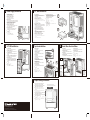 2
2
-
 3
3
Xigmatek OMG QUEEN Benutzerhandbuch
- Kategorie
- Computergehäuse
- Typ
- Benutzerhandbuch
- Dieses Handbuch ist auch geeignet für
in anderen Sprachen
- français: Xigmatek OMG QUEEN Mode d'emploi
- español: Xigmatek OMG QUEEN Guía del usuario
- 日本語: Xigmatek OMG QUEEN ユーザーガイド
Verwandte Papiere
-
Xigmatek TRIDENT Benutzerhandbuch
-
Xigmatek LUX G SHADOW Benutzerhandbuch
-
Xigmatek Anubis Benutzerhandbuch
-
Xigmatek Gemini II Orange Benutzerhandbuch
-
Xigmatek LUX E/LUX E Arctic Benutzerhandbuch
-
Xigmatek Phantom Benutzerhandbuch
-
Xigmatek ELITE 1 Benutzerhandbuch
-
Xigmatek GEMINI Benutzerhandbuch
-
Xigmatek Medusa Benutzerhandbuch
-
Xigmatek COCKPIT Benutzerhandbuch