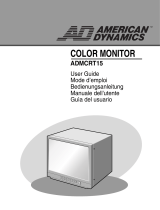Seite wird geladen ...

3
ENG
Caution
CAUTION: TO PREVENT ELECTRICAL SHOCK, DO NOT
REMOVE REAR COVER, NO USER SERVICEABLE PARTS
INSIDE. REFER SERVICING TO QUALIFIED SERVICE
PERSONNEL.
RISK OF ELECTRIC SHOCK
DO NOT OPEN
!
CAUTION
The lightning flash and arrow head
within the triangle is a warning sign
alerting you of “dangerous voltage”
inside the product.
The exclamation point within the
triangle is a warning sign alerting
you of important instructions
accompanying the product.
☛
The main voltage is indicated on the
rear of the PDP and the frequency is
50 or 60Hz.
WARNING: TO PREVENT DAMAGE WHICH MAY
RESULT IN FIRE OR SHOCK HAZARD, DO NOT EXPOSE
THIS APPLIANCE TO RAIN OR MOISTURE.
!
Checking Parts
Owner’s Instructions
Remote Control/
AAA Batteries
Power Cord
AV Cables (RCA) S-VIDEO Cable
Download Cable
(RS-232C)
Install CD
(RS-232C)
2 Ferrite Cores for Speaker Wire
Ferrite Cores for SCART Cable
- 42” : 2 pieces
- 50” : 4 pieces

6
ENG
Your New Plasma Display Panel
POWER
Press to turn the
PDP on and off.
SPEAKER SPEAKER
Remote Control Signal Receiver
Aim the remote control towards this spot on
the PDP.
SOURCE
External input selection.
MENU
Menu display.
-
VOLUME +
Volume adjustment.
▼ SELECT ▲
Control the cursor in the Menu.
MUTE
Temporary sound switch-off.
Front Panel

8
ENG
Remote Control Buttons
Power
AUTOMATIC SWITCH-OFF
VCR/DVD FUNCTIONS;
- STOP
- REWIND
- PLAY/PAUSE/
- FAST-FORWARD
POWER ON/OFF
NUMERIC BUTTONS
TEMPORARY SOUND SWITCH OFF
VOLUME DECREASE
DISPLAYING INFORMATIONS/
TELETEXT REVEAL
SOUND EFFECT SELECTION
PICTURE EFFECT SELECTION
STILL THE MAIN PICTURE
PICTURE SIZE/
TELETEXT SIZE SELECTION
VOLUME INCREASE
CONTROL THE CURSOR IN THE MENU
MENU DISPLAY/
PROGRAMME SELECTION BY NAME
MAKE THE REMOTE CONTROL WORKS
FOR MONITOR, VCR, CABLE,
DVD PLAYER
EXTERNAL INPUT SELECTION
➢ It is possible that the work of the transmitter is dull or not operated normally
if the light of the Bulb is on around the PDP.
PIP FUNCTIONS;
- PIP ON/OFF
- INTERCHANGE THE MAIN AND THE
SUB PICTURE (SWAP)
- LOCATION SELECTION (LOCATE)
- SIZE SELECTION (SIZE)
- INPUT SOURCE SELECTION
(SOURCE)
CHANGE CONFIRMATION
SELECT TO THE PC MODE DIRECTLY
➢
Some remote control buttons do not operate with the PDP.
TELETEXT NEXT PAGE
TELETEXT PREVIOUS PAGE
TELETEXT SUB-PAGE
TELETEXT CANCEL
TELETEXT ON
VIDEO & TEXT
MIX
TELETEXT OFF
(Refer to page 30 for details)
FASTEXT TOPIC SELECTION

17
Move Enter Exit
S E T U P
Color System Auto
Digital NR Off
Auto Power On On
Panel Lock Off
Miscellaneous
Move Select Exit
S E T U P
Language English
TTX Contrast
ID Setup 0 0
ID Input
Choosing Your Language
ENG
When you start using your PDP for the first time, you must select the
language which will be used for displaying menus and indications.
1 Press the Menu button.
Result:
The main menu is displayed.
2 Move the joystick up or down to select the SETUP menu and press
the joystick button.
3 Move the joystick up or down to select the Miscellaneous menu
and press the joystick button.
Result:
The options available in the Miscellaneous group are
displayed with the
Language option is selected.
4 Select the appropriate language by moving the joystick left or right
repeatedly.
S E T U P
Image Lock
Scale 4:3
Auto Power On On
Panel Lock Off
Miscellaneous
Move Enter Exit
PC Mode

18
ENG
Move Select Exit
S E T U P
Color System Auto
Digital NR Off
Auto Power On On
Panel Lock Off
Miscellaneous
Move Select Exit
S E T U P
Color System Auto
Digital NR
On
Auto Power On On
Panel Lock Off
Miscellaneous
Using the Various Setup Menus
◆ Color System
You can use your PDP in many countries. Each country
has its own broadcasting standard. Depending on your
country, the color systems are displayed in the order
given.
➣
If an abnormal phenomenon appears on the screen
when
Auto is selected, then select the color system
manually.
◆ Digital NR
If the broadcast signal received is weak, you can activate
the Digital Noise Reduction feature to help reduce any
static and ghosting that may appear on the screen.
◆ Auto Power On
When you disconnect the power cord and re-connect it,
the PDP will be powered on automatically. You don’t
need to press the “POWER” button on the front panel or
remote control.
◆ Panel Lock
The front panel of the PDP can be locked to prevent it
from being used by young children, for example.
1 Press the Menu button.
Result:
The main menu is displayed.
2 Move the joystick up or down to select the SETUP menu and press
the joystick button.
3 To... Move the joystick...
Move to the each feature up or down.
Select the required option left or right.
4 When you have selected, press the Menu button repeatedly to
return to normal viewing.
Move Select Exit
S E T U P
Color System Auto
Digital NR Off
Auto Power On On
Panel Lock
On
Miscellaneous
Move Select Exit
S E T U P
Color System Auto
Digital NR Off
Auto Power On
On
Panel Lock Off
Miscellaneous

24
ENG
Move Select Exit
T I M E
Clock 10 : 30
On Time 0 : 00 Off
Off Time 0 : 00 Off
Sleep Timer Off
On Time Volume 10
Switching On and Off Automatically
You can set the On/Off timers so that the PDP will switch On and
Off automatically at the time you select.
1 Press the Menu button.
Result:
The menus available are displayed.
2 Move the joystick up or down to select the TIME menu and press
the joystick button.
3 Move the joystick up or down to select the On Time option and
press the joystick button.
4
To... Move the joystick...
Move to the each option left or right.
(hour, minute, and On/Off)
Set the each option up or down.
5
In the same way, set the time at which you wish to be switched Off
(
Off Time).
If you want to set the volume level when the PDP switches on,
move the joystick up or down to select the
On Time Volume and
adjust the volume level by moving the joystick left or right.
Setting the Current Time
You can set the clock so that the current time is displayed when
you press the “Display” button. You must also set the time if you
wish to use the automatic On/Off timers.
1 Press the Menu button.
Result:
The menus available are displayed.
2 Move the joystick up or down to select the TIME menu and press
the joystick button.
Result:
The Clock option is selected.
3
To... Move the joystick...
Move to the each option left or right.
(hour and minute)
Set the each option up or down.
Move Select Exit
T I M E
Clock 10 : 30
On Time 6 : 00 On
Off Time 0 : 00 Off
Sleep Timer Off
On Time Volume 10
Move Adjust Exit
T I M E
Clock 10 : 30
On Time 6 : 00 On
Off Time 23 : 00 On
Sleep Timer 10 Min.
On Time Volume 10

31
ENG
When you have displayed a Teletext page, you can select various
options to suit your requirements.
To display... Press the...
◆ Hidden text (reveal)
(answers to quiz games, for example)
◆ The normal screen (reveal) again
◆ A secondary page by entering its number (sub-page)
◆ The broadcast when searching for a page (cancel)
◆ The next page (page up)
◆ The previous page (page down)
◆ Double-size letters in the: (size)
• Upper half of the screen • Once
• Lower half of the screen • Twice
◆ The normal screen • Three times
Selecting Display Options
You can adjust the Contrast of Teletext display which best
corresponds to your viewing requirements.
1 Press the Menu button.
Result:
The main menu is displayed.
2 Move the joystick up or down to select the SETUP menu and press
the joystick button.
3 Move the joystick up or down to select the Miscellaneous menu
and press the joystick button.
Result:
The options available in the Miscellaneous group are
displayed.
4 Move the joystick up or down to select the TTX Contrast option.
5 Move the joystick left or right to adjust it.
Result:
The horizontal bar is displayed.
Adjusting the Teletext Contrast
Move Enter Exit
S E T U P
Color System Auto
Digital NR Off
Auto Power On On
Panel Lock Off
Miscellaneous
Move Adjust Exit
S E T U P
Language English
TTX Contrast
ID Setup 0 0
ID Input
TTX Contrast 2

33
Connecting a PC
ENG
◆ Connect a PC cable (15pin) between the PC and
PDP.
◆ Connect an Audio cable between the Audio
output jack on the PC and the Audio input jack
(PC) on the PDP.
Viewing the PC screen:
1 Turn on PDP and select the PC mode by pressing
the
Source (or Source/PC) button on the remote
control.
2 Turn on PC and check for PC system
requirements. (Refer to pages 34~36 for PC
system requirements.)
3 Adjust the PC screen. (Refer to page 37.)
Rear panel
PC
1
2 3 4 5
6
7
8
10
11
12
13
14
15
PC IN
Red (R)
Green (G)
Blue (B)
Grounding
Grounding (DDC)
Red (R) Grounding
Green (G) Grounding
Blue (B) Grounding
Reserved
Sync Grounding
Grounding
Data (DDC)
Horizontal sync.
Vertical sync.
Clock (DDC)
Pin No.
1
2
3
4
5
6
7
8
9
10
11
12
13
14
15
PC OUT
Red (R)
Green (G)
Blue (B)
Grounding
Grounding (DDC)
Red (R) Grounding
Green (G) Grounding
Blue (B) Grounding
Reserved
Sync Grounding
Grounding
Data (DDC)
Horizontal sync.
Vertical sync.
Clock (DDC)
Pin Configuration
15Pin Signal Cable
(based on protruded pin)

35
PC Input Mode (42”)
ENG
Both screen position and size will vary depending on the type of PC monitor and its resolution.
The table below shows all of the display modes that are supported:
(N: Negative / P: Positive)
◆ The interlace mode is not supported.
◆ The PDP might operate abnormally if a non-standard video format is selected.
◆ The 4:3 mode does not work with input signals from “720 x 400”.
Notes
◆ The text quality of PC screen is optimum in the VGA mode (640 x 480), the full size displayed PC mode
is optimum in the SVGA mode (800 x 600).
◆ When this PDP is used as a PC display, 24-bit color is supported (over 16 million colors).
◆ Your PC display screen might appear different depending on the manufacturer (and your particular version of
Windows). Check your PC instruction book for information about connecting your PC to a PDP.
◆ If a vertical and horizontal frequency-select mode exists, select 60Hz (vertical) and 31.5kHz (horizontal).
In some cases, abnormal signals (such as stripes) might appear on the screen when the PC power is turned
off (or if the PC is disconnected). If so, press the
Source button to enter the Video mode. Also, make sure that
the PC is connected.
◆ When connecting a notebook PC to the PDP, make sure that the PC screen is displayed through only the
PDP monitor (Otherwise, random signals might appear).
◆ When horizontal synchronous signals seem irregular in PC mode, check PC power saving mode or cable
connections.
Standard
VGA
SVGA
XGA
Dot x Line
640 x 480
720 x 400
800 x 600
1024 x 768
Vertical
frequency (Hz)
85.0
75.0
72.8
59.9
70.1
85.1
75.0
72.2
60.3
56.3
85.0
75.0
70.1
60.0
Horizontal
frequency (kHz)
43.3
37.5
37.9
31.5
31.5
53.7
46.9
48.1
37.9
35.2
68.7
60.0
56.5
48.3
Vertical
polarity
N
N
N
N
P
P
P
P
P
P
P
P
N
N
Horizontal
polarity
N
N
N
N
N
P
P
P
P
P
P
P
N
N

36
ENG
PC Input Mode (50”)
(N: Negative / P: Positive)
Standard
VGA
W-VGA
SVGA
XGA
W-XGA
SXGA
WXGA+
Dot x Line
640 x 350
640 x 400
720 x 400
640 x 480
848 x 480
800 x 600
1024 x 768
1152 x 864
1280 x 768
1280 x 1024
1366 x 768
Vertical
frequency (Hz)
70.086
85.080
85.080
70.087
85.039
59.940
72.809
75.000
85.008
60.000
72.000
75.000
85.000
56.250
60.317
72.188
75.000
85.061
60.004
70.069
75.029
84.997
75.000
60.000
75.000
60.020
75.025
60.000
Horizontal
frequency (kHz)
31.469
37.861
37.861
31.469
37.927
31.469
37.861
37.500
43.269
29.838
35.156
36.072
37.650
42.925
37.879
48.077
46.875
53.674
48.363
56.476
60.023
68.677
67.500
47.700
60.150
63.981
79.976
48.200
Vertical
polarity
N
N
P
P
P
N
N
N
N
P
P
P
P
N/P
P
P
P
P
N
N
P
P
P
P
P
P
P
N
Horizontal
polarity
P
P
N
N
N
N
N
N
N
N
N
N
N
N/P
P
P
P
P
N
N
P
P
P
N
N
P
P
N
Notes
◆ The plasma panel of this monitor is composed 1366 pixels & 768 lines. That is, the best resolution is 1366 x
768
. Thus, select 1366 x 768 resolution when you control the display setting, if your video card does not
support 1366 x 768 resolution, the 1024 x 768 resolution is recommended.
◆ The 1366 x 768 mode is only supported by a particular video card (PIXEL PERFECT made by IMAGINE
GRAPHICS Ltd.
).
◆ The 4:3 mode does work at the standard resolutions (640x480, 800x600, 1024x768, 1280x1024).

37
Contrast
Brightness
Sharpness
Color Control
Move Adjust Exit
P I C T U R E
Select Custom
➢
Preset to the PC mode by using the Source button.
1 Press the Menu button, then press the joystick button to enter the
PICTURE menu.
2 Move the joystick up or down to select the Color Control menu
and move the joystick left or right.
3 To... Move the joystick...
Move to the each option up or down.
(
R-Red, G-Green, B-Blue)
Adjust the each option left or right.
4 When you are satisfied with the settings, press the Menu button
repeatedly to return to normal viewing.
Controlling the Screen Color
ENG
R50
G50
B50
Move Adjust Exit
COLOR CONTROL
Red 50
Adjusting the Screen Quality
This feature is to remove or reduce picture noise, causing a tremble
of screen and insecure boundary of image.
➢
Preset to the PC mode by using the Source button.
1 Press the Menu button.
Result:
The main menu is displayed.
2 Move the joystick up or down to select the SETUP menu and press
the joystick button.
Result:
The Image Lock menu is selected.
3 Press the joystick button again.
Result:
The options available in the IMAGE LOCK group are
displayed with the
Frequency option is selected.
4 To... Move the joystick...
Move to the Frequency or up or down.
Phase option
Adjust the each option left or right.
➢
If these adjustings are not set properly, vertical stripes
appears or the picture may be blurry.
5 When you are satisfied with the settings, press the Menu button
repeatedly to return to normal viewing.
Move Enter Exit
S E T U P
Image Lock
Scale 4:3
Auto Power On On
Panel Lock Off
Miscellaneous
Move Adjust Exit
IMAGE LOCK
Frequency
Phase
Position
Auto Adjustment

-
AFTER SALES SERVICE
-
Do not hesitate to contact your retailer or service agent
if a change in the performance of your product indicates
that a faulty condition may be present.
BN68-00348A-00 (ENG)
ELECTRONICS

PLASMAMONITOR
Bedienungsanleitung
Bitte lesen Sie vor Inbetriebnahme des Geräts die
vorliegende Bedienungsanleitung sorgfältig durch.
Bewahren Sie die Anleitung für den späteren Gebrauch auf.
DEU
FERNBEDIENUNG
BILDSCHIRMMENÜ
BILD-IN-BILD-FUNKTION
VIDEOTEXT
ELECT

2
DEU
Sicherheitshinweise
◆ Stellen Sie den Plasmamonitor nicht auf instabile Wagen, Ständer, Dreibeine, Konsolen, Tische oder
Oberflächen, von denen der Monitor herunterfallen könnte.
◆ Setzen Sie den Plasmamonitor nicht extremen Temperatur- oder Feuchtigkeitsbedingungen aus.
◆ Setzen Sie den Plasmamonitor nicht direkter Sonneneinstrahlung oder anderen Wärmequellen aus.
◆ Bringen Sie den Plasmamonitor nicht mit Flüssigkeiten in Kontakt.
◆ Stecken Sie keine Gegenstände in den Monitor. Stellen Sie keine mit Flüssigkeit gefüllten Behälter
auf den Plasmamonitor.
◆ Ziehen Sie bei Unwetter (insbesondere bei Gewittern mit Blitzschlag) das Netz- und das
Antennenkabel vom Plasmamonitor ab.
◆ Treten Sie nicht auf das Netzkabel. Achten Sie darauf, dass das Netzkabel nicht verdrillt wird.
◆ Schließen Sie nicht zu viele Geräte an eine Steckdose oder ein Verlängerungskabel an, da dies zu
einem Brand oder elektrischen Schlag führen kann.
◆ Reinigen Sie den Plasmamonitor mit einem weichen und trockenen Tuch (ohne flüchtige Stoffe).
◆ Falls der Plasmamonitor defekt ist, versuchen Sie auf keinen Fall, ihn selbst zu reparieren. Wenden
Sie sich an ein qualifiziertes Kundendienstunternehmen.
◆ Wenn die Fernbedienung über einen längeren Zeitraum nicht verwendet wird, nehmen Sie die
Batterien heraus, und lagern Sie sie an einem trockenen Ort.
◆ Lassen Sie die Fernbedienung nicht fallen.
Benutzerhinweise
◆ Einbrennen von Standbildern
Zeigen Sie kein Standbild (z. B. bei einem Videospiel oder bei Anschluss eines PCs an diesen
Plasmamonitor) länger als 2 Stunden auf dem Plasmamonitor an, da das Bild auf diese Weise
einbrennen kann. Um die Einbrenngefahr von Bildern zu reduzieren, können Sie die Helligkeit und
den Kontrast des Monitors verringern, wenn ein Standbild angezeigt wird.
◆ Zellendefekt
Der Plasmamonitor besteht aus vielen feinen Zellen. Trotz sehr hoher Fertigungsstandards (über
99,9% der Zellen müssen funktionstüchtig sein) können einige Zellen eventuell kein Licht
produzieren bzw. leuchten ständig.
◆ Höhe
Der Plasmamonitor ist für den Betrieb in einer Höhe unter 2000 m ausgelegt. Bei Betrieb in einer
Höhe über 2000 m können Störungen auftreten. Deshalb sollten Sie den Plasmamonitor nicht in einer
Höhe über 2000 m aufstellen und betreiben.
◆ Garantie
- Garantiezeitraum: Die Garantielaufzeit beträgt ab Kauf des Plasmamonitors zwei Jahre.
- Schäden infolge von Schattenbildern sind von der Garantie ausgeschlossen.
- Die Garantie deckt keine Schäden ab, die durch Einbrennen von Bildern entstanden sind.

3
DEU
Warnhinweise
ACHTUNG: ZUR VERMEIDUNG VON STROMSCHLÄGEN
GERÄTERÜCKWAND NICHT ENTFERNEN. DAS GERÄT ENTHÄLT
KEINE BAUTEILE, DIE VOM BENUTZER GEWARTET BZW.
ERSETZT WERDEN KÖNNEN. REPARATURARBEITEN DÜRFEN NUR
VON GESCHULTEM FACHPERSONAL AUSGEFÜHRT WERDEN.
GEFAHR ELEKTRISCHER SCHLÄGE
NICHT ÖFFNEN
!
ACHTUNG
Der Blitz mit Pfeilspitze im Dreieck
warnt vor gefährlicher Spannung
im Gerät.
Das Ausrufezeichen im Dreieck
ist ein Warnzeichen, das Sie auf
wichtige Anweisungen in der
Begleitdokumentation hinweist.
☛
Die Betriebsspannung ist auf dem
Typenschild an der Rückseite des
Plasmamonitors angegeben.
Die Frequenz beträgt 50 Hz oder 60 Hz.
ACHTUNG: DEN MONITOR KEINESFALLS REGEN ODER
FEUCHTIGKEIT AUSSETZEN, UM GERÄTESCHÄDEN ZU
VERMEIDEN, DIE BRÄNDE ODER STROMSCHLÄGE
VERURSACHEN KÖNNEN.
!
Lieferumfang
Bedienungsanleitung
Fernbedienung und
Batterien (Typ AAA)
Netzkabel
Audio- und Videokabel
(mit Cinch-Anschlüssen)
S-Videokabel
Downloadkabel
(RS-232C)
Installations-CD
(RS-232C)
2 Ferritkerne für
Lautsprecherkabel
Ferritkerne für SCART-Kabel
Beim 42"-Bildschirm: 2 Stück
Beim 50"-Bildschirm: 4 Stück

4
DEU
Inhalt
◆ WICHTIGE HINWEISE
■ Sicherheitshinweise .................................................................................................. 2
■ Benutzerhinweise ..................................................................................................... 2
■ Warnhinweise ........................................................................................................... 3
■ Lieferumfang............................................................................................................. 3
◆ MONITOR ANSCHLIESSEN UND VORBEREITEN
■ Ihr neuer Plasmamonitor .......................................................................................... 6
■ Tasten der Fernbedienung ....................................................................................... 8
■ Batterien in die Fernbedienung einlegen .................................................................. 9
■ Monitor mit Wandmontagerahmen aufhängen ......................................................... 9
■ Monitor vom Wandmontagerahmen lösen................................................................ 12
■ Bevor Sie externe Geräte an den Monitor anschließen............................................ 13
■ Lautsprecher anschließen ........................................................................................ 14
■ Videorecorder oder TV-Receiver anschließen.......................................................... 15
■ Monitor ein- und ausschalten.................................................................................... 16
■ Menüs und Statusinformationen anzeigen ............................................................... 16
◆ MONITOR VERWENDEN
■ Sprache der Bedienerführung wählen ...................................................................... 17
■ Menü Setup verwenden............................................................................................ 18
-
Farbsystem / Digitale RM / Autom. Ein / Frontb. sperren
■ Bildmodus wählen..................................................................................................... 19
■ Bild einstellen............................................................................................................ 20
■ Aktuelles Bild einfrieren ............................................................................................ 20
■ Bildformat wählen ..................................................................................................... 21
■ Lautstärke einstellen................................................................................................. 22
■ Tonqualität wählen.................................................................................................... 23
■ Ton einstellen ........................................................................................................... 23
■ Aktuelle Uhrzeit einstellen ........................................................................................ 24
■ Monitor automatisch ein- und ausschalten ............................................................... 24
■ Sleep-Timer einstellen .............................................................................................. 25
■ Bild-in-Bild-Funktion (PIP-Funktion) verwenden....................................................... 26
■ Bild-in-Bild-Funktion über die Fernbedienung steuern ............................................. 27
■ Statusinformationen anzeigen .................................................................................. 28
■ Eingangssignal wählen (Bilder von angeschlossenen Signalquellen anzeigen) ...... 28
◆ VIDEOTEXT VERWENDEN
■ Teletext Feature........................................................................................................ 29
■ Videotext-Informationen anzeigen ............................................................................ 30
■ Kontrast für Videotext einstellen ............................................................................... 31
■ Anzeigeoptionen auswählen..................................................................................... 31
■ Videotextseite auswählen ......................................................................................... 32

5
DEU
Inhalt
◆ PC ANSCHLIESSEN UND BEDIENEN
■ PC anschließen ........................................................................................................ 33
■ Monitor konfigurieren (Plug & Play) .......................................................................... 34
■ PC-Betriebssystem konfigurieren (nur Windows) ..................................................... 34
■ PC-Eingangsmodus.................................................................................................. 35
■ Monitorfarben einstellen ........................................................................................... 37
■ PC-Bild optimieren.................................................................................................... 37
■ Bildposition einstellen ............................................................................................... 38
■ Frequenz, Phase und Position zurücksetzen ........................................................... 39
■ Bildgröße wählen ...................................................................................................... 40
■ Bild-in-Bild-Funktion im PC-Modus verwenden ........................................................ 40
■ Energiesparmodus (nur PC-Anzeige)....................................................................... 41
◆ MULTIPLE DISPLAY CONTROL (MDC)-FUNKTION
■ Mehrfachbildschirm-Steuerung (MDC) ..................................................................... 42
■ Mehrfachbildschirm-Steuerung (MDC) einstellen ..................................................... 43
■ Mehrfachbildschirm-Steuerung (MDC) installieren ................................................... 43
■ Hauptfenster ............................................................................................................. 45
■ Schnittstelle konfigurieren......................................................................................... 46
■ Schnittstelle zuweisen .............................................................................................. 46
■ Einschaltzustand steuern.......................................................................................... 47
■ Signalquellen wählen................................................................................................ 48
■ Bildformat wählen (Video/S-Video/AV2) ................................................................... 49
■ Bildformat wählen (PC)............................................................................................. 49
■ Zeitsteuerung............................................................................................................ 50
■ Bild einstellen (Video/S-Video/AV2) ......................................................................... 51
■ RGB-Bild einstellen (PC) .......................................................................................... 51
■ Ton einstellen ........................................................................................................... 52
■ Bildparameter einstellen ........................................................................................... 52
■ Eingestellte Werte anzeigen lassen.......................................................................... 53
■ Fehlersuche .............................................................................................................. 53
◆ EMPFEHLUNGEN FÜR DEN MONITORBETRIEB
■ Hinweise zu Aufstellung, Betrieb und Pflege ............................................................ 54
■ Fehlersuche .............................................................................................................. 54

6
DEU
Ihr neuer Plasmamonitor
POWER
Drücken Sie den
Netzschalter, um den
Plasmamonitor ein- oder
auszuschalten.
Lautsprecher Lautsprecher
IR-Empfänger (für die Fernbedienung)
Zielen Sie mit der Fernbedienung auf diesen
Sensor am Plasmamonitor.
SOURCE
Drücken Sie diese Taste, um das Eingangssignal
auszuwählen.
MENU
Mit dieser Taste blenden Sie das Menü ein.
-
VOLUME +
Hier stellen Sie die Lautstärke ein.
▼ SELECT ▲
Mit diesen Tasten navigieren Sie im Menü.
MUTE
Hiermit schalten Sie den Ton kurzzeitig aus.
Vorderseite

7
DEU
Ihr neuer Plasmamonitor
Rückseite
a) Ausgang für externe Lautsprecher (8 Ω)
Schließen Sie externe Lautsprecher an diese Anschlüsse an.
b) S-Videoeingang
Schließen Sie einen S-VHS-Videorecorder oder einen DVD-
Player mit S-Video-Ausgang über ein S-Videokabel an diesen
Eingang an.
c) Videoeingang
Schließen Sie externe Signalquellen, z. B. einen Videorecorder
oder einen DVD-Player, über ein Videokabel an diesen
Eingang an.
d) PC-Eingang
Schließen Sie einen PC über ein PC-Kabel an diesen Eingang
an.
e) Scart-Eingang
Schließen Sie externe Signalquellen (Audio-, Video- oder
RGB-Signal), z. B. einen Videorecorder oder einen DVD-
Player, über ein AV-Scartkabel an diesen Eingang an.
(Keine Signalausgabe - nur Signaleingang)
f) Audioeingänge (Videorecorder/PC)
Schließen Sie externe Signalquellen, z. B. einen Videorecorder
oder einen PC, über ein Audiokabel an den Audioeingang AV1
bzw. PC an.
g) RS-232C-Eingang
Schließen Sie den RS-232C-Ausgang des PC hier an.
h) RS-232C-Ausgang
Schließen Sie den RS-232C-Eingang eines weiteren
Plasmabildschirms hier an.
➢
Je nach Modell können die Ein- und Ausgänge unterschiedlich
angeordnet sein.

8
DEU
Tasten der Fernbedienung
➢ Starker Lichteinfall in der Nähe des Monitors kann zu Fehlfunktionen der
Fernbedienung führen.
➢
Einige Tasten der Fernbedienung haben bei diesem Plasmamonitor
keine Funktion.
IM MENÜ NAVIGIEREN
(JOYSTICK:
/
/
/
)
Power
SLEEP-TIMER AKTIVIEREN/STELLEN
VIDEORECORDER-/DVD-FUNKTIONEN
- STOPP
- RÜCKLAUF
-WIEDERGABE/PAUSE
- VORLAUF
MONITOR EIN-/AUSSCHALTEN
ZIFFERNTASTEN
TON KURZZEITIG AUSSCHALTEN
LAUTSTÄRKE ABSENKEN
STATUSINFORMATIONEN
VIDEOTEXT SEITE AUFDECKEN
TONQUALITÄT WÄHLEN
BILDMODUS WÄHLEN
BILD EINFRIEREN (ALS STANDBILD)
BILDFORMAT WÄHLEN/
VIDEOTEXT GRÖßENWAHL
LAUTSTÄRKE ANHEBEN
MENÜ EIN-/AUSBLENDEN
PROGRAMMWAHL PER NAME
BETRIEBSMODUS DER
FERNBEDIENUNG EINSTELLEN:
MONITOR, VIDEORECORDER,
KABELKANAL-RECEIVER,
DVD-PLAYER
SIGNALQUELLE (EINGANG)
AUSWÄHLEN
PIP-FUNKTIONEN:
- BILD-IN-BILD EIN/AUS
- HAUPT- UND NEBENBILD WECHSELN
(Swap)
- PLATZIERUNG (Locate)
- GRÖßENWAHL (Size)
- QUELLENWAHL FÜR EINGANG
(Source)
EINSTELLUNG BESTÄTIGEN
(AUF JOYSTICK DRÜCKEN)
PC-MODUS DIREKT AUSWÄHLEN
VIDEOTEXT NÄCHSTE SEITE
VIDEOTEXT VORIGE SEITE
VIDEOTEXT UNTERGEORDNETE SEITE
VIDEOTEXT ABBRUCH
VIDEOTEXT EIN
BILD UND VIDEOTEXT
ZUSAMMEN
VIDEOTEXT AUS
(Informationen hierzu finden Sie auf
Seite 30.)
FASTEXT-TITELAUSWAHL
1/337