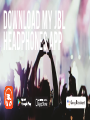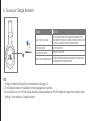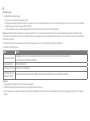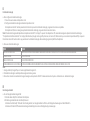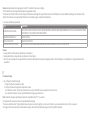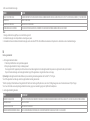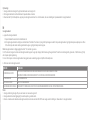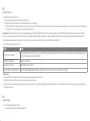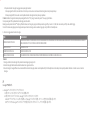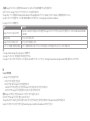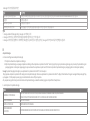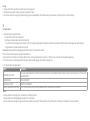a. To set up your Google Assistant
1. Connect your headphones to your mobile device
2. Set up your Google Assistant using your mobile device:
On your Android device, press and hold the home buon to open the Google Assistant and follow the on-screen
instructions.
On your iOS devices, open or download the Google Assistant app and follow the app instructions.
Note:
The Google Assistant is available on eligible Android 5.0 devices or later.
For iOS devices, the Google Assistant app needs to be downloaded. Works on Lollipop, Marshmallow and Nougat Android
Phones with Google Play Services, >1.5GB of memory and 720p or higher screen resolution.
For more information on what your Google Assistant can do, visit: assistant.google.com/plaorms/headphones
Note:
1. Google, Android and Google Play are trademarks of Google LLC.
2. The Google Assistant isn’t available in ceain languages and countries.
3. If you want to turn on or o the Google Assistant, please download our My JBL Headphones App. You can select under
Seings > Voice assistant > Google Assistant.
b. To use your Google Assistant
The Google Assistant
Talk to your Google Assistant
Press and hold the Action button to begin. Requires pairing with eligible
phone and internet connection. For examples of questions and things you can
do, visit: https://assistant.google.com/platforms/headphones
Press the Action button.
Double press Action button.
After receiving a message notification, Press and hold the Action button to
respond. When you’re done, release the button.
Get your notifications
Stop your Google Assistant
Reply to a message (where available)
Function
What to do
Download My JBL
Headphones APP
FR
L’Assistant Google
a. Conguration de l’Assistant Google
1. Connectez vos écouteurs à votre appareil mobile
2. Congurez votre Assistant Google en utilisant votre appareil mobile: sur votre appareil Android™, appuyez de manière prolongée sur le bouton d’accueil pour ouvrir l’Assistant
Google puis suivez les instructions qui s’achent à l’écran.
Sur vos appareils iOS, ouvrez ou téléchargez l’application Assistant Google puis suivez les instructions de l’application.
Remarque: L’Assistant Google est disponible sur les appareils Android™5.0* ou ultérieurs. Pour les appareils iOS, il est nécessaire de télécharger l’application Assistant Google.
*Fonctionne sur les téléphones Android™ versions Lollipop, Marshmallow et Nougat avec les services Google Play, dotés de plus d’1,5Go de mémoire et d’écrans d’une résolution de
720pixels ou supérieure.
Pour plus d’informations sur les capacités de votre Assistant Google, rendez-vous sur: assistant.google.com/plaorms/headphones
b. Utilisation de l’Assistant Google
Fonction Quoi faire
Parler à votre Assistant Google
Pour commencer, appuyez sur la touche Action et maintenez-la enfoncée. Pour des exemples de questions et de choses que vous pouvez faire, rendez-vous sur :
https://assistant.google.fr/platforms/phones/#headphones
Recevoir vos notifications Appuyez sur le bouton d›Action.
Arrêter votre Assistant Google Appuyez deux fois sur le bouton d›Action.
Répondre à un message (selon
disponibilité de la fonction)
Après avoir reçu une notification de message, appuyez longuement sur le bouton d›Action pour répondre. Lorsque vous avez terminé, relâchez le bouton.
Remarque:
1. Google, Android et Google Play sont des marques de Google LLC.
2. L’Assistant Google n’est pas disponible dans toutes les langues et dans tous les pays.
3. Si vous voulez activer ou désactiver l’Assistant Google, veuillez télécharger notre application JBL. Vous pouvez sélectionner l’option dans Réglages> Assistant vocal> Assistant
Google.
ES
El Asistente de Google
a. Para congurar el Asistente de Google
1. Conecta tus auriculares a tu dispositivo móvil
2. Congura el Asistente de Google mediante tu dispositivo móvil:
En dispositivos Android™ mantén pulsado el botón de inicio para abrir el Asistente de Google y sigue las instrucciones en pantalla.
En dispositivos iOS, abre o descarga la aplicación del Asistente de Google y sigue las instrucciones de la misma.
Nota: El Asistente de Google está disponible en dispositivos Android™ 5.0 Lollipop* o superior. Para dispositivos iOS, necesitas descargar la aplicación el Asistente de Google.
*Compatible con teléfonos Android™ con Lollipop, Marshmallow y Nougat con Google Play Services, con más de 1,5 GB de memoria y una resolución de pantalla de 720p o superior.
Para obtener más información sobre lo que puede hacer tu Asistente de Google visita: assistant.google.com/plaorms/headphones
b. Para usar el Asistente de Google
Función Qué hacer
Habla con tu Asistente de Google Mantén pulsado el botón de acción para comenzar. Para ver ejemplos de preguntas y funciones, visita:https://assistant.google.com/platforms/headphones
Obtener notificaciones Pulsa el botón de acción.
Parar el Asistente de Google Pulsa el botón de acción dos veces.
Responder a un mensaje (en los casos disponibles) Después de recibir un mensaje de notificación, mantén pulsado el botón de acción para responder. Cuando hayas terminado, suelta el botón.
Note:
1. Google, Android y Google Play son marcas registradas de Google LLC.
2. El Asistente de Google no está disponible en algunos idiomas y países.
3. Para activar o desactivar el asistente de Google, descarga nuestra aplicación JBLAPP. Puedes seleccionarlo en Ajustes > Asistente de voz > Asistente de Google.
DE
Dein Google Assistant
a. So wird Google Assistant eingerichtet
1. Verbinde deinen Kopörer mit deinem Smaphone
2. Richte Google Assistant über dein Smaphone ein:
Auf deinen Android-Gerät: “Halte die Home-Taste gedrückt, um Google Assistant zu önen, und befolge die Anweisungen auf dem Bildschirm.
Auf deinem iOS-Gerät: Öne oder lade die Google Assistant App herunter und befolge die App-Anweisungen.
Hinweis: Google Assistant ist auf geeigneten Android™ 5.0-Geräten* oder neuer veügbar.
Für iOS-Geräte muss die Google Assistant App heruntergeladen werden.
*Funktionie auf Android™-Telefonen unter Lollipop, Marshmallow und Nougat mit Google Play Services, über 1,5GB Speicher und einer Bildschirmauösung von mindestens 720p.
Weitere Informationen zu Google Assistant ndest du unter assistant.google.com/plaorms/headphones
b. So verwendest du Google Assistant
Aktion So funktioniert’s
Mit deinem Google Assistant sprechen
DRÜCKE ZUM START DIE AKTIONSTASTE UND HALTE SIE GEDRÜCKT. HIERZU WIRD EIN KOMPATIBLES SMARTPHONE SOWIE EINE INTERNETVERBINDUNG BENÖTIGT. BEISPIELE DAFÜR, WAS DU FRAGEN UND TUN KANNST,
FINDEST DU UNTER: HTTPS://ASSISTANT.GOOGLE.COM/PLATFORMS/HEADPHONES
Deine Benachrichtigungen erhalten Drücke die Aktionstaste.
Deinen Google Assistant stoppen
Drücke die Aktionstaste doppelt.
Auf eine Nachricht antworten (falls verfügbar)
Halte die Aktionstaste gedrückt, nachdem du eine Benachrichtigung erhalten hast, um zu antworten. Lasse die Taste los, wenn du fertig bist.
Hinweis:
1. Google, Android und Google Play sind Marken von Google LLC.
2. Google Assistant ist in einigen Ländern und Sprachen nicht veügbar.
3. Zum Ein- oder Ausschalten des Google Assistant muss die My JBL Headphones-App heruntergeladen werden. Unter Einstellungen > Sprachassistent > Google Assistant ist dies
auswählbar.
IT
L’Assistente Google
a. Per congurare l’Assistente Google
1. Collega le cue al tuo dispositivo mobile
2. Congura l’Assistente Googledal tuo dispositivo mobile:
Su un dispositivo Android™, tieni premuto il pulsante Home per aprire l’Assistente Googlee segui le istruzioni sullo schermo.
Su un dispositivo iOS, apri o scarica l’app dell’Assistente Googlee segui le istruzioni.
Nota: l’Assistente Googleè disponibile per dispositivi compatibili Android™ 5.0* o successivi.
Per i dispositivi iOS, è necessario scaricare l’app dell’Assistente Google.
*Funziona su telefoni Android™ Lollipop, Marshmallow e Nougat con servizi Google Play, con memoria >1,5GB e con una risoluzione dello schermo 720p o superiore.
Per maggior informazioni sulle funzioni dell’Assistente Google, visita il sito: hps://assistant.google.com/intl/it_it/plaorms/phones
b. Per usare l’Assistente Google
Funzione Cosa fare
Parla al tuo Assistente Google Per iniziare tieni premuto il pulsante Azione. Per consultare le domande frequenti e conoscere le azioni possibili, visita il sito: https://assistant.google.com/intl/it_it/platforms/phones
Ricevi notifiche Premi il pulsante Azione.
Interrompi l’Assistente Google Premi due volte il pulsante Azione.
Rispondi a un messaggio (se disponibile) Dopo aver ricevuto un messaggio di notifica, tieni premuto il pulsante Azione per rispondere. Quando hai finito, rilascia il pulsante.
Nota:
1. Google, Android e Google Play sono marchi di Google LLC.
2. L’Assistente Google non è disponibile in alcune lingue e paesi.
3. Se desideri aivare o disaivare l’Assistente Google, scarica la nostra APP JBL. Puoi eeuare la selezione in Impostazioni > Assistente vocale > Assistente Google.
NL
De Google Assistent
a. De Google Assistent instellen
1. Verbind je hoofdtelefoon met je mobiele apparaat
2. Stel je Google Assistent in met je mobiele apparaat:
Druk op je Android™-apparaat op de Home-toets en houd deze ingedrukt om de Google Assistent te openen en volg de instructies op het scherm.
Open of download de app van de Google Assistent op je iOS-apparaten en volg de instructies voor de app.
Opmerking: de Google Assistent is beschikbaar op in aanmerking komende apparaten met Android™ 5.0* of hoger.
Voor iOS-apparaten moet de app van de Google Assistent worden gedownload.
*Werkt op Lollipop, Marshmallow en Nougat Android™-telefoons met Google Play Services, meer dan 1,5 GB geheugen en een schermresolutie van 720p of hoger.
Voor meer informatie over wat je Google Assistent kan doen, ga je naar: assistant.google.com/plaorms/headphones
b. Je Google Assistent gebruiken
Functie Wat kun je doen?
Praten met je Google Assistent Druk op de Actie-knop en houd deze ingedrukt om te beginnen. Voor voorbeelden van vragen en dingen die je kunt doen ga je naar: https://assistant.google.com/platforms/headphones
Je meldingen ophalen Druk op de actieknop.
Je Google Assistent stoppen Druk twee keer op de actieknop.
Een bericht beantwoorden (indien beschikbaar) Nadat je een berichtmelding hebt ontvangen, houd je de actieknop ingedrukt om te reageren. Laat de knop los als je klaar bent.

a. To set up your Google Assistant
1. Connect your headphones to your mobile device
2. Set up your Google Assistant using your mobile device:
On your Android device, press and hold the home buon to open the Google Assistant and follow the on-screen
instructions.
On your iOS devices, open or download the Google Assistant app and follow the app instructions.
Note:
The Google Assistant is available on eligible Android 5.0 devices or later.
For iOS devices, the Google Assistant app needs to be downloaded. Works on Lollipop, Marshmallow and Nougat Android
Phones with Google Play Services, >1.5GB of memory and 720p or higher screen resolution.
For more information on what your Google Assistant can do, visit: assistant.google.com/plaorms/headphones
Note:
1. Google, Android and Google Play are trademarks of Google LLC.
2. The Google Assistant isn’t available in ceain languages and countries.
3. If you want to turn on or o the Google Assistant, please download our My JBL Headphones App. You can select under
Seings > Voice assistant > Google Assistant.
b. To use your Google Assistant
The Google Assistant
Talk to your Google Assistant
Press and hold the Action button to begin. Requires pairing with eligible
phone and internet connection. For examples of questions and things you can
do, visit: https://assistant.google.com/platforms/headphones
Press the Action button.
Double press Action button.
After receiving a message notification, Press and hold the Action button to
respond. When you’re done, release the button.
Get your notifications
Stop your Google Assistant
Reply to a message (where available)
Function
What to do
Download My JBL
Headphones APP
FR
L’Assistant Google
a. Conguration de l’Assistant Google
1. Connectez vos écouteurs à votre appareil mobile
2. Congurez votre Assistant Google en utilisant votre appareil mobile: sur votre appareil Android™, appuyez de manière prolongée sur le bouton d’accueil pour ouvrir l’Assistant
Google puis suivez les instructions qui s’achent à l’écran.
Sur vos appareils iOS, ouvrez ou téléchargez l’application Assistant Google puis suivez les instructions de l’application.
Remarque: L’Assistant Google est disponible sur les appareils Android™5.0* ou ultérieurs. Pour les appareils iOS, il est nécessaire de télécharger l’application Assistant Google.
*Fonctionne sur les téléphones Android™ versions Lollipop, Marshmallow et Nougat avec les services Google Play, dotés de plus d’1,5Go de mémoire et d’écrans d’une résolution de
720pixels ou supérieure.
Pour plus d’informations sur les capacités de votre Assistant Google, rendez-vous sur: assistant.google.com/plaorms/headphones
b. Utilisation de l’Assistant Google
Fonction Quoi faire
Parler à votre Assistant Google
Pour commencer, appuyez sur la touche Action et maintenez-la enfoncée. Pour des exemples de questions et de choses que vous pouvez faire, rendez-vous sur :
https://assistant.google.fr/platforms/phones/#headphones
Recevoir vos notifications Appuyez sur le bouton d›Action.
Arrêter votre Assistant Google Appuyez deux fois sur le bouton d›Action.
Répondre à un message (selon
disponibilité de la fonction)
Après avoir reçu une notification de message, appuyez longuement sur le bouton d›Action pour répondre. Lorsque vous avez terminé, relâchez le bouton.
Remarque:
1. Google, Android et Google Play sont des marques de Google LLC.
2. L’Assistant Google n’est pas disponible dans toutes les langues et dans tous les pays.
3. Si vous voulez activer ou désactiver l’Assistant Google, veuillez télécharger notre application JBL. Vous pouvez sélectionner l’option dans Réglages> Assistant vocal> Assistant
Google.
ES
El Asistente de Google
a. Para congurar el Asistente de Google
1. Conecta tus auriculares a tu dispositivo móvil
2. Congura el Asistente de Google mediante tu dispositivo móvil:
En dispositivos Android™ mantén pulsado el botón de inicio para abrir el Asistente de Google y sigue las instrucciones en pantalla.
En dispositivos iOS, abre o descarga la aplicación del Asistente de Google y sigue las instrucciones de la misma.
Nota: El Asistente de Google está disponible en dispositivos Android™ 5.0 Lollipop* o superior. Para dispositivos iOS, necesitas descargar la aplicación el Asistente de Google.
*Compatible con teléfonos Android™ con Lollipop, Marshmallow y Nougat con Google Play Services, con más de 1,5 GB de memoria y una resolución de pantalla de 720p o superior.
Para obtener más información sobre lo que puede hacer tu Asistente de Google visita: assistant.google.com/plaorms/headphones
b. Para usar el Asistente de Google
Función Qué hacer
Habla con tu Asistente de Google Mantén pulsado el botón de acción para comenzar. Para ver ejemplos de preguntas y funciones, visita:https://assistant.google.com/platforms/headphones
Obtener notificaciones Pulsa el botón de acción.
Parar el Asistente de Google Pulsa el botón de acción dos veces.
Responder a un mensaje (en los casos disponibles) Después de recibir un mensaje de notificación, mantén pulsado el botón de acción para responder. Cuando hayas terminado, suelta el botón.
Note:
1. Google, Android y Google Play son marcas registradas de Google LLC.
2. El Asistente de Google no está disponible en algunos idiomas y países.
3. Para activar o desactivar el asistente de Google, descarga nuestra aplicación JBLAPP. Puedes seleccionarlo en Ajustes > Asistente de voz > Asistente de Google.
DE
Dein Google Assistant
a. So wird Google Assistant eingerichtet
1. Verbinde deinen Kopörer mit deinem Smaphone
2. Richte Google Assistant über dein Smaphone ein:
Auf deinen Android-Gerät: “Halte die Home-Taste gedrückt, um Google Assistant zu önen, und befolge die Anweisungen auf dem Bildschirm.
Auf deinem iOS-Gerät: Öne oder lade die Google Assistant App herunter und befolge die App-Anweisungen.
Hinweis: Google Assistant ist auf geeigneten Android™ 5.0-Geräten* oder neuer veügbar.
Für iOS-Geräte muss die Google Assistant App heruntergeladen werden.
*Funktionie auf Android™-Telefonen unter Lollipop, Marshmallow und Nougat mit Google Play Services, über 1,5GB Speicher und einer Bildschirmauösung von mindestens 720p.
Weitere Informationen zu Google Assistant ndest du unter assistant.google.com/plaorms/headphones
b. So verwendest du Google Assistant
Aktion So funktioniert’s
Mit deinem Google Assistant sprechen
DRÜCKE ZUM START DIE AKTIONSTASTE UND HALTE SIE GEDRÜCKT. HIERZU WIRD EIN KOMPATIBLES SMARTPHONE SOWIE EINE INTERNETVERBINDUNG BENÖTIGT. BEISPIELE DAFÜR, WAS DU FRAGEN UND TUN KANNST,
FINDEST DU UNTER: HTTPS://ASSISTANT.GOOGLE.COM/PLATFORMS/HEADPHONES
Deine Benachrichtigungen erhalten Drücke die Aktionstaste.
Deinen Google Assistant stoppen
Drücke die Aktionstaste doppelt.
Auf eine Nachricht antworten (falls verfügbar)
Halte die Aktionstaste gedrückt, nachdem du eine Benachrichtigung erhalten hast, um zu antworten. Lasse die Taste los, wenn du fertig bist.
Hinweis:
1. Google, Android und Google Play sind Marken von Google LLC.
2. Google Assistant ist in einigen Ländern und Sprachen nicht veügbar.
3. Zum Ein- oder Ausschalten des Google Assistant muss die My JBL Headphones-App heruntergeladen werden. Unter Einstellungen > Sprachassistent > Google Assistant ist dies
auswählbar.
IT
L’Assistente Google
a. Per congurare l’Assistente Google
1. Collega le cue al tuo dispositivo mobile
2. Congura l’Assistente Googledal tuo dispositivo mobile:
Su un dispositivo Android™, tieni premuto il pulsante Home per aprire l’Assistente Googlee segui le istruzioni sullo schermo.
Su un dispositivo iOS, apri o scarica l’app dell’Assistente Googlee segui le istruzioni.
Nota: l’Assistente Googleè disponibile per dispositivi compatibili Android™ 5.0* o successivi.
Per i dispositivi iOS, è necessario scaricare l’app dell’Assistente Google.
*Funziona su telefoni Android™ Lollipop, Marshmallow e Nougat con servizi Google Play, con memoria >1,5GB e con una risoluzione dello schermo 720p o superiore.
Per maggior informazioni sulle funzioni dell’Assistente Google, visita il sito: hps://assistant.google.com/intl/it_it/plaorms/phones
b. Per usare l’Assistente Google
Funzione Cosa fare
Parla al tuo Assistente Google Per iniziare tieni premuto il pulsante Azione. Per consultare le domande frequenti e conoscere le azioni possibili, visita il sito: https://assistant.google.com/intl/it_it/platforms/phones
Ricevi notifiche Premi il pulsante Azione.
Interrompi l’Assistente Google Premi due volte il pulsante Azione.
Rispondi a un messaggio (se disponibile) Dopo aver ricevuto un messaggio di notifica, tieni premuto il pulsante Azione per rispondere. Quando hai finito, rilascia il pulsante.
Nota:
1. Google, Android e Google Play sono marchi di Google LLC.
2. L’Assistente Google non è disponibile in alcune lingue e paesi.
3. Se desideri aivare o disaivare l’Assistente Google, scarica la nostra APP JBL. Puoi eeuare la selezione in Impostazioni > Assistente vocale > Assistente Google.
NL
De Google Assistent
a. De Google Assistent instellen
1. Verbind je hoofdtelefoon met je mobiele apparaat
2. Stel je Google Assistent in met je mobiele apparaat:
Druk op je Android™-apparaat op de Home-toets en houd deze ingedrukt om de Google Assistent te openen en volg de instructies op het scherm.
Open of download de app van de Google Assistent op je iOS-apparaten en volg de instructies voor de app.
Opmerking: de Google Assistent is beschikbaar op in aanmerking komende apparaten met Android™ 5.0* of hoger.
Voor iOS-apparaten moet de app van de Google Assistent worden gedownload.
*Werkt op Lollipop, Marshmallow en Nougat Android™-telefoons met Google Play Services, meer dan 1,5 GB geheugen en een schermresolutie van 720p of hoger.
Voor meer informatie over wat je Google Assistent kan doen, ga je naar: assistant.google.com/plaorms/headphones
b. Je Google Assistent gebruiken
Functie Wat kun je doen?
Praten met je Google Assistent Druk op de Actie-knop en houd deze ingedrukt om te beginnen. Voor voorbeelden van vragen en dingen die je kunt doen ga je naar: https://assistant.google.com/platforms/headphones
Je meldingen ophalen Druk op de actieknop.
Je Google Assistent stoppen Druk twee keer op de actieknop.
Een bericht beantwoorden (indien beschikbaar) Nadat je een berichtmelding hebt ontvangen, houd je de actieknop ingedrukt om te reageren. Laat de knop los als je klaar bent.

a. To set up your Google Assistant
1. Connect your headphones to your mobile device
2. Set up your Google Assistant using your mobile device:
On your Android device, press and hold the home buon to open the Google Assistant and follow the on-screen
instructions.
On your iOS devices, open or download the Google Assistant app and follow the app instructions.
Note:
The Google Assistant is available on eligible Android 5.0 devices or later.
For iOS devices, the Google Assistant app needs to be downloaded. Works on Lollipop, Marshmallow and Nougat Android
Phones with Google Play Services, >1.5GB of memory and 720p or higher screen resolution.
For more information on what your Google Assistant can do, visit: assistant.google.com/plaorms/headphones
Note:
1. Google, Android and Google Play are trademarks of Google LLC.
2. The Google Assistant isn’t available in ceain languages and countries.
3. If you want to turn on or o the Google Assistant, please download our My JBL Headphones App. You can select under
Seings > Voice assistant > Google Assistant.
b. To use your Google Assistant
The Google Assistant
Talk to your Google Assistant
Press and hold the Action button to begin. Requires pairing with eligible
phone and internet connection. For examples of questions and things you can
do, visit: https://assistant.google.com/platforms/headphones
Press the Action button.
Double press Action button.
After receiving a message notification, Press and hold the Action button to
respond. When you’re done, release the button.
Get your notifications
Stop your Google Assistant
Reply to a message (where available)
Function
What to do
Download My JBL
Headphones APP
FR
L’Assistant Google
a. Conguration de l’Assistant Google
1. Connectez vos écouteurs à votre appareil mobile
2. Congurez votre Assistant Google en utilisant votre appareil mobile: sur votre appareil Android™, appuyez de manière prolongée sur le bouton d’accueil pour ouvrir l’Assistant
Google puis suivez les instructions qui s’achent à l’écran.
Sur vos appareils iOS, ouvrez ou téléchargez l’application Assistant Google puis suivez les instructions de l’application.
Remarque: L’Assistant Google est disponible sur les appareils Android™5.0* ou ultérieurs. Pour les appareils iOS, il est nécessaire de télécharger l’application Assistant Google.
*Fonctionne sur les téléphones Android™ versions Lollipop, Marshmallow et Nougat avec les services Google Play, dotés de plus d’1,5Go de mémoire et d’écrans d’une résolution de
720pixels ou supérieure.
Pour plus d’informations sur les capacités de votre Assistant Google, rendez-vous sur: assistant.google.com/plaorms/headphones
b. Utilisation de l’Assistant Google
Fonction Quoi faire
Parler à votre Assistant Google
Pour commencer, appuyez sur la touche Action et maintenez-la enfoncée. Pour des exemples de questions et de choses que vous pouvez faire, rendez-vous sur :
https://assistant.google.fr/platforms/phones/#headphones
Recevoir vos notifications Appuyez sur le bouton d›Action.
Arrêter votre Assistant Google Appuyez deux fois sur le bouton d›Action.
Répondre à un message (selon
disponibilité de la fonction)
Après avoir reçu une notification de message, appuyez longuement sur le bouton d›Action pour répondre. Lorsque vous avez terminé, relâchez le bouton.
Remarque:
1. Google, Android et Google Play sont des marques de Google LLC.
2. L’Assistant Google n’est pas disponible dans toutes les langues et dans tous les pays.
3. Si vous voulez activer ou désactiver l’Assistant Google, veuillez télécharger notre application JBL. Vous pouvez sélectionner l’option dans Réglages> Assistant vocal> Assistant
Google.
ES
El Asistente de Google
a. Para congurar el Asistente de Google
1. Conecta tus auriculares a tu dispositivo móvil
2. Congura el Asistente de Google mediante tu dispositivo móvil:
En dispositivos Android™ mantén pulsado el botón de inicio para abrir el Asistente de Google y sigue las instrucciones en pantalla.
En dispositivos iOS, abre o descarga la aplicación del Asistente de Google y sigue las instrucciones de la misma.
Nota: El Asistente de Google está disponible en dispositivos Android™ 5.0 Lollipop* o superior. Para dispositivos iOS, necesitas descargar la aplicación el Asistente de Google.
*Compatible con teléfonos Android™ con Lollipop, Marshmallow y Nougat con Google Play Services, con más de 1,5 GB de memoria y una resolución de pantalla de 720p o superior.
Para obtener más información sobre lo que puede hacer tu Asistente de Google visita: assistant.google.com/plaorms/headphones
b. Para usar el Asistente de Google
Función Qué hacer
Habla con tu Asistente de Google Mantén pulsado el botón de acción para comenzar. Para ver ejemplos de preguntas y funciones, visita:https://assistant.google.com/platforms/headphones
Obtener notificaciones Pulsa el botón de acción.
Parar el Asistente de Google Pulsa el botón de acción dos veces.
Responder a un mensaje (en los casos disponibles) Después de recibir un mensaje de notificación, mantén pulsado el botón de acción para responder. Cuando hayas terminado, suelta el botón.
Note:
1. Google, Android y Google Play son marcas registradas de Google LLC.
2. El Asistente de Google no está disponible en algunos idiomas y países.
3. Para activar o desactivar el asistente de Google, descarga nuestra aplicación JBLAPP. Puedes seleccionarlo en Ajustes > Asistente de voz > Asistente de Google.
DE
Dein Google Assistant
a. So wird Google Assistant eingerichtet
1. Verbinde deinen Kopörer mit deinem Smaphone
2. Richte Google Assistant über dein Smaphone ein:
Auf deinen Android-Gerät: “Halte die Home-Taste gedrückt, um Google Assistant zu önen, und befolge die Anweisungen auf dem Bildschirm.
Auf deinem iOS-Gerät: Öne oder lade die Google Assistant App herunter und befolge die App-Anweisungen.
Hinweis: Google Assistant ist auf geeigneten Android™ 5.0-Geräten* oder neuer veügbar.
Für iOS-Geräte muss die Google Assistant App heruntergeladen werden.
*Funktionie auf Android™-Telefonen unter Lollipop, Marshmallow und Nougat mit Google Play Services, über 1,5GB Speicher und einer Bildschirmauösung von mindestens 720p.
Weitere Informationen zu Google Assistant ndest du unter assistant.google.com/plaorms/headphones
b. So verwendest du Google Assistant
Aktion So funktioniert’s
Mit deinem Google Assistant sprechen
DRÜCKE ZUM START DIE AKTIONSTASTE UND HALTE SIE GEDRÜCKT. HIERZU WIRD EIN KOMPATIBLES SMARTPHONE SOWIE EINE INTERNETVERBINDUNG BENÖTIGT. BEISPIELE DAFÜR, WAS DU FRAGEN UND TUN KANNST,
FINDEST DU UNTER: HTTPS://ASSISTANT.GOOGLE.COM/PLATFORMS/HEADPHONES
Deine Benachrichtigungen erhalten Drücke die Aktionstaste.
Deinen Google Assistant stoppen
Drücke die Aktionstaste doppelt.
Auf eine Nachricht antworten (falls verfügbar)
Halte die Aktionstaste gedrückt, nachdem du eine Benachrichtigung erhalten hast, um zu antworten. Lasse die Taste los, wenn du fertig bist.
Hinweis:
1. Google, Android und Google Play sind Marken von Google LLC.
2. Google Assistant ist in einigen Ländern und Sprachen nicht veügbar.
3. Zum Ein- oder Ausschalten des Google Assistant muss die My JBL Headphones-App heruntergeladen werden. Unter Einstellungen > Sprachassistent > Google Assistant ist dies
auswählbar.
IT
L’Assistente Google
a. Per congurare l’Assistente Google
1. Collega le cue al tuo dispositivo mobile
2. Congura l’Assistente Googledal tuo dispositivo mobile:
Su un dispositivo Android™, tieni premuto il pulsante Home per aprire l’Assistente Googlee segui le istruzioni sullo schermo.
Su un dispositivo iOS, apri o scarica l’app dell’Assistente Googlee segui le istruzioni.
Nota: l’Assistente Googleè disponibile per dispositivi compatibili Android™ 5.0* o successivi.
Per i dispositivi iOS, è necessario scaricare l’app dell’Assistente Google.
*Funziona su telefoni Android™ Lollipop, Marshmallow e Nougat con servizi Google Play, con memoria >1,5GB e con una risoluzione dello schermo 720p o superiore.
Per maggior informazioni sulle funzioni dell’Assistente Google, visita il sito: hps://assistant.google.com/intl/it_it/plaorms/phones
b. Per usare l’Assistente Google
Funzione Cosa fare
Parla al tuo Assistente Google Per iniziare tieni premuto il pulsante Azione. Per consultare le domande frequenti e conoscere le azioni possibili, visita il sito: https://assistant.google.com/intl/it_it/platforms/phones
Ricevi notifiche Premi il pulsante Azione.
Interrompi l’Assistente Google Premi due volte il pulsante Azione.
Rispondi a un messaggio (se disponibile) Dopo aver ricevuto un messaggio di notifica, tieni premuto il pulsante Azione per rispondere. Quando hai finito, rilascia il pulsante.
Nota:
1. Google, Android e Google Play sono marchi di Google LLC.
2. L’Assistente Google non è disponibile in alcune lingue e paesi.
3. Se desideri aivare o disaivare l’Assistente Google, scarica la nostra APP JBL. Puoi eeuare la selezione in Impostazioni > Assistente vocale > Assistente Google.
NL
De Google Assistent
a. De Google Assistent instellen
1. Verbind je hoofdtelefoon met je mobiele apparaat
2. Stel je Google Assistent in met je mobiele apparaat:
Druk op je Android™-apparaat op de Home-toets en houd deze ingedrukt om de Google Assistent te openen en volg de instructies op het scherm.
Open of download de app van de Google Assistent op je iOS-apparaten en volg de instructies voor de app.
Opmerking: de Google Assistent is beschikbaar op in aanmerking komende apparaten met Android™ 5.0* of hoger.
Voor iOS-apparaten moet de app van de Google Assistent worden gedownload.
*Werkt op Lollipop, Marshmallow en Nougat Android™-telefoons met Google Play Services, meer dan 1,5 GB geheugen en een schermresolutie van 720p of hoger.
Voor meer informatie over wat je Google Assistent kan doen, ga je naar: assistant.google.com/plaorms/headphones
b. Je Google Assistent gebruiken
Functie Wat kun je doen?
Praten met je Google Assistent Druk op de Actie-knop en houd deze ingedrukt om te beginnen. Voor voorbeelden van vragen en dingen die je kunt doen ga je naar: https://assistant.google.com/platforms/headphones
Je meldingen ophalen Druk op de actieknop.
Je Google Assistent stoppen Druk twee keer op de actieknop.
Een bericht beantwoorden (indien beschikbaar) Nadat je een berichtmelding hebt ontvangen, houd je de actieknop ingedrukt om te reageren. Laat de knop los als je klaar bent.
a. To set up your Google Assistant
1. Connect your headphones to your mobile device
2. Set up your Google Assistant using your mobile device:
On your Android device, press and hold the home buon to open the Google Assistant and follow the on-screen
instructions.
On your iOS devices, open or download the Google Assistant app and follow the app instructions.
Note:
The Google Assistant is available on eligible Android 5.0 devices or later.
For iOS devices, the Google Assistant app needs to be downloaded. Works on Lollipop, Marshmallow and Nougat Android
Phones with Google Play Services, >1.5GB of memory and 720p or higher screen resolution.
For more information on what your Google Assistant can do, visit: assistant.google.com/plaorms/headphones
Note:
1. Google, Android and Google Play are trademarks of Google LLC.
2. The Google Assistant isn’t available in ceain languages and countries.
3. If you want to turn on or o the Google Assistant, please download our My JBL Headphones App. You can select under
Seings > Voice assistant > Google Assistant.
b. To use your Google Assistant
The Google Assistant
Talk to your Google Assistant
Press and hold the Action button to begin. Requires pairing with eligible
phone and internet connection. For examples of questions and things you can
do, visit: https://assistant.google.com/platforms/headphones
Press the Action button.
Double press Action button.
After receiving a message notification, Press and hold the Action button to
respond. When you’re done, release the button.
Get your notifications
Stop your Google Assistant
Reply to a message (where available)
Function
What to do
Download My JBL
Headphones APP
FR
L’Assistant Google
a. Conguration de l’Assistant Google
1. Connectez vos écouteurs à votre appareil mobile
2. Congurez votre Assistant Google en utilisant votre appareil mobile: sur votre appareil Android™, appuyez de manière prolongée sur le bouton d’accueil pour ouvrir l’Assistant
Google puis suivez les instructions qui s’achent à l’écran.
Sur vos appareils iOS, ouvrez ou téléchargez l’application Assistant Google puis suivez les instructions de l’application.
Remarque: L’Assistant Google est disponible sur les appareils Android™5.0* ou ultérieurs. Pour les appareils iOS, il est nécessaire de télécharger l’application Assistant Google.
*Fonctionne sur les téléphones Android™ versions Lollipop, Marshmallow et Nougat avec les services Google Play, dotés de plus d’1,5Go de mémoire et d’écrans d’une résolution de
720pixels ou supérieure.
Pour plus d’informations sur les capacités de votre Assistant Google, rendez-vous sur: assistant.google.com/plaorms/headphones
b. Utilisation de l’Assistant Google
Fonction Quoi faire
Parler à votre Assistant Google
Pour commencer, appuyez sur la touche Action et maintenez-la enfoncée. Pour des exemples de questions et de choses que vous pouvez faire, rendez-vous sur :
https://assistant.google.fr/platforms/phones/#headphones
Recevoir vos notifications Appuyez sur le bouton d›Action.
Arrêter votre Assistant Google Appuyez deux fois sur le bouton d›Action.
Répondre à un message (selon
disponibilité de la fonction)
Après avoir reçu une notification de message, appuyez longuement sur le bouton d›Action pour répondre. Lorsque vous avez terminé, relâchez le bouton.
Remarque:
1. Google, Android et Google Play sont des marques de Google LLC.
2. L’Assistant Google n’est pas disponible dans toutes les langues et dans tous les pays.
3. Si vous voulez activer ou désactiver l’Assistant Google, veuillez télécharger notre application JBL. Vous pouvez sélectionner l’option dans Réglages> Assistant vocal> Assistant
Google.
ES
El Asistente de Google
a. Para congurar el Asistente de Google
1. Conecta tus auriculares a tu dispositivo móvil
2. Congura el Asistente de Google mediante tu dispositivo móvil:
En dispositivos Android™ mantén pulsado el botón de inicio para abrir el Asistente de Google y sigue las instrucciones en pantalla.
En dispositivos iOS, abre o descarga la aplicación del Asistente de Google y sigue las instrucciones de la misma.
Nota: El Asistente de Google está disponible en dispositivos Android™ 5.0 Lollipop* o superior. Para dispositivos iOS, necesitas descargar la aplicación el Asistente de Google.
*Compatible con teléfonos Android™ con Lollipop, Marshmallow y Nougat con Google Play Services, con más de 1,5 GB de memoria y una resolución de pantalla de 720p o superior.
Para obtener más información sobre lo que puede hacer tu Asistente de Google visita: assistant.google.com/plaorms/headphones
b. Para usar el Asistente de Google
Función Qué hacer
Habla con tu Asistente de Google Mantén pulsado el botón de acción para comenzar. Para ver ejemplos de preguntas y funciones, visita:https://assistant.google.com/platforms/headphones
Obtener notificaciones Pulsa el botón de acción.
Parar el Asistente de Google Pulsa el botón de acción dos veces.
Responder a un mensaje (en los casos disponibles) Después de recibir un mensaje de notificación, mantén pulsado el botón de acción para responder. Cuando hayas terminado, suelta el botón.
Note:
1. Google, Android y Google Play son marcas registradas de Google LLC.
2. El Asistente de Google no está disponible en algunos idiomas y países.
3. Para activar o desactivar el asistente de Google, descarga nuestra aplicación JBLAPP. Puedes seleccionarlo en Ajustes > Asistente de voz > Asistente de Google.
DE
Dein Google Assistant
a. So wird Google Assistant eingerichtet
1. Verbinde deinen Kopörer mit deinem Smaphone
2. Richte Google Assistant über dein Smaphone ein:
Auf deinen Android-Gerät: “Halte die Home-Taste gedrückt, um Google Assistant zu önen, und befolge die Anweisungen auf dem Bildschirm.
Auf deinem iOS-Gerät: Öne oder lade die Google Assistant App herunter und befolge die App-Anweisungen.
Hinweis: Google Assistant ist auf geeigneten Android™ 5.0-Geräten* oder neuer veügbar.
Für iOS-Geräte muss die Google Assistant App heruntergeladen werden.
*Funktionie auf Android™-Telefonen unter Lollipop, Marshmallow und Nougat mit Google Play Services, über 1,5GB Speicher und einer Bildschirmauösung von mindestens 720p.
Weitere Informationen zu Google Assistant ndest du unter assistant.google.com/plaorms/headphones
b. So verwendest du Google Assistant
Aktion So funktioniert’s
Mit deinem Google Assistant sprechen
DRÜCKE ZUM START DIE AKTIONSTASTE UND HALTE SIE GEDRÜCKT. HIERZU WIRD EIN KOMPATIBLES SMARTPHONE SOWIE EINE INTERNETVERBINDUNG BENÖTIGT. BEISPIELE DAFÜR, WAS DU FRAGEN UND TUN KANNST,
FINDEST DU UNTER: HTTPS://ASSISTANT.GOOGLE.COM/PLATFORMS/HEADPHONES
Deine Benachrichtigungen erhalten Drücke die Aktionstaste.
Deinen Google Assistant stoppen
Drücke die Aktionstaste doppelt.
Auf eine Nachricht antworten (falls verfügbar)
Halte die Aktionstaste gedrückt, nachdem du eine Benachrichtigung erhalten hast, um zu antworten. Lasse die Taste los, wenn du fertig bist.
Hinweis:
1. Google, Android und Google Play sind Marken von Google LLC.
2. Google Assistant ist in einigen Ländern und Sprachen nicht veügbar.
3. Zum Ein- oder Ausschalten des Google Assistant muss die My JBL Headphones-App heruntergeladen werden. Unter Einstellungen > Sprachassistent > Google Assistant ist dies
auswählbar.
IT
L’Assistente Google
a. Per congurare l’Assistente Google
1. Collega le cue al tuo dispositivo mobile
2. Congura l’Assistente Googledal tuo dispositivo mobile:
Su un dispositivo Android™, tieni premuto il pulsante Home per aprire l’Assistente Googlee segui le istruzioni sullo schermo.
Su un dispositivo iOS, apri o scarica l’app dell’Assistente Googlee segui le istruzioni.
Nota: l’Assistente Googleè disponibile per dispositivi compatibili Android™ 5.0* o successivi.
Per i dispositivi iOS, è necessario scaricare l’app dell’Assistente Google.
*Funziona su telefoni Android™ Lollipop, Marshmallow e Nougat con servizi Google Play, con memoria >1,5GB e con una risoluzione dello schermo 720p o superiore.
Per maggior informazioni sulle funzioni dell’Assistente Google, visita il sito: hps://assistant.google.com/intl/it_it/plaorms/phones
b. Per usare l’Assistente Google
Funzione Cosa fare
Parla al tuo Assistente Google Per iniziare tieni premuto il pulsante Azione. Per consultare le domande frequenti e conoscere le azioni possibili, visita il sito: https://assistant.google.com/intl/it_it/platforms/phones
Ricevi notifiche Premi il pulsante Azione.
Interrompi l’Assistente Google Premi due volte il pulsante Azione.
Rispondi a un messaggio (se disponibile) Dopo aver ricevuto un messaggio di notifica, tieni premuto il pulsante Azione per rispondere. Quando hai finito, rilascia il pulsante.
Nota:
1. Google, Android e Google Play sono marchi di Google LLC.
2. L’Assistente Google non è disponibile in alcune lingue e paesi.
3. Se desideri aivare o disaivare l’Assistente Google, scarica la nostra APP JBL. Puoi eeuare la selezione in Impostazioni > Assistente vocale > Assistente Google.
NL
De Google Assistent
a. De Google Assistent instellen
1. Verbind je hoofdtelefoon met je mobiele apparaat
2. Stel je Google Assistent in met je mobiele apparaat:
Druk op je Android™-apparaat op de Home-toets en houd deze ingedrukt om de Google Assistent te openen en volg de instructies op het scherm.
Open of download de app van de Google Assistent op je iOS-apparaten en volg de instructies voor de app.
Opmerking: de Google Assistent is beschikbaar op in aanmerking komende apparaten met Android™ 5.0* of hoger.
Voor iOS-apparaten moet de app van de Google Assistent worden gedownload.
*Werkt op Lollipop, Marshmallow en Nougat Android™-telefoons met Google Play Services, meer dan 1,5 GB geheugen en een schermresolutie van 720p of hoger.
Voor meer informatie over wat je Google Assistent kan doen, ga je naar: assistant.google.com/plaorms/headphones
b. Je Google Assistent gebruiken
Functie Wat kun je doen?
Praten met je Google Assistent Druk op de Actie-knop en houd deze ingedrukt om te beginnen. Voor voorbeelden van vragen en dingen die je kunt doen ga je naar: https://assistant.google.com/platforms/headphones
Je meldingen ophalen Druk op de actieknop.
Je Google Assistent stoppen Druk twee keer op de actieknop.
Een bericht beantwoorden (indien beschikbaar) Nadat je een berichtmelding hebt ontvangen, houd je de actieknop ingedrukt om te reageren. Laat de knop los als je klaar bent.

a. To set up your Google Assistant
1. Connect your headphones to your mobile device
2. Set up your Google Assistant using your mobile device:
On your Android device, press and hold the home buon to open the Google Assistant and follow the on-screen
instructions.
On your iOS devices, open or download the Google Assistant app and follow the app instructions.
Note:
The Google Assistant is available on eligible Android 5.0 devices or later.
For iOS devices, the Google Assistant app needs to be downloaded. Works on Lollipop, Marshmallow and Nougat Android
Phones with Google Play Services, >1.5GB of memory and 720p or higher screen resolution.
For more information on what your Google Assistant can do, visit: assistant.google.com/plaorms/headphones
Note:
1. Google, Android and Google Play are trademarks of Google LLC.
2. The Google Assistant isn’t available in ceain languages and countries.
3. If you want to turn on or o the Google Assistant, please download our My JBL Headphones App. You can select under
Seings > Voice assistant > Google Assistant.
b. To use your Google Assistant
The Google Assistant
Talk to your Google Assistant
Press and hold the Action button to begin. Requires pairing with eligible
phone and internet connection. For examples of questions and things you can
do, visit: https://assistant.google.com/platforms/headphones
Press the Action button.
Double press Action button.
After receiving a message notification, Press and hold the Action button to
respond. When you’re done, release the button.
Get your notifications
Stop your Google Assistant
Reply to a message (where available)
Function
What to do
Download My JBL
Headphones APP
FR
L’Assistant Google
a. Conguration de l’Assistant Google
1. Connectez vos écouteurs à votre appareil mobile
2. Congurez votre Assistant Google en utilisant votre appareil mobile: sur votre appareil Android™, appuyez de manière prolongée sur le bouton d’accueil pour ouvrir l’Assistant
Google puis suivez les instructions qui s’achent à l’écran.
Sur vos appareils iOS, ouvrez ou téléchargez l’application Assistant Google puis suivez les instructions de l’application.
Remarque: L’Assistant Google est disponible sur les appareils Android™5.0* ou ultérieurs. Pour les appareils iOS, il est nécessaire de télécharger l’application Assistant Google.
*Fonctionne sur les téléphones Android™ versions Lollipop, Marshmallow et Nougat avec les services Google Play, dotés de plus d’1,5Go de mémoire et d’écrans d’une résolution de
720pixels ou supérieure.
Pour plus d’informations sur les capacités de votre Assistant Google, rendez-vous sur: assistant.google.com/plaorms/headphones
b. Utilisation de l’Assistant Google
Fonction Quoi faire
Parler à votre Assistant Google
Pour commencer, appuyez sur la touche Action et maintenez-la enfoncée. Pour des exemples de questions et de choses que vous pouvez faire, rendez-vous sur :
https://assistant.google.fr/platforms/phones/#headphones
Recevoir vos notifications Appuyez sur le bouton d›Action.
Arrêter votre Assistant Google Appuyez deux fois sur le bouton d›Action.
Répondre à un message (selon
disponibilité de la fonction)
Après avoir reçu une notification de message, appuyez longuement sur le bouton d›Action pour répondre. Lorsque vous avez terminé, relâchez le bouton.
Remarque:
1. Google, Android et Google Play sont des marques de Google LLC.
2. L’Assistant Google n’est pas disponible dans toutes les langues et dans tous les pays.
3. Si vous voulez activer ou désactiver l’Assistant Google, veuillez télécharger notre application JBL. Vous pouvez sélectionner l’option dans Réglages> Assistant vocal> Assistant
Google.
ES
El Asistente de Google
a. Para congurar el Asistente de Google
1. Conecta tus auriculares a tu dispositivo móvil
2. Congura el Asistente de Google mediante tu dispositivo móvil:
En dispositivos Android™ mantén pulsado el botón de inicio para abrir el Asistente de Google y sigue las instrucciones en pantalla.
En dispositivos iOS, abre o descarga la aplicación del Asistente de Google y sigue las instrucciones de la misma.
Nota: El Asistente de Google está disponible en dispositivos Android™ 5.0 Lollipop* o superior. Para dispositivos iOS, necesitas descargar la aplicación el Asistente de Google.
*Compatible con teléfonos Android™ con Lollipop, Marshmallow y Nougat con Google Play Services, con más de 1,5 GB de memoria y una resolución de pantalla de 720p o superior.
Para obtener más información sobre lo que puede hacer tu Asistente de Google visita: assistant.google.com/plaorms/headphones
b. Para usar el Asistente de Google
Función Qué hacer
Habla con tu Asistente de Google Mantén pulsado el botón de acción para comenzar. Para ver ejemplos de preguntas y funciones, visita:https://assistant.google.com/platforms/headphones
Obtener notificaciones Pulsa el botón de acción.
Parar el Asistente de Google Pulsa el botón de acción dos veces.
Responder a un mensaje (en los casos disponibles) Después de recibir un mensaje de notificación, mantén pulsado el botón de acción para responder. Cuando hayas terminado, suelta el botón.
Note:
1. Google, Android y Google Play son marcas registradas de Google LLC.
2. El Asistente de Google no está disponible en algunos idiomas y países.
3. Para activar o desactivar el asistente de Google, descarga nuestra aplicación JBLAPP. Puedes seleccionarlo en Ajustes > Asistente de voz > Asistente de Google.
DE
Dein Google Assistant
a. So wird Google Assistant eingerichtet
1. Verbinde deinen Kopörer mit deinem Smaphone
2. Richte Google Assistant über dein Smaphone ein:
Auf deinen Android-Gerät: “Halte die Home-Taste gedrückt, um Google Assistant zu önen, und befolge die Anweisungen auf dem Bildschirm.
Auf deinem iOS-Gerät: Öne oder lade die Google Assistant App herunter und befolge die App-Anweisungen.
Hinweis: Google Assistant ist auf geeigneten Android™ 5.0-Geräten* oder neuer veügbar.
Für iOS-Geräte muss die Google Assistant App heruntergeladen werden.
*Funktionie auf Android™-Telefonen unter Lollipop, Marshmallow und Nougat mit Google Play Services, über 1,5GB Speicher und einer Bildschirmauösung von mindestens 720p.
Weitere Informationen zu Google Assistant ndest du unter assistant.google.com/plaorms/headphones
b. So verwendest du Google Assistant
Aktion So funktioniert’s
Mit deinem Google Assistant sprechen
DRÜCKE ZUM START DIE AKTIONSTASTE UND HALTE SIE GEDRÜCKT. HIERZU WIRD EIN KOMPATIBLES SMARTPHONE SOWIE EINE INTERNETVERBINDUNG BENÖTIGT. BEISPIELE DAFÜR, WAS DU FRAGEN UND TUN KANNST,
FINDEST DU UNTER: HTTPS://ASSISTANT.GOOGLE.COM/PLATFORMS/HEADPHONES
Deine Benachrichtigungen erhalten Drücke die Aktionstaste.
Deinen Google Assistant stoppen
Drücke die Aktionstaste doppelt.
Auf eine Nachricht antworten (falls verfügbar)
Halte die Aktionstaste gedrückt, nachdem du eine Benachrichtigung erhalten hast, um zu antworten. Lasse die Taste los, wenn du fertig bist.
Hinweis:
1. Google, Android und Google Play sind Marken von Google LLC.
2. Google Assistant ist in einigen Ländern und Sprachen nicht veügbar.
3. Zum Ein- oder Ausschalten des Google Assistant muss die My JBL Headphones-App heruntergeladen werden. Unter Einstellungen > Sprachassistent > Google Assistant ist dies
auswählbar.
IT
L’Assistente Google
a. Per congurare l’Assistente Google
1. Collega le cue al tuo dispositivo mobile
2. Congura l’Assistente Googledal tuo dispositivo mobile:
Su un dispositivo Android™, tieni premuto il pulsante Home per aprire l’Assistente Googlee segui le istruzioni sullo schermo.
Su un dispositivo iOS, apri o scarica l’app dell’Assistente Googlee segui le istruzioni.
Nota: l’Assistente Googleè disponibile per dispositivi compatibili Android™ 5.0* o successivi.
Per i dispositivi iOS, è necessario scaricare l’app dell’Assistente Google.
*Funziona su telefoni Android™ Lollipop, Marshmallow e Nougat con servizi Google Play, con memoria >1,5GB e con una risoluzione dello schermo 720p o superiore.
Per maggior informazioni sulle funzioni dell’Assistente Google, visita il sito: hps://assistant.google.com/intl/it_it/plaorms/phones
b. Per usare l’Assistente Google
Funzione Cosa fare
Parla al tuo Assistente Google Per iniziare tieni premuto il pulsante Azione. Per consultare le domande frequenti e conoscere le azioni possibili, visita il sito: https://assistant.google.com/intl/it_it/platforms/phones
Ricevi notifiche Premi il pulsante Azione.
Interrompi l’Assistente Google Premi due volte il pulsante Azione.
Rispondi a un messaggio (se disponibile) Dopo aver ricevuto un messaggio di notifica, tieni premuto il pulsante Azione per rispondere. Quando hai finito, rilascia il pulsante.
Nota:
1. Google, Android e Google Play sono marchi di Google LLC.
2. L’Assistente Google non è disponibile in alcune lingue e paesi.
3. Se desideri aivare o disaivare l’Assistente Google, scarica la nostra APP JBL. Puoi eeuare la selezione in Impostazioni > Assistente vocale > Assistente Google.
NL
De Google Assistent
a. De Google Assistent instellen
1. Verbind je hoofdtelefoon met je mobiele apparaat
2. Stel je Google Assistent in met je mobiele apparaat:
Druk op je Android™-apparaat op de Home-toets en houd deze ingedrukt om de Google Assistent te openen en volg de instructies op het scherm.
Open of download de app van de Google Assistent op je iOS-apparaten en volg de instructies voor de app.
Opmerking: de Google Assistent is beschikbaar op in aanmerking komende apparaten met Android™ 5.0* of hoger.
Voor iOS-apparaten moet de app van de Google Assistent worden gedownload.
*Werkt op Lollipop, Marshmallow en Nougat Android™-telefoons met Google Play Services, meer dan 1,5 GB geheugen en een schermresolutie van 720p of hoger.
Voor meer informatie over wat je Google Assistent kan doen, ga je naar: assistant.google.com/plaorms/headphones
b. Je Google Assistent gebruiken
Functie Wat kun je doen?
Praten met je Google Assistent Druk op de Actie-knop en houd deze ingedrukt om te beginnen. Voor voorbeelden van vragen en dingen die je kunt doen ga je naar: https://assistant.google.com/platforms/headphones
Je meldingen ophalen Druk op de actieknop.
Je Google Assistent stoppen Druk twee keer op de actieknop.
Een bericht beantwoorden (indien beschikbaar) Nadat je een berichtmelding hebt ontvangen, houd je de actieknop ingedrukt om te reageren. Laat de knop los als je klaar bent.

a. To set up your Google Assistant
1. Connect your headphones to your mobile device
2. Set up your Google Assistant using your mobile device:
On your Android device, press and hold the home buon to open the Google Assistant and follow the on-screen
instructions.
On your iOS devices, open or download the Google Assistant app and follow the app instructions.
Note:
The Google Assistant is available on eligible Android 5.0 devices or later.
For iOS devices, the Google Assistant app needs to be downloaded. Works on Lollipop, Marshmallow and Nougat Android
Phones with Google Play Services, >1.5GB of memory and 720p or higher screen resolution.
For more information on what your Google Assistant can do, visit: assistant.google.com/plaorms/headphones
Note:
1. Google, Android and Google Play are trademarks of Google LLC.
2. The Google Assistant isn’t available in ceain languages and countries.
3. If you want to turn on or o the Google Assistant, please download our My JBL Headphones App. You can select under
Seings > Voice assistant > Google Assistant.
b. To use your Google Assistant
The Google Assistant
Talk to your Google Assistant
Press and hold the Action button to begin. Requires pairing with eligible
phone and internet connection. For examples of questions and things you can
do, visit: https://assistant.google.com/platforms/headphones
Press the Action button.
Double press Action button.
After receiving a message notification, Press and hold the Action button to
respond. When you’re done, release the button.
Get your notifications
Stop your Google Assistant
Reply to a message (where available)
Function
What to do
Download My JBL
Headphones APP
FR
L’Assistant Google
a. Conguration de l’Assistant Google
1. Connectez vos écouteurs à votre appareil mobile
2. Congurez votre Assistant Google en utilisant votre appareil mobile: sur votre appareil Android™, appuyez de manière prolongée sur le bouton d’accueil pour ouvrir l’Assistant
Google puis suivez les instructions qui s’achent à l’écran.
Sur vos appareils iOS, ouvrez ou téléchargez l’application Assistant Google puis suivez les instructions de l’application.
Remarque: L’Assistant Google est disponible sur les appareils Android™5.0* ou ultérieurs. Pour les appareils iOS, il est nécessaire de télécharger l’application Assistant Google.
*Fonctionne sur les téléphones Android™ versions Lollipop, Marshmallow et Nougat avec les services Google Play, dotés de plus d’1,5Go de mémoire et d’écrans d’une résolution de
720pixels ou supérieure.
Pour plus d’informations sur les capacités de votre Assistant Google, rendez-vous sur: assistant.google.com/plaorms/headphones
b. Utilisation de l’Assistant Google
Fonction Quoi faire
Parler à votre Assistant Google
Pour commencer, appuyez sur la touche Action et maintenez-la enfoncée. Pour des exemples de questions et de choses que vous pouvez faire, rendez-vous sur :
https://assistant.google.fr/platforms/phones/#headphones
Recevoir vos notifications Appuyez sur le bouton d›Action.
Arrêter votre Assistant Google Appuyez deux fois sur le bouton d›Action.
Répondre à un message (selon
disponibilité de la fonction)
Après avoir reçu une notification de message, appuyez longuement sur le bouton d›Action pour répondre. Lorsque vous avez terminé, relâchez le bouton.
Remarque:
1. Google, Android et Google Play sont des marques de Google LLC.
2. L’Assistant Google n’est pas disponible dans toutes les langues et dans tous les pays.
3. Si vous voulez activer ou désactiver l’Assistant Google, veuillez télécharger notre application JBL. Vous pouvez sélectionner l’option dans Réglages> Assistant vocal> Assistant
Google.
ES
El Asistente de Google
a. Para congurar el Asistente de Google
1. Conecta tus auriculares a tu dispositivo móvil
2. Congura el Asistente de Google mediante tu dispositivo móvil:
En dispositivos Android™ mantén pulsado el botón de inicio para abrir el Asistente de Google y sigue las instrucciones en pantalla.
En dispositivos iOS, abre o descarga la aplicación del Asistente de Google y sigue las instrucciones de la misma.
Nota: El Asistente de Google está disponible en dispositivos Android™ 5.0 Lollipop* o superior. Para dispositivos iOS, necesitas descargar la aplicación el Asistente de Google.
*Compatible con teléfonos Android™ con Lollipop, Marshmallow y Nougat con Google Play Services, con más de 1,5 GB de memoria y una resolución de pantalla de 720p o superior.
Para obtener más información sobre lo que puede hacer tu Asistente de Google visita: assistant.google.com/plaorms/headphones
b. Para usar el Asistente de Google
Función Qué hacer
Habla con tu Asistente de Google Mantén pulsado el botón de acción para comenzar. Para ver ejemplos de preguntas y funciones, visita:https://assistant.google.com/platforms/headphones
Obtener notificaciones Pulsa el botón de acción.
Parar el Asistente de Google Pulsa el botón de acción dos veces.
Responder a un mensaje (en los casos disponibles) Después de recibir un mensaje de notificación, mantén pulsado el botón de acción para responder. Cuando hayas terminado, suelta el botón.
Note:
1. Google, Android y Google Play son marcas registradas de Google LLC.
2. El Asistente de Google no está disponible en algunos idiomas y países.
3. Para activar o desactivar el asistente de Google, descarga nuestra aplicación JBLAPP. Puedes seleccionarlo en Ajustes > Asistente de voz > Asistente de Google.
DE
Dein Google Assistant
a. So wird Google Assistant eingerichtet
1. Verbinde deinen Kopörer mit deinem Smaphone
2. Richte Google Assistant über dein Smaphone ein:
Auf deinen Android-Gerät: “Halte die Home-Taste gedrückt, um Google Assistant zu önen, und befolge die Anweisungen auf dem Bildschirm.
Auf deinem iOS-Gerät: Öne oder lade die Google Assistant App herunter und befolge die App-Anweisungen.
Hinweis: Google Assistant ist auf geeigneten Android™ 5.0-Geräten* oder neuer veügbar.
Für iOS-Geräte muss die Google Assistant App heruntergeladen werden.
*Funktionie auf Android™-Telefonen unter Lollipop, Marshmallow und Nougat mit Google Play Services, über 1,5GB Speicher und einer Bildschirmauösung von mindestens 720p.
Weitere Informationen zu Google Assistant ndest du unter assistant.google.com/plaorms/headphones
b. So verwendest du Google Assistant
Aktion So funktioniert’s
Mit deinem Google Assistant sprechen
DRÜCKE ZUM START DIE AKTIONSTASTE UND HALTE SIE GEDRÜCKT. HIERZU WIRD EIN KOMPATIBLES SMARTPHONE SOWIE EINE INTERNETVERBINDUNG BENÖTIGT. BEISPIELE DAFÜR, WAS DU FRAGEN UND TUN KANNST,
FINDEST DU UNTER: HTTPS://ASSISTANT.GOOGLE.COM/PLATFORMS/HEADPHONES
Deine Benachrichtigungen erhalten Drücke die Aktionstaste.
Deinen Google Assistant stoppen
Drücke die Aktionstaste doppelt.
Auf eine Nachricht antworten (falls verfügbar)
Halte die Aktionstaste gedrückt, nachdem du eine Benachrichtigung erhalten hast, um zu antworten. Lasse die Taste los, wenn du fertig bist.
Hinweis:
1. Google, Android und Google Play sind Marken von Google LLC.
2. Google Assistant ist in einigen Ländern und Sprachen nicht veügbar.
3. Zum Ein- oder Ausschalten des Google Assistant muss die My JBL Headphones-App heruntergeladen werden. Unter Einstellungen > Sprachassistent > Google Assistant ist dies
auswählbar.
IT
L’Assistente Google
a. Per congurare l’Assistente Google
1. Collega le cue al tuo dispositivo mobile
2. Congura l’Assistente Googledal tuo dispositivo mobile:
Su un dispositivo Android™, tieni premuto il pulsante Home per aprire l’Assistente Googlee segui le istruzioni sullo schermo.
Su un dispositivo iOS, apri o scarica l’app dell’Assistente Googlee segui le istruzioni.
Nota: l’Assistente Googleè disponibile per dispositivi compatibili Android™ 5.0* o successivi.
Per i dispositivi iOS, è necessario scaricare l’app dell’Assistente Google.
*Funziona su telefoni Android™ Lollipop, Marshmallow e Nougat con servizi Google Play, con memoria >1,5GB e con una risoluzione dello schermo 720p o superiore.
Per maggior informazioni sulle funzioni dell’Assistente Google, visita il sito: hps://assistant.google.com/intl/it_it/plaorms/phones
b. Per usare l’Assistente Google
Funzione Cosa fare
Parla al tuo Assistente Google Per iniziare tieni premuto il pulsante Azione. Per consultare le domande frequenti e conoscere le azioni possibili, visita il sito: https://assistant.google.com/intl/it_it/platforms/phones
Ricevi notifiche Premi il pulsante Azione.
Interrompi l’Assistente Google Premi due volte il pulsante Azione.
Rispondi a un messaggio (se disponibile) Dopo aver ricevuto un messaggio di notifica, tieni premuto il pulsante Azione per rispondere. Quando hai finito, rilascia il pulsante.
Nota:
1. Google, Android e Google Play sono marchi di Google LLC.
2. L’Assistente Google non è disponibile in alcune lingue e paesi.
3. Se desideri aivare o disaivare l’Assistente Google, scarica la nostra APP JBL. Puoi eeuare la selezione in Impostazioni > Assistente vocale > Assistente Google.
NL
De Google Assistent
a. De Google Assistent instellen
1. Verbind je hoofdtelefoon met je mobiele apparaat
2. Stel je Google Assistent in met je mobiele apparaat:
Druk op je Android™-apparaat op de Home-toets en houd deze ingedrukt om de Google Assistent te openen en volg de instructies op het scherm.
Open of download de app van de Google Assistent op je iOS-apparaten en volg de instructies voor de app.
Opmerking: de Google Assistent is beschikbaar op in aanmerking komende apparaten met Android™ 5.0* of hoger.
Voor iOS-apparaten moet de app van de Google Assistent worden gedownload.
*Werkt op Lollipop, Marshmallow en Nougat Android™-telefoons met Google Play Services, meer dan 1,5 GB geheugen en een schermresolutie van 720p of hoger.
Voor meer informatie over wat je Google Assistent kan doen, ga je naar: assistant.google.com/plaorms/headphones
b. Je Google Assistent gebruiken
Functie Wat kun je doen?
Praten met je Google Assistent Druk op de Actie-knop en houd deze ingedrukt om te beginnen. Voor voorbeelden van vragen en dingen die je kunt doen ga je naar: https://assistant.google.com/platforms/headphones
Je meldingen ophalen Druk op de actieknop.
Je Google Assistent stoppen Druk twee keer op de actieknop.
Een bericht beantwoorden (indien beschikbaar) Nadat je een berichtmelding hebt ontvangen, houd je de actieknop ingedrukt om te reageren. Laat de knop los als je klaar bent.
a. To set up your Google Assistant
1. Connect your headphones to your mobile device
2. Set up your Google Assistant using your mobile device:
On your Android device, press and hold the home buon to open the Google Assistant and follow the on-screen
instructions.
On your iOS devices, open or download the Google Assistant app and follow the app instructions.
Note:
The Google Assistant is available on eligible Android 5.0 devices or later.
For iOS devices, the Google Assistant app needs to be downloaded. Works on Lollipop, Marshmallow and Nougat Android
Phones with Google Play Services, >1.5GB of memory and 720p or higher screen resolution.
For more information on what your Google Assistant can do, visit: assistant.google.com/plaorms/headphones
Note:
1. Google, Android and Google Play are trademarks of Google LLC.
2. The Google Assistant isn’t available in ceain languages and countries.
3. If you want to turn on or o the Google Assistant, please download our My JBL Headphones App. You can select under
Seings > Voice assistant > Google Assistant.
b. To use your Google Assistant
The Google Assistant
Talk to your Google Assistant
Press and hold the Action button to begin. Requires pairing with eligible
phone and internet connection. For examples of questions and things you can
do, visit: https://assistant.google.com/platforms/headphones
Press the Action button.
Double press Action button.
After receiving a message notification, Press and hold the Action button to
respond. When you’re done, release the button.
Get your notifications
Stop your Google Assistant
Reply to a message (where available)
Function
What to do
Download My JBL
Headphones APP
FR
L’Assistant Google
a. Conguration de l’Assistant Google
1. Connectez vos écouteurs à votre appareil mobile
2. Congurez votre Assistant Google en utilisant votre appareil mobile: sur votre appareil Android™, appuyez de manière prolongée sur le bouton d’accueil pour ouvrir l’Assistant
Google puis suivez les instructions qui s’achent à l’écran.
Sur vos appareils iOS, ouvrez ou téléchargez l’application Assistant Google puis suivez les instructions de l’application.
Remarque: L’Assistant Google est disponible sur les appareils Android™5.0* ou ultérieurs. Pour les appareils iOS, il est nécessaire de télécharger l’application Assistant Google.
*Fonctionne sur les téléphones Android™ versions Lollipop, Marshmallow et Nougat avec les services Google Play, dotés de plus d’1,5Go de mémoire et d’écrans d’une résolution de
720pixels ou supérieure.
Pour plus d’informations sur les capacités de votre Assistant Google, rendez-vous sur: assistant.google.com/plaorms/headphones
b. Utilisation de l’Assistant Google
Fonction Quoi faire
Parler à votre Assistant Google
Pour commencer, appuyez sur la touche Action et maintenez-la enfoncée. Pour des exemples de questions et de choses que vous pouvez faire, rendez-vous sur :
https://assistant.google.fr/platforms/phones/#headphones
Recevoir vos notifications Appuyez sur le bouton d›Action.
Arrêter votre Assistant Google Appuyez deux fois sur le bouton d›Action.
Répondre à un message (selon
disponibilité de la fonction)
Après avoir reçu une notification de message, appuyez longuement sur le bouton d›Action pour répondre. Lorsque vous avez terminé, relâchez le bouton.
Remarque:
1. Google, Android et Google Play sont des marques de Google LLC.
2. L’Assistant Google n’est pas disponible dans toutes les langues et dans tous les pays.
3. Si vous voulez activer ou désactiver l’Assistant Google, veuillez télécharger notre application JBL. Vous pouvez sélectionner l’option dans Réglages> Assistant vocal> Assistant
Google.
ES
El Asistente de Google
a. Para congurar el Asistente de Google
1. Conecta tus auriculares a tu dispositivo móvil
2. Congura el Asistente de Google mediante tu dispositivo móvil:
En dispositivos Android™ mantén pulsado el botón de inicio para abrir el Asistente de Google y sigue las instrucciones en pantalla.
En dispositivos iOS, abre o descarga la aplicación del Asistente de Google y sigue las instrucciones de la misma.
Nota: El Asistente de Google está disponible en dispositivos Android™ 5.0 Lollipop* o superior. Para dispositivos iOS, necesitas descargar la aplicación el Asistente de Google.
*Compatible con teléfonos Android™ con Lollipop, Marshmallow y Nougat con Google Play Services, con más de 1,5 GB de memoria y una resolución de pantalla de 720p o superior.
Para obtener más información sobre lo que puede hacer tu Asistente de Google visita: assistant.google.com/plaorms/headphones
b. Para usar el Asistente de Google
Función Qué hacer
Habla con tu Asistente de Google Mantén pulsado el botón de acción para comenzar. Para ver ejemplos de preguntas y funciones, visita:https://assistant.google.com/platforms/headphones
Obtener notificaciones Pulsa el botón de acción.
Parar el Asistente de Google Pulsa el botón de acción dos veces.
Responder a un mensaje (en los casos disponibles) Después de recibir un mensaje de notificación, mantén pulsado el botón de acción para responder. Cuando hayas terminado, suelta el botón.
Note:
1. Google, Android y Google Play son marcas registradas de Google LLC.
2. El Asistente de Google no está disponible en algunos idiomas y países.
3. Para activar o desactivar el asistente de Google, descarga nuestra aplicación JBLAPP. Puedes seleccionarlo en Ajustes > Asistente de voz > Asistente de Google.
DE
Dein Google Assistant
a. So wird Google Assistant eingerichtet
1. Verbinde deinen Kopörer mit deinem Smaphone
2. Richte Google Assistant über dein Smaphone ein:
Auf deinen Android-Gerät: “Halte die Home-Taste gedrückt, um Google Assistant zu önen, und befolge die Anweisungen auf dem Bildschirm.
Auf deinem iOS-Gerät: Öne oder lade die Google Assistant App herunter und befolge die App-Anweisungen.
Hinweis: Google Assistant ist auf geeigneten Android™ 5.0-Geräten* oder neuer veügbar.
Für iOS-Geräte muss die Google Assistant App heruntergeladen werden.
*Funktionie auf Android™-Telefonen unter Lollipop, Marshmallow und Nougat mit Google Play Services, über 1,5GB Speicher und einer Bildschirmauösung von mindestens 720p.
Weitere Informationen zu Google Assistant ndest du unter assistant.google.com/plaorms/headphones
b. So verwendest du Google Assistant
Aktion So funktioniert’s
Mit deinem Google Assistant sprechen
DRÜCKE ZUM START DIE AKTIONSTASTE UND HALTE SIE GEDRÜCKT. HIERZU WIRD EIN KOMPATIBLES SMARTPHONE SOWIE EINE INTERNETVERBINDUNG BENÖTIGT. BEISPIELE DAFÜR, WAS DU FRAGEN UND TUN KANNST,
FINDEST DU UNTER: HTTPS://ASSISTANT.GOOGLE.COM/PLATFORMS/HEADPHONES
Deine Benachrichtigungen erhalten Drücke die Aktionstaste.
Deinen Google Assistant stoppen
Drücke die Aktionstaste doppelt.
Auf eine Nachricht antworten (falls verfügbar)
Halte die Aktionstaste gedrückt, nachdem du eine Benachrichtigung erhalten hast, um zu antworten. Lasse die Taste los, wenn du fertig bist.
Hinweis:
1. Google, Android und Google Play sind Marken von Google LLC.
2. Google Assistant ist in einigen Ländern und Sprachen nicht veügbar.
3. Zum Ein- oder Ausschalten des Google Assistant muss die My JBL Headphones-App heruntergeladen werden. Unter Einstellungen > Sprachassistent > Google Assistant ist dies
auswählbar.
IT
L’Assistente Google
a. Per congurare l’Assistente Google
1. Collega le cue al tuo dispositivo mobile
2. Congura l’Assistente Googledal tuo dispositivo mobile:
Su un dispositivo Android™, tieni premuto il pulsante Home per aprire l’Assistente Googlee segui le istruzioni sullo schermo.
Su un dispositivo iOS, apri o scarica l’app dell’Assistente Googlee segui le istruzioni.
Nota: l’Assistente Googleè disponibile per dispositivi compatibili Android™ 5.0* o successivi.
Per i dispositivi iOS, è necessario scaricare l’app dell’Assistente Google.
*Funziona su telefoni Android™ Lollipop, Marshmallow e Nougat con servizi Google Play, con memoria >1,5GB e con una risoluzione dello schermo 720p o superiore.
Per maggior informazioni sulle funzioni dell’Assistente Google, visita il sito: hps://assistant.google.com/intl/it_it/plaorms/phones
b. Per usare l’Assistente Google
Funzione Cosa fare
Parla al tuo Assistente Google Per iniziare tieni premuto il pulsante Azione. Per consultare le domande frequenti e conoscere le azioni possibili, visita il sito: https://assistant.google.com/intl/it_it/platforms/phones
Ricevi notifiche Premi il pulsante Azione.
Interrompi l’Assistente Google Premi due volte il pulsante Azione.
Rispondi a un messaggio (se disponibile) Dopo aver ricevuto un messaggio di notifica, tieni premuto il pulsante Azione per rispondere. Quando hai finito, rilascia il pulsante.
Nota:
1. Google, Android e Google Play sono marchi di Google LLC.
2. L’Assistente Google non è disponibile in alcune lingue e paesi.
3. Se desideri aivare o disaivare l’Assistente Google, scarica la nostra APP JBL. Puoi eeuare la selezione in Impostazioni > Assistente vocale > Assistente Google.
NL
De Google Assistent
a. De Google Assistent instellen
1. Verbind je hoofdtelefoon met je mobiele apparaat
2. Stel je Google Assistent in met je mobiele apparaat:
Druk op je Android™-apparaat op de Home-toets en houd deze ingedrukt om de Google Assistent te openen en volg de instructies op het scherm.
Open of download de app van de Google Assistent op je iOS-apparaten en volg de instructies voor de app.
Opmerking: de Google Assistent is beschikbaar op in aanmerking komende apparaten met Android™ 5.0* of hoger.
Voor iOS-apparaten moet de app van de Google Assistent worden gedownload.
*Werkt op Lollipop, Marshmallow en Nougat Android™-telefoons met Google Play Services, meer dan 1,5 GB geheugen en een schermresolutie van 720p of hoger.
Voor meer informatie over wat je Google Assistent kan doen, ga je naar: assistant.google.com/plaorms/headphones
b. Je Google Assistent gebruiken
Functie Wat kun je doen?
Praten met je Google Assistent Druk op de Actie-knop en houd deze ingedrukt om te beginnen. Voor voorbeelden van vragen en dingen die je kunt doen ga je naar: https://assistant.google.com/platforms/headphones
Je meldingen ophalen Druk op de actieknop.
Je Google Assistent stoppen Druk twee keer op de actieknop.
Een bericht beantwoorden (indien beschikbaar) Nadat je een berichtmelding hebt ontvangen, houd je de actieknop ingedrukt om te reageren. Laat de knop los als je klaar bent.

a. To set up your Google Assistant
1. Connect your headphones to your mobile device
2. Set up your Google Assistant using your mobile device:
On your Android device, press and hold the home buon to open the Google Assistant and follow the on-screen
instructions.
On your iOS devices, open or download the Google Assistant app and follow the app instructions.
Note:
The Google Assistant is available on eligible Android 5.0 devices or later.
For iOS devices, the Google Assistant app needs to be downloaded. Works on Lollipop, Marshmallow and Nougat Android
Phones with Google Play Services, >1.5GB of memory and 720p or higher screen resolution.
For more information on what your Google Assistant can do, visit: assistant.google.com/plaorms/headphones
Note:
1. Google, Android and Google Play are trademarks of Google LLC.
2. The Google Assistant isn’t available in ceain languages and countries.
3. If you want to turn on or o the Google Assistant, please download our My JBL Headphones App. You can select under
Seings > Voice assistant > Google Assistant.
b. To use your Google Assistant
The Google Assistant
Talk to your Google Assistant
Press and hold the Action button to begin. Requires pairing with eligible
phone and internet connection. For examples of questions and things you can
do, visit: https://assistant.google.com/platforms/headphones
Press the Action button.
Double press Action button.
After receiving a message notification, Press and hold the Action button to
respond. When you’re done, release the button.
Get your notifications
Stop your Google Assistant
Reply to a message (where available)
Function
What to do
Download My JBL
Headphones APP
FR
L’Assistant Google
a. Conguration de l’Assistant Google
1. Connectez vos écouteurs à votre appareil mobile
2. Congurez votre Assistant Google en utilisant votre appareil mobile: sur votre appareil Android™, appuyez de manière prolongée sur le bouton d’accueil pour ouvrir l’Assistant
Google puis suivez les instructions qui s’achent à l’écran.
Sur vos appareils iOS, ouvrez ou téléchargez l’application Assistant Google puis suivez les instructions de l’application.
Remarque: L’Assistant Google est disponible sur les appareils Android™5.0* ou ultérieurs. Pour les appareils iOS, il est nécessaire de télécharger l’application Assistant Google.
*Fonctionne sur les téléphones Android™ versions Lollipop, Marshmallow et Nougat avec les services Google Play, dotés de plus d’1,5Go de mémoire et d’écrans d’une résolution de
720pixels ou supérieure.
Pour plus d’informations sur les capacités de votre Assistant Google, rendez-vous sur: assistant.google.com/plaorms/headphones
b. Utilisation de l’Assistant Google
Fonction Quoi faire
Parler à votre Assistant Google
Pour commencer, appuyez sur la touche Action et maintenez-la enfoncée. Pour des exemples de questions et de choses que vous pouvez faire, rendez-vous sur :
https://assistant.google.fr/platforms/phones/#headphones
Recevoir vos notifications Appuyez sur le bouton d›Action.
Arrêter votre Assistant Google Appuyez deux fois sur le bouton d›Action.
Répondre à un message (selon
disponibilité de la fonction)
Après avoir reçu une notification de message, appuyez longuement sur le bouton d›Action pour répondre. Lorsque vous avez terminé, relâchez le bouton.
Remarque:
1. Google, Android et Google Play sont des marques de Google LLC.
2. L’Assistant Google n’est pas disponible dans toutes les langues et dans tous les pays.
3. Si vous voulez activer ou désactiver l’Assistant Google, veuillez télécharger notre application JBL. Vous pouvez sélectionner l’option dans Réglages> Assistant vocal> Assistant
Google.
ES
El Asistente de Google
a. Para congurar el Asistente de Google
1. Conecta tus auriculares a tu dispositivo móvil
2. Congura el Asistente de Google mediante tu dispositivo móvil:
En dispositivos Android™ mantén pulsado el botón de inicio para abrir el Asistente de Google y sigue las instrucciones en pantalla.
En dispositivos iOS, abre o descarga la aplicación del Asistente de Google y sigue las instrucciones de la misma.
Nota: El Asistente de Google está disponible en dispositivos Android™ 5.0 Lollipop* o superior. Para dispositivos iOS, necesitas descargar la aplicación el Asistente de Google.
*Compatible con teléfonos Android™ con Lollipop, Marshmallow y Nougat con Google Play Services, con más de 1,5 GB de memoria y una resolución de pantalla de 720p o superior.
Para obtener más información sobre lo que puede hacer tu Asistente de Google visita: assistant.google.com/plaorms/headphones
b. Para usar el Asistente de Google
Función Qué hacer
Habla con tu Asistente de Google Mantén pulsado el botón de acción para comenzar. Para ver ejemplos de preguntas y funciones, visita:https://assistant.google.com/platforms/headphones
Obtener notificaciones Pulsa el botón de acción.
Parar el Asistente de Google Pulsa el botón de acción dos veces.
Responder a un mensaje (en los casos disponibles) Después de recibir un mensaje de notificación, mantén pulsado el botón de acción para responder. Cuando hayas terminado, suelta el botón.
Note:
1. Google, Android y Google Play son marcas registradas de Google LLC.
2. El Asistente de Google no está disponible en algunos idiomas y países.
3. Para activar o desactivar el asistente de Google, descarga nuestra aplicación JBLAPP. Puedes seleccionarlo en Ajustes > Asistente de voz > Asistente de Google.
DE
Dein Google Assistant
a. So wird Google Assistant eingerichtet
1. Verbinde deinen Kopörer mit deinem Smaphone
2. Richte Google Assistant über dein Smaphone ein:
Auf deinen Android-Gerät: “Halte die Home-Taste gedrückt, um Google Assistant zu önen, und befolge die Anweisungen auf dem Bildschirm.
Auf deinem iOS-Gerät: Öne oder lade die Google Assistant App herunter und befolge die App-Anweisungen.
Hinweis: Google Assistant ist auf geeigneten Android™ 5.0-Geräten* oder neuer veügbar.
Für iOS-Geräte muss die Google Assistant App heruntergeladen werden.
*Funktionie auf Android™-Telefonen unter Lollipop, Marshmallow und Nougat mit Google Play Services, über 1,5GB Speicher und einer Bildschirmauösung von mindestens 720p.
Weitere Informationen zu Google Assistant ndest du unter assistant.google.com/plaorms/headphones
b. So verwendest du Google Assistant
Aktion So funktioniert’s
Mit deinem Google Assistant sprechen
DRÜCKE ZUM START DIE AKTIONSTASTE UND HALTE SIE GEDRÜCKT. HIERZU WIRD EIN KOMPATIBLES SMARTPHONE SOWIE EINE INTERNETVERBINDUNG BENÖTIGT. BEISPIELE DAFÜR, WAS DU FRAGEN UND TUN KANNST,
FINDEST DU UNTER: HTTPS://ASSISTANT.GOOGLE.COM/PLATFORMS/HEADPHONES
Deine Benachrichtigungen erhalten Drücke die Aktionstaste.
Deinen Google Assistant stoppen
Drücke die Aktionstaste doppelt.
Auf eine Nachricht antworten (falls verfügbar)
Halte die Aktionstaste gedrückt, nachdem du eine Benachrichtigung erhalten hast, um zu antworten. Lasse die Taste los, wenn du fertig bist.
Hinweis:
1. Google, Android und Google Play sind Marken von Google LLC.
2. Google Assistant ist in einigen Ländern und Sprachen nicht veügbar.
3. Zum Ein- oder Ausschalten des Google Assistant muss die My JBL Headphones-App heruntergeladen werden. Unter Einstellungen > Sprachassistent > Google Assistant ist dies
auswählbar.
IT
L’Assistente Google
a. Per congurare l’Assistente Google
1. Collega le cue al tuo dispositivo mobile
2. Congura l’Assistente Googledal tuo dispositivo mobile:
Su un dispositivo Android™, tieni premuto il pulsante Home per aprire l’Assistente Googlee segui le istruzioni sullo schermo.
Su un dispositivo iOS, apri o scarica l’app dell’Assistente Googlee segui le istruzioni.
Nota: l’Assistente Googleè disponibile per dispositivi compatibili Android™ 5.0* o successivi.
Per i dispositivi iOS, è necessario scaricare l’app dell’Assistente Google.
*Funziona su telefoni Android™ Lollipop, Marshmallow e Nougat con servizi Google Play, con memoria >1,5GB e con una risoluzione dello schermo 720p o superiore.
Per maggior informazioni sulle funzioni dell’Assistente Google, visita il sito: hps://assistant.google.com/intl/it_it/plaorms/phones
b. Per usare l’Assistente Google
Funzione Cosa fare
Parla al tuo Assistente Google Per iniziare tieni premuto il pulsante Azione. Per consultare le domande frequenti e conoscere le azioni possibili, visita il sito: https://assistant.google.com/intl/it_it/platforms/phones
Ricevi notifiche Premi il pulsante Azione.
Interrompi l’Assistente Google Premi due volte il pulsante Azione.
Rispondi a un messaggio (se disponibile) Dopo aver ricevuto un messaggio di notifica, tieni premuto il pulsante Azione per rispondere. Quando hai finito, rilascia il pulsante.
Nota:
1. Google, Android e Google Play sono marchi di Google LLC.
2. L’Assistente Google non è disponibile in alcune lingue e paesi.
3. Se desideri aivare o disaivare l’Assistente Google, scarica la nostra APP JBL. Puoi eeuare la selezione in Impostazioni > Assistente vocale > Assistente Google.
NL
De Google Assistent
a. De Google Assistent instellen
1. Verbind je hoofdtelefoon met je mobiele apparaat
2. Stel je Google Assistent in met je mobiele apparaat:
Druk op je Android™-apparaat op de Home-toets en houd deze ingedrukt om de Google Assistent te openen en volg de instructies op het scherm.
Open of download de app van de Google Assistent op je iOS-apparaten en volg de instructies voor de app.
Opmerking: de Google Assistent is beschikbaar op in aanmerking komende apparaten met Android™ 5.0* of hoger.
Voor iOS-apparaten moet de app van de Google Assistent worden gedownload.
*Werkt op Lollipop, Marshmallow en Nougat Android™-telefoons met Google Play Services, meer dan 1,5 GB geheugen en een schermresolutie van 720p of hoger.
Voor meer informatie over wat je Google Assistent kan doen, ga je naar: assistant.google.com/plaorms/headphones
b. Je Google Assistent gebruiken
Functie Wat kun je doen?
Praten met je Google Assistent Druk op de Actie-knop en houd deze ingedrukt om te beginnen. Voor voorbeelden van vragen en dingen die je kunt doen ga je naar: https://assistant.google.com/platforms/headphones
Je meldingen ophalen Druk op de actieknop.
Je Google Assistent stoppen Druk twee keer op de actieknop.
Een bericht beantwoorden (indien beschikbaar) Nadat je een berichtmelding hebt ontvangen, houd je de actieknop ingedrukt om te reageren. Laat de knop los als je klaar bent.

a. To set up your Google Assistant
1. Connect your headphones to your mobile device
2. Set up your Google Assistant using your mobile device:
On your Android device, press and hold the home buon to open the Google Assistant and follow the on-screen
instructions.
On your iOS devices, open or download the Google Assistant app and follow the app instructions.
Note:
The Google Assistant is available on eligible Android 5.0 devices or later.
For iOS devices, the Google Assistant app needs to be downloaded. Works on Lollipop, Marshmallow and Nougat Android
Phones with Google Play Services, >1.5GB of memory and 720p or higher screen resolution.
For more information on what your Google Assistant can do, visit: assistant.google.com/plaorms/headphones
Note:
1. Google, Android and Google Play are trademarks of Google LLC.
2. The Google Assistant isn’t available in ceain languages and countries.
3. If you want to turn on or o the Google Assistant, please download our My JBL Headphones App. You can select under
Seings > Voice assistant > Google Assistant.
b. To use your Google Assistant
The Google Assistant
Talk to your Google Assistant
Press and hold the Action button to begin. Requires pairing with eligible
phone and internet connection. For examples of questions and things you can
do, visit: https://assistant.google.com/platforms/headphones
Press the Action button.
Double press Action button.
After receiving a message notification, Press and hold the Action button to
respond. When you’re done, release the button.
Get your notifications
Stop your Google Assistant
Reply to a message (where available)
Function
What to do
Download My JBL
Headphones APP
FR
L’Assistant Google
a. Conguration de l’Assistant Google
1. Connectez vos écouteurs à votre appareil mobile
2. Congurez votre Assistant Google en utilisant votre appareil mobile: sur votre appareil Android™, appuyez de manière prolongée sur le bouton d’accueil pour ouvrir l’Assistant
Google puis suivez les instructions qui s’achent à l’écran.
Sur vos appareils iOS, ouvrez ou téléchargez l’application Assistant Google puis suivez les instructions de l’application.
Remarque: L’Assistant Google est disponible sur les appareils Android™5.0* ou ultérieurs. Pour les appareils iOS, il est nécessaire de télécharger l’application Assistant Google.
*Fonctionne sur les téléphones Android™ versions Lollipop, Marshmallow et Nougat avec les services Google Play, dotés de plus d’1,5Go de mémoire et d’écrans d’une résolution de
720pixels ou supérieure.
Pour plus d’informations sur les capacités de votre Assistant Google, rendez-vous sur: assistant.google.com/plaorms/headphones
b. Utilisation de l’Assistant Google
Fonction Quoi faire
Parler à votre Assistant Google
Pour commencer, appuyez sur la touche Action et maintenez-la enfoncée. Pour des exemples de questions et de choses que vous pouvez faire, rendez-vous sur :
https://assistant.google.fr/platforms/phones/#headphones
Recevoir vos notifications Appuyez sur le bouton d›Action.
Arrêter votre Assistant Google Appuyez deux fois sur le bouton d›Action.
Répondre à un message (selon
disponibilité de la fonction)
Après avoir reçu une notification de message, appuyez longuement sur le bouton d›Action pour répondre. Lorsque vous avez terminé, relâchez le bouton.
Remarque:
1. Google, Android et Google Play sont des marques de Google LLC.
2. L’Assistant Google n’est pas disponible dans toutes les langues et dans tous les pays.
3. Si vous voulez activer ou désactiver l’Assistant Google, veuillez télécharger notre application JBL. Vous pouvez sélectionner l’option dans Réglages> Assistant vocal> Assistant
Google.
ES
El Asistente de Google
a. Para congurar el Asistente de Google
1. Conecta tus auriculares a tu dispositivo móvil
2. Congura el Asistente de Google mediante tu dispositivo móvil:
En dispositivos Android™ mantén pulsado el botón de inicio para abrir el Asistente de Google y sigue las instrucciones en pantalla.
En dispositivos iOS, abre o descarga la aplicación del Asistente de Google y sigue las instrucciones de la misma.
Nota: El Asistente de Google está disponible en dispositivos Android™ 5.0 Lollipop* o superior. Para dispositivos iOS, necesitas descargar la aplicación el Asistente de Google.
*Compatible con teléfonos Android™ con Lollipop, Marshmallow y Nougat con Google Play Services, con más de 1,5 GB de memoria y una resolución de pantalla de 720p o superior.
Para obtener más información sobre lo que puede hacer tu Asistente de Google visita: assistant.google.com/plaorms/headphones
b. Para usar el Asistente de Google
Función Qué hacer
Habla con tu Asistente de Google Mantén pulsado el botón de acción para comenzar. Para ver ejemplos de preguntas y funciones, visita:https://assistant.google.com/platforms/headphones
Obtener notificaciones Pulsa el botón de acción.
Parar el Asistente de Google Pulsa el botón de acción dos veces.
Responder a un mensaje (en los casos disponibles) Después de recibir un mensaje de notificación, mantén pulsado el botón de acción para responder. Cuando hayas terminado, suelta el botón.
Note:
1. Google, Android y Google Play son marcas registradas de Google LLC.
2. El Asistente de Google no está disponible en algunos idiomas y países.
3. Para activar o desactivar el asistente de Google, descarga nuestra aplicación JBLAPP. Puedes seleccionarlo en Ajustes > Asistente de voz > Asistente de Google.
DE
Dein Google Assistant
a. So wird Google Assistant eingerichtet
1. Verbinde deinen Kopörer mit deinem Smaphone
2. Richte Google Assistant über dein Smaphone ein:
Auf deinen Android-Gerät: “Halte die Home-Taste gedrückt, um Google Assistant zu önen, und befolge die Anweisungen auf dem Bildschirm.
Auf deinem iOS-Gerät: Öne oder lade die Google Assistant App herunter und befolge die App-Anweisungen.
Hinweis: Google Assistant ist auf geeigneten Android™ 5.0-Geräten* oder neuer veügbar.
Für iOS-Geräte muss die Google Assistant App heruntergeladen werden.
*Funktionie auf Android™-Telefonen unter Lollipop, Marshmallow und Nougat mit Google Play Services, über 1,5GB Speicher und einer Bildschirmauösung von mindestens 720p.
Weitere Informationen zu Google Assistant ndest du unter assistant.google.com/plaorms/headphones
b. So verwendest du Google Assistant
Aktion So funktioniert’s
Mit deinem Google Assistant sprechen
DRÜCKE ZUM START DIE AKTIONSTASTE UND HALTE SIE GEDRÜCKT. HIERZU WIRD EIN KOMPATIBLES SMARTPHONE SOWIE EINE INTERNETVERBINDUNG BENÖTIGT. BEISPIELE DAFÜR, WAS DU FRAGEN UND TUN KANNST,
FINDEST DU UNTER: HTTPS://ASSISTANT.GOOGLE.COM/PLATFORMS/HEADPHONES
Deine Benachrichtigungen erhalten Drücke die Aktionstaste.
Deinen Google Assistant stoppen
Drücke die Aktionstaste doppelt.
Auf eine Nachricht antworten (falls verfügbar)
Halte die Aktionstaste gedrückt, nachdem du eine Benachrichtigung erhalten hast, um zu antworten. Lasse die Taste los, wenn du fertig bist.
Hinweis:
1. Google, Android und Google Play sind Marken von Google LLC.
2. Google Assistant ist in einigen Ländern und Sprachen nicht veügbar.
3. Zum Ein- oder Ausschalten des Google Assistant muss die My JBL Headphones-App heruntergeladen werden. Unter Einstellungen > Sprachassistent > Google Assistant ist dies
auswählbar.
IT
L’Assistente Google
a. Per congurare l’Assistente Google
1. Collega le cue al tuo dispositivo mobile
2. Congura l’Assistente Googledal tuo dispositivo mobile:
Su un dispositivo Android™, tieni premuto il pulsante Home per aprire l’Assistente Googlee segui le istruzioni sullo schermo.
Su un dispositivo iOS, apri o scarica l’app dell’Assistente Googlee segui le istruzioni.
Nota: l’Assistente Googleè disponibile per dispositivi compatibili Android™ 5.0* o successivi.
Per i dispositivi iOS, è necessario scaricare l’app dell’Assistente Google.
*Funziona su telefoni Android™ Lollipop, Marshmallow e Nougat con servizi Google Play, con memoria >1,5GB e con una risoluzione dello schermo 720p o superiore.
Per maggior informazioni sulle funzioni dell’Assistente Google, visita il sito: hps://assistant.google.com/intl/it_it/plaorms/phones
b. Per usare l’Assistente Google
Funzione Cosa fare
Parla al tuo Assistente Google Per iniziare tieni premuto il pulsante Azione. Per consultare le domande frequenti e conoscere le azioni possibili, visita il sito: https://assistant.google.com/intl/it_it/platforms/phones
Ricevi notifiche Premi il pulsante Azione.
Interrompi l’Assistente Google Premi due volte il pulsante Azione.
Rispondi a un messaggio (se disponibile) Dopo aver ricevuto un messaggio di notifica, tieni premuto il pulsante Azione per rispondere. Quando hai finito, rilascia il pulsante.
Nota:
1. Google, Android e Google Play sono marchi di Google LLC.
2. L’Assistente Google non è disponibile in alcune lingue e paesi.
3. Se desideri aivare o disaivare l’Assistente Google, scarica la nostra APP JBL. Puoi eeuare la selezione in Impostazioni > Assistente vocale > Assistente Google.
NL
De Google Assistent
a. De Google Assistent instellen
1. Verbind je hoofdtelefoon met je mobiele apparaat
2. Stel je Google Assistent in met je mobiele apparaat:
Druk op je Android™-apparaat op de Home-toets en houd deze ingedrukt om de Google Assistent te openen en volg de instructies op het scherm.
Open of download de app van de Google Assistent op je iOS-apparaten en volg de instructies voor de app.
Opmerking: de Google Assistent is beschikbaar op in aanmerking komende apparaten met Android™ 5.0* of hoger.
Voor iOS-apparaten moet de app van de Google Assistent worden gedownload.
*Werkt op Lollipop, Marshmallow en Nougat Android™-telefoons met Google Play Services, meer dan 1,5 GB geheugen en een schermresolutie van 720p of hoger.
Voor meer informatie over wat je Google Assistent kan doen, ga je naar: assistant.google.com/plaorms/headphones
b. Je Google Assistent gebruiken
Functie Wat kun je doen?
Praten met je Google Assistent Druk op de Actie-knop en houd deze ingedrukt om te beginnen. Voor voorbeelden van vragen en dingen die je kunt doen ga je naar: https://assistant.google.com/platforms/headphones
Je meldingen ophalen Druk op de actieknop.
Je Google Assistent stoppen Druk twee keer op de actieknop.
Een bericht beantwoorden (indien beschikbaar) Nadat je een berichtmelding hebt ontvangen, houd je de actieknop ingedrukt om te reageren. Laat de knop los als je klaar bent.
a. To set up your Google Assistant
1. Connect your headphones to your mobile device
2. Set up your Google Assistant using your mobile device:
On your Android device, press and hold the home buon to open the Google Assistant and follow the on-screen
instructions.
On your iOS devices, open or download the Google Assistant app and follow the app instructions.
Note:
The Google Assistant is available on eligible Android 5.0 devices or later.
For iOS devices, the Google Assistant app needs to be downloaded. Works on Lollipop, Marshmallow and Nougat Android
Phones with Google Play Services, >1.5GB of memory and 720p or higher screen resolution.
For more information on what your Google Assistant can do, visit: assistant.google.com/plaorms/headphones
Note:
1. Google, Android and Google Play are trademarks of Google LLC.
2. The Google Assistant isn’t available in ceain languages and countries.
3. If you want to turn on or o the Google Assistant, please download our My JBL Headphones App. You can select under
Seings > Voice assistant > Google Assistant.
b. To use your Google Assistant
The Google Assistant
Talk to your Google Assistant
Press and hold the Action button to begin. Requires pairing with eligible
phone and internet connection. For examples of questions and things you can
do, visit: https://assistant.google.com/platforms/headphones
Press the Action button.
Double press Action button.
After receiving a message notification, Press and hold the Action button to
respond. When you’re done, release the button.
Get your notifications
Stop your Google Assistant
Reply to a message (where available)
Function
What to do
Download My JBL
Headphones APP
FR
L’Assistant Google
a. Conguration de l’Assistant Google
1. Connectez vos écouteurs à votre appareil mobile
2. Congurez votre Assistant Google en utilisant votre appareil mobile: sur votre appareil Android™, appuyez de manière prolongée sur le bouton d’accueil pour ouvrir l’Assistant
Google puis suivez les instructions qui s’achent à l’écran.
Sur vos appareils iOS, ouvrez ou téléchargez l’application Assistant Google puis suivez les instructions de l’application.
Remarque: L’Assistant Google est disponible sur les appareils Android™5.0* ou ultérieurs. Pour les appareils iOS, il est nécessaire de télécharger l’application Assistant Google.
*Fonctionne sur les téléphones Android™ versions Lollipop, Marshmallow et Nougat avec les services Google Play, dotés de plus d’1,5Go de mémoire et d’écrans d’une résolution de
720pixels ou supérieure.
Pour plus d’informations sur les capacités de votre Assistant Google, rendez-vous sur: assistant.google.com/plaorms/headphones
b. Utilisation de l’Assistant Google
Fonction Quoi faire
Parler à votre Assistant Google
Pour commencer, appuyez sur la touche Action et maintenez-la enfoncée. Pour des exemples de questions et de choses que vous pouvez faire, rendez-vous sur :
https://assistant.google.fr/platforms/phones/#headphones
Recevoir vos notifications Appuyez sur le bouton d›Action.
Arrêter votre Assistant Google Appuyez deux fois sur le bouton d›Action.
Répondre à un message (selon
disponibilité de la fonction)
Après avoir reçu une notification de message, appuyez longuement sur le bouton d›Action pour répondre. Lorsque vous avez terminé, relâchez le bouton.
Remarque:
1. Google, Android et Google Play sont des marques de Google LLC.
2. L’Assistant Google n’est pas disponible dans toutes les langues et dans tous les pays.
3. Si vous voulez activer ou désactiver l’Assistant Google, veuillez télécharger notre application JBL. Vous pouvez sélectionner l’option dans Réglages> Assistant vocal> Assistant
Google.
ES
El Asistente de Google
a. Para congurar el Asistente de Google
1. Conecta tus auriculares a tu dispositivo móvil
2. Congura el Asistente de Google mediante tu dispositivo móvil:
En dispositivos Android™ mantén pulsado el botón de inicio para abrir el Asistente de Google y sigue las instrucciones en pantalla.
En dispositivos iOS, abre o descarga la aplicación del Asistente de Google y sigue las instrucciones de la misma.
Nota: El Asistente de Google está disponible en dispositivos Android™ 5.0 Lollipop* o superior. Para dispositivos iOS, necesitas descargar la aplicación el Asistente de Google.
*Compatible con teléfonos Android™ con Lollipop, Marshmallow y Nougat con Google Play Services, con más de 1,5 GB de memoria y una resolución de pantalla de 720p o superior.
Para obtener más información sobre lo que puede hacer tu Asistente de Google visita: assistant.google.com/plaorms/headphones
b. Para usar el Asistente de Google
Función Qué hacer
Habla con tu Asistente de Google Mantén pulsado el botón de acción para comenzar. Para ver ejemplos de preguntas y funciones, visita:https://assistant.google.com/platforms/headphones
Obtener notificaciones Pulsa el botón de acción.
Parar el Asistente de Google Pulsa el botón de acción dos veces.
Responder a un mensaje (en los casos disponibles) Después de recibir un mensaje de notificación, mantén pulsado el botón de acción para responder. Cuando hayas terminado, suelta el botón.
Note:
1. Google, Android y Google Play son marcas registradas de Google LLC.
2. El Asistente de Google no está disponible en algunos idiomas y países.
3. Para activar o desactivar el asistente de Google, descarga nuestra aplicación JBLAPP. Puedes seleccionarlo en Ajustes > Asistente de voz > Asistente de Google.
DE
Dein Google Assistant
a. So wird Google Assistant eingerichtet
1. Verbinde deinen Kopörer mit deinem Smaphone
2. Richte Google Assistant über dein Smaphone ein:
Auf deinen Android-Gerät: “Halte die Home-Taste gedrückt, um Google Assistant zu önen, und befolge die Anweisungen auf dem Bildschirm.
Auf deinem iOS-Gerät: Öne oder lade die Google Assistant App herunter und befolge die App-Anweisungen.
Hinweis: Google Assistant ist auf geeigneten Android™ 5.0-Geräten* oder neuer veügbar.
Für iOS-Geräte muss die Google Assistant App heruntergeladen werden.
*Funktionie auf Android™-Telefonen unter Lollipop, Marshmallow und Nougat mit Google Play Services, über 1,5GB Speicher und einer Bildschirmauösung von mindestens 720p.
Weitere Informationen zu Google Assistant ndest du unter assistant.google.com/plaorms/headphones
b. So verwendest du Google Assistant
Aktion So funktioniert’s
Mit deinem Google Assistant sprechen
DRÜCKE ZUM START DIE AKTIONSTASTE UND HALTE SIE GEDRÜCKT. HIERZU WIRD EIN KOMPATIBLES SMARTPHONE SOWIE EINE INTERNETVERBINDUNG BENÖTIGT. BEISPIELE DAFÜR, WAS DU FRAGEN UND TUN KANNST,
FINDEST DU UNTER: HTTPS://ASSISTANT.GOOGLE.COM/PLATFORMS/HEADPHONES
Deine Benachrichtigungen erhalten Drücke die Aktionstaste.
Deinen Google Assistant stoppen
Drücke die Aktionstaste doppelt.
Auf eine Nachricht antworten (falls verfügbar)
Halte die Aktionstaste gedrückt, nachdem du eine Benachrichtigung erhalten hast, um zu antworten. Lasse die Taste los, wenn du fertig bist.
Hinweis:
1. Google, Android und Google Play sind Marken von Google LLC.
2. Google Assistant ist in einigen Ländern und Sprachen nicht veügbar.
3. Zum Ein- oder Ausschalten des Google Assistant muss die My JBL Headphones-App heruntergeladen werden. Unter Einstellungen > Sprachassistent > Google Assistant ist dies
auswählbar.
IT
L’Assistente Google
a. Per congurare l’Assistente Google
1. Collega le cue al tuo dispositivo mobile
2. Congura l’Assistente Googledal tuo dispositivo mobile:
Su un dispositivo Android™, tieni premuto il pulsante Home per aprire l’Assistente Googlee segui le istruzioni sullo schermo.
Su un dispositivo iOS, apri o scarica l’app dell’Assistente Googlee segui le istruzioni.
Nota: l’Assistente Googleè disponibile per dispositivi compatibili Android™ 5.0* o successivi.
Per i dispositivi iOS, è necessario scaricare l’app dell’Assistente Google.
*Funziona su telefoni Android™ Lollipop, Marshmallow e Nougat con servizi Google Play, con memoria >1,5GB e con una risoluzione dello schermo 720p o superiore.
Per maggior informazioni sulle funzioni dell’Assistente Google, visita il sito: hps://assistant.google.com/intl/it_it/plaorms/phones
b. Per usare l’Assistente Google
Funzione Cosa fare
Parla al tuo Assistente Google Per iniziare tieni premuto il pulsante Azione. Per consultare le domande frequenti e conoscere le azioni possibili, visita il sito: https://assistant.google.com/intl/it_it/platforms/phones
Ricevi notifiche Premi il pulsante Azione.
Interrompi l’Assistente Google Premi due volte il pulsante Azione.
Rispondi a un messaggio (se disponibile) Dopo aver ricevuto un messaggio di notifica, tieni premuto il pulsante Azione per rispondere. Quando hai finito, rilascia il pulsante.
Nota:
1. Google, Android e Google Play sono marchi di Google LLC.
2. L’Assistente Google non è disponibile in alcune lingue e paesi.
3. Se desideri aivare o disaivare l’Assistente Google, scarica la nostra APP JBL. Puoi eeuare la selezione in Impostazioni > Assistente vocale > Assistente Google.
NL
De Google Assistent
a. De Google Assistent instellen
1. Verbind je hoofdtelefoon met je mobiele apparaat
2. Stel je Google Assistent in met je mobiele apparaat:
Druk op je Android™-apparaat op de Home-toets en houd deze ingedrukt om de Google Assistent te openen en volg de instructies op het scherm.
Open of download de app van de Google Assistent op je iOS-apparaten en volg de instructies voor de app.
Opmerking: de Google Assistent is beschikbaar op in aanmerking komende apparaten met Android™ 5.0* of hoger.
Voor iOS-apparaten moet de app van de Google Assistent worden gedownload.
*Werkt op Lollipop, Marshmallow en Nougat Android™-telefoons met Google Play Services, meer dan 1,5 GB geheugen en een schermresolutie van 720p of hoger.
Voor meer informatie over wat je Google Assistent kan doen, ga je naar: assistant.google.com/plaorms/headphones
b. Je Google Assistent gebruiken
Functie Wat kun je doen?
Praten met je Google Assistent Druk op de Actie-knop en houd deze ingedrukt om te beginnen. Voor voorbeelden van vragen en dingen die je kunt doen ga je naar: https://assistant.google.com/platforms/headphones
Je meldingen ophalen Druk op de actieknop.
Je Google Assistent stoppen Druk twee keer op de actieknop.
Een bericht beantwoorden (indien beschikbaar) Nadat je een berichtmelding hebt ontvangen, houd je de actieknop ingedrukt om te reageren. Laat de knop los als je klaar bent.

a. To set up your Google Assistant
1. Connect your headphones to your mobile device
2. Set up your Google Assistant using your mobile device:
On your Android device, press and hold the home buon to open the Google Assistant and follow the on-screen
instructions.
On your iOS devices, open or download the Google Assistant app and follow the app instructions.
Note:
The Google Assistant is available on eligible Android 5.0 devices or later.
For iOS devices, the Google Assistant app needs to be downloaded. Works on Lollipop, Marshmallow and Nougat Android
Phones with Google Play Services, >1.5GB of memory and 720p or higher screen resolution.
For more information on what your Google Assistant can do, visit: assistant.google.com/plaorms/headphones
Note:
1. Google, Android and Google Play are trademarks of Google LLC.
2. The Google Assistant isn’t available in ceain languages and countries.
3. If you want to turn on or o the Google Assistant, please download our My JBL Headphones App. You can select under
Seings > Voice assistant > Google Assistant.
b. To use your Google Assistant
The Google Assistant
Talk to your Google Assistant
Press and hold the Action button to begin. Requires pairing with eligible
phone and internet connection. For examples of questions and things you can
do, visit: https://assistant.google.com/platforms/headphones
Press the Action button.
Double press Action button.
After receiving a message notification, Press and hold the Action button to
respond. When you’re done, release the button.
Get your notifications
Stop your Google Assistant
Reply to a message (where available)
Function
What to do
Download My JBL
Headphones APP
NO
Google Assistent
Funksjoner Hva du må gjøre
Prat med din Google Assistent
Trykk og hold Action-knappen nede for å begynne. Krever paring med tilpassede telefoner og internett-tilslutning.
For eksempler på spørsmål og ting du kan gjøre, besøk: https://assistant.google.com/platforms/headphones
Motta meldingene dine Trykk på handlingsknappen.
Stopp din Google Assistent Dobelttrykk på handlingsknappen.
Svar på meldinger (hvor tilgjengelig) Når du har mottatt et meldingsvarsel, kan du trykke på og holde inne handlingsknappen for å svare. Slipp knappen når du er fardig.
RU
Функция Действия
Разговор с Google Ассистентом
Нажмите и удерживайте кнопку Action, чтобы начать. Необходимо подключение к поддерживаемому телефону и интернет-соединение. Примеры вопросов и действий можно найти на
сайте https://assistant.google.com/platforms/headphones
Прослушивание уведомлений Нажмите кнопку ассистента.
Остановка Google Ассистента Дважды нажмите кнопку ассистента.
Ответ на сообщение (если поддерживается) После получения сообщения-уведомления нажмите и удерживайте кнопку ассистента, чтобы ответить. Закончив, отпустите кнопку.
ID
Asisten Google
Fungsi CARA MELAKUKAN
BERBICARA DENGAN ASISTEN GOOGLE
Tekan dan tahan tombol Action untuk memulai. PERLU DIPASANGKAN DENGAN PONSEL YANG MEMENUHI SYARAT DAN TERHUBUNG DENGAN INTERNET. UNTUK CONTOH PERTANYAAN DAN HAL-HAL YANG DAPAT
ANDA LAKUKAN, BUKA: https://assistant.google.com/platforms/headphones
MEMERIKSA NOTIFIKASI Tekan tombol ACTION.
MENONAKTIFKAN ASISTEN GOOGLE Tekan dua kali tombol ACTION.
MEMBALAS PESAN (JIKA TERSEDIA) Setelah muncul notifikasi, tekan dan tahan tombol ACTION untuk menjawab. Lepaskan tombol jika Anda sudah selesai.
Google.
JP
Google アシスタント
a. Google ア シス タ ント を セ ット ア ップ す る に は
1. お使いのヘッドホンをモバイルデバイスに接続します
2. お使いのモバイルデバイスから、Google ア シ ス タ ン ト を セ ット ア ッ プ し ま す:
デ バ イ ス で は 、ホ ー ム ボ タ ン を 長 押 し し て Google アシスタントを開き、スクリーンに表示される手順に従います。
デバイスで は 、Google アシスタントアプリを開くか、新 たにダウンロードし、アプリの 手 順 に従います。
ご 注 意:Google アシスタントは、互換性のある 、あるいはそれ以降の機器*でのみご利用頂けます。
デバイスで は 、Google アシスタントアプリをダウンロ ードする必 要 があります。
*
サービスを搭 載する, および版デバ イス 。以 上 のメモリと以上の解像度を備えていること。
Google アシスタントでご利用頂けるサービスに関する詳細な情報は以下をご参照 くだ さ い:
Google アシスタントの使用方法
機能 操作方法
Google アシスタントに 話しか け ます
開始するには、Actionボタン を長 押しします。 質問例や Google アシスタントでできることは以下をご参照ください:https://assistant.google.com/platforms/
headphones
通知を受け取る アク ション ボ タン を押し ます。
Google アシスタントを 停 止 します アク ション ボ タン を2度 押しします。
メッセージへの返答(利用可能な場合) メッセージ通知を受け取った後、アクションボタンを長押ししたまま応答します。完了したら、ボタンを離します。
注:
1. Google、、は Google LLC の商 標です。
2. Google アシスタントは一部の言語や国では利用できません。
3. Google アシスタントをオンまたはオフにしたい場合は、をダ ウン ロ ードしてくだ さい 。 の順に選択することができます。
KO
Google 어시스턴트
a. Google 어시스턴트를 설정하려면
1. 모바일 기기에 헤드폰을 연결합니다
2. 모바일 기기를 이용해 Google 어시스턴트를 설정합니다.
기기의 경우, 홈 버튼을 누른 상태에서 Google 어시스턴트를 열고 화면의 지침에 따르십시오.
기기의 경우, Google 어시스턴트를 열거나 다운로드하고 앱 지침에 따르십시오.
참고: Google 어시스턴트는 적합한 이상의 기기*에서 이용할 수 있습니다.
기기의 경우, Google 어시스턴트 앱을 다운로드해야 합니다.
서비스,가 넘는 메모리 용량 및이상의 화면 해상도를 가진 롤리팝, 마시멜로 및 누가() 폰에서 작동합니다.
Google 어시스턴트의 기능에 대한 자세한 내용은 에서 확인하십시오
어시스턴트를 사용하려면
기능 해야 할 작업
Google 어시스턴트에게 말하십시오 시작하려면 Action(작업) 버튼을 길게 누릅니다. 사용자가 할 수 있는 작업과 질문에 대한 예는 https://assistant.google.com/platforms/headphones에서확인하십시오
알림 받기 작업 버튼을 누릅니다.
Google 어시스턴트 중지 작업 버튼을 두 번 누릅니다.
메시지에 답하기(가능한 경우) 메시지 알림을 받으면 작업 버튼을 길게 눌러 응답합니다. 작업이 끝났으면 버튼을 놓습니다.
참고:
및는 Google LLC의 상표입니다.
2. Google 어시스턴트는 특정 국가에서 사용할 수 없으며 지원하지 않는 언어가 있습니다.
3. Google 어시스턴트를 설정하거나 해제하려면 앱을 다운로드하십시오. 설정 > 음성 지원 > Google 어시스턴트로 이동하여 선택할 수 있습니다.
PL
Funkcja Co robić
Porozmawiaj z Asystentem Google
Naciśnij i przytrzymaj przycisk Akcji, aby rozpocząć. Wymaga sparowania z odpowiednim telefonem i połączenia z Internetem.
Aby znaleźć przykłady pytań i wskazówki, odwiedź: https://assistant.google.com/platforms/headphones
Odsłuchaj powiadomienia Naciśnij przycisk działania.
Zatrzymaj Asystenta Google Dwukrotnie naciśnij przycisk działania.
Odpowiedz na wiadomość
(jeśli dostępne)
Po otrzymaniu wiadomości naciśnij i przytrzymaj przycisk działania, aby odpowiedzieć. Na koniec zwolnij przycisk.
SV
Google Assistent
Funktion Vad du kan göra
Prata med din Google Assistent
Tryck och håll nere ÅTGÄRDSKNAPPEN för att börja. Kräver parkoppling med lämplig telefon och internetanslutning. För exempel på frågor och saker att göra, besök: Assistent.google.com/
platforms/headphones
Få dina meddelanden Tryck på Åtgärdsknappen.
Stoppa din Google Assistent Dubbeltryck på Åtgärdsknappen.
Svara på ett meddelande (där det är lämpligt) Efter att du får ett meddelande, tryck och håll ned Åtgärdsknappen för att svara. När du är klar, släpp knappen.
HP_JBL_CLUB700BT_QSG APP PART(Google)_CR_V12

a. To set up your Google Assistant
1. Connect your headphones to your mobile device
2. Set up your Google Assistant using your mobile device:
On your Android device, press and hold the home buon to open the Google Assistant and follow the on-screen
instructions.
On your iOS devices, open or download the Google Assistant app and follow the app instructions.
Note:
The Google Assistant is available on eligible Android 5.0 devices or later.
For iOS devices, the Google Assistant app needs to be downloaded. Works on Lollipop, Marshmallow and Nougat Android
Phones with Google Play Services, >1.5GB of memory and 720p or higher screen resolution.
For more information on what your Google Assistant can do, visit: assistant.google.com/plaorms/headphones
Note:
1. Google, Android and Google Play are trademarks of Google LLC.
2. The Google Assistant isn’t available in ceain languages and countries.
3. If you want to turn on or o the Google Assistant, please download our My JBL Headphones App. You can select under
Seings > Voice assistant > Google Assistant.
b. To use your Google Assistant
The Google Assistant
Talk to your Google Assistant
Press and hold the Action button to begin. Requires pairing with eligible
phone and internet connection. For examples of questions and things you can
do, visit: https://assistant.google.com/platforms/headphones
Press the Action button.
Double press Action button.
After receiving a message notification, Press and hold the Action button to
respond. When you’re done, release the button.
Get your notifications
Stop your Google Assistant
Reply to a message (where available)
Function
What to do
Download My JBL
Headphones APP
NO
Google Assistent
Funksjoner Hva du må gjøre
Prat med din Google Assistent
Trykk og hold Action-knappen nede for å begynne. Krever paring med tilpassede telefoner og internett-tilslutning.
For eksempler på spørsmål og ting du kan gjøre, besøk: https://assistant.google.com/platforms/headphones
Motta meldingene dine Trykk på handlingsknappen.
Stopp din Google Assistent Dobelttrykk på handlingsknappen.
Svar på meldinger (hvor tilgjengelig) Når du har mottatt et meldingsvarsel, kan du trykke på og holde inne handlingsknappen for å svare. Slipp knappen når du er fardig.
RU
Функция Действия
Разговор с Google Ассистентом
Нажмите и удерживайте кнопку Action, чтобы начать. Необходимо подключение к поддерживаемому телефону и интернет-соединение. Примеры вопросов и действий можно найти на
сайте https://assistant.google.com/platforms/headphones
Прослушивание уведомлений Нажмите кнопку ассистента.
Остановка Google Ассистента Дважды нажмите кнопку ассистента.
Ответ на сообщение (если поддерживается) После получения сообщения-уведомления нажмите и удерживайте кнопку ассистента, чтобы ответить. Закончив, отпустите кнопку.
ID
Asisten Google
Fungsi CARA MELAKUKAN
BERBICARA DENGAN ASISTEN GOOGLE
Tekan dan tahan tombol Action untuk memulai. PERLU DIPASANGKAN DENGAN PONSEL YANG MEMENUHI SYARAT DAN TERHUBUNG DENGAN INTERNET. UNTUK CONTOH PERTANYAAN DAN HAL-HAL YANG DAPAT
ANDA LAKUKAN, BUKA: https://assistant.google.com/platforms/headphones
MEMERIKSA NOTIFIKASI Tekan tombol ACTION.
MENONAKTIFKAN ASISTEN GOOGLE Tekan dua kali tombol ACTION.
MEMBALAS PESAN (JIKA TERSEDIA) Setelah muncul notifikasi, tekan dan tahan tombol ACTION untuk menjawab. Lepaskan tombol jika Anda sudah selesai.
Google.
JP
Google アシスタント
a. Google ア シ ス タント を セット アップ す る に は
1. お使いのヘッドホンをモバイルデバイスに接続します
2. お使いのモバイルデバイスから、Google ア シ ス タ ント を セ ット ア ッ プ し ま す:
デ バ イ ス で は 、ホ ー ム ボ タ ン を 長 押 し し て Google アシスタントを開き、スクリーンに表示される手順に従います。
デバイスで は 、Google アシスタントアプリを開くか、新 たにダウンロードし、アプリの 手 順 に従います。
ご 注 意:Google アシスタントは、互換性のある 、あるいはそれ以降の機器*でのみご利用頂けます。
デバイスで は 、Google アシスタントアプリをダウンロ ードする必 要 があります。
*
サービスを搭 載する, および版デバ イス 。以 上 のメモリと以上の解像度を備えていること。
Google アシスタントでご利用頂けるサービスに関する詳細な情報は以下をご参照 くだ さ い:
Google アシスタントの使用方法
機能 操作方法
Google アシスタントに 話しか け ます
開始するには、Actionボタン を長 押しします。 質問例や Google アシスタントでできることは以下をご参照ください:https://assistant.google.com/platforms/
headphones
通知を受け取る アク ション ボ タン を押し ます。
Google アシスタントを 停 止 します アク ション ボ タン を2度 押しします。
メッセージへの返答(利用可能な場合) メッセージ通知を受け取った後、アクションボタンを長押ししたまま応答します。完了したら、ボタンを離します。
注:
1. Google、、は Google LLC の商 標です。
2. Google アシスタントは一部の言語や国では利用できません。
3. Google アシスタントをオンまたはオフにしたい場合は、をダ ウン ロ ードしてくだ さい 。 の順に選択することができます。
KO
Google 어시스턴트
a. Google 어시스턴트를 설정하려면
1. 모바일 기기에 헤드폰을 연결합니다
2. 모바일 기기를 이용해 Google 어시스턴트를 설정합니다.
기기의 경우, 홈 버튼을 누른 상태에서 Google 어시스턴트를 열고 화면의 지침에 따르십시오.
기기의 경우, Google 어시스턴트를 열거나 다운로드하고 앱 지침에 따르십시오.
참고: Google 어시스턴트는 적합한 이상의 기기*에서 이용할 수 있습니다.
기기의 경우, Google 어시스턴트 앱을 다운로드해야 합니다.
서비스,가 넘는 메모리 용량 및이상의 화면 해상도를 가진 롤리팝, 마시멜로 및 누가() 폰에서 작동합니다.
Google 어시스턴트의 기능에 대한 자세한 내용은 에서 확인하십시오
어시스턴트를 사용하려면
기능 해야 할 작업
Google 어시스턴트에게 말하십시오 시작하려면 Action(작업) 버튼을 길게 누릅니다. 사용자가 할 수 있는 작업과 질문에 대한 예는 https://assistant.google.com/platforms/headphones에서확인하십시오
알림 받기 작업 버튼을 누릅니다.
Google 어시스턴트 중지 작업 버튼을 두 번 누릅니다.
메시지에 답하기(가능한 경우) 메시지 알림을 받으면 작업 버튼을 길게 눌러 응답합니다. 작업이 끝났으면 버튼을 놓습니다.
참고:
및는 Google LLC의 상표입니다.
2. Google 어시스턴트는 특정 국가에서 사용할 수 없으며 지원하지 않는 언어가 있습니다.
3. Google 어시스턴트를 설정하거나 해제하려면 앱을 다운로드하십시오. 설정 > 음성 지원 > Google 어시스턴트로 이동하여 선택할 수 있습니다.
PL
Funkcja Co robić
Porozmawiaj z Asystentem Google
Naciśnij i przytrzymaj przycisk Akcji, aby rozpocząć. Wymaga sparowania z odpowiednim telefonem i połączenia z Internetem.
Aby znaleźć przykłady pytań i wskazówki, odwiedź: https://assistant.google.com/platforms/headphones
Odsłuchaj powiadomienia Naciśnij przycisk działania.
Zatrzymaj Asystenta Google Dwukrotnie naciśnij przycisk działania.
Odpowiedz na wiadomość
(jeśli dostępne)
Po otrzymaniu wiadomości naciśnij i przytrzymaj przycisk działania, aby odpowiedzieć. Na koniec zwolnij przycisk.
SV
Google Assistent
Funktion Vad du kan göra
Prata med din Google Assistent
Tryck och håll nere ÅTGÄRDSKNAPPEN för att börja. Kräver parkoppling med lämplig telefon och internetanslutning. För exempel på frågor och saker att göra, besök: Assistent.google.com/
platforms/headphones
Få dina meddelanden Tryck på Åtgärdsknappen.
Stoppa din Google Assistent Dubbeltryck på Åtgärdsknappen.
Svara på ett meddelande (där det är lämpligt) Efter att du får ett meddelande, tryck och håll ned Åtgärdsknappen för att svara. När du är klar, släpp knappen.
HP_JBL_CLUB700BT_QSG APP PART(Google)_CR_V12
a. To set up your Google Assistant
1. Connect your headphones to your mobile device
2. Set up your Google Assistant using your mobile device:
On your Android device, press and hold the home buon to open the Google Assistant and follow the on-screen
instructions.
On your iOS devices, open or download the Google Assistant app and follow the app instructions.
Note:
The Google Assistant is available on eligible Android 5.0 devices or later.
For iOS devices, the Google Assistant app needs to be downloaded. Works on Lollipop, Marshmallow and Nougat Android
Phones with Google Play Services, >1.5GB of memory and 720p or higher screen resolution.
For more information on what your Google Assistant can do, visit: assistant.google.com/plaorms/headphones
Note:
1. Google, Android and Google Play are trademarks of Google LLC.
2. The Google Assistant isn’t available in ceain languages and countries.
3. If you want to turn on or o the Google Assistant, please download our My JBL Headphones App. You can select under
Seings > Voice assistant > Google Assistant.
b. To use your Google Assistant
The Google Assistant
Talk to your Google Assistant
Press and hold the Action button to begin. Requires pairing with eligible
phone and internet connection. For examples of questions and things you can
do, visit: https://assistant.google.com/platforms/headphones
Press the Action button.
Double press Action button.
After receiving a message notification, Press and hold the Action button to
respond. When you’re done, release the button.
Get your notifications
Stop your Google Assistant
Reply to a message (where available)
Function
What to do
Download My JBL
Headphones APP
NO
Google Assistent
Funksjoner Hva du må gjøre
Prat med din Google Assistent
Trykk og hold Action-knappen nede for å begynne. Krever paring med tilpassede telefoner og internett-tilslutning.
For eksempler på spørsmål og ting du kan gjøre, besøk: https://assistant.google.com/platforms/headphones
Motta meldingene dine Trykk på handlingsknappen.
Stopp din Google Assistent Dobelttrykk på handlingsknappen.
Svar på meldinger (hvor tilgjengelig) Når du har mottatt et meldingsvarsel, kan du trykke på og holde inne handlingsknappen for å svare. Slipp knappen når du er fardig.
RU
Функция Действия
Разговор с Google Ассистентом
Нажмите и удерживайте кнопку Action, чтобы начать. Необходимо подключение к поддерживаемому телефону и интернет-соединение. Примеры вопросов и действий можно найти на
сайте https://assistant.google.com/platforms/headphones
Прослушивание уведомлений Нажмите кнопку ассистента.
Остановка Google Ассистента Дважды нажмите кнопку ассистента.
Ответ на сообщение (если поддерживается) После получения сообщения-уведомления нажмите и удерживайте кнопку ассистента, чтобы ответить. Закончив, отпустите кнопку.
ID
Asisten Google
Fungsi CARA MELAKUKAN
BERBICARA DENGAN ASISTEN GOOGLE
Tekan dan tahan tombol Action untuk memulai. PERLU DIPASANGKAN DENGAN PONSEL YANG MEMENUHI SYARAT DAN TERHUBUNG DENGAN INTERNET. UNTUK CONTOH PERTANYAAN DAN HAL-HAL YANG DAPAT
ANDA LAKUKAN, BUKA: https://assistant.google.com/platforms/headphones
MEMERIKSA NOTIFIKASI Tekan tombol ACTION.
MENONAKTIFKAN ASISTEN GOOGLE Tekan dua kali tombol ACTION.
MEMBALAS PESAN (JIKA TERSEDIA) Setelah muncul notifikasi, tekan dan tahan tombol ACTION untuk menjawab. Lepaskan tombol jika Anda sudah selesai.
Google.
JP
Google アシスタント
a. Google ア シス タ ント を セ ット ア ップ す る に は
1. お使いのヘッドホンをモバイルデバイスに接続します
2. お使いのモバイルデバイスから、Google ア シ ス タ ント を セ ット ア ッ プ し ま す:
デ バ イ ス で は 、ホ ー ム ボ タ ン を 長 押 し し て Google アシスタントを開き、スクリーンに表示される手順に従います。
デバイスで は 、Google アシスタントアプリを開くか、新 たにダウンロードし、アプリの 手 順 に従います。
ご 注 意:Google アシスタントは、互換性のある 、あるいはそれ以降の機器*でのみご利用頂けます。
デバイスで は 、Google アシスタントアプリをダウンロ ードする必 要 があります。
*
サービスを搭 載する, および版デバ イス 。以 上 のメモリと以上の解像度を備えていること。
Google アシスタントでご利用頂けるサービスに関する詳細な情報は以下をご参照 くだ さ い:
Google アシスタントの使用方法
機能 操作方法
Google アシスタントに 話しか け ます
開始するには、Actionボタン を長 押しします。 質問例や Google アシスタントでできることは以下をご参照ください:https://assistant.google.com/platforms/
headphones
通知を受け取る アク ション ボ タン を押し ます。
Google アシスタントを 停 止 します アク ション ボ タン を2度 押しします。
メッセージへの返答(利用可能な場合) メッセージ通知を受け取った後、アクションボタンを長押ししたまま応答します。完了したら、ボタンを離します。
注:
1. Google、、は Google LLC の商 標です。
2. Google アシスタントは一部の言語や国では利用できません。
3. Google アシスタントをオンまたはオフにしたい場合は、をダ ウン ロ ードしてくだ さい 。 の順に選択することができます。
KO
Google 어시스턴트
a. Google 어시스턴트를 설정하려면
1. 모바일 기기에 헤드폰을 연결합니다
2. 모바일 기기를 이용해 Google 어시스턴트를 설정합니다.
기기의 경우, 홈 버튼을 누른 상태에서 Google 어시스턴트를 열고 화면의 지침에 따르십시오.
기기의 경우, Google 어시스턴트를 열거나 다운로드하고 앱 지침에 따르십시오.
참고: Google 어시스턴트는 적합한 이상의 기기*에서 이용할 수 있습니다.
기기의 경우, Google 어시스턴트 앱을 다운로드해야 합니다.
서비스,가 넘는 메모리 용량 및이상의 화면 해상도를 가진 롤리팝, 마시멜로 및 누가() 폰에서 작동합니다.
Google 어시스턴트의 기능에 대한 자세한 내용은 에서 확인하십시오
어시스턴트를 사용하려면
기능 해야 할 작업
Google 어시스턴트에게 말하십시오 시작하려면 Action(작업) 버튼을 길게 누릅니다. 사용자가 할 수 있는 작업과 질문에 대한 예는 https://assistant.google.com/platforms/headphones에서확인하십시오
알림 받기 작업 버튼을 누릅니다.
Google 어시스턴트 중지 작업 버튼을 두 번 누릅니다.
메시지에 답하기(가능한 경우) 메시지 알림을 받으면 작업 버튼을 길게 눌러 응답합니다. 작업이 끝났으면 버튼을 놓습니다.
참고:
및는 Google LLC의 상표입니다.
2. Google 어시스턴트는 특정 국가에서 사용할 수 없으며 지원하지 않는 언어가 있습니다.
3. Google 어시스턴트를 설정하거나 해제하려면 앱을 다운로드하십시오. 설정 > 음성 지원 > Google 어시스턴트로 이동하여 선택할 수 있습니다.
PL
Funkcja Co robić
Porozmawiaj z Asystentem Google
Naciśnij i przytrzymaj przycisk Akcji, aby rozpocząć. Wymaga sparowania z odpowiednim telefonem i połączenia z Internetem.
Aby znaleźć przykłady pytań i wskazówki, odwiedź: https://assistant.google.com/platforms/headphones
Odsłuchaj powiadomienia Naciśnij przycisk działania.
Zatrzymaj Asystenta Google Dwukrotnie naciśnij przycisk działania.
Odpowiedz na wiadomość
(jeśli dostępne)
Po otrzymaniu wiadomości naciśnij i przytrzymaj przycisk działania, aby odpowiedzieć. Na koniec zwolnij przycisk.
SV
Google Assistent
Funktion Vad du kan göra
Prata med din Google Assistent
Tryck och håll nere ÅTGÄRDSKNAPPEN för att börja. Kräver parkoppling med lämplig telefon och internetanslutning. För exempel på frågor och saker att göra, besök: Assistent.google.com/
platforms/headphones
Få dina meddelanden Tryck på Åtgärdsknappen.
Stoppa din Google Assistent Dubbeltryck på Åtgärdsknappen.
Svara på ett meddelande (där det är lämpligt) Efter att du får ett meddelande, tryck och håll ned Åtgärdsknappen för att svara. När du är klar, släpp knappen.
HP_JBL_CLUB700BT_QSG APP PART(Google)_CR_V12

a. To set up your Google Assistant
1. Connect your headphones to your mobile device
2. Set up your Google Assistant using your mobile device:
On your Android device, press and hold the home buon to open the Google Assistant and follow the on-screen
instructions.
On your iOS devices, open or download the Google Assistant app and follow the app instructions.
Note:
The Google Assistant is available on eligible Android 5.0 devices or later.
For iOS devices, the Google Assistant app needs to be downloaded. Works on Lollipop, Marshmallow and Nougat Android
Phones with Google Play Services, >1.5GB of memory and 720p or higher screen resolution.
For more information on what your Google Assistant can do, visit: assistant.google.com/plaorms/headphones
Note:
1. Google, Android and Google Play are trademarks of Google LLC.
2. The Google Assistant isn’t available in ceain languages and countries.
3. If you want to turn on or o the Google Assistant, please download our My JBL Headphones App. You can select under
Seings > Voice assistant > Google Assistant.
b. To use your Google Assistant
The Google Assistant
Talk to your Google Assistant
Press and hold the Action button to begin. Requires pairing with eligible
phone and internet connection. For examples of questions and things you can
do, visit: https://assistant.google.com/platforms/headphones
Press the Action button.
Double press Action button.
After receiving a message notification, Press and hold the Action button to
respond. When you’re done, release the button.
Get your notifications
Stop your Google Assistant
Reply to a message (where available)
Function
What to do
Download My JBL
Headphones APP
NO
Google Assistent
Funksjoner Hva du må gjøre
Prat med din Google Assistent
Trykk og hold Action-knappen nede for å begynne. Krever paring med tilpassede telefoner og internett-tilslutning.
For eksempler på spørsmål og ting du kan gjøre, besøk: https://assistant.google.com/platforms/headphones
Motta meldingene dine Trykk på handlingsknappen.
Stopp din Google Assistent Dobelttrykk på handlingsknappen.
Svar på meldinger (hvor tilgjengelig) Når du har mottatt et meldingsvarsel, kan du trykke på og holde inne handlingsknappen for å svare. Slipp knappen når du er fardig.
RU
Функция Действия
Разговор с Google Ассистентом
Нажмите и удерживайте кнопку Action, чтобы начать. Необходимо подключение к поддерживаемому телефону и интернет-соединение. Примеры вопросов и действий можно найти на
сайте https://assistant.google.com/platforms/headphones
Прослушивание уведомлений Нажмите кнопку ассистента.
Остановка Google Ассистента Дважды нажмите кнопку ассистента.
Ответ на сообщение (если поддерживается) После получения сообщения-уведомления нажмите и удерживайте кнопку ассистента, чтобы ответить. Закончив, отпустите кнопку.
ID
Asisten Google
Fungsi CARA MELAKUKAN
BERBICARA DENGAN ASISTEN GOOGLE
Tekan dan tahan tombol Action untuk memulai. PERLU DIPASANGKAN DENGAN PONSEL YANG MEMENUHI SYARAT DAN TERHUBUNG DENGAN INTERNET. UNTUK CONTOH PERTANYAAN DAN HAL-HAL YANG DAPAT
ANDA LAKUKAN, BUKA: https://assistant.google.com/platforms/headphones
MEMERIKSA NOTIFIKASI Tekan tombol ACTION.
MENONAKTIFKAN ASISTEN GOOGLE Tekan dua kali tombol ACTION.
MEMBALAS PESAN (JIKA TERSEDIA) Setelah muncul notifikasi, tekan dan tahan tombol ACTION untuk menjawab. Lepaskan tombol jika Anda sudah selesai.
Google.
JP
Google アシスタント
a. Google ア シス タ ント を セ ット ア ップ す る に は
1. お使いのヘッドホンをモバイルデバイスに接続します
2. お使いのモバイルデバイスから、Google ア シ ス タ ント を セ ット ア ッ プ し ま す:
デ バ イ ス で は 、ホ ー ム ボ タ ン を 長 押 し し て Google アシスタントを開き、スクリーンに表示される手順に従います。
デバイスで は 、Google アシスタントアプリを開くか、新 たにダウンロードし、アプリの 手 順 に従います。
ご 注 意:Google アシスタントは、互換性のある 、あるいはそれ以降の機器*でのみご利用頂けます。
デバイスで は 、Google アシスタントアプリをダウンロ ードする必 要 があります。
*
サービスを搭 載する, および版デバ イス 。以 上 のメモリと以上の解像度を備えていること。
Google アシスタントでご利用頂けるサービスに関する詳細な情報は以下をご参照 くだ さ い:
Google アシスタントの使用方法
機能 操作方法
Google アシスタントに 話しか け ます
開始するには、Actionボタン を長 押しします。 質問例や Google アシスタントでできることは以下をご参照ください:https://assistant.google.com/platforms/
headphones
通知を受け取る アク ション ボ タン を押し ます。
Google アシスタントを 停 止 します アク ション ボ タン を2度 押しします。
メッセージへの返答(利用可能な場合) メッセージ通知を受け取った後、アクションボタンを長押ししたまま応答します。完了したら、ボタンを離します。
注:
1. Google、、は Google LLC の商 標です。
2. Google アシスタントは一部の言語や国では利用できません。
3. Google アシスタントをオンまたはオフにしたい場合は、をダ ウン ロ ードしてくだ さい 。 の順に選択することができます。
KO
Google 어시스턴트
a. Google 어시스턴트를 설정하려면
1. 모바일 기기에 헤드폰을 연결합니다
2. 모바일 기기를 이용해 Google 어시스턴트를 설정합니다.
기기의 경우, 홈 버튼을 누른 상태에서 Google 어시스턴트를 열고 화면의 지침에 따르십시오.
기기의 경우, Google 어시스턴트를 열거나 다운로드하고 앱 지침에 따르십시오.
참고: Google 어시스턴트는 적합한 이상의 기기*에서 이용할 수 있습니다.
기기의 경우, Google 어시스턴트 앱을 다운로드해야 합니다.
서비스,가 넘는 메모리 용량 및이상의 화면 해상도를 가진 롤리팝, 마시멜로 및 누가() 폰에서 작동합니다.
Google 어시스턴트의 기능에 대한 자세한 내용은 에서 확인하십시오
어시스턴트를 사용하려면
기능 해야 할 작업
Google 어시스턴트에게 말하십시오 시작하려면 Action(작업) 버튼을 길게 누릅니다. 사용자가 할 수 있는 작업과 질문에 대한 예는 https://assistant.google.com/platforms/headphones에서확인하십시오
알림 받기 작업 버튼을 누릅니다.
Google 어시스턴트 중지 작업 버튼을 두 번 누릅니다.
메시지에 답하기(가능한 경우) 메시지 알림을 받으면 작업 버튼을 길게 눌러 응답합니다. 작업이 끝났으면 버튼을 놓습니다.
참고:
및는 Google LLC의 상표입니다.
2. Google 어시스턴트는 특정 국가에서 사용할 수 없으며 지원하지 않는 언어가 있습니다.
3. Google 어시스턴트를 설정하거나 해제하려면 앱을 다운로드하십시오. 설정 > 음성 지원 > Google 어시스턴트로 이동하여 선택할 수 있습니다.
PL
Funkcja Co robić
Porozmawiaj z Asystentem Google
Naciśnij i przytrzymaj przycisk Akcji, aby rozpocząć. Wymaga sparowania z odpowiednim telefonem i połączenia z Internetem.
Aby znaleźć przykłady pytań i wskazówki, odwiedź: https://assistant.google.com/platforms/headphones
Odsłuchaj powiadomienia Naciśnij przycisk działania.
Zatrzymaj Asystenta Google Dwukrotnie naciśnij przycisk działania.
Odpowiedz na wiadomość
(jeśli dostępne)
Po otrzymaniu wiadomości naciśnij i przytrzymaj przycisk działania, aby odpowiedzieć. Na koniec zwolnij przycisk.
SV
Google Assistent
Funktion Vad du kan göra
Prata med din Google Assistent
Tryck och håll nere ÅTGÄRDSKNAPPEN för att börja. Kräver parkoppling med lämplig telefon och internetanslutning. För exempel på frågor och saker att göra, besök: Assistent.google.com/
platforms/headphones
Få dina meddelanden Tryck på Åtgärdsknappen.
Stoppa din Google Assistent Dubbeltryck på Åtgärdsknappen.
Svara på ett meddelande (där det är lämpligt) Efter att du får ett meddelande, tryck och håll ned Åtgärdsknappen för att svara. När du är klar, släpp knappen.
HP_JBL_CLUB700BT_QSG APP PART(Google)_CR_V12

a. To set up your Google Assistant
1. Connect your headphones to your mobile device
2. Set up your Google Assistant using your mobile device:
On your Android device, press and hold the home buon to open the Google Assistant and follow the on-screen
instructions.
On your iOS devices, open or download the Google Assistant app and follow the app instructions.
Note:
The Google Assistant is available on eligible Android 5.0 devices or later.
For iOS devices, the Google Assistant app needs to be downloaded. Works on Lollipop, Marshmallow and Nougat Android
Phones with Google Play Services, >1.5GB of memory and 720p or higher screen resolution.
For more information on what your Google Assistant can do, visit: assistant.google.com/plaorms/headphones
Note:
1. Google, Android and Google Play are trademarks of Google LLC.
2. The Google Assistant isn’t available in ceain languages and countries.
3. If you want to turn on or o the Google Assistant, please download our My JBL Headphones App. You can select under
Seings > Voice assistant > Google Assistant.
b. To use your Google Assistant
The Google Assistant
Talk to your Google Assistant
Press and hold the Action button to begin. Requires pairing with eligible
phone and internet connection. For examples of questions and things you can
do, visit: https://assistant.google.com/platforms/headphones
Press the Action button.
Double press Action button.
After receiving a message notification, Press and hold the Action button to
respond. When you’re done, release the button.
Get your notifications
Stop your Google Assistant
Reply to a message (where available)
Function
What to do
Download My JBL
Headphones APP
NO
Google Assistent
Funksjoner Hva du må gjøre
Prat med din Google Assistent
Trykk og hold Action-knappen nede for å begynne. Krever paring med tilpassede telefoner og internett-tilslutning.
For eksempler på spørsmål og ting du kan gjøre, besøk: https://assistant.google.com/platforms/headphones
Motta meldingene dine Trykk på handlingsknappen.
Stopp din Google Assistent Dobelttrykk på handlingsknappen.
Svar på meldinger (hvor tilgjengelig) Når du har mottatt et meldingsvarsel, kan du trykke på og holde inne handlingsknappen for å svare. Slipp knappen når du er fardig.
RU
Функция Действия
Разговор с Google Ассистентом
Нажмите и удерживайте кнопку Action, чтобы начать. Необходимо подключение к поддерживаемому телефону и интернет-соединение. Примеры вопросов и действий можно найти на
сайте https://assistant.google.com/platforms/headphones
Прослушивание уведомлений Нажмите кнопку ассистента.
Остановка Google Ассистента Дважды нажмите кнопку ассистента.
Ответ на сообщение (если поддерживается) После получения сообщения-уведомления нажмите и удерживайте кнопку ассистента, чтобы ответить. Закончив, отпустите кнопку.
ID
Asisten Google
Fungsi CARA MELAKUKAN
BERBICARA DENGAN ASISTEN GOOGLE
Tekan dan tahan tombol Action untuk memulai. PERLU DIPASANGKAN DENGAN PONSEL YANG MEMENUHI SYARAT DAN TERHUBUNG DENGAN INTERNET. UNTUK CONTOH PERTANYAAN DAN HAL-HAL YANG DAPAT
ANDA LAKUKAN, BUKA: https://assistant.google.com/platforms/headphones
MEMERIKSA NOTIFIKASI Tekan tombol ACTION.
MENONAKTIFKAN ASISTEN GOOGLE Tekan dua kali tombol ACTION.
MEMBALAS PESAN (JIKA TERSEDIA) Setelah muncul notifikasi, tekan dan tahan tombol ACTION untuk menjawab. Lepaskan tombol jika Anda sudah selesai.
Google.
JP
Google アシスタント
a. Google ア シ ス タント を セット アップ す る に は
1. お使いのヘッドホンをモバイルデバイスに接続します
2. お使いのモバイルデバイスから、Google ア シ ス タ ント を セ ット ア ッ プ し ま す:
デ バ イ ス で は 、ホ ー ム ボ タ ン を 長 押 し し て Google アシスタントを開き、スクリーンに表示される手順に従います。
デバイスで は 、Google アシスタントアプリを開くか、新 たにダウンロードし、アプリの 手 順 に従います。
ご 注 意:Google アシスタントは、互換性のある 、あるいはそれ以降の機器*でのみご利用頂けます。
デバイスで は 、Google アシスタントアプリをダウンロ ードする必 要 があります。
*
サービスを搭 載する, および版デバ イス 。以 上 のメモリと以上の解像度を備えていること。
Google アシスタントでご利用頂けるサービスに関する詳細な情報は以下をご参照 くだ さ い:
Google アシスタントの使用方法
機能 操作方法
Google アシスタントに 話しか け ます
開始するには、Actionボタン を長 押しします。 質問例や Google アシスタントでできることは以下をご参照ください:https://assistant.google.com/platforms/
headphones
通知を受け取る アク ション ボ タン を押し ます。
Google アシスタントを 停 止 します アク ション ボ タン を2度 押しします。
メッセージへの返答(利用可能な場合) メッセージ通知を受け取った後、アクションボタンを長押ししたまま応答します。完了したら、ボタンを離します。
注:
1. Google、、は Google LLC の商 標です。
2. Google アシスタントは一部の言語や国では利用できません。
3. Google アシスタントをオンまたはオフにしたい場合は、をダ ウン ロ ードしてくだ さい 。 の順に選択することができます。
KO
Google 어시스턴트
a. Google 어시스턴트를 설정하려면
1. 모바일 기기에 헤드폰을 연결합니다
2. 모바일 기기를 이용해 Google 어시스턴트를 설정합니다.
기기의 경우, 홈 버튼을 누른 상태에서 Google 어시스턴트를 열고 화면의 지침에 따르십시오.
기기의 경우, Google 어시스턴트를 열거나 다운로드하고 앱 지침에 따르십시오.
참고: Google 어시스턴트는 적합한 이상의 기기*에서 이용할 수 있습니다.
기기의 경우, Google 어시스턴트 앱을 다운로드해야 합니다.
서비스,가 넘는 메모리 용량 및이상의 화면 해상도를 가진 롤리팝, 마시멜로 및 누가() 폰에서 작동합니다.
Google 어시스턴트의 기능에 대한 자세한 내용은 에서 확인하십시오
어시스턴트를 사용하려면
기능 해야 할 작업
Google 어시스턴트에게 말하십시오 시작하려면 Action(작업) 버튼을 길게 누릅니다. 사용자가 할 수 있는 작업과 질문에 대한 예는 https://assistant.google.com/platforms/headphones에서확인하십시오
알림 받기 작업 버튼을 누릅니다.
Google 어시스턴트 중지 작업 버튼을 두 번 누릅니다.
메시지에 답하기(가능한 경우) 메시지 알림을 받으면 작업 버튼을 길게 눌러 응답합니다. 작업이 끝났으면 버튼을 놓습니다.
참고:
및는 Google LLC의 상표입니다.
2. Google 어시스턴트는 특정 국가에서 사용할 수 없으며 지원하지 않는 언어가 있습니다.
3. Google 어시스턴트를 설정하거나 해제하려면 앱을 다운로드하십시오. 설정 > 음성 지원 > Google 어시스턴트로 이동하여 선택할 수 있습니다.
PL
Funkcja Co robić
Porozmawiaj z Asystentem Google
Naciśnij i przytrzymaj przycisk Akcji, aby rozpocząć. Wymaga sparowania z odpowiednim telefonem i połączenia z Internetem.
Aby znaleźć przykłady pytań i wskazówki, odwiedź: https://assistant.google.com/platforms/headphones
Odsłuchaj powiadomienia Naciśnij przycisk działania.
Zatrzymaj Asystenta Google Dwukrotnie naciśnij przycisk działania.
Odpowiedz na wiadomość
(jeśli dostępne)
Po otrzymaniu wiadomości naciśnij i przytrzymaj przycisk działania, aby odpowiedzieć. Na koniec zwolnij przycisk.
SV
Google Assistent
Funktion Vad du kan göra
Prata med din Google Assistent
Tryck och håll nere ÅTGÄRDSKNAPPEN för att börja. Kräver parkoppling med lämplig telefon och internetanslutning. För exempel på frågor och saker att göra, besök: Assistent.google.com/
platforms/headphones
Få dina meddelanden Tryck på Åtgärdsknappen.
Stoppa din Google Assistent Dubbeltryck på Åtgärdsknappen.
Svara på ett meddelande (där det är lämpligt) Efter att du får ett meddelande, tryck och håll ned Åtgärdsknappen för att svara. När du är klar, släpp knappen.
HP_JBL_CLUB700BT_QSG APP PART(Google)_CR_V12
a. To set up your Google Assistant
1. Connect your headphones to your mobile device
2. Set up your Google Assistant using your mobile device:
On your Android device, press and hold the home buon to open the Google Assistant and follow the on-screen
instructions.
On your iOS devices, open or download the Google Assistant app and follow the app instructions.
Note:
The Google Assistant is available on eligible Android 5.0 devices or later.
For iOS devices, the Google Assistant app needs to be downloaded. Works on Lollipop, Marshmallow and Nougat Android
Phones with Google Play Services, >1.5GB of memory and 720p or higher screen resolution.
For more information on what your Google Assistant can do, visit: assistant.google.com/plaorms/headphones
Note:
1. Google, Android and Google Play are trademarks of Google LLC.
2. The Google Assistant isn’t available in ceain languages and countries.
3. If you want to turn on or o the Google Assistant, please download our My JBL Headphones App. You can select under
Seings > Voice assistant > Google Assistant.
b. To use your Google Assistant
The Google Assistant
Talk to your Google Assistant
Press and hold the Action button to begin. Requires pairing with eligible
phone and internet connection. For examples of questions and things you can
do, visit: https://assistant.google.com/platforms/headphones
Press the Action button.
Double press Action button.
After receiving a message notification, Press and hold the Action button to
respond. When you’re done, release the button.
Get your notifications
Stop your Google Assistant
Reply to a message (where available)
Function
What to do
Download My JBL
Headphones APP
NO
Google Assistent
Funksjoner Hva du må gjøre
Prat med din Google Assistent
Trykk og hold Action-knappen nede for å begynne. Krever paring med tilpassede telefoner og internett-tilslutning.
For eksempler på spørsmål og ting du kan gjøre, besøk: https://assistant.google.com/platforms/headphones
Motta meldingene dine Trykk på handlingsknappen.
Stopp din Google Assistent Dobelttrykk på handlingsknappen.
Svar på meldinger (hvor tilgjengelig) Når du har mottatt et meldingsvarsel, kan du trykke på og holde inne handlingsknappen for å svare. Slipp knappen når du er fardig.
RU
Функция Действия
Разговор с Google Ассистентом
Нажмите и удерживайте кнопку Action, чтобы начать. Необходимо подключение к поддерживаемому телефону и интернет-соединение. Примеры вопросов и действий можно найти на
сайте https://assistant.google.com/platforms/headphones
Прослушивание уведомлений Нажмите кнопку ассистента.
Остановка Google Ассистента Дважды нажмите кнопку ассистента.
Ответ на сообщение (если поддерживается) После получения сообщения-уведомления нажмите и удерживайте кнопку ассистента, чтобы ответить. Закончив, отпустите кнопку.
ID
Asisten Google
Fungsi CARA MELAKUKAN
BERBICARA DENGAN ASISTEN GOOGLE
Tekan dan tahan tombol Action untuk memulai. PERLU DIPASANGKAN DENGAN PONSEL YANG MEMENUHI SYARAT DAN TERHUBUNG DENGAN INTERNET. UNTUK CONTOH PERTANYAAN DAN HAL-HAL YANG DAPAT
ANDA LAKUKAN, BUKA: https://assistant.google.com/platforms/headphones
MEMERIKSA NOTIFIKASI Tekan tombol ACTION.
MENONAKTIFKAN ASISTEN GOOGLE Tekan dua kali tombol ACTION.
MEMBALAS PESAN (JIKA TERSEDIA) Setelah muncul notifikasi, tekan dan tahan tombol ACTION untuk menjawab. Lepaskan tombol jika Anda sudah selesai.
Google.
JP
Google アシスタント
a. Google ア シス タ ント を セ ット ア ップ す る に は
1. お使いのヘッドホンをモバイルデバイスに接続します
2. お使いのモバイルデバイスから、Google ア シ ス タ ント を セ ット ア ッ プ し ま す:
デ バ イ ス で は 、ホ ー ム ボ タ ン を 長 押 し し て Google アシスタントを開き、スクリーンに表示される手順に従います。
デバイスで は 、Google アシスタントアプリを開くか、新 たにダウンロードし、アプリの 手 順 に従います。
ご 注 意:Google アシスタントは、互換性のある 、あるいはそれ以降の機器*でのみご利用頂けます。
デバイスで は 、Google アシスタントアプリをダウンロ ードする必 要 があります。
*
サービスを搭 載する, および版デバ イス 。以 上 のメモリと以上の解像度を備えていること。
Google アシスタントでご利用頂けるサービスに関する詳細な情報は以下をご参照 くだ さ い:
Google アシスタントの使用方法
機能 操作方法
Google アシスタントに 話しか け ます
開始するには、Actionボタン を長 押しします。 質問例や Google アシスタントでできることは以下をご参照ください:https://assistant.google.com/platforms/
headphones
通知を受け取る アク ション ボ タン を押し ます。
Google アシスタントを 停 止 します アク ション ボ タン を2度 押しします。
メッセージへの返答(利用可能な場合) メッセージ通知を受け取った後、アクションボタンを長押ししたまま応答します。完了したら、ボタンを離します。
注:
1. Google、、は Google LLC の商 標です。
2. Google アシスタントは一部の言語や国では利用できません。
3. Google アシスタントをオンまたはオフにしたい場合は、をダ ウン ロ ードしてくだ さい 。 の順に選択することができます。
KO
Google 어시스턴트
a. Google 어시스턴트를 설정하려면
1. 모바일 기기에 헤드폰을 연결합니다
2. 모바일 기기를 이용해 Google 어시스턴트를 설정합니다.
기기의 경우, 홈 버튼을 누른 상태에서 Google 어시스턴트를 열고 화면의 지침에 따르십시오.
기기의 경우, Google 어시스턴트를 열거나 다운로드하고 앱 지침에 따르십시오.
참고: Google 어시스턴트는 적합한 이상의 기기*에서 이용할 수 있습니다.
기기의 경우, Google 어시스턴트 앱을 다운로드해야 합니다.
서비스,가 넘는 메모리 용량 및이상의 화면 해상도를 가진 롤리팝, 마시멜로 및 누가() 폰에서 작동합니다.
Google 어시스턴트의 기능에 대한 자세한 내용은 에서 확인하십시오
어시스턴트를 사용하려면
기능 해야 할 작업
Google 어시스턴트에게 말하십시오 시작하려면 Action(작업) 버튼을 길게 누릅니다. 사용자가 할 수 있는 작업과 질문에 대한 예는 https://assistant.google.com/platforms/headphones에서확인하십시오
알림 받기 작업 버튼을 누릅니다.
Google 어시스턴트 중지 작업 버튼을 두 번 누릅니다.
메시지에 답하기(가능한 경우) 메시지 알림을 받으면 작업 버튼을 길게 눌러 응답합니다. 작업이 끝났으면 버튼을 놓습니다.
참고:
및는 Google LLC의 상표입니다.
2. Google 어시스턴트는 특정 국가에서 사용할 수 없으며 지원하지 않는 언어가 있습니다.
3. Google 어시스턴트를 설정하거나 해제하려면 앱을 다운로드하십시오. 설정 > 음성 지원 > Google 어시스턴트로 이동하여 선택할 수 있습니다.
PL
Funkcja Co robić
Porozmawiaj z Asystentem Google
Naciśnij i przytrzymaj przycisk Akcji, aby rozpocząć. Wymaga sparowania z odpowiednim telefonem i połączenia z Internetem.
Aby znaleźć przykłady pytań i wskazówki, odwiedź: https://assistant.google.com/platforms/headphones
Odsłuchaj powiadomienia Naciśnij przycisk działania.
Zatrzymaj Asystenta Google Dwukrotnie naciśnij przycisk działania.
Odpowiedz na wiadomość
(jeśli dostępne)
Po otrzymaniu wiadomości naciśnij i przytrzymaj przycisk działania, aby odpowiedzieć. Na koniec zwolnij przycisk.
SV
Google Assistent
Funktion Vad du kan göra
Prata med din Google Assistent
Tryck och håll nere ÅTGÄRDSKNAPPEN för att börja. Kräver parkoppling med lämplig telefon och internetanslutning. För exempel på frågor och saker att göra, besök: Assistent.google.com/
platforms/headphones
Få dina meddelanden Tryck på Åtgärdsknappen.
Stoppa din Google Assistent Dubbeltryck på Åtgärdsknappen.
Svara på ett meddelande (där det är lämpligt) Efter att du får ett meddelande, tryck och håll ned Åtgärdsknappen för att svara. När du är klar, släpp knappen.
HP_JBL_CLUB700BT_QSG APP PART(Google)_CR_V12

a. To set up your Google Assistant
1. Connect your headphones to your mobile device
2. Set up your Google Assistant using your mobile device:
On your Android device, press and hold the home buon to open the Google Assistant and follow the on-screen
instructions.
On your iOS devices, open or download the Google Assistant app and follow the app instructions.
Note:
The Google Assistant is available on eligible Android 5.0 devices or later.
For iOS devices, the Google Assistant app needs to be downloaded. Works on Lollipop, Marshmallow and Nougat Android
Phones with Google Play Services, >1.5GB of memory and 720p or higher screen resolution.
For more information on what your Google Assistant can do, visit: assistant.google.com/plaorms/headphones
Note:
1. Google, Android and Google Play are trademarks of Google LLC.
2. The Google Assistant isn’t available in ceain languages and countries.
3. If you want to turn on or o the Google Assistant, please download our My JBL Headphones App. You can select under
Seings > Voice assistant > Google Assistant.
b. To use your Google Assistant
The Google Assistant
Talk to your Google Assistant
Press and hold the Action button to begin. Requires pairing with eligible
phone and internet connection. For examples of questions and things you can
do, visit: https://assistant.google.com/platforms/headphones
Press the Action button.
Double press Action button.
After receiving a message notification, Press and hold the Action button to
respond. When you’re done, release the button.
Get your notifications
Stop your Google Assistant
Reply to a message (where available)
Function
What to do
Download My JBL
Headphones APP
NO
Google Assistent
Funksjoner Hva du må gjøre
Prat med din Google Assistent
Trykk og hold Action-knappen nede for å begynne. Krever paring med tilpassede telefoner og internett-tilslutning.
For eksempler på spørsmål og ting du kan gjøre, besøk: https://assistant.google.com/platforms/headphones
Motta meldingene dine Trykk på handlingsknappen.
Stopp din Google Assistent Dobelttrykk på handlingsknappen.
Svar på meldinger (hvor tilgjengelig) Når du har mottatt et meldingsvarsel, kan du trykke på og holde inne handlingsknappen for å svare. Slipp knappen når du er fardig.
RU
Функция Действия
Разговор с Google Ассистентом
Нажмите и удерживайте кнопку Action, чтобы начать. Необходимо подключение к поддерживаемому телефону и интернет-соединение. Примеры вопросов и действий можно найти на
сайте https://assistant.google.com/platforms/headphones
Прослушивание уведомлений Нажмите кнопку ассистента.
Остановка Google Ассистента Дважды нажмите кнопку ассистента.
Ответ на сообщение (если поддерживается) После получения сообщения-уведомления нажмите и удерживайте кнопку ассистента, чтобы ответить. Закончив, отпустите кнопку.
ID
Asisten Google
Fungsi CARA MELAKUKAN
BERBICARA DENGAN ASISTEN GOOGLE
Tekan dan tahan tombol Action untuk memulai. PERLU DIPASANGKAN DENGAN PONSEL YANG MEMENUHI SYARAT DAN TERHUBUNG DENGAN INTERNET. UNTUK CONTOH PERTANYAAN DAN HAL-HAL YANG DAPAT
ANDA LAKUKAN, BUKA: https://assistant.google.com/platforms/headphones
MEMERIKSA NOTIFIKASI Tekan tombol ACTION.
MENONAKTIFKAN ASISTEN GOOGLE Tekan dua kali tombol ACTION.
MEMBALAS PESAN (JIKA TERSEDIA) Setelah muncul notifikasi, tekan dan tahan tombol ACTION untuk menjawab. Lepaskan tombol jika Anda sudah selesai.
Google.
JP
Google アシスタント
a. Google ア シス タ ント を セ ット ア ップ す る に は
1. お使いのヘッドホンをモバイルデバイスに接続します
2. お使いのモバイルデバイスから、Google ア シ ス タ ント を セ ット ア ッ プ し ま す:
デ バ イ ス で は 、ホ ー ム ボ タ ン を 長 押 し し て Google アシスタントを開き、スクリーンに表示される手順に従います。
デバイスで は 、Google アシスタントアプリを開くか、新 たにダウンロードし、アプリの 手 順 に従います。
ご 注 意:Google アシスタントは、互換性のある 、あるいはそれ以降の機器*でのみご利用頂けます。
デバイスで は 、Google アシスタントアプリをダウンロ ードする必 要 があります。
*
サービスを搭 載する, および版デバ イス 。以 上 のメモリと以上の解像度を備えていること。
Google アシスタントでご利用頂けるサービスに関する詳細な情報は以下をご参照 くだ さ い:
Google アシスタントの使用方法
機能 操作方法
Google アシスタントに 話しか け ます
開始するには、Actionボタン を長 押しします。 質問例や Google アシスタントでできることは以下をご参照ください:https://assistant.google.com/platforms/
headphones
通知を受け取る アク ション ボ タン を押し ます。
Google アシスタントを 停 止 します アク ション ボ タン を2度 押しします。
メッセージへの返答(利用可能な場合) メッセージ通知を受け取った後、アクションボタンを長押ししたまま応答します。完了したら、ボタンを離します。
注:
1. Google、、は Google LLC の商 標です。
2. Google アシスタントは一部の言語や国では利用できません。
3. Google アシスタントをオンまたはオフにしたい場合は、をダ ウン ロ ードしてくだ さい 。 の順に選択することができます。
KO
Google 어시스턴트
a. Google 어시스턴트를 설정하려면
1. 모바일 기기에 헤드폰을 연결합니다
2. 모바일 기기를 이용해 Google 어시스턴트를 설정합니다.
기기의 경우, 홈 버튼을 누른 상태에서 Google 어시스턴트를 열고 화면의 지침에 따르십시오.
기기의 경우, Google 어시스턴트를 열거나 다운로드하고 앱 지침에 따르십시오.
참고: Google 어시스턴트는 적합한 이상의 기기*에서 이용할 수 있습니다.
기기의 경우, Google 어시스턴트 앱을 다운로드해야 합니다.
서비스,가 넘는 메모리 용량 및이상의 화면 해상도를 가진 롤리팝, 마시멜로 및 누가() 폰에서 작동합니다.
Google 어시스턴트의 기능에 대한 자세한 내용은 에서 확인하십시오
어시스턴트를 사용하려면
기능 해야 할 작업
Google 어시스턴트에게 말하십시오 시작하려면 Action(작업) 버튼을 길게 누릅니다. 사용자가 할 수 있는 작업과 질문에 대한 예는 https://assistant.google.com/platforms/headphones에서확인하십시오
알림 받기 작업 버튼을 누릅니다.
Google 어시스턴트 중지 작업 버튼을 두 번 누릅니다.
메시지에 답하기(가능한 경우) 메시지 알림을 받으면 작업 버튼을 길게 눌러 응답합니다. 작업이 끝났으면 버튼을 놓습니다.
참고:
및는 Google LLC의 상표입니다.
2. Google 어시스턴트는 특정 국가에서 사용할 수 없으며 지원하지 않는 언어가 있습니다.
3. Google 어시스턴트를 설정하거나 해제하려면 앱을 다운로드하십시오. 설정 > 음성 지원 > Google 어시스턴트로 이동하여 선택할 수 있습니다.
PL
Funkcja Co robić
Porozmawiaj z Asystentem Google
Naciśnij i przytrzymaj przycisk Akcji, aby rozpocząć. Wymaga sparowania z odpowiednim telefonem i połączenia z Internetem.
Aby znaleźć przykłady pytań i wskazówki, odwiedź: https://assistant.google.com/platforms/headphones
Odsłuchaj powiadomienia Naciśnij przycisk działania.
Zatrzymaj Asystenta Google Dwukrotnie naciśnij przycisk działania.
Odpowiedz na wiadomość
(jeśli dostępne)
Po otrzymaniu wiadomości naciśnij i przytrzymaj przycisk działania, aby odpowiedzieć. Na koniec zwolnij przycisk.
SV
Google Assistent
Funktion Vad du kan göra
Prata med din Google Assistent
Tryck och håll nere ÅTGÄRDSKNAPPEN för att börja. Kräver parkoppling med lämplig telefon och internetanslutning. För exempel på frågor och saker att göra, besök: Assistent.google.com/
platforms/headphones
Få dina meddelanden Tryck på Åtgärdsknappen.
Stoppa din Google Assistent Dubbeltryck på Åtgärdsknappen.
Svara på ett meddelande (där det är lämpligt) Efter att du får ett meddelande, tryck och håll ned Åtgärdsknappen för att svara. När du är klar, släpp knappen.
HP_JBL_CLUB700BT_QSG APP PART(Google)_CR_V12
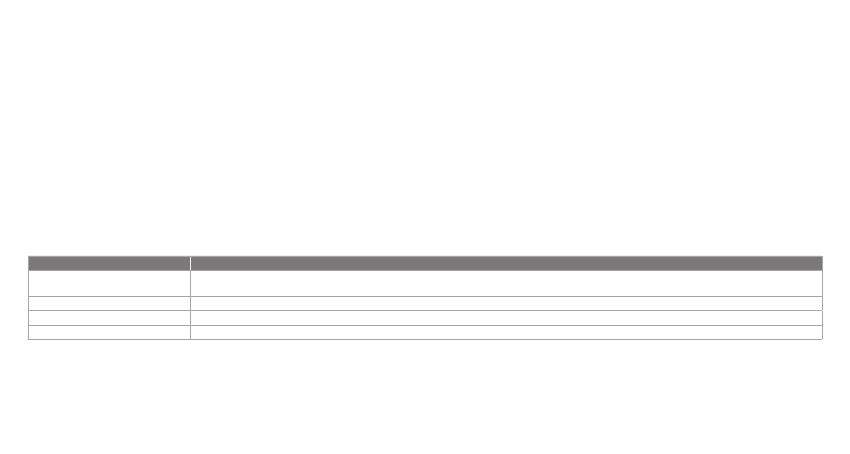
a. To set up your Google Assistant
1. Connect your headphones to your mobile device
2. Set up your Google Assistant using your mobile device:
On your Android device, press and hold the home buon to open the Google Assistant and follow the on-screen
instructions.
On your iOS devices, open or download the Google Assistant app and follow the app instructions.
Note:
The Google Assistant is available on eligible Android 5.0 devices or later.
For iOS devices, the Google Assistant app needs to be downloaded. Works on Lollipop, Marshmallow and Nougat Android
Phones with Google Play Services, >1.5GB of memory and 720p or higher screen resolution.
For more information on what your Google Assistant can do, visit: assistant.google.com/plaorms/headphones
Note:
1. Google, Android and Google Play are trademarks of Google LLC.
2. The Google Assistant isn’t available in ceain languages and countries.
3. If you want to turn on or o the Google Assistant, please download our My JBL Headphones App. You can select under
Seings > Voice assistant > Google Assistant.
b. To use your Google Assistant
The Google Assistant
Talk to your Google Assistant
Press and hold the Action button to begin. Requires pairing with eligible
phone and internet connection. For examples of questions and things you can
do, visit: https://assistant.google.com/platforms/headphones
Press the Action button.
Double press Action button.
After receiving a message notification, Press and hold the Action button to
respond. When you’re done, release the button.
Get your notifications
Stop your Google Assistant
Reply to a message (where available)
Function
What to do
Download My JBL
Headphones APP
NO
Google Assistent
Funksjoner Hva du må gjøre
Prat med din Google Assistent
Trykk og hold Action-knappen nede for å begynne. Krever paring med tilpassede telefoner og internett-tilslutning.
For eksempler på spørsmål og ting du kan gjøre, besøk: https://assistant.google.com/platforms/headphones
Motta meldingene dine Trykk på handlingsknappen.
Stopp din Google Assistent Dobelttrykk på handlingsknappen.
Svar på meldinger (hvor tilgjengelig) Når du har mottatt et meldingsvarsel, kan du trykke på og holde inne handlingsknappen for å svare. Slipp knappen når du er fardig.
RU
Функция Действия
Разговор с Google Ассистентом
Нажмите и удерживайте кнопку Action, чтобы начать. Необходимо подключение к поддерживаемому телефону и интернет-соединение. Примеры вопросов и действий можно найти на
сайте https://assistant.google.com/platforms/headphones
Прослушивание уведомлений Нажмите кнопку ассистента.
Остановка Google Ассистента Дважды нажмите кнопку ассистента.
Ответ на сообщение (если поддерживается) После получения сообщения-уведомления нажмите и удерживайте кнопку ассистента, чтобы ответить. Закончив, отпустите кнопку.
ID
Asisten Google
Fungsi CARA MELAKUKAN
BERBICARA DENGAN ASISTEN GOOGLE
Tekan dan tahan tombol Action untuk memulai. PERLU DIPASANGKAN DENGAN PONSEL YANG MEMENUHI SYARAT DAN TERHUBUNG DENGAN INTERNET. UNTUK CONTOH PERTANYAAN DAN HAL-HAL YANG DAPAT
ANDA LAKUKAN, BUKA: https://assistant.google.com/platforms/headphones
MEMERIKSA NOTIFIKASI Tekan tombol ACTION.
MENONAKTIFKAN ASISTEN GOOGLE Tekan dua kali tombol ACTION.
MEMBALAS PESAN (JIKA TERSEDIA) Setelah muncul notifikasi, tekan dan tahan tombol ACTION untuk menjawab. Lepaskan tombol jika Anda sudah selesai.
Google.
JP
Google アシスタント
a. Google ア シ ス タント を セット アップ す る に は
1. お使いのヘッドホンをモバイルデバイスに接続します
2. お使いのモバイルデバイスから、Google ア シ ス タ ント を セ ット ア ッ プ し ま す:
デ バ イ ス で は 、ホ ー ム ボ タ ン を 長 押 し し て Google アシスタントを開き、スクリーンに表示される手順に従います。
デバイスで は 、Google アシスタントアプリを開くか、新 たにダウンロードし、アプリの 手 順 に従います。
ご 注 意:Google アシスタントは、互換性のある 、あるいはそれ以降の機器*でのみご利用頂けます。
デバイスで は 、Google アシスタントアプリをダウンロ ードする必 要 があります。
*
サービスを搭 載する, および版デバ イス 。以 上 のメモリと以上の解像度を備えていること。
Google アシスタントでご利用頂けるサービスに関する詳細な情報は以下をご参照 くだ さ い:
Google アシスタントの使用方法
機能 操作方法
Google アシスタントに 話しか け ます
開始するには、Actionボタン を長 押しします。 質問例や Google アシスタントでできることは以下をご参照ください:https://assistant.google.com/platforms/
headphones
通知を受け取る アク ション ボ タン を押し ます。
Google アシスタントを 停 止 します アク ション ボ タン を2度 押しします。
メッセージへの返答(利用可能な場合) メッセージ通知を受け取った後、アクションボタンを長押ししたまま応答します。完了したら、ボタンを離します。
注:
1. Google、、は Google LLC の商 標です。
2. Google アシスタントは一部の言語や国では利用できません。
3. Google アシスタントをオンまたはオフにしたい場合は、をダ ウン ロ ードしてくだ さい 。 の順に選択することができます。
KO
Google 어시스턴트
a. Google 어시스턴트를 설정하려면
1. 모바일 기기에 헤드폰을 연결합니다
2. 모바일 기기를 이용해 Google 어시스턴트를 설정합니다.
기기의 경우, 홈 버튼을 누른 상태에서 Google 어시스턴트를 열고 화면의 지침에 따르십시오.
기기의 경우, Google 어시스턴트를 열거나 다운로드하고 앱 지침에 따르십시오.
참고: Google 어시스턴트는 적합한 이상의 기기*에서 이용할 수 있습니다.
기기의 경우, Google 어시스턴트 앱을 다운로드해야 합니다.
서비스,가 넘는 메모리 용량 및이상의 화면 해상도를 가진 롤리팝, 마시멜로 및 누가() 폰에서 작동합니다.
Google 어시스턴트의 기능에 대한 자세한 내용은 에서 확인하십시오
어시스턴트를 사용하려면
기능 해야 할 작업
Google 어시스턴트에게 말하십시오 시작하려면 Action(작업) 버튼을 길게 누릅니다. 사용자가 할 수 있는 작업과 질문에 대한 예는 https://assistant.google.com/platforms/headphones에서확인하십시오
알림 받기 작업 버튼을 누릅니다.
Google 어시스턴트 중지 작업 버튼을 두 번 누릅니다.
메시지에 답하기(가능한 경우) 메시지 알림을 받으면 작업 버튼을 길게 눌러 응답합니다. 작업이 끝났으면 버튼을 놓습니다.
참고:
및는 Google LLC의 상표입니다.
2. Google 어시스턴트는 특정 국가에서 사용할 수 없으며 지원하지 않는 언어가 있습니다.
3. Google 어시스턴트를 설정하거나 해제하려면 앱을 다운로드하십시오. 설정 > 음성 지원 > Google 어시스턴트로 이동하여 선택할 수 있습니다.
PL
Funkcja Co robić
Porozmawiaj z Asystentem Google
Naciśnij i przytrzymaj przycisk Akcji, aby rozpocząć. Wymaga sparowania z odpowiednim telefonem i połączenia z Internetem.
Aby znaleźć przykłady pytań i wskazówki, odwiedź: https://assistant.google.com/platforms/headphones
Odsłuchaj powiadomienia Naciśnij przycisk działania.
Zatrzymaj Asystenta Google Dwukrotnie naciśnij przycisk działania.
Odpowiedz na wiadomość
(jeśli dostępne)
Po otrzymaniu wiadomości naciśnij i przytrzymaj przycisk działania, aby odpowiedzieć. Na koniec zwolnij przycisk.
SV
Google Assistent
Funktion Vad du kan göra
Prata med din Google Assistent
Tryck och håll nere ÅTGÄRDSKNAPPEN för att börja. Kräver parkoppling med lämplig telefon och internetanslutning. För exempel på frågor och saker att göra, besök: Assistent.google.com/
platforms/headphones
Få dina meddelanden Tryck på Åtgärdsknappen.
Stoppa din Google Assistent Dubbeltryck på Åtgärdsknappen.
Svara på ett meddelande (där det är lämpligt) Efter att du får ett meddelande, tryck och håll ned Åtgärdsknappen för att svara. När du är klar, släpp knappen.
HP_JBL_CLUB700BT_QSG APP PART(Google)_CR_V12
a. To set up your Google Assistant
1. Connect your headphones to your mobile device
2. Set up your Google Assistant using your mobile device:
On your Android device, press and hold the home buon to open the Google Assistant and follow the on-screen
instructions.
On your iOS devices, open or download the Google Assistant app and follow the app instructions.
Note:
The Google Assistant is available on eligible Android 5.0 devices or later.
For iOS devices, the Google Assistant app needs to be downloaded. Works on Lollipop, Marshmallow and Nougat Android
Phones with Google Play Services, >1.5GB of memory and 720p or higher screen resolution.
For more information on what your Google Assistant can do, visit: assistant.google.com/plaorms/headphones
Note:
1. Google, Android and Google Play are trademarks of Google LLC.
2. The Google Assistant isn’t available in ceain languages and countries.
3. If you want to turn on or o the Google Assistant, please download our My JBL Headphones App. You can select under
Seings > Voice assistant > Google Assistant.
b. To use your Google Assistant
The Google Assistant
Talk to your Google Assistant
Press and hold the Action button to begin. Requires pairing with eligible
phone and internet connection. For examples of questions and things you can
do, visit: https://assistant.google.com/platforms/headphones
Press the Action button.
Double press Action button.
After receiving a message notification, Press and hold the Action button to
respond. When you’re done, release the button.
Get your notifications
Stop your Google Assistant
Reply to a message (where available)
Function
What to do
Download My JBL
Headphones APP
NO
Google Assistent
Funksjoner Hva du må gjøre
Prat med din Google Assistent
Trykk og hold Action-knappen nede for å begynne. Krever paring med tilpassede telefoner og internett-tilslutning.
For eksempler på spørsmål og ting du kan gjøre, besøk: https://assistant.google.com/platforms/headphones
Motta meldingene dine Trykk på handlingsknappen.
Stopp din Google Assistent Dobelttrykk på handlingsknappen.
Svar på meldinger (hvor tilgjengelig) Når du har mottatt et meldingsvarsel, kan du trykke på og holde inne handlingsknappen for å svare. Slipp knappen når du er fardig.
RU
Функция Действия
Разговор с Google Ассистентом
Нажмите и удерживайте кнопку Action, чтобы начать. Необходимо подключение к поддерживаемому телефону и интернет-соединение. Примеры вопросов и действий можно найти на
сайте https://assistant.google.com/platforms/headphones
Прослушивание уведомлений Нажмите кнопку ассистента.
Остановка Google Ассистента Дважды нажмите кнопку ассистента.
Ответ на сообщение (если поддерживается) После получения сообщения-уведомления нажмите и удерживайте кнопку ассистента, чтобы ответить. Закончив, отпустите кнопку.
ID
Asisten Google
Fungsi CARA MELAKUKAN
BERBICARA DENGAN ASISTEN GOOGLE
Tekan dan tahan tombol Action untuk memulai. PERLU DIPASANGKAN DENGAN PONSEL YANG MEMENUHI SYARAT DAN TERHUBUNG DENGAN INTERNET. UNTUK CONTOH PERTANYAAN DAN HAL-HAL YANG DAPAT
ANDA LAKUKAN, BUKA: https://assistant.google.com/platforms/headphones
MEMERIKSA NOTIFIKASI Tekan tombol ACTION.
MENONAKTIFKAN ASISTEN GOOGLE Tekan dua kali tombol ACTION.
MEMBALAS PESAN (JIKA TERSEDIA) Setelah muncul notifikasi, tekan dan tahan tombol ACTION untuk menjawab. Lepaskan tombol jika Anda sudah selesai.
Google.
JP
Google アシスタント
a. Google ア シス タ ント を セ ット ア ップ す る に は
1. お使いのヘッドホンをモバイルデバイスに接続します
2. お使いのモバイルデバイスから、Google ア シ ス タ ント を セ ット ア ッ プ し ま す:
デ バ イ ス で は 、ホ ー ム ボ タ ン を 長 押 し し て Google アシスタントを開き、スクリーンに表示される手順に従います。
デバイスで は 、Google アシスタントアプリを開くか、新 たにダウンロードし、アプリの 手 順 に従います。
ご 注 意:Google アシスタントは、互換性のある 、あるいはそれ以降の機器*でのみご利用頂けます。
デバイスで は 、Google アシスタントアプリをダウンロ ードする必 要 があります。
*
サービスを搭 載する, および版デバ イス 。以 上 のメモリと以上の解像度を備えていること。
Google アシスタントでご利用頂けるサービスに関する詳細な情報は以下をご参照 くだ さ い:
Google アシスタントの使用方法
機能 操作方法
Google アシスタントに 話しか け ます
開始するには、Actionボタン を長 押しします。 質問例や Google アシスタントでできることは以下をご参照ください:https://assistant.google.com/platforms/
headphones
通知を受け取る アク ション ボ タン を押し ます。
Google アシスタントを 停 止 します アク ション ボ タン を2度 押しします。
メッセージへの返答(利用可能な場合) メッセージ通知を受け取った後、アクションボタンを長押ししたまま応答します。完了したら、ボタンを離します。
注:
1. Google、、は Google LLC の商 標です。
2. Google アシスタントは一部の言語や国では利用できません。
3. Google アシスタントをオンまたはオフにしたい場合は、をダ ウン ロ ードしてくだ さい 。 の順に選択することができます。
KO
Google 어시스턴트
a. Google 어시스턴트를 설정하려면
1. 모바일 기기에 헤드폰을 연결합니다
2. 모바일 기기를 이용해 Google 어시스턴트를 설정합니다.
기기의 경우, 홈 버튼을 누른 상태에서 Google 어시스턴트를 열고 화면의 지침에 따르십시오.
기기의 경우, Google 어시스턴트를 열거나 다운로드하고 앱 지침에 따르십시오.
참고: Google 어시스턴트는 적합한 이상의 기기*에서 이용할 수 있습니다.
기기의 경우, Google 어시스턴트 앱을 다운로드해야 합니다.
서비스,가 넘는 메모리 용량 및이상의 화면 해상도를 가진 롤리팝, 마시멜로 및 누가() 폰에서 작동합니다.
Google 어시스턴트의 기능에 대한 자세한 내용은 에서 확인하십시오
어시스턴트를 사용하려면
기능 해야 할 작업
Google 어시스턴트에게 말하십시오 시작하려면 Action(작업) 버튼을 길게 누릅니다. 사용자가 할 수 있는 작업과 질문에 대한 예는 https://assistant.google.com/platforms/headphones에서확인하십시오
알림 받기 작업 버튼을 누릅니다.
Google 어시스턴트 중지 작업 버튼을 두 번 누릅니다.
메시지에 답하기(가능한 경우) 메시지 알림을 받으면 작업 버튼을 길게 눌러 응답합니다. 작업이 끝났으면 버튼을 놓습니다.
참고:
및는 Google LLC의 상표입니다.
2. Google 어시스턴트는 특정 국가에서 사용할 수 없으며 지원하지 않는 언어가 있습니다.
3. Google 어시스턴트를 설정하거나 해제하려면 앱을 다운로드하십시오. 설정 > 음성 지원 > Google 어시스턴트로 이동하여 선택할 수 있습니다.
PL
Funkcja Co robić
Porozmawiaj z Asystentem Google
Naciśnij i przytrzymaj przycisk Akcji, aby rozpocząć. Wymaga sparowania z odpowiednim telefonem i połączenia z Internetem.
Aby znaleźć przykłady pytań i wskazówki, odwiedź: https://assistant.google.com/platforms/headphones
Odsłuchaj powiadomienia Naciśnij przycisk działania.
Zatrzymaj Asystenta Google Dwukrotnie naciśnij przycisk działania.
Odpowiedz na wiadomość
(jeśli dostępne)
Po otrzymaniu wiadomości naciśnij i przytrzymaj przycisk działania, aby odpowiedzieć. Na koniec zwolnij przycisk.
SV
Google Assistent
Funktion Vad du kan göra
Prata med din Google Assistent
Tryck och håll nere ÅTGÄRDSKNAPPEN för att börja. Kräver parkoppling med lämplig telefon och internetanslutning. För exempel på frågor och saker att göra, besök: Assistent.google.com/
platforms/headphones
Få dina meddelanden Tryck på Åtgärdsknappen.
Stoppa din Google Assistent Dubbeltryck på Åtgärdsknappen.
Svara på ett meddelande (där det är lämpligt) Efter att du får ett meddelande, tryck och håll ned Åtgärdsknappen för att svara. När du är klar, släpp knappen.
HP_JBL_CLUB700BT_QSG APP PART(Google)_CR_V12

a. To set up your Google Assistant
1. Connect your headphones to your mobile device
2. Set up your Google Assistant using your mobile device:
On your Android device, press and hold the home buon to open the Google Assistant and follow the on-screen
instructions.
On your iOS devices, open or download the Google Assistant app and follow the app instructions.
Note:
The Google Assistant is available on eligible Android 5.0 devices or later.
For iOS devices, the Google Assistant app needs to be downloaded. Works on Lollipop, Marshmallow and Nougat Android
Phones with Google Play Services, >1.5GB of memory and 720p or higher screen resolution.
For more information on what your Google Assistant can do, visit: assistant.google.com/plaorms/headphones
Note:
1. Google, Android and Google Play are trademarks of Google LLC.
2. The Google Assistant isn’t available in ceain languages and countries.
3. If you want to turn on or o the Google Assistant, please download our My JBL Headphones App. You can select under
Seings > Voice assistant > Google Assistant.
b. To use your Google Assistant
The Google Assistant
Talk to your Google Assistant
Press and hold the Action button to begin. Requires pairing with eligible
phone and internet connection. For examples of questions and things you can
do, visit: https://assistant.google.com/platforms/headphones
Press the Action button.
Double press Action button.
After receiving a message notification, Press and hold the Action button to
respond. When you’re done, release the button.
Get your notifications
Stop your Google Assistant
Reply to a message (where available)
Function
What to do
Download My JBL
Headphones APP
NO
Google Assistent
Funksjoner Hva du må gjøre
Prat med din Google Assistent
Trykk og hold Action-knappen nede for å begynne. Krever paring med tilpassede telefoner og internett-tilslutning.
For eksempler på spørsmål og ting du kan gjøre, besøk: https://assistant.google.com/platforms/headphones
Motta meldingene dine Trykk på handlingsknappen.
Stopp din Google Assistent Dobelttrykk på handlingsknappen.
Svar på meldinger (hvor tilgjengelig) Når du har mottatt et meldingsvarsel, kan du trykke på og holde inne handlingsknappen for å svare. Slipp knappen når du er fardig.
RU
Функция Действия
Разговор с Google Ассистентом
Нажмите и удерживайте кнопку Action, чтобы начать. Необходимо подключение к поддерживаемому телефону и интернет-соединение. Примеры вопросов и действий можно найти на
сайте https://assistant.google.com/platforms/headphones
Прослушивание уведомлений Нажмите кнопку ассистента.
Остановка Google Ассистента Дважды нажмите кнопку ассистента.
Ответ на сообщение (если поддерживается) После получения сообщения-уведомления нажмите и удерживайте кнопку ассистента, чтобы ответить. Закончив, отпустите кнопку.
ID
Asisten Google
Fungsi CARA MELAKUKAN
BERBICARA DENGAN ASISTEN GOOGLE
Tekan dan tahan tombol Action untuk memulai. PERLU DIPASANGKAN DENGAN PONSEL YANG MEMENUHI SYARAT DAN TERHUBUNG DENGAN INTERNET. UNTUK CONTOH PERTANYAAN DAN HAL-HAL YANG DAPAT
ANDA LAKUKAN, BUKA: https://assistant.google.com/platforms/headphones
MEMERIKSA NOTIFIKASI Tekan tombol ACTION.
MENONAKTIFKAN ASISTEN GOOGLE Tekan dua kali tombol ACTION.
MEMBALAS PESAN (JIKA TERSEDIA) Setelah muncul notifikasi, tekan dan tahan tombol ACTION untuk menjawab. Lepaskan tombol jika Anda sudah selesai.
Google.
JP
Google アシスタント
a. Google ア シス タ ント を セ ット ア ップ す る に は
1. お使いのヘッドホンをモバイルデバイスに接続します
2. お使いのモバイルデバイスから、Google ア シ ス タ ント を セ ット ア ッ プ し ま す:
デ バ イ ス で は 、ホ ー ム ボ タ ン を 長 押 し し て Google アシスタントを開き、スクリーンに表示される手順に従います。
デバイスで は 、Google アシスタントアプリを開くか、新 たにダウンロードし、アプリの 手 順 に従います。
ご 注 意:Google アシスタントは、互換性のある 、あるいはそれ以降の機器*でのみご利用頂けます。
デバイスで は 、Google アシスタントアプリをダウンロ ードする必 要 があります。
*
サービスを搭 載する, および版デバ イス 。以 上 のメモリと以上の解像度を備えていること。
Google アシスタントでご利用頂けるサービスに関する詳細な情報は以下をご参照 くだ さ い:
Google アシスタントの使用方法
機能 操作方法
Google アシスタントに 話しか け ます
開始するには、Actionボタン を長 押しします。 質問例や Google アシスタントでできることは以下をご参照ください:https://assistant.google.com/platforms/
headphones
通知を受け取る アク ション ボ タン を押し ます。
Google アシスタントを 停 止 します アク ション ボ タン を2度 押しします。
メッセージへの返答(利用可能な場合) メッセージ通知を受け取った後、アクションボタンを長押ししたまま応答します。完了したら、ボタンを離します。
注:
1. Google、、は Google LLC の商 標です。
2. Google アシスタントは一部の言語や国では利用できません。
3. Google アシスタントをオンまたはオフにしたい場合は、をダ ウン ロ ードしてくだ さい 。 の順に選択することができます。
KO
Google 어시스턴트
a. Google 어시스턴트를 설정하려면
1. 모바일 기기에 헤드폰을 연결합니다
2. 모바일 기기를 이용해 Google 어시스턴트를 설정합니다.
기기의 경우, 홈 버튼을 누른 상태에서 Google 어시스턴트를 열고 화면의 지침에 따르십시오.
기기의 경우, Google 어시스턴트를 열거나 다운로드하고 앱 지침에 따르십시오.
참고: Google 어시스턴트는 적합한 이상의 기기*에서 이용할 수 있습니다.
기기의 경우, Google 어시스턴트 앱을 다운로드해야 합니다.
서비스,가 넘는 메모리 용량 및이상의 화면 해상도를 가진 롤리팝, 마시멜로 및 누가() 폰에서 작동합니다.
Google 어시스턴트의 기능에 대한 자세한 내용은 에서 확인하십시오
어시스턴트를 사용하려면
기능 해야 할 작업
Google 어시스턴트에게 말하십시오 시작하려면 Action(작업) 버튼을 길게 누릅니다. 사용자가 할 수 있는 작업과 질문에 대한 예는 https://assistant.google.com/platforms/headphones에서확인하십시오
알림 받기 작업 버튼을 누릅니다.
Google 어시스턴트 중지 작업 버튼을 두 번 누릅니다.
메시지에 답하기(가능한 경우) 메시지 알림을 받으면 작업 버튼을 길게 눌러 응답합니다. 작업이 끝났으면 버튼을 놓습니다.
참고:
및는 Google LLC의 상표입니다.
2. Google 어시스턴트는 특정 국가에서 사용할 수 없으며 지원하지 않는 언어가 있습니다.
3. Google 어시스턴트를 설정하거나 해제하려면 앱을 다운로드하십시오. 설정 > 음성 지원 > Google 어시스턴트로 이동하여 선택할 수 있습니다.
PL
Funkcja Co robić
Porozmawiaj z Asystentem Google
Naciśnij i przytrzymaj przycisk Akcji, aby rozpocząć. Wymaga sparowania z odpowiednim telefonem i połączenia z Internetem.
Aby znaleźć przykłady pytań i wskazówki, odwiedź: https://assistant.google.com/platforms/headphones
Odsłuchaj powiadomienia Naciśnij przycisk działania.
Zatrzymaj Asystenta Google Dwukrotnie naciśnij przycisk działania.
Odpowiedz na wiadomość
(jeśli dostępne)
Po otrzymaniu wiadomości naciśnij i przytrzymaj przycisk działania, aby odpowiedzieć. Na koniec zwolnij przycisk.
SV
Google Assistent
Funktion Vad du kan göra
Prata med din Google Assistent
Tryck och håll nere ÅTGÄRDSKNAPPEN för att börja. Kräver parkoppling med lämplig telefon och internetanslutning. För exempel på frågor och saker att göra, besök: Assistent.google.com/
platforms/headphones
Få dina meddelanden Tryck på Åtgärdsknappen.
Stoppa din Google Assistent Dubbeltryck på Åtgärdsknappen.
Svara på ett meddelande (där det är lämpligt) Efter att du får ett meddelande, tryck och håll ned Åtgärdsknappen för att svara. När du är klar, släpp knappen.
HP_JBL_CLUB700BT_QSG APP PART(Google)_CR_V12
-
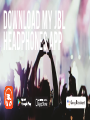 1
1
-
 2
2
-
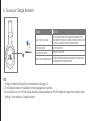 3
3
-
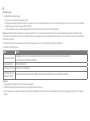 4
4
-
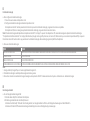 5
5
-
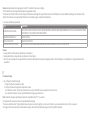 6
6
-
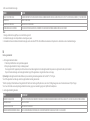 7
7
-
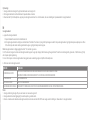 8
8
-
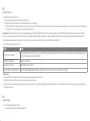 9
9
-
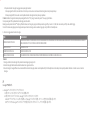 10
10
-
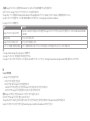 11
11
-
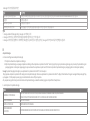 12
12
-
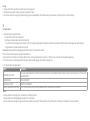 13
13
-
 14
14
JBL JBLCLUB700BTBLKAM Bedienungsanleitung
- Typ
- Bedienungsanleitung
- Dieses Handbuch eignet sich auch für
in anderen Sprachen
Verwandte Artikel
-
JBL Live Bedienungsanleitung
-
JBL Tour One Schnellstartanleitung
-
JBL Reflect Serie Benutzerhandbuch
-
JBL Live Free NC+ TWS Benutzerhandbuch
-
JBL Club Pro+ TWS Schnellstartanleitung
-
JBL Live 460NC Schnellstartanleitung
-
JBL Live 460NC Benutzerhandbuch
-
JBL JBLLIVE650BTNCBAM Benutzerhandbuch
-
JBL JBL LIVE650BTNC Bedienungsanleitung
-
JBL Live 300TWS Schnellstartanleitung