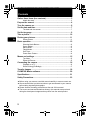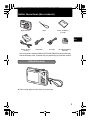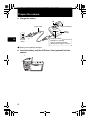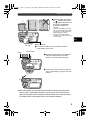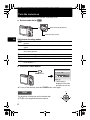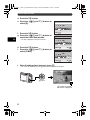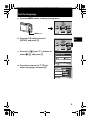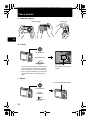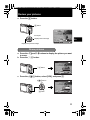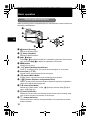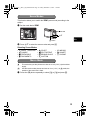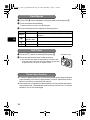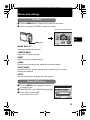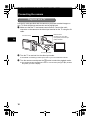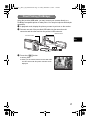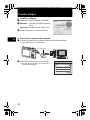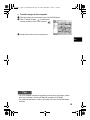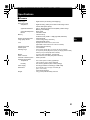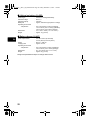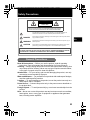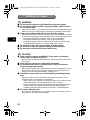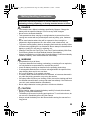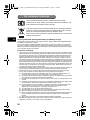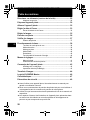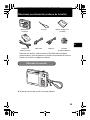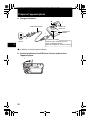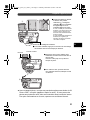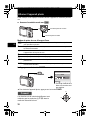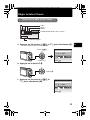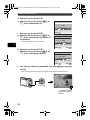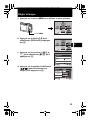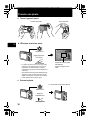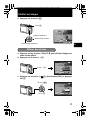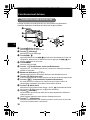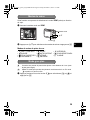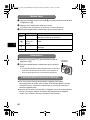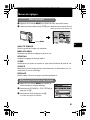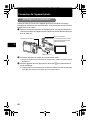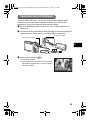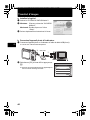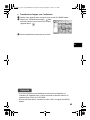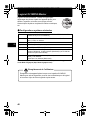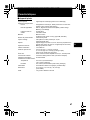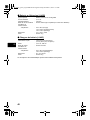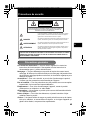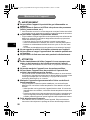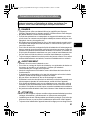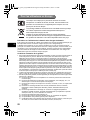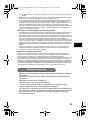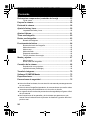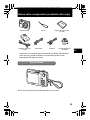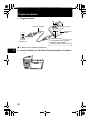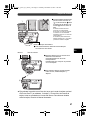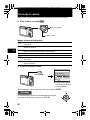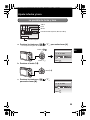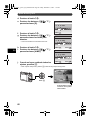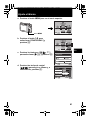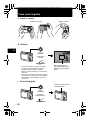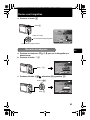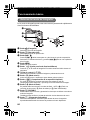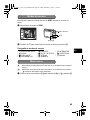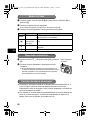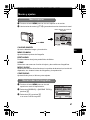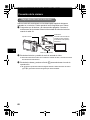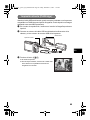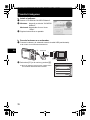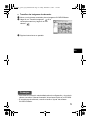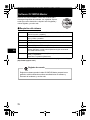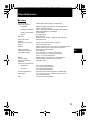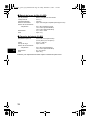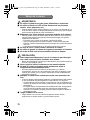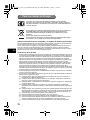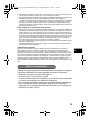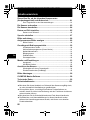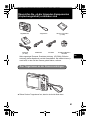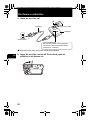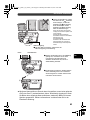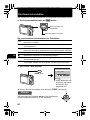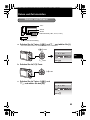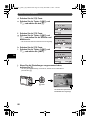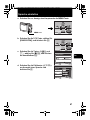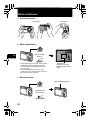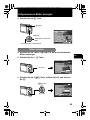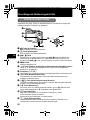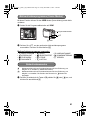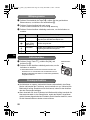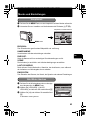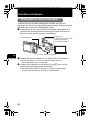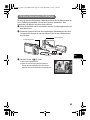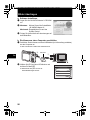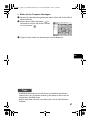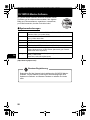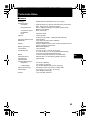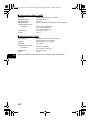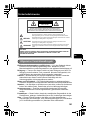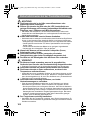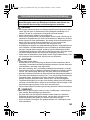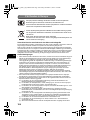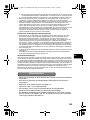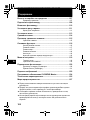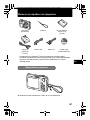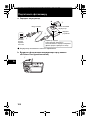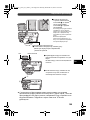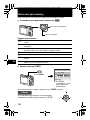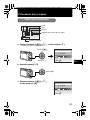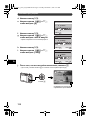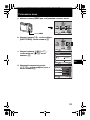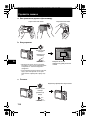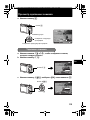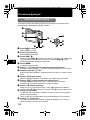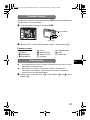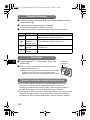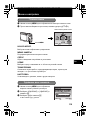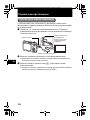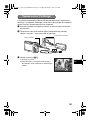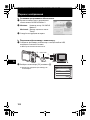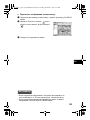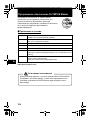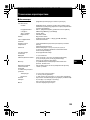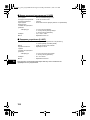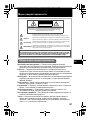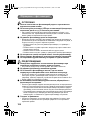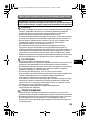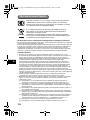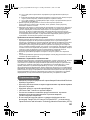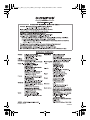Basic
Manual
DIGITAL CAMERA
ENGLISH 2
FRANÇAIS 28
ESPAÑOL 54
DEUTSCH 80
FE-330/X-845/C-550
РУССКИЙ 106
d4368_e_basic_01_cover_OIME_7.fm Page 1 Friday, December 7, 2007 7:40 PM

2
En
Contents
Gather these items (box contents)................................................... 3
Attach the strap ..................................................................................... 3
Prepare the camera ........................................................................... 4
Turn the camera on............................................................................ 6
Set the date and time......................................................................... 7
The date and time screen...................................................................... 7
Set the language ................................................................................ 9
Take a picture................................................................................... 10
Review your pictures....................................................................... 11
Erase pictures ..................................................................................... 11
Basic operation................................................................................ 12
Shooting Mode Buttons ....................................................................... 12
Scene Modes ...................................................................................... 13
Macro Mode ........................................................................................ 13
Flash Modes........................................................................................ 14
Self-Timer............................................................................................ 14
Power Save Feature............................................................................ 14
Menus and settings ......................................................................... 15
Top Menu ............................................................................................ 15
Erase All Pictures ................................................................................ 15
Connecting the camera ................................................................... 16
Playback on a TV ................................................................................ 16
Direct Printing (PictBridge) .................................................................. 17
Transfer images ............................................................................... 18
OLYMPUS Master software............................................................. 20
Specifications .................................................................................. 21
Safety Precautions........................................................................... 23
Before using your camera, read this manual carefully to ensure correct use.
We recommend that you take test shots to get accustomed to your camera
before taking important photographs.
Please observe the safety precautions at the end of this manual.
The screen and camera illustrations shown in this manual were produced
during the development stages and may differ from the actual product.
d4366_e_basic_00_bookfile.book Page 2 Friday, December 7, 2007 7:10 PM

3
En
Gather these items (box contents)
Pull the strap tight so that it does not come loose.
Items not shown: Advanced Manual (CD-ROM), Basic Manual (this manual),
and the Warranty Card. Contents may vary depending on purchase location.
Digital Camera Strap Lithium Ion Battery
(LI-42B)
USB Cable AV Cable OLYMPUS Master 2
CD-ROM
Battery Charger
(LI-40C)
Attach the strap
d4366_e_basic_00_bookfile.book Page 3 Friday, December 7, 2007 7:10 PM

4
En
Prepare the camera
a. Charge the battery.
( Battery comes partially charged.
b. Insert the battery and the xD-Picture Card (optional) into the
camera.
2
1
3
Red light on: Charging
Light off: Charging complete
(Charging time: Approx. 5 hours)
AC Wall
Outlet
Power Cable
Battery
Charger
Lithium Ion Battery
W
Charging Indicator
1
2
d4366_e_basic_00_bookfile.book Page 4 Friday, December 7, 2007 7:10 PM

5
En
Prepare the camera
With this camera, you can take pictures without inserting the optional xD-
Picture Card™ (hereinafter referred to as “the card”). If you take pictures
without inserting the card, the pictures will be stored in the internal memory.
For details on the card, please refer to the Advanced Manual.
3
(Insert the battery by putting in
the marked side first, with
the C marks toward the end of
the camera, the B marks
toward the center of the
camera.
If you insert the battery incorrectly,
you may not be able to remove it. Do
not use force. Contact authorized
distributors/service centers.
Damage to the battery exterior
(scratches, etc.) may produce heat
or an explosion.
Battery lock knob
(To remove the battery, press the battery lock knob
in the direction of the arrow.
5
6
4
Notch
Contact area
(Orient the card as shown in the illustration
and insert it straight into the card slot.
Insert the card until it clicks into place.
(To remove the card, push the card all the
way in, release slowly, grasp the card and
remove it.
d4366_e_basic_03_camera_7.fm Page 5 Monday, December 10, 2007 9:45 AM

6
En
Turn the camera on
This explains how to turn on the camera in shooting mode.
a. Set the mode dial to h.
Still picture shooting modes
b. Press the o button.
To turn off the camera, press the o button once again.
h The camera automatically determines the optimum settings for shooting
pictures.
P The camera automatically sets the optimum aperture value and shutter
speed.
h This function reduces blur incurred by a moving subject or camera shake
when taking pictures.
B Suitable for taking pictures of people.
E Suitable for taking pictures of a landscape.
f Select from 11 available scene modes, according to the shooting conditions.
R Use the shooting guide displayed on the screen to shoot pictures according
to the situation.
When shooting movies
When shooting still pictures
o button
X
YM
YMD
D TIME
---- -- -- -- --
MENU
CANCEL
This screen is
displayed if the date
and time are not set.
O
N
Y
X
Hint
The directions of the arrow pad is indicated with
ONXY in the supplied instruction manual.
d4366_e_basic_00_bookfile.book Page 6 Friday, December 7, 2007 7:10 PM

7
En
Set the date and time
a. Press the OF/< and NY buttons to select [Y].
• The first two digits of the year are fixed.
b. Press the Y# button.
c. Press the OF/< and NY buttons to
select [M].
The date and time screen
X
YM
YMD
D TIME
---- -- -- -- --
MENU
CANCEL
Y-M-D
Cancels the setting
Hour
Date formats (Y-M-D, M-D-Y, D-M-Y)
Minute
OF/< button
NY button
2008
-- -- -- --
X
YM
YMD
D TIME
MENU
CANCEL
Y# button
2008 08
-- -- --
X
YM
YMD
D TIME
MENU
CANCEL
d4366_e_basic_00_bookfile.book Page 7 Friday, December 7, 2007 7:10 PM

8
En
Set the date and time
d. Press the Y# button.
e. Press the OF/< and NY buttons to
select [D].
f. Press the Y# button.
g. Press the OF/< and NY buttons to
select the hours and minutes.
• The time is displayed in the 24-hour format.
h. Press the Y# button.
i. Press the OF/< and NY buttons to
select [Y/M/D].
j. After all settings have been set, press .
• For a more accurate setting, press when the time signal hits 00 seconds.
2008 08 26
-- --
X
YM
YMD
D TIME
MENU
CANCEL
2008 08 26 12 30
OK
X
YM
YMD
D TIME
MENU
CANCEL SET
2008 08 26 12 30
OK
X
YMD
TIME
MENU
CANCEL SET
Y
Y
M
M
D
D
button
8
M
8
M
N
ORM
N
ORM
AUTO
4
4
IN
The number of storable
still pictures is displayed.
d4366_e_basic_00_bookfile.book Page 8 Friday, December 7, 2007 7:10 PM

9
En
Set the language
a. Press the m button to display the top menu.
b. Press the Y# button to select
[SETUP], and press .
c. Press the OF/< and NY buttons to
select [W], and press .
d. Press the arrow pad (ONXY) to
select a language, and press .
m button
MENU
IMAGE
QUALITY
IMAGE
QUALITY
CAMERA
MENU
CAMERA
MENU
CAMERA
MENU
CAMERA
MENU
SETUPSETUPSETUP
SETUP
RESET
RESET
SCENESCENESCENE
SCENE
SILENT
MODE
SILENT
MODE
SILENT
MODE
SILENT
MODE
SET
OK
EXIT
MENU
SET
OK
EXIT
IMAGE
QUALITY
IMAGE
QUALITY
CAMERA
MENU
CAMERA
MENU
CAMERA
MENU
CAMERA
MENU
SETUPSETUPSETUP
SETUP
RESET
RESET
SCENESCENESCENE
SCENE
SILENT
MODE
SILENT
MODE
SILENT
MODE
SILENT
MODE
BACKUP
NO
SETUP
SET
OK
PIXEL MAPPING
K
/
q
MEMORY FORMAT
MENU
EXIT
1
2
3
ENGLISH
W
W
FRANCAIS
DEUTSCH
AÑOL
ALIANO
ENGLISH
OK
SETBACK
MENU
ESP
IT
d4366_e_basic_00_bookfile.book Page 9 Friday, December 7, 2007 7:10 PM

10
En
Take a picture
a. Hold the camera.
c. Shoot.
Horizontal grip Vertical grip
b. Focus.
AUTO
4
4
IN
8
M
8
M
N
ORM
N
ORM
Shutter Button
(Press Halfway)
• The AF target mark lights up green when the
focus and exposure are locked. The shutter
speed and aperture value are also displayed.
• If the AF target mark blinks in red, the focus is
not adjusted properly. Try locking the focus
again.
1/1000
1/1000
F3.5
F3.5
AUTO
AF target mark
Place this mark over your
subject.
Shutter Button
(Press
Completely)
The card access lamp blinks.
d4366_e_basic_00_bookfile.book Page 10 Friday, December 7, 2007 7:10 PM

11
En
Review your pictures
a. Press the q button.
a. Press the X& and Y# buttons to display the picture you want
to erase.
b. Press the /S button.
c. Press the OF/< button, select [YES], and press .
Arrow pad
Displays the next image
Displays the previous image
q button
2008.08.26
2008.08.26
12:30
12:30
4
4
100-0004
100-0004
IN
8
M
8
M
N
ORM
N
ORM
Erase pictures
/S button
ERASE
ERASE
OK
IN
NO
NO
YES
SET
CANCEL
MENU
OF/< button
button
IN
ERASE
ERASE
NO
YES
YES
OK
SET
CANCEL
MENU
d4366_e_basic_00_bookfile.book Page 11 Friday, December 7, 2007 7:10 PM

12
En
Basic operation
While in shooting mode, use these buttons for quick access to some of the more
commonly used features.
1 K button (Shooting)
Selects the shooting mode.
2 q button (Playback)
Selects the playback mode.
3 button
Press repeatedly to display the composition guide lines. Select a menu
item, and press to display an explanation of its function.
4 m button
Displays the top menu.
5 /S button (Backlight boost/Erase)
Press in shooting mode. The monitor becomes brighter for 10 seconds.
6 Arrow pad (ONXY)
Selects scenes, playback pictures and menu items.
7 X& button (Macro Mode)
Enables macro or super macro mode for taking close-up pictures.
8 OF/< button (Exposure Compensation/Print)
While in shooting mode, press this button to adjust the exposure compensation
value, which affects picture brightness.
9 Y# button (Flash Mode)
Selects from 4 flash modes - AUTO, ! (Red-eye reduction flash), # (Fill-in
flash), or $ (Flash off).
0 button (OK/FUNC)
Displays the function menu and sets the functions often used in shooting mode.
Also confirms and sets your selection of menu items.
a NY button (Self-timer)
Sets the self-timer to take the shot approximately 12 seconds after the shutter
button is pressed.
Shooting Mode Buttons
8
7
a
9
0
1
2
45
6
3
d4366_e_basic_00_bookfile.book Page 12 Friday, December 7, 2007 7:10 PM

13
En
This function allows you to switch the f (scene mode) according to the
subject.
1 Set the mode dial to f.
2 Press O/N to select the scene modes and press .
Shooting Scene Modes
& This mode lets you take pictures as close as 10 cm (3.9 in.) (at the widest
angle).
% Use this mode to take pictures as close as 3 cm (1.2 in.). In % mode, the
position of the zoom lens is fixed.
1 Press the X& button repeatedly to select [&] or [%] and press .
• M NIGHT + PORTRAIT • j SPORT • N INDOOR
• W CANDLE • R
SELF PORTRAIT
• S SUNSET
• X FIREWORKS • P BEHIND GLASS • V CUISINE
• d DOCUMENTS • i AUCTION
Scene Modes
NIGHT+PORTRAIT
SET
OK
MENU
EXIT
Mode Dial
O/N
button
Macro Mode
d4366_e_basic_00_bookfile.book Page 13 Friday, December 7, 2007 7:10 PM

14
En
1 Press the Y# button repeatedly to select the flash mode and press .
2 Press the shutter button halfway.
When the flash is set to fire, the # mark lights.
3 Press the shutter button completely to take the picture.
1 Press the NY button to select [ON] and press .
2 Press the shutter button fully to take the picture.
The self-timer lamp lights for approximately 10 seconds after
the shutter button is pressed, then starts blinking. After blinking
for approximately 2 seconds, the picture is taken.
To save the battery power, the camera automatically enters sleep mode and
stops operating if not used for approximately 3 minutes. Operate the shutter
button or zoom lever to reactivate the camera.
If the camera is not operated for approximately 12 minutes after the camera
enters sleep mode, it automatically retracts the lens and turns off. To resume
operation, turn on the power again.
Icon Flash Mode Description
AUTO
Flash auto The flash fires automatically in low light or backlight
conditions.
!
Red-eye
reduction flash
This emits pre-flashes for red-eye reduction.
#
Fill-in flash The flash fires regardless of the available light.
$ Flash off The flash does not fire.
Flash Modes
Self-Timer
Self-timer Lamp
Power Save Feature
d4366_e_basic_00_bookfile.book Page 14 Friday, December 7, 2007 7:10 PM

15
En
Menus and settings
1 Press the m button to display the top menu on the monitor.
2 Use the arrow pad (ONXY) to select menu items.
IMAGE QUALITY
Sets image quality and resolution.
CAMERA MENU
Adjust various shooting settings.
RESET
Resets to the factory default settings.
SCENE
Select a scene according to the subject and shooting condition.
SILENT MODE
Mutes the operation sounds, warning sounds, shutter sound, etc. during
shooting and playback.
SETUP
Sets the date and time, language and other settings.
1 Press the m button to display the top menu
in playback mode.
2 Select [ERASE] -> [ALL ERASE], and press .
3 Select [YES], and press .
All the pictures are erased.
Top Menu
m button
MENU
IMAGE
QUALITY
IMAGE
QUALITY
CAMERA
MENU
CAMERA
MENU
CAMERA
MENU
CAMERA
MENU
SETUPSETUPSETUP
SETUP
RESET
RESET
SCENESCENESCENE
SCENE
SILENT
MODE
SILENT
MODE
SILENT
MODE
SILENT
MODE
SET
OK
EXIT
Top menu in shooting mode
Erase All Pictures
IN
OK
SET
YES
YES
NO
CAUTION ERASING
CAUTION ERASING
ALL ERASE
ALL ERASE
CANCEL
MENU
d4366_e_basic_00_bookfile.book Page 15 Friday, December 7, 2007 7:10 PM

16
En
Connecting the camera
Use the AV cable provided with the camera to play back recorded images on
your TV. Both still pictures and movies can be played back.
1 Make sure that the TV and camera are turned off. Connect the multi-
connector on the camera to the video input terminal on the TV using the AV
cable.
2 Turn the TV on and set it to the video input mode.
For details on switching to video input, refer to your TV’s instruction manual.
3 Turn the camera on and press the q button to select the playback mode.
The last picture taken is displayed on the TV. Use the arrow pad (ONXY) to select
the picture you want to display.
Playback on a TV
Connect to the TV’s video
input (yellow) and audio input
(white) terminals.
AV cable (provided)
Connector cover
Multi-connector
d4366_e_basic_00_bookfile.book Page 16 Friday, December 7, 2007 7:10 PM

17
En
Using the provided USB cable, you may connect your camera directly to a
PictBridge compatible printer to make prints. You can print a picture with simple
operations.
1 In playback mode, display the picture you want to print out on the monitor.
2 Connect one end of the provided USB cable into the camera’s multi-
connector and the other end into the printer's USB connector.
3 Press the OF/< button.
Printing starts.
When you are finished, disconnect the USB cable
from the camera with the picture selection screen
displayed.
Direct Printing (PictBridge)
Multi-connector
USB cable
Connector cover
OK
PC
/
CUSTOM PRINT
EASY PRINT START
d4366_e_basic_00_bookfile.book Page 17 Friday, December 7, 2007 7:10 PM

18
En
Transfer images
a. Install the software.
1 Insert the OLYMPUS Master 2 CD-ROM.
2 Windows: Click the “OLYMPUS Master 2”
button.
Macintosh: Double-click the “Setup” icon.
3 Simply follow the on-screen instructions.
b. Connect the camera to the computer.
1 Connect the camera and computer using the USB cable (provided).
The monitor will turn on automatically.
2 Select [PC] on the monitor, and press .
Your PC will now recognize your camera as a
removable storage drive.
USB cable
1
2
EASY PRINT
USB
SET
OK
EXIT
CUSTOM PRINT
PC
d4366_e_basic_00_bookfile.book Page 18 Friday, December 7, 2007 7:10 PM

19
En
c. Transfer images to the computer.
1
With the camera now connected, open OLYMPUS Master.
2 Click “Transfer Images” on the browse
window, and then click “From Camera” .
3 Simply follow the on-screen instructions.
Tips
• For more detailed information regarding camera setup and usage, please
refer to the camera’s “Advanced Manual” provided on CD-ROM.
• For additional assistance, refer to the “Help” file in the OLYMPUS Master
software.
d4366_e_basic_00_bookfile.book Page 19 Friday, December 7, 2007 7:10 PM

20
En
OLYMPUS Master software
OLYMPUS Master Software: Use this software to
download pictures from the camera, view, organize,
retouch, e-mail and print your digital pictures, movies and
more!
(System Requirements
For the latest support information, visit the Olympus website
(http://www.olympus.com/)
OS Windows 2000 Professional/XP Home Edition/XP Professional/Vista
or Mac OS X (v10.3 or later)
CPU Pentium III 500 MHz/Power PC G3 500 MHz/Intel Core Solo/
Duo 1.5 GHz, or later
RAM 256 MB or more
Hard Disk 500 MB or more free space
Connection USB port/IEEE 1394 port (FireWire)
Monitor 1,024 × 768 pixels resolution or more with minimum 65,536 colors
(Windows), 32,000 colors (Macintosh) (16.77 million colors or more
recommended)
Other Internet Explorer 6 or later (Windows)
Safari 1.0 or later
QuickTime 6 or later (Macintosh)
Register your camera when you install OLYMPUS Master to activate your
warranty, receive notifications for software and camera firmware updates,
and more.
User Registration
d4366_e_basic_00_bookfile.book Page 20 Friday, December 7, 2007 7:10 PM
Seite wird geladen ...
Seite wird geladen ...
Seite wird geladen ...
Seite wird geladen ...
Seite wird geladen ...
Seite wird geladen ...
Seite wird geladen ...
Seite wird geladen ...
Seite wird geladen ...
Seite wird geladen ...
Seite wird geladen ...
Seite wird geladen ...
Seite wird geladen ...
Seite wird geladen ...
Seite wird geladen ...
Seite wird geladen ...
Seite wird geladen ...
Seite wird geladen ...
Seite wird geladen ...
Seite wird geladen ...
Seite wird geladen ...
Seite wird geladen ...
Seite wird geladen ...
Seite wird geladen ...
Seite wird geladen ...
Seite wird geladen ...
Seite wird geladen ...
Seite wird geladen ...
Seite wird geladen ...
Seite wird geladen ...
Seite wird geladen ...
Seite wird geladen ...
Seite wird geladen ...
Seite wird geladen ...
Seite wird geladen ...
Seite wird geladen ...
Seite wird geladen ...
Seite wird geladen ...
Seite wird geladen ...
Seite wird geladen ...
Seite wird geladen ...
Seite wird geladen ...
Seite wird geladen ...
Seite wird geladen ...
Seite wird geladen ...
Seite wird geladen ...
Seite wird geladen ...
Seite wird geladen ...
Seite wird geladen ...
Seite wird geladen ...
Seite wird geladen ...
Seite wird geladen ...
Seite wird geladen ...
Seite wird geladen ...
Seite wird geladen ...
Seite wird geladen ...
Seite wird geladen ...
Seite wird geladen ...
Seite wird geladen ...
Seite wird geladen ...
Seite wird geladen ...
Seite wird geladen ...
Seite wird geladen ...
Seite wird geladen ...
Seite wird geladen ...
Seite wird geladen ...
Seite wird geladen ...
Seite wird geladen ...
Seite wird geladen ...
Seite wird geladen ...
Seite wird geladen ...
Seite wird geladen ...
Seite wird geladen ...
Seite wird geladen ...
Seite wird geladen ...
Seite wird geladen ...
Seite wird geladen ...
Seite wird geladen ...
Seite wird geladen ...
Seite wird geladen ...
Seite wird geladen ...
Seite wird geladen ...
Seite wird geladen ...
Seite wird geladen ...
Seite wird geladen ...
Seite wird geladen ...
Seite wird geladen ...
Seite wird geladen ...
Seite wird geladen ...
Seite wird geladen ...
Seite wird geladen ...
Seite wird geladen ...
Seite wird geladen ...
Seite wird geladen ...
Seite wird geladen ...
Seite wird geladen ...
Seite wird geladen ...
Seite wird geladen ...
Seite wird geladen ...
Seite wird geladen ...
Seite wird geladen ...
Seite wird geladen ...
Seite wird geladen ...
Seite wird geladen ...
Seite wird geladen ...
Seite wird geladen ...
Seite wird geladen ...
Seite wird geladen ...
Seite wird geladen ...
Seite wird geladen ...
Seite wird geladen ...
Seite wird geladen ...
-
 1
1
-
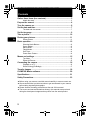 2
2
-
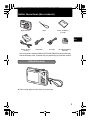 3
3
-
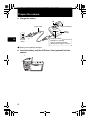 4
4
-
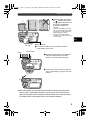 5
5
-
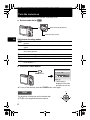 6
6
-
 7
7
-
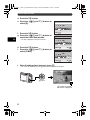 8
8
-
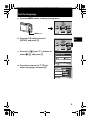 9
9
-
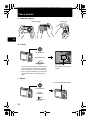 10
10
-
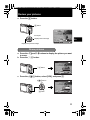 11
11
-
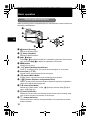 12
12
-
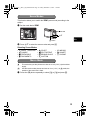 13
13
-
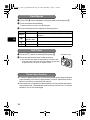 14
14
-
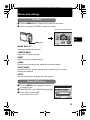 15
15
-
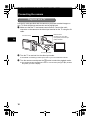 16
16
-
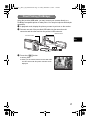 17
17
-
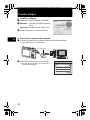 18
18
-
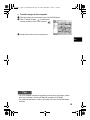 19
19
-
 20
20
-
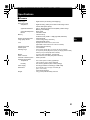 21
21
-
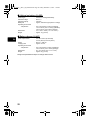 22
22
-
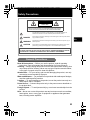 23
23
-
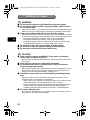 24
24
-
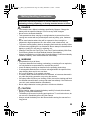 25
25
-
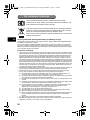 26
26
-
 27
27
-
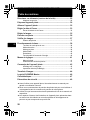 28
28
-
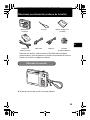 29
29
-
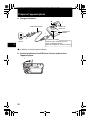 30
30
-
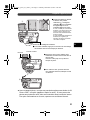 31
31
-
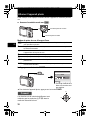 32
32
-
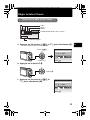 33
33
-
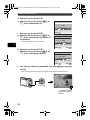 34
34
-
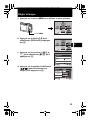 35
35
-
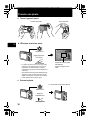 36
36
-
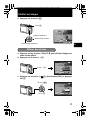 37
37
-
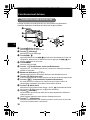 38
38
-
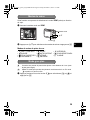 39
39
-
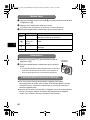 40
40
-
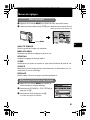 41
41
-
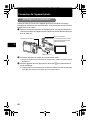 42
42
-
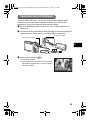 43
43
-
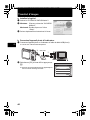 44
44
-
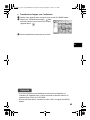 45
45
-
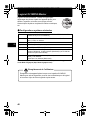 46
46
-
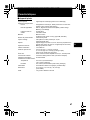 47
47
-
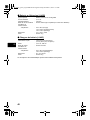 48
48
-
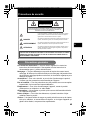 49
49
-
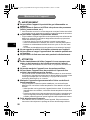 50
50
-
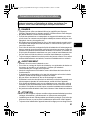 51
51
-
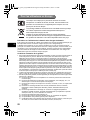 52
52
-
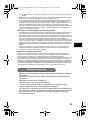 53
53
-
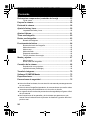 54
54
-
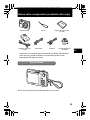 55
55
-
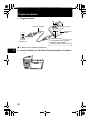 56
56
-
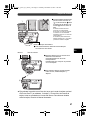 57
57
-
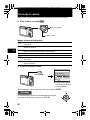 58
58
-
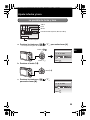 59
59
-
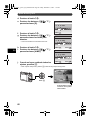 60
60
-
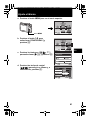 61
61
-
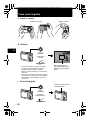 62
62
-
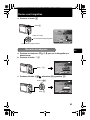 63
63
-
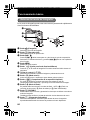 64
64
-
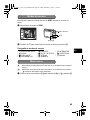 65
65
-
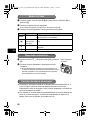 66
66
-
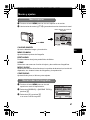 67
67
-
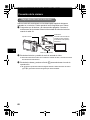 68
68
-
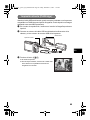 69
69
-
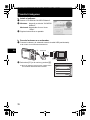 70
70
-
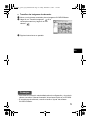 71
71
-
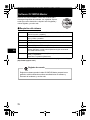 72
72
-
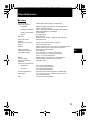 73
73
-
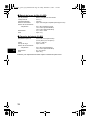 74
74
-
 75
75
-
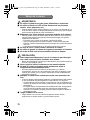 76
76
-
 77
77
-
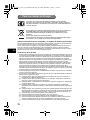 78
78
-
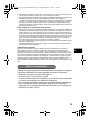 79
79
-
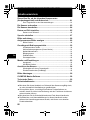 80
80
-
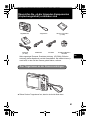 81
81
-
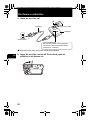 82
82
-
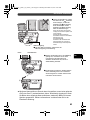 83
83
-
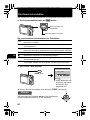 84
84
-
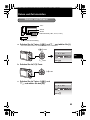 85
85
-
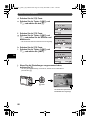 86
86
-
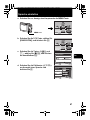 87
87
-
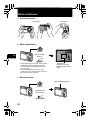 88
88
-
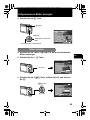 89
89
-
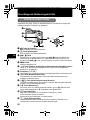 90
90
-
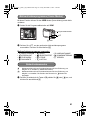 91
91
-
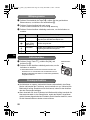 92
92
-
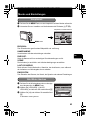 93
93
-
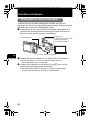 94
94
-
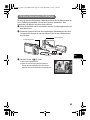 95
95
-
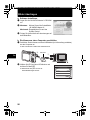 96
96
-
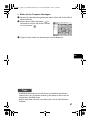 97
97
-
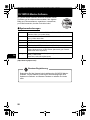 98
98
-
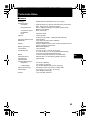 99
99
-
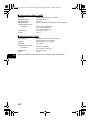 100
100
-
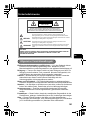 101
101
-
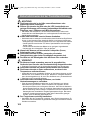 102
102
-
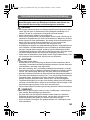 103
103
-
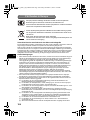 104
104
-
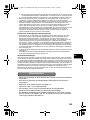 105
105
-
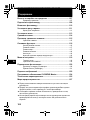 106
106
-
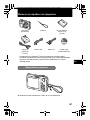 107
107
-
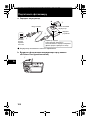 108
108
-
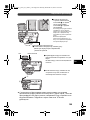 109
109
-
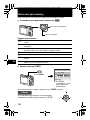 110
110
-
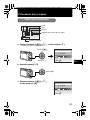 111
111
-
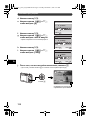 112
112
-
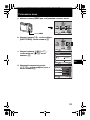 113
113
-
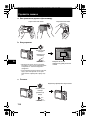 114
114
-
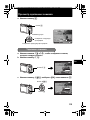 115
115
-
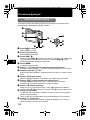 116
116
-
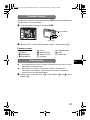 117
117
-
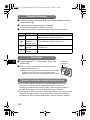 118
118
-
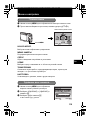 119
119
-
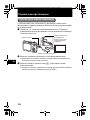 120
120
-
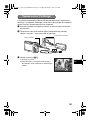 121
121
-
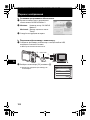 122
122
-
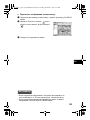 123
123
-
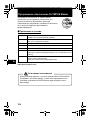 124
124
-
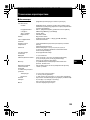 125
125
-
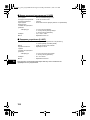 126
126
-
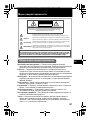 127
127
-
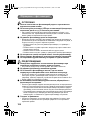 128
128
-
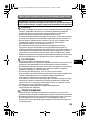 129
129
-
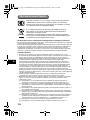 130
130
-
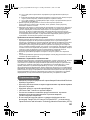 131
131
-
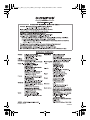 132
132
Olympus X-845 Bedienungsanleitung
- Typ
- Bedienungsanleitung
- Dieses Handbuch eignet sich auch für
in anderen Sprachen
- français: Olympus X-845 Le manuel du propriétaire
- español: Olympus X-845 El manual del propietario
Verwandte Artikel
-
Olympus X-865 Benutzerhandbuch
-
Olympus FE-250 Benutzerhandbuch
-
Olympus C520 Bedienungsanleitung
-
Olympus µ 850SW Spezifikation
-
Olympus SP-570 UZ Benutzerhandbuch
-
Olympus µ 840 Spezifikation
-
Olympus FE-310 Benutzerhandbuch
-
Olympus Stylus M1020 Benutzerhandbuch
-
Olympus X-830 Benutzerhandbuch
-
Olympus µ 1200 Benutzerhandbuch