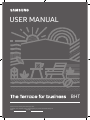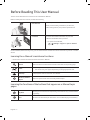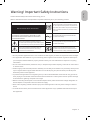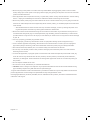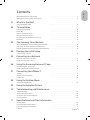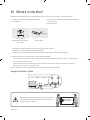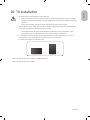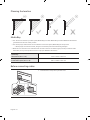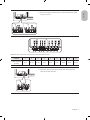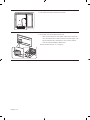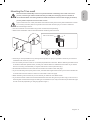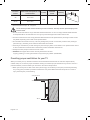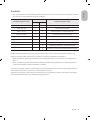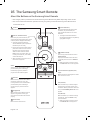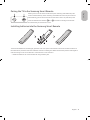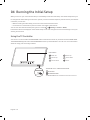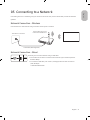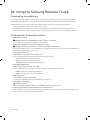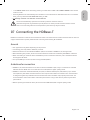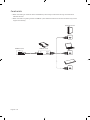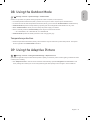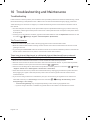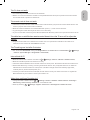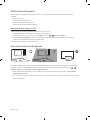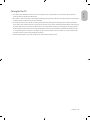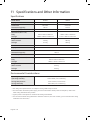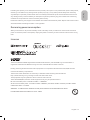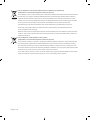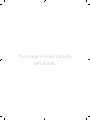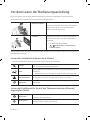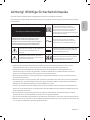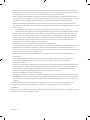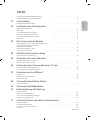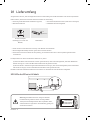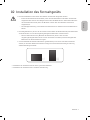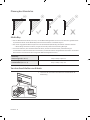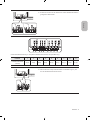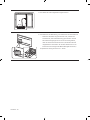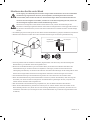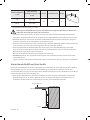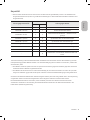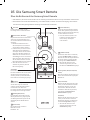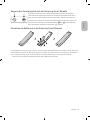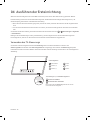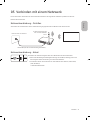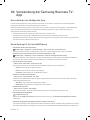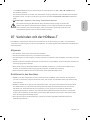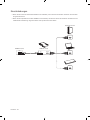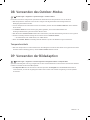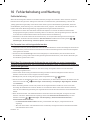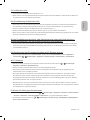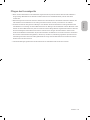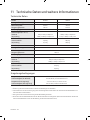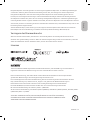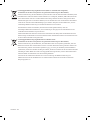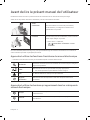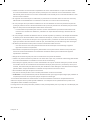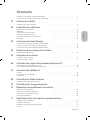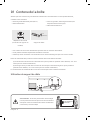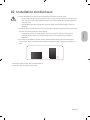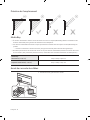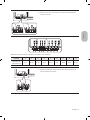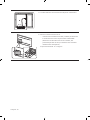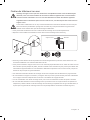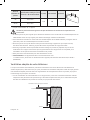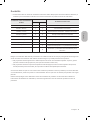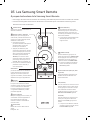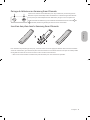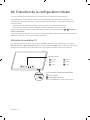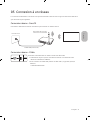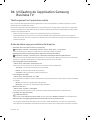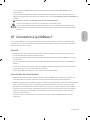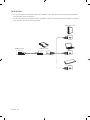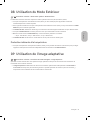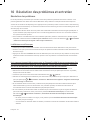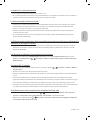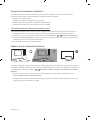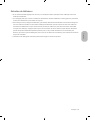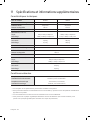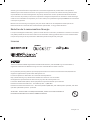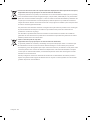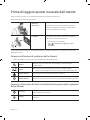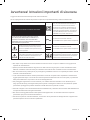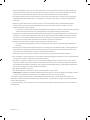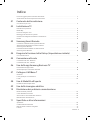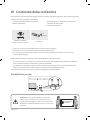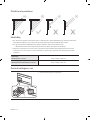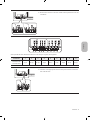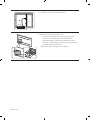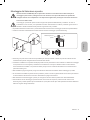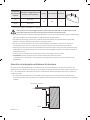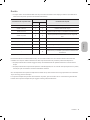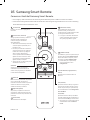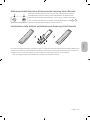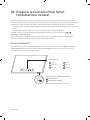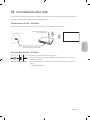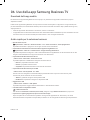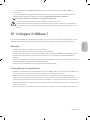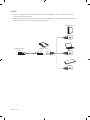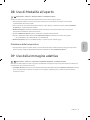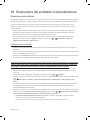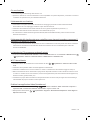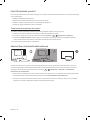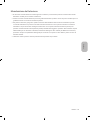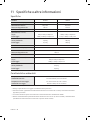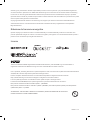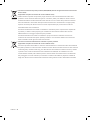Samsung BH65T Schnellstartanleitung
- Kategorie
- LED-Fernseher
- Typ
- Schnellstartanleitung
Dieses Handbuch eignet sich auch für

Thank you for purchasing this Samsung product.
To receive more complete service, please register your product at www.samsung.com
Model Serial No.
USER MANUAL
BHT

English - 2
Before Reading This User Manual
This TV comes with this user manual and an embedded e-Manual.
Before reading this user manual, review the following:
User Manual
Read this provided user manual to see information
about product safety, installation, accessories,
initial configuration, and product specifications.
e-Manual
For more information about this TV, read the
e-Manual embedded in the product.
To open the e-Manual,
> Settings > Support > Open e-Manual
On the website (www.samsung.com), you can download the manuals and see its contents on your PC or mobile
device.
Learning the e-Manual's assistance functions
Some menu screens cannot be accessed from the e-Manual.
Search
Select an item from the search results to load the corresponding page.
Index
Select a keyword to navigate to the relevant page.
– The menus may not appear depending on the geographical area.
Site Map
It displays the lists for each item in e-Manual.
Recently Viewed
Topics
Select a topic from the list of recently viewed topics.
Learning the functions of the buttons that appear on e-Manual topic
pages
Try Now
Allows you to access the corresponding menu item and try out the feature
right away.
Link
Access an underlined topic referred to on an e-Manual page immediately.
English

English - 3
English
Warning! Important Safety Instructions
Please read the Safety Instructions before using your TV.
Refer to the table below for an explanation of symbols which may be on your Samsung product.
CAUTION
Class II product: This symbol indicates that a
safety connection to electrical earth (ground)
is not required. If this symbol is not present on
a product with a mains lead, the product MUST
have a reliable connection to protective earth
(ground).
RISK OF ELECTRIC SHOCK. DO NOT OPEN.
CAUTION: TO REDUCE THE RISK OF ELECTRIC SHOCK, DO
NOT REMOVE COVER (OR BACK). THERE ARE NO USER
SERVICEABLE PARTS INSIDE. REFER ALL SERVICING TO
QUALIFIED PERSONNEL.
AC voltage: Rated voltage marked with this
symbol is AC voltage.
This symbol indicates that high voltage is
present inside. It is dangerous to make any kind
of contact with any internal part of this product.
DC voltage: Rated voltage marked with this
symbol is DC voltage.
This symbol indicates that this product has
included important literature concerning
operation and maintenance.
Caution. Consult instructions for use: This
symbol instructs the user to consult the user
manual for further safety related information.
Do not place this apparatus near or over a radiator or heat register, or where it is exposed to direct sunlight.
This apparatus uses batteries. In your community, there might be environmental regulations that require
you to dispose of these batteries properly. Please contact your local authorities for disposal or recycling
information.
Do not overload wall outlets, extension cords, or adaptors beyond their capacity, since this can result in fire
or electric shock.
Power-supply cords should be placed so that they are not likely to be walked on or pinched by items placed
upon or against them. Pay particular attention to cords at the plug end, at wall outlets, and at the point
where they exit from the appliance.
To protect this apparatus from a lightning storm, or when left unattended and unused for long periods of
time, unplug it from the wall outlet and disconnect the antenna or cable system. This will prevent damage
to the set due to lightning and power line surges.
Before connecting the AC power cord to the DC adaptor outlet, make sure that the voltage designation of
the DC adaptor corresponds to the local electrical supply.
Never insert anything metallic into the open parts of this apparatus. This may cause a danger of electric
shock.
To avoid electric shock, never touch the inside of this apparatus. Only a qualified technician should open
this apparatus.

English - 4
Be sure to plug in the power cord until it is firmly seated. When unplugging the power cord from a wall
outlet, always pull on the power cord's plug. Never unplug it by pulling on the power cord. Do not touch the
power cord with wet hands.
If this apparatus does not operate normally - in particular, if there are any unusual sounds or smells coming
from it - unplug it immediately and contact an authorised dealer or Samsung service centre.
Be sure to pull the power plug out of the outlet if the TV is to remain unused or if you are going to leave the
house for an extended period of time (especially when children, elderly, or disabled people will be left alone
in the house).
– Accumulated dust can cause an electric shock, an electric leakage, or a fire by causing the power cord
to generate sparks and heat or by causing the insulation to deteriorate.
Be sure to contact an authorised Samsung service centre for information if you intend to install your TV in
a location with heavy dust, high or low temperatures, high humidity, chemical substances, or where it will
operate 24 hours a day such as in an airport, a train station, etc. Failure to do so may lead to serious damage
to your TV.
Use only a properly grounded plug and wall outlet.
– An improper ground may cause electric shock or equipment damage. (Class l Equipment only.)
To turn off this apparatus completely, disconnect it from the wall outlet. To ensure you can unplug this
apparatus quickly if necessary, make sure that the wall outlet and power plug are readily accessible.
Store the accessories (batteries, etc.) in a location safely out of the reach of children.
Do not drop or strike the product. If the product is damaged, disconnect the power cord and contact a
Samsung service centre.
To clean this apparatus, unplug the power cord from the wall outlet and wipe the product with a soft, dry
cloth. Do not use any chemicals such as wax, benzene, alcohol, thinners, insecticide, aerial fresheners,
lubricants, or detergents. These chemicals can damage the appearance of the TV or erase the printing on
the product.
Do not dispose of batteries in a fire.
Do not short-circuit, disassemble, or overheat the batteries.
CAUTION: There is danger of an explosion if you replace the batteries used in the remote with the wrong
type of battery. Replace only with the same or equivalent type.
* Figures and illustrations in this User Manual are provided for reference only and may differ from the actual
product appearance. Product design and specifications may change without notice.
CIS languages (Russian, Ukrainian, Kazakhs) are not available for this product, since this is manufactured for
customers in EU region.

English - 5
English
Before Reading This User Manual ---------------------------------------------------------------------------- 2
Warning! Important Safety Instructions
---------------------------------------------------------------------------- 3
01 What's in the Box?
Using the Holder-Cable ---------------------------------------------------------------------------- 6
02 TV Installation
Planning the location ---------------------------------------------------------------------------- 8
Media Bay
---------------------------------------------------------------------------- 8
Before connecting cables
---------------------------------------------------------------------------- 8
Mounting the TV on a wall
---------------------------------------------------------------------------- 11
Providing proper ventilation for your TV
---------------------------------------------------------------------------- 12
Durability
---------------------------------------------------------------------------- 13
03 The Samsung Smart Remote
About the Buttons on the Samsung Smart Remote ---------------------------------------------------------------------------- 14
Pairing the TV to the Samsung Smart Remote
---------------------------------------------------------------------------- 15
Installing batteries into the Samsung Smart Remote
---------------------------------------------------------------------------- 15
04 Running the Initial Setup
Using the TV Controller ---------------------------------------------------------------------------- 16
05 Connecting to a Network
Network Connection - Wireless ---------------------------------------------------------------------------- 17
Network Connection - Wired
---------------------------------------------------------------------------- 17
06 Using the Samsung Business TV app
Downloading the mobile app ---------------------------------------------------------------------------- 18
Quick guide for the business solution
---------------------------------------------------------------------------- 18
07 Connecting the HDBase-T
General ---------------------------------------------------------------------------- 19
Guidelines for connection
---------------------------------------------------------------------------- 19
Constraints
---------------------------------------------------------------------------- 20
08 Using the Outdoor Mode
Temperature protection ---------------------------------------------------------------------------- 21
09 Using the Adaptive Picture
10 Troubleshooting and Maintenance
Troubleshooting ---------------------------------------------------------------------------- 22
What is Remote Support?
---------------------------------------------------------------------------- 24
Eco Sensor and screen brightness
---------------------------------------------------------------------------- 24
Caring for the TV
---------------------------------------------------------------------------- 25
11 Specifications and Other Information
Specifications ---------------------------------------------------------------------------- 26
Environmental Considerations
---------------------------------------------------------------------------- 26
Decreasing power consumption
---------------------------------------------------------------------------- 27
Licences
---------------------------------------------------------------------------- 27
Contents

English - 6
01 What's in the Box?
Make sure the following items are included with your TV. If any items are missing, contact your dealer.
Samsung Smart Remote & Batteries (AA x 2)
User Manual
Warranty Card / Regulatory Guide (Not available in
some locations)
TV Power Cable
x 2
(M4 x L7)
CI Card Adapter
(Depending on the country
and model)
Holder-Cable
The items’ colours and shapes may vary depending on the models.
Cables not included can be purchased separately.
Check for any accessories hidden behind or in the packing materials when opening the box.
An administration fee may be charged in the following situations:
(a) An engineer is called out at your request, but it is found that the product has no defect (i.e., where the
user manual has not been read).
(b) You bring the unit to the Samsung service centre, but it is found that the product has no defect (i.e.,
where the user manual has not been read).
You will be informed of the administration fee amount before a technician visits.
Using the Holder-Cable
Warning: Screens can be damaged from direct pressure
when handled incorrectly. We recommend lifting the
TV at the edges, as shown.
Do Not Touch
This Screen!

English - 7
English
02 TV Installation
TV screen must not be exposed to direct sunlight.
– If the TV screen is exposed to direct sunlight, it can develop dark areas. This is a common
symptom of LCD Panel and dark areas will disappear when the screen is taken out of direct
sunlight.
– Continuous exposure to direct sunlight may cause damage to the TV screen.
The brightness sensor, which is located at the bottom right side of the product, should not be
covered by any object and totally exposed to outside.
– The TV will activate "Screen Protection Mode" if it senses too much brightness in the
surrounding area. This will lower the screen's brightness to protect the TV.
For the stable use of the product, it should be installed in a place where there is no risk of
freezing due to snow accumulation or exposure to rain for a long time.
It cannot be installed in a recessed space.
Do not install the product by using a separate enclosure.
Do not install the product vertically.

English - 8
Planning the location
Media Bay
The Terrace for business provides space (Media Bay) to install Media Players where Weather-Resistant is
guaranteed on the rear of the product.
The media player listed below can be installed on the rear space (Media Bay) of the product.
– Media player: Amazon Fire Stick, Google Chromecast, Roku Ultra Streaming M Player
Make sure to close the cover and fasten the screws to ensure it is water tight. (Use the provided screws.
Otherwise, it may cause problems such as improper Weather-Resistant.)
Media Bay
Dimensions (W x H x D)
210.0 x 270.0 x 25.0 mm
Media player
Installation space (W x H x D)
140.0 x 200.0 x 25.0 mm
Before connecting cables
1. Unfasten the screws, then open the cover.

English - 9
English
2. Remove the appropriate silicone bar for the thickness of the
cable to connect.
1 2 3 4 5 6 7 8 9
Different hole sizes and corresponding cable thickness for each:
Position 1 2 3 4 5 6 7 8 9
Cable diameter
mm)
7.0 4.0 3.0 3.0 5.5 1.6 5.5 7.0 8.0
3. Insert the appropriate cable into the hole from which the
silicone bar was removed.

English - 10
4. The cable should be connected as shown.
5. Close the cover, then fasten the screws.
– After all the cables are connected, make sure to close the
cover and fasten the screws to ensure it is water tight. (Use
the provided screws. Otherwise, it may cause problems
such as improper Weather-Resistant.)
Recommended torque : 10 - 12 kgf.cm

English - 11
English
Mounting the TV on a wall
Because access to Media Bay of the TV may be limited due to the design of the wall-mount that
you use, connecting all cables and devices that you need prior to hanging the TV on the wall is
recommended. When connecting additional cables and devices to the TV after hanging on the wall,
you may need to separate the TV from wall-mount.
If you mount this TV on a wall, follow the instructions exactly as set out by the manufacturer. Unless
it is correctly mounted, the TV may slide or fall and cause serious injury to a child or adult and
serious damage to the TV.
You can mount the TV on the wall using a wall mount kit (sold separately).
Refer to the installation manual included with the Samsung wall mount kit.
TVWall mount bracket
C
Samsung is not responsible for any damage to the product or injury to yourself or others if you choose to
install the wall mount on your own.
You can install your wall mount on a solid wall perpendicular to the floor. Before attaching the wall mount
to surfaces other than plaster board, contact your nearest dealer for additional information. If you install
the TV on a ceiling or slanted wall, it may fall and result in severe personal injury.
Standard dimensions for wall mount kits are shown in the table on the next page.
If you are installing a third-party wall mount, note that the length of the screws you can use to attach the
TV to the wall mount is shown in column C in the table on the next page.
When installing a wall mount kit, we recommend you fasten all four VESA screws.
If you want to install a wall mount kit that attaches to the wall using two top screws only, be sure to use a
Samsung wall mount kit that supports this type of installation. (You may not be able to purchase this type
of wall mount kit, depending on the geographical region.)

English - 12
TV size in
inches
VESA screw hole specs (A * B)
in millimetres
C (mm)
Standard
Screw
Quantity
55 200 x 200
11.8 M8 4
65-75 400 x 400
Recommended torque : 10 - 12 kgf.cm
Do not install your wall mount kit while your TV is turned on. This may result in personal injury from
electric shock.
Do not use screws that are longer than the standard dimension or do not comply with the VESA standard
screw specifications. Screws that are too long may cause damage to the inside of the TV set.
For wall mounts that do not comply with the VESA standard screw specifications, the length of the screws
may differ depending on the wall mount specifications.
Do not fasten the screws too firmly. This may damage the product or cause the product to fall, leading to
personal injury. Samsung is not liable for these kinds of accidents.
Samsung is not liable for product damage or personal injury when a non-VESA or non-specified wall mount
is used or when the consumer fails to follow the product installation instructions.
Always have two people mount the TV onto a wall.
WARNING: This apparatus must be securely attached to the wall.
"Tipping, shaking, or rocking the machine may cause injury/death". (CSA60065)
Providing proper ventilation for your TV
When you install your TV, maintain a distance of at least 38 mm between the TV and other objects (walls,
cabinet sides, etc.) to ensure proper ventilation. Failing to maintain proper ventilation may result in a fire or a
problem with the product caused by an increase in its internal temperature.
When you install your TV with a wall mount, we strongly recommend you use parts provided by Samsung
only. Using parts provided by another manufacturer may cause difficulties with the product or result in
injury caused by the product falling.
38 mm
At least 200 mm
Sunlight barrier

English - 13
English
Durability
The TV provides the robust durability by IP55 so that it can be used in outdoor environment (when installed
and used as per the instructions in this User Manual).
Protection against solids
IP
Protection against water
5 5
No protection 0 0 No protection
Solids > 50 mm 1 1 Vertically falling water
Solids > 12 mm 2 2 Vertically water - enclosure tilted 15°
Solids > 2.5 mm 3 3 Sprayed water 60° from vertical
Solids > 1.0 mm 4 4 Splashed water from all directions
Dust Protected 5 5 Hosing jets from all directions
Dust tight 6 6 Strong hosing jets from all directions
- 7 Temporary Immersion: 1 m for 30 minutes
- 8 Immersion: manufacturer defined depth and time
Despite the IP55 and IP56 ratings, your TV and remote control are not impervious to water damage in any
situation. To help prevent damage to your products, avoid the products being subjected to:
Water projected by a source greater than 6.3 mm against enclosure from any direction or submersion in
water.
Water projected at greater than 30 KPa (4.4 PSI) with a water volume greater than 12.5 litres/minute for
more than 3 minutes and extreme weather conditions.
If you have purchased or been provided a Dust Cover in the box with the TV, be sure to apply the Dust Cover to
the TV whenever the TV is not in use for an extended period of time.
The Dust Cover will help prevent dust, dirt, and more from accumulating on the TV. Please refer to the guide
provided with the Dust Cover for installation/usage guidelines.

English - 14
03 The Samsung Smart Remote
About the Buttons on the Samsung Smart Remote
The images, buttons, and functions of the Samsung Smart Remote may differ depending on the model.
The Universal Remote function operates normally only when you use the Samsung Smart Remote that
comes with the TV.
(Power)
Press to turn the TV on or off.
(Colour / Number button)
Each time you press this button, the
coloured buttons window and the virtual
numeric pad are displayed alternately.
Use these coloured buttons to
access additional options specific to
the feature you are using.
Press to bring up the virtual numeric
pad on the screen. Use the numeric
keypad to enter numeric values.
Select numbers and then select
Done to enter a numeric value. Use
to change the channel, enter a PIN,
enter a ZIP code, etc.
When pressed for 1 second or more,
the TTX menu appears.
(Return)
Returns to the previous menu. When
pressed for 1 second or more, the
running function is terminated. When
pressed while you are watching a
programme, the previous channel
appears.
(Play/pause)
When pressed, the playback controls
appear. Using these controls, you
can control the media content that is
playing.
(Smart Hub)
Returns to the Home Screen.
VOL (Volume)
Move the button up or down to adjust
the volume. To mute the sound, press
the button. When pressed for 1 second or
more, the Accessibility Shortcuts menu
appears.
CH (Channel)
Move the button up or down to change
the channel. To see the Guide screen,
press the button.
When pressed for 1 second or more,
the Channel List screen appears.
Select
Selects or runs a focused item. When
pressed while you are watching a
broadcast programme, detailed
programme information appears.
Directional button (up/down/left/
right)
Moves the focus and changes the values
seen on the TV's menu.
(Voice Assistant)
Runs Voice Assistant. Press and hold
the button, say a command, and
then release the button to run Voice
Assistant.
The supported Voice Assistant's
languages and features may differ by
geographical region.
(Ambient Mode)
In TV mode, press this button to enter
Ambient Mode.
If you press the button when the TV is
turned off, the TV turns on in Ambient
Mode.
When pressed for 1 second or more,
the Shortcuts menu screen appears.

English - 15
English
Pairing the TV to the Samsung Smart Remote
When you turn on the TV for the first time, the Samsung Smart Remote pairs
to the TV automatically. If the Samsung Smart Remote does not pair to the TV
automatically, point it at the remote control sensor of the TV, and then press
and hold the buttons labelled
and as shown in the figure on the left
simultaneously for 3 seconds or more.
Installing batteries into the Samsung Smart Remote
To install the batteries (1.5V AA type), push the rear cover open in the direction of the arrow at the bottom of
the illustration, and then insert the batteries as shown in the figure. Make sure that the positive and negative
ends are facing in the correct direction. Close the rear cover as shown.
Alkaline batteries are recommended for longer battery life.

English - 16
04 Running the Initial Setup
When you turn on your TV for the first time, it immediately starts the Initial Setup. The Initial Setup allows you
to configure the basic settings for the TV to operate, such as broadcast reception, channel search, and network
connection, at one time.
Before starting the Initial Setup, be sure to connect external devices first.
To use the TV's smart features, the TV must be connected to the Internet.
You can also start the Initial Setup using the TV's menu (
> Settings > General > Reset).
Follow the instructions displayed on the Initial Setup screen and configure the TV's basic settings to suit your
viewing environment.
Using the TV Controller
You can turn on the TV with the TV Controller button at the bottom of the TV, and then use the Control menu.
The Control menu appears when the TV Controller button is pressed while the TV is On. For more information
about its usage, refer to the figure below.
Control menu
:
Power off
:
Volume Up
:
Channel Up
:
Volume Down
:
Channel Down
:
Source
TV Controller button / Remote control sensor
Press: Move
Press & Hold: Select
The TV Controller button is located on the bottom of the TV.

English - 17
English
05 Connecting to a Network
Connecting the TV to a network gives you access to online services, such as Smart Hub, as well as software
updates.
Network Connection - Wireless
Connect the TV to the Internet using a wireless access point or modem.
Wireless IP access point or
modem with a DHCP Server
LAN Cable (Not Supplied)
The LAN Port on the Wall
Network Connection - Wired
LAN IN
Connect your TV to the network using a LAN cable.
The TV will not be able to connect to the Internet if your network speed is
below 10 Mbps.
To connect a LAN cable, use a CAT 7 (*STP type) cable for the connection.
(100/10 Mbps)
* Shielded Twisted Pair

English - 18
06 Using the Samsung Business TV app
Downloading the mobile app
To use the Samsung Business TV app on your TV, install the downloaded mobile app on your mobile device.
Install the Samsung Business TV app after searching from Play Store or App Store. The mobile app(only for
Android user), and user manual can be downloaded at http://www.samsung.com/displaysolutions.
– Versions supported: Android 6.0 or later/iOS 9.0 or later
– The Business TV app on the Home screen is automatically installed when you consent to the Service
agreement and the collection and use of personal information while your TV is connected to the Internet.
Quick guide for the business solution
Using the On/Off timer
Settings > General > System Manager > Time > On Timer / Off Timer
You can turn on or off the TV on the desired day and time.
Setting to automatically run the Samsung Business TV app
Settings > General > Smart Features > Autorun Samsung Business TV App
You can set whether or not to run the Business TV app automatically when you turn on the TV. It takes about
40 seconds to automatically run the app.
Setting the TV button lock
* Admin menu > Menu OSD > Panel button lock
You can set to enable or disable the buttons at the bottom of the TV.
– Lock: Impossible to operate the buttons
– Unlock: Possible to operate the buttons
– OnlyPower: Possible to operate only the power
Setting the USB port lock
* Admin menu > Security Mode : On > USB
Even if a USB device is connected to the TV, you can lock it not to watch its content.
– Enable: Possible to connect the USB device
– Disable: Impossible to connect the USB device
Updating the OTN
* Admin menu > System > OTN update
You can set to update the firmware automatically or manually.
Connecting a mobile device
> Mobile Connection
To use Screen Sharing (Smart View), run the Mobile Connection app on your TV.
Setting the geographical region (Europe only at the first launch)
Region setting is required once after you purchased the TV. Upon completion, your TV is automatically reset
and then you can configure the detailed settings.

English - 19
English
– *: The Admin menu can be entered by pressing a combination of VOL > UP > DOWN > ENTER on the remote
control in order.
– Samsung Business TV automatically turns off after no user interaction is detected for 4 hours. To avoid this
issue, you may select the Auto Power Off setting to “Off”
Settings > General > Eco Solution > Auto Power Off
The recommended daily operation time of this product is less than 16 hours.
(The total usage time is guaranteed up to 30,000 hours. If the product has been used for over 16
hours or its total usage time is over 30,000 hours, the warranty may be voided.)
07 Connecting the HDBase-T
HDBase-T connection of The Terrace for business is built-in for transmission of audio and video data. It does not
support transmission of power, Ethernet and control signals including IR and RS232.
General
The appearance may differ depending on the product.
Connecting parts may differ in different products.
Data transmission is not available if HDBase-T (Rx) is connected to HDBase-T (Tx) through a hub.
While installing the product, be sure to use the cables and TX devices certified by the HDBase-T Alliance.
When connecting an external device via HDBase-T, for the maximum resolution, use a certified TX device
that supports 4K 30 Hz.
This port (HDBT port on the TV) does not support ARC (eARC).
Guidelines for connection
HDBase-T (Tx) transmits data from an external device to HDBase-T (Rx)
between devices. Make sure to connect them via a LAN (CAT6 or higher quality) cable.
HDBase-T works with unshielded twisted pair (UTP) or shielded twisted pair (STP) cables; but, to ensure
CE compliance, STP cables and STP Connectors are required. STP cable and connectors are recommended
to safeguard against unpredictable environmental electrical noise which may impact performance. It is
recommended to use an STP cable to maximise performance. Using a UTP cable or patch may decrease
performance.
Before replacing the external device, first remove the HDBT LAN (CAT6 or higher quality) cable.

English - 20
Constraints
When connecting an external device via HDBase-T, there may be restrictions during communication
between devices.
When connection a gaming device via HDBase-T, the related functions and screen resolution may not be
supported smoothly.
HDMI IN
HDBT
LAN
HDMI OUT
HDMI OUT
HDMI OUT
HDBase-T (Tx)HDBase-T (Rx)
External Device
Seite wird geladen ...
Seite wird geladen ...
Seite wird geladen ...
Seite wird geladen ...
Seite wird geladen ...
Seite wird geladen ...
Seite wird geladen ...
Seite wird geladen ...
Seite wird geladen ...
Seite wird geladen ...
Seite wird geladen ...
Seite wird geladen ...
Seite wird geladen ...
Seite wird geladen ...
Seite wird geladen ...
Seite wird geladen ...
Seite wird geladen ...
Seite wird geladen ...
Seite wird geladen ...
Seite wird geladen ...
Seite wird geladen ...
Seite wird geladen ...
Seite wird geladen ...
Seite wird geladen ...
Seite wird geladen ...
Seite wird geladen ...
Seite wird geladen ...
Seite wird geladen ...
Seite wird geladen ...
Seite wird geladen ...
Seite wird geladen ...
Seite wird geladen ...
Seite wird geladen ...
Seite wird geladen ...
Seite wird geladen ...
Seite wird geladen ...
Seite wird geladen ...
Seite wird geladen ...
Seite wird geladen ...
Seite wird geladen ...
Seite wird geladen ...
Seite wird geladen ...
Seite wird geladen ...
Seite wird geladen ...
Seite wird geladen ...
Seite wird geladen ...
Seite wird geladen ...
Seite wird geladen ...
Seite wird geladen ...
Seite wird geladen ...
Seite wird geladen ...
Seite wird geladen ...
Seite wird geladen ...
Seite wird geladen ...
Seite wird geladen ...
Seite wird geladen ...
Seite wird geladen ...
Seite wird geladen ...
Seite wird geladen ...
Seite wird geladen ...
Seite wird geladen ...
Seite wird geladen ...
Seite wird geladen ...
Seite wird geladen ...
Seite wird geladen ...
Seite wird geladen ...
Seite wird geladen ...
Seite wird geladen ...
Seite wird geladen ...
Seite wird geladen ...
Seite wird geladen ...
Seite wird geladen ...
Seite wird geladen ...
Seite wird geladen ...
Seite wird geladen ...
Seite wird geladen ...
Seite wird geladen ...
Seite wird geladen ...
Seite wird geladen ...
Seite wird geladen ...
Seite wird geladen ...
Seite wird geladen ...
Seite wird geladen ...
Seite wird geladen ...
Seite wird geladen ...
Seite wird geladen ...
Seite wird geladen ...
Seite wird geladen ...
Seite wird geladen ...
Seite wird geladen ...
Seite wird geladen ...
Seite wird geladen ...
Seite wird geladen ...
Seite wird geladen ...
Seite wird geladen ...
Seite wird geladen ...
-
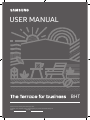 1
1
-
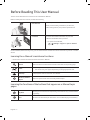 2
2
-
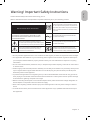 3
3
-
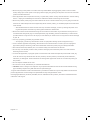 4
4
-
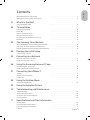 5
5
-
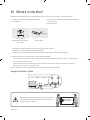 6
6
-
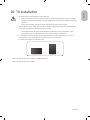 7
7
-
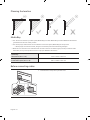 8
8
-
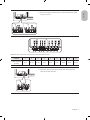 9
9
-
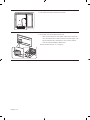 10
10
-
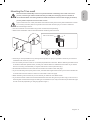 11
11
-
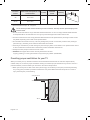 12
12
-
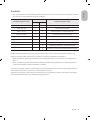 13
13
-
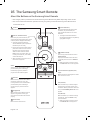 14
14
-
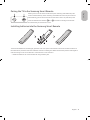 15
15
-
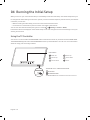 16
16
-
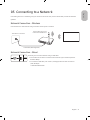 17
17
-
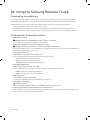 18
18
-
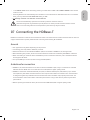 19
19
-
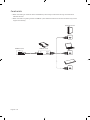 20
20
-
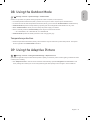 21
21
-
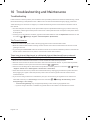 22
22
-
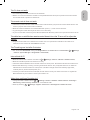 23
23
-
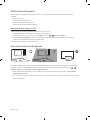 24
24
-
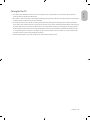 25
25
-
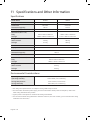 26
26
-
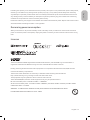 27
27
-
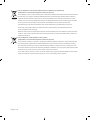 28
28
-
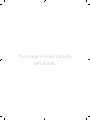 29
29
-
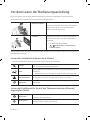 30
30
-
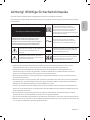 31
31
-
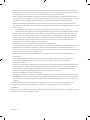 32
32
-
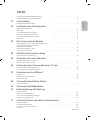 33
33
-
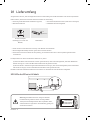 34
34
-
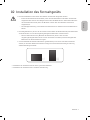 35
35
-
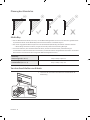 36
36
-
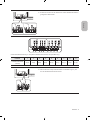 37
37
-
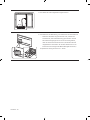 38
38
-
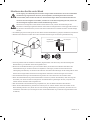 39
39
-
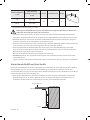 40
40
-
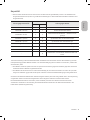 41
41
-
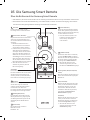 42
42
-
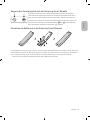 43
43
-
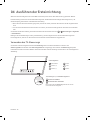 44
44
-
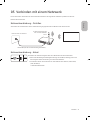 45
45
-
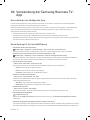 46
46
-
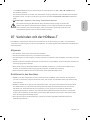 47
47
-
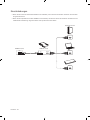 48
48
-
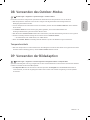 49
49
-
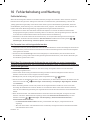 50
50
-
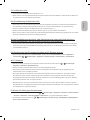 51
51
-
 52
52
-
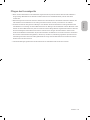 53
53
-
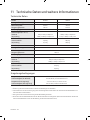 54
54
-
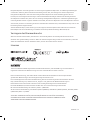 55
55
-
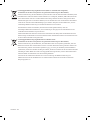 56
56
-
 57
57
-
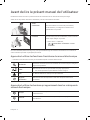 58
58
-
 59
59
-
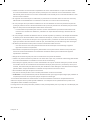 60
60
-
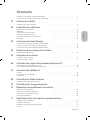 61
61
-
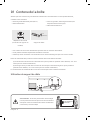 62
62
-
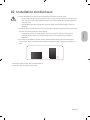 63
63
-
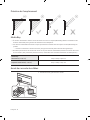 64
64
-
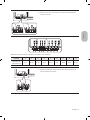 65
65
-
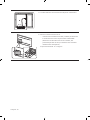 66
66
-
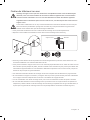 67
67
-
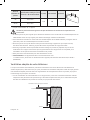 68
68
-
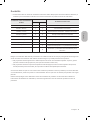 69
69
-
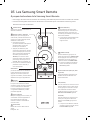 70
70
-
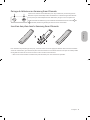 71
71
-
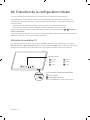 72
72
-
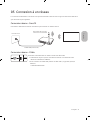 73
73
-
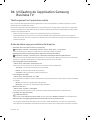 74
74
-
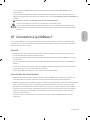 75
75
-
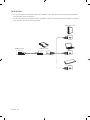 76
76
-
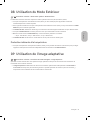 77
77
-
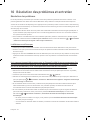 78
78
-
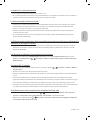 79
79
-
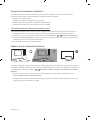 80
80
-
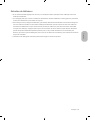 81
81
-
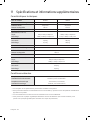 82
82
-
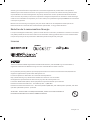 83
83
-
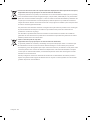 84
84
-
 85
85
-
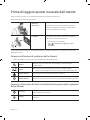 86
86
-
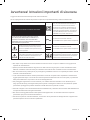 87
87
-
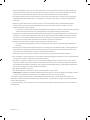 88
88
-
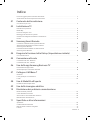 89
89
-
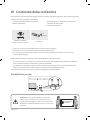 90
90
-
 91
91
-
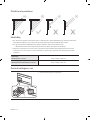 92
92
-
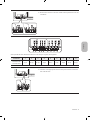 93
93
-
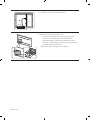 94
94
-
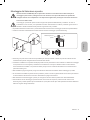 95
95
-
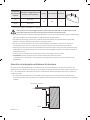 96
96
-
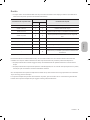 97
97
-
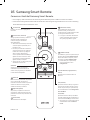 98
98
-
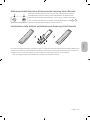 99
99
-
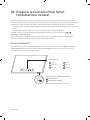 100
100
-
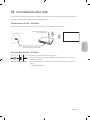 101
101
-
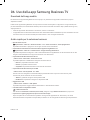 102
102
-
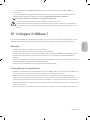 103
103
-
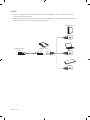 104
104
-
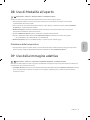 105
105
-
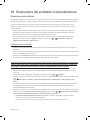 106
106
-
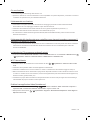 107
107
-
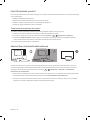 108
108
-
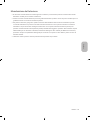 109
109
-
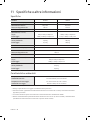 110
110
-
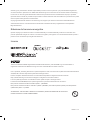 111
111
-
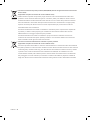 112
112
-
 113
113
-
 114
114
-
 115
115
-
 116
116
Samsung BH65T Schnellstartanleitung
- Kategorie
- LED-Fernseher
- Typ
- Schnellstartanleitung
- Dieses Handbuch eignet sich auch für
in anderen Sprachen
- English: Samsung BH65T Quick start guide
- français: Samsung BH65T Guide de démarrage rapide
- italiano: Samsung BH65T Guida Rapida
Verwandte Artikel
-
Samsung GQ55LST7TAU Benutzerhandbuch
-
Samsung QE75LST7TCU Benutzerhandbuch
-
Samsung QE75LST7TCU Benutzerhandbuch
-
Samsung GQ55LST7TAU Benutzerhandbuch
-
Samsung QE55LST7TAU Benutzerhandbuch
-
Samsung QE75LST7TCU Benutzerhandbuch
-
Samsung QE55Q7FNAT Benutzerhandbuch
-
Samsung UE49NU7500U Benutzerhandbuch
-
Samsung UE50NU7400U Benutzerhandbuch
-
Samsung QE55Q950RBT Benutzerhandbuch