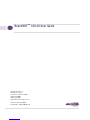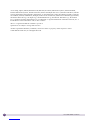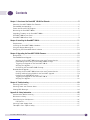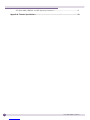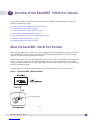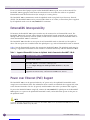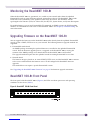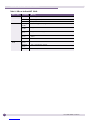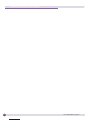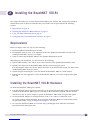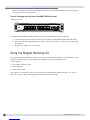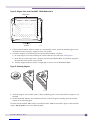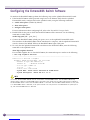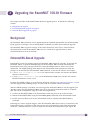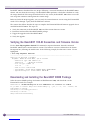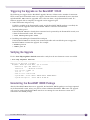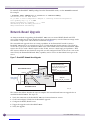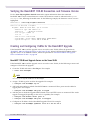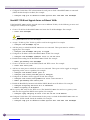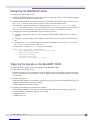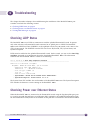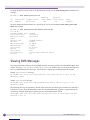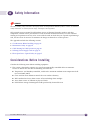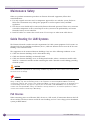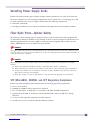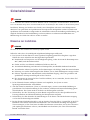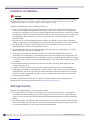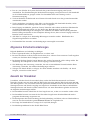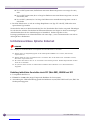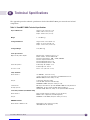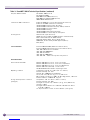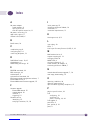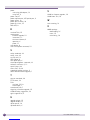Extreme Networks ReachNXT 100-8t Benutzerhandbuch
- Kategorie
- Netzwerk-Switches
- Typ
- Benutzerhandbuch

ReachNXT 100-8t User Guide
2
AccessAdapt, Alpine, Altitude, BlackDiamond, EPICenter, Essentials, Ethernet Everywhere, Extreme Enabled,
Extreme Ethernet Everywhere, Extreme Networks, Extreme Standby Router Protocol, Extreme Turbodrive, Extreme
Velocity, ExtremeWare, ExtremeWorks, ExtremeXOS, Go Purple Extreme Solution, ReachNXT, ScreenPlay, Sentriant,
ServiceWatch, Summit, SummitStack, Triumph, Unified Access Architecture, Unified Access RF Manager, UniStack,
the Extreme Networks logo, the Alpine logo, the BlackDiamond logo, the Extreme Turbodrive logo, the Summit
logos, and the Powered by ExtremeXOS logo are trademarks or registered trademarks of Extreme Networks, Inc. or
its subsidiaries in the United States and/or other countries.
sFlow is a registered trademark of InMon Corporation.
Specifications are subject to change without notice.
All other registered trademarks, trademarks, and service marks are property of their respective owners.
© 2009 Extreme Networks, Inc. All Rights Reserved.

ReachNXT 100-8t User Guide 3
Contents
Chapter 1: Overview of the ReachNXT 100-8t Port Extender............................................................... 5
About the ReachNXT 100-8t Port Extender....................................................................................5
ExtremeXOS Interoperability.........................................................................................................6
Power over Ethernet (PoE) Support ...............................................................................................6
Monitoring the ReachNXT 100-8t .................................................................................................7
Upgrading Firmware on the ReachNXT 100-8t ...............................................................................7
ReachNXT 100-8t Front Panel .....................................................................................................7
ReachNXT 100-8t Rear Panel ......................................................................................................9
Chapter 2: Installing the ReachNXT 100-8t..................................................................................... 11
Requirements ...........................................................................................................................11
Installing the ReachNXT 100-8t Hardware...................................................................................11
Using the Magnet Mounting Kit ..................................................................................................12
Configuring the ExtremeXOS Switch Software ..............................................................................14
Chapter 3: Upgrading the ReachNXT 100-8t Firmware..................................................................... 15
Background ..............................................................................................................................15
ExtremeXOS-Based Upgrade ......................................................................................................15
Verifying the ReachNXT 100-8t Connection and Firmware Version ...........................................16
Downloading and Installing the ReachNXT XMOD Package ......................................................16
Triggering the Upgrade on the ReachNXT 100-8t ...................................................................17
Verifying the Upgrade ..........................................................................................................17
Uninstalling the ReachNXT XMOD Package............................................................................17
Network-Based Upgrade ............................................................................................................18
Verifying the ReachNXT 100-8t Connection and Firmware Version ...........................................19
Creating and Configuring VLANs for the ReachNXT Upgrade....................................................19
Configuring the DHCP/BootP Server ......................................................................................21
Triggering the Upgrade on the ReachNXT 100-8t ...................................................................21
Verifying the Upgrade ..........................................................................................................22
Chapter 4: Troubleshooting............................................................................................................ 23
Checking LLDP Status ...............................................................................................................23
Checking Power over Ethernet Status ..........................................................................................23
Viewing EMS Messages..............................................................................................................24
Appendix A: Safety Information ...................................................................................................... 25
Considerations Before Installing .................................................................................................25
Maintenance Safety...................................................................................................................26
Cable Routing for LAN Systems ..................................................................................................26
PoE Devices .......................................................................................................................26
Selecting Power Supply Cords ....................................................................................................27
Fiber Optic Ports—Optical Safety ...............................................................................................27

ReachNXT 100-8t User Guide 5
1Overview of the ReachNXT 100-8t Port Extender
This chapter describes the Extreme Networks® ReachNXT™ 100-8t ExtremeXOS® port extender. It
includes the following sections:
●About the ReachNXT 100-8t Port Extender on page 5
●ExtremeXOS Interoperability on page 6
●Power over Ethernet (PoE) Support on page 6
●Monitoring the ReachNXT 100-8t on page 7
●Upgrading Firmware on the ReachNXT 100-8t on page 7
●ReachNXT 100-8t Front Panel on page 7
●ReachNXT 100-8t Rear Panel on page 9
About the ReachNXT 100-8t Port Extender
The ReachNXT 100-8t port extender is an 8-port 10/100 switch with Gigabit uplink capability. It features
eight 10/100BASE-T ports for user access and one combination Gigabit Ethernet uplink port, which
connects to a switch running ExtremeXOS software.
The ReachNXT 100-8t does not run ExtremeXOS software, but instead is controlled by the ExtremeXOS
switch to which it is connected. The ReachNXT 100-8t operates as an extension of the ExtremeXOS
switch, providing additional access ports, aggregating network traffic from those ports, and sending the
traffic to the uplinked switch.
A typical application for the ReachNXT 100-8t is in a conference room, as illustrated in Figure 2.
Figure 1: Typical ReachNXT 100-8t Installation
ReachNXT 100-8t
RCH_004

Overview of the ReachNXT 100-8t Port Extender
ReachNXT 100-8t User Guide
6
Users can connect their laptops to ports on the ReachNXT 100-8t to gain access to the network. The
ReachNXT 100-8t aggregates traffic from the connected users and sends the traffic to an uplinked
ExtremeXOS switch located elsewhere (for example, in a wiring closet).
The ReachNXT 100-8t communicates with the uplinked switch using Link Layer Discovery Protocol
(LLDP). The ReachNXT 100-8t can be powered either from an AC outlet, or from inline power supplied
by the uplinked switch over the 100/1000BASE-T connection.
ExtremeXOS Interoperability
To function, the ReachNXT 100-8t port extender must be connected to an ExtremeXOS switch. The
ReachNXT 100-8t only operates when it detects an ExtremeXOS switch connected to the uplink port
through Link Layer Discovery Protocol (LLDP). LLDP must be enabled on the ExtremeXOS switch to
which the ReachNXT 100-8t is connected.
The ReachNXT 100-8t disables its user ports if no ExtremeXOS switch is detected or if the uplink is
down. The user ports are re-enabled when the uplink port is up, and an ExtremeXOS switch is detected.
Table 1 lists the ExtremeXOS versions that support the ReachNXT 100-8t. The uplinked switch must be
running a supported ExtremeXOS version in order to establish connectivity with the ReachNXT 100-8t.
Power over Ethernet (PoE) Support
The ReachNXT 100-8t can be powered either by AC power or by the uplinked ExtremeXOS switch
using Power over Ethernet (PoE). For information about switches and modules that support PoE, refer
to the Extreme Networks web site. (In general, model numbers that end in p indicated PoE support.)
To power the ReachNXT 100-8t using PoE, connect the 100/1000BASE-T uplink port on the ReachNXT
100-8t (port 9) to a port on the uplinked ExtremeXOS switch, and enable inline power for the port on
the uplinked switch.
NOTE
If you are using the SFP uplink port to connect the ReachNXT 100-8t to the uplinked ExtremeXOS switch, you must
power the ReachNXT 100-8t using AC power.
Table 1: Supported ExtremeXOS Versions for Uplinked Switch Connected to ReachNXT 100-8t
ExtremeXOS Version Support for ReachNXT 100-8t
ExtremeXOS 11.2 Minimum ExtremeXOS version required to operate a ReachNXT 100-8t
(includes LLDP support)
ExtremeXOS 12.1 Minimum ExtremeXOS version required to use MAC authentication if the
ReachNXT 100-8t is connected to a NetLogin port.
Use the configure netlogin ports allow egress-traffic broadcast (or all_cast)
command.
ExtremeXOS 12.2 Minimum ExtremeXOS version required for ExtremeXOS-based firmware
upgrade from Summit family or BlackDiamond 8800 series switches

Monitoring the ReachNXT 100-8t
ReachNXT 100-8t User Guide 7
Monitoring the ReachNXT 100-8t
When the ReachNXT 100-8t is operational, it is visible in your network either from the uplinked
ExtremeXOS switch or using EPICenter network management software. The ReachNXT 100-8t sends
LLDP Data Units (LLDPDUs) to the uplinked switch every 30 seconds. The LLDPDUs contain
type-length-value elements (TLVs) for Chassis ID, Port ID, TTL, System Name, and System Description.
For troubleshooting, you can use ExtremeXOS CLI commands or SNMP to query the LLDP neighbor
database or to determine the PoE status of the ReachNXT 100-8t. See Chapter 5, “Troubleshooting” for
more information.
Upgrading Firmware on the ReachNXT 100-8t
You can upgrade the firmware on the ReachNXT 100-8t either directly from the uplinked ExtremeXOS
switch, or from a DHCP/TFTP server on your network. The following firmware upgrade methods are
supported:
●ExtremeXOS switch-based
An XMOD package containing the updated firmware is installed on the uplinked ExtremeXOS
switch. Then the firmware upgrade process is triggered on the ReachNXT 100-8t, causing the
contents of the XMOD package to be downloaded to the ReachNXT 100-8t and installed.
This upgrade method requires that the uplinked switch be running ExtremeXOS 12.2 or later.
●Network-based
The firmware image is placed on an external DHCP/TFTP server, and the ReachNXT 100-8t connects
to the server and downloads the firmware over a VLAN configured for ReachNXT firmware
upgrades.
This method does not require a specific ExtremeXOS version.
See “Upgrading the ReachNXT 100-8t Firmware” on page 15 for firmware upgrade instructions.
ReachNXT 100-8t Front Panel
The front panel of the ReachNXT 100-8t (Figure 2) has LEDs to indicate port status and operating
conditions for the device (Table 2).
Figure 2: ReachNXT 100-8t Front Panel

Overview of the ReachNXT 100-8t Port Extender
ReachNXT 100-8t User Guide
8
Table 2: LEDs on the ReachNXT 100-8t
Label or Type Color/State Meaning
PWR Green Operating on AC power.
Amber Operating on PoE power.
Off No power.
MGMT Blinking
amber
Firmware upgrade in progress.
Steady
amber
Diagnostics have failed.
Blinking
green
Diagnostics are in progress.
Steady
green
ReachNXT 100-8t is initialized and connected to an ExtremeXOS
switch.
Off ReachNXT 100-8t is not connected to an ExtremeXOS switch.
Ports 1–8, 9
or 9x
Steady
green
Link is OK.
Blinking
green
Port is transmitting packets.
Off Link is not present.

ReachNXT 100-8t Rear Panel
ReachNXT 100-8t User Guide 9
ReachNXT 100-8t Rear Panel
The rear panel of the ReachNXT 100-8t (Figure 3) includes:
●Eight fixed autosensing 10/100BASE-T ports (ports 1–8)
●One combination port (port 9 and port 9x) with an RJ-45 connector for 100/1000BASE-T PoE and a
cage for a 1000BASE-X SFP; this port provides an uplink to the ExtremeXOS switch.
The ReachNXT 100-8t is compatible with the following types of Extreme Networks SFP:
■SX
■LX
■100BASE-BX
For more information about SFPs, see the Extreme Networks Pluggable Interface Modules Installation
Guide.
●AC power input socket
The AC power adapter used with the ReachNXT 100-8t is model number IU18-2120125-WP from
Leader Electronics, Inc.
●Reset button
●Slot for attaching a Kensington lock
Figure 3: ReachNXT 100-8t Rear Panel
Power socket10/100 Mbps ports
Combination portReset button
Kensington lock slot
RCH_005

ReachNXT 100-8t User Guide 11
2Installing the ReachNXT 100-8t
This chapter describes how to install the ReachNXT 100-8t port extender and configure the uplinked
ExtremeXOS switch to detect and initialize the port extender. The chapter includes the following
sections:
●Requirements on page 11
●Installing the ReachNXT 100-8t Hardware on page 11
●Using the Magnet Mounting Kit on page 12
●Configuring the ExtremeXOS Switch Software on page 14
Requirements
Before you begin, make sure you have the following:
●ReachNXT 100-8t ExtremeXOS port extender
●ExtremeXOS switch to serve as the uplinked switch. The uplinked ExtremeXOS switch must be
running ExtremeXOS version 11.2 or higher.
●Cable to connect the ReachNXT 100-8t to the uplinked ExtremeXOS switch
Depending on your installation, you may also have the following:
●Optional SFP module, if one will be used as the connector to the uplinked ExtremeXOS switch
●Optional AC adapter, if the ReachNXT 100-8t will be powered using AC power
If an SFP module will be used for the uplink connection to the ExtremeXOS switch, you must power
the ReachNXT 100-8t using AC power.
●Optional magnet mounting kit, if you will mount the ReachNXT 100-8t in a fixed location
●Kensington lock (not supplied) to secure the ReachNXT 100-8t to its location using its Kensington
lock slot
Installing the ReachNXT 100-8t Hardware
To install the ReachNXT 100-8t port extender:
1If an SFP module will be used for the connector to the uplinked ExtremeXOS switch, install the SFP
module in the ReachNXT 100-8t (port 9x) according to the instructions supplied with the module.
You must use the AC power adapter to power the ReachNXT 100-8t when using the SFP uplink.
2Set the ReachNXT 100-8t in its installed location, such as on a table in a conference room.
To use the optional magnet mounting kit to install the ReachNXT 100-8t in a fixed location, follow
the procedure under “Using the Magnet Mounting Kit” on page 12.
3To secure the ReachNXT 100-8t in its location using a Kensington lock, follow the instructions
provided with the Kensington lock.

Installing the ReachNXT 100-8t
ReachNXT 100-8t User Guide
12
Insert the locking device into the Kensington lock slot on the ReachNXT 100-8t rear panel (Figure 4),
then turn it in the locking direction.
Figure 4: Kensington Lock Slot on the ReachNXT 100-8t Rear Panel
4If the ReachNXT 100-8t will be powered using AC power, connect the unit as follows:
aConnect the optional AC adapter to the power socket on the ReachNXT 100-8t (labeled PWR).
bSelect and attach the appropriate plug style to match the AC outlet to which you are connecting
the adapter.
cPlug the AC adapter into a wall outlet.
Using the Magnet Mounting Kit
The optional magnet mounting kit allows you to mount the ReachNXT 100-8t in a fixed location using
magnets attached to the unit. The magnet mounting kit contains the following items:
●Two magnets
●Two rubber stabilizing pads
●Mounting plate
●Screws and anchors
The magnets are attached to two slots on the bottom of the ReachNXT 100-8t unit (Figure 5). At the
other two corners, rubber stabilizing pads prevent the unit from rocking.
Kensington lock slot
RCH_006

Using the Magnet Mounting Kit
ReachNXT 100-8t User Guide 13
Figure 5: Magnet Slots on the ReachNXT 100-8t Bottom Panel
1If the ReachNXT 100-8t will be mounted on a non-metallic surface, attach the mounting plate to the
installation location, using the supplied screws and anchors.
2Attach the magnets to the bottom panel of the ReachNXT 100-8t, as follows:
aOn each magnet, twist the mounting tab counter-clockwise two full turns (see Figure 6).
aInsert the tab on the magnet into a magnet slot on the ReachNXT 100-8t. and slide the magnet in
the direction of the narrow end of the tab.
bTurn the magnet clockwise until it is finger tight to secure it to the ReachNXT 100-8t.
Figure 6: Attaching Magnets
3After the magnets are installed, attach a rubber stabilizing pad at each corner where a magnet is not
installed.
4Set the ReachNXT 100-8t in the installation location, with the magnets touching either the metallic
surface or the mounting plate.
To remove the ReachNXT 100-8t from its installed location, slide the unit off the plate or other metallic
surface. Do not pull the unit away from the plate.
Magnet slots
RCH_001
Rubber pad
positions
RCH_002

Installing the ReachNXT 100-8t
ReachNXT 100-8t User Guide
14
Configuring the ExtremeXOS Switch Software
To initialize the ReachNXT 100-8t, perform the following steps on the uplinked ExtremeXOS switch:
1If the ReachNXT 100-8t will be powered using Power over Ethernet (PoE) from the uplinked
ExtremeXOS switch, configure PoE on the uplinked switch, using the following commands:
●enable inline-power (enabled by default)
●show inline-power
●configure inline-power
For more information about configuring PoE, refer to the ExtremeXOS Concepts Guide.
2Enable LLDP for the port to which the ReachNXT 100-8t will be connected. Use the following
command to enable LLDP:
enable lldp ports [all | <port_list>]
3Connect the ReachNXT 100-8t uplink port (port 9 or 9x) to the uplinked ExtremeXOS switch.
This initializes the ReachNXT 100-8t. When initialization is complete, and the uplinked ExtremeXOS
switch is detected, the MGMT LED on the ReachNXT 100-8t lights solid green.
4To verify that the uplinked ExtremeXOS switch detects the ReachNXT 100-8t, enter the following
command on the uplinked switch:
show lldp neighbors detailed
For an LLDP neighbor that is a ReachNXT 100-8t, the command output is similar to the following:
# show lldp neighbors detailed
--------------------------------------------------------------------------
LLDP Port 4:1 detected 1 neighbor
Neighbor: 00:04:96:1F:A8:00/9, age 29 seconds
- Chassis ID type: MAC address (4)
Chassis ID : 00:04:96:1F:A8:00
- Port ID type: ifName (5)
Port ID : "9"
- Time To Live: 120 seconds
- System Name: "Reach 100-8t 800284-00-01 0840G-00560"
- System Description: "Reach 100-8t 1.6.1.6"
NOTE
To function, the ReachNXT 100-8t must be connected to an ExtremeXOS switch. The ReachNXT 100-8t only
operates when it detects an ExtremeXOS switch connected to the uplink port via LLDP. LLDP must be enabled on
the ExtremeXOS switch to which the ReachNXT 100-8t is connected. The ReachNXT 100-8t disables its user ports
if no ExtremeXOS switch is detected, or the uplink is down. The user ports are re-enabled when the uplink port is
up, and an ExtremeXOS switch is detected.

ReachNXT 100-8t User Guide 15
3Upgrading the ReachNXT 100-8t Firmware
This chapter describes the ReachNXT 100-8t firmware upgrade process. It includes the following
sections:
●Background on page 15
●ExtremeXOS-Based Upgrade on page 15
●Network-Based Upgrade on page 18
Background
The ReachNXT 100-8t firmware can be upgraded from the uplinked ExtremeXOS switch (ExtremeXOS-
based upgrade) or through a server running DHCP (or BootP) and TFTP (network-based upgrade).
The ReachNXT 100-8t supports receiving of the VLAN Name TLV. If this TLV is advertised from
the ExtremeXOS switch, the ReachNXT 100-8t uses the VLAN ID to upgrade firmware from a
non-ExtremeXOS server in the network.
ExtremeXOS-Based Upgrade
ExtremeXOS version 12.2 includes support for ReachNXT 100-8t firmware upgrades. To upgrade the
ReachNXT 100-8t, an optional XMOD package for the ReachNXT 100-8t must be installed on the
ExtremeXOS switch. This package includes the current ReachNXT firmware release and version
information. The XMOD package name indicates the ExtremeXOS switch platform on which the
package can be installed and the ReachNXT 100-8t firmware version that it contains. For example:
●summitX-12.2.1.1-reach-1.6.1.6.xmod is for Summit family switches and contains ReachNXT
firmware version 1.6.1.6
●bd8800-12.2.1.1-reach-1.6.1.6.xmod is for BlackDiamond 8800 series switches and contains
ReachNXT firmware version 1.6.1.6
To obtain the XMOD package, go to the Extreme Networks website at http://www.extremenetworks.com and
click the eSupport link. XMOD packages are listed with the available software downloads.
After the XMOD package is installed, you must trigger the ReachNXT 100-8t to start the upgrade. The
upgrade requires that the ReachNXT 100-8t detect or re-detect the ExtremeXOS switch on its uplink
port. This can be accomplished using one of the following methods:
●Connect the ReachNXT 100-8t to the ExtremeXOS switch and power it up for the first time.
●Reboot the ReachNXT 100-8t using the reset inline-power command on the ExtremeXOS switch.
●Disable and re-enable the port on the ExtremeXOS switch to which the ReachNXT 100-8t is
connected.
Following any of these upgrade triggers, when the ReachNXT 100-8t detects that it is connected to the
ExtremeXOS switch, it provides its firmware version to the ExtremeXOS switch. If the ExtremeXOS
switch has a different firmware version available for download, the ExtremeXOS switch signals the

Upgrading the ReachNXT 100-8t Firmware
ReachNXT 100-8t User Guide
16
ReachNXT 100-8t to download the new image. Following a successful download, the ReachNXT 100-8t
reboots and runs from the new image. The ReachNXT 100-8t performs a checksum calculation to verify
the image download. If the image download fails for any reason, the ReachNXT 100-8t does not use the
new image but continues running from the current image.
Before and after the image upgrade, you can verify the current firmware version using the ExtremeXOS
switch CLI or through a query from the EPICenter software.
The sections that follow describe the steps to complete the ExtremeXOS-based firmware upgrade for an
installed ReachNXT 100-8t. The steps are:
1Verify the connection to the ReachNXT 100-8t and the current firmware version.
2Download and install the ReachNXT XMOD package.
3Trigger the upgrade on the ReachNXT 100-8t.
4Verify the upgrade.
Verifying the ReachNXT 100-8t Connection and Firmware Version
Use the show lldp neighbors detailed CLI command to report information about the connected
ReachNXT 100-8t and its current firmware version. The firmware version is indicated on the System
Description line, following the model name. In the following example, the firmware version 1.4.1.4 is
highlighted.
# show lldp neighbors detailed
-----------------------------------------------------------------------------
LLDP Port 25 detected 1 neighbor
Neighbor: 00:04:96:1F:A8:00/9, age 25 seconds
- Chassis ID type: MAC address (4)
Chassis ID : 00:04:96:1F:A8:00
- Port ID type: ifName (5)
Port ID : "9"
- Time To Live: 120 seconds
- System Name: "Reach 100-8t 800284-00-01 0840G-00560"
- System Description: "Reach 100-8t 1.4.1.4"
Downloading and Installing the ReachNXT XMOD Package
Select the correct XMOD package for Summit or BlackDiamond 8800, and download it to the
ExtremeXOS switch. For example:
X250e-24x.18 # download image 10.66.9.28 summitX-12.2.1.1-reach-1.6.1.6.xmod
Do you want to install image after downloading? (y - yes, n - no, <cr> - cancel) Yes
Downloading to Switch.
Installing to secondary partition!
Installing to Switch........
Image installed successfully

ExtremeXOS-Based Upgrade
ReachNXT 100-8t User Guide 17
Triggering the Upgrade on the ReachNXT 100-8t
The following are triggers for the ReachNXT upgrade. Because of limits on the number of concurrent
TFTP sessions the ExtremeXOS switch can support, Extreme Networks recommends that no more than
eight ReachNXT 100-8t units be upgraded at the same time from a single ExtremeXOS switch. If a
firmware upgrade fails to complete, the upgrade can be triggered again.
●Initial connection and power-up
If LLDP is enabled on the ExtremeXOS switch, and the ReachNXT XMOD package is installed, the
firmware will be upgraded when the ReachNXT 100-8t is connected and initializes.
●Resetting inline power
If the ReachNXT 100-8t has already been connected and is powered by the ExtremeXOS switch, reset
it from the ExtremeXOS switch. For example:
# reset inline-power ports 10:48
●Disabling and enabling the ExtremeXOS switch port
If the ReachNXT 100-8t has already been connected, disable and re-enable the port to trigger the
ReachNXT 100-8t to initiate the upgrade. For example:
# disable port 25
# enable port 25
Verifying the Upgrade
Use the show lldp neighbors detailed command to verify that the new firmware version is installed.
# show lldp neighbors detailed
-----------------------------------------------------------------------------
LLDP Port 25 detected 1 neighbor
Neighbor: 00:04:96:1F:A8:00/9, age 19 seconds
- Chassis ID type: MAC address (4)
Chassis ID : 00:04:96:1F:A8:00
- Port ID type: ifName (5)
Port ID : "9"
- Time To Live: 120 seconds
- System Name: "Reach 100-8t 800284-00-01 0840G-00560"
- System Description: "Reach 100-8t 1.6.1.6"
Uninstalling the ReachNXT XMOD Package
After the ReachNXT 100-8t firmware is upgraded, the ReachNXT XMOD package is no longer required
on the ExtremeXOS switch, unless you plan to connect additional ReachNXT 100-8t units. No upgrade
will occur for attached ReachNXT 100-8t units that are running the same firmware version that is
contained in the XMOD package.

Upgrading the ReachNXT 100-8t Firmware
ReachNXT 100-8t User Guide
18
To uninstall the ReachNXT XMOD package from the ExtremeXOS switch, use the uninstall command.
For example:
# uninstall image summitX-12.2.1.1-reach-1.6.1.6.xmod secondary
Uninstallation of the EXOS module
Do you want to save configuration changes to currently selected configuration
file (primary.cfg)? (y or n) Yes
Saving configuration on master ....... done!
Uninstalling from secondary partition!
Image uninstalled successfully
Network-Based Upgrade
An alternate method of upgrading the ReachNXT 100-8t uses an external DHCP/BootP and TFTP
server. This method may be more flexible for larger-scale deployments, since the firmware image can be
served from a single server. This method is illustrated in Figure 7.
The network-based upgrade relies on existing capabilities in the ExtremeXOS switch to connect
ReachNXT 100-8t units to an external server over a VLAN configured for this purpose. The VLAN to
use for this is conveyed to the ReachNXT 100-8t in the LLDP VLAN Name TLV. If the ReachNXT 100-8t
receives this TLV, it sends a BootP request on that VLAN, receives a BootP reply, and performs a TFTP
GET action to obtain the new firmware image file over the configured VLAN. If the server is not on the
same VLAN, the ExtremeEXOS BootP Relay capability can be used to re-direct BootP messages to the
server.
Figure 7: ReachNXT Network-Based Upgrade
The sections that follow describe the steps to complete the network-based firmware upgrade for an
installed ReachNXT 100-8t. The steps are:
1Verify the connection to the ReachNXT 100-8t and current firmware version.
2Create and configure VLANs for the ReachNXT upgrade.
3Configure the DHCP/BootP Server.
4Trigger the upgrade on the ReachNXT 100-8t.
5Verify the upgrade.
ExtremeXOS Switch
ReachNXT 100-8t
BootP
BootP reply
DHCP/BootP Server
Port 25
Port 26
TFTP Server (10.10.10.2)
TFTP get, file
transfer
RCH_003
LLDP, data
(untagged)
ReachMgmt
10.10.10.1
vid 20 /tftpboot/
Reach_100_8t_1.6.1.6.bin
range dynamic-bootp
10.10.10.128 10.10.10.254;
next-server 10.10.10.2;
filename
“Reach_100_8t_1.6.1.6.bin”
dhcp.conf

Network-Based Upgrade
ReachNXT 100-8t User Guide 19
Verifying the ReachNXT 100-8t Connection and Firmware Version
Use the show lldp neighbors detailed command to report information about the connected
ReachNXT 100-8t and its current firmware version. The firmware version is indicated on the System
Description line, following the model name. In the following example, the firmware version 1.4.1.4 is
highlighted.
X250e-24x.17 # show lldp neighbors detailed
-----------------------------------------------------------------------------
LLDP Port 25 detected 1 neighbor
Neighbor: 00:04:96:1F:A8:00/9, age 25 seconds
- Chassis ID type: MAC address (4)
Chassis ID : 00:04:96:1F:A8:00
- Port ID type: ifName (5)
Port ID : "9"
- Time To Live: 120 seconds
- System Name: "Reach 100-8t 800284-00-01 0840G-00560"
- System Description: "Reach 100-8t 1.4.1.4"
Creating and Configuring VLANs for the ReachNXT Upgrade
If the ReachNXT 100-8t and the upgrade servers are on the same VLAN, follow the procedure in
“ReachNXT 100-8t and Upgrade Server on the Same VLAN” below. If the ReachNXT 100-8t and the
upgrade servers are on different VLANs, follow the procedure in “ReachNXT 100-8t and Upgrade
Server on Different VLANs” on page 20.
ReachNXT 100-8t and Upgrade Server on the Same VLAN
If the ReachNXT 100-8t and the upgrade servers are on the same VLAN, do the following to create and
configure a VLAN for the upgrade.
1Create the VLAN and name it ReachMgmt. For example:
# create vlan ReachMgmt
NOTE
The name of the upgrade VLAN must be ReachMgmt.
2Assign a VLAN tag to be used for the upgrade. For example:
# configure vlan ReachMgmt tag 20
3Add each port number to which a ReachNXT 100-8t is connected. These ports must be added as
tagged ports. For example:
# configure vlan ReachMgmt add ports 25 tagged
4Add the port to which the upgrade DHCP/BootP server and TFTP server are connected. This can be
tagged or untagged, depending on the server’s capability. For example:
# configure vlan default delete ports 26
# configure vlan ReachMgmt add ports 26 untagged
5Configure an IP address for the ReachNXT upgrade VLAN. For example:
# configure vlan ReachMgmt ipaddress 10.10.10.1 255.255.255.0

Upgrading the ReachNXT 100-8t Firmware
ReachNXT 100-8t User Guide
20
6Configure VLAN Name TLV advertisement for each port to which a ReachNXT 100-8t is connected.
(LLDP should already be enabled.) For example:
# configure lldp port 25 advertise vendor-specific dot1 vlan-name vlan ReachMgmt
ReachNXT 100-8t and Upgrade Server on Different VLANs
If the ReachNXT 100-8t and the upgrade server are on different VLANs, do the following to create and
configure two VLANs for the upgrade.
1Create a VLAN for the ReachNXT 100-8t and name the VLAN ReachMgmt. For example:
# create vlan ReachMgmt
NOTE
The upgrade VLAN must be named ReachMgmt.
2Assign a VLAN tag. This VLAN tag will be used for the upgrade. For example:
# configure vlan ReachMgmt tag 20
3Add the port(s) to which ReachNXT 100-8t units are connected. These ports must be added as
tagged ports. For example:
# configure vlan ReachMgmt add ports 25 tagged
4Configure an IP address for the ReachNXT 100-8t VLAN. For example:
# configure vlan ReachMgmt ipaddress 10.10.1.1 255.255.255.0
5Enable IP forwarding for the ReachNXT 100-8t VLAN. For example:
# enable ipforwarding vlan ReachMgmt
6Create a VLAN for access to the DHCP/BootP and TFTP servers. For example:
# create vlan server_vlan
7Add one or more ports to which the servers are connected. These ports can be tagged or untagged,
depending on the server’s capability. For example:
# configure vlan default delete ports 26
# configure vlan server_vlan add ports 26 untagged
8Configure an IP address for the upgrade VLAN. For example:
# configure vlan server_vlan ipaddress 10.10.10.1 255.255.255.0
# enable ipforwarding vlan server_vlan
9Enable the BootP Relay function and add the DHCP/BootP server IP address. For example:
# configure bootprelay add 10.10.10.2 vr VR-Default
# enable bootprelay vr VR-Default
10 Set a proxy ARP entry for the TFTP server. (The ReachNXT 100-8t does not have a gateway route
and does not support the DHCP router option.) For example:
# configure iparp add proxy 10.10.10.2 255.255.255.255 vr VR-Default
11 Configure VLAN Name TLV advertisement for the port(s) to which the ReachNXT 100-8t units are
connected. (LLDP should already be enabled.) For example:
# configure lldp port 25 advertise vendor-specific dot1 vlan-name vlan ReachMgmt
Seite wird geladen ...
Seite wird geladen ...
Seite wird geladen ...
Seite wird geladen ...
Seite wird geladen ...
Seite wird geladen ...
Seite wird geladen ...
Seite wird geladen ...
Seite wird geladen ...
Seite wird geladen ...
Seite wird geladen ...
Seite wird geladen ...
Seite wird geladen ...
Seite wird geladen ...
Seite wird geladen ...
Seite wird geladen ...
-
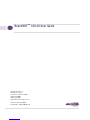 1
1
-
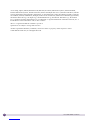 2
2
-
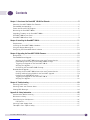 3
3
-
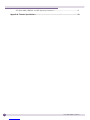 4
4
-
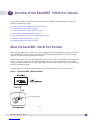 5
5
-
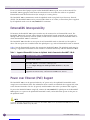 6
6
-
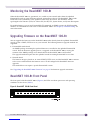 7
7
-
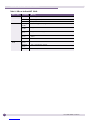 8
8
-
 9
9
-
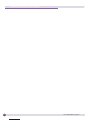 10
10
-
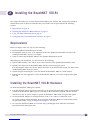 11
11
-
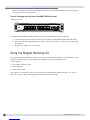 12
12
-
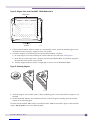 13
13
-
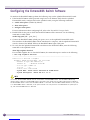 14
14
-
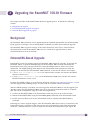 15
15
-
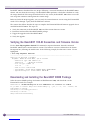 16
16
-
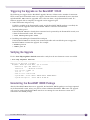 17
17
-
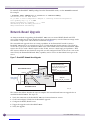 18
18
-
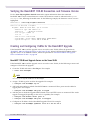 19
19
-
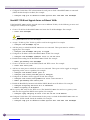 20
20
-
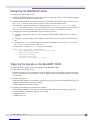 21
21
-
 22
22
-
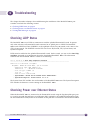 23
23
-
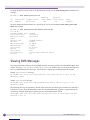 24
24
-
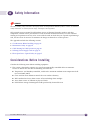 25
25
-
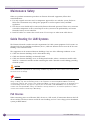 26
26
-
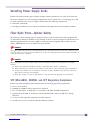 27
27
-
 28
28
-
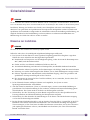 29
29
-
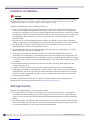 30
30
-
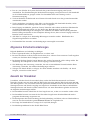 31
31
-
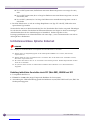 32
32
-
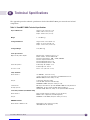 33
33
-
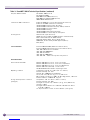 34
34
-
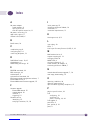 35
35
-
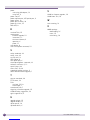 36
36
Extreme Networks ReachNXT 100-8t Benutzerhandbuch
- Kategorie
- Netzwerk-Switches
- Typ
- Benutzerhandbuch
in anderen Sprachen
Andere Dokumente
-
Hirschmann PowerMICE, MACH104, MACH1040, MACH4000 (L3P) Referenzhandbuch
-
Hirschmann PowerMICE, MACH 104, MACH 1040, MACH 4000 (L3P) Referenzhandbuch
-
Hirschmann RS20/RS30/RS40, MS20/MS30 (L2E) Benutzerhandbuch
-
Hirschmann RS20/RS30/RS40, MS20/MS30 (L2E) Benutzerhandbuch
-
Dell PowerConnect 6248 Benutzerhandbuch
-
Hirschmann RS20/RS30/RS40, MS20/MS30, OCTOPUS, PowerMICE, RSR20/RSR30, MACH100, MACH1000, MACH4000 (L2P) Referenzhandbuch