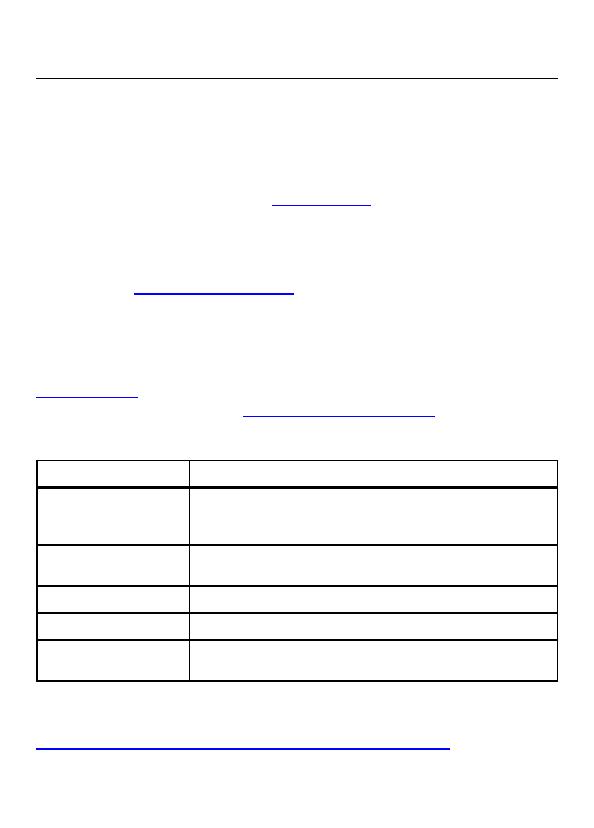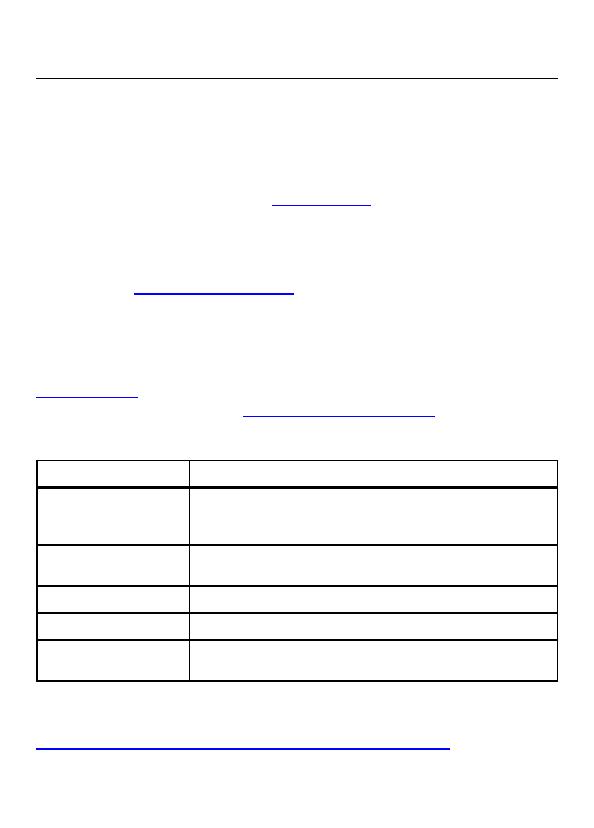
3
Datenverwaltungssoftware
Leitfaden für den Start
Sicherheitsinformationen
Diese Software enthält keine sicherheitsrelevanten Inhalte.
So kontaktieren Sie Fluke
Die Fluke Corporation ist weltweit tätig. Lokale Kontaktinformationen
nden Sie auf unserer Webseite:
www.uke.com
.
Besuchen Sie unsere Webseite, um die aktuellste Bedienungsanleitung
oder die neueste Ergänzung zur Bedienungsanleitung zu sehen,
auszudrucken oder herunterzuladen. Um Ihr Produkt zu registrieren,
besuchen Sie http://uke.com/register.
Fluke Corporation Fluke Europe B.V.
Postfach 9090 Postfach 1186
Everett, WA 98206-9090 5602 BD Eindhoven
+1-425-446-5500 Niederlande
info@uke.com
+49 7684 8009 545
techsupport.dach@uke.com
Softwareinstallation
Typ Systemanforderungen
Betriebssystem
●Windows 10, 64-Bit und 32-Bit (empfohlen)
●Windows 8/8.1, 64-Bit und 32-Bit
●Windows 7 mit Service Pack 1, 64-Bit und 32-Bit
Systemspeicher ●Mindestens 4 GB RAM (64-Bit) oder
2 Gigabyte (GB)
Festplattenspeicher ●Mindestens 2 GB verfügbarer Festplattenspeicher
Bildschirmauösung ●Minimale Bildschirmauösung 1366 x 768
Kommunikations-
schnittstellen ●USB
Die Software ist auf .NET Framework aufgebaut. Sie können .NET Framework
4.6.1 oder neuere Version verwenden:
https://dotnet.microsoft.com/download/dotnet-framework/net461.
Informationen zum Konvertieren vorhandener Datenbanken aus ES Control und
DMS nden Sie in der Bedienungsanleitung.