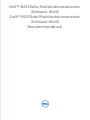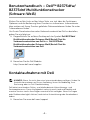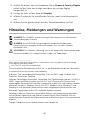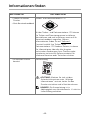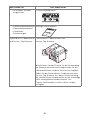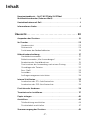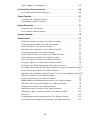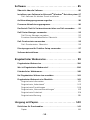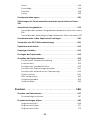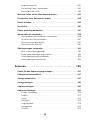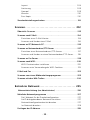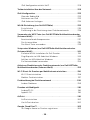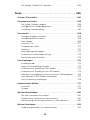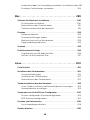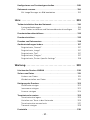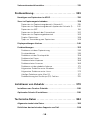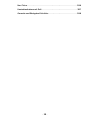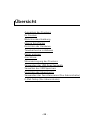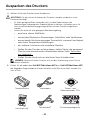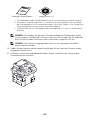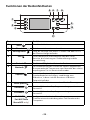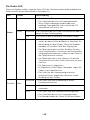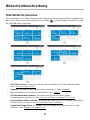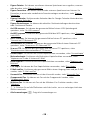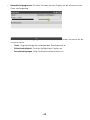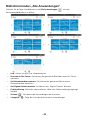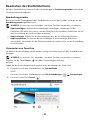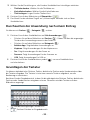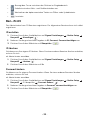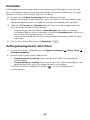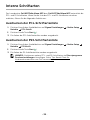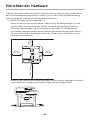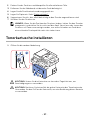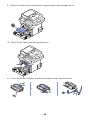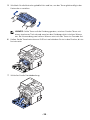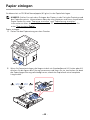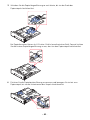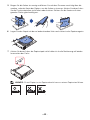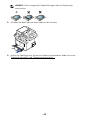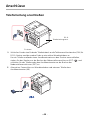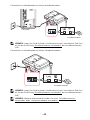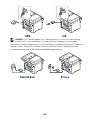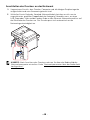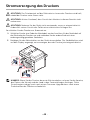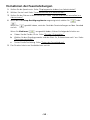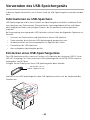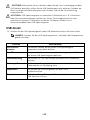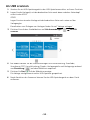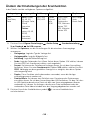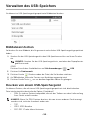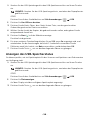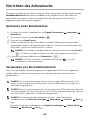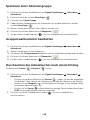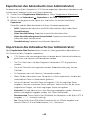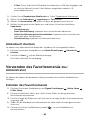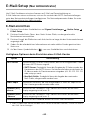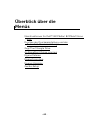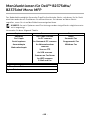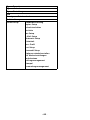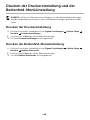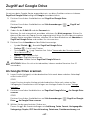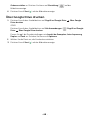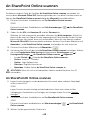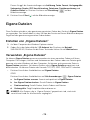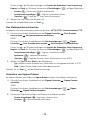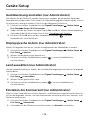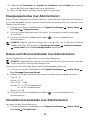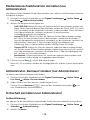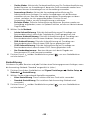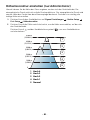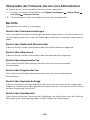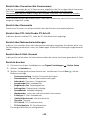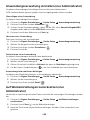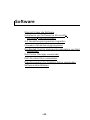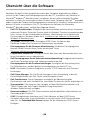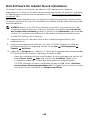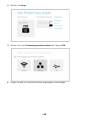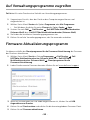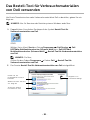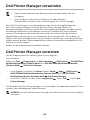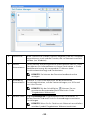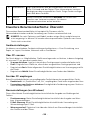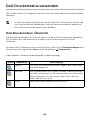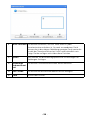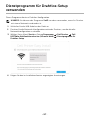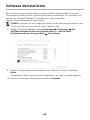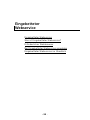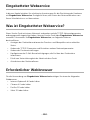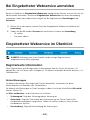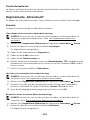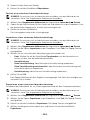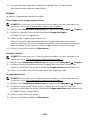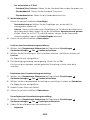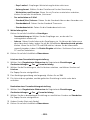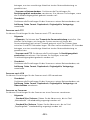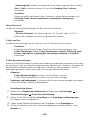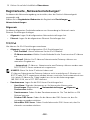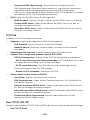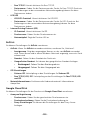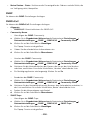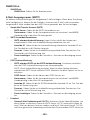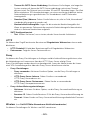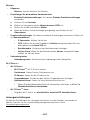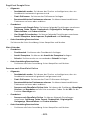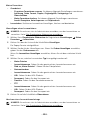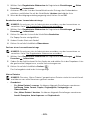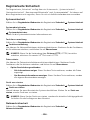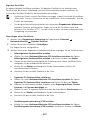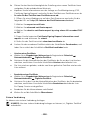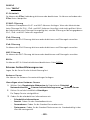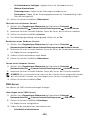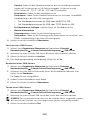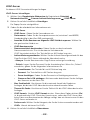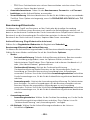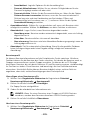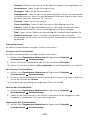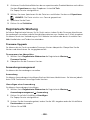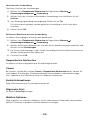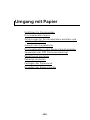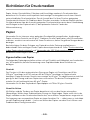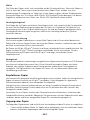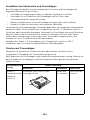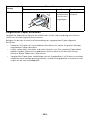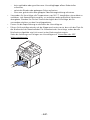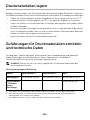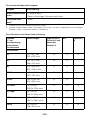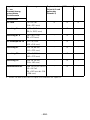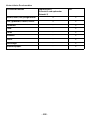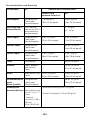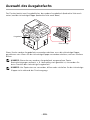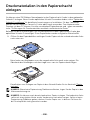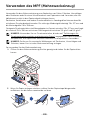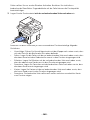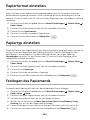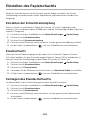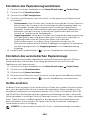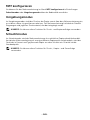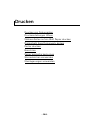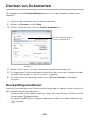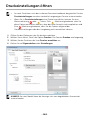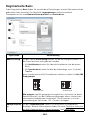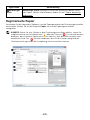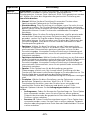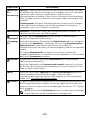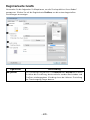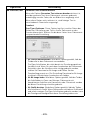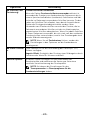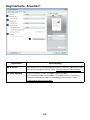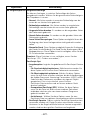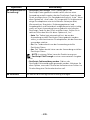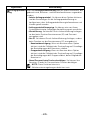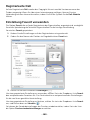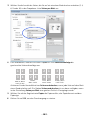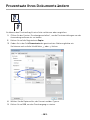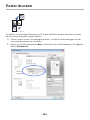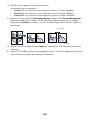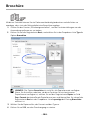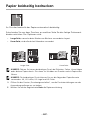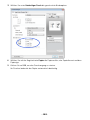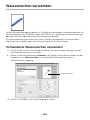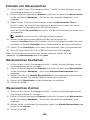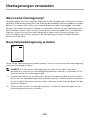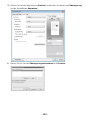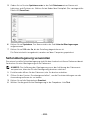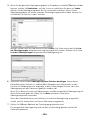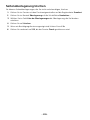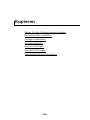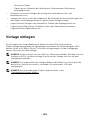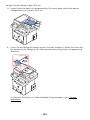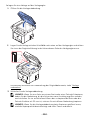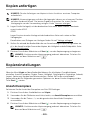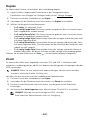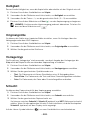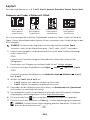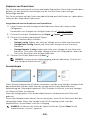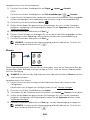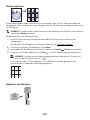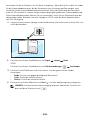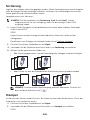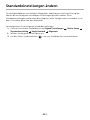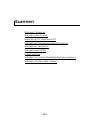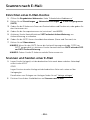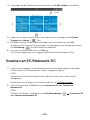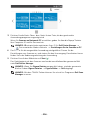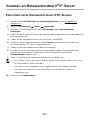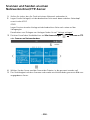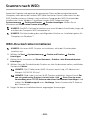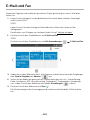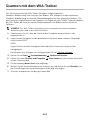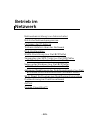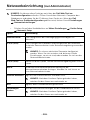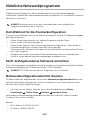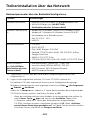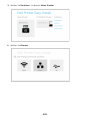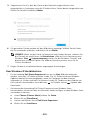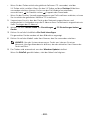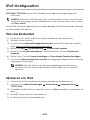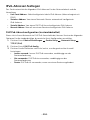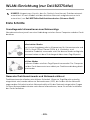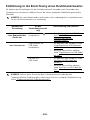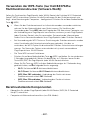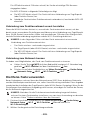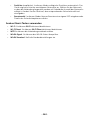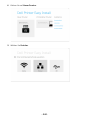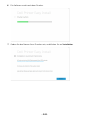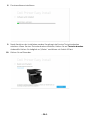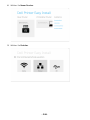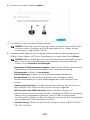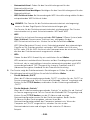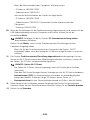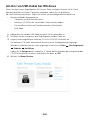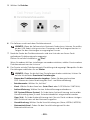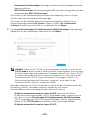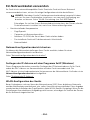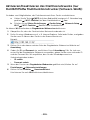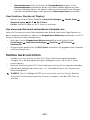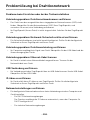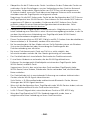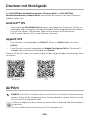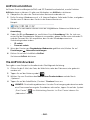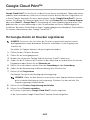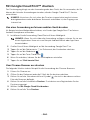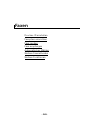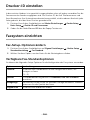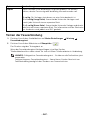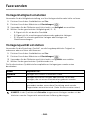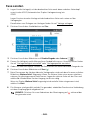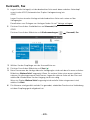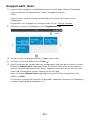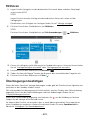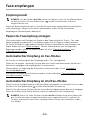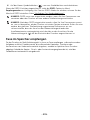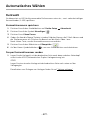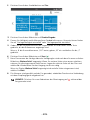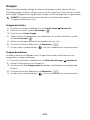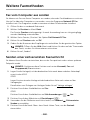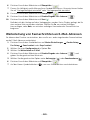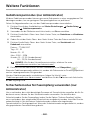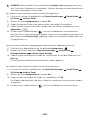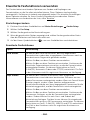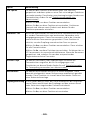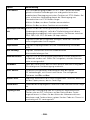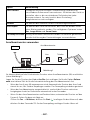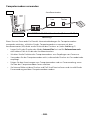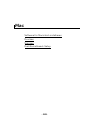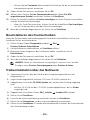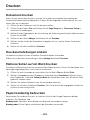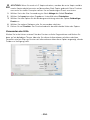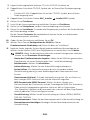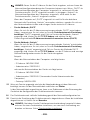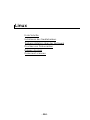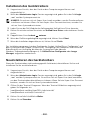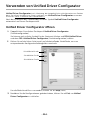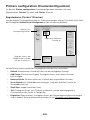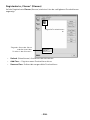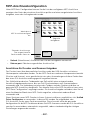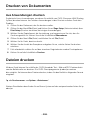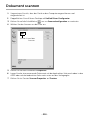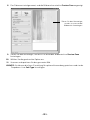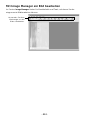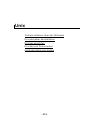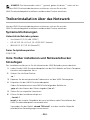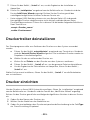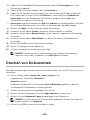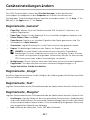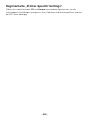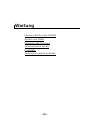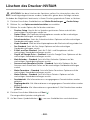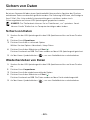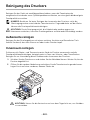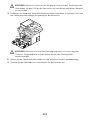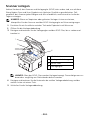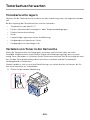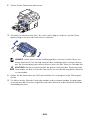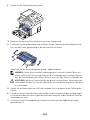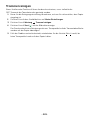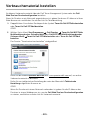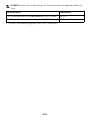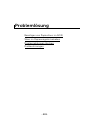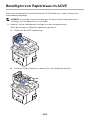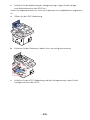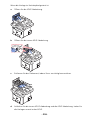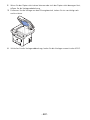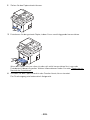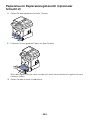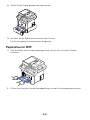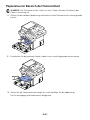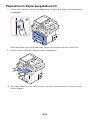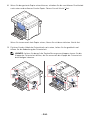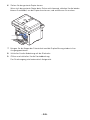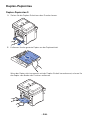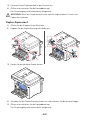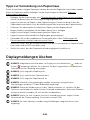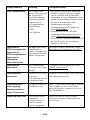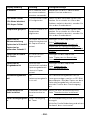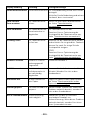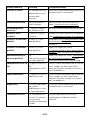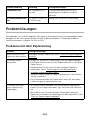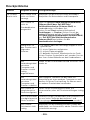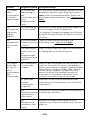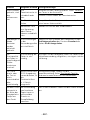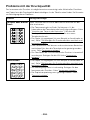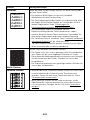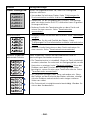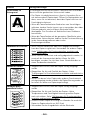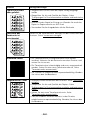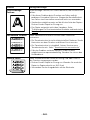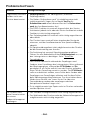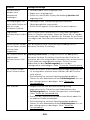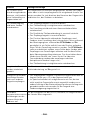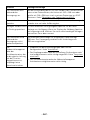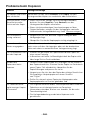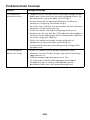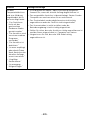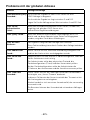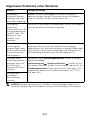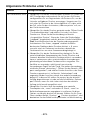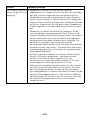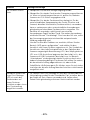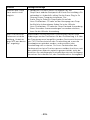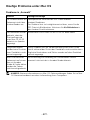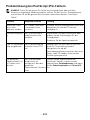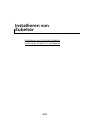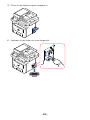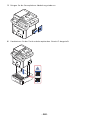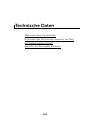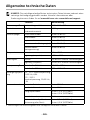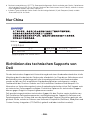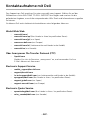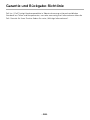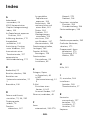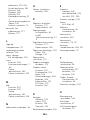Dell B2375dfw Mono Multifunction Printer Benutzerhandbuch
- Kategorie
- Laser- / LED-Drucker
- Typ
- Benutzerhandbuch
Dieses Handbuch eignet sich auch für

Dell™ B2375dfw Multifunktionsdrucker
(Schwarz-Weiß)
Dell™ B2375dnf Multifunktionsdrucker
(Schwarz-Weiß)
Benutzerhandbuch

- 1 -
Benutzerhandbuch – Dell™ B2375dfw/
B2375dnf Multifunktionsdrucker
(Schwarz-Weiß)
Klicken Sie auf die Links auf der linken Seite, um sich über die Funktionen,
Optionen und die Bedienung Ihres Druckers zu informieren. Informationen
über weitere mit Ihrem Drucker gelieferte Dokumentationen finden Sie unter
"Informationen finden".
Um Ersatz-Tonerkartuschen oder Verbrauchsmaterial bei Dell zu bestellen,
geben Sie wie folgt vor:
1
Doppelklicken Sie auf dem Desktop auf das Symbol
Dell B2375dnf
Multifunktionsdrucker (Schwarz-Weiß) Bestell-Tool für
Verbrauchsmaterialien von Dell
bzw.
Dell B2375dfw
Multifunktionsdrucker (Schwarz-Weiß) Bestell-Tool für
Verbrauchsmaterialien von Dell
.
ODER
2
Besuchen Sie die Dell Website.
http://www.dell.com/supplies
Kontaktaufnahme mit Dell
HINWEIS: Wenn Sie nicht über eine Internetverbindung verfügen, finden Sie
Kontaktinformationen auf Ihrem Kaufbeleg, Ihrem Versandbeleg, Ihrer
Rechnung oder im Dell-Produktkatalog.
Dell bietet verschiedene Online- und telefonbasierte Unterstützungs- und
Serviceoptionen an. Deren Verfügbarkeit variiert je nach Land und Produkt und
manche Services sind in Ihrer Region eventuell nicht verfügbar. Wenn Sie Fragen
oder Probleme bezüglich Verkauf, technischer Unterstützung oder Kundendienst
haben:
1
Besuchen Sie www.dell.com/support

- 2 -
2
Achten Sie darauf, dass im Dropdown-Menü
Choose A Country/Region
unten auf der Seite das richtige Land bzw. die richtige Region
ausgewählt ist.
3
Klicken Sie links auf der Seite auf
Kontakt
.
4
Wählen Sie den für Sie zutreffenden Service- oder Unterstützungslink
aus.
5
Wählen Sie die gewünschte Form der Kontaktaufnahme mit Dell.
Hinweise, Meldungen und Warnungen
HINWEIS: Ein HINWEIS enthält wichtige Informationen zur effizienteren
Verwendung des Druckers.
HINWEIS: Eine MELDUNG zeigt mögliche Hardwareschäden oder
Datenverluste an und gibt Aufschluss darüber, wie sich das Problem
vermeiden lässt.
ACHTUNG: Der Hinweis „Warnung“ weist auf potenzielle Sachschäden oder
Personenschäden hin, möglicherweise sogar mit Todesfolge.
____________________
Alle in diesem Dokument enthaltenen Informationen können jederzeit ohne vorherige
Ankündigung geändert werden.
2013 Dell Inc. Alle Rechte vorbehalten.
Ohne schriftliche Erlaubnis durch Dell Inc. ist das Reproduzieren dieser Materialien,
in welcher Form auch immer, strikt verboten.
In diesem Text verwendete Markenzeichen: Dell, das DELL Logo, Inspiron, Dell
Precision, Dimension, OptiPlex,
Latitude, PowerEdge, PowerVault, PowerApp, Dell OpenManage und das „YOURS IS
HERE“-Logo sind Warenzeichen von Dell Inc. Intel, Pentium und Celeron sind
eingetragene Warenzeichen von Intel Corporation in den USA und anderen Ländern.
Microsoft, Windows, Windows Server, MS-DOS, Windows Vista, Windows 7 und
Windows 8 sind entweder Warenzeichen oder eingetragene Warenzeichen von
Microsoft Corporation in den USA und/oder anderen Ländern.
Sonstige in diesem Dokument verwendete Marken und Handelsnamen beziehen
sich auf deren Eigentümer und Marken und die Namen ihrer Produkte. Dell Inc.
erhebt keinerlei Anspruch auf Markenzeichnen und Markennamen mit Ausnahme der
eigenen.
Google Cloud Print ist ein Markenzeichen von Google Inc.

- 3 -
Google, Picasa, Google Docs, Android und Gmail sind entweder eingetragene
Markenzeichen oder Marken von Google Inc.
iPad, iPhone, iPod Touch, Mac und Mac OS sind Warenzeichen von Apple Inc.,
registriert in den Vereinigten Staaten von Amerika und anderen Ländern.
Wi-Fi Direct™, Wi-Fi Protected Setup™ und das WPA2™-Logo sind Warenzeichen
von Wi-Fi Alliance.
Alle anderen Marken- oder Produktnamen sind Marken ihrer jeweiligen Firmen oder
Organisationen.
Informationen zur Open-Source-Lizenz finden Sie in der Datei „LICENSE.txt“ auf der
mitgelieferten CD-ROM.
Rev. 3.00
____________________

- 4 -
Informationen finden
Was suchen Sie? Hier finden Sie es
• Treiber für meinen
Drucker
• Mein Benutzerhandbuch
Treiber- und Dokumentations-CD
Mit der Treiber- und Dokumentations-CD können
Sie Treiber und Dienstprogramme installieren,
deinstallieren und neu installieren sowie auf Ihr
Benutzerhandbuch zugreifen. Nähere
Informationen finden Sie auf "Software".
Eventuell enthält Ihre Treiber- und
Dokumentations-CD Readme-Dateien, in denen
Sie Informationen über die aller jüngsten
technischen Änderungen Ihres Druckers oder
erweitertes technisches Referenzmaterial für
erfahrene Benutzer oder Techniker erhalten.
• So wird der Drucker
benutzt
Kurzanleitung
ACHTUNG: Machen Sie sich mit den
Sicherheitshinweisen unter „Wichtige
Informationen“ vertraut, bevor Sie den
Drucker einrichten und in Betrieb nehmen.
HINWEIS: Die Kurzanleitung ist in
Abhängigkeit vom Vertriebsland u. U. nicht im
Lieferumfang enthalten.

- 5 -
•
So wird der Drucker
eingerichtet
Einrichtungsdiagramm
• Sicherheitsinformationen
• Garantieinformationen
• Gesetzliche
Bestimmungen
Wichtige Informationen
Expressdienst-Codenummer
und Service-Tag-Nummer
Expressdienst-Codenummer und
Service-Tag-Nummer
Identifizieren Sie den Drucker für die Verwendung
der Website www.dell.com/support oder für die
Kontaktaufnahme mit dem Technischen Support.
Geben Sie die Expressdienst-Codenummer und
Service-Tag-Nummer ein, damit Sie bei Nutzung
der telefonischen Kundenhotline an die zuständige
Stelle weitergeleitet werden können. Der
Express-Servicecode ist nicht in allen Ländern
verfügbar.
Was suchen Sie? Hier finden Sie es
Dell 2355dn MFP Quick Reference Guide
lenaP rotarepO
Touch Screen
Front
Back
Quick Reference Guide
Quick Reference Guide
Front
1. LCD: Display.
2. Status LED: Shows the status of your machine.
3. Job Status button: Shows the jobs.
4. M/C Setup button: Leads you to the machine setup and advanced settings.
5 Start button: Initiate operation.
6. Cancel button: Cancel displayed operation.
1. LCD: Display.
2. Status LED: Shows the status of your machine.
3. Job Status button: Shows the jobs.
4. M/C Setup button: Leads you to the machine setup and advanced settings.
5 Start button: Initiate operation.
6. Cancel button: Cancel displayed operation.
1. LCD: Display.
2. Status LED: Shows the status of your machine.
3. Job Status button: Shows the jobs.
4. M/C Setup button: Leads you to the machine setup and advanced settings.
5 Start button: Initiate operation.
6. Cancel button: Cancel displayed operation.
1. USB port
2. Locking slot
3. Network port
4. Optional tray 2 cable
connector
5. Telephone line socket (Line)
6. Extension telephone socket (EXT)
7. Rear door
8. Power receptacle
9. Power switch
10. Express ervice code
11. Optional memory
12. Optional wireless card
1.
Copy: Enters the copy menu.
2. Fax: Enters the fax menu.
3. Scan: Enters the scan menu.
4. Setup: Enters the advanced settings.
5. None: You can set the option which is frequently uses on
main screen. Also you can change shortcut name as well.
6. : Shows the main screen.
7. : Enters the LCD brightness, the USB memory,
language, and job status.
8. : Return to the upper menu.
9. : Scroll through available options.
10. : Start a job.
Front
Front
Operator Panel
Operator Panel
Touch Screen
Touch Screen
13
1
7
1
3
4
7
8
5
2
6
9
10
11
12
14
15
1. DADF
2. Document width guides
3. Document input tray
4. Document output tray
5. Operator panel
6. Output tray (face down)
7. MPF (Multi purpose feeder)
8. Front cover
9. Tray 1
10. Optional tray 2
11. USB memory port
12. Paper output extension
13. Document glass
14. Toner cartridge
15. Express ervice code
1. DADF
2. Document width guides
3. Document input tray
4. Document output tray
5. Operator panel
6. Output tray (face down)
7. MPF (Multi purpose feeder)
8. Front cover
9. Tray 1
10. Optional tray 2
11. USB memory port
12. Paper output extension
13. Document glass
14. Toner cartridge
15. Express ervice code
1. DADF
2. Document width guides
3. Document input tray
4. Document output tray
5. Operator panel
6. Output tray (face down)
7. MPF (Multi purpose feeder)
8. Front cover
9. Tray 1
10. Optional tray 2
11. USB memory port
12. Paper output extension
13. Document glass
14. Toner cartridge
15. Express ervice code
Back
Back
1
2
3
5
4
6
8
9
10
11
12
1. USB port
2. Locking slot
3. Network port
4. Optional tray 2 cable
connector
5. Telephone line socket (Line)
6. Extension telephone socket (EXT)
7. Rear door
8. Power receptacle
9. Power switch
10. Express ervice code
11. Optional memory
12. Optional wireless card
1. USB port
2. Locking slot
3. Network port
4. Optional tray 2 cable
connector
5. Telephone line socket (Line)
6. Extension telephone socket (EXT)
7. Rear door
8. Power receptacle
9. Power switch
10. Express ervice code
11. Optional memory
12. Optional wireless card
1.
Copy: Enters the copy menu.
2. Fax: Enters the fax menu.
3. Scan: Enters the scan menu.
4. Setup: Enters the advanced settings.
5. None: You can set the option which is frequently uses on
main screen. Also you can change shortcut name as well.
6. : Shows the main screen.
7. : Enters the LCD brightness, the USB memory,
language, and job status.
8. : Return to the upper menu.
9. : Scroll through available options.
10. : Start a job.
1.
Copy: Enters the copy menu.
2. Fax: Enters the fax menu.
3. Scan: Enters the scan menu.
4. Setup: Enters the advanced settings.
5. None: You can set the option which is frequently uses on
main screen. Also you can change shortcut name as well.
6. : Shows the main screen.
7. : Enters the LCD brightness, the USB memory,
language, and job status.
8. : Return to the upper menu.
9. : Scroll through available options.
10. : Start a job.
Dell™ B2375dfw / B2375dnf Mono MFP
1
3 4
2
Setting Up Your Printer
Configuration de votre imprimante | Configurazione della stampante
Einrichten des Druckers | Configuración de la impresora
Verify the contents of the box
Vérifiez le contenu de votre carton
Verificare il contenuto della confezione
Überprüfen Sie den Inhalt der Box
Compruebe el contenido de la caja
Remove the packing material
Retirez les matériaux d’emballage
Rimuovere il materiale di imballo
Entfernen Sie das Verpackungsmaterial
Retire el material de embalaje
(For Ethernet connection only)
Insert Ethernet cable
(Uniquement pour la connexion Ethernet) Insérez le câble Ethernet
(solo per la connessione Ethernet) Inserire il cavo Ethernet
(Nur für Ethernet-Verbindung) Schließen Sie das Ethernet-Kabel an
(Solamente para la conexión Ethernet) Inserte el cable Ethernet
Mettez l’imprimante sous tension
Accendere la stampante
Schalten Sie den Drucker ein
Encienda la impresora
Set the language, country, time zone, date, and time.
Wait until "Ready" appears on the screen.
Réglez la langue, le pays, le fuseau horaire, la date et l’heure. Patientez jusqu’à ce que "Prêt" s’ache à l’écran.
Impostare la lingua, il paese, il fuso orario, la data e l’ora. Attendere finché non viene visualizzato "Pronto" sullo
schermo.
Legen Sie Sprache, Land, Zeitzone, Datum und Uhrzeit fest. Warten Sie, bis "Bereit" im Display angezeigt wird.
Configure el idioma, el país, la zona horaria, la fecha y la hora. Espere hasta que aparezca "Lista" en la pantalla.
Turn on the printer

- 6 -
•Die neuesten Treiber für
meinen Drucker
• Antworten auf Fragen an
den Kundendienst und
Techniker
•Dokumentation für
meinen Drucker
Dell Support-Website: www.dell.com/support
Auf der Dell Support-Website werden mehrere
Online-Tools für Sie bereitgehalten, darunter:
• Lösungen: Hinweise und Tipps für die
Störungsbeseitigung, Artikel von Technikern und
Online-Kurse
• Aufrüstung: Aufrüstungsinformationen für
Komponenten, z.B. Speicher
• Kundenbetreuung: Kontaktinformationen sowie
Informationen über den Bestellstatus, Garantie
und Reparaturen
•Downloads: Treiber
• Referenzmaterial: Drucker-Dokumentation und
Produktspezifikationen
Den Support von Dell erreichen Sie unter
www.dell.com/support. Wählen Sie auf der
Willkommens-Seite WELCOME TO DELL SUPPORT
Ihre Region und machen Sie die geforderten
Angaben, um auf die entsprechenden Hilfe-Tools
und Informationen zugreifen zu können.
Was suchen Sie? Hier finden Sie es

- 7 -
Inhalt
Benutzerhandbuch – Dell™ B2375dfw/ B2375dnf
Multifunktionsdrucker (Schwarz-Weiß) . . . . . . . . . . . . . . . . . . . . . . . . . . . 1
Kontaktaufnahme mit Dell. . . . . . . . . . . . . . . . . . . . . . . . . . . . . . . . . . . . . . . 1
Informationen finden . . . . . . . . . . . . . . . . . . . . . . . . . . . . . . . . . . . . . . . . . . . 4
Übersicht . . . . . . . . . . . . . . . . . . . . . . . . . . . . . . . . . . . . . . . 20
Auspacken des Druckers . . . . . . . . . . . . . . . . . . . . . . . . . . . . . . . . . . . . . . . 21
Ihr Drucker. . . . . . . . . . . . . . . . . . . . . . . . . . . . . . . . . . . . . . . . . . . . . . . . . . . . 23
Vorderansicht. . . . . . . . . . . . . . . . . . . . . . . . . . . . . . . . . . . . . . . . . . . . . 23
Rückansicht . . . . . . . . . . . . . . . . . . . . . . . . . . . . . . . . . . . . . . . . . . . . . . 24
Funktionen der Bedienfeldtasten . . . . . . . . . . . . . . . . . . . . . . . . . . . . 25
Bildschirmbeschreibung . . . . . . . . . . . . . . . . . . . . . . . . . . . . . . . . . . . . . . . 27
Startbildschirmmodus. . . . . . . . . . . . . . . . . . . . . . . . . . . . . . . . . . . . . . 27
Bildschirmmodus „Alle Anwendungen“ . . . . . . . . . . . . . . . . . . . . . . . 30
Bearbeiten des Startbildschirms . . . . . . . . . . . . . . . . . . . . . . . . . . . . . 31
Durchsuchen der Anwendung nach einem Eintrag. . . . . . . . . . . . . 32
Grundlagen der Tastatur. . . . . . . . . . . . . . . . . . . . . . . . . . . . . . . . . . . . 32
Ben.-Profil . . . . . . . . . . . . . . . . . . . . . . . . . . . . . . . . . . . . . . . . . . . . . . . 33
Anmelden . . . . . . . . . . . . . . . . . . . . . . . . . . . . . . . . . . . . . . . . . . . . . . . . 34
Auftragsmanagement einrichten . . . . . . . . . . . . . . . . . . . . . . . . . . . . 34
Interne Schriftarten . . . . . . . . . . . . . . . . . . . . . . . . . . . . . . . . . . . . . . . . . . . . 35
Ausdrucken der PCL-Schriftartenliste. . . . . . . . . . . . . . . . . . . . . . . . . 35
Ausdrucken der PS3-Schriftartenliste. . . . . . . . . . . . . . . . . . . . . . . . . 35
Einrichten der Hardware . . . . . . . . . . . . . . . . . . . . . . . . . . . . . . . . . . . . . . . 36
Tonerkartusche installieren. . . . . . . . . . . . . . . . . . . . . . . . . . . . . . . . . . . . . 37
Papier einlegen. . . . . . . . . . . . . . . . . . . . . . . . . . . . . . . . . . . . . . . . . . . . . . . . 40
Anschlüsse. . . . . . . . . . . . . . . . . . . . . . . . . . . . . . . . . . . . . . . . . . . . . . . . . . . . 44
Telefonleitung anschließen . . . . . . . . . . . . . . . . . . . . . . . . . . . . . . . . . 44
Druckerkabel anschließen . . . . . . . . . . . . . . . . . . . . . . . . . . . . . . . . . . 47
Stromversorgung des Druckers . . . . . . . . . . . . . . . . . . . . . . . . . . . . . . . . . 49

- 8 -
Vornehmen der Faxeinstellungen. . . . . . . . . . . . . . . . . . . . . . . . . . . . 50
Verwenden des USB-Speichergeräts. . . . . . . . . . . . . . . . . . . . . . . . . . . . . 51
Informationen zu USB-Speichern . . . . . . . . . . . . . . . . . . . . . . . . . . . . 51
Einstecken eines USB-Speichergerätes . . . . . . . . . . . . . . . . . . . . . . . 51
USB direkt. . . . . . . . . . . . . . . . . . . . . . . . . . . . . . . . . . . . . . . . . . . . . . . . 52
An USB scannen . . . . . . . . . . . . . . . . . . . . . . . . . . . . . . . . . . . . . . . . . . 53
Ändern der Einstellungen der Scanfunktion . . . . . . . . . . . . . . . . . . . 54
Verwalten des USB-Speichers. . . . . . . . . . . . . . . . . . . . . . . . . . . . . . . . . . . 55
Bilddateien löschen. . . . . . . . . . . . . . . . . . . . . . . . . . . . . . . . . . . . . . . . 55
Drucken von einem USB-Speichergerät . . . . . . . . . . . . . . . . . . . . . . 55
Anzeigen des USB-Speicherstatus . . . . . . . . . . . . . . . . . . . . . . . . . . . 56
Importieren (nur Administrator) . . . . . . . . . . . . . . . . . . . . . . . . . . . . . 57
Exportieren (nur Administrator). . . . . . . . . . . . . . . . . . . . . . . . . . . . . . 57
Einrichten des Adressbuchs . . . . . . . . . . . . . . . . . . . . . . . . . . . . . . . . . . . . 58
Speichern einer Einzeladresse. . . . . . . . . . . . . . . . . . . . . . . . . . . . . . . 58
Verwenden von Kurzwahlnummern. . . . . . . . . . . . . . . . . . . . . . . . . . 58
Speichern einer Adressengruppe . . . . . . . . . . . . . . . . . . . . . . . . . . . . 59
Gruppenwahlnummer bearbeiten . . . . . . . . . . . . . . . . . . . . . . . . . . . 59
Durchsuchen des Adressbuches nach einem Eintrag . . . . . . . . . . . 59
Exportieren des Adressbuchs (nur Administrator) . . . . . . . . . . . . . . 60
Importieren des Adressbuchs (nur Administrator) . . . . . . . . . . . . . . 60
Adressbuch drucken . . . . . . . . . . . . . . . . . . . . . . . . . . . . . . . . . . . . . . . 61
Verwenden des Favoritenmenüs (Nur Administrator). . . . . . . . . . . . . . 61
Erstellen des Favoritenmenüs . . . . . . . . . . . . . . . . . . . . . . . . . . . . . . . 61
E-Mail-Setup (Nur Administrator) . . . . . . . . . . . . . . . . . . . . . . . . . . . . . . . 62
E-Mail einrichten . . . . . . . . . . . . . . . . . . . . . . . . . . . . . . . . . . . . . . . . . . 62
Überblick über die Menüs . . . . . . . . . . . . . . . . . . . . . . . . 63
Menüfunktionen für Dell™ B2375dfw/ B2375dnf Mono MFP. . . . . . . 64
Drucken der Druckereinstellung und der Bedienfeld-Menüeinstellung
66
Drucken der Druckereinstellung. . . . . . . . . . . . . . . . . . . . . . . . . . . . . 66
Drucken der Bedienfeld-Menüeinstellung . . . . . . . . . . . . . . . . . . . . 66
Zugriff auf Google Drive. . . . . . . . . . . . . . . . . . . . . . . . . . . . . . . . . . . . . . . . 67
An Google Drive scannen . . . . . . . . . . . . . . . . . . . . . . . . . . . . . . . . . . 67

- 9 -
Über Google Drive drucken. . . . . . . . . . . . . . . . . . . . . . . . . . . . . . . . . 68
An SharePoint Online scannen. . . . . . . . . . . . . . . . . . . . . . . . . . . . . . . . . . 69
An SharePoint® Online scannen . . . . . . . . . . . . . . . . . . . . . . . . . . . . 69
Eigene Dateien . . . . . . . . . . . . . . . . . . . . . . . . . . . . . . . . . . . . . . . . . . . . . . . . 70
Erstellen von „Eigene Dateien“ . . . . . . . . . . . . . . . . . . . . . . . . . . . . . . 70
Verwenden „Eigene Dateien“. . . . . . . . . . . . . . . . . . . . . . . . . . . . . . . . 70
Eigene Formulare. . . . . . . . . . . . . . . . . . . . . . . . . . . . . . . . . . . . . . . . . . . . . . 71
Scannen von Formularen. . . . . . . . . . . . . . . . . . . . . . . . . . . . . . . . . . . 71
Zum Drucken durchsuchen. . . . . . . . . . . . . . . . . . . . . . . . . . . . . . . . . 71
Eigener Kalender . . . . . . . . . . . . . . . . . . . . . . . . . . . . . . . . . . . . . . . . . . . . . . 73
Geräte-Setup. . . . . . . . . . . . . . . . . . . . . . . . . . . . . . . . . . . . . . . . . . . . . . . . . . 74
Gerätekennung einstellen (nur Administrator) . . . . . . . . . . . . . . . . . 74
Displaysprache ändern (nur Administrator) . . . . . . . . . . . . . . . . . . . . 74
Land auswählen (nur Administrator). . . . . . . . . . . . . . . . . . . . . . . . . . 74
Einstellen der Sommerzeit (nur Administrator). . . . . . . . . . . . . . . . . 74
Energiesparmodus (nur Administrator) . . . . . . . . . . . . . . . . . . . . . . . 75
Datum und Uhrzeit einstellen (nur Administrator) . . . . . . . . . . . . . . 75
Uhrzeitformat einstellen (nur Administrator). . . . . . . . . . . . . . . . . . . 75
Ton/Lautstärke einstellen (nur Administrator). . . . . . . . . . . . . . . . . . 76
Timeout-Option einstellen (nur Administrator). . . . . . . . . . . . . . . . . 76
Festlegen des Tonersparmodus (nur Administrator) . . . . . . . . . . . . 77
Festlegen der Zeiten für die Tonerstatuswarnung (nur Administrator) 77
Leere Seiten ignorieren (nur Administrator) . . . . . . . . . . . . . . . . . . . 77
Ignorieren der Meldung „Wenig Toner“ (nur Fax) (nur Administrator) 78
Sprache einstellen (nur Administrator). . . . . . . . . . . . . . . . . . . . . . . . 78
Kurzwahl einstellen (nur Administrator). . . . . . . . . . . . . . . . . . . . . . . 78
Medienüberschreibfunktion einstellen (nur Administrator). . . . . . . 79
Administrator-Kennwort ändern (nur Administrator). . . . . . . . . . . . 79
Sicherheit einstellen (nur Administrator) . . . . . . . . . . . . . . . . . . . . . . 79
Höhenkorrektur einstellen (nur Administrator) . . . . . . . . . . . . . . . . . 81
Überprüfen der Firmware-Version (nur Adminstrator). . . . . . . . . . . 82
Berichte. . . . . . . . . . . . . . . . . . . . . . . . . . . . . . . . . . . . . . . . . . . . . . . . . . 82
Anwendungsverwaltung einstellen (nur Administrator). . . . . . . . . . 84
Auf Werkeinstellungen zurücksetzen (nur Administrator). . . . . . . . 84

- 10 -
Software. . . . . . . . . . . . . . . . . . . . . . . . . . . . . . . . . . . . . . . . 85
Übersicht über die Software . . . . . . . . . . . . . . . . . . . . . . . . . . . . . . . . . . . . 86
Installieren von Software im Microsoft
®
Windows
®
-Betriebssystem 87
Dell-Software für lokalen Druck installieren . . . . . . . . . . . . . . . . . . . 88
Auf Verwaltungsprogramme zugreifen . . . . . . . . . . . . . . . . . . . . . . . . . . 90
Firmware-Aktualisierungsprogramm . . . . . . . . . . . . . . . . . . . . . . . . . . . . 90
Das Bestell-Tool für Verbrauchsmaterialien von Dell verwenden . . . 91
Dell Printer Manager verwenden . . . . . . . . . . . . . . . . . . . . . . . . . . . . . . . . 92
Dell Printer Manager verstehen. . . . . . . . . . . . . . . . . . . . . . . . . . . . . . 92
Erweitere Benutzeroberfläche: Übersicht . . . . . . . . . . . . . . . . . . . . . 94
Dell-Druckerstatus verwenden . . . . . . . . . . . . . . . . . . . . . . . . . . . . . . . . . 95
Dell-Druckerstatus: Übersicht. . . . . . . . . . . . . . . . . . . . . . . . . . . . . . . 95
Dienstprogramm für Drahtlos-Setup verwenden . . . . . . . . . . . . . . . . . 97
Software deinstallieren. . . . . . . . . . . . . . . . . . . . . . . . . . . . . . . . . . . . . . . . . 98
Eingebetteter Webservice . . . . . . . . . . . . . . . . . . . . . . . . 99
Eingebetteter Webservice . . . . . . . . . . . . . . . . . . . . . . . . . . . . . . . . . . . . . 100
Was ist Eingebetteter Webservice? . . . . . . . . . . . . . . . . . . . . . . . . . . . . . 100
Erforderlicher Webbrowser. . . . . . . . . . . . . . . . . . . . . . . . . . . . . . . . . . . . 100
Bei Eingebetteter Webservice anmelden . . . . . . . . . . . . . . . . . . . . . . . . 101
Eingebetteter Webservice im Überblick. . . . . . . . . . . . . . . . . . . . . . . . . 101
Registerkarte Information . . . . . . . . . . . . . . . . . . . . . . . . . . . . . . . . . 101
Registerkarte „Adressbuch“ . . . . . . . . . . . . . . . . . . . . . . . . . . . . . . . . 103
Registerkarte Einstellungen . . . . . . . . . . . . . . . . . . . . . . . . . . . . . . . . 106
Registerkarte „Netzwerkeinstellungen“ . . . . . . . . . . . . . . . . . . . . . . 113
Registerkarte Sicherheit . . . . . . . . . . . . . . . . . . . . . . . . . . . . . . . . . . . 126
Registerkarte Wartung . . . . . . . . . . . . . . . . . . . . . . . . . . . . . . . . . . . . 138
Umgang mit Papier . . . . . . . . . . . . . . . . . . . . . . . . . . . . . 140
Richtlinien für Druckmedien. . . . . . . . . . . . . . . . . . . . . . . . . . . . . . . . . . . 141
Papier . . . . . . . . . . . . . . . . . . . . . . . . . . . . . . . . . . . . . . . . . . . . . . . . . . 141

- 11 -
Folien. . . . . . . . . . . . . . . . . . . . . . . . . . . . . . . . . . . . . . . . . . . . . . . . . . . 146
Umschläge . . . . . . . . . . . . . . . . . . . . . . . . . . . . . . . . . . . . . . . . . . . . . . 146
Etiketten . . . . . . . . . . . . . . . . . . . . . . . . . . . . . . . . . . . . . . . . . . . . . . . . 148
Karten . . . . . . . . . . . . . . . . . . . . . . . . . . . . . . . . . . . . . . . . . . . . . . . . . . 149
Druckmaterialien lagern . . . . . . . . . . . . . . . . . . . . . . . . . . . . . . . . . . . . . . 150
Zuführungen für Druckmaterialien ermitteln und technische Daten. . .
150
Auswahl des Ausgabefachs . . . . . . . . . . . . . . . . . . . . . . . . . . . . . . . . . . . . 155
Verwenden des vorderen Ausgabefachs (bedruckte Seite nach unten)
156
Verwenden der rückwärtigen Klappe (bedruckte Seite nach oben) 157
Druckmaterialien in den Papierschacht einlegen . . . . . . . . . . . . . . . . 158
Verwenden des MPF (Mehrzweckeinzug) . . . . . . . . . . . . . . . . . . . . . . . 159
Papierformat einstellen . . . . . . . . . . . . . . . . . . . . . . . . . . . . . . . . . . . . . . . 162
Papiertyp einstellen. . . . . . . . . . . . . . . . . . . . . . . . . . . . . . . . . . . . . . . . . . . 162
Festlegen des Papierrands. . . . . . . . . . . . . . . . . . . . . . . . . . . . . . . . . . . . . 162
Einstellen des Papierschachts. . . . . . . . . . . . . . . . . . . . . . . . . . . . . . . . . . 163
Einstellen der Schachtverknüpfung . . . . . . . . . . . . . . . . . . . . . . . . . 163
Ersatzschacht. . . . . . . . . . . . . . . . . . . . . . . . . . . . . . . . . . . . . . . . . . . . 163
Festlegen des Standardschachts. . . . . . . . . . . . . . . . . . . . . . . . . . . . 163
Einstellen des Papiereinzugsverhaltens . . . . . . . . . . . . . . . . . . . . . . 164
Einstellen des automatischen Papiereinzugs . . . . . . . . . . . . . . . . . 164
Größe ersetzen . . . . . . . . . . . . . . . . . . . . . . . . . . . . . . . . . . . . . . . . . . 164
MPF konfigurieren. . . . . . . . . . . . . . . . . . . . . . . . . . . . . . . . . . . . . . . . 165
Umgehungsmodus . . . . . . . . . . . . . . . . . . . . . . . . . . . . . . . . . . . . . . . 165
Schachtmodus. . . . . . . . . . . . . . . . . . . . . . . . . . . . . . . . . . . . . . . . . . . 165
Drucken . . . . . . . . . . . . . . . . . . . . . . . . . . . . . . . . . . . . . . . 166
Drucken von Dokumenten . . . . . . . . . . . . . . . . . . . . . . . . . . . . . . . . . . . . 167
Druckauftrag annullieren . . . . . . . . . . . . . . . . . . . . . . . . . . . . . . . . . . 167
Druckeinstellungen öffnen . . . . . . . . . . . . . . . . . . . . . . . . . . . . . . . . . . . . 168
Registerkarte Basis . . . . . . . . . . . . . . . . . . . . . . . . . . . . . . . . . . . . . . . 169
Registerkarte Papier . . . . . . . . . . . . . . . . . . . . . . . . . . . . . . . . . . . . . . 170
Registerkarte Grafik. . . . . . . . . . . . . . . . . . . . . . . . . . . . . . . . . . . . . . . 173

- 12 -
Registerkarte Dell . . . . . . . . . . . . . . . . . . . . . . . . . . . . . . . . . . . . . . . . 180
Einstellung Favorit verwenden . . . . . . . . . . . . . . . . . . . . . . . . . . . . . 180
Verwenden der Hilfe . . . . . . . . . . . . . . . . . . . . . . . . . . . . . . . . . . . . . . 181
Mehrere Seiten auf ein Blatt Papier drucken. . . . . . . . . . . . . . . . . . . . . 181
Prozentsatz Ihres Dokuments ändern . . . . . . . . . . . . . . . . . . . . . . . . . . 183
Poster drucken . . . . . . . . . . . . . . . . . . . . . . . . . . . . . . . . . . . . . . . . . . . . . . . 184
Broschüre. . . . . . . . . . . . . . . . . . . . . . . . . . . . . . . . . . . . . . . . . . . . . . . . . . . . 186
Papier beidseitig bedrucken . . . . . . . . . . . . . . . . . . . . . . . . . . . . . . . . . . . 187
Wasserzeichen verwenden . . . . . . . . . . . . . . . . . . . . . . . . . . . . . . . . . . . . 189
Vorhandenes Wasserzeichen verwenden . . . . . . . . . . . . . . . . . . . . 189
Erstellen von Wasserzeichen. . . . . . . . . . . . . . . . . . . . . . . . . . . . . . . 190
Wasserzeichen bearbeiten. . . . . . . . . . . . . . . . . . . . . . . . . . . . . . . . . 190
Wasserzeichen löschen . . . . . . . . . . . . . . . . . . . . . . . . . . . . . . . . . . . 190
Überlagerungen verwenden . . . . . . . . . . . . . . . . . . . . . . . . . . . . . . . . . . . 191
Was ist eine Überlagerung? . . . . . . . . . . . . . . . . . . . . . . . . . . . . . . . . 191
Neue Seitenüberlagerung erstellen . . . . . . . . . . . . . . . . . . . . . . . . . 191
Seitenüberlagerung verwenden . . . . . . . . . . . . . . . . . . . . . . . . . . . . 193
Seitenüberlagerung löschen . . . . . . . . . . . . . . . . . . . . . . . . . . . . . . . 195
Kopieren . . . . . . . . . . . . . . . . . . . . . . . . . . . . . . . . . . . . . . 196
Papier für den Kopiervorgang einlegen . . . . . . . . . . . . . . . . . . . . . . . . . 197
Papierkassette auswählen . . . . . . . . . . . . . . . . . . . . . . . . . . . . . . . . . . . . . 197
Vorlage vorbereiten. . . . . . . . . . . . . . . . . . . . . . . . . . . . . . . . . . . . . . . . . . . 197
Vorlage einlegen . . . . . . . . . . . . . . . . . . . . . . . . . . . . . . . . . . . . . . . . . . . . . 198
Kopien anfertigen . . . . . . . . . . . . . . . . . . . . . . . . . . . . . . . . . . . . . . . . . . . . 201
Kopiereinstellungen . . . . . . . . . . . . . . . . . . . . . . . . . . . . . . . . . . . . . . . . . . 201
Anzahl Exemplare . . . . . . . . . . . . . . . . . . . . . . . . . . . . . . . . . . . . . . . . 201
Duplex. . . . . . . . . . . . . . . . . . . . . . . . . . . . . . . . . . . . . . . . . . . . . . . . . . 202
Zoom. . . . . . . . . . . . . . . . . . . . . . . . . . . . . . . . . . . . . . . . . . . . . . . . . . . 202
Helligkeit. . . . . . . . . . . . . . . . . . . . . . . . . . . . . . . . . . . . . . . . . . . . . . . . 203
Originalgröße. . . . . . . . . . . . . . . . . . . . . . . . . . . . . . . . . . . . . . . . . . . . 203
Vorlagentyp . . . . . . . . . . . . . . . . . . . . . . . . . . . . . . . . . . . . . . . . . . . . . 203
Schacht. . . . . . . . . . . . . . . . . . . . . . . . . . . . . . . . . . . . . . . . . . . . . . . . . 203

- 13 -
Layout . . . . . . . . . . . . . . . . . . . . . . . . . . . . . . . . . . . . . . . . . . . . . . . . . 204
Sortierung. . . . . . . . . . . . . . . . . . . . . . . . . . . . . . . . . . . . . . . . . . . . . . 209
Stempel. . . . . . . . . . . . . . . . . . . . . . . . . . . . . . . . . . . . . . . . . . . . . . . . 209
Wasserz. . . . . . . . . . . . . . . . . . . . . . . . . . . . . . . . . . . . . . . . . . . . . . . . . 210
Eco-Kopie. . . . . . . . . . . . . . . . . . . . . . . . . . . . . . . . . . . . . . . . . . . . . . . 210
Standardeinstellungen ändern . . . . . . . . . . . . . . . . . . . . . . . . . . . . . . . . . 211
Scannen . . . . . . . . . . . . . . . . . . . . . . . . . . . . . . . . . . . . . . . 212
Übersicht: Scannen . . . . . . . . . . . . . . . . . . . . . . . . . . . . . . . . . . . . . . . . . . . 213
Scannen nach E-Mail: . . . . . . . . . . . . . . . . . . . . . . . . . . . . . . . . . . . . . . . . . 214
Einrichten eines E-Mail-Kontos. . . . . . . . . . . . . . . . . . . . . . . . . . . . . 214
Scannen und Senden einer E-Mail . . . . . . . . . . . . . . . . . . . . . . . . . . 214
Scannen an PC/Netzwerk-PC . . . . . . . . . . . . . . . . . . . . . . . . . . . . . . . . . . 215
Scannen an Netzwerkordner/FTP-Server . . . . . . . . . . . . . . . . . . . . . . . 217
Einrichten eines Netzwerkordners/FTP-Servers . . . . . . . . . . . . . . . 217
Scannen und Senden an einen Netzwerkordner/FTP-Server . . . . 218
Scannen an Fax Server . . . . . . . . . . . . . . . . . . . . . . . . . . . . . . . . . . . . . . . . 219
Scannen nach WSD: . . . . . . . . . . . . . . . . . . . . . . . . . . . . . . . . . . . . . . . . . . 220
WSD-Druckertreiber installieren . . . . . . . . . . . . . . . . . . . . . . . . . . . . 220
Scannen unter Verwendung der WSD-Funktion . . . . . . . . . . . . . . 221
E-Mail und Fax . . . . . . . . . . . . . . . . . . . . . . . . . . . . . . . . . . . . . . . . . . . . . . . 222
Scannen von einem Bildbearbeitungsprogramm . . . . . . . . . . . . . . . . 223
Scannen mit dem WIA-Treiber . . . . . . . . . . . . . . . . . . . . . . . . . . . . . . . . . 224
Betrieb im Netzwerk. . . . . . . . . . . . . . . . . . . . . . . . . . . . 225
Netzwerkeinrichtung (nur Administrator) . . . . . . . . . . . . . . . . . . . . . . 226
Nützliche Netzwerkprogramme . . . . . . . . . . . . . . . . . . . . . . . . . . . . . . . 227
Dell-Webtool für die Druckerkonfiguration . . . . . . . . . . . . . . . . . . 227
SetIP-drahtgebundenes Netzwerk einrichten. . . . . . . . . . . . . . . . . 227
Netzwerkkonfigurationsbericht drucken . . . . . . . . . . . . . . . . . . . . . 227
Im Netzwerk drucken . . . . . . . . . . . . . . . . . . . . . . . . . . . . . . . . . . . . . 228
Festlegen der IP-Adresse . . . . . . . . . . . . . . . . . . . . . . . . . . . . . . . . . . . . . . 228

- 14 -
IPv4 Konfiguration mittels SetIP . . . . . . . . . . . . . . . . . . . . . . . . . . . . 228
Treiberinstallation über das Netzwerk . . . . . . . . . . . . . . . . . . . . . . . . . . 229
IPv6-Konfiguration . . . . . . . . . . . . . . . . . . . . . . . . . . . . . . . . . . . . . . . . . . . 233
Über das Bedienfeld . . . . . . . . . . . . . . . . . . . . . . . . . . . . . . . . . . . . . . 233
Aktivieren von IPv6 . . . . . . . . . . . . . . . . . . . . . . . . . . . . . . . . . . . . . . . 233
IPv6-Adressen festlegen. . . . . . . . . . . . . . . . . . . . . . . . . . . . . . . . . . . 234
WLAN-Einrichtung (nur Dell B2375dfw) . . . . . . . . . . . . . . . . . . . . . . . . 235
Erste Schritte . . . . . . . . . . . . . . . . . . . . . . . . . . . . . . . . . . . . . . . . . . . . 235
Einführung in die Einrichtung eines Drahtlosnetzwerks . . . . . . . . 236
Verwenden der WPS-Taste (nur Dell B2375dfw Multifunktionsdrucker
(Schwarz-Weiß)). . . . . . . . . . . . . . . . . . . . . . . . . . . . . . . . . . . . . . . . . . . . . . 237
Bereitzustellende Komponenten . . . . . . . . . . . . . . . . . . . . . . . . . . . 237
Die Art auswählen . . . . . . . . . . . . . . . . . . . . . . . . . . . . . . . . . . . . . . . . 238
Die Menü-Taste verwenden. . . . . . . . . . . . . . . . . . . . . . . . . . . . . . . . 239
Setup unter Windows (nur Dell B2375dfw Multifunktionsdrucker
(Schwarz-Weiß)). . . . . . . . . . . . . . . . . . . . . . . . . . . . . . . . . . . . . . . . . . . . . . 241
Einfache WLAN-Installation für Dell Drucker . . . . . . . . . . . . . . . . . 241
Zugriffspunkt via USB-Kabel bei Windows . . . . . . . . . . . . . . . . . . . 245
Ad-Hoc via USB-Kabel bei Windows . . . . . . . . . . . . . . . . . . . . . . . . 250
Ein Netzwerkkabel verwenden . . . . . . . . . . . . . . . . . . . . . . . . . . . . . 254
Aktivieren/Deaktivieren des Drahtlosnetzwerks (nur Dell B2375dfw
Multifunktionsdrucker (Schwarz-Weiß)) . . . . . . . . . . . . . . . . . . . . . . . . 255
Wi-Fi Direct für Drucken per Mobilfunknetz einrichten . . . . . . . . . . 256
Wi-Fi Direct einrichten . . . . . . . . . . . . . . . . . . . . . . . . . . . . . . . . . . . . 256
Mobiles Gerät einrichten . . . . . . . . . . . . . . . . . . . . . . . . . . . . . . . . . . 257
Problemlösung bei Drahtlosnetzwerk . . . . . . . . . . . . . . . . . . . . . . . . . . 258
Andere Probleme . . . . . . . . . . . . . . . . . . . . . . . . . . . . . . . . . . . . . . . . 259
Drucken mit Mobilgerät . . . . . . . . . . . . . . . . . . . . . . . . . . . . . . . . . . . . . . . 261
Android™ OS . . . . . . . . . . . . . . . . . . . . . . . . . . . . . . . . . . . . . . . . . . . . 261
Apple® iOS. . . . . . . . . . . . . . . . . . . . . . . . . . . . . . . . . . . . . . . . . . . . . . 261
AirPrint . . . . . . . . . . . . . . . . . . . . . . . . . . . . . . . . . . . . . . . . . . . . . . . . . . . . . . 261
AirPrint einrichten . . . . . . . . . . . . . . . . . . . . . . . . . . . . . . . . . . . . . . . . 262
Via AirPrint drucken. . . . . . . . . . . . . . . . . . . . . . . . . . . . . . . . . . . . . . . 262
Google Cloud Print™ . . . . . . . . . . . . . . . . . . . . . . . . . . . . . . . . . . . . . . . . . 263
Ihr Google-Konto im Drucker registrieren . . . . . . . . . . . . . . . . . . . 263

- 15 -
Mit Google Cloud Print™ drucken . . . . . . . . . . . . . . . . . . . . . . . . . . 264
Faxen . . . . . . . . . . . . . . . . . . . . . . . . . . . . . . . . . . . . . . . . . 265
Drucker-ID einstellen . . . . . . . . . . . . . . . . . . . . . . . . . . . . . . . . . . . . . . . . . 266
Faxsystem einrichten . . . . . . . . . . . . . . . . . . . . . . . . . . . . . . . . . . . . . . . . . 266
Fax-Setup-Optionen ändern . . . . . . . . . . . . . . . . . . . . . . . . . . . . . . . 266
Verfügbare Fax-Standardoptionen . . . . . . . . . . . . . . . . . . . . . . . . . . 266
Testen der Faxverbindung . . . . . . . . . . . . . . . . . . . . . . . . . . . . . . . . . 267
Faxe senden. . . . . . . . . . . . . . . . . . . . . . . . . . . . . . . . . . . . . . . . . . . . . . . . . . 268
Vorlagenhelligkeit einstellen . . . . . . . . . . . . . . . . . . . . . . . . . . . . . . 268
Vorlagenqualität einstellen. . . . . . . . . . . . . . . . . . . . . . . . . . . . . . . . 268
Faxe senden . . . . . . . . . . . . . . . . . . . . . . . . . . . . . . . . . . . . . . . . . . . . . 269
Kurzwahl, Fax . . . . . . . . . . . . . . . . . . . . . . . . . . . . . . . . . . . . . . . . . . . . 270
Gruppenwahl, faxen . . . . . . . . . . . . . . . . . . . . . . . . . . . . . . . . . . . . . . 271
Mithören . . . . . . . . . . . . . . . . . . . . . . . . . . . . . . . . . . . . . . . . . . . . . . . . 272
Übertragungen bestätigen. . . . . . . . . . . . . . . . . . . . . . . . . . . . . . . . . 272
Automatische Wahlwiederholung. . . . . . . . . . . . . . . . . . . . . . . . . . . 273
Faxnummer erneut wählen . . . . . . . . . . . . . . . . . . . . . . . . . . . . . . . . 273
Faxe empfangen . . . . . . . . . . . . . . . . . . . . . . . . . . . . . . . . . . . . . . . . . . . . . . 274
Empfangsmodi. . . . . . . . . . . . . . . . . . . . . . . . . . . . . . . . . . . . . . . . . . . 274
Papier für Faxempfang einlegen . . . . . . . . . . . . . . . . . . . . . . . . . . . . 274
Automatischer Empfang im Fax-Modus . . . . . . . . . . . . . . . . . . . . . 274
Automatischer Empfang im Anr/Fax-Modus. . . . . . . . . . . . . . . . . . 274
Manueller Faxempfang mit einem externen Telefonapparat . . . . 275
Faxe über den DRPD-Modus empfangen . . . . . . . . . . . . . . . . . . . . 275
Faxe im Speicher empfangen . . . . . . . . . . . . . . . . . . . . . . . . . . . . . . 276
Automatisches Wählen. . . . . . . . . . . . . . . . . . . . . . . . . . . . . . . . . . . . . . . . 277
Kurzwahl. . . . . . . . . . . . . . . . . . . . . . . . . . . . . . . . . . . . . . . . . . . . . . . . 277
Gruppe . . . . . . . . . . . . . . . . . . . . . . . . . . . . . . . . . . . . . . . . . . . . . . . . . 279
Weitere Faxmethoden. . . . . . . . . . . . . . . . . . . . . . . . . . . . . . . . . . . . . . . . . 280
Fax vom Computer aus senden . . . . . . . . . . . . . . . . . . . . . . . . . . . 280
Senden einer zeitversetzten Faxnachricht. . . . . . . . . . . . . . . . . . . 280
Weiterleitung von Faxnachrichten an E-Mail-Adressen. . . . . . . . . 281
Weitere Funktionen. . . . . . . . . . . . . . . . . . . . . . . . . . . . . . . . . . . . . . . . . . . 282
Gebührensparmodus (nur Administrator) . . . . . . . . . . . . . . . . . . . . 282

- 16 -
Sicherheitsmodus für Faxempfang verwenden (nur Administrator) 282
Erweiterte Faxfunktionen verwenden . . . . . . . . . . . . . . . . . . . . . . 284
Mac . . . . . . . . . . . . . . . . . . . . . . . . . . . . . . . . . . . . . . . . . . . 289
Software für Macintosh installieren . . . . . . . . . . . . . . . . . . . . . . . . . . . . 290
Druckertreiber installieren . . . . . . . . . . . . . . . . . . . . . . . . . . . . . . . . 290
Neuinstallieren des Druckertreibers . . . . . . . . . . . . . . . . . . . . . . . . . 291
Treiberinstallation über das Netzwerk . . . . . . . . . . . . . . . . . . . . . . . 291
Drucken . . . . . . . . . . . . . . . . . . . . . . . . . . . . . . . . . . . . . . . . . . . . . . . . . . . . . 293
Dokument drucken. . . . . . . . . . . . . . . . . . . . . . . . . . . . . . . . . . . . . . . 293
Druckereinstellungen ändern . . . . . . . . . . . . . . . . . . . . . . . . . . . . . . 293
Mehrere Seiten auf ein Blatt drucken . . . . . . . . . . . . . . . . . . . . . . . . 293
Papier beidseitig bedrucken . . . . . . . . . . . . . . . . . . . . . . . . . . . . . . . 293
Scannen . . . . . . . . . . . . . . . . . . . . . . . . . . . . . . . . . . . . . . . . . . . . . . . . . . . . . 295
Drahtlosnetzwerk-Setup . . . . . . . . . . . . . . . . . . . . . . . . . . . . . . . . . . . . . . 295
Zugriffspunkt via USB-Kabel bei Mac . . . . . . . . . . . . . . . . . . . . . . . . 295
Ad-Hoc via USB-Kabel bei Mac. . . . . . . . . . . . . . . . . . . . . . . . . . . . . 297
Linux . . . . . . . . . . . . . . . . . . . . . . . . . . . . . . . . . . . . . . . . . . 300
Erste Schritte. . . . . . . . . . . . . . . . . . . . . . . . . . . . . . . . . . . . . . . . . . . . . . . . . 301
Installieren des Gerätetreibers . . . . . . . . . . . . . . . . . . . . . . . . . . . . . . . . . 301
Systemanforderungen . . . . . . . . . . . . . . . . . . . . . . . . . . . . . . . . . . . . 301
Installieren des Gerätetreibers. . . . . . . . . . . . . . . . . . . . . . . . . . . . . . 302
Neuinstallieren des Gerätetreibers . . . . . . . . . . . . . . . . . . . . . . . . . . 302
Treiberinstallation über das Netzwerk . . . . . . . . . . . . . . . . . . . . . . . . . . 303
Linux-Treiber installieren und Netzwerkdrucker hinzufügen . . . . 303
Netzwerkdrucker hinzufügen . . . . . . . . . . . . . . . . . . . . . . . . . . . . . . 303
Verwenden von Unified Driver Configurator . . . . . . . . . . . . . . . . . . . . 304
Printers configuration (Druckerkonfiguration) . . . . . . . . . . . . . . . . 305
MFP-Anschlusskonfiguration. . . . . . . . . . . . . . . . . . . . . . . . . . . . . . . 307
Drucken von Dokumenten . . . . . . . . . . . . . . . . . . . . . . . . . . . . . . . . . . . . 308
Aus Anwendungen drucken. . . . . . . . . . . . . . . . . . . . . . . . . . . . . . . 308
Dateien drucken. . . . . . . . . . . . . . . . . . . . . . . . . . . . . . . . . . . . . . . . . . . . . . 308

- 17 -
Konfigurieren von Druckereigenschaften . . . . . . . . . . . . . . . . . . . . . . . 309
Dokument scannen . . . . . . . . . . . . . . . . . . . . . . . . . . . . . . . . . . . . . . . . . . . 310
Mit Image Manager ein Bild bearbeiten . . . . . . . . . . . . . . . . . . . . . . 312
Unix. . . . . . . . . . . . . . . . . . . . . . . . . . . . . . . . . . . . . . . . . . . 313
Treiberinstallation über das Netzwerk . . . . . . . . . . . . . . . . . . . . . . . . . . 314
Systemanforderungen . . . . . . . . . . . . . . . . . . . . . . . . . . . . . . . . . . . . 314
Unix-Treiber installieren und Netzwerkdrucker hinzufügen . . . . . 314
Druckertreiber deinstallieren . . . . . . . . . . . . . . . . . . . . . . . . . . . . . . . . . . 315
Drucker einrichten. . . . . . . . . . . . . . . . . . . . . . . . . . . . . . . . . . . . . . . . . . . . 315
Drucken von Dokumenten . . . . . . . . . . . . . . . . . . . . . . . . . . . . . . . . . . . . 316
Geräteeinstellungen ändern . . . . . . . . . . . . . . . . . . . . . . . . . . . . . . . . . . . 317
Registerkarte „General“. . . . . . . . . . . . . . . . . . . . . . . . . . . . . . . . . . . . 317
Registerkarte „Image“ . . . . . . . . . . . . . . . . . . . . . . . . . . . . . . . . . . . . . 317
Registerkarte „Text“ . . . . . . . . . . . . . . . . . . . . . . . . . . . . . . . . . . . . . . . 317
Registerkarte „Margins“. . . . . . . . . . . . . . . . . . . . . . . . . . . . . . . . . . . . 317
Registerkarte „Printer-Specific Settings“ . . . . . . . . . . . . . . . . . . . . . 318
Wartung . . . . . . . . . . . . . . . . . . . . . . . . . . . . . . . . . . . . . . . 319
Löschen des Drucker-NVRAM . . . . . . . . . . . . . . . . . . . . . . . . . . . . . . . . . 320
Sichern von Daten . . . . . . . . . . . . . . . . . . . . . . . . . . . . . . . . . . . . . . . . . . . . 321
Sichern von Daten. . . . . . . . . . . . . . . . . . . . . . . . . . . . . . . . . . . . . . . . 321
Wiederherstellen von Daten . . . . . . . . . . . . . . . . . . . . . . . . . . . . . . . 321
Reinigung des Druckers . . . . . . . . . . . . . . . . . . . . . . . . . . . . . . . . . . . . . . . 322
Außenseite reinigen . . . . . . . . . . . . . . . . . . . . . . . . . . . . . . . . . . . . . . 322
Innenraum reinigen. . . . . . . . . . . . . . . . . . . . . . . . . . . . . . . . . . . . . . . 322
Scanner reinigen . . . . . . . . . . . . . . . . . . . . . . . . . . . . . . . . . . . . . . . . . 324
Tonerkartusche warten . . . . . . . . . . . . . . . . . . . . . . . . . . . . . . . . . . . . . . . 325
Tonerkartusche lagern . . . . . . . . . . . . . . . . . . . . . . . . . . . . . . . . . . . . 325
Verteilen von Toner in der Kartusche . . . . . . . . . . . . . . . . . . . . . . . . 325
Tonerkartusche auswechseln . . . . . . . . . . . . . . . . . . . . . . . . . . . . . . 327
Trommel reinigen . . . . . . . . . . . . . . . . . . . . . . . . . . . . . . . . . . . . . . . . 329
Ersatzteile . . . . . . . . . . . . . . . . . . . . . . . . . . . . . . . . . . . . . . . . . . . . . . . . . . . 330

- 18 -
Verbrauchsmaterial bestellen . . . . . . . . . . . . . . . . . . . . . . . . . . . . . . . . . . 331
Problemlösung. . . . . . . . . . . . . . . . . . . . . . . . . . . . . . . . . 333
Beseitigen von Papierstaus im ADVE. . . . . . . . . . . . . . . . . . . . . . . . . . . . 334
Staus im Papiermagazin beheben . . . . . . . . . . . . . . . . . . . . . . . . . . . . . . 338
Papierstau im Papiereinzugsbereich (Schacht 1) . . . . . . . . . . . . . . 338
Papierstau im Papiereinzugsbereich (optionaler Schacht 2). . . . 340
Papierstau im MPF. . . . . . . . . . . . . . . . . . . . . . . . . . . . . . . . . . . . . . . . 341
Papierstau im Bereich der Fixiereinheit . . . . . . . . . . . . . . . . . . . . . . 342
Papierstau im Papierausgabebereich . . . . . . . . . . . . . . . . . . . . . . . . 343
Duplex-Papierstau. . . . . . . . . . . . . . . . . . . . . . . . . . . . . . . . . . . . . . . . 346
Tipps zur Vermeidung von Papierstaus . . . . . . . . . . . . . . . . . . . . . 348
Displaymeldungen löschen . . . . . . . . . . . . . . . . . . . . . . . . . . . . . . . . . . . . 348
Problemlösungen . . . . . . . . . . . . . . . . . . . . . . . . . . . . . . . . . . . . . . . . . . . . 353
Probleme mit dem Papiereinzug . . . . . . . . . . . . . . . . . . . . . . . . . . . 353
Druckprobleme . . . . . . . . . . . . . . . . . . . . . . . . . . . . . . . . . . . . . . . . . . 355
Probleme mit der Druckqualität . . . . . . . . . . . . . . . . . . . . . . . . . . . . 358
Probleme bei Faxen . . . . . . . . . . . . . . . . . . . . . . . . . . . . . . . . . . . . . . 364
Probleme beim Kopieren . . . . . . . . . . . . . . . . . . . . . . . . . . . . . . . . . . 368
Probleme beim Scannen . . . . . . . . . . . . . . . . . . . . . . . . . . . . . . . . . . 369
Probleme mit der globalen Adresse . . . . . . . . . . . . . . . . . . . . . . . . . 371
Allgemeine Probleme unter Windows . . . . . . . . . . . . . . . . . . . . . . . 372
Allgemeine Probleme unter Linux . . . . . . . . . . . . . . . . . . . . . . . . . . 373
Häufige Probleme unter Mac OS . . . . . . . . . . . . . . . . . . . . . . . . . . . 377
Problemlösung bei PostScript (PS)-Fehlern . . . . . . . . . . . . . . . . . . 378
Installieren von Zubehör . . . . . . . . . . . . . . . . . . . . . . . . 379
Installieren von Drucker-Zubehör . . . . . . . . . . . . . . . . . . . . . . . . . . . . . . 380
Optionalen Schacht 2 installieren . . . . . . . . . . . . . . . . . . . . . . . . . . . . . . 380
Technische Daten . . . . . . . . . . . . . . . . . . . . . . . . . . . . . . 384
Allgemeine technische Daten . . . . . . . . . . . . . . . . . . . . . . . . . . . . . . . . . . 385
Richtlinien des technischen Supports von Dell . . . . . . . . . . . . . . . . . . 386

- 19 -
Nur China. . . . . . . . . . . . . . . . . . . . . . . . . . . . . . . . . . . . . . . . . . . . . . . . . . . . 386
Kontaktaufnahme mit Dell. . . . . . . . . . . . . . . . . . . . . . . . . . . . . . . . . . . . . 387
Garantie und Rückgabe-Richtlinie . . . . . . . . . . . . . . . . . . . . . . . . . . . . . 388
Seite wird geladen ...
Seite wird geladen ...
Seite wird geladen ...
Seite wird geladen ...
Seite wird geladen ...
Seite wird geladen ...
Seite wird geladen ...
Seite wird geladen ...
Seite wird geladen ...
Seite wird geladen ...
Seite wird geladen ...
Seite wird geladen ...
Seite wird geladen ...
Seite wird geladen ...
Seite wird geladen ...
Seite wird geladen ...
Seite wird geladen ...
Seite wird geladen ...
Seite wird geladen ...
Seite wird geladen ...
Seite wird geladen ...
Seite wird geladen ...
Seite wird geladen ...
Seite wird geladen ...
Seite wird geladen ...
Seite wird geladen ...
Seite wird geladen ...
Seite wird geladen ...
Seite wird geladen ...
Seite wird geladen ...
Seite wird geladen ...
Seite wird geladen ...
Seite wird geladen ...
Seite wird geladen ...
Seite wird geladen ...
Seite wird geladen ...
Seite wird geladen ...
Seite wird geladen ...
Seite wird geladen ...
Seite wird geladen ...
Seite wird geladen ...
Seite wird geladen ...
Seite wird geladen ...
Seite wird geladen ...
Seite wird geladen ...
Seite wird geladen ...
Seite wird geladen ...
Seite wird geladen ...
Seite wird geladen ...
Seite wird geladen ...
Seite wird geladen ...
Seite wird geladen ...
Seite wird geladen ...
Seite wird geladen ...
Seite wird geladen ...
Seite wird geladen ...
Seite wird geladen ...
Seite wird geladen ...
Seite wird geladen ...
Seite wird geladen ...
Seite wird geladen ...
Seite wird geladen ...
Seite wird geladen ...
Seite wird geladen ...
Seite wird geladen ...
Seite wird geladen ...
Seite wird geladen ...
Seite wird geladen ...
Seite wird geladen ...
Seite wird geladen ...
Seite wird geladen ...
Seite wird geladen ...
Seite wird geladen ...
Seite wird geladen ...
Seite wird geladen ...
Seite wird geladen ...
Seite wird geladen ...
Seite wird geladen ...
Seite wird geladen ...
Seite wird geladen ...
Seite wird geladen ...
Seite wird geladen ...
Seite wird geladen ...
Seite wird geladen ...
Seite wird geladen ...
Seite wird geladen ...
Seite wird geladen ...
Seite wird geladen ...
Seite wird geladen ...
Seite wird geladen ...
Seite wird geladen ...
Seite wird geladen ...
Seite wird geladen ...
Seite wird geladen ...
Seite wird geladen ...
Seite wird geladen ...
Seite wird geladen ...
Seite wird geladen ...
Seite wird geladen ...
Seite wird geladen ...
Seite wird geladen ...
Seite wird geladen ...
Seite wird geladen ...
Seite wird geladen ...
Seite wird geladen ...
Seite wird geladen ...
Seite wird geladen ...
Seite wird geladen ...
Seite wird geladen ...
Seite wird geladen ...
Seite wird geladen ...
Seite wird geladen ...
Seite wird geladen ...
Seite wird geladen ...
Seite wird geladen ...
Seite wird geladen ...
Seite wird geladen ...
Seite wird geladen ...
Seite wird geladen ...
Seite wird geladen ...
Seite wird geladen ...
Seite wird geladen ...
Seite wird geladen ...
Seite wird geladen ...
Seite wird geladen ...
Seite wird geladen ...
Seite wird geladen ...
Seite wird geladen ...
Seite wird geladen ...
Seite wird geladen ...
Seite wird geladen ...
Seite wird geladen ...
Seite wird geladen ...
Seite wird geladen ...
Seite wird geladen ...
Seite wird geladen ...
Seite wird geladen ...
Seite wird geladen ...
Seite wird geladen ...
Seite wird geladen ...
Seite wird geladen ...
Seite wird geladen ...
Seite wird geladen ...
Seite wird geladen ...
Seite wird geladen ...
Seite wird geladen ...
Seite wird geladen ...
Seite wird geladen ...
Seite wird geladen ...
Seite wird geladen ...
Seite wird geladen ...
Seite wird geladen ...
Seite wird geladen ...
Seite wird geladen ...
Seite wird geladen ...
Seite wird geladen ...
Seite wird geladen ...
Seite wird geladen ...
Seite wird geladen ...
Seite wird geladen ...
Seite wird geladen ...
Seite wird geladen ...
Seite wird geladen ...
Seite wird geladen ...
Seite wird geladen ...
Seite wird geladen ...
Seite wird geladen ...
Seite wird geladen ...
Seite wird geladen ...
Seite wird geladen ...
Seite wird geladen ...
Seite wird geladen ...
Seite wird geladen ...
Seite wird geladen ...
Seite wird geladen ...
Seite wird geladen ...
Seite wird geladen ...
Seite wird geladen ...
Seite wird geladen ...
Seite wird geladen ...
Seite wird geladen ...
Seite wird geladen ...
Seite wird geladen ...
Seite wird geladen ...
Seite wird geladen ...
Seite wird geladen ...
Seite wird geladen ...
Seite wird geladen ...
Seite wird geladen ...
Seite wird geladen ...
Seite wird geladen ...
Seite wird geladen ...
Seite wird geladen ...
Seite wird geladen ...
Seite wird geladen ...
Seite wird geladen ...
Seite wird geladen ...
Seite wird geladen ...
Seite wird geladen ...
Seite wird geladen ...
Seite wird geladen ...
Seite wird geladen ...
Seite wird geladen ...
Seite wird geladen ...
Seite wird geladen ...
Seite wird geladen ...
Seite wird geladen ...
Seite wird geladen ...
Seite wird geladen ...
Seite wird geladen ...
Seite wird geladen ...
Seite wird geladen ...
Seite wird geladen ...
Seite wird geladen ...
Seite wird geladen ...
Seite wird geladen ...
Seite wird geladen ...
Seite wird geladen ...
Seite wird geladen ...
Seite wird geladen ...
Seite wird geladen ...
Seite wird geladen ...
Seite wird geladen ...
Seite wird geladen ...
Seite wird geladen ...
Seite wird geladen ...
Seite wird geladen ...
Seite wird geladen ...
Seite wird geladen ...
Seite wird geladen ...
Seite wird geladen ...
Seite wird geladen ...
Seite wird geladen ...
Seite wird geladen ...
Seite wird geladen ...
Seite wird geladen ...
Seite wird geladen ...
Seite wird geladen ...
Seite wird geladen ...
Seite wird geladen ...
Seite wird geladen ...
Seite wird geladen ...
Seite wird geladen ...
Seite wird geladen ...
Seite wird geladen ...
Seite wird geladen ...
Seite wird geladen ...
Seite wird geladen ...
Seite wird geladen ...
Seite wird geladen ...
Seite wird geladen ...
Seite wird geladen ...
Seite wird geladen ...
Seite wird geladen ...
Seite wird geladen ...
Seite wird geladen ...
Seite wird geladen ...
Seite wird geladen ...
Seite wird geladen ...
Seite wird geladen ...
Seite wird geladen ...
Seite wird geladen ...
Seite wird geladen ...
Seite wird geladen ...
Seite wird geladen ...
Seite wird geladen ...
Seite wird geladen ...
Seite wird geladen ...
Seite wird geladen ...
Seite wird geladen ...
Seite wird geladen ...
Seite wird geladen ...
Seite wird geladen ...
Seite wird geladen ...
Seite wird geladen ...
Seite wird geladen ...
Seite wird geladen ...
Seite wird geladen ...
Seite wird geladen ...
Seite wird geladen ...
Seite wird geladen ...
Seite wird geladen ...
Seite wird geladen ...
Seite wird geladen ...
Seite wird geladen ...
Seite wird geladen ...
Seite wird geladen ...
Seite wird geladen ...
Seite wird geladen ...
Seite wird geladen ...
Seite wird geladen ...
Seite wird geladen ...
Seite wird geladen ...
Seite wird geladen ...
Seite wird geladen ...
Seite wird geladen ...
Seite wird geladen ...
Seite wird geladen ...
Seite wird geladen ...
Seite wird geladen ...
Seite wird geladen ...
Seite wird geladen ...
Seite wird geladen ...
Seite wird geladen ...
Seite wird geladen ...
Seite wird geladen ...
Seite wird geladen ...
Seite wird geladen ...
Seite wird geladen ...
Seite wird geladen ...
Seite wird geladen ...
Seite wird geladen ...
Seite wird geladen ...
Seite wird geladen ...
Seite wird geladen ...
Seite wird geladen ...
Seite wird geladen ...
Seite wird geladen ...
Seite wird geladen ...
Seite wird geladen ...
Seite wird geladen ...
Seite wird geladen ...
Seite wird geladen ...
Seite wird geladen ...
Seite wird geladen ...
Seite wird geladen ...
Seite wird geladen ...
Seite wird geladen ...
Seite wird geladen ...
Seite wird geladen ...
Seite wird geladen ...
Seite wird geladen ...
Seite wird geladen ...
Seite wird geladen ...
Seite wird geladen ...
Seite wird geladen ...
Seite wird geladen ...
Seite wird geladen ...
Seite wird geladen ...
Seite wird geladen ...
Seite wird geladen ...
Seite wird geladen ...
Seite wird geladen ...
Seite wird geladen ...
Seite wird geladen ...
Seite wird geladen ...
Seite wird geladen ...
Seite wird geladen ...
Seite wird geladen ...
Seite wird geladen ...
Seite wird geladen ...
Seite wird geladen ...
Seite wird geladen ...
Seite wird geladen ...
Seite wird geladen ...
Seite wird geladen ...
Seite wird geladen ...
Seite wird geladen ...
Seite wird geladen ...
Seite wird geladen ...
Seite wird geladen ...
Seite wird geladen ...
Seite wird geladen ...
Seite wird geladen ...
Seite wird geladen ...
Seite wird geladen ...
Seite wird geladen ...
Seite wird geladen ...
Seite wird geladen ...
Seite wird geladen ...
Seite wird geladen ...
Seite wird geladen ...
-
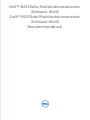 1
1
-
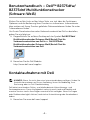 2
2
-
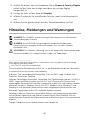 3
3
-
 4
4
-
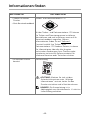 5
5
-
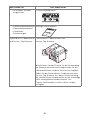 6
6
-
 7
7
-
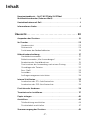 8
8
-
 9
9
-
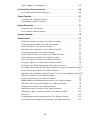 10
10
-
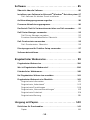 11
11
-
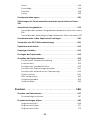 12
12
-
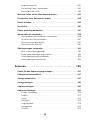 13
13
-
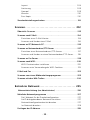 14
14
-
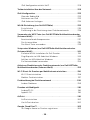 15
15
-
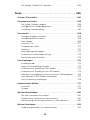 16
16
-
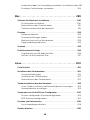 17
17
-
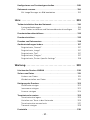 18
18
-
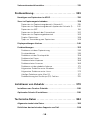 19
19
-
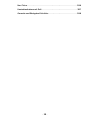 20
20
-
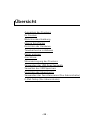 21
21
-
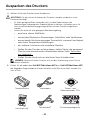 22
22
-
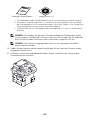 23
23
-
 24
24
-
 25
25
-
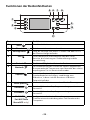 26
26
-
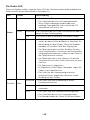 27
27
-
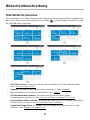 28
28
-
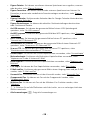 29
29
-
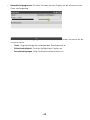 30
30
-
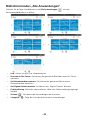 31
31
-
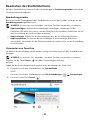 32
32
-
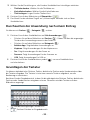 33
33
-
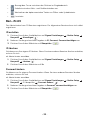 34
34
-
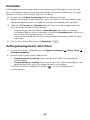 35
35
-
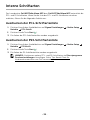 36
36
-
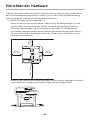 37
37
-
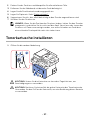 38
38
-
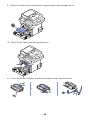 39
39
-
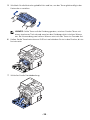 40
40
-
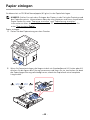 41
41
-
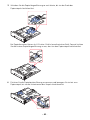 42
42
-
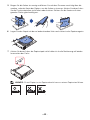 43
43
-
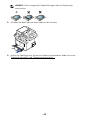 44
44
-
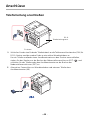 45
45
-
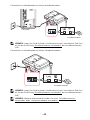 46
46
-
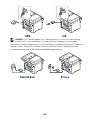 47
47
-
 48
48
-
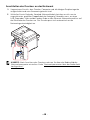 49
49
-
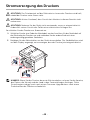 50
50
-
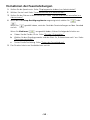 51
51
-
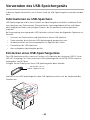 52
52
-
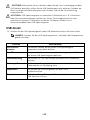 53
53
-
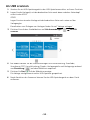 54
54
-
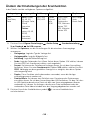 55
55
-
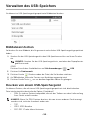 56
56
-
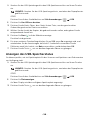 57
57
-
 58
58
-
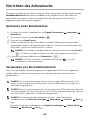 59
59
-
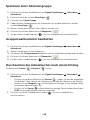 60
60
-
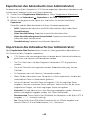 61
61
-
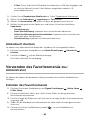 62
62
-
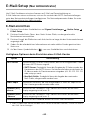 63
63
-
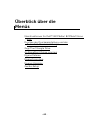 64
64
-
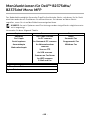 65
65
-
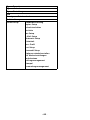 66
66
-
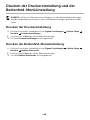 67
67
-
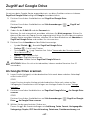 68
68
-
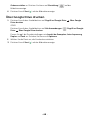 69
69
-
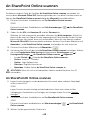 70
70
-
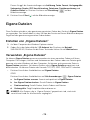 71
71
-
 72
72
-
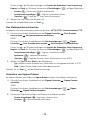 73
73
-
 74
74
-
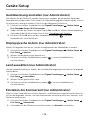 75
75
-
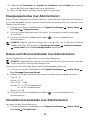 76
76
-
 77
77
-
 78
78
-
 79
79
-
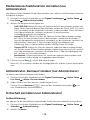 80
80
-
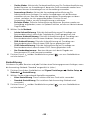 81
81
-
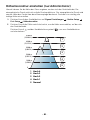 82
82
-
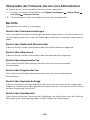 83
83
-
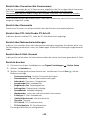 84
84
-
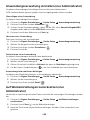 85
85
-
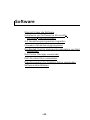 86
86
-
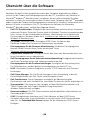 87
87
-
 88
88
-
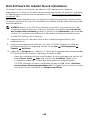 89
89
-
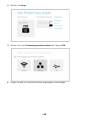 90
90
-
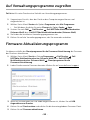 91
91
-
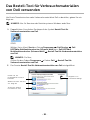 92
92
-
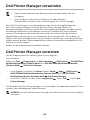 93
93
-
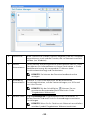 94
94
-
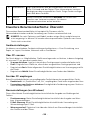 95
95
-
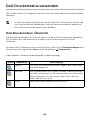 96
96
-
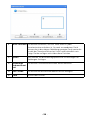 97
97
-
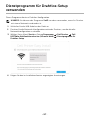 98
98
-
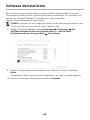 99
99
-
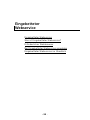 100
100
-
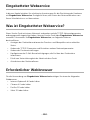 101
101
-
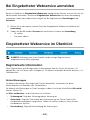 102
102
-
 103
103
-
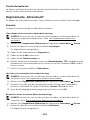 104
104
-
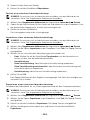 105
105
-
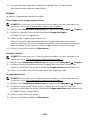 106
106
-
 107
107
-
 108
108
-
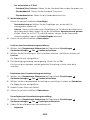 109
109
-
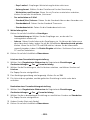 110
110
-
 111
111
-
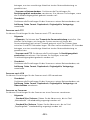 112
112
-
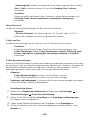 113
113
-
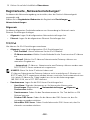 114
114
-
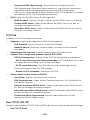 115
115
-
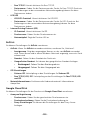 116
116
-
 117
117
-
 118
118
-
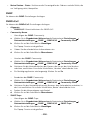 119
119
-
 120
120
-
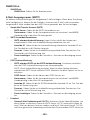 121
121
-
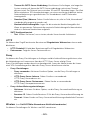 122
122
-
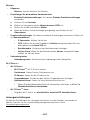 123
123
-
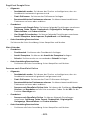 124
124
-
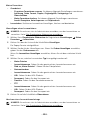 125
125
-
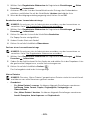 126
126
-
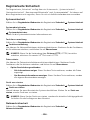 127
127
-
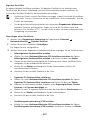 128
128
-
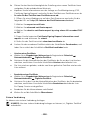 129
129
-
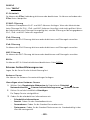 130
130
-
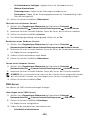 131
131
-
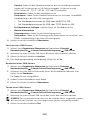 132
132
-
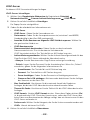 133
133
-
 134
134
-
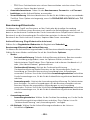 135
135
-
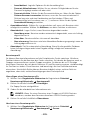 136
136
-
 137
137
-
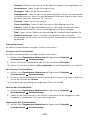 138
138
-
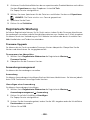 139
139
-
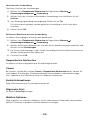 140
140
-
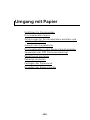 141
141
-
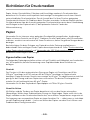 142
142
-
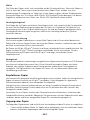 143
143
-
 144
144
-
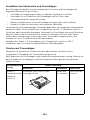 145
145
-
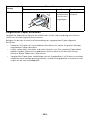 146
146
-
 147
147
-
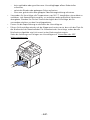 148
148
-
 149
149
-
 150
150
-
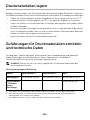 151
151
-
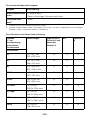 152
152
-
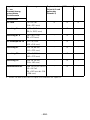 153
153
-
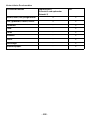 154
154
-
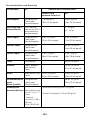 155
155
-
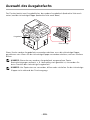 156
156
-
 157
157
-
 158
158
-
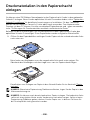 159
159
-
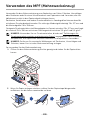 160
160
-
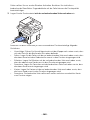 161
161
-
 162
162
-
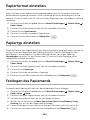 163
163
-
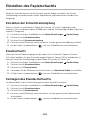 164
164
-
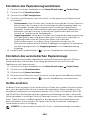 165
165
-
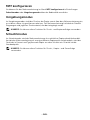 166
166
-
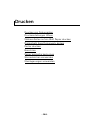 167
167
-
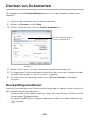 168
168
-
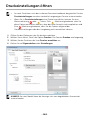 169
169
-
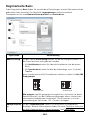 170
170
-
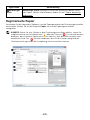 171
171
-
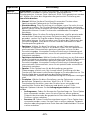 172
172
-
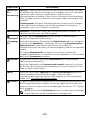 173
173
-
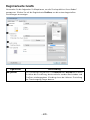 174
174
-
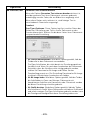 175
175
-
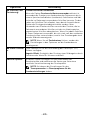 176
176
-
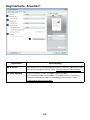 177
177
-
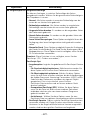 178
178
-
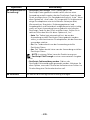 179
179
-
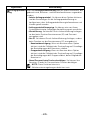 180
180
-
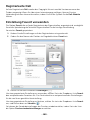 181
181
-
 182
182
-
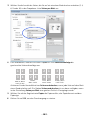 183
183
-
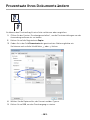 184
184
-
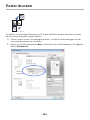 185
185
-
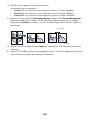 186
186
-
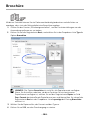 187
187
-
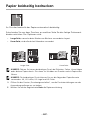 188
188
-
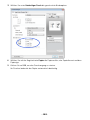 189
189
-
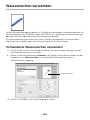 190
190
-
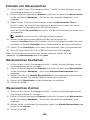 191
191
-
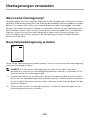 192
192
-
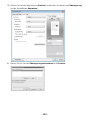 193
193
-
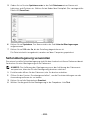 194
194
-
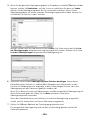 195
195
-
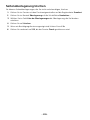 196
196
-
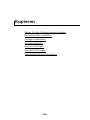 197
197
-
 198
198
-
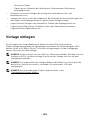 199
199
-
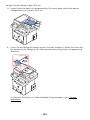 200
200
-
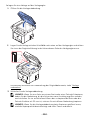 201
201
-
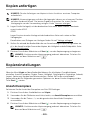 202
202
-
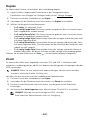 203
203
-
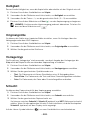 204
204
-
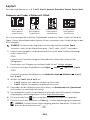 205
205
-
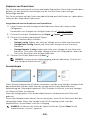 206
206
-
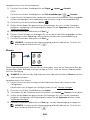 207
207
-
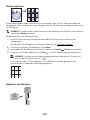 208
208
-
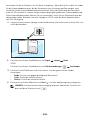 209
209
-
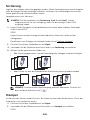 210
210
-
 211
211
-
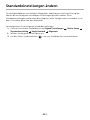 212
212
-
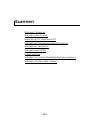 213
213
-
 214
214
-
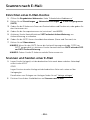 215
215
-
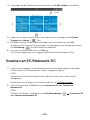 216
216
-
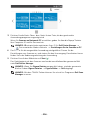 217
217
-
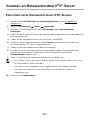 218
218
-
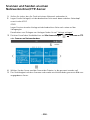 219
219
-
 220
220
-
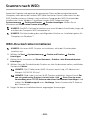 221
221
-
 222
222
-
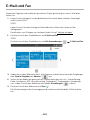 223
223
-
 224
224
-
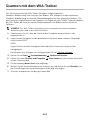 225
225
-
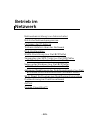 226
226
-
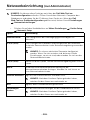 227
227
-
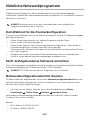 228
228
-
 229
229
-
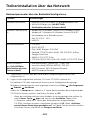 230
230
-
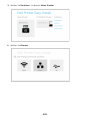 231
231
-
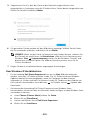 232
232
-
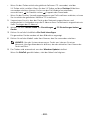 233
233
-
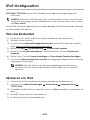 234
234
-
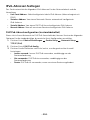 235
235
-
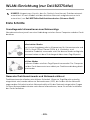 236
236
-
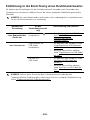 237
237
-
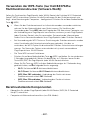 238
238
-
 239
239
-
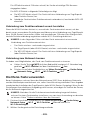 240
240
-
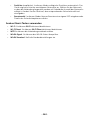 241
241
-
 242
242
-
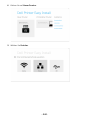 243
243
-
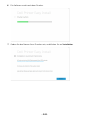 244
244
-
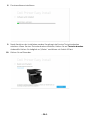 245
245
-
 246
246
-
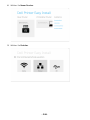 247
247
-
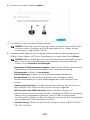 248
248
-
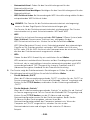 249
249
-
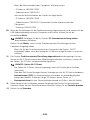 250
250
-
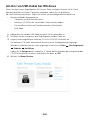 251
251
-
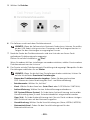 252
252
-
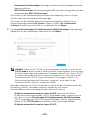 253
253
-
 254
254
-
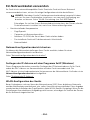 255
255
-
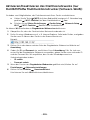 256
256
-
 257
257
-
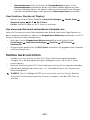 258
258
-
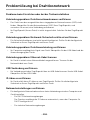 259
259
-
 260
260
-
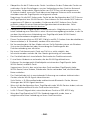 261
261
-
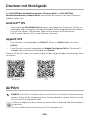 262
262
-
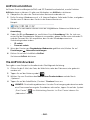 263
263
-
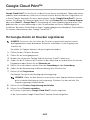 264
264
-
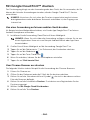 265
265
-
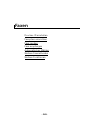 266
266
-
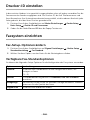 267
267
-
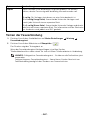 268
268
-
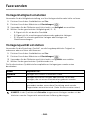 269
269
-
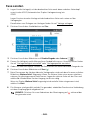 270
270
-
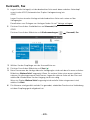 271
271
-
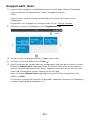 272
272
-
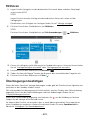 273
273
-
 274
274
-
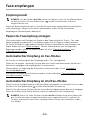 275
275
-
 276
276
-
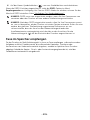 277
277
-
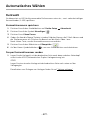 278
278
-
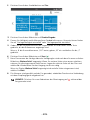 279
279
-
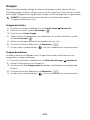 280
280
-
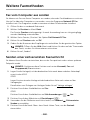 281
281
-
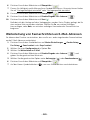 282
282
-
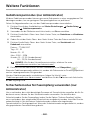 283
283
-
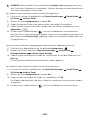 284
284
-
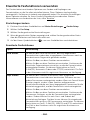 285
285
-
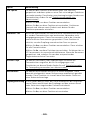 286
286
-
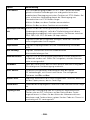 287
287
-
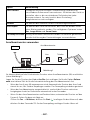 288
288
-
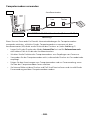 289
289
-
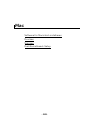 290
290
-
 291
291
-
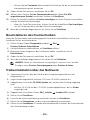 292
292
-
 293
293
-
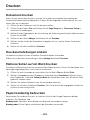 294
294
-
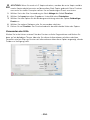 295
295
-
 296
296
-
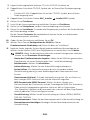 297
297
-
 298
298
-
 299
299
-
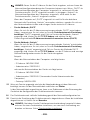 300
300
-
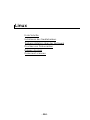 301
301
-
 302
302
-
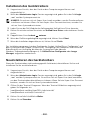 303
303
-
 304
304
-
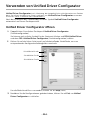 305
305
-
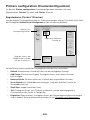 306
306
-
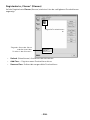 307
307
-
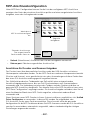 308
308
-
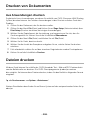 309
309
-
 310
310
-
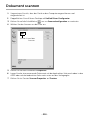 311
311
-
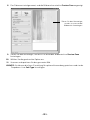 312
312
-
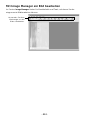 313
313
-
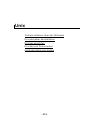 314
314
-
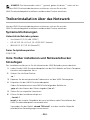 315
315
-
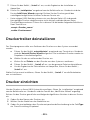 316
316
-
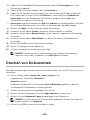 317
317
-
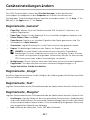 318
318
-
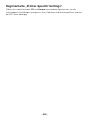 319
319
-
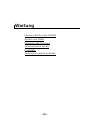 320
320
-
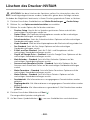 321
321
-
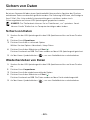 322
322
-
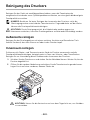 323
323
-
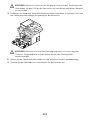 324
324
-
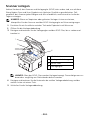 325
325
-
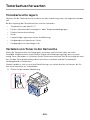 326
326
-
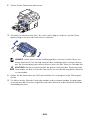 327
327
-
 328
328
-
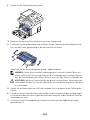 329
329
-
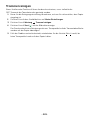 330
330
-
 331
331
-
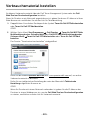 332
332
-
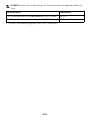 333
333
-
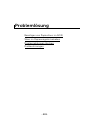 334
334
-
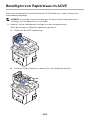 335
335
-
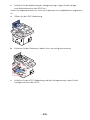 336
336
-
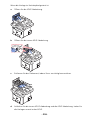 337
337
-
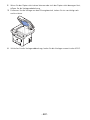 338
338
-
 339
339
-
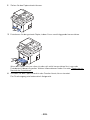 340
340
-
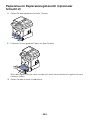 341
341
-
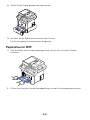 342
342
-
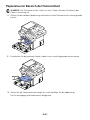 343
343
-
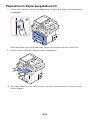 344
344
-
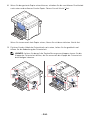 345
345
-
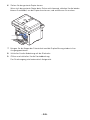 346
346
-
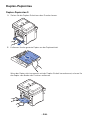 347
347
-
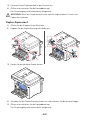 348
348
-
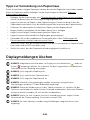 349
349
-
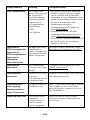 350
350
-
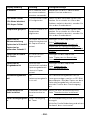 351
351
-
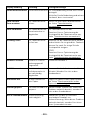 352
352
-
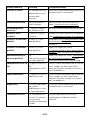 353
353
-
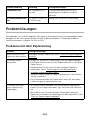 354
354
-
 355
355
-
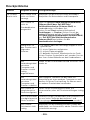 356
356
-
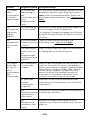 357
357
-
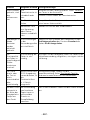 358
358
-
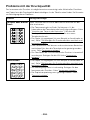 359
359
-
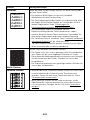 360
360
-
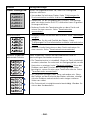 361
361
-
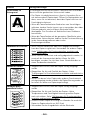 362
362
-
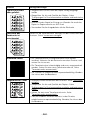 363
363
-
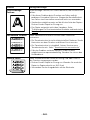 364
364
-
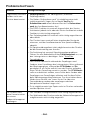 365
365
-
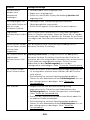 366
366
-
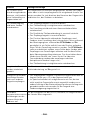 367
367
-
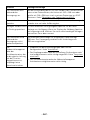 368
368
-
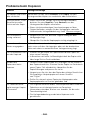 369
369
-
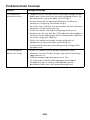 370
370
-
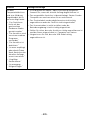 371
371
-
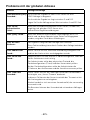 372
372
-
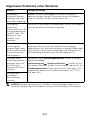 373
373
-
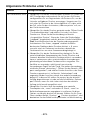 374
374
-
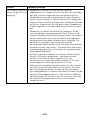 375
375
-
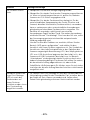 376
376
-
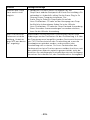 377
377
-
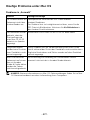 378
378
-
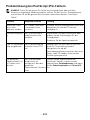 379
379
-
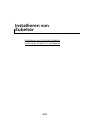 380
380
-
 381
381
-
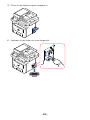 382
382
-
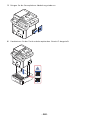 383
383
-
 384
384
-
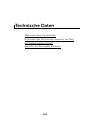 385
385
-
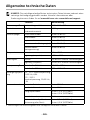 386
386
-
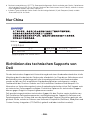 387
387
-
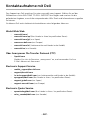 388
388
-
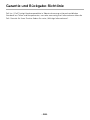 389
389
-
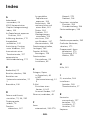 390
390
-
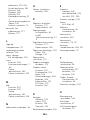 391
391
-
 392
392
Dell B2375dfw Mono Multifunction Printer Benutzerhandbuch
- Kategorie
- Laser- / LED-Drucker
- Typ
- Benutzerhandbuch
- Dieses Handbuch eignet sich auch für
Verwandte Artikel
-
Dell 2355dn Multifunction Mono Laser Printer Benutzerhandbuch
-
Dell B1265dnf Mono Laser Printer MFP Benutzerhandbuch
-
Dell B1265dfw Multifunction Mono Laser Printer Bedienungsanleitung
-
Dell B1165nfw Bedienungsanleitung
-
Dell B1260dn Benutzerhandbuch
-
Dell 1600n Multifunction Mono Laser Printer Benutzerhandbuch
-
Dell B2375dfw Mono Multifunction Printer Schnellstartanleitung
-
Dell 1600n Multifunction Mono Laser Printer Bedienungsanleitung
-
Dell 2355dn Multifunction Mono Laser Printer Installationsanleitung