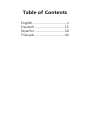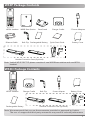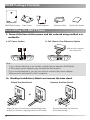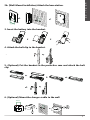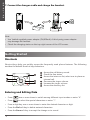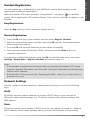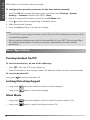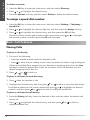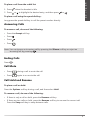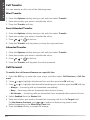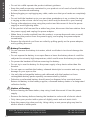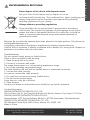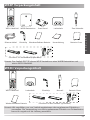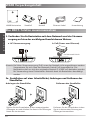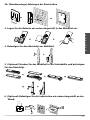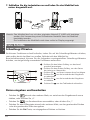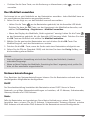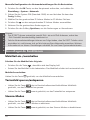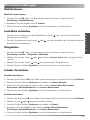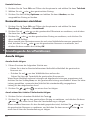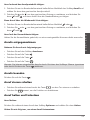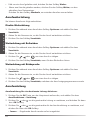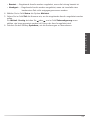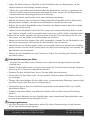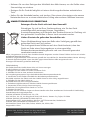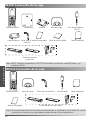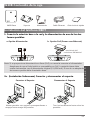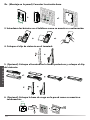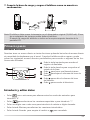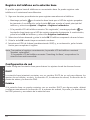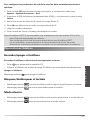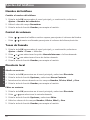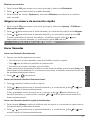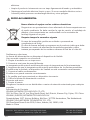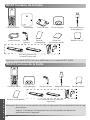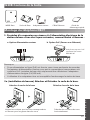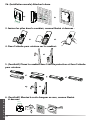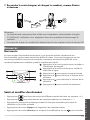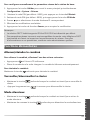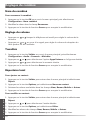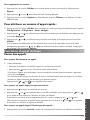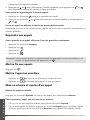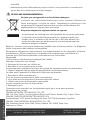Yealink Yealink W53P & W53H Schnellstartanleitung
- Kategorie
- Telefone
- Typ
- Schnellstartanleitung
Dieses Handbuch eignet sich auch für

www.yealink.com
For W60B firmware: 77.83.0.10 or later
For W53H firmware: 88.83.0.10 or later
Quick Start Guide(V83.11)
English | Deutsch | Español | Français
DECT IP Phone
W53P & W53H

Table of Contents
English ..........................................1
Deutsch .....................................15
Español ......................................30
Français .....................................44

1
W53P Package Contents
W53H Handset W60B Base Station Base Stand Charger Cradle 2 Power Adapters
Ethernet Cable Belt Clip Rechargeable Battery Quick Start Guide Battery Cover
Note: Yealink W53P DECT IP phone consists of one W60B base station and one W53H
handset.
W53H Package Contents
W53H Handset Charger Cradle Belt Clip Power Adapter Battery Cover
Rechargeable Battery Handset Protective Case (Optional)
Note: We recommend that you use the accessories provided or approved by Yealink.
The use of unapproved third-party accessories may result in reduced performance.
Handset Protective Case (Optional)

2
1. Connect the base station power and the network using method a or
method b.
a. AC Power Option b. PoE (Power Over Ethernet) Option
Note
• If you choose Method a, use Yealink supplied power adapter (5V/600mA).
A third-party power adapter may damage the base station.
• If you choose Method b, you do not need to connect the power adapter.
Make sure the hub/switch is PoE-compliant.
2a. (Desktop Installation) Attach and remove the base stand.
Attach the Base Stand Remove the Base Stand
Align the snap-fits with the corresponding holes
and push forward, snapping them into the holes.
W60B Package Contents
W60B Base Station Base Stand Power Adapter Ethernet Cable Quick Start Guide
Assembling the DECT Phone
IEEE 802.3af compliant
PoE Hub/Switch
Remove the snap-fits from the
holes horizontally.
M
A
C
S
N
M
A
C
S
N
M
A
C
S
N

3
2b. (Wall-Mount Installation) Attach the base station.
3. Insert the battery into the handset.
4. Attach the belt clip to the handset.
5. (Optional) Put the handset in the protective case and attach the belt
clip.
6. (Optional) Mount the charger cradle to the wall.
E
N
G
L
I
S
H
MAC
SN
59mm
59mm
M
A
C
SN
40mm
40mm

4
7. Connect the charger cradle and charge the handset.
Note
• Use Yealink supplied power adapter (5V/600mA). A third-party power adapter
may damage the handset.
• Check the charging status on the top-right corner of the LCD screen.
Shortcuts
Shortcut keys help you quickly access the frequently used phone features. The following
escribes the default shortcut-keys behaviors:
Entering and Editing Data
• Press one or more times to switch among different input modes or enter “#”.
• Press to select the special characters or enter “*”.
• Press a digit key one or more times to enter the desired character or digit.
• Press the Del soft key to delete entered characters.
• Press the Save soft key to accept the change or to cancel.
Getting Started
1
Access the call history record.
2
Check the line status.
3
Access the intercom list, select one to place an
internal call.
4
Decrease the ringer volume.
5
Increase the ringer volume.
6
Access the directory list.
E
N
G
L
I
S
H
E
N
G
L
I
S
H
2
5
6
1
3
4

Handset Registration
You can register up to 8 handsets to one W60B base station. Each handset can be
registered to 4 different base stations.
When the handset LCD screen prompts “Unregistered!”, long press on the base
station till the registration LED indicator flashes. There are two methods to register a new
handset:
Easy Registration:
Press the Reg soft key on the handset to register quickly.
Normal Registration:
1. Press the OK soft key on the handset, and then select Register Handset.
2. Select the desired base station and then press the OK soft key. The handset begins
searching the base station.
3. Press the OK soft key after searching a base station successfully.
4. Enter the base station PIN (default: 0000), and then press the Done soft key to
complete registration.
To register to multiple base stations, press the OK to enter the main menu, and select
Settings->Registration->Register Handset, then repeat steps 2-4.
Note:
• If the handset is registered to the base station successfully, the handset LCD screen
prompts “Handset Subscribed” and “Base NO.”( the last 4 characters indicate the base
station’s MAC address).
• If the handset LCD screen prompts “Searching for Base”, check if your base station is
powered on or not.
Network Settings
You can configure the base station to obtain network settings in one of the following
ways:
DHCP
By default, the base station attempts to contact a DHCP server in your network to
obtain the valid network settings, e.g., IP address, subnet mask, gateway address and
DNS address.
Static
If the base station cannot contact a DHCP server for any reason, you need to configure
the IP address, subnet mask, gateway address, primary DNS address and secondary
5
E
N
G
L
I
S
H
E
N
G
L
I
S
H

6
DNS address for the base station manually.
To configure the network parameters for the base station manually:
1. Press the OK key to enter the main menu, and then select Settings->System
Settings ->Network (default PIN: 0000)->Basic.
2. Select the desired IP address mode from the IP Mode field.
3. Press to select the corresponding IP address mode.
4. Make the desired changes.
5. Press the Save soft key to accept the change.
Note:
• The IP DECT phone supports either or both IPv4 and IPv6 addresses modes, but IPv6
is disabled by default.
• Wrong network settings may result in inaccessibility of your DECT phone may affect
the network performance. Contact your system administrator for the network
parameters.
Turning Handset On/Off
To turn the handset on, do one of the following:
• Press , then the LCD screen lights up.
• Place the handset in the charger cradle. The handset will be turned on automatically.
To turn the handset off:
Long press to turn the handset off.
Locking/Unlocking Keypad
• Long press when the handset is idle to lock the keypad.
• Long press again to unlock the keypad.
Silent Mode
• Long press when the handset is idle to switch the silent mode to On.
• Long press again to switch the silent mode to Off.
Basic Operations
E
N
G
L
I
S
H

7
Handset Settings
Handset Name
To rename the handset:
1. Press the OK key to enter the main menu, and then select Settings->Handset Name.
2. Edit the value in the Rename field.
3. Press the Save soft key to accept the change.
Volume Adjustment
• Press or when the handset is idle or ringing to adjust the ringer volume.
• Press or during a call to adjust the receiver volume of speakerphone/earpiece/
handset.
Ring Tones
1. Press the OK key to enter the main menu, and then select Settings->Audio->Ring
Tones->Melodies.
2. Press or to highlight the Intercom Call option or the desired line.
3. Press or to select the desired ring tone.
4. Press the Save soft key to accept the change.
Local Directory
To add a contact:
1. Press the OK key to enter the main menu, and then select Directory.
2. Press the Options soft key, and then select New Contact.
3. Enter the desired value in the Name, Office, Mobile and Other field respectively.
4. Press the Save soft key to accept the change.
To edit a contact:
1. Press the OK key to enter the main menu, and then select Directory.
2. Press or to highlight the desired entry.
3. Press the Options soft key, and then select Edit.
4. Edit the desired value in the Name, Office, Mobile and Other field respectively.
5. Press the Save soft key to accept the change.
E
N
G
L
I
S
H

8
To delete a contact:
1. Press the OK key to enter the main menu, and then select Directory.
2. Press or to highlight the desired entry.
3. Press the Options soft key, and then select Delete to delete the selected entry.
To assign a speed dial number:
1. Press the OK key to enter the main menu, and then select Settings->Telephony->
Speed Dial.
2. Press or to highlight the desired digit key, and then press the Assign soft key.
3. Press or to highlight the desired entry, and then press the OK soft key.
If both the office number and mobile number are stored, press or to highlight
the desired number, and then press the OK soft key again.
Basic Call Features
Placing Calls
To place a call directly:
1. Do one of the following:
• Enter the desired number when the handset is idle.
• Press to enter the pre-dialing screen. Enter the desired number using the keypad.
If there are multiple lines assigned to your handset as outgoing lines, press the Line
soft key to select the desired line. If you do not select a line, the handset uses the
default outgoing line to dial out.
2. Press , or to dial out.
To place a call from the local directory:
1. Press when the handset is idle.
2. Highlight the desired entry, and then press or to dial out using the default line.
If multiple numbers for the contact are stored, press or to highlight the desired
number, and then press or again to dial out using the default line.
To place a call from the call history:
1. Press the History soft key when the handset is idle, and then select the desired call
history list.
2. Press or to highlight the desired entry, and then press or to dial out
using the default line.
E
N
G
L
I
S
H
E
N
G
L
I
S
H

To place a call from the redial list:
1. Press when the handset is idle.
2. Press or to highlight the desired entry, and then press or .
To place a call using the speed dial key:
Long press the speed dial key to call the preset number directly.
Answering Calls
To answer a call, do one of the following:
• Press the Accept soft key.
• Press .
• Press .
• Press .
Note: You can ignore an incoming call by pressing the Silence soft key or reject an
incoming call by pressing .
Ending Calls
Press .
Call Mute
• Press during a call to mute the call.
• Press again to un-mute the call.
Call Hold and Resume
To place a call on hold:
Press the Options soft key during a call, and then select Hold.
To resume a call, do one of the following:
• If there is only a call on hold, press the Resume soft key.
• If there are two calls on hold, press the Resume soft key to resume the current call.
Press the Swap soft key to swap between calls.
9
E
N
G
L
I
S
H

10
Call Transfer
You can transfer a call in one of the following ways:
Blind Transfer
1. Press the Options soft key during a call, and then select Transfer.
2. Enter the number you want to transfer the call to.
3. Press the Transfer soft key.
Semi-Attended Transfer
1. Press the Options soft key during a call, and then select Transfer.
2. Enter the number you want to transfer the call to.
3. Press , or to dial out.
4. Press the Transfer soft key when you hear the ring-back tone.
Attended Transfer
1. Press the Options soft key during a call, and then select Transfer.
2. Enter the number you want to transfer the call to.
3. Press , or to dial out.
4. Press the Transfer soft key after the call is answered.
Call Forward
To enable the call forward feature on a specific line:
1. Press the OK key to enter the main menu, and then select Call Features->Call For-
ward.
2. Press or to highlight the desired line, and then press the OK soft key.
3. Press or to highlight the desired forwarding type, and then press the OK soft key.
• Always----Incoming calls are forwarded immediately.
• Busy----Incoming calls are forwarded when the line is busy.
• No Answer----Incoming calls are forwarded if not answered after a period of time.
4. Select Enabled from the Status field.
5. Enter the number you want to forward the incoming calls to in the Target field.
For No Answer Forward, press or to select the desired ring time to wait
before forwarding in the After Ring Time field.
6. Press the Save soft key to accept the change.
E
N
G
L
I
S
H
E
N
G
L
I
S
H

11
Regulatory Notices
Operating Ambient Temperatures
• Operating temperature: +32 to 104°F (0 to 40°C)
• Relative humidity: 5% to 90%, noncondensing
• Storage temperature: -22 to +160°F (-30 to +70°C)
Warranty
Our product warranty is limited only to the unit itself, when used normally in accordance
with the operating instructions and the system environment. We are not liable for dam-
age or loss resulting from the use of this product, or for any claim from a third party. We
are not liable for problems with Yealink device arising from the use of this product; we are
not liable for financial damages, lost profits, claims from third parties, etc., arising from
the use of this product.
DC symbol
is the DC voltage symbol.
Restriction of Hazardous Substances Directive (RoHS)
This device complies with the requirements of the EU RoHS Directive. Statements of com-
pliance can be obtained by contacting [email protected].
Safety Instructions
Save these instructions. Read these safety instructions before use!
To reduce risk of fire, severe personal injury and damage to property, read the following
safety information carefully before using the product.
Environmental Requirements
• Place the product on a stable, level and non-slip surface.
• Do not place the product close to heat sources, in direct sunlight or next to any
house hold appliance with strong magnetic field or electromagnetic field, such as a
microwave oven or a refrigerator.
• Do not allow the product to come into contact with water, dust and chemicals.
• Protect the product from aggressive liquids and vapors.
• Do not place the product on or near any inflammable or fire-vulnerable object, such
as rubber-made materials.
• Do not install the product in rooms with high humidity, for example, in bathrooms,
laundry rooms and wet basements.
Safety Notes During Operation
• Use only spare parts and accessories supplied or authorized by Yealink. The
operation of non-authorized parts cannot be guaranteed.
• Do not place heavy objects on top of the handset or the base station in case of dam
age and deformation caused by the heavy load.
• Do not open the handset or the base station by yourself for repair purpose, which
could expose you to high votages. Have all repairs carried out by authorized service
personel.
E
N
G
L
I
S
H
Tel: +86-592-5702000
Fax: +86-592-5702455
Addr: 309, 3rd Floor, No.16, Yun Ding North Road,
Huli District, Xiamen City, Fujian, P.R. China

12
• Do not let a child operate the product without guidance.
• Keep the small accessories contained in your product out of reach of small children
in case of accidental swallowing.
• Before plugging or unplugging any cable, make sure that your hands are completely
dry.
• Do not hold the handset up to your ear when speakphone is on or when the ringer
is ringing as the volumn can be very loud, which may be harmful to your hearing.
• During a thunderstorm, stop using the product and disconnect it from the power
supply to avoid lightning strike.
• If the product is left unused for a rather long time, disconnect the base station from
the power supply and unplug the power adapter.
• When there is smoke emitted from the product, or some abnormal noise or smell,
disconnect the product from the power supply, and unplug the power adapter
immediately.
• Remove the electrical cord from an outlet by pulling gently on the power adapter,
not by pulling the cord.
Battery Precautions
• Do not immerse the battery into water, which could short-circuit and damage the
battery.
• Do not expose the battery to an open flame or leave the battery where it could be
subjected to extremly high temperatues, which could cause the battery to explode.
• Do power the handset off before removing the battery.
• Do not try to use the battery for the power supply of any device other than this
handset.
• Do not open or mutilate the battery, released electrolyte is corrosive and may cause
damage to your eyes or skin.
• Use only the rechargeable battery pack delivered with the handset or those
rechargeable battery packs expressly recommended by Yealink.
• Defective or exhausted battery should never be disposed of as municipal waste.
Return old battery to the battery supplier, a licensed battery dealer or a designated
collection facility.
Notices of Cleaning
• Before cleaning the base station, stop using it and disconnect it from the power
supply.
• Remove the battery before cleaning the handset to reduce risk of electric shock.
• Only clean your product with a piece of slightly moist and anti-static cloth.
• Keep the power plug clean and dry. Using a dirty or wet power plug may lead to
electric shock or other perils.
E
N
G
L
I
S
H
E
N
G
L
I
S
H
Tel: +86-592-5702000
Fax: +86-592-5702455
Addr: 309, 3rd Floor, No.16, Yun Ding North Road,
Huli District, Xiamen City, Fujian, P.R. China

13
ENVIRONMENTAL RECYCLING
Never dispose of the device with domestic waste
Ask your Town Council about how to dispose of it in an
environmentally friendly way. The cardboard box, plastic packaging and
player components may be recycled in accordance with prevailing
recycling regulations in your country.
Always adhere to prevailing regulations
Those who fail to do so may be fined or prosecuted in accordance
with the law. The crossed out garbage can that appears on the device
means that when it has reached the end of its useful life, it should be
taken to a special waste disposal center and treated separately to
general urban waste.
Batteries: Be sure that the batteries have been placed in the right position. This phone use
rechargeable batteries only.
Compulsory information according to regulations for battery-operated devices.
Caution: Risk of explosion if battery is replaced with a battery of a wrong kind. Dispose of
batteries in accordance with the instructions.
Troubleshooting
The unit cannot supply power to Yealink device.
There is a bad connection with the plug.
1. Clean the plug with a dry cloth.
2. Connect it to another wall outlet.
The usage environment is out of operating temperature range.
1. Use in the operating temperature range.
The cable between the unit and the Yealink device is connected incorrectly.
1. Connect the cable correctly.
You cannot connect the cable properly.
1. You may have connected a wrong Yealink device.
2. Use the correct power supply.
Some dust, etc., may be in the port.
1. Clean the port.
Contact your dealer or authorized service facility for any further questions.
Contact Information
YEALINK NETWORK TECHNOLOGY CO.,LTD.
309, 3rd Floor, No.16, Yun Ding North Road, Huli District, Xiamen City, Fujian, P.R. China
YEALINK (EUROPE) NETWORK TECHNOLOGY B.V.
Strawinskylaan 3127, Atrium Building, 8th floor, 1077ZX Amsterdam, The Netherlands
YEALINK (USA) NETWORK TECHNOLOGY CO., LTD.
999 Peachtree Street Suite 2300, Fulton, Atlanta, GA, 30309, USA
Made in China
Tel: +86-592-5702000
Fax: +86-592-5702455
Addr: 309, 3rd Floor, No.16, Yun Ding North Road,
Huli District, Xiamen City, Fujian, P.R. China
E
N
G
L
I
S
H
Tel: +86-592-5702000
Fax: +86-592-5702455
Addr: 309, 3rd Floor, No.16, Yun Ding North Road,
Huli District, Xiamen City, Fujian, P.R. China

14
YEALINK (XIAMEN) NETWORK TECHNOLOGY CO.,LTD
WWW.YEALINK.COM
Declaration of Conformity
We,
YEALINK(XIAMEN) NETWORK TECHNOLOGY CO.,LTD,
Address: 309, 3rd Floor, No.16, Yun Ding North Road,
Huli District, Xiamen City, Fujian, P.R. China
CE DATE: 10th/September/2018
declare that the product
Type: DECT IP Phone
Yealink W53P (W53H & W60B)
meets the essential requirements and other relevant provisions according to the following
EC directive
Directive: 2014/30/EU, 2014/35/EU, RED 2014/53/EU;
The presumption of conformity with the essential requirement is ensure according to:
Article 3.1 a : (protection of the health &the safety of the user)
Safety: EN 60950-1:2006+A11:2009+A1:2010+A12:2011+A2:2013
SAR: ETSI EN 62311:2008
Article 3.1 b : (protection requirement with respect to electromagnetic compatibility)
EMC: EN55032:2012/AC:2013, EN55024:2010,
EN301489-6 V2.1.1,EN301489-1 V2.1.1
Article 3.2 (effective use of the radio spectrum)
Radio: ETSI EN 301406 V2.2.2
Directive 2011/65/EU of the European Parliament and of the Council of 8 June 2011 on the
restriction of the use of certain hazardous substances in electrical and electronic equipment
(RoHS)
Directive 2012/19/EU of the European Parliament and of the Council of 24.July.2012 on
Waste electrical and electronic equipment(WEEE)
Regulation (EC) No.1907/2006 of the European Parliament and of the Council of 18.
December.2006 on Registration, Evaluation, Authorization, and Restriction of Chemicals
(REACH)
YEALINK (EUROPE) NETWORK TECHNOLOGY B.V
Address: Strawinskylaan 3127, Atrium Building, 8th
floor, 1077ZX Amsterdam, the Netherlands
Telephone: +31(0)646111373
Email: [email protected]
Addr: 309, 3rd Floor, No.16, Yun Ding North Road,
Huli District, Xiamen City, Fujian, P.R. China
Tel: +86-592-5702000
Fax: +86-592-5702455

15
Hinweis: Das Yealink DECT IP phone W53P besteht aus einer W60B Basisstation und
einem W53H-Mobilteil.
W53P Verpackungsinhalt
W53H-Mobilteil W60B Basisstation Base Stand Ladeschale Zwei Netzteile
Ethernet-Kabel Gürtelclip Wiederaufladbare Batterie Kurzanleitung Batterie-Cover
W53H Verpackungsinhalt
W53H-Mobilteil Ladeschale Gürtelclip Netzteil Batterie-Cover
Wiederaufladbare Batterie Schutzetui für das Handset (Optionales)
Hinweis: Wir empfehlen, nur von Yealink angebotenes oder zugelassenes Zubehör zu
verwenden. Die Verwendung von nicht zugelassenem Zubehör von Drittanbietern
kann sich negativ auf die Leistung auswirken.
D
E
U
T
S
C
H
Schutzetui für das Handset (Optionales)

1. Verbinden Sie die Basisstation mit dem Netzwerk und der Stromver
sorgung auf eine der nachfolgend beschriebenen Weisen:
a. AC-Stromversorgung b. PoE (Power over Ethernet)
Hinweis: Bei Inline-Stromversorgung (PoE) muss das Netzteil nicht angeschlossen werden.
Vergewissern Sie sich, dass der Netzwerk-Switch PoE-kompatibel ist. Die
Basisstation darf nur mit dem originalen Netzteil (5 V/600 mA) betrieben werden.
Bei Verwendung eines Drittanbieter-Netzteils kann die Basisstation beschädigt
werden.
2a. (Installation auf einer Arbeitsfläche) Anbringen und Entfernen des
Standfußes.
Anbringen des Standfußes Entfernen des Standfußes
Richten Sie die Einrasthaken an den entsprechenden
Öffnungen aus und drücken Sie diese in die Öffnungen
hinein bis sie einrasten.
16
W60B Verpackungsinhalt
W60B Basisstation Standfuß
Netzteil
Ethernet-Kabel
Kurzanleitung
Das DECT-Telefon zusammensetzen
PoE Netzwerk-Switch
Entfernen Sie die Einrasthaken indem
Sie sie in horizontaler Richtung aus
Öffnungen herausziehen.
D
E
U
T
S
C
H
D
E
U
T
S
C
H
M
A
C
S
N
M
A
C
S
N
M
A
C
S
N

17
2b. (Wandmontage) Anbringen der Basisstation
3. Legen Sie die Batterie wie unten dargestellt in das Mobilteil ein:
4. Befestigen Sie den Gürtelclip am Mobilteil:
5. (Optional) Stecken Sie das Mobilteil in die Schutzhülle und befestigen
Sie den Gürtelclip.
6. (Optional) Befestigen Sie die Ladestation wie unten dargestellt an der
Wand:
D
E
U
T
S
C
H
MAC
SN
59mm
59mm
M
A
C
SN
40mm
40mm

18
7. Schließen Sie die Ladestation an und laden Sie das Mobilteil wie
unten dargestellt auf:
Hinweis: Das Mobilteil darf nur mit dem originalen Netzteil (5 V/600 mA) betrieben
werden. Bei Verwendung eines Drittanbieter-Netzteils kann das Mobilteil
beschädigt werden.
Der Ladestatus des Mobilteils wird oben rechts im Display angezeigt
Schnellzugriffstasten
Sie können Funktionen schnell aufrufen, indem Sie auf die Schnellzugriffstasten drücken,
statt endlos durch das Menü zu scrollen. Befindet sich das Mobilteil im
Bereitschaftszustand, können Sie die folgenden voreingestellten Schnellzugriffstasten
drücken, um einige häufig verwendete Funktionen aufzurufen:
Daten eingeben und bearbeiten
• Drücken Sie einmal oder mehrere Male, um zwischen den Eingabemodi umzus
chalten, oder drücken Sie „#“.
• Drücken Sie , um Sonderzeichen auszuwählen, oder drücken Sie „*“.
• Drücken Sie eine Zifferntaste einmal oder mehrere Male, um das gewünschte Zeichen
oder die gewünschte Ziffer einzugeben.
• Drücken Sie die Del-Taste, um eingegebene Zeichen zu löschen.
Erste Schritte
1
Drücken Sie den linken Softkey, um das Anruf
protokoll anzuzeigen.
2
Drücken Sie den rechten Softkey, um den Status
der Leitung zu überprüfen.
3
Drücken Sie ,
um einen internen Anruf zu tätigen.
4
Drücken Sie , um die Lautstärke des Klingeltons
zu reduzieren.
5
Drücken Sie , um die Lautstärke des Klingeltons
zu erhöhen.
6
Drücken Sie , um das Telefonbuch aufzurufen.
D
E
U
T
S
C
H
2
5
6
1
3
4
Seite wird geladen ...
Seite wird geladen ...
Seite wird geladen ...
Seite wird geladen ...
Seite wird geladen ...
Seite wird geladen ...
Seite wird geladen ...
Seite wird geladen ...
Seite wird geladen ...
Seite wird geladen ...
Seite wird geladen ...
Seite wird geladen ...
Seite wird geladen ...
Seite wird geladen ...
Seite wird geladen ...
Seite wird geladen ...
Seite wird geladen ...
Seite wird geladen ...
Seite wird geladen ...
Seite wird geladen ...
Seite wird geladen ...
Seite wird geladen ...
Seite wird geladen ...
Seite wird geladen ...
Seite wird geladen ...
Seite wird geladen ...
Seite wird geladen ...
Seite wird geladen ...
Seite wird geladen ...
Seite wird geladen ...
Seite wird geladen ...
Seite wird geladen ...
Seite wird geladen ...
Seite wird geladen ...
Seite wird geladen ...
Seite wird geladen ...
Seite wird geladen ...
Seite wird geladen ...
Seite wird geladen ...
Seite wird geladen ...
-
 1
1
-
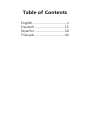 2
2
-
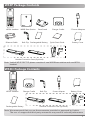 3
3
-
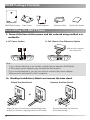 4
4
-
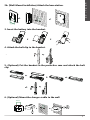 5
5
-
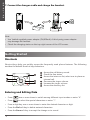 6
6
-
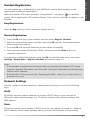 7
7
-
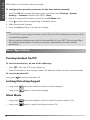 8
8
-
 9
9
-
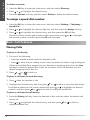 10
10
-
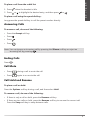 11
11
-
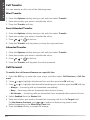 12
12
-
 13
13
-
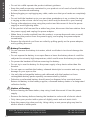 14
14
-
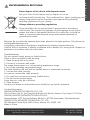 15
15
-
 16
16
-
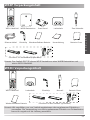 17
17
-
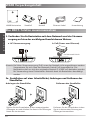 18
18
-
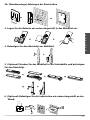 19
19
-
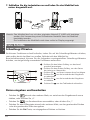 20
20
-
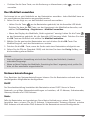 21
21
-
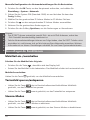 22
22
-
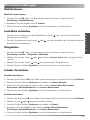 23
23
-
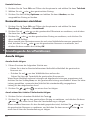 24
24
-
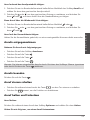 25
25
-
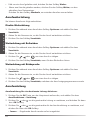 26
26
-
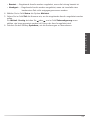 27
27
-
 28
28
-
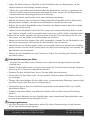 29
29
-
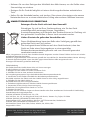 30
30
-
 31
31
-
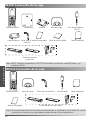 32
32
-
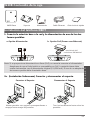 33
33
-
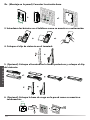 34
34
-
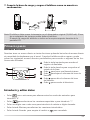 35
35
-
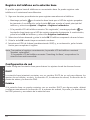 36
36
-
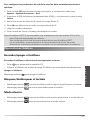 37
37
-
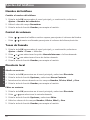 38
38
-
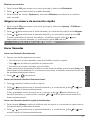 39
39
-
 40
40
-
 41
41
-
 42
42
-
 43
43
-
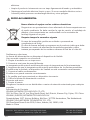 44
44
-
 45
45
-
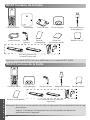 46
46
-
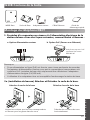 47
47
-
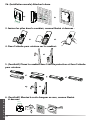 48
48
-
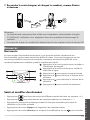 49
49
-
 50
50
-
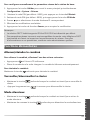 51
51
-
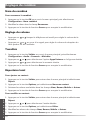 52
52
-
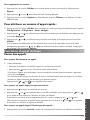 53
53
-
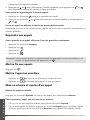 54
54
-
 55
55
-
 56
56
-
 57
57
-
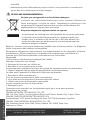 58
58
-
 59
59
-
 60
60
Yealink Yealink W53P & W53H Schnellstartanleitung
- Kategorie
- Telefone
- Typ
- Schnellstartanleitung
- Dieses Handbuch eignet sich auch für
in anderen Sprachen
Verwandte Artikel
-
Yealink Yealink W53P & W53H Schnellstartanleitung
-
Yealink Yealink W53P & W53H Schnellstartanleitung
-
Yealink W78P Benutzerhandbuch
-
Yealink W56P Telesystem Schnellstartanleitung
-
Yealink Yealink DECT IP Multi-Cell System W80DM & W80B (EN, DE, ES, FR) Schnellstartanleitung
-
Yealink Yealink DECT IP Multi-Cell Base Station W80B Schnellstartanleitung
-
Yealink Yealink W60B & W56H Schnellstartanleitung
-
Yealink W56H Schnellstartanleitung
-
Yealink W90 DECT IP Multi-Cell System Benutzerhandbuch
-
Yealink Yealink W60B & W56H Schnellstartanleitung