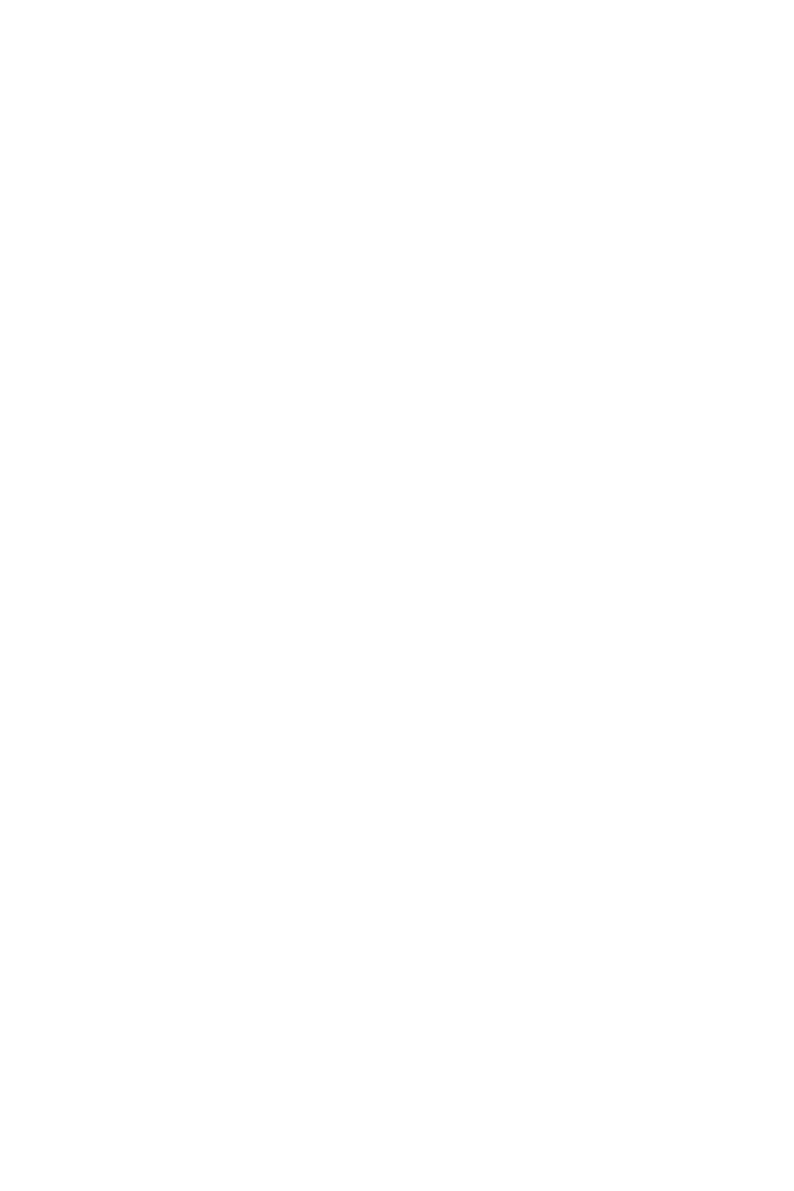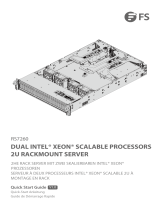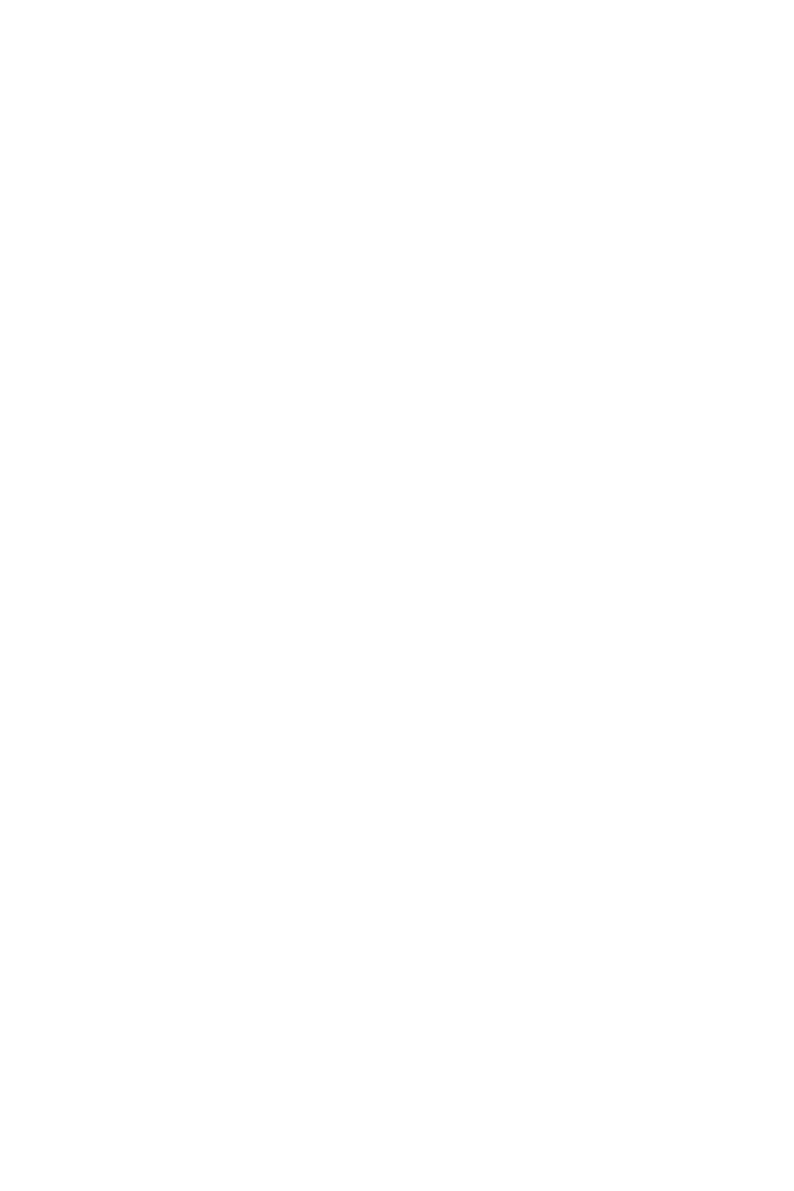
1
Contents
Contents
Safety Information ................................................................................................. 3
Specifications ......................................................................................................... 4
JCORSAIR1 Connector Specification ...................................................................... 9
Package contents .................................................................................................. 9
Rear I/O Panel ..................................................................................................... 10
LAN Port LED Status Table .................................................................................. 10
Audio Ports Configuration .................................................................................... 10
Realtek Audio Console ......................................................................................... 11
Installing Antennas (TRX40 PRO WIFI ) ..................................................................... 13
Overview of Components .................................................................................... 14
CPU Socket ........................................................................................................... 15
DIMM Slots ............................................................................................................ 18
PCI_E1~5: PCIe Expansion Slots .......................................................................... 20
CPU_PWR1~2, ATX_PWR1: Power Connectors ................................................... 22
M2_1~2: M.2 Slots (Key M) ................................................................................... 23
Installing M.2 XPANDER-Z Gen4 card.................................................................. 25
SATA1~8: SATA 6Gb/s Connectors ....................................................................... 27
JFP1, JFP2: Front Panel Connectors ................................................................... 27
JUSB1~2: USB 2.0 Connectors ............................................................................. 28
JUSB5: USB 3.2 Gen2 Type-C Connector ............................................................. 28
JUSB3~4: USB 3.2 Gen1 Connectors ................................................................... 29
JAUD1: Front Audio Connector ............................................................................ 29
CPU_FAN1, PUMP_FAN1, SYS_FAN1~4: Fan Connectors .................................. 30
POWER1, RESET1: Power Button, Reset Button ................................................. 31
JSLOW1: Slow Mode Booting Jumper .................................................................. 31
JBAT1: Clear CMOS (Reset BIOS) Jumper ........................................................... 32
JCI1: Chassis Intrusion Connector ....................................................................... 33
JRGB1: RGB LED connector ................................................................................. 34
JRAINBOW1~2: Addressable RGB LED connectors ............................................ 35
JCORSAIR1: CORSAIR Connector ........................................................................ 36
Onboard LEDs ...................................................................................................... 37
EZ Debug LED ....................................................................................................... 37
Debug Code LED ................................................................................................... 37
Hexadecimal Character Table .............................................................................. 37
Boot Phases .......................................................................................................... 37