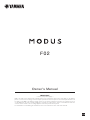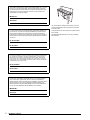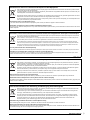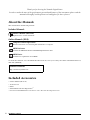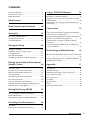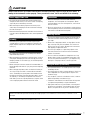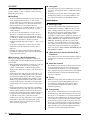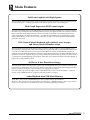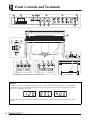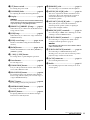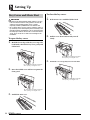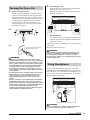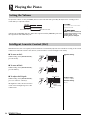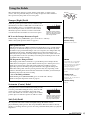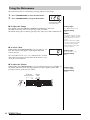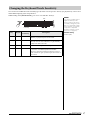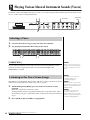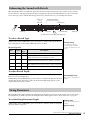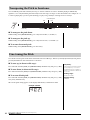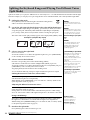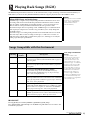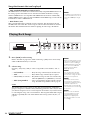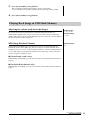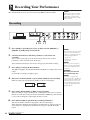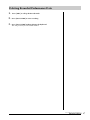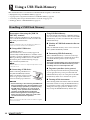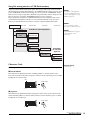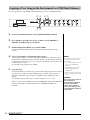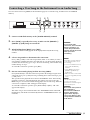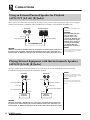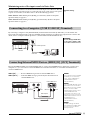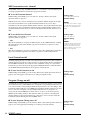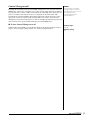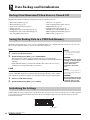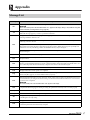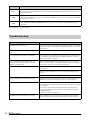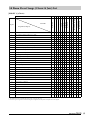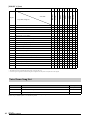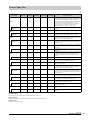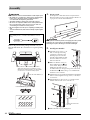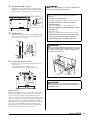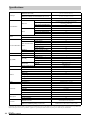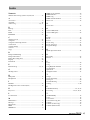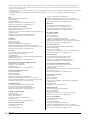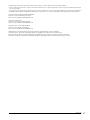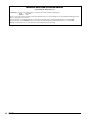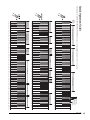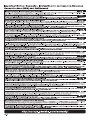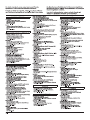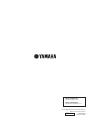Yamaha F02 Bedienungsanleitung
- Kategorie
- Musikinstrumente
- Typ
- Bedienungsanleitung

F
02
Owner’s Manual
EN
IMPORTANT
— Check your power supply —
Make sure that your local AC mains voltage matches the voltage specified on the name plate on the bottom
panel. In some areas a voltage selector may be provided on the rear panel of the main keyboard unit near
the power cord. Make sure that the voltage selector is set for the voltage in your area. The voltage selector is
set at 240V when the unit is initially shipped. To change the setting use a “minus” screwdriver to rotate the
selector dial so that the correct voltage appears next to the pointer on the panel.
For information on assembling the instrument, refer to the instructions at the end of this manual.

F02 Owner’s Manual
2
The model number, serial number, power requirements, etc., may be
found on or near the name plate, which is at the bottom of the unit.
You should note this serial number in the space provided below and
retain this manual as a permanent record of your purchase to aid
identification in the event of theft.
Model No.
Serial No.
(bottom_en_01)
Le numéro de modèle, le numéro de série, l’alimentation requise, etc.,
se trouvent sur ou près de la plaque signalétique du produit, située
dans la partie inférieure de l’unité. Notez le numéro de série dans
l’espace fourni ci-dessous et conservez ce manuel en tant que preuve
permanente de votre achat afin de faciliter l’identification du produit en
cas de vol.
N° de modèle
N° de série
(bottom_fr_01)
El número de modelo, el número de serie, los requisitos de alimentación,
etc. pueden encontrarse en la placa de identificación o cerca de ella.
Esta placa se encuentra en la parte inferior de la unidad. Debe anotar
dicho número en el espacio proporcionado a continuación y conservar
este manual como comprobante permanente de su compra para facilitar
la identificación en caso de robo.
Nº de modelo
Nº de serie
(bottom_es_01)
Die Nummer des Modells, die Seriennummer, der Leistungsbedarf
usw. sind auf dem Typenschild, das sich auf der Unterseite des
Geräts befindet, oder in der Nähe davon angegeben. Sie sollten diese
Seriennummer an der unten vorgesehenen Stelle eintragen und
dieses Handbuch als dauerhaften Beleg für Ihren Kauf aufbewahren,
um im Fall eines Diebstahls die Identifikation zu erleichtern.
Modell Nr.
Seriennr.
(bottom_de_01)
The name plate is located on the bottom of the unit.
La plaque signalétique de ce produit se trouve dans
le bas de l’unité.
La placa del nombre se encuentra en la parte inferior
de la unidad.
Das Namensschild befindet sich an der Unterseite
des Produkts.

F02 Owner’s Manual
3
Information for Users on Collection and Disposal of Old Equipment
This symbol on the products, packaging, and/or accompanying documents means that used electrical and electronic products should
not be mixed with general household waste.
For proper treatment, recovery and recycling of old products, please take them to applicable collection points, in accordance with your
national legislation and the Directives 2002/96/EC.
By disposing of these products correctly, you will help to save valuable resources and prevent any potential negative effects on human
health and the environment which could otherwise arise from inappropriate waste handling.
For more information about collection and recycling of old products, please contact your local municipality, your waste disposal service
or the point of sale where you purchased the items.
[For business users in the European Union]
If you wish to discard electrical and electronic equipment, please contact your dealer or supplier for further information.
[Information on Disposal in other Countries outside the European Union]
This symbol is only valid in the European Union. If you wish to discard these items, please contact your local authorities or dealer and ask for the correct
method of disposal.
(weee_eu_en_01)
Information concernant la Collecte et le Traitement des déchets d’équipements électriques et électroniques.
Le symbole sur les produits, l’emballage et/ou les documents joints signifie que les produits électriques ou électroniques usagés ne doivent pas être
mélangés avec les déchets domestiques habituels.
Pour un traitement, une récupération et un recyclage appropriés des déchets d’équipements électriques et électroniques, veuillez les déposer aux
points de collecte prévus à cet effet, conformément à la réglementation nationale et aux Directives 2002/96/EC.
En vous débarrassant correctement des déchets d’équipements électriques et électroniques, vous contribuerez à la sauvegarde de précieuses
ressources et à la prévention de potentiels effets négatifs sur la santé humaine qui pourraient advenir lors d’un traitement inapproprié des déchets.
Pour plus d’informations à propos de la collecte et du recyclage des déchets d’équipements électriques et électroniques, veuillez contacter votre
municipalité, votre service de traitement des déchets ou le point de vente où vous avez acheté les produits.
[Pour les professionnels dans l’Union Européenne]
Si vous souhaitez vous débarrasser des déchets d’équipements électriques et électroniques veuillez contacter votre vendeur ou fournisseur pour plus d’informations.
[Information sur le traitement dans d’autres pays en dehors de l’Union Européenne]
Ce symbole est seulement valable dans l’Union Européenne. Si vous souhaitez vous débarrasser de déchets d’équipements électriques et électroniques, veuillez
contacter les autorités locales ou votre fournisseur et demander la méthode de traitement appropriée.
(weee_eu_fr_01)
Información para Usuarios sobre Recolección y Disposición de Equipamiento Viejo
Este símbolo en los productos, embalaje, y/o documentación que se acompañe significa que los productos electrónicos y eléctricos
usados no deben ser mezclados con desechos hogareños corrientes.
Para el tratamiento, recuperación y reciclado apropiado de los productos viejos, por favor llévelos a puntos de recolección aplicables,
de acuerdo a su legislación nacional y las directivas 2002/96/EC.
Al disponer de estos productos correctamente, ayudará a ahorrar recursos valiosos y a prevenir cualquier potencial efecto negativo
sobre la salud humana y el medio ambiente, el cual podría surgir de un inapropiado manejo de los desechos.
Para mayor información sobre recolección y reciclado de productos viejos, por favor contacte a su municipio local, su servicio de
gestión de residuos o el punto de venta en el cual usted adquirió los artículos.
[Para usuarios de negocios en la Unión Europea]
Si usted desea deshacerse de equipamiento eléctrico y electrónico, por favor contacte a su vendedor o proveedor para mayor información.
[Información sobre la Disposición en otros países fuera de la Unión Europea]
Este símbolo sólo es válido en la Unión Europea. Si desea deshacerse de estos artículos, por favor contacte a sus autoridades locales y pregunte por el
método correcto de disposición.
(weee_eu_es_01)
Verbraucherinformation zur Sammlung und Entsorgung alter Elektrogeräte
Befindet sich dieses Symbol auf den Produkten, der Verpackung und/oder beiliegenden Unterlagen, so sollten benutzte elektrische Geräte
nicht mit dem normalen Haushaltsabfall entsorgt werden.
In Übereinstimmung mit Ihren nationalen Bestimmungen und den Richtlinien 2002/96/EC bringen Sie alte Geräte bitte zur fachgerechten
Entsorgung, Wiederaufbereitung und Wiederverwendung zu den entsprechenden Sammelstellen.
Durch die fachgerechte Entsorgung der Elektrogeräte helfen Sie, wertvolle Ressourcen zu schützen, und verhindern mögliche negative
Auswirkungen auf die menschliche Gesundheit und die Umwelt, die andernfalls durch unsachgerechte Müllentsorgung auftreten könnten.
Für weitere Informationen zum Sammeln und Wiederaufbereiten alter Elektrogeräte kontaktieren Sie bitte Ihre örtliche Stadt- oder
Gemeindeverwaltung, Ihren Abfallentsorgungsdienst oder die Verkaufsstelle der Artikel.
[Information für geschäftliche Anwender in der Europäischen Unio]
Wenn Sie Elektrogeräte ausrangieren möchten, kontaktieren Sie bitte Ihren Händler oder Zulieferer für weitere Informationen.
[Entsorgungsinformation für Länder außerhalb der Europäischen Union]
Dieses Symbol gilt nur innerhalb der Europäischen Union. Wenn Sie solche Artikel ausrangieren möchten, kontaktieren Sie bitte Ihre örtlichen Behörden oder
Ihren Händler und fragen Sie nach der sachgerechten Entsorgungsmethode.
(weee_eu_de_01)

F02 Owner’s Manual
4
Thank you for choosing the Yamaha Digital Piano.
In order to make the most of the performance potential and features of the instrument, please read the
manuals thoroughly, and keep them in a handy place for later reference.
About the Manuals
This instrument has the following manuals.
Included Manuals
Owner’s Manual (this book)
Explains how to use the instrument.
Online Manuals (PDF)
Computer-related Operations
Includes instructions on connecting this instrument to a computer.
MIDI Reference
Contains the MIDI Data Format and MIDI Implementation chart.
MIDI Basics
Contains basic explanations about MIDI.
To obtain these manuals, access the Yamaha Downloads website, select your country, enter “F02” in the Model Name box,
then click [SEARCH].
Included Accessories
•Owner’s Manual (this book)
•AC Power cord
•Bench
• Online Member Product Registration
*1
*1 You will need the PRODUCT ID on the sheet in order to fill out the User Registration form.
Yamaha Downloads
http://download.yamaha.com/

F02 Owner’s Manual
5
Contents
About the Manuals.......................................................4
Included Accessories....................................................4
PRECAUTIONS ...........................................................6
Main Features 9
Panel Controls and Terminals 10
Setting Up 12
Key Cover and Music Rest ........................................12
Turning the Power On...............................................13
Using Headphones .....................................................13
Playing the Piano 14
Setting the Volume.....................................................14
Intelligent Acoustic Control (IAC)..........................14
Using the Pedals..........................................................15
Using the Metronome................................................16
Changing the Keyboard Touch Sensitivity .............17
Playing Various Musical Instrument
Sounds (Voices) 18
Selecting a Voice.........................................................18
Listening to the Voice Demo Songs.........................18
Enhancing the Sound with Reverb...........................19
String Resonance ........................................................19
Transposing the Pitch in Semitones ........................20
Fine-tuning the Pitch .................................................20
Layering Two Voices (Dual Mode)..........................21
Splitting the Keyboard Range and Playing Two
Different Voices (Split Mode)...................................22
Playing Back Songs (BGM) 23
Songs Compatible with this Instrument..................23
Playing Back Songs.....................................................24
Playing Back Songs in USB Flash Memory.............25
Recording Your Performance 26
Recording.....................................................................26
Deleting Recorded Performance Data.....................27
Using a USB Flash Memory 28
Handling a USB Flash Memory ............................... 28
Copying a User Song in the Instrument to a USB
Flash Memory............................................................. 30
Converting a User Song in the Instrument to an
Audio Song ................................................................. 31
Connections 32
Using an External Powered Speaker for Playback
(AUX OUT [L/L+R] [R] Jacks)................................ 32
Playing External Equipment with this Instrument’s
Speakers (AUX IN [L/L+R] [R] Jacks).................... 32
Connecting to a Computer ([USB TO HOST]
Terminal) .................................................................... 33
Connecting External MIDI Devices (MIDI [IN]
[OUT] Terminals) ..................................................... 33
Data Backup and Initialization 36
Backup Data Maintained When Power is Turned Off
...................................................................................... 36
Saving the Backup Data to a USB Flash Memory 36
Initializing the Settings ............................................. 36
Appendix 37
Message List................................................................ 37
Troubleshooting......................................................... 38
50 Piano Preset Songs (Classic & Jazz) List............ 39
Voice Demo Song List............................................... 40
Preset Voice List......................................................... 41
Assembly ..................................................................... 42
Specifications.............................................................. 44
Index............................................................................ 45
Quick Operation Guide ............................................ 49

F02 Owner’s Manual
6
PRECAUTIONS
PLEASE READ CAREFULLY BEFORE PROCEEDING
Please keep this manual in a safe and handy place for future reference.
WARNING
Always follow the basic precautions listed below to avoid the possibility of serious injury or even death from
electrical shock, short-circuiting, damages, fire or other hazards. These precautions include, but are not limited
to, the following:
• Do not place the power cord near heat sources such as heaters
or radiators. Also, do not excessively bend or otherwise damage
the cord, or place heavy objects on it.
• Only use the voltage specified as correct for the instrument. The
required voltage is printed on the name plate of the instrument.
• Use only the supplied power cord/plug.
• Check the electric plug periodically and remove any dirt or dust
which may have accumulated on it.
• This instrument contains no user-serviceable parts. Do not
open the instrument or attempt to disassemble or modify the
internal components in any way. If it should appear to be
malfunctioning, discontinue use immediately and have it
inspected by qualified Yamaha service personnel.
• Do not expose the instrument to rain, use it near water or in
damp or wet conditions, place on it any containers (such as
vases, bottles or glasses) containing liquids which might spill
into any openings. If any liquid such as water seeps into the
instrument, turn off the power immediately and unplug the
power cord from the AC outlet. Then have the instrument
inspected by qualified Yamaha service personnel.
• Never insert or remove an electric plug with wet hands.
• Do not put burning items, such as candles, on the unit.
A burning item may fall over and cause a fire.
• When one of the following problems occur, immediately turn off
the power switch and disconnect the electric plug from the
outlet. Then have the device inspected by Yamaha service
personnel.
- The power cord or plug becomes frayed or damaged.
- It emits unusual smells or smoke.
- Some object has been dropped into the instrument.
- There is a sudden loss of sound during use of the instrument.
Power supply/Power cord
Do not open
Water warning
Fire warning
If you notice any abnormality
DMI-5 1/2

F02 Owner’s Manual
7
CAUTION
Always follow the basic precautions listed below to avoid the possibility of physical injury to you or others, or
damage to the instrument or other property. These precautions include, but are not limited to, the following:
• Do not connect the instrument to an electrical outlet using a
multiple-connector. Doing so can result in lower sound quality,
or possibly cause overheating in the outlet.
• When removing the electric plug from the instrument or an
outlet, always hold the plug itself and not the cord. Pulling by
the cord can damage it.
• Remove the electric plug from the outlet when the instrument is
not to be used for extended periods of time, or during electrical
storms.
• Read carefully the attached documentation explaining the
assembly process. Failure to assemble the instrument in the
proper sequence might result in damage to the instrument or
even injury.
• Do not place the instrument in an unstable position where it
might accidentally fall over.
• When transporting or moving the instrument, always use two or
more people. Attempting to lift the instrument by yourself may
damage your back, result in other injury, or cause damage to the
instrument itself.
• Before moving the instrument, remove all connected cables, to
prevent damage to the cables or injury to anyone who might trip
over them.
• When setting up the product, make sure that the AC outlet you
are using is easily accessible. If some trouble or malfunction
occurs, immediately turn off the power switch and disconnect
the plug from the outlet. Even when the power switch is turned
off, electricity is still flowing to the product at the minimum
level. When you are not using the product for a long time, make
sure to unplug the power cord from the wall AC outlet.
• Before connecting the instrument to other electronic
components, turn off the power for all components. Before
turning the power on or off for all components, set all volume
levels to minimum.
• Be sure to set the volumes of all components at their minimum
levels and gradually raise the volume controls while playing the
instrument to set the desired listening level.
• Do not insert a finger or hand in any gaps on the key cover or
instrument. Also take care that the key cover does not pinch
your finger.
• Never insert or drop paper, metallic, or other objects into the
gaps on the key cover, panel or keyboard. This could cause
physical injury to you or others, damage to the instrument or
other property, or operational failure.
• Do not rest your weight on, or place heavy objects on the
instrument, and do not use excessive force on the buttons,
switches or connectors.
• Do not use the instrument/device or headphones for a long
period of time at a high or uncomfortable volume level, since
this can cause permanent hearing loss. If you experience any
hearing loss or ringing in the ears, consult a physician.
• Do not place the bench in an unstable position where it might
accidentally fall over.
• Do not play carelessly with or stand on the bench. Using it as a
tool or stepladder or for any other purpose might result in
accident or injury.
• Only one person should sit on the bench at a time, in order to
prevent the possibility of accident or injury.
• If the bench screws become loose due to extensive long-term
use, tighten them periodically using the included tool.
• Keep special watch over any small children so that they don’t
fall off the rear of the bench. Since the bench does not have a
backrest, unsupervised use may result in accident or injury.
Yamaha cannot be held responsible for damage caused by improper use or modifications to the instrument, or data that is lost or
destroyed.
Always turn the power off when the instrument is not in use.
Power supply/Power cord
Assembly
Location
Connections
Handling caution
Using the bench (If included)
DMI-5 2/2

F02 Owner’s Manual
8
NOTICE
To avoid the possibility of malfunction/ damage to the
product, damage to data, or damage to other property,
follow the notices below.
Handling
• Do not use the instrument in the vicinity of a TV, radio,
stereo equipment, mobile phone, or other electric
devices. Otherwise, the instrument, TV, or radio may
generate noise. When you use the instrument along
with the application on your iPhone/iPad, we
recommend that you set “Airplane Mode” to “ON” on
your iPhone/iPad in order to avoid noise caused by
communication.
• Do not expose the instrument to excessive dust or
vibrations, or extreme cold or heat (such as in direct
sunlight, near a heater, or in a car during the day) to
prevent the possibility of panel disfiguration, damage to
the internal components or unstable operation.
(Verified operating temperature range: 5° – 40°C, or 41°
– 104°F.)
• Do not place vinyl, plastic or rubber objects on the
instrument, since this might discolor the panel or
keyboard.
• Bumping the surface of the instrument with metal,
porcelain, or other hard objects can cause the finish to
crack or peel. Use caution.
Instrument / Bench Maintenance
To keep your digital piano in optimum condition, we
recommend that you periodically follow the maintenance
points below.
• When cleaning the instrument or bench, use a soft, dry
or slightly damp cloth. Do not use paint thinners,
solvents, cleaning fluids, or chemical-impregnated
wiping cloths. Otherwise, it may become discolored or
degraded.
• Gently remove dust and dirt with a soft cloth. Do not
wipe too hard since small particles of dirt can scratch
the instrument’s finish. To keep the surface polished,
apply commercially available piano polisher to a soft
cloth and wipe the instrument’s surface with it. Then,
polish it with a separate cloth. Before using any piano
polisher, make sure to read the instructions for proper
usage.
• During extreme changes in temperature or humidity,
condensation may occur and water may collect on the
surface of the instrument. If water is left, the wooden
parts may absorb the water and be damaged. Make sure
to wipe any water off immediately with a soft cloth.
• As with an acoustic piano, pedals may become
tarnished across the ages. When this occurs, polish the
pedal with a compound designed for piano pedals.
Before using the compound, make sure to read the
instructions for proper usage.
Saving data
• Saved data may be lost due to malfunction or incorrect
operation. Save important data to a USB flash memory
(page 36).
• To further protect against data loss through the USB
flash memory damage, we recommend that you save
your important data onto two USB flash memories.
Information
About copyrights
• Copying of the commercially available musical data
including but not limited to MIDI data and/or audio
data is strictly prohibited except for your personal use.
• This product incorporates and bundles computer
programs and contents in which Yamaha owns
copyrights or with respect to which it has license to use
others’ copyrights. Such copyrighted materials include,
without limitation, all computer software, style files,
MIDI files, WAVE data, musical scores and sound
recordings. Any unauthorized use of such programs
and contents outside of personal use is not permitted
under relevant laws. Any violation of copyright has
legal consequences. DON’T MAKE, DISTRIBUTE OR
USE ILLEGAL COPIES.
About functions/data bundled with the
instrument
• Some of the preset songs have been edited for length or
arrangement, and may not be exactly the same as the
original.
About this manual
• The illustrations and displays as shown in this manual
are for instructional purposes only, and may appear
somewhat different from those on your instrument.
• The company names and product names in this manual
are the trademarks or registered trademarks of their
respective companies.
Tuning
• Unlike an acoustic piano, this instrument does not need
to be tuned by an expert (although the pitch can be
user-adjusted to match other instruments). This is
because the pitch of digital instruments is always
maintained perfectly.
Transporting
• If you move to another location, you can transport the
instrument along with other belongings. You can move
the unit as it is (assembled) or you can disassemble the
unit down to the condition it was in when you first took
it out of the box. Transport the keyboard horizontally.
Do not lean it up against a wall or stand it up on its side.
Do not subject the instrument to excessive vibration or
shock. When transporting the assembled instrument,
make sure all screws are properly tightened and have
not been loosened by moving the instrument.

Main Features
F02 Owner’s Manual
9
Main Features
Stylish and sophisticated digital piano
The instrument combines true piano sound in a modern, attractive cabinet that evokes the beauty of a real
acoustic grand piano — adding sophistication and musical expressiveness to your living space.
Real Grand Expression (RGE) sound engine
This new sound engine gives you the full playing response and expressive capability of a concert grand piano.
In addition to providing smooth tonal changes that respond to your playing touch, it also features a Smooth
Release function which clearly articulates staccato notes and produces the sound of lingering resonance
when gently lifting your fingers from the keys — just like the soft damping action of real dampers. These
effects capture the true essence of an acoustic grand piano to help you create and perform with authentic
piano-like expression.
NW (Natural Wood) keyboard with synthetic ivory keytops
and Linear Graded Hammer action
The instrument’s keyboard has the luxurious feel of real ivory. The key surface is soft and slightly porous,
giving the keys added grip and a natural friction that lets you play easily. The special Natural Wood keyboard
uses real-wood white keys just as an actual grand piano. Moreover, Linear Graded Hammer provides an
authentic action in which the lower keys are heavy in touch and the higher keys are light, with all the natural
gradations in between. All in all, this gives you the performance functions and expressive power found only
on grand pianos, including having repeated plays of the same note perfectly articulated, even when playing at
high speed or with partial key release.
50 Classic & Jazz Piano Preset Songs
The instrument features 50 built-in piano preset songs, including both classic pieces and jazz standards. The
preset songs are divided into scene categories, which correspond to a variety of favorite listening preferences
and let you select your favorite songs according to the appropriate description.
For even wider song selection, simply connect a USB flash memory device to the instrument — and your
favorite songs in MIDI format are ready to be played in random or sequence.
Audio Playback from USB Flash Memory
Audio files (.wav) saved to a USB flash memory can be played back on the instrument.
Moreover, since you can save your performance as audio data to a USB flash memory device, it is possible to
listen to your performance on portable music players, transferring the data by computer.

Panel Controls and Terminals
F02 Owner’s Manual
10
Panel Controls and Terminals
Display
Check the operation on the display of the top panel as you use the instrument. The display is normally hidden
beneath the surface to maintain the elegant appearance of the instrument, and is visible only when a button is
pressed or an operation is executed.
Various other messages and prompts are indicated with the three characters in the display. For details, refer to
page 37.
Right
(higher-
key
side)
Left
(lower-
key
side)
Rear
Right
(higher-key side)
Left
(lower-key side)
Rear
Right
(higher-key side)
Left
(lower-key side)
Rear
Rear panelShows the jacks as seen when viewed from below the instrument.
Tempo Song number (page 23) Parameter value

Panel Controls and Terminals
F02 Owner’s Manual
11
[ ] Power switch ............................ page 13
For turning the power on/off.
[VOLUME] slider ............................ page 14
For adjusting the volume level using this slider.
Display............................................. page 10
NOTICE
Do not turn off the power to the instrument while flashing
dashes appear in the display (indicating the operation is
in process). Doing so may damage the data.
[PRESET 1]/[PRESET 2] lamp........ page 23
When this is lit, you can listen to the 50 Piano Preset
Songs (Classic & Jazz).
[USB] lamp ...................................... page 23
When this is lit, you can listen to songs contained in
USB flash memory.
[USB] access lamp ....................pages 23, 28
Flashes in red while loading data from USB flash
memory.
[BGM] button...........................pages 23, 24
Switches the BGM mode on and off for [PRESET 1]/
[PRESET 2]/[USB].
[–/NO]/[+/YES] button
For setting values or performing file operations.
Voice buttons................................... page 18
For selecting Voices.
[VARIATION] button .....................page 18
Lets you call up an alternate version of the selected
Voice, with a different sound.
[PLAY/STOP] button...................... page 24
For starting/stopping song playback of the 50 Piano
Preset Songs (Classic & Jazz), your recorded songs, or
songs in USB flash memory.
[REC] button ................................... page 26
For recording your keyboard performance.
[METRONOME] button ................. page 16
For using the metronome.
[SPLIT] button ................................ page 22
For playing different Voices on the left- and right-
hand sections of the keyboard.
[PHONES] jacks ..............................page 13
For connecting a set of standard stereo headphones.
AUX IN [L/L+R][R] jacks................page 32
The stereo outputs from another instrument can be
connected to these jacks, allowing the sound of an
external instrument to be reproduced via this
instrument’s speakers.
AUX OUT [L/L+R][R] jacks............page 32
These jacks let you connect this instrument to
external powered speaker systems, for playing in
larger venues at higher volumes.
MIDI [IN][OUT] terminals ............page 33
For connecting to a MIDI device, allowing you to take
advantage of various MIDI functions.
[USB TO HOST] terminal...............page 33
For connecting to a computer. For details, refer to
“Computer-related Operations” (page 4).
NOTICE
Use an AB type USB cable of less than 3 meters. USB 3.0
cables cannot be used.
[USB TO DEVICE] terminal...........page 28
For connecting to a USB flash memory device,
allowing you to save your own recorded songs and to
play back songs contained on the device.
[AC IN] connector...........................page 13
For connecting the Power cord.
Pedals...............................................page 15
For controlling expression and sustain, just as on an
acoustic piano.

Setting Up
F02 Owner’s Manual
12
Setting Up
CAUTION
• Hold the cover with both hands when opening or closing
it. Do not release it until it is fully opened or closed. Be
careful to avoid catching fingers (yours or others,
especially children’s) between the cover and the unit.
• Do not place objects such as a piece of metal or paper on
top of the key cover. Small objects placed on the key cover
may fall inside the unit when the cover is opened and may
be nearly impossible to remove. This could cause electric
shock, short circuit, fire or other serious damage to the
instrument.
To open the key cover:
1. Hold the front edge of the key cover top with
both hands, then lift the key cover gently and
fold it back.
2. Raise the folded cover and lean it against the
front panel.
3. Unfold the music rest.
To close the key cover:
1. If the music rest is unfolded, fold it back.
2. Pull the cover down and toward yourself
slowly.
3. Unfold the cover and gently lower its front half.
Key Cover and Music Rest
Be careful to avoid catching your fingers
when opening or closing the cover.
Be careful to avoid catching your fingers
when opening or closing the cover.
Be careful to avoid catching your fingers
when opening or closing the cover.
Be careful to avoid catching your fingers
when opening or closing the cover.

Setting Up
F02 Owner’s Manual
13
1. Connect the Power cord.
First insert the plug of the power cable into the AC
connector on the instrument, then plug the other
end of the cable into the proper AC outlet on the
wall. In some areas a plug adaptor may be provided
to match the pin configuration of the AC wall
outlets in your area. For more information on
connecting the power cord, refer to the assembly
instructions on page 43.
WARNING
• Make sure your instrument is rated for the AC voltage
supplied in the area in which it is to be used (voltage rating
appears on the name plate on the bottom panel). In some
areas, a voltage selector may be provided on the rear panel
of the main keyboard unit near the AC IN. Make sure that
the voltage selector is set for the voltage in your area.
Connecting the unit to the wrong AC supply can cause
serious damage to the internal circuitry and may even pose
a shock hazard!
• Use only the AC power cord supplied with your instrument.
If the supplied cord is lost or damaged and needs to be
replaced, contact your Yamaha dealer. The use of an
inappropriate replacement can pose a fire and shock
hazard!
• The type of AC power cord provided with your instrument
may be different depending on the country in which it is
purchased. (In some areas a plug adaptor may be provided
to match the pin configuration of the AC wall outlets in your
area.) Do NOT modify the plug provided with your
instrument. If the plug will not fit the outlet, have a proper
outlet installed by a qualified electrician.
2. Turn the power on.
Press the [ ] Power switch located on the right of
the keyboard to turn the power on.
The Power indicator located below the left end of
the keyboard lights up.
Power indicator
If you close the key cover without turning the power
off, the Power indicator remains lit, indicating that
the power is still on.
When you’re ready to turn off the power, press the Power
switch again.
The Power indicator turns off.
CAUTION
Even when the instrument is turned off, electricity is still
flowing to the instrument at the minimum level. When you
are not using the instrument for a long time or during
electrical storms, make sure you unplug the AC power plug
from the wall AC outlet.
Connect a pair of headphones (option) to one of the
[PHONES] jacks. Two [PHONES] jacks are provided. You
can connect two sets of standard stereo headphones. If
you are using only one pair of headphones, you can plug
them into either of these jacks.
CAUTION
Do not use headphones at a high volume for an extended
period of time. Doing so may cause hearing loss.
Turning the Power On
1-1
1-2
The shape of the plug and outlet
differ depending on locale.
Using Headphones
Power
indicator
Power switch
Standard
stereo
phone
plug
Bottom
surface

Playing the Piano
F02 Owner’s Manual
14
Playing the Piano
To adjust the volume, use the [VOLUME] slider located at the left of the panel. Play the keyboard to actually produce
sound while you adjust the volume.
Adjusting the [VOLUME] slider also affects the output level of the [PHONES] jacks and
the output level of the AUX OUT jack.
With this function, the sound quality of this instrument is automatically adjusted and controlled according to the overall
volume. Even when the volume is low, this lets you hear both low sounds and high sounds clearly.
To turn on IAC:
While holding down [METRONOME],
press the F6 key.
To turn off IAC:
While holding down [METRONOME],
press the F♯6 key.
To adjust IAC Depth:
While holding down [METRONOME],
press one of the A5 – D♯6 keys.
The higher the value, the more clear the
sound of low and high ranges for softer
volume levels.
Setting the Volume
VOLUME:
The volume level of the entire
keyboard sound.
CAUTION
Do not use this instrument at
a high volume level for a long
period of time, or your
hearing may be damaged.
Increases the level.Decreases the level.
Intelligent Acoustic Control (IAC)
Default setting:
On
)
Highest key
)ᅊ
Setting range:
-3 (A5) – +3 (D♯6)
Default setting:
0 (C6)
$
&
'ᅊ
+1 +3
0+2
-2
-3 -1
depth 0
Standard setting
depth -3
depth +3

Playing the Piano
F02 Owner’s Manual
15
This instrument has three foot pedals: damper pedal (right), sostenuto pedal
(center), and soft pedal (left) that produce a range of expressive effects similar to
those produced by the pedals on an acoustic piano.
Damper (Right) Pedal
When this pedal is pressed, the sound is sustained, even
when the keys are released. When this is used with one of
the Grand Piano Voices, a special Damper Resonance
effect (with Depth control; see below) is added, which
effectively reproduces the rich, resonant sound of the
soundboard, frame and cabinet of a real acoustic piano.
To set the Damper Resonance Depth
While holding down [VARIATION], press one of the C5 – A♯5 keys.
(Refer to the Quick Operation Guide on page 49.)
Sostenuto (Center) Pedal
If you play a note or chord on the keyboard and press the
sostenuto pedal while holding the note(s), the notes will
sustain as long as the pedal is held. Organ and string
Voices will continue to sound for as long as the sostenuto
pedal is depressed. All subsequent notes will not sustain.
Soft (Left) Pedal
The soft pedal reduces the volume and slightly changes the timbre of notes
played while the pedal is pressed. The soft pedal will not affect notes that are already
playing or sustaining when it is pressed. Press the pedal immediately before you play the
target notes.
Using the Pedals
When you press the damper
pedal here, the notes you play
before you release the pedal
have a longer sustain.
Setting range:
0 (C5) – 10 (A♯5)
Default setting:
Different for each Voice
Half-pedal function
This instrument also has a Half-pedal function which allows you to use half-damper
techniques, in which the damper is pressed somewhere between all the way down
and all the way up. In this half-damper state (on a real piano), the damper felts only
partially mute the strings. The Half-pedal function on this instrument lets you
delicately and expressively control the damper muting, and create subtle nuances in
your performance. It also lets you finely control the point at which pressure on the
pedal affects the damper muting.
GP Responsive Damper Pedal
The damper pedal of this instrument is a special GP Responsive Damper Pedal,
which has been designed to provide enhanced tactile response. When pressed, it is
much closer in feel to the pedal of an actual grand piano. It makes it easier to
physically experience the half-pedal point and more easily apply the half-pedal
effect than other pedals. Since the pressing sensation may vary depending on the
situation, including the location where the instrument is installed, you should adjust
the half-pedal point to the desired setting.
• To set the Half-pedal Point
While holding down [METRONOME], press one of the A♯3 – E4 keys.
(Refer to the Quick Operation Guide on page 49.)
NOTE
The pedals are covered with
vinyl covers when shipped
from the factory. For optimum
use of the GP Responsive
Damper Pedal, we
recommend that you remove
the cover from the damper
pedal.
Setting range:
-2 (effective at shallow
position) – 0 – 4 (effective at
deep position)
Default setting:
0 (C4)
When you press the sostenuto
pedal here while holding the
note, the note will sustain as
long as you hold the pedal.

Playing the Piano
F02 Owner’s Manual
16
The metronome feature is convenient for practicing with an accurate tempo.
1. Press [METRONOME] to start the Metronome.
2. Press [METRONOME] to stop the Metronome.
To adjust the Tempo
Press [BGM] so that the [PRESET 1]/[PRESET 2]/[USB] lamp is turned off.
The Metronome tempo can be set by pressing [-/NO] or[+/YES].
The default setting can be recalled by pressing both [-/NO] and [+/YES] simultaneously.
To select a Beat
While holding down [METRONOME], press one of the C1 – F1
keys. The current setting appears on the display while both
controls are held.
You can set the beat to 0, 2, 3, 4, 5 or 6. The first beat is accented
with a bell sound and the rest with clicks. When the beat is set to
“0,” clicks sound on all beats.
To adjust the Volume
While holding down [METRONOME], press one of the keys between A-1 and F♯0 to set
the volume of the metronome. Pressing a higher key results in higher volume, while
pressing a lower key results in lower volume.
Using the Metronome
The beat indicator flashes
at the current tempo.
Setting range:
5 to 500 beats per minute
Default setting:
120
NOTE
The default settings of tempo
and beat for MIDI Songs differ
depending on the selected
Song.
When you play back a MIDI
Song, the setting here will be
canceled and the original
tempo and the beat for that
Song is called up.
Setting range:
0 (C1), 2 (C♯1) – 6 (F1)
Default setting:
0 (C1)
Beat
Setting range:
1 (A-1) – 10 (F♯0)
Default setting:
8 (E0)
257
13 946
10
8
&ᅊ)ᅊ 'ᅊ
$ & ' ( )
24
0356
Adjusting the
Metronome Volume
Selecting
a Beat

Playing the Piano
F02 Owner’s Manual
17
You can select four different Touch Sensitivity types (how the sound responds to the way you play the keys). Select one to
match different playing styles and preferences.
While holding down [METRONOME], press C2 or one of the D2 – E2 keys.
Changing the Keyboard Touch Sensitivity
NOTE
The Touch Sensitivity type is
applied commonly to all
Voices. However, the Touch
Sensitivity settings may have
little or no effect with certain
Voices that are not normally
responsive to keyboard
dynamics. (Refer to “Preset
Voice List” on page 41.)
Default setting
Medium (D♯2)
Key Display
Tou c h
Sensitivity
Description
C2 OFF Fixed The volume level does not change at all regardless of
whether you play the keyboard soft or hard.
D2 1 Soft The volume level does not change much when you play
the keyboard soft or hard. This lets you play relatively
loudly, even with a soft touch.
D♯2 2 Medium This is the standard piano touch response.
E2 3 Hard The volume level changes very widely from pianissimo
to fortissimo to facilitate dynamic and dramatic
expression. You have to hit the keys hard to produce a
loud sound. It also gives you finer expressive control of
soft sounds.
'ᅊ
& ' (
Lowest key

Playing Various Musical Instrument Sounds (Voices)
F02 Owner’s Manual
18
Playing Various Musical Instrument Sounds (Voices)
In addition to the wonderfully realistic piano sounds, you can select and play other authentic musical instrument sounds
(Voices), such as organ or stringed instruments.
1. Select the desired Voice by pressing one of the Voice buttons.
2. Try playing the keyboard and listening to the sound.
[VARIATION]
Lets you call up an alternate version of the selected Voice. Pressing this button or the
selected Voice button toggles the variation on and off. The lamp lights when
[VARIATION] is enabled.
To familiarize yourself with the characteristics of the Voices, listen to the Demo Songs for
each Voice. For a list of the Voice Demo Songs, refer to page 40.
1. While holding down [BGM], press one of the Voice buttons to start
playback.
The Demo Song for the current Voice starts.
Starting with the selected Song, playback of the Demo Songs will continue. After
the last Demo Song, the sequence then returns to the first one and repeats until you
stop it.
2. Press [BGM] or [PLAY/STOP] to stop playback.
12
2
1
Voice buttons
[VARIATION]
button
Selecting a Voice
NOTE
Refer to “Preset Voice List” on
page 41 for more information
on the characteristics of each
Voice.
NOTE
The Demo mode cannot be
called up during Song
recording (page 26).
NOTE
MIDI reception is not possible
in the Demo mode. Demo Song
data is not transmitted via the
MIDI terminals.
NOTE
The tempo of Demo Songs
cannot be adjusted. The
default tempo of the selected
Demo Song is automatically set
and fixed during playback.
Listening to the Voice Demo Songs

Playing Various Musical Instrument Sounds (Voices)
F02 Owner’s Manual
19
This instrument features several Reverb Types that add extra depth and expression to the sound to create a realistic
acoustic ambience. The appropriate Reverb Type and Depth are called up automatically when you select each of the
Voices and Songs. This is why the Reverb Type need not be selected; however, you can change it if desired.
To s el ec t a Re ver b Typ e:
While holding down [VARIATION], press one of the C2 – E2 keys. The current Reverb
Type setting appears on the display while both controls are held.
Reverb Type List
To adjust Reverb Depth:
While holding down [VARIATION], press one of the C3 – G♯4 keys. The Depth value
increases as you press higher keys.
While holding down [VARIATION], press the A4 key to set the Reverb Depth to the most
suitable value for the current Voice. The current Reverb Depth setting appears on the
display while both controls are held.
The String Resonance effect simulates the sympathetic vibration that occurs between the strings of an acoustic piano.
For information on which Voices have the String Resonance effect applied, refer to “Preset Voice List” on page 41.
To set the String Resonance Depth
While holding down [VARIATION], press one of the C6 – A♯6 keys. (Refer to the Quick
Operation Guide on page 49.)
Enhancing the Sound with Reverb
&ᅊ 'ᅊ *ᅊ
& & $' (
024
13
024
13
75 9 11 121416 1719
6 8 10 13 15 18 20
Selecting a
Reverb Type
Adjusting Reverb Depth
depth 20
Lowest key Highest key
The depth value increases as you press higher keys.
depth 0 Default setting
Default setting:
The default reverb type
(including Off) and depth
settings are different for each
Voice.
Key Display
Reverb
Type
Descriptions
C2 OFF Off No effect is applied.
C♯2 1 Room Adds a continuous reverb effect to the sound, similar to the
acoustic reverberation you would hear in a room.
D2 2 Hall1
For a larger reverb sound, use the Hall1 setting. This effect
simulates the natural reverberation of a small-size concert hall.
D♯2 3 Hall2
For a truly spacious reverb sound, use the Hall2 setting. This
effect simulates the natural reverberation of a large concert hall.
E2 4 Stage Simulates the reverb of a stage environment.
Reverb Depth range:
0 (no effect) – 20 (maximum
depth)
String Resonance
Setting range:
0 (no effect) – 10 (maximum
depth)
Default setting:
5

Playing Various Musical Instrument Sounds (Voices)
F02 Owner’s Manual
20
You can shift the pitch of the entire keyboard up or down in semitones in order to facilitate playing in difficult key
signatures, or to easily match the pitch of the keyboard to the range of a singer or other instruments. For example, if “+5”
is selected, playing key C produces pitch F, letting you play a song of F major as though it were in C major.
To transpose the pitch down:
While holding down [METRONOME], press a key between F♯2 (-6) and B2 (-1).
To transpose the pitch up:
While holding down [METRONOME], press a key between C♯3 (+1) and F♯3 (+6).
To restore the normal pitch:
While holding down [METRONOME], press the C3 key.
You can fine-tune the pitch of the entire instrument in about 0.2 Hz steps. This lets you finely adjust the keyboard pitch to
precisely match that of other instruments or CD music.
To tune up (in about 0.2 Hz steps):
Press and hold down the [BGM] and [METRONOME] simultaneously, and press [+/YES].
To tune down (in about 0.2 Hz steps):
Press and hold down the [BGM] and [METRONOME] simultaneously, and press [-/NO].
To restore default pitch:
Press and hold down the [BGM] and [METRONOME] simultaneously, and press [+/YES]
and [-/NO] simultaneously.
The current pitch setting appears on the display while the key combination is held.
Transposing the Pitch in Semitones
-5 -3 -1 0 +2+4+5
-6 -4 -2 +1+3 +6
)ᅊ
&
)ᅊ
Normal pitch
Lowest key Highest key
Transpose down Transpose up
Fine-tuning the Pitch
Hz (Hertz):
This unit of measurement refers
to the frequency of a sound
and represents the number of
times a sound wave vibrates in
a second.
Setting range:
414.8 – 466.8 Hz
Default setting:
440.0 Hz
Example: 440.2Hz
Seite wird geladen ...
Seite wird geladen ...
Seite wird geladen ...
Seite wird geladen ...
Seite wird geladen ...
Seite wird geladen ...
Seite wird geladen ...
Seite wird geladen ...
Seite wird geladen ...
Seite wird geladen ...
Seite wird geladen ...
Seite wird geladen ...
Seite wird geladen ...
Seite wird geladen ...
Seite wird geladen ...
Seite wird geladen ...
Seite wird geladen ...
Seite wird geladen ...
Seite wird geladen ...
Seite wird geladen ...
Seite wird geladen ...
Seite wird geladen ...
Seite wird geladen ...
Seite wird geladen ...
Seite wird geladen ...
Seite wird geladen ...
Seite wird geladen ...
Seite wird geladen ...
Seite wird geladen ...
Seite wird geladen ...
Seite wird geladen ...
Seite wird geladen ...
-
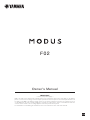 1
1
-
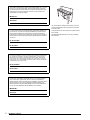 2
2
-
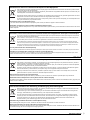 3
3
-
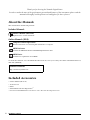 4
4
-
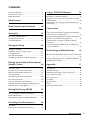 5
5
-
 6
6
-
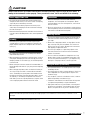 7
7
-
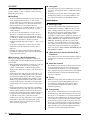 8
8
-
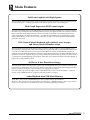 9
9
-
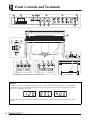 10
10
-
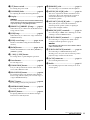 11
11
-
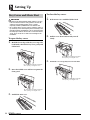 12
12
-
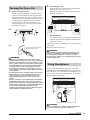 13
13
-
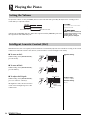 14
14
-
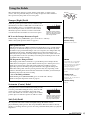 15
15
-
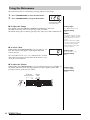 16
16
-
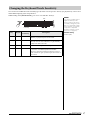 17
17
-
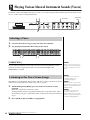 18
18
-
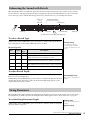 19
19
-
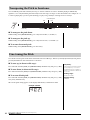 20
20
-
 21
21
-
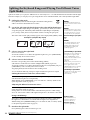 22
22
-
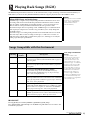 23
23
-
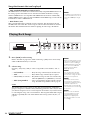 24
24
-
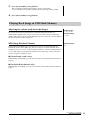 25
25
-
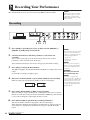 26
26
-
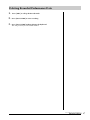 27
27
-
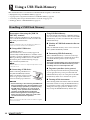 28
28
-
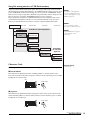 29
29
-
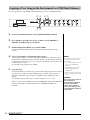 30
30
-
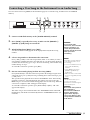 31
31
-
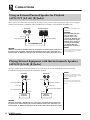 32
32
-
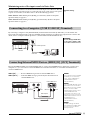 33
33
-
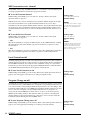 34
34
-
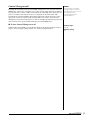 35
35
-
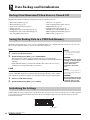 36
36
-
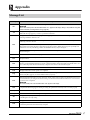 37
37
-
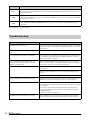 38
38
-
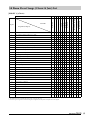 39
39
-
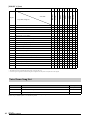 40
40
-
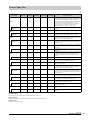 41
41
-
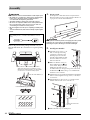 42
42
-
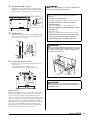 43
43
-
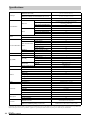 44
44
-
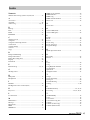 45
45
-
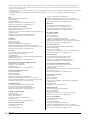 46
46
-
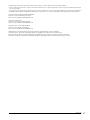 47
47
-
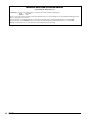 48
48
-
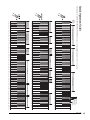 49
49
-
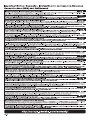 50
50
-
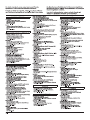 51
51
-
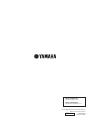 52
52
Yamaha F02 Bedienungsanleitung
- Kategorie
- Musikinstrumente
- Typ
- Bedienungsanleitung
in anderen Sprachen
- English: Yamaha F02 Owner's manual
- français: Yamaha F02 Le manuel du propriétaire
- español: Yamaha F02 El manual del propietario
- italiano: Yamaha F02 Manuale del proprietario
- русский: Yamaha F02 Инструкция по применению
- Nederlands: Yamaha F02 de handleiding
- português: Yamaha F02 Manual do proprietário
- dansk: Yamaha F02 Brugervejledning
- polski: Yamaha F02 Instrukcja obsługi
- čeština: Yamaha F02 Návod k obsluze
- svenska: Yamaha F02 Bruksanvisning
- Türkçe: Yamaha F02 El kitabı
- suomi: Yamaha F02 Omistajan opas
- română: Yamaha F02 Manualul proprietarului
Verwandte Artikel
-
Yamaha N3X Bedienungsanleitung
-
Yamaha NU1 Bedienungsanleitung
-
Yamaha N1X Bedienungsanleitung
-
Yamaha CSP-150 Bedienungsanleitung
-
Yamaha CVP-601 Bedienungsanleitung
-
Yamaha YDP-181 Bedienungsanleitung
-
Yamaha CVP-701 Bedienungsanleitung
-
Yamaha CLP-545 Bedienungsanleitung
-
Yamaha YDP-162 Bedienungsanleitung
-
Yamaha CVP-709GP Bedienungsanleitung