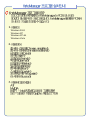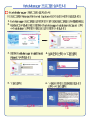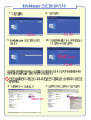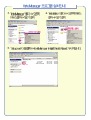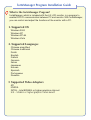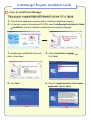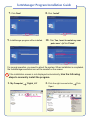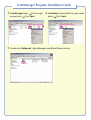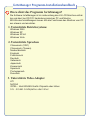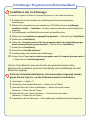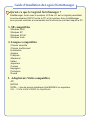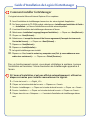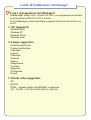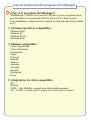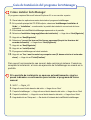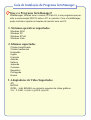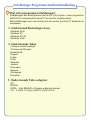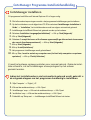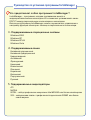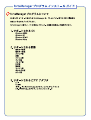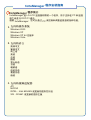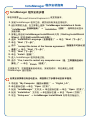2.
3.
1.
Windows 2000
Windows XP
Windows XP-64
Windows Vista

3.
4.
5.
6.
1.
2.
forteManager Installation & Guide
Installation

9.
10.
7.
8.
1.
2.

3.
4.
5.
Setup.exe

forteManager Program Installation Guide
What is the forteManager Program?
forteManager, which is included with the LG LCD monitor, is a program to
enable DDC/CI communication between PC and monitor. With forteManager,
you can control and adjust the functions of the monitor with a PC.
2. Supported Languages
Chinese simplified
Chinese traditional
Dutch
English
French
German
Italian
Japanese
Korean
Spanish
Portuguese
Russian
3. Supported Video Adapters
ATI
NVIDIA
INTEL - Intel 82945G or higher graphics chip set
SIS - SIS661 or higher graphics main board
1. Supported OS
Windows 2000
Windows XP
Windows XP-64
Windows Vista

forteManager Program Installation Guide
3. forteManager InstallShield Wizard will
start on the screen.
4. Select 'Installation Language'
Click 'Next'
English
Next
5. Click 'Next'
6. Select 'I accept the terms of the license
agreement'
Click 'Next'
I accept the terms of the license agreement
Next
Next
1. Close all other application programs before installing forteManager program.
2.
On the main screen of the enclosed CD-ROM, select 'forteManager Installation & Guide'
'Installation', then the installation screen will be automatically displayed.
How to install forteManager
forteManager Installation & Guide
Installation

forteManager Program Installation Guide
9. forteManager program will be installed.
10. Click 'Yes, I want to restart my com
puter now.'
Click 'Finish'
Finish
For normal operation, you need to reboot the system. When installation is completed,
the forteManager execution icon will be created on the screen.
If the installation screen is not displayed automatically,
Use the following
steps to manually install the program.
Yes, I want to restart my computer now.
7. Click 'Next'
8. Click 'Install'
Next
Install
1. 'My Computer' 'Digital_LG'
2. Click the right mouse button Click
'Open'
Open
Click the right mouse button

forteManager Program Installation Guide
3. 'forteManager' folder Click the right
mouse button
Click 'Open'
4.
'Installation' folder Click the right mouse
button
Click 'Open'
Click the right mouse button
Click the right mouse button
5. Double click 'Setup.exe' forteManager InstallShield Wizard will start.
Setup.exe

forteManager Programm-Installationshandbuch
Wozu dient das Programm forteManager?
Die Software forteManager ist im Lieferumfang des LG LCD-Monitors enthal-
ten und dient zur DDC/CI-Verbindung zwischen PC und Monitor.
Mit Hilfe des forteManagers lassen sich die Funktionen des Monitors vom PC
aus steuern und einstellen.
1. Unterstützte Betriebssysteme
Windows 2000
Windows XP
Windows XP-64
Windows Vista
2. Unterstützte Sprachen
Chinesisch (VRC)
Chinesisch (Taiwan)
Niederländisch
Englisch
Französisch
Deutsch
Italienisch
Japanisch
Koreanisch
Spanisch
Portugiesisch
Russisch
3. Unterstützte Video-Adapter
ATI
NVIDIA
INTEL - Intel 82945G Grafik-Chipsatz oder höher
SIS - SIS661 Grafikplatine oder höher

forteManager Programm-Installationshandbuch
Für dieses Programm ist Microsoft Internet Explorer 6.0 oder höher erforderlich.
1. Schließen Sie Vor der Installation der forteManager-Software alle ausgeführten
Anwendungen.
2.
Wählen Sie im Hauptbildschirm der mitgelieferten CD-ROM den Eintrag
'forteManager
Installation & Guide' -->
'Installation' , daraufhin wird automatisch der Installationsbildschirm
angezeigt.
3. Der forteManager InstallShield Wizard erscheint auf dem Bildschirm.
4. Wählen Sie eine 'Installation Language(Setup-Sprache)'
-->
Klicken Sie auf 'Next(Weiter)'
5. Klicken Sie auf 'Next(Weiter)'
6. Wählen Sie 'I accept the terms of the license agreement(Ich bin mit den Bedingungen
dieser Lizenzvereinbarung einverstanden)' --> Klicken Sie auf 'Next(Weiter)'
7. Klicken Sie auf 'Next(Weiter)'
8. Klicken Sie auf 'Install(Installieren)'
9. Daraufhin beginnt die Installation des forteManagers.
10. Klicken Sie auf 'Yes, I want to restart my computer now.(Ja, Computer jetzt neu starten.)'
--> Klicken Sie auf 'Finish(Fertig stellen)'.
Installation des forteManager
Oder im Normalbetrieb muss das System neu gestartet werden. Nach
Abschluss der Installation wird eine Verknüpfung zum forteManager auf dem
Bildschirm angelegt.
1. 'Arbeitsplatz' --> 'Digital_LG'
2. Klicken Sie mit der rechten Maustaste --> Klicken Sie auf 'Öffnen'
3. Wechseln Sie in den Ordner 'forteManager' --> Klicken Sie mit der rechten
Maustaste --> Klicken Sie auf 'Öffnen'
4. Wechseln Sie in den Ordner 'Installation' --> Klicken Sie mit der rechten
Maustaste --> Klicken Sie auf 'Öffnen'
5. Doppelklicken Sie auf 'Setup.exe' --> Der forteManager InstallShield Wizard wird gestartet.
Sollte der Installationsbildschirm nicht automatisch angezeigt werden,
gehen Sie wie folgt vor, um die Software manuell zu installieren.

Guide d’Installation du Logiciel forteManager
Qu’est-ce que le Logiciel forteManager ?
forteManager, inclut avec le moniteur LCD de LG, est un logiciel permettant
la communication DDC/CI entre le PC et le moniteur. Avec forteManager,
vous pouvez contrôler et commander les fonctions du moniteur depuis le PC.
1. SE compatibles
Windows 2000
Windows XP
Windows XP-64
Windows Vista
2. Langues compatibles
Chinois simplifié
Chinois traditionnel
Hollandais
Anglais
Français
Allemand
Italien
Japonais
Coréen
Espagnol
Portugais
Russe
3. Adaptateurs Vidéo compatibles
ATI
NVIDIA
INTEL – Jeu de puces graphique Intel 82945G ou supérieur
SIS – Carte mère SIS661 ou supérieure

Guide d’Installation du Logiciel forteManager
Ce logiciel nécessite Microsoft Internet Explorer 6.0 ou supérieur.
1. Avant l’installation de forteManager, fermez tous les autres logiciels d’application.
2.
Sur l’écran principal du CD-ROM protégé, sélectionnez
«
forteManager Installation & Guide
»
-->
«
Installation
»
, et l’écran d’installation sera affiché automatiquement.
3. L’assistant d’Installation de forteManager démarrera à l’écran.
4.
Sélectionnez
«
Installation Language(
Langue d’installation
)»
--> Cliquez sur
«
Next(Suivant)
»
5. Cliquez sur
«
Next(Suivant)
»
6. Sélectionnez
«
I accept the terms of the license agreement(J'accepte les termes du
Contrat de licence)
»
--> Cliquez sur
«
Next(Suivant)
»
7. Cliquez sur
«
Next(Suivant)
»
8. Cliquez sur
«
Install(Installer)
»
9. Le logiciel forteManager sera installé.
10. Cliquez sur
«
Yes, I want to restart my computer now.(Qui, je veux red
émarrer mon
ordina teur maintenant.)
»
--> Cliquez sur
«
Finish(Terminer)
»
Comment installer forteManager
Pour un fonctionnement normal, vous devez réinitialiser le système. Lorsque
l’installation est terminée, l’icône d’exécution de forteManager apparaitra à
l’écran.
1.
«
Poste de travail
»
-->
«
Digital_LG
»
2. Cliquez sur la touche droite de la souris --> Cliquez sur
«
Ouvert
»
3.
Dossier
«
forteManager
»
--> Cliquez sur la touche droite de la souris --> Cliquez sur
«
Ouvert
»
4.
Dossier
«
Installation
»
--> Cliquez sur la touche droite de la souris --> Cliquez sur
«
Ouvert
»
5. Cliquez deux fois sur
«
Setup.exe
»
--> L’assistant d’installation de forteManager démar
rera.
Si l’écran d’installation n’est pas affiché automatiquement, utilisez les
étapes suivantes pour installer manuellement le logiciel.

Guida all'installazione forteManager
Cosa è il programma forteManager?
forteManager, incluso con il monitor LG LCD, è un programma per abilitare
la comunicazione DDC/CI tra PC e monitor.
Con forteManager, potete controllare e regolare le funzioni del monitor con
un PC.
1. SO supportati
Windows 2000
Windows XP
Windows XP-64
Windows Vista
2. Lingue supportate
Cinese semplificato
Cinese tradizionale
Olandese
Inglese
Francese
Tedesco
Italiano
Giapponese
Coreano
Spagnolo
Portoghese
Russo
3. Schede video supportate
ATI
NVIDIA
INTEL - chipset grafico Intel 82945G o superiore
SIS - SIS661 o scheda madre grafica superiore

Guida all'installazione forteManager
Questo programma richiede Microsoft Internet Explorer 6,0 o superiore.
1. Chiudere tutti i programmi applicativi prima di installare il programma forteManager.
2.
Sulla schermata principale del CD-ROM allegato selezionare '
forteManager
Installation & Guide
' --> 'Installation' quindi verrà visualizzata automaticamente la schermata
di installazione.
3. La procedura guidata di installazione di forteManager verrà avviata su questa schermata.
4. Selezionare 'Installation Language(Lingua di installazione)' --> Fare clic su 'Next(Avanti)'
5. Fare clic su 'Next(Avanti)'
6. Selezionare 'I accept the terms of the license agreement(Accetto i termini della licenza
d'uso)' --> Fare clic su 'Next(Avanti)'
7. Fare clic su 'Next(Avanti)'
8. Fare clic su 'Install(Installa)'
9. Il programma forteManager viene installato.
10. Fare clic su 'Yes, I want to restart my computer now.(Sì, voglio riavviare il computer
ora.)' --> Fare clic su 'Finish(Fine)'
Come installare forteManager
Per l'uso normale è necessario riavviare il computer. Quando l'installazione è
completata sullo schermo viene creata l'icona di esecuzione forteManager.
1. 'Risorse del computer' --> 'Digital_LG'
2. Fare clic sul pulsante destro del mouse --> Fare clic su 'Apri'
3. Cartella di 'forteManager' --> Fare clic su pulsante destro del mouse --> Fare clic su 'Apri'
4. Cartella di '
Installation
' --> Fare clic su pulsante destro del mouse --> Fare clic su 'Apri'
5. Fare doppio clic su 'Setup.exe' --> Verrà avviata la procedura guidata di installazione
forteManager.
Se la schermata di installazione non viene visualizzata automatica-
mente, usare una delle seguenti procedure per installare manualmente il
programma.

Guía de Instalación del programa forteManager
¿Qué es el programa forteManager?
"forteManager", incluido con el monitor LCD de LG, es un programa que le
permite habilitar la comunicación DDC/CI entre su PC y dicho monitor.
Con forteManager, puede controlar y ajustar las funciones del monitor desde
el PC.
1. Sistemas operativos compatibles:
Windows 2000
Windows XP
Windows XP-64
Windows Vista
2. Idiomas compatibles:
Chino simplificado
Chino tradicional
Neerlandés
Inglés
Francés
Alemán
Italiano
Japonés
Coreano
Español
Portugués
Ruso
3. Adaptadores de vídeo compatibles:
ATI
NVIDIA
INTEL - Intel 82945G o conjunto de chips gráfico superior
SIS - SIS661 o tarjeta gráfica integrada en placa base superior

Guía de Instalación del programa forteManager
El programa requiere Microsoft Internet Explorer 6.0 o una versión superior.
1. Cierre todas las aplicaciones antes de instalar el programa forteManager.
2.
En la pantalla principal del CD-ROM adjunto, seleccione 'forteManager Installation &
Guide' --> 'Installation' , a continuación, la pantalla de instalación se mostrará de forma
automática.
3. El Asistente de InstallShield forteManager aparecerá en la pantalla.
4.
Seleccione 'Installation Language(Idioma de instalación)' -->
Haga clic en 'Next(Siguiente)'
5. Haga clic en 'Next(Siguiente)'
6. Seleccione 'I accept the terms of the license agreement(Acepto los términos del
acuerdo de licencia)' --> Haga clic en 'Next(Siguiente)'
7. Haga clic en 'Next(Siguiente)'
8. Haga clic en 'Install(Instalar)'
9. El programa forteManager se habrá instalado.
10. Haga clic en 'Yes, I want to restart my computer now.(Sí, deseo reiniciar el ordenador
ahora)' --> Haga clic en 'Finish(Finalizar)'
Cómo instalar forteManager
Para que el funcionamiento sea normal, debe reiniciar el sistema. Cuando se
complete la instalación, el icono de ejecución de forteManager se creará en la
pantalla.
1. 'Mi PC' --> 'Digital_LG'
2. Haga clic con el botón derecho del ratón --> Haga clic en 'Abrir'
3. Carpeta 'forteManager' --> Haga clic con el botón derecho del ratón --> Haga clic en 'Abrir'
4. Carpeta 'Installation' --> Haga clic con el botón derecho del ratón --> Haga clic en 'Abrir'
5. Haga doble clic en 'Setup.exe' --> Se abrirá el Asistente de InstallShield forteManager.
Si la pantalla de instalación no aparece automáticamente, siga los
pasos indicados a continuación para instalar el programa de forma
manual.

Guia de Instalação do Programa forteManager
Que é o Programa forteManager?
forteManager, incluído com o monitor LCD da LG, é um programa que per-
mite a comunicação DDC/CI entre o PC e o monitor. Com o forteManager,
pode controlar e ajustar as funções do monitor com um PC.
1. Sistemas operativos suportados
Windows 2000
Windows XP
Windows XP-64
Windows Vista
2. Idiomas suportados
Chinês simplificado
Chinês tradicional
Holandês
Inglês
Francês
Alemão
Italiano
Japonês
Coreano
Espanhol
Português
Russo
3. Adaptadores de Vídeo Suportados
ATI
NVIDIA
INTEL - Intel 82945G ou conjunto superior de chips gráficos
SIS - SIS661 ou placa gráfica superior

Guia de Instalação do Programa forteManager
Este programa requer o Microsoft Internet Explorer 6.0 ou superior.
1. Encerre todos os outros programas antes de instalar o programa forteManager.
2.
No ecrã principal do CD-ROM em anexo, seleccione 'forteManager Installation & Guide' -->
'Installation'; a seguir, aparece automaticamente o ecrã de instalação.
3. O assistente forteManager InstallShield começa a operação no ecrã.
4.
Seleccione o 'Installation Language(Idioma da Instalação) --> Clique em 'Next(Seguinte)'
5.
Clique em 'Next(Seguinte)'
6. Seleccione 'I accept the terms of the license agreement(Eu aceito os termos do acor
do de licença)'
--> Clique em 'Next(Seguinte)'
7.
Clique em 'Next(Seguinte)'
8. Clique em 'Install(Instalar)'
9. O programa forteManager será instalado.
10. Clique em 'Yes, I want to restart my computer now.(Sim, desejo reiniciar o meu com
putador agora.)' --> Clique em 'Finish(Concluir)'
Como instalar o forteManager
Para uma operação normal, precisa de reiniciar o sistema. Quando a insta-
lação estiver concluída, o ícone de execução do forteManager será criado no
ecrã.
1. 'O Meu Computador' --> 'Digital_LG'
2. Clique no botão direito do rato --> Clique em 'Abrir'
3. Pasta 'forteManager' --> Clique no botão direito do rato --> Clique em 'Abrir'
4. Pasta 'Installation' --> Clique no botão direito do rato --> Clique em 'Abrir'
5. Clique duas vezes em 'Setup.exe' --> É iniciado o Assistente forteManager InstallShield.
Se o ecrã da instalação não for visualizado automaticamente, use os
passos seguintes para instalar manualmente o programa.

forteManager Programma Installatiehandleiding
Wat is het programm forteManager?
forteManager, dat wordt geleverd met de LG LCD monitor, is een programma
dat DDC/CI communicatie tussen PC en monitor mogelijk maakt.
Met forteManager kunt u de functies van de monitor met een PC bedienen en
aanpassen.
1. Ondersteund Besturingsysteem
Windows 2000
Windows XP
Windows XP-64
Windows Vista
2. Ondersteunde Talen
Chinees vereenvoudigd
Chinees traditioneel
Nederlands
Engels
Frans
Duits
Italiaans
Japans
Koreaans
Spaans
Portugees
Russisch
3. Ondersteunde Video adapters
ATI
NVIDIA
INTEL - Intel 82945G of hogere grafische chipset
SIS - SIS661 of hoger grafisch moederbord

forteManager Programma Installatiehandleiding
Dit programma heeft Microsoft Internet Explorer 6.0 of hoger nodig.
1. Sluit alle andere toepassingen voordat u het programma forteManager gaat installeren.
2.
Op het hoofdscherm van de bijgesloten CD-ROm selecteert 'forteManager Installation &
Guide' --> 'Installation', het installatiescherm wordt vervolgens automatisch getoond.
3. forteManager InstallShield Wizard zal getoond worden op het scherm.
4.
Selecteer 'Installation Language(
Installatietaal
)
' --> Klik op 'Next(Volgende)'
5.
Klik op 'Next(Volgende)'
6. Selecteer 'I accept the terms of the license agreement(Ik ga akkoord met de voorwaar
den van de licentieovereenkomst)' --> Klik op
'Next(Volgende)'
7. Klik op
'Next(Volgende)'
8. Klik op 'Install(Installeren)'
9. Het programma forteManager wordt geïnstalleerd.
10. Klik op 'Yes, I want to restart my computer now.(Ja ik wil mijn computer nu opnieuw
opstarten)' --> Klik op 'Finish(Voltooien)'
forteManager installeren
U moet het systeem opnieuw opstarten voor normaal gebruik. Zodra de instal-
latie voltooid is, zal het forteManager uitvoerpictogram op het scherm
gemaakt worden.
1. 'Mijn Computer' --> 'Digital_LG'
2. Klik met de rechtermuisknop --> Klik 'Open'
3. 'forteManager' map --> Klik met de rechtermuisknop --> Klik 'Open'
4. 'Installation' map --> Klik met de rechtermuisknop --> Klik 'Open'
5. Dubbelklik op 'Setup.exe' --> forteManager InstallShield Wizard zal starten.
Indien het installatiescherm niet automatisch getoond wordt, gebruikt u
de volgende stappen om het programma handmatig te installteren.
Seite wird geladen ...
Seite wird geladen ...
Seite wird geladen ...
Seite wird geladen ...
Seite wird geladen ...
Seite wird geladen ...
Seite wird geladen ...
Seite wird geladen ...
-
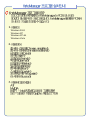 1
1
-
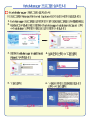 2
2
-
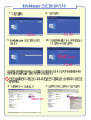 3
3
-
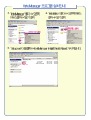 4
4
-
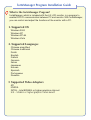 5
5
-
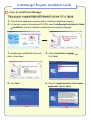 6
6
-
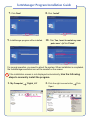 7
7
-
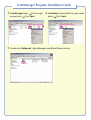 8
8
-
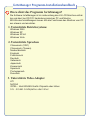 9
9
-
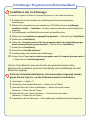 10
10
-
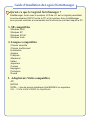 11
11
-
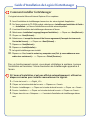 12
12
-
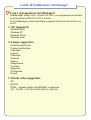 13
13
-
 14
14
-
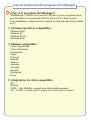 15
15
-
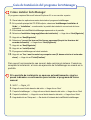 16
16
-
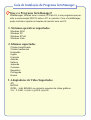 17
17
-
 18
18
-
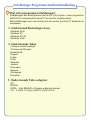 19
19
-
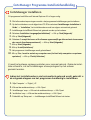 20
20
-
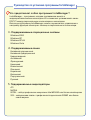 21
21
-
 22
22
-
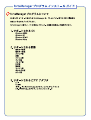 23
23
-
 24
24
-
 25
25
-
 26
26
-
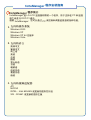 27
27
-
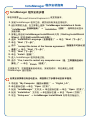 28
28
in anderen Sprachen
- English: LG FORTEMANAGER Owner's manual
- français: LG FORTEMANAGER Le manuel du propriétaire
- español: LG FORTEMANAGER El manual del propietario
- italiano: LG FORTEMANAGER Manuale del proprietario
- Nederlands: LG FORTEMANAGER de handleiding
- português: LG FORTEMANAGER Manual do proprietário