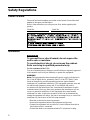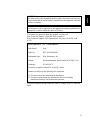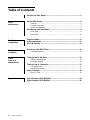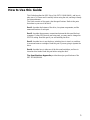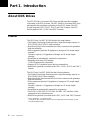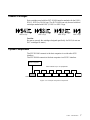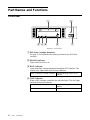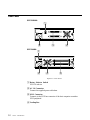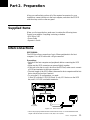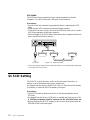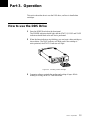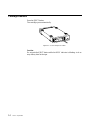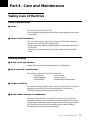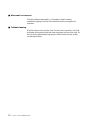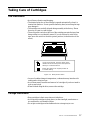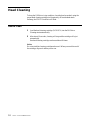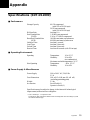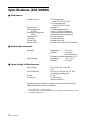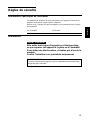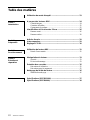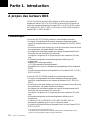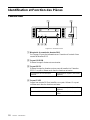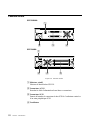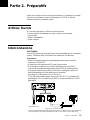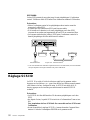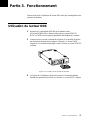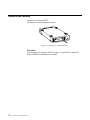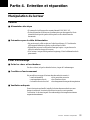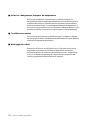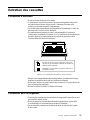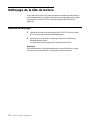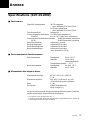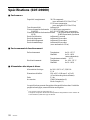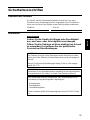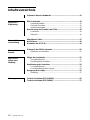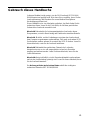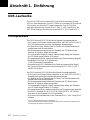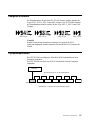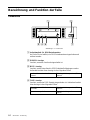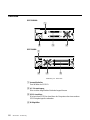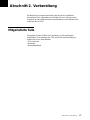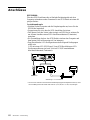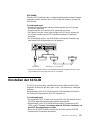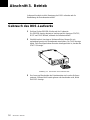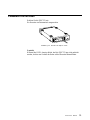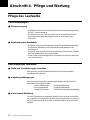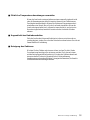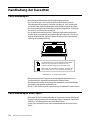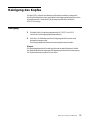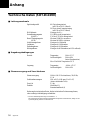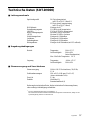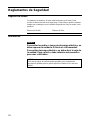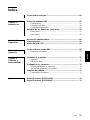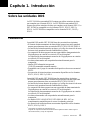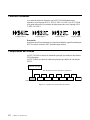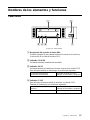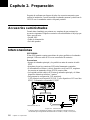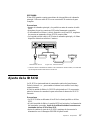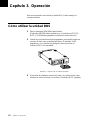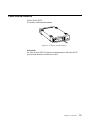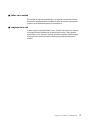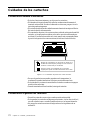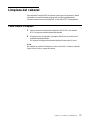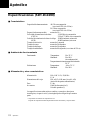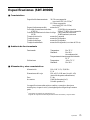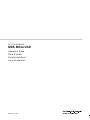SDT-D11000/D9000
DDS Drive Unit
4-653-886-11(1)
Operator’s Guide –––––––––page 2
Mode d’emploi –––––––––––page 21
Benutzerhandbuch –––––––Seite 39
Guía del operador ––––––––página 58
© 2001 Sony Corporation

2
Safety Regulations
Owner’s Record
The model and serial numbers are located on the bottom. Record the serial
number in the space provided below.
Refer to them whenever you call upon your Sony dealer regarding this
product.
Model No. Serial No.
Information
WARNING
To prevent fire or shock hazard, do not expose the
unit to rain or moisture.
To avoid electrical shock, do not open the cabinet.
Refer servicing to qualified personnel only.
For the customers in the U.S.A.
You are cautioned that any changes or modifications not expressly approved
in this manual could void your authority to operate this equipment.
WARNING
Note: This equipment has been tested and found to comply with the limits
for a Class B digital device, pursuant to Part 15 of the FCC Rules. These
limits are designed to provide reasonable protection against harmful
interference in a residential installation. This equipment generates, uses and
can radiate radio frequency energy and, if not installed and used in
accordance with the instructions, may cause harmful interference to radio
communications. However, there is no guarantee that interference will not
occur in a particular installation. If this equipment does cause harmful
interference to radio or television reception, which can be determined by
turning the equipment off and on, the user is encouraged to try to correct the
interference by one or more of the following measures:
• Reorient or relocate the receiving antenna.
• Increase the separation between the equipment and receiver.
• Connect the equipment into an outlet on a circuit different from that to
which the receiver is connected.
• Consult the dealer or an experienced radio/TV technician for help.

3
CAUTION
The mains plug on this equipment must be used to disconnect mains power.
Please ensure that the socket outlet is installed near the equipment and shall
be easily accessible.
NOTICE
Use the power cord set approved by the appropriate testing organization for
the specific countries where this unit is to be used.
If you have any questions about this product, you may call:
Sony Technical Support, 1-800-588-3847 or write to :
Sony Technical Support, 3300 Zanker Road, San Jose, CA 95134, 1940.
U.S.A.
DECLARATION OF CONFORMITY
Trade Name: Sony
Model No: SDT-D11000/D9000
Responsible Party: Sony Electronics, Inc.
Address: 680 Kinderkamack Road, Oradell NJ 07649 U.S.A.
Telephone: 201-930-6972
This device complies with part 15 of the FCC Rules.
Operation is subject to the following two conditions:
(1) This device may not cause harmful interference.
(2) This device must accept any interference received, including
interference that may cause undesired operation.
This device requires shielded interface cables to comply with FCC emission
limits.
English

4 Table of Contents
Table of Contents
How to Use this Guide ...................................................................... 5
Part 1
Introduction
About DDS Drives ............................................................................. 6
Features....................................................................................................6
Useable Cartridges...................................................................................7
System Components ................................................................................7
Part Names and Functions............................................................... 8
Front Panel...............................................................................................8
Rear Panel..............................................................................................10
Part 2
Preparation
Supplied Items................................................................................. 11
Interconnections ............................................................................. 11
SCSI ID Setting ................................................................................ 12
Part 3
Operation
How to use the DDS Drive .............................................................. 13
Cartridge Removal.................................................................................14
Part 4
Care and
Maintenance
Taking Care of the Drive................................................................. 15
Safety Considerations ............................................................................15
Avoiding Damage..................................................................................15
Taking Care of Cartridges .............................................................. 17
Use Precautions .....................................................................................17
Storage Precautions ...............................................................................17
Head Cleaning ................................................................................. 18
How to Clean .........................................................................................18
Appendix
Specifications (SDT-D11000) ......................................................... 19
Specifications (SDT-D9000) ........................................................... 20

5
How to Use this Guide
This Guide describes the DDS Drive Unit SDT-D11000/D9000 , and how to
take care of it. Please read it carefully before using the unit, and keep it handy
for future reference.
The Guide consists of four parts, plus the specifications. Refer to the parts
that relate to your use of the drive.
Part 1 describes the features of the drive, its system components, and the
name and function of each part.
Part 2 describes the necessary connections between the drive and the host
computer. If other SCSI devices are being used, you may need to change the
SCSI ID setting. Read this part if you are installing the drive.
Part 3 describes how to use the drive, including how to turn it on, and how
to insert and remove cartridges. Read this part if you are going to operate the
drive.
Part 4 describes how to take care of the drive and cartridges, and how to
clean the drive heads. Read this part before using the drive.
The Specifications Appendix provides the major specifications of the
SDT-D11000/D9000.

6 Part 1. Introduction
Part 1. Introduction
About DDS Drives
The SDT-D11000 is an external DDS drive unit that uses data cartridges
conforming to the DDS-4 format. The SDT-D9000 is an external DDS drive
unit that uses data cartridges conforming to the DDS-3 format. The SDT-
D11000 supports DDS-1, DDS-2, DDS-3 and DDS-4 formats. The SDT-
D9000 supports DDS-1, DDS-2 and DDS-3 formats.
Features
The DDS Drive Unit SDT-D11000 has the following features:
• The Digital Data Storage format provides a huge data storage capacity on
DDS-1/DDS-2/DDS-3/DDS-4 data cartridges.
• Read After Write Function and third-level error correction code guarantee
high data reliability.
• Data compression provides 40 gigabytes of storage on 150 m tape-length
cartridge.
*1
The native capacity is 20 gigabytes of storage on 150 m tape-length
cartridge.
• Stored data are automatically checked for compression.
• Embedded wide ultra SCSI interface.
(LVD/SE automatically switchable)
• Supports SCSI-2 sequential-access devices command set.
• Read/Write operation is available with DDS-1, DDS-2, DDS-3 and DDS-4
formats.
The DDS Drive Unit SDT-D9000 has the following features:
• The Digital Data Storage format provides a huge data storage capacity on
DDS-1/DDS-2/DDS-3 data cartridges.
• Read After Write Function and third-level error correction code guarantee
high data reliability.
• Data compression provides 24 gigabytes of storage on 125 m tape-length
cartridge.
*1
The native capacity is 12 gigabytes of storage on 125 m tape-length
cartridge.
• Stored data are automatically checked for compression.
• The SCSI-2 (ANSI SCSI-2 X3T9.2/86-109 REV. 10C) interface is fully
supported for host computer access.
• Read/Write operation is available with DDS-1, DDS-2 and DDS-3 formats.
*1
This is assuming 2 : 1 compression ratio.
The degree of data compression attained while recording data varies according to system
environment and data type.

Part 1. Introduction 7
Useable Cartridges
Data cartridges used with the SDT-D11000 must be marked with the DDS-1,
DDS-2, DDS-3 or DDS-4 logo. The SDT-D9000 can only be used with data
cartridges marked with DDS-1, DDS-2 or DDS-3 logo.
DDS-4 Logo DDS-3 Logo DDS-2 Logo DDS-1 logo
Caution
Be sure to use only the cartridges designed specifically for DDS (do not use
DAT cartridges for music).
System Components
The SDT-D11000 connects to the host computer via a wide ultra SCSI
interface.
The SDT-D9000 connects to the host computer via a SCSI-2 interface.
Figure 1-1. Example of System Components
SDT-D11000/D9000
Host Computer
SDT-D11000: Up to 15 peripherals
Peripheral Devices

8 Part 1. Introduction
Part Names and Functions
Front Panel
BUSY TAPE STATUS
POWER
12
76543
Figure 1-2. Front panel
1 DDS Data Cartridge Receptacle
See page 13 for information on inserting and removing a DDS data
cartridge.
2 POWER Indicator
Lights while the drive is on.
3 BUSY Indicator
Lights when data is being transferred through the SCSI interface. This
indicator also lights under the following conditions:
4 TAPE Indicator
When a DDS cartridge is installed, this indicator lights. This also lights
under the following conditions:
Drive is reading or writing normally: repeated blinking (same on-off
interval).
Inserting and removing a cartridge: repeated blinking (same on-off
interval).
Cartridge deteriorated: alternating long-short blinking.

Part 1. Introduction 9
5 STATUS Indicator
Lights when an inserted cartridge is write-protected. This indicator also
lights under the following conditions:
6 EJECT Button
Push to remove a data cartridge from the drive.
7 POWER Switch
Press to turn the drive on or off.
Drive needs cleaning: repeating long-on, short-off
blinking.
End of Tape during cleaning:
repeating blinking (same on-off
interval).
Drive Malfunctioning: repeating short-on (once or twice),
long-off blinking.

10 Part 1. Introduction
Rear Panel
SDT-D11000
1
234
SDT-D9000
1
24 3
Figure 1-3. Rear Panel
1 Rotary Selector Switch
SCSI ID selector.
2 AC IN Connector
Connect the supplied power cable here.
3 SCSI Connector
Connects to the SCSI bus connector of the host computer or another
SCSI peripheral.
4 Cooling Fan

Part 2. Preparation 11
Part 2. Preparation
After you confirm that you have all of the required accessories for your
installation, connect the drive to the host computer, and select the SCSI ID
with the rotary switch on the rear panel.
Supplied Items
When you first open the box, make sure it contains the following items.
Contact your supplier if anything is missing or broken.
• DDS Drive Unit
• Power Cable
• Operator’s Guide
Interconnections
SDT-D11000
The SCSI bus allows connection of up to fifteen peripherals to the host
computer. Use a SCSI cable with a 68 pin connector.
Precautions
• Switch off the host computer and peripherals before connecting the SCSI
cable.
• Make sure the SCSI connectors are pressed tightly together.
• If this unit is the last (or only) device on the SCSI bus, make sure to connect
a SCSI bus terminator to the open connector.
• The total length of the SCSI cable(s) between the host computer and the last
device should be less than 3 meters.
*1
• To set up the LVD configuration, you need:
1) Host PC with the LVD SCSI Board, 2) only LVD devices on the SCSI
bus, and 3) LVD/SE switchable terminator.
Figure 2-1. Interconnections
*1
When using high-speed data transfer with the SDT-D11000, it is recommended that total
length of the SCSI cable not exceed 1.5 m (SE) or 12 m (LVD).
AC power

12 Part 2. Preparation
SDT-D9000
The SCSI bus allows connection of up to seven peripherals to the host
computer. Use a SCSI cable with a full pitch 50 pin connector.
Precautions
• Switch off the host computer and peripherals before connecting the SCSI
cable.
• Make sure the SCSI connectors are pressed tightly together.
• If this unit is the last (or only) device on the SCSI bus, make sure to connect
a SCSI bus terminator to the open connector.
• The total length of the SCSI cable(s) between the host computer and the last
device should be less than 6 meters.
*2
Figure 2-2. Interconnections
*2
When using high-speed data transfer with the SDT-D9000, it is recommended that total length
of the SCSI cable not exceed 3 m.
SCSI ID Setting
The SCSI ID is set by the rotary switch on the rear panel. Press the + or –
buttons to move the number up or down, respectively.
As shipped from the factory, the SCSI ID is set to 0. Press the switch buttons,
if necessary, to select the SCSI ID number you require.
Precautions
• The SCSI ID must be different from IDs of the other peripherals on the
SCSI bus.
• As shipped from the factory, SCSI parity is enabled and Term power is ON.
A SCSI bus terminator must be connected to the SCSI bus before use.
• Before changing the SCSI ID setting, be sure to turn off the power with the
POWER switch on the front panel.
AC power

Part 3. Operation 13
Part 3. Operation
This section describes how to use the DDS drive, and how to handle data
cartridges.
How to use the DDS Drive
1 Press the POWER switch on the front panel.
The POWER indicator should light, and the STATUS, BUSY and TAPE
indicators should blink as the self-test is performed.
2 When the three indicators stop blinking, you can insert a data cartridge as
shown below. The TAPE indicator will blink, and if the cartridge is
write-protected, the STATUS indicator will light.
Figure 3-1. Inserting a data cartridge
3 Computer software controls the reading and writing of tapes. While
reading or writing, the BUSY indicator blinks.

14 Part 3. Operation
Cartridge Removal
Press the EJECT button.
The cartridge ejects automatically.
Figure 3-2. Press the EJECT button
Caution
Do not push the EJECT button while the BUSY indicator is blinking: to do so
may destroy data on the tape.

Part 4. Care and Maintenance 15
Part 4. Care and Maintenance
Taking Care of the Drive
Safety Considerations
■ Power
• Be sure to use only 100-240 V AC.
• Avoid plugging into the same outlet as high-current equipment like copiers
or shredders.
■ Power Cable Precautions
• Do not crush the cable or place heavy items on it. If the cable insulation
appears worn or broken, do not use the cable.
• Always unplug the cable by holding the plug: never pull the cable itself, as
it will break.
• If the drive is not being used for a long time, unplug the cable from the
outlet.
Avoiding Damage
■ Avoid shock and vibration
Intense shock, such as from dropping the drive, will damage it.
■ Environmental considerations
Do not store or use the drive in locations subject to:
• high humidity • excessive dust
• high temperature • intense vibration
• direct sunlight • sudden changes in temperature
■ Proper ventilation
To avoid overheating, install the drive where it will have free air circulation
around the case, and do not cover it during operation. The drive can
malfunction if the internal temperature rises too high.
■ Avoid sudden changes in temperature
If the drive is moved from a cool place to a warm place, or if the room
temperature suddenly rises, moisture may condense inside the case. After a
sudden change in temperature, wait at least one hour before turning the drive
on. If the drive is turned on with condensation inside, and a cartridge is
installed, the drive or the tape can be damaged.

16 Part 4. Care and Maintenance
■ Abnormal occurrences
If the drive behaves abnormally, or if it begins to smell or smoke,
immediately unplug it from the wall outlet and contact your supplier for
assistance.
■ Cabinet cleaning
Wipe the cabinet with a soft dry cloth. For heavy dirt, wipe with a soft cloth
moistened with a gentle liquid soap, then wipe again with a soft dry cloth. Do
not use alcohol, paint thinner, bug sprays or other volatile solvents, as they
can damage the finish.

Part 4. Care and Maintenance 17
Taking Care of Cartridges
Use Precautions
• Avoid heavy vibration and dropping.
• The shutter on the face of the cartridge is opened automatically when it is
inserted into the drive. Do not open the shutter by hand, as touching the tape
may damage it.
• The cartridge was carefully aligned during assembly at the factory. Please
do not try to open it or take it apart.
• The write-protect switch on the face of the cartridge prevents the tape from
being written to or accidentally erased. If you do not need to write to the
tape, move this switch to the write-protect position (in the direction of the
arrow).
Figure 4-1. Write-protect switch
• In case of a sudden change in temperature, condensation may interfere with
reading and writing to a tape.
• Avoid unnecessary insertion and removal of cartridges if you do not need to
write or read a tape.
• When finished using the drive, remove the cartridge.
Storage Precautions
• Keep cartridges in their cases when not in the drive.
• Avoid storing cartridges in dusty places, in direct sunlight, near heaters or
air conditioners, or in humid locations.
• Do not place cartridges on the dashboard or in a storage tray in a car.
Using your fingernail, push the switch in the
direction of the arrow to protect the tape from
writing or accidental erasure.
Return the switch to its original position to
re-enable writing.

18 Part 4. Care and Maintenance
Head Cleaning
To keep the DDS drive in top condition, clean the head as needed, using the
proper head cleaning cartridge (sold separately). When the head needs
cleaning, the STATUS indicator will blink.
How to Clean
1 Load the head cleaning cartridge (DGD15CL) into the DDS drive.
Cleaning starts automatically.
2 After about 10 seconds, cleaning will stop and the cartridge will eject
automatically.
One head cleaning cartridge can be used about 90 times.
Notice
Do not rewind the cleaning cartridge and reuse it. When you reach the end of
the cartridge, dispose it and buy a new one.

Appendix 19
Appendix
Specifications (SDT-D11000)
■ Performance
Storage Capacity 40 GB compressed
(with 150 m DDS-4 tape)
*1
20 GB uncompressed
(with 150 m DDS-4 tape)
Bit Error Rate less than 10
-15
Data Transfer Rate 1.18 MB/s uncompressed
(TAPE) 2.36 to 4.72 MB/s compressed
Burst Data Transfer Rate 14 MB/s maximum, asynchronous
(SCSI) 40 MB/s maximum, synchronous
Initialize Time less than 1 seconds
Load Time less than 24 seconds
Unload Time less than 20 seconds
Rewind Time less than 80 seconds (with 150 m tape)
■ Operating Environment
Operating Temperature: 10 to 35 °C
Humidity: 30 to 80%
(no condensation)
Maximum wet bulb temperature: 26 °C
Non-Operating Temperature: –40 to +70 °C
Humidity: 10 to 90%
■ Power Supply & Miscellaneous
Power Supply 100 to 240 V AC, 50/60 Hz
1.2 A
Case Dimensions 198 × 64.5 × 246 mm (W × H × D)
(excluding protruding parts)
Weight 2.3 kg
Accessories Power Cable (1)
Operator’s Guide (1)
Specifications may be subject to change, in the interest of technological
improvement, without notice or obligation.
*1
This is assuming 2 : 1 compression ratio.
The degree of data compression attained while recording data varies according to system
environment and data type.

20 Appendix
Specifications (SDT-D9000)
■ Performance
Storage Capacity 24 GB compressed
(with 125 m DDS-3 tape)
*1
12 GB uncompressed
(with 125 m DDS-3 tape)
Bit Error Rate less than 10
-15
Data Transfer Rate 1.18 MB/s uncompressed
(TAPE) 2.36 to 4.72 MB/s compressed
Burst Data Transfer Rate 5 MB/s maximum, asynchronous
(SCSI) 10 MB/s maximum, synchronous
Initialize Time less than 3 seconds
Load Time less than 24 seconds
Unload Time less than 20 seconds
Rewind Time less than 80 seconds (with 125 m tape)
■ Operating Environment
Operating Temperature: 10 to 35 °C
Humidity: 30 to 80%
(no condensation)
Maximum wet bulb temperature: 26 °C
Non-Operating Temperature: –40 to +70 °C
Humidity: 10 to 90%
■ Power Supply & Miscellaneous
Power Supply 100 to 240 V AC, 50/60 Hz
1.2 A
Case Dimensions 198 × 64.5 × 246 mm (W × H × D)
(excluding protruding parts)
Weight 2.3 kg
Accessories Power Cable (1)
Operator’s Guide (1)
Specifications may be subject to change, in the interest of technological
improvement, without notice or obligation.
*1
This is assuming 2 : 1 compression ratio.
The degree of data compression attained while recording data varies according to system
environment and data type.
Seite wird geladen ...
Seite wird geladen ...
Seite wird geladen ...
Seite wird geladen ...
Seite wird geladen ...
Seite wird geladen ...
Seite wird geladen ...
Seite wird geladen ...
Seite wird geladen ...
Seite wird geladen ...
Seite wird geladen ...
Seite wird geladen ...
Seite wird geladen ...
Seite wird geladen ...
Seite wird geladen ...
Seite wird geladen ...
Seite wird geladen ...
Seite wird geladen ...
Seite wird geladen ...
Seite wird geladen ...
Seite wird geladen ...
Seite wird geladen ...
Seite wird geladen ...
Seite wird geladen ...
Seite wird geladen ...
Seite wird geladen ...
Seite wird geladen ...
Seite wird geladen ...
Seite wird geladen ...
Seite wird geladen ...
Seite wird geladen ...
Seite wird geladen ...
Seite wird geladen ...
Seite wird geladen ...
Seite wird geladen ...
Seite wird geladen ...
Seite wird geladen ...
Seite wird geladen ...
Seite wird geladen ...
Seite wird geladen ...
Seite wird geladen ...
Seite wird geladen ...
Seite wird geladen ...
Seite wird geladen ...
Seite wird geladen ...
Seite wird geladen ...
Seite wird geladen ...
Seite wird geladen ...
Seite wird geladen ...
Seite wird geladen ...
Seite wird geladen ...
Seite wird geladen ...
Seite wird geladen ...
Seite wird geladen ...
Seite wird geladen ...
Seite wird geladen ...
-
 1
1
-
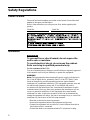 2
2
-
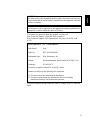 3
3
-
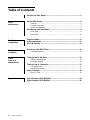 4
4
-
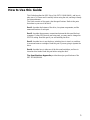 5
5
-
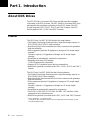 6
6
-
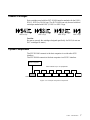 7
7
-
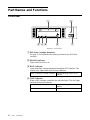 8
8
-
 9
9
-
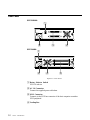 10
10
-
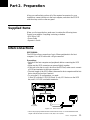 11
11
-
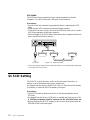 12
12
-
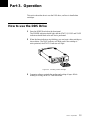 13
13
-
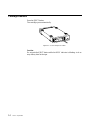 14
14
-
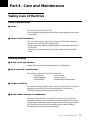 15
15
-
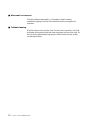 16
16
-
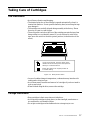 17
17
-
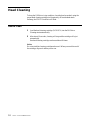 18
18
-
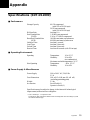 19
19
-
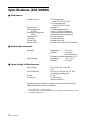 20
20
-
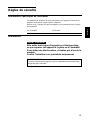 21
21
-
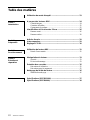 22
22
-
 23
23
-
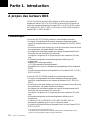 24
24
-
 25
25
-
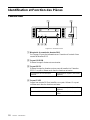 26
26
-
 27
27
-
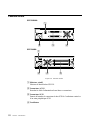 28
28
-
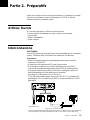 29
29
-
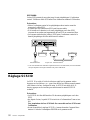 30
30
-
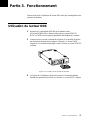 31
31
-
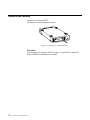 32
32
-
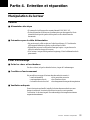 33
33
-
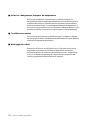 34
34
-
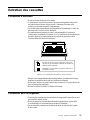 35
35
-
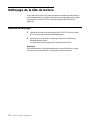 36
36
-
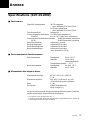 37
37
-
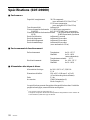 38
38
-
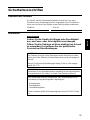 39
39
-
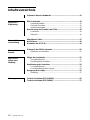 40
40
-
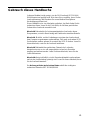 41
41
-
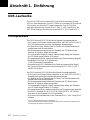 42
42
-
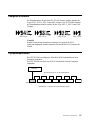 43
43
-
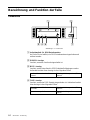 44
44
-
 45
45
-
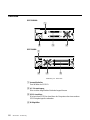 46
46
-
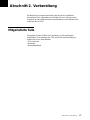 47
47
-
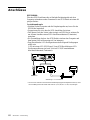 48
48
-
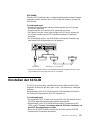 49
49
-
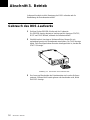 50
50
-
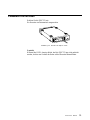 51
51
-
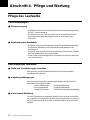 52
52
-
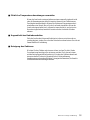 53
53
-
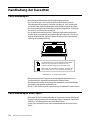 54
54
-
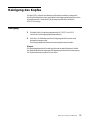 55
55
-
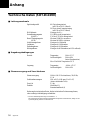 56
56
-
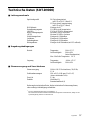 57
57
-
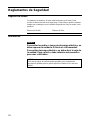 58
58
-
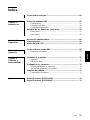 59
59
-
 60
60
-
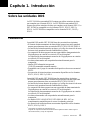 61
61
-
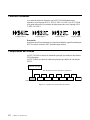 62
62
-
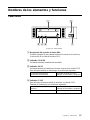 63
63
-
 64
64
-
 65
65
-
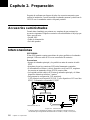 66
66
-
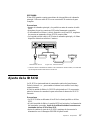 67
67
-
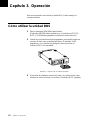 68
68
-
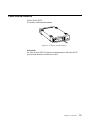 69
69
-
 70
70
-
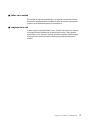 71
71
-
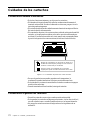 72
72
-
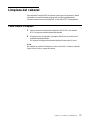 73
73
-
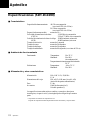 74
74
-
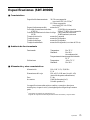 75
75
-
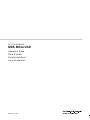 76
76
Sony SDT-D11000 Bedienungsanleitung
- Typ
- Bedienungsanleitung
- Dieses Handbuch eignet sich auch für
in anderen Sprachen
- English: Sony SDT-D11000 Owner's manual
- français: Sony SDT-D11000 Le manuel du propriétaire
- español: Sony SDT-D11000 El manual del propietario
Verwandte Artikel
Andere Dokumente
-
Quantum SCORPION 240 DDS-4 AUTOLOADER Bedienungsanleitung
-
Seagate 240 DDS-4 Benutzerhandbuch
-
Numark DDS80 Bedienungsanleitung
-
Dedicated Micros BX2 Installationsanleitung
-
Dell PowerVault DL2000 Benutzerhandbuch
-
Numark DDS80 Benutzerhandbuch
-
Mitsubishi DX-TL1600EM Benutzerhandbuch
-
Xerox 8855 Installationsanleitung
-
VOLTCRAFT DSO-2047G Operating Instructions Manual